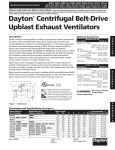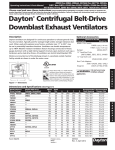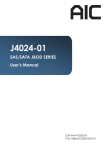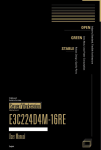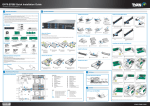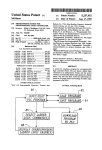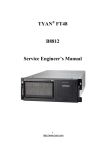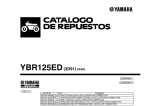Download TN70J-E3250_UG_v1.0
Transcript
TN70J-E3250 Service Engineer’s Manual 1 http://www.tyan.com 2 http://www.tyan.com PREFACE Copyright This publication, including all photographs, illustrations, and software, is protected under international copyright laws, with all rights reserved. Neither this manual, nor any material contained herein, may be reproduced without written consent of manufacturer. ® Copyright 2015 MiTAC International Corporation. All rights reserved. TYAN is a registered trademark of MiTAC International Corporation. Version 1.0 Disclaimer Information contained in this document is furnished by MiTAC International Corporation and has been reviewed for accuracy and reliability prior to printing. MiTAC assumes no liability whatsoever, and disclaims any express or implied ® warranty, relating to sale and/or use of TYAN products including liability or warranties relating to fitness for a particular purpose or merchantability. MiTAC retains the right to make changes to produce descriptions and/or specifications at any time, without notice. In no event will MiTAC be held liable for any direct or indirect, incidental or consequential damage, loss of use, loss of data or other malady resulting from errors or inaccuracies of information contained in this document. Trademark Recognition All registered and unregistered trademarks and company names contained in this manual are property of their respective owners. 3 http://www.tyan.com FCC Declaration Notice for the USA Compliance Information Statement (Declaration of Conformity Procedure) DoC FCC Part 15: This device complies with part 15 of the FCC Rules This device complies with Part 15 of the FCC Rules. Operation is subject to the following conditions: This device must not cause harmful interference. This device must accept any interference received, including interference that may cause undesirable operation. This equipment has been tested and found to comply with the limits for a Class A digital device, pursuant to Part 15 of the FCC Rules. These limits are designed to provide reasonable protection against harmful interference when the equipment is operated in a commercial environment. This equipment generates, uses, and can radiate radio frequency energy and, if not installed and used in accordance with the instruction manual, may cause harmful interference to radio communications. Operation of this equipment in a residential area is likely to cause harmful interference in which case the user will be required to correct the interference at his own expense. Notice for Canada This Class A digital apparatus complies with Canadian ICES-003. Cet appareil numérique de la Classe A est conforme à la norme NMB-003 du Canada. Notice for Europe (CE Mark) This product is in conformity with the Council Directive 2004/108/EC. 4 http://www.tyan.com About this Manual This manual is intended for trained service technician/personnel with hardware knowledge of computers. Components inside the compartments should be serviced only by a trained service technician/personnel. This manual is aimed to provide you with instructions on installing your TYAN TN70J-E3250. How this guide is organized This guide contains the following parts: Chapter 1: Overview This chapter provides an introduction to the TYAN TN70J-E3250 storage system and standard parts list, describes the external components, gives an overview of the product from different angles. Chapter 2: Setting Up This chapter covers procedures on installing the hard drives and connecting the JBOD Expansion Chassis to HBA or RAID Subsystem and other optional parts. Chapter 3: Replacing Components This chapter provides instructions to replace JBOD components, including the expander board, front panel board, power distribution board, fan module and HDD backplane board. Chapter 4: Firmware Configuration This chapter provides an overview to the firmware configuration, including expander firmware functions in TN70J-E3250 controller, SAS Link LED Behavior and Front Panel Warning LED Indications. It also covers procedures on upgrading the expander firmware. Appendix: This chapter provides the FRU parts list for reference of system setup, glossary, and technical support in case a problem arises with your system. 5 http://www.tyan.com Safety and Compliance Information Before installing and using TYAN TN70J-E3250, take note of the following precautions: ·Read all instructions carefully. ·Do not place the unit on an unstable surface, cart, or stand. ·Do not block the slots and opening on the unit, which are provided for ventilation. · Only use the power source indicated on the marking label. If you are not sure, contact the power company. ·The unit uses a three-wire ground cable, which is equipped with a third pin to ground the unit and prevent electric shock. Do not defeat the purpose of this pin. If your outlet does not support this kind of plug, contact your electrician to replace your obsolete outlet. ·Do not place anything on the power cord. Place the power cord where it will not be in the way of foot traffic. ·Follow all warnings and cautions in this manual and on the unit case. ·Do not push objects in the ventilation slots as they may touch high voltage components and result in shock and damage to the components. ·When replacing parts, ensure that you use parts specified by the manufacturer. ·When service or repairs have been done, perform routine safety checks to verify that the system is operating correctly. ·Avoid using the system near water, in direct sunlight, or near a heating device. ·Cover the unit when not in use. 6 http://www.tyan.com Safety Information Retain and follow all product safety and operating instructions provided with your equipment. In the event of a conflict between the instructions in this guide and the instructions in equipment documentation, follow the guidelines in the equipment documentation. Observe all warnings on the product and in the operating instructions. To reduce the risk of bodily injury, electric shock, fire and damage to the equipment, observe all precautions included in this guide. You must become familiar with the safety information in this guide before you install, operate, or service TYAN products. Symbols on Equipment Caution. This symbol indicates a potential hazard. The potential for injury exists if cautions are not observed. Consult equipment documentation for specific details. Caution. Slide-mounted equipment is not to be used as a shelf or a work space. Warning. This symbol indicates the presence of hazardous energy circuits or electric shock hazards. Refer all servicing to qualified personnel. Warning. This symbol indicates the presence of a hot surface or hot component. If this surface is contacted, the potential for injury exists. To reduce risk of injury from a hot component, allow the surface to cool before touching. Warning. This symbol indicates hazardous moving parts. Keep away from moving fan blades. General Precautions · Follow all caution and warning instructions marked on the equipment and explained in the accompanying equipment documentation. Machine Room Environment · This device is for use only in a machine room or IT room. 7 http://www.tyan.com · Make sure that the area in which you install the system is properly ventilated and climate-controlled. · Ensure that the voltage and frequency of your power source match the voltage and frequency inscribed on the electrical rating label of the equipment. · Do not install the system in or near a plenum, air duct, radiator, or heat register. · Never use the product in a wet location. Equipment Chassis · Do not block or cover the openings to the system. · Never push objects of any kind through openings in the equipment. Dangerous voltages might be present. · Conductive foreign objects can produce a short circuit and cause fire, electric shock, or damage to your equipment. · Lift equipment using both hands and with your knees bent. Equipment Racks To avoid injury or damage to the equipment: · Observe local occupational health and safety requirements and guidelines for manual materials handling. · Do not attempt to move a rack by yourself; a minimum of two people are needed to move a rack. · Do not attempt to move a fully loaded rack. Remove equipment from the rack before moving it. · Do not attempt to move a rack on an incline that is greater than 10 degrees from the horizontal. · Make sure the rack is properly secured to the floor or ceiling. · Make sure the stabilizing feet are attached to the rack if it is a single-rack installation. · Make sure racks are coupled together if it is a multiple-rack installation. · Make sure the rack is level and stable before installing an appliance in the rack. 8 http://www.tyan.com · Make sure the leveling jacks are extended to the floor. · Make sure the full weight of the rack rests on the leveling jacks. · Always load the rack from the bottom up. Load the heaviest component in the rack first. · Make sure the rack is level and stable before pulling a component out of the rack. · Make sure only one component is extended at a time. A rack might become unstable if more than one component is extended. To avoid damage to the equipment: · The rack width and depth must allow for proper serviceability and cable management. · Ensure that there is adequate airflow in the rack. Improper installation or restricted airflow can damage the equipment. · The rack cannot have solid or restricted airflow doors. You must use a mesh door on the front and back of the rack or remove the doors to ensure adequate air flow to the system. · If you install the Model in a rack, do not place equipment on top of the unit. It will cause restricted airflow and might cause damage to the equipment. · Make sure the product is properly matted with the rails. Products that are improperly matted with the rails might be unstable. · Verify that the AC power supply branch circuit that provides power to the rack is not overloaded. This will reduce the risk of personal injury, fire, or damage to the equipment. The total rack load should not exceed 80 percent of the branch circuit rating. Consult the electrical authority having jurisdiction over your facility wiring and installation requirements. Equipment Power Cords · Use only the power cords and power supply units provided with your system. The system might have one or more power cords. · Plug the power cord into a grounded (earthed) electrical outlet that is easily accessible at all times. · In all European electrical environments, you must ground the Green/Yellow tab on the power cord. If you do not ground the Green/Yellow tab, it can cause an electrical shock due to high leakage currents. 9 http://www.tyan.com · Do not place objects on AC power cords or cables. Arrange them so that no one might accidentally step on or trip over them. · Do not pull on a cord or cable. When unplugging from the electrical outlet, grasp the cord by the plug. · To reduce the risk of electrical shock, disconnect all power cords before servicing the appliance. Equipment Modifications · Do not make mechanical modifications to the system. TYAN is not responsible for the regulatory compliance of TYAN equipment that has been modified. Equipment Repairs and Servicing · The installation of internal options and routine maintenance and service of this product should be performed by trained service technicians/personnel who are knowledgeable about the procedures, precautions, and hazards associated with equipment containing hazardous energy levels. · Do not exceed the level of repair specified in the procedures in the product documentation. Improper repairs can create a safety hazard. · Allow the product to cool before removing covers and touching internal components. · Remove all watches, rings, or loose jewelry when working before removing covers and touching internal components. · Do not use conductive tools that could bridge live parts. · Use gloves when you remove or replace system components; they can become hot to the touch. · If the product sustains damage requiring service, disconnect the product from the AC electrical outlet and refer servicing to an authorized service provider. Examples of damage requiring service include: – The power cord, extension cord, or plug has been damaged. – Liquid has been spilled on the product or an object has fallen into the product. – The product has been exposed to rain or water. – The product has been dropped or damaged. – The product does not operate normally when you follow the operating 10 http://www.tyan.com instructions. 11 http://www.tyan.com 12 http://www.tyan.com Table of Contents Chapter 1: Overview....................................................................... 15 1.1 About the TYAN TN70J-E3250 .............................................. 15 1.2 Features.................................................................................. 16 1.3 About the Product ................................................................... 18 1.3.1 System Front View .......................................................... 18 1.3.2 System Rear View ........................................................... 20 1.3.3 System Top View............................................................. 21 Chapter 2: Setting Up..................................................................... 23 2.0.1 Work Area ........................................................................ 23 2.0.2 Tools ................................................................................ 23 2.0.3 Precautions ...................................................................... 24 2.1 Unpacking & Checking the Equipment ................................... 25 2.1.1 Box Contents ................................................................... 25 2.1.2 Accessories ..................................................................... 25 2.2 Installing Hard Drives ............................................................. 26 2.3 Rack Mounting ........................................................................ 29 2.3.1 Installing the inner Rails to the Chassis .......................... 29 2.3.2 Installing the Outer Rails to the Rack .............................. 31 2.3.3 Rack mounting the Storage ............................................. 32 2.4 Chassis Expansion ................................................................. 33 2.4.1 Single SAS-in/Out Port Configuration ............................. 33 2.4.2 Share Storage (2 SAS-in Ports) ...................................... 35 2.4.3 Share Storage (3 SAS-in Ports) ...................................... 35 2.4.4 IO Port Connection .......................................................... 36 2.5 Turning on............................................................................... 37 2.6 Turning Off .............................................................................. 37 Chapter 3: Replacing Components............................................... 39 3.1 Removing the Cover ............................................................... 39 3.2 Replacing JBOD Components ............................................... 41 3.2.1 Replacing Expander Board.............................................. 41 3.2.2 Replacing the Fans.......................................................... 44 3.2.3 Replacing the Fan Backplane Board ............................... 45 3.2.4 Replacing the Power Supply ........................................... 48 3.2.5 Replacing the Power Distribution Board.......................... 49 3.2.6 Replacing the HDD Backplane Board ............................. 50 3.2.7 Replacing the Front Panel Board .................................... 55 Chapter 4: Firmware Configuration .............................................. 59 4.1 Overview ................................................................................. 59 4.1.1 Before Accessing TN70J-E3250 Firmware ..................... 59 13 http://www.tyan.com 4.1.2 Enclosure SAS Configuration .......................................... 59 4.2 Expander Firmware functions in TN70J-E3250 controller...... 61 4.2.1 Firmware .......................................................................... 61 4.2.2 HDDs Spin-up .................................................................. 61 4.2.3 Smart Fan Speed Control ................................................ 62 4.2.4 SES elements status ....................................................... 62 4.2.5 Front Panel Warning LED Indication ............................... 65 4.2.6 SAS Link LED behavior ................................................... 65 4.3 Upgrade Expander Firmware ................................................. 67 4.3.1 FW utility: Xutils from Avago............................................ 67 4.3.2 How to check Current FW version ................................... 67 4.3.3 FW update ....................................................................... 68 Appendix I: FRU Parts Table ......................................................... 71 Appendix II: Glossary .................................................................... 73 Appendix III: Technical Support ................................................... 75 14 http://www.tyan.com Chapter 1: Overview 1.1 About the TYAN TN70J-E3250 ® This generation of TYAN Storage System JBOD TN70J-E3250 is designed to meet today’s large volume and excellent performance storage requirements in rapidly changing business environment. It provides a maximum data protection and exceptional performance in a storage subsystem. Target usage ranges are set from small business to departmental and corporate server needs. The JBOD TN70J-E3250 is designed for easy integration, smooth data expansion and server migration. ® This chapter provides an overview of the TYAN Storage System JBOD TN70J-E3250 features and available options as supported in different JBOD SKUs. 15 http://www.tyan.com 1.2 Features TYAN TN70J-E3250 (J3250T70W12HR-U8) System Front Panel External Drive Bay Form Factor Chassis Model Dimension (D x W x H) Expander Controller Board Buttons LEDs Type / Q'ty HDD backplane support System Cooling FAN Configuration Type Efficiency Redundancy Power Supply Input Range Frequency Output Watts Expander Controller Connector Connector configuration Speed RAID Expander Controller board Controller/Controller Connector configuration I/O Ports Regulation Operating Environment 2U Rackmount TN70J 27.56" x 17.72" x 3.43" (700 x 450 x 87mm) E3250-12I4E-U8 (1) PWR / (1) RST / (1) ID (1) ID / (1) IPMI/Warning 2.5"/3.5" Hot-Swap / (12) / *Need a discrete HBA/RAID adapter to enable SAS 12Gb/s/ SATA 6Gb/s (2) 6cm fans ERP1U PFC / 80 plus gold 1+1 100-127V AC/5.5A / 200-240V AC/3A 50 - 60 Hz 450 Watts LSI SAS 3X24R (3) mini-SAS HD connectors 1x SAS-IN & 2x SAS-OUT (Def.) 12.0 Gb/s JBOD/ Single 1x SAS-IN & 2x SAS-OUT (Def.) Mini-SAS HD Ports can be configured as: 3x SAS-IN ports, 2x SAS-IN & 1x SAS-OUT or Share Note storage. For those configuration, please contact our technical support. (3) mini-SAS HD connectors/ (Activities/ Status Others LEDs) FCC (DoC) Class A CE (DoC) Yes Operating Temp. 10° C ~ 40° C (50° F~ 104° F) Non-operating Temp. - 40° C ~ 70° C (-40° F ~ 158° F) In/Non-operating 10%~85%, non-condensing Humidity 16 http://www.tyan.com RoHS Package Contains RoHS 6/6 Compliant JBOD System Manual Installation CD Yes TN70J-E3250 JBOD System (1) Web User's manual / (1) Quick Installation Guide (1) TYAN installation CD 17 http://www.tyan.com 1.3 About the Product The following views show you the product from different angles. 1.3.1 System Front View HDD Sequence HDD2 HDD1 HDD0 No. 1 2 3 4 5 6 7 8 HDD5 HDD4 HDD3 HDD8 HDD7 HDD6 HDD11 HDD10 HDD9 Description (12) 2.5”/3.5” hot-swap HDD trays Power Button with LED Over temperature/voltage/PSU/Fan status failure LED (Fault LED) ID LED Reset Button ID Button HDD Activity LED (green) HDD Status LED (orange) 18 http://www.tyan.com Front Panel LED Definitions FPB LED ID LED Fault LED Power LED State Color Description On Blue System identified Off Off System not identified On Orange Error occurred in the system Off Off System works fine On Green System powered on Off Green System standing by Off Off System AC off HDD LED Definitions Drive State Drive Present, No Activity Drive Present, with Activity Drive Fail Drive identify Drive Rebuild Activity LED (Green color) Status LED (Orange color) Solid On Blinking Don’t care Don’t care Don’t care Off Off Solid On Blinking @ 1Hz Blinking @ 4Hz 19 http://www.tyan.com 1.3.2 System Rear View No. 1 2 3 4 5 6 Description (1+1) 450W hot-swap Power Supply Unit SAS Port Link LED SAS Port Speed LED SAS IN Port 0 SAS OUT Port 1/E SAS OUT Port 2/E NOTE: Please contact with TYAN technical support for expander FW configuration. 20 http://www.tyan.com 1.3.3 No. 1 2 3 4 5 6 System Top View Description (12) 2.5”/3.5” hot-swap HDD trays M1275T70B-BP12-12 HDD Backplane Board System Fans M1601T70-D-PDB Power Distribution Board E3250 Expander Board (1+1) 450W hot-swap Power Supply Unit NOTE: The system is pre-installed with an E3250 Expander Board. 21 http://www.tyan.com NOTE 22 http://www.tyan.com Chapter 2: Setting Up 2.0.1 Work Area Make sure you have a stable, clean working environment. Dust and dirt can get into components and cause malfunctions. Use containers to keep small components separated. Putting all small components in separate containers prevents them from becoming lost. Adequate lighting and proper tools can prevent you from accidentally damaging the internal components. 2.0.2 Tools The following procedures require only a few tools, including the following: A cross head (Phillips) screwdriver A grounding strap or an anti-static pad Most of the electrical and mechanical connections can be disconnected with your hands. It is recommended that you do not use pliers to remove connectors as it may damage the soft metal or plastic parts of the connectors. Caution! 1. 2. To avoid damaging the motherboard and associated components, do not use torque force greater than 7kgf/cm (6.09 lb/in) on each mounting screw for motherboard installation. Do not apply power to the board if it has been damaged. 23 http://www.tyan.com 2.0.3 Precautions Components and electronic circuit boards can be damaged by discharges of static electricity. Working on a system that is connected to a power supply can be extremely dangerous. Follow the guidelines below to avoid damage to TN70J-E3250 or injury to yourself. Ground yourself properly before removing the top cover of the system. Unplug the power from the power supply and then touch a safely grounded object to release static charge (i.e. power supply case). If available, wear a grounded wrist strap. Alternatively, discharge any static electricity by touching the bare metal chassis of the unit case, or the bare metal body of any other grounded appliance. Avoid touching board components, IC chips, connectors and leads. The expander board is pre-installed in the system. When removing the expander board, always place it on a grounded anti-static surface until you are ready to reinstall it. Hold electronic circuit boards by the edges only. Do not touch the components on the board unless it is necessary to do so. Do not flex or stress circuit boards. Leave all components inside the static-proof packaging that they ship with until they are ready for installation. After replacing optional devices, make sure all screws, springs, or other small parts are in place and are not left loose inside the case. Metallic parts or metal flakes can cause electrical shorts. CAUTION: 1. Please note that the following illustrations may not look exactly like the rackmount storage you purchased. Therefore, the illustrations should be held for your reference only. 2. NEVER change hardware configuration with AC power connected. It may damage your system. 24 http://www.tyan.com 2.1 Unpacking & Checking the Equipment This section describes TN70J-E3250 package contents and accessories. Open the box carefully and ensure that all components are present and undamaged. The product should arrive packaged as illustrated below. 2.1.1 Box Contents TN70J-E3250 Chassis Kit (1) 2U chassis, (12) hot-swap HDD bays (1) + (1) hot-swap 450W redundant Power Supply (2) System Fans (1) M1701T70-FPB (1) M1601T70-D-PDB (1) M1806G70 Fan Board (1) M1275T70B-BP12-12 HDD BP 2.1.2 Accessories If any items are missing or appear damaged, contact your retailer or browse to TYAN’s website for service: http://www.tyan.com The web site also provides information of other TYAN products, as well as FAQs, compatibility lists, etc. Accessory Kit (2) US Power Cord (2) EU Power Cord (1) 0.5M external Mini-SAS HD Cable (4) 2.5” HDD Screw Packs (2) Sliding Rails & Screws (1) Quick Installation Guide 25 http://www.tyan.com 2.2 Installing Hard Drives Follow these instructions to install 2.5”/3.5” hard drives. Warning!!! Always install the hard disk drive to the chassis after the chassis is secured on the rack. 1. Push the latch to pull the HDD tray out. 26 http://www.tyan.com 2. (Option 1: 2.5” HDD) Place a 2.5" hard drive into the HDD tray and secure the HDD with 4 HDD screws. 3. (Option 2: 3.5” HDD) Unscrew the HDD tray. 27 http://www.tyan.com 4. Place a 3.5” hard drive into the HDD tray. Secure the HDD to the HDD tray with 5 screws. 5. Reinsert the HDD tray into the chassis. 28 http://www.tyan.com 2.3 Rack Mounting CAUTION: Please note that the following illustrations are based on a TN70J-E3250 barebone which may not look exactly like the rackmount storage you purchased. Therefore, the illustrations should be held for your reference only. After installing the necessary components, the TYAN TN70J-E3250 can be mounted in a rack using the supplied rack mounting kit. Rack mounting kit Sliding Rails x 2 Mounting Ears x 2 2.3.1 Installing the inner Rails to the Chassis Follow these instructions to mount the TYAN TN70J-E3250 into an industry standard 19" rack. NOTE: Before mounting the TYAN TN70J-E3250 in a rack, ensure that all internal components have been installed and that the unit has been fully tested. However, to make the installation easier, we suggest that you remove all HDD trays before you insert the chassis into the rack. 1. Release and detach the inner rail from the sliding rail. 2. Align the inner sliding rail on one side of the chassis. 29 http://www.tyan.com 3. Pull the inner sliding rail forward to secure it to the chassis. 4. Align the inner sliding rail on the other side of the chassis. 30 http://www.tyan.com 2.3.2 1. Installing the Outer Rails to the Rack Secure the outer rails to the rack. 31 http://www.tyan.com 2.3.3 Rack mounting the Storage 1. Lift the unit and then insert the inner slide rails into the middle rails. 2. Push the whole system into the rack. 3. Secure the whole system to the rack with 2 screws. 32 http://www.tyan.com 2.4 Chassis Expansion This section shows chassis expansion possibilities with one or more JBOD storage systems. Please contact Tyan techinical support for expander FW that supports share storage or other IN/OUT port configurations. 2.4.1 Single SAS-in/Out Port Configuration Connection diagram (A) Connect one end of the External Mini-SAS HD cable to the SAS-OUT port on the Server and the other end to the SAS-IN port on JBOD. NOTE: Maximum quantity of HDDs that can be supported, depends on the specific type of the HBA card(s) that is being used on the server side. Connection diagram (B) 33 http://www.tyan.com Connection diagram (volume expansion) NOTE: Maximum quantity of HDD that can be supported, should be based on each type of HBA cards being used on server side. 34 http://www.tyan.com 2.4.2 Share Storage (2 SAS-in Ports) 2.4.3 Share Storage (3 SAS-in Ports) 35 http://www.tyan.com 2.4.4 IO Port Connection 36 http://www.tyan.com 2.5 Turning on When cabling is completed, JBOD system can be turned on. This should be done in the following order: 1. First turn on the power switch of JBOD system. 2. Secondly turn on the power switch of RAID system. NOTE: RAID controller is required for RAID support. This step is to ensure users to understand the sequence of turning off machines when a RAID system is involved in configuration. 3. Power on and boot the host computer. 2.6 Turning Off When turning off JBOD system, users are advised to first shut down the host computer, then power off RAID system, finally power off JBOD system. 37 http://www.tyan.com NOTE 38 http://www.tyan.com Chapter 3: Replacing Components This chapter provides instructions for the removal and installation of the JBOD system components. This section is for the reference of the trained service technicians. End users are not recommended to replace or remove components. 3.1 Removing the Cover Before replacing any parts you must remove the chassis cover. Follow the instructions to remove the cover of the TN70J-E3250. 1. Unscrew the rear top cover. 2. Slide the rear top cover to lift it off. 39 http://www.tyan.com 3. Unscrew the front top cover. 4. Push the latches aside to loosen the top cover. Remove the top cover from the chassis. 40 http://www.tyan.com 3.2 Replacing JBOD Components Follow these instructions to replace JBOD components, including the expander board, Front Panel Board, Power Distribution Board, fan module, and HDD Backplane Board. 3.2.1 Replacing Expander Board Before replacing the expander board, remove cables connected to the expander board. Follow these instructions to remove all cables. 1. Disconnect all cables. 2. Remove the 4 screws securing the expander board to the chassis. Carefully lift the board from the chassis. 3. Follow the procedures described earlier in reverse order to reinstall the expander board. 41 http://www.tyan.com 3.2.1.1 Expander Board Features Specifications Chipset: LSI SAS Expander 3x24R & 3x36R EXT I/O: 2 Mini SAS HD IN; 1 Mini SAS HD OUT Total support 10 Mini SAS HD Connector to HDD: 1. E3250-1214E-U8: 3 Mini SAD HD connectors to 12 HDDs 2. E3250-2414E-U8: 6 Mini SAS HD connectors to 24 HDDs 3. E3250-3614E-U8: 9 Mini SAS HD connectors to 36 HDDs 42 http://www.tyan.com 3.2.1.2 Connector and Jumper Definitions Connector Definition J27 ATX Power Connector J35 PSMI Connector J67 FAN_FP Connector J68 SSI_FP Connector J22 SAS0_0_3 Connector J23 SAS0_4_7 Connector J24 SAS0_8_11 Connector J37 EXT_A_IN_Connector J38 EXT_B_OUT Connector J40 EXT_C_OUT Connector Jumper Definition Mode Select Jumper J3 (TX) / J4 (RX) Pin 1-2 closed: Debug Mode Pin 2-3 closed: Smart Mode (Default) SAS Select Jumper J2 Pin 1-2 closed: SAS0 (Default) Pin 2-3 closed: SAS1 (TBD) 43 http://www.tyan.com 3.2.2 Replacing the Fans Follow these instructions to replace the fans. 1. Press the latches to lift up the fan. 2. Replace the failed fan module with a new one. Follow the procedures described earlier in reverse order to reinstall. 44 http://www.tyan.com 3.2.3 Replacing the Fan Backplane Board Follow these instructions to replace the Fan Backplane Board in your system. 1. Disconnect the cables attached to the Fan Backplane Board. 2. Use a screw drive to unscrew the fan cage and lift it up from the chassis. 45 http://www.tyan.com 3 Release the 14 screws on the Fan Backplane Board to replace a new one. 4 Follow the steps described in reverse order to reinstall the fan cage. 46 http://www.tyan.com 3.2.3.1 Fan BP Board Specifications Form Factor Integrated I/O 3.2.3.2 254 mm x 82 mm, 4-layer PCB (2) 1x4pin R/A Power Connector (8) 2x2pin Fan Connectors (1) 2 x10pin Barebone Fan Connector (1) 2x2pin Connector for S7015 Fan BP Board LED Definitions Green LED Red LED With Fan FAN Status On Off Without Fan Off On 47 http://www.tyan.com 3.2.4 Replacing the Power Supply The system has two pre-installed Power Supply Units. Please unplug the power cord before you follow these instructions to replace the power supply units. 1. Press the latch to pull the power supply out. 2. After replacing a new power supply, press the latch to push the power supply back into the chassis. 48 http://www.tyan.com 3.2.5 Replacing the Power Distribution Board Follow these instructions to replace the Power Distribution Board. 1. Disconnect the cables on the power distribution board. 2. Unscrew to lift up the power distribution board. 3. Follow the steps described earlier in reverse order to reinstall the power distribution board into the chassis. 49 http://www.tyan.com 3.2.6 Replacing the HDD Backplane Board Follow these instructions to replace the HDD Backplane Board. 1. Pull the power supply units out. 2. Disconnect the cables. 3. Unscrew the fan cage. 50 http://www.tyan.com 4. Lift up the fan cage. 5. Unplug all cables connected to the HDD BP Board. 51 http://www.tyan.com 6. Unscrew the HDD BP Board. 7. Release 7 push pins to lift the mylar. 8. Reinstall the HDD BP Board into the chassis following the steps in reverse. 52 http://www.tyan.com 3.2.6.1 HDD BP Board Features Here shows the M1275T70B-BP12-12 HDD Backplane Board in details. Front view: Rear view: Form Factor W436 x L82 (mm), 8-layer PCB Specifications (12) port SAS 12G/ SATA 6G (3) Mini-SAS SATA/SAS Connectors (1) 2x4 pin power Connector (1) 4 pin power connector for reserve (2) 2x5 pin JTAG Connector (TBD) (24) LED Indicators for HDD and RAID Status 53 http://www.tyan.com 3.2.6.2 Connector Pin Definitions PW1: 8-pin Power Connector Pin 1 Pin 2 Pin 3 Pin 4 GND GND GND GND Pin 5 Pin 6 Pin 7 Pin 8 P12V P12V P12V P12V PW2: 4-pin Power Connector (Reserved) Pin 1 2 3 4 Signal P12V GND GND P5V 54 http://www.tyan.com 3.2.7 Replacing the Front Panel Board Follow these instructions to replace the Front Panel Board. 1. Pull all HDD trays out. 2. Unscrew the front panel bracket. 3. Push the front panel bracket forward to lift it up. 55 http://www.tyan.com 4. Unscrew to take out the front panel bezel. 5. Unscrew the Front Panel Board (FPB) and disconnect the front panel cable to replace with a new FPB. 4. Reinstall the Front Panel Board into the chassis following the steps in reverse. 56 http://www.tyan.com 3.2.7.1 Front Panel Board Features Here shows the M1701T70-FPB Front Panel Board in details. Form Factor Connectors LEDs 18.5MMx44.2MM, 4-Layer PCB One 2x15 pin header for front panel connector of motherboard and HDD backplane board Power On/Off LED Color: Green (after power on) ID LED Color: Blue Warning LED Dual Color: Yellow (Warning) / Green (Normal) Push buttons RESET button ID button Power On/Off button with Power On/Off LED 57 http://www.tyan.com 3.2.7.2 FPB LED and Connector Pin Definition LED Power On/Off LED Warning LED ID LED State Color Description On Green System is turned on Blinking Off Green Off On Orange On On Off Green Blue Off System is under S1 or S3 state Power off Fan fail / Over temperature / Over Voltage / PSU fail No failure System identified System not identified J1: FPIO connector Definition PW_LED+ Key PW_LEDHD_LED+ HD_LEDPWR_SW+ PWR_SWRESET+ RESETID_SWTemp_sensor NC SMB_ALR SMB_CLK SMB_DAT Pin 1 3 5 7 9 11 13 15 17 19 21 23 25 27 29 Pin 2 4 6 8 10 12 14 16 18 20 22 24 26 28 30 Definition +5VSB ID_LED+ ID_LEDLED_FAULT1LED_FAULT2LAN_ACT LAN_LINK# SMB_DAT SMB_CLK NC NC NC FPB_HDD_ACTIVITY_GFPB_HDD_FAULT_RGND 58 http://www.tyan.com Chapter 4: Firmware Configuration 4.1 Overview Tyan’s 12Gbps SAS JBOD enclosures are designed to provide storage expansion for transfer speed up to 12Gbps. The enclosure is equipped with 12Gbps SAS Expander supporting SAS 12G/6G/3Gbps or SATA 6G/3Gbps HDDs via SFF-8644 HD mini-SAS cable host connectivity. Through the extra external HD mini-SAS ports, expansion to more 12Gbps SAS Expander enclosures can be realized, ensuring most cost-effective storage expansion are provided to users. 4.1.1 1. Before Accessing TN70J-E3250 Firmware The host (or server side) must have a 12G/6Gbps HBA card for connection with TN70J-E3250. The driver of HBA cards needs to be installed on operating system to allow HBA card to work with TN70J-E3250. In addition, user is advised to install management tool which is released by HBA providers and install it on the operating system in order to access the element status. For example, In this case, Avago's HBA and management tool (MegaRAID Storage Manager) is used as illustration. For the newest AVL list, please visit Tyan’s official website, http://www.tyan.com/, for most updated device list For the newest driver of Avago’s HBA card, please visit Avago Technology’s official website, www.avagotech.com, to download and install on the host operating system. For the Avago’s MegaRAID Storage Manager (MSM) utility, please visit Avago Technology’s official website, www.avagotech.com, to download and install on the host operating system. 2. 4.1.2 Please follow QIG to setup the host and enclosure respectively. Enclosure SAS Configuration The default setting of SAS configuration is 1SAS-in and 2SAS-out 59 http://www.tyan.com For other configuration such as 3 SAS-IN or 1 SAS-OUT and 2 SAS-IN or share storage configurations, please contact Tyan technical support. 60 http://www.tyan.com 4.2 Expander Firmware functions in TN70J-E3250 controller 4.2.1 Firmware TN70J-E3250 expander firmware include 2 parts 1. SES functions SES is a standard SCSI protocol that used to access the enclosure management. By using SES protocol, host (server side) can easily get status in enclosure via SAS connection. TN70J-E3250 expander firmware supports the enclosure status page for below elements: a. b. c. d. e. 2. Power supply Cooling (Fan) Voltage sensor Temperature sensor Array devices Environment functions There is an embedded hardware monitor chip in the TN70J-E3250 storage system, a self-monitor for the environment is also implemented in TN70J-E3250 firmware. It has auto-fan function to change the fan-speed base on the enclosure temperature. Firmware continues monitoring voltage values, temperature values, power supply status and cooling RPM values. When one or more below conditions happened, firmware turns on warning LED. Please refer below events that make firmware turn on warning LED: 1. 2. 3. 4. Voltage value is out of range ±5%, Temperature value is out of the warning value, System fan RPM is below 100 rpm or only one fan available in system, PSU is turn off/not installed/PSU self-alert. NOTE: If firmware finds only one fan in system, it turns the fan to its highest speed until the second one is detected. 4.2.2 HDDs Spin-up Avago SAS3x24 is selected as the main part in TN70J-E3250 storage controller board. There is a featured called spin-up control to avoid power shutting down. The setting is capable of enabling 4 HDDs simultaneously then delaying 8 seconds. 61 http://www.tyan.com 4.2.3 Smart Fan Speed Control SES firmware also provides smart fan speed control that can control the fan speed by the given status accordingly. In TN70J-E3250 storage system, there are 2 (in standard shipment) +2 (as optional fan) system fans for the temperature control. Fan speed is automatically set to adjust according to current temperature value. The fan speed can be checked by SES protocol. User can use SES protocol to set fan speed, but the action isn’t always success due to expander firmware would overwrite user’s setting for the high temperature condition. For example, user may want to slow down fan speed for energy saving, but the temperature in enclosure is too high, expander firmware will remain fan speed at higher level to cool down enclosure. 4.2.4 SES elements status Below examples are presented by using Avago® SAS9300-8e card and Avago® GUI, MegaRAID Storage Manager. One HBA is connected to E3250 JBOD, then element status can be seen in MSM. *NOTE: For Avago MSM utility, please visit offical Avago website on http://www.avagotech.com/ 62 http://www.tyan.com SES command can get or set 4 kinds of element in the enclosure. They are 1. Temperature element, 2. Cooling element, 3. Power supply element and 4. Voltage sensor element. SES command can be used to get all element descriptions. Below tables are sensors name. Avago MSM didn’t filled elements’ name in the table. Please use SES nickname page to query them. Here is the mapping table for reference: 1. 2. Temperature table Item# 1 2 3 4 Fan table Item# 1 2 3 4 Name System Air Inlet sensor MB Air Inlet sensor Expander die temperature sensor System Air Outlet sensor Name Fan0 Fan1 Fan4 Fan5 *NOTE: FAN 4 and Fan 5 is optional FAN for redundancy. 3. 4. Power Supply table Item# 1 2 Voltage table Item# 1 2 3 4 5 6 7 8 9 Name PSUElement0 PSUElement1 Name 3.3V 3.3V STB 3.3V BAT 5V_STBY 5V 12V 1.8V 0.9V 0.9V GB VDDA 63 http://www.tyan.com And below figure shows where the elements are. For array devices, when the enclosure is linked with host and the array devices status will show up in Avago MSM utility. 64 http://www.tyan.com If two or more enclosures are cascaded, the device will be showed as another enclosure. 4.2.5 Front Panel Warning LED Indication The Warning LED will alert users by becoming "ORANGE" when conditions mentioned in 4.2.1 part 2 arise. The TN70J-E3250 will feedback message log to server end and users are suggested to use Avago MSM Utility to determine which elements status has changed to alerting condition. Please refer to chapter 4.2.4. For warning in Voltage status and Temperature status, please contact our technical support. For warning in Fan and PSU status, replace failed fan/PSU with new one is suggested. 4.2.6 SAS Link LED behavior The Link LED is to check whether all PHYs are linked to external devices. If all 4 PHYs are linked, the Link LED will show steady green. If one or more PHYs are missing, the Link LED will blink in a steady rate. If all PHYs are missing, the Link LED will be turned off. 65 http://www.tyan.com The Speed LED is to check whether link speed is properly maintained at certain level. If the devices being used can support 12Gb/s (ex. HBA ) and is operating in 12Gb/s, the Speed LED will show steady green. If the devices being used can only support 3Gb/s or 6Gb/s or the devices involved are only operating under 3Gb/s or 6Gb/s, the Speed LED will show steady red. 66 http://www.tyan.com 4.3 Upgrade Expander Firmware 4.3.1 FW utility: Xutils from Avago Xutils are utilities which developed from Avago. This tool can be used to download firmware, upload firmware/memory from Expander. It must be operated under OS environment (windows, linux, and solaris environment can all be supported). 4.3.2 How to check Current FW version 1. Please make sure a HBA is in host system, and is connected to TN70J-E3250 by external SAS cable. 2. Execute example – 1. First Step, check how many expanders in the SAS domain and their SAS address. C:\Xutils\windows>g3Xutil.exe -i get avail ******************************************************************************** g3Xutil LSI SAS Expander Utility Version: 6.0.0.0 Copyright (c) 2014 LSI Corporation. All rights reserved. ******************************************************************************** Initializing Interface. WARN: Ethernet Configuration Page (0xFF27) not found in flash Expander: E3250 (SAS_3X_24) 1) E3250 (SAS_3X_24) (500E0810:000272BF) (Unknown) 2. Next, after getting SAS address, please input get ver command to get firmware version C:\ Xutils\windows>g3Xutil.exe -i 500e0810000272bf get ver ******************************************************************************** g3Xutil LSI SAS Expander Utility Version: 6.0.0.0 Copyright (c) 2014 LSI Corporation. All rights reserved. ******************************************************************************** Initializing Interface. WARN: Ethernet Configuration Page (0xFF27) not found in flash Expander: E3250 (SAS_3X_24) Firmware Region Version: 08.06.00.00 67 http://www.tyan.com 4.3.3 FW update 1. Please make sure a HBA is in host system, and is connected to TN70J-E3250 by external SAS cable. 2. Execute example – 1. First Step, check how many expanders in the SAS domain and their SAS address C:\Xutils\windows>g3Xutil.exe -i get avail ******************************************************************************** g3Xutil LSI SAS Expander Utility Version: 6.0.0.0 Copyright (c) 2014 LSI Corporation. All rights reserved. ******************************************************************************** Initializing Interface. WARN: Ethernet Configuration Page (0xFF27) not found in flash Expander: E3250 (SAS_3X_24) 1) E3250 (SAS_3X_24) (500E0810:000272BF) (Unknown) 2. Once SAS address is obtained, please download new firmware to the target SAS address C:\Xutils\windows>g3Xutil.exe -i 500e0810000272bf down fw sas3xfw.fw 1 ******************************************************************************** g3Xutil LSI SAS Expander Utility Version: 6.0.0.0 Copyright (c) 2014 LSI Corporation. All rights reserved. ******************************************************************************** Initializing Interface. WARN: Ethernet Configuration Page (0xFF27) not found in flash Expander: E3250 (SAS_3X_24) Expander Validation: Passed Checksum: Passed Target Firmware Region: 01 Current Version: 255.255.255.255 Replacement Version: 06.00.00.00 Image Validation: Passed Pre-Validation of image is successful. Are you sure to download file to expander?(y/n):y Downloading File.......Download Complete. Post-validating.......Post-Validation of image is successful. Download Successful. 68 http://www.tyan.com 3. Please also download new setting file to the target SAS Address. C:\Xutils\windows>g3Xutil.exe -i 500e0810000272bf down mfg E3250_R05.bin 3 ******************************************************************************** g3Xutil LSI SAS Expander Utility Version: 6.0.0.0 Copyright (c) 2014 LSI Corporation. All rights reserved. ******************************************************************************** Initializing Interface. WARN: Ethernet Configuration Page (0xFF27) not found in flash Expander: E3250 (SAS_3X_24) Image Validation: Passed Checksum: Passed Current Version: 06.04 Replacement Version: 06.04 Pre-Validation of image is successful. Are you sure to download file to expander?(y/n):y Downloading File..Download Complete. Post-validating.......Post-Validation of image is successful. Download Successful. 4. After firmware and setting files are downloaded into the expander, please reset to let TN70J-E3250 run with new firmware and new setting. C:\Xutils\windows>g3Xutil.exe -i 500e0810000272bf reset exp ******************************************************************************** g3Xutil LSI SAS Expander Utility Version: 6.0.0.0 Copyright (c) 2014 LSI Corporation. All rights reserved. ******************************************************************************** Initializing Interface. WARN: Ethernet Configuration Page (0xFF27) not found in flash Expander: E3250 (SAS_3X_24) Are you sure you want to reset Expander?(y/n):y Expander reset request successfully sent to expander. 69 http://www.tyan.com NOTE 70 http://www.tyan.com Appendix I: FRU Parts Table TN70J-E3250 FRU Parts Item Model Number Part Number Picture Description Power Supply FRU-PS-0150 471100000011 450W PSU FAN CFAN-0330 336252012309 12000RPM,60*60*38MM,4PIN fan Rack Mounting Parts CRAL-0170 340786900010 Slide Rail Kit FRU-CS-0330 332810000514 AC Power Cord, US type L=1800mm CCBL-0300 332810000281 ACPower Cord, EU type L=1800mm FRU-CS-0470 422T54400001 External mini SAS HD Cable L=0.5M FRU-CS-0480 422T54400002 External mini SAS HD cable L=2.0M Cable 71 http://www.tyan.com NOTE 72 http://www.tyan.com Appendix II: Glossary Form factor: An industry term for the size, shape, power supply type, and external connector type of the Personal Computer Board (PCB) or motherboard. The standard form factors are the AT and ATX. FRU (Field-Replaceable Unit): An assembly that is replaced in its entirety when any one of its components fails. Firmware: Low-level software that controls the system hardware. HDD: Stands for Hard Disk Drive, a type of fixed drive. HW (Hardware): With respect to the hostboot, any hardware that it interacts with. SCSI: Small computer system interface, is a set of standards for physically connection and transferring data between computers and peripheral devices. It defines commands, protocol and electrical and optical interfaces. SAS: Serial attached SCSI, is a point to point serial protocol that moves data to and from computer storage devices such as hard drives and tape drives. SES: SCSI Enclosure Services. Most SCSI enclosure products support this protocol. Enclosure products can be communicated by using this protocol to access power, cooling and other non-data characteristics. HBA: Host Bus Adapter. In computer hardware, a host controller, host adapter, or host bus adapter (HBA) connects a host system (the computer) to other network and storage devices. The terms are primarily used to refer to devices for connecting SCSI, Fibre Channel and eSATA devices. However, devices for connecting to IDE, Ethernet, FireWire, USB and other systems may also be called host adapters. RAID: redundant array of independent disks. It is a data storage virtualization technology that combines multiple physical disk drive components into a single logical unit for the purposes of data redundancy, performance improvement, or both. JBOD: Just a Bunch Of Disks, an architecture involving multiple hard drives, while making them accessible as independent hard drives. 73 http://www.tyan.com NOTE 74 http://www.tyan.com Appendix III: Technical Support If a problem arises with your system, you should first turn to your dealer for direct support. Your system has most likely been configured or designed by them and they should have the best idea of what hardware and software your system contains. Hence, they should be of the most assistance for you. Furthermore, if you purchased your system from a dealer near you, take the system to them directly to have it serviced instead of attempting to do so yourself (which can have expensive consequence). If these options are not available for you then MiTAC International Corporation can help. Besides designing innovative and quality products for over a decade, MiTAC has continuously offered customers service beyond their expectations. TYAN’s website (http://www.tyan.com) provides easy-to-access resources such as in-depth Linux Online Support sections with downloadable Linux drivers and comprehensive compatibility reports for chassis, memory and much more. With all these convenient resources just a few keystrokes away, users can easily find their latest software and operating system components to keep their systems running as powerful and productive as possible. MiTAC also ranks high for its commitment to fast and friendly customer support through email. By offering plenty of options for users, MiTAC serves multiple market segments with the industry’s most competitive services to support them. Please feel free to contact us directly for this service at [email protected] Help Resources: 1. See the TYAN’s website for FAQ’s, bulletins, driver updates, and other information: http://www.tyan.com 2. Contact your dealer for help before calling TYAN. 75 http://www.tyan.com Returning Merchandise for Service During the warranty period, contact your distributor or system vendor FIRST for any product problems. This warranty only covers normal customer use and does not cover damages incurred during shipping or failure due to the alteration, misuse, abuse, or improper maintenance of products. NOTE: A receipt or copy of your invoice marked with the date of purchase is required before any warranty service can be rendered. You may obtain service by calling the manufacturer for a Return Merchandise Authorization (RMA) number. The RMA number should be prominently displayed on the outside of the shipping carton and the package should be mailed prepaid. TYAN will pay to have the board shipped back to you. TYAN® TN70J-E3250 Service Engineer’s Manual V1.0 Document No.: D2316-100 76 http://www.tyan.com