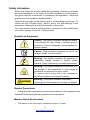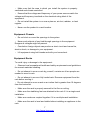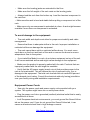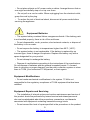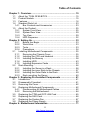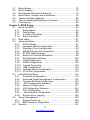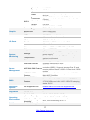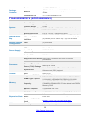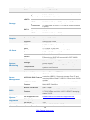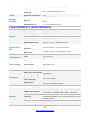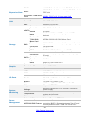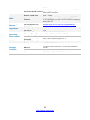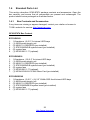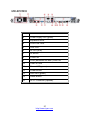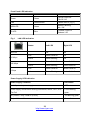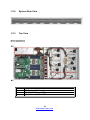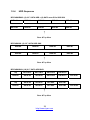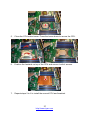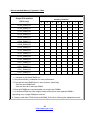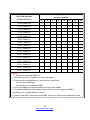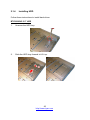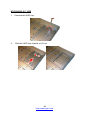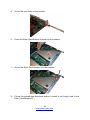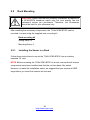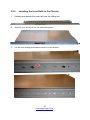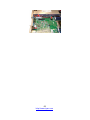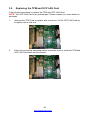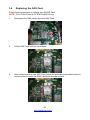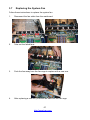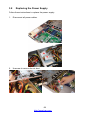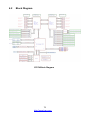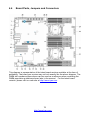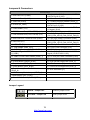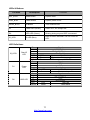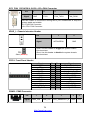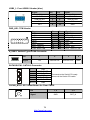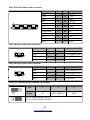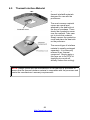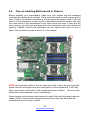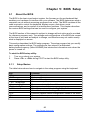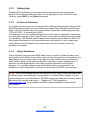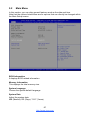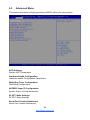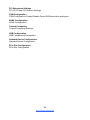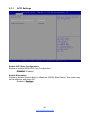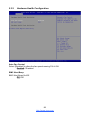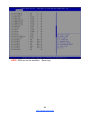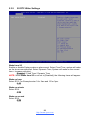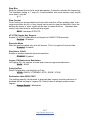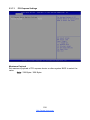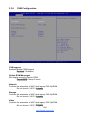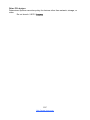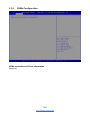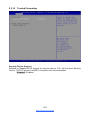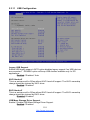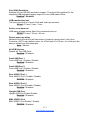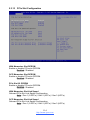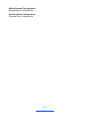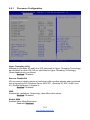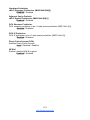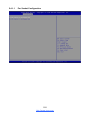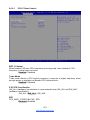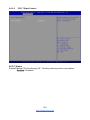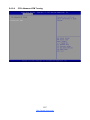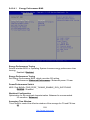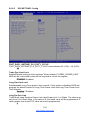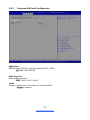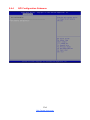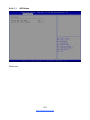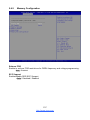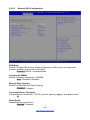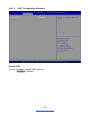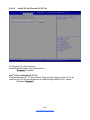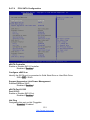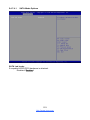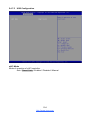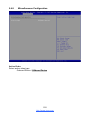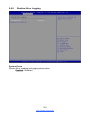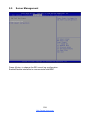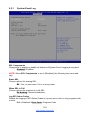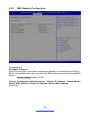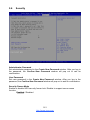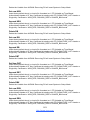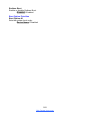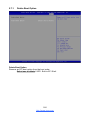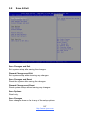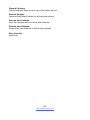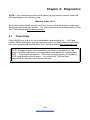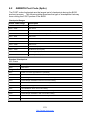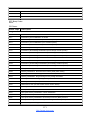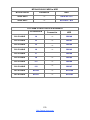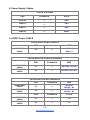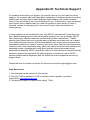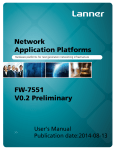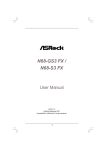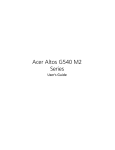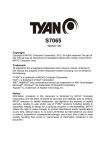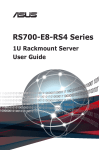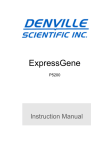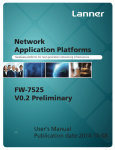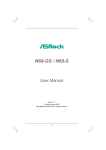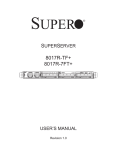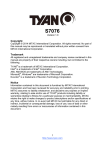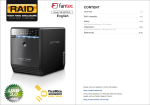Download GF83-B7074 Service Engineer`s Manual
Transcript
GF83-B7074 Service Engineer’s Manual 1 http://www.tyan.com PREFACE Copyright This publication, including all photographs, illustrations, and software, is protected under international copyright laws, with all rights reserved. Neither this manual, nor any material contained herein, may be reproduced without written consent of manufacturer. ® Copyright 2015 MiTAC International Corporation. All rights reserved. TYAN is a registered trademark of MiTAC International Corporation. Version 1.0 Disclaimer Information contained in this document is furnished by MiTAC International Corporation and has been reviewed for accuracy and reliability prior to printing. MiTAC assumes no liability whatsoever, and disclaims any express or implied ® warranty, relating to sale and/or use of TYAN products including liability or warranties relating to fitness for a particular purpose or merchantability. MiTAC retains the right to make changes to produce descriptions and/or specifications at any time, without notice. In no event will MiTAC be held liable for any direct or indirect, incidental or consequential damage, loss of use, loss of data or other malady resulting from errors or inaccuracies of information contained in this document. Trademark Recognition All registered and unregistered trademarks and company names contained in this manual are property of their respective owners including, but not limited to the following. TYAN® is a trademark of MiTAC International Corporation. ® ® Intel is a trademark of Intel Corporation. ® ® AMI , AMIBIOS and combinations thereof are trademarks of AMI Technologies. ® ® Microsoft , Windows are trademarks of Microsoft Corporation. IBM®, PC®, AT® and PS/2® are trademarks of IBM Corporation. ® Winbond is a trademark of Winbond Electronics Corporation. 2 http://www.tyan.com FCC Declaration Notice for the USA Compliance Information Statement (Declaration of Conformity Procedure) DoC FCC Part 15: This device complies with part 15 of the FCC Rules This device complies with Part 15 of the FCC Rules. Operation is subject to the following conditions: This device must not cause harmful interference. This device must accept any interference received, including interference that may cause undesirable operation. This equipment has been tested and found to comply with the limits for a Class A digital device, pursuant to Part 15 of the FCC Rules. These limits are designed to provide reasonable protection against harmful interference when the equipment is operated in a commercial environment. This equipment generates, uses, and can radiate radio frequency energy and, if not installed and used in accordance with the instruction manual, may cause harmful interference to radio communications. Operation of this equipment in a residential area is likely to cause harmful interference in which case the user will be required to correct the interference at his own expense. Notice for Canada This Class A digital apparatus complies with Canadian ICES-003. Cet appareil numérique de la Classe A est conforme à la norme NMB-003 du Canada. Notice for Europe (CE Mark) This product is in conformity with the Council Directive 2004/108/EC. CAUTION: Lithium battery included with this board. Do not puncture, mutilate, or dispose of battery in fire. There will be danger of explosion if battery is incorrectly replaced. Replace only with the same or equivalent type recommended by manufacturer. Dispose of used battery according to manufacturer instructions and in accordance with your local regulations. 3 http://www.tyan.com About this Manual This manual is intended for trained service technicians and personnel with hardware knowledge of personal computers. It is aimed to provide you with instructions on installing your TYAN GF83-B7074. How this guide is organized This guide contains the following parts: Chapter 1: Overview This chapter provides an introduction to the TYAN GF83-B7074 barebones and standard parts list, describes the external components, gives an overview of the product from different angles. Chapter 2: Setting Up This chapter covers procedures on installing the processors, memory modules, hard drivers and other optional parts. Chapter 3: Replacing the Pre-installed Components This chapter covers the removal and replacement procedures for pre-installed components. Chapter 4: Motherboard Information This chapter lists the hardware setup procedures that you need to abide by when installing system components. It includes description of the jumpers and connectors on the motherboard. Chapter5: BIOS Setup This chapter tells how to change system settings through the BIOS setup menu. Detailed descriptions of the BIOS parameters are also provided. Chapter 6: Diagnostics This chapter introduces some BIOS codes and technical terms to provide better service for the customers. Appendix: This chapter provides the cable connection table, the FRU parts list for reference of system setup, and technical support in case a problem arises with your system. 4 http://www.tyan.com Safety and Compliance Information Before installing and using TYAN GF83-B7074, take note of the following precautions: ·Read all instructions carefully. ·Do not place the unit on an unstable surface, cart, or stand. ·Do not block the slots and opening on the unit, which are provided for ventilation. · Only use the power source indicated on the marking label. If you are not sure, contact the power company. ·The unit uses a three-wire ground cable, which is equipped with a third pin to ground the unit and prevent electric shock. Do not defeat the purpose of this pin. If your outlet does not support this kind of plug, contact your electrician to replace your obsolete outlet. ·Do not place anything on the power cord. Place the power cord where it will not be in the way of foot traffic. ·Follow all warnings and cautions in this manual and on the unit case. ·Do not push objects in the ventilation slots as they may touch high voltage components and result in shock and damage to the components. ·When replacing parts, ensure that you use parts specified by the manufacturer. ·When service or repairs have been done, perform routine safety checks to verify that the system is operating correctly. ·Avoid using the system near water, in direct sunlight, or near a heating device. ·Cover the unit when not in use. 5 http://www.tyan.com Safety Information Retain and follow all product safety and operating instructions provided with your equipment. In the event of a conflict between the instructions in this guide and the instructions in equipment documentation, follow the guidelines in the equipment documentation. Observe all warnings on the product and in the operating instructions. To reduce the risk of bodily injury, electric shock, fire and damage to the equipment, observe all precautions included in this guide. You must become familiar with the safety information in this guide before you install, operate, or service TYAN products. Symbols on Equipment Caution. This symbol indicates a potential hazard. The potential for injury exists if cautions are not observed. Consult equipment documentation for specific details. Caution. Slide-mounted equipment is not to be used as a shelf or a work space. Warning. This symbol indicates the presence of hazardous energy circuits or electric shock hazards. Refer all servicing to qualified personnel. Warning. This symbol indicates the presence of a hot surface or hot component. If this surface is contacted, the potential for injury exists. To reduce risk of injury from a hot component, allow the surface to cool before touching. Warning. This symbol indicates hazardous moving parts. Keep away from moving fan blades. General Precautions · Follow all caution and warning instructions marked on the equipment and explained in the accompanying equipment documentation. Machine Room Environment · This device is for use only in a machine room or IT room. 6 http://www.tyan.com · Make sure that the area in which you install the system is properly ventilated and climate-controlled. · Ensure that the voltage and frequency of your power source match the voltage and frequency inscribed on the electrical rating label of the equipment. · Do not install the system in or near a plenum, air duct, radiator, or heat register. · Never use the product in a wet location. Equipment Chassis · Do not block or cover the openings to the system. · Never push objects of any kind through openings in the equipment. Dangerous voltages might be present. · Conductive foreign objects can produce a short circuit and cause fire, electric shock, or damage to your equipment. · Lift equipment using both hands and with your knees bent. Equipment Racks To avoid injury or damage to the equipment: · Observe local occupational health and safety requirements and guidelines for manual materials handling. · Do not attempt to move a rack by yourself; a minimum of two people are needed to move a rack. · Do not attempt to move a fully loaded rack. Remove equipment from the rack before moving it. · Do not attempt to move a rack on an incline that is greater than 10 degrees from the horizontal. · Make sure the rack is properly secured to the floor or ceiling. · Make sure the stabilizing feet are attached to the rack if it is a single-rack installation. · Make sure racks are coupled together if it is a multiple-rack installation. · Make sure the rack is level and stable before installing an appliance in the rack. 7 http://www.tyan.com · Make sure the leveling jacks are extended to the floor. · Make sure the full weight of the rack rests on the leveling jacks. · Always load the rack from the bottom up. Load the heaviest component in the rack first. · Make sure the rack is level and stable before pulling a component out of the rack. · Make sure only one component is extended at a time. A rack might become unstable if more than one component is extended. To avoid damage to the equipment: · The rack width and depth must allow for proper serviceability and cable management. · Ensure that there is adequate airflow in the rack. Improper installation or restricted airflow can damage the equipment. · The rack cannot have solid or restricted airflow doors. You must use a mesh door on the front and back of the rack or remove the doors to ensure adequate air flow to the system. · If you install the Model in a rack, do not place equipment on top of the unit. It will cause restricted airflow and might cause damage to the equipment. · Make sure the product is properly matted with the rails. Products that are improperly matted with the rails might be unstable. · Verify that the AC power supply branch circuit that provides power to the rack is not overloaded. This will reduce the risk of personal injury, fire, or damage to the equipment. The total rack load should not exceed 80 percent of the branch circuit rating. Consult the electrical authority having jurisdiction over your facility wiring and installation requirements. Equipment Power Cords · Use only the power cords and power supply units provided with your system. The system might have one or more power cords. · Plug the power cord into a grounded (earthed) electrical outlet that is easily accessible at all times. · In all European electrical environments, you must ground the Green/Yellow tab on the power cord. If you do not ground the Green/Yellow tab, it can cause an electrical shock due to high leakage currents. 8 http://www.tyan.com · Do not place objects on AC power cords or cables. Arrange them so that no one might accidentally step on or trip over them. · Do not pull on a cord or cable. When unplugging from the electrical outlet, grasp the cord by the plug. · To reduce the risk of electrical shock, disconnect all power cords before servicing the appliance. Equipment Batteries · The system battery contains lithium manganese dioxide. If the battery pack is not handled properly, there is risk of fire and burns. · Do not disassemble, crush, puncture, short external contacts, or dispose of the battery in fire or water. · Do not expose the battery to temperatures higher than 60°C (140°F). · The system battery is not replaceable. If the battery is replaced by an incorrect type, there is danger of explosion. Replace the battery only with a spare designated for your product. · Do not attempt to recharge the battery. · Dispose of used batteries according to the instructions of the manufacturer. Do not dispose of batteries with the general household waste. To forward them to recycling or proper disposal, use the public collection system or return them to TYAN, your authorized TYAN partner, or their agents. Equipment Modifications · Do not make mechanical modifications to the system. TYAN is not responsible for the regulatory compliance of TYAN equipment that has been modified. Equipment Repairs and Servicing · The installation of internal options and routine maintenance and service of this product should be performed by trained service technicians/personnel who are knowledgeable about the procedures, precautions, and hazards associated with equipment containing hazardous energy levels. · Do not exceed the level of repair specified in the procedures in the product 9 http://www.tyan.com documentation. Improper repairs can create a safety hazard. · Allow the product to cool before removing covers and touching internal components. · Remove all watches, rings, or loose jewelry when working before removing covers and touching internal components. · Do not use conductive tools that could bridge live parts. · Use gloves when you remove or replace system components; they can become hot to the touch. · If the product sustains damage requiring service, disconnect the product from the AC electrical outlet and refer servicing to an authorized service provider. Examples of damage requiring service include: – The power cord, extension cord, or plug has been damaged. – Liquid has been spilled on the product or an object has fallen into the product. – The product has been exposed to rain or water. – The product has been dropped or damaged. – The product does not operate normally when you follow the operating instructions. 10 http://www.tyan.com Table of Contents Chapter 1: Overview....................................................................... 15 1.1 About the TYAN GF83-B7074 ................................................ 15 1.2 Product Models ....................................................................... 15 1.3 Features.................................................................................. 16 1.4 Standard Parts List ................................................................. 23 1.4.1 Box Contents and Accessories ....................................... 23 1.5 About the Product ................................................................... 25 1.5.1 System Front View .......................................................... 25 1.5.2 System Rear View ........................................................... 29 1.5.3 Top View .......................................................................... 29 1.5.4 HDD Sequence ................................................................ 32 Chapter 2: Setting Up..................................................................... 33 2.0.1 Before you Begin ............................................................. 33 2.0.2 Work Area ........................................................................ 33 2.0.3 Tools ................................................................................ 33 2.0.4 Precautions ...................................................................... 34 2.1 Installing Motherboard Components ...................................... 35 2.1.1 Removing the Chassis Cover .......................................... 35 2.1.2 Installing the CPU and Heatsink ...................................... 36 2.1.3 Installing the Memory ...................................................... 38 2.1.4 Installing HDD .................................................................. 43 2.1.5 Installing Expansion Cards .............................................. 53 2.2 Rack Mounting ........................................................................ 56 2.2.1 Installing the Server in a Rack ......................................... 56 2.2.2 Installing the inner Rails to the Chassis .......................... 57 2.2.2 Installing the Outer Rails to the Rack .............................. 59 2.2.3 Rack mounting the Server ............................................... 60 Chapter 3: Replacing Pre-Installed Components ........................ 61 3.1 Introduction ............................................................................. 61 3.2 Disassembly Flowchart........................................................... 61 3.3 Removing the Cover ............................................................... 62 3.4 Replacing Motherboard Components..................................... 62 3.4.1 Disconnecting All Motherboard Cables ........................... 62 3.4.2 Removing the Motherboard ............................................. 64 3.5 Replacing the TPM and OCP LAN Card ................................ 65 3.6 Replacing the SAS Card......................................................... 66 3.7 Replacing the System Fan ..................................................... 67 3.8 Replacing the Power Supply .................................................. 69 Chapter 4: Motherboard Information ............................................ 71 11 http://www.tyan.com 4.1 Board Image ........................................................................... 72 4.2 Block Diagram ........................................................................ 73 4.3 Motherboard Mechanical Drawing .......................................... 74 4.4 Board Parts, Jumpers and Connectors .................................. 75 4.5 Thermal Interface Material...................................................... 82 4.6 Tips on Installing Motherboard in Chassis ............................. 83 4.7 Finishing Up ............................................................................ 84 Chapter 5: BIOS Setup ................................................................... 85 5.1 About the BIOS ....................................................................... 85 5.1.1 Setup Basics .................................................................... 85 5.1.2 Getting Help ..................................................................... 86 5.1.3 In Case of Problems ........................................................ 86 5.1.4 Setup Variations .............................................................. 86 5.2 Main Menu .............................................................................. 87 5.3 Advanced Menu ...................................................................... 89 5.3.1 ACPI Settings .................................................................. 91 5.3.2 Hardware Health Configuration ....................................... 92 5.3.3 Watchdog Timer Configuration ........................................ 95 5.3.4 ASPEED Super IO Configuration .................................... 96 5.3.5 S5 RTC Wake Settings.................................................... 98 5.3.6 Serial Port Console Redirection ...................................... 99 5.3.7 PCI Subsystem Settings ................................................ 104 3.3.8 CSM Configuration ........................................................ 106 3.3.9 NVMe Configuration ...................................................... 108 5.3.10 Trusted Computing ........................................................ 109 5.3.11 USB Configuration......................................................... 110 5.3.12 Onboard Device Configuration ...................................... 112 5.3.13 PCIe Slot Configuration ................................................. 114 5.4 Intel RCSetup Menu ............................................................. 116 5.4.1 Processor Configuration ................................................ 118 5.4.2 Advanced Power Management Configuration ............... 122 5.4.3 Common RefCode Configuraion ................................... 133 5.4.4 QPI Configuration Submenu ........................................ 134 5.4.5 Memory Configuration ................................................... 137 5.4.6 IIO Configuration Submenu ........................................... 142 5.4.7 PCH Configuration......................................................... 145 5.4.8 Miscellaneous Configuration ....................................... 155 5.4.9 Runtime Error Logging .................................................. 156 5.5 Server Management ............................................................. 158 5.5.1 System Event Log ......................................................... 159 5.5.2 BMC Network Configuration .......................................... 160 5.6 Security ................................................................................. 161 12 http://www.tyan.com 5.6.1 Secure Boot Menu ......................................................... 162 5.7 Boot ...................................................................................... 164 5.7.1 Delete Boot Option ........................................................ 166 5.8 Save & Exit ........................................................................... 167 Chapter 6: Diagnostics ................................................................ 169 6.1 Flash Utility ........................................................................... 169 6.2 AMIBIOS Post Code (Aptio) ................................................. 170 Appendix I: Cable Connection Tables ........................................ 177 Appendix II: FRU Parts Table ...................................................... 181 Appendix III: Technical Support ................................................. 183 13 http://www.tyan.com 14 http://www.tyan.com Chapter 1: Overview 1.1 About the TYAN GF83-B7074 ® Congratulations on your purchase of the TYAN GF83-B7074, a highly optimized rack-mountable barebone system. The GF83-B7074 is designed to support dual Intel® Xeon E5-2600 v3 series processors and up to 512GB RDIMM / 1024GB LRDIMM / 2048GB LRDIMM 3DS memory, providing a rich feature set and ® incredible performance. Leveraging advanced technology from Intel , the GF83-B7074 server system is capable of offering scalable 32 and 64-bit computing, high bandwidth memory design, and lightning-fast PCI-E bus implementation. The GF83-B7074 not only empowers your company in nowadays IT demand but also offers a smooth path for future application usage. ® TYAN also offers the GF83-B7074 in a version that can support up to eight SAS 6Gb/s and ten SATA 6Gb/s fixed hard drives. The GF83-B7074 uses TYAN’s latest chassis featuring a robust structure and a solid mechanical enclosure. All of this provides GF83-B7074 the power and flexibility to meet the needs of nowadays server application. 1.2 Product Models The system board within the Tyan Barebone is defined by the following model: B7074G83V8: Intel-based platform B7074G83E8V2: Intel-based platform B7074G83W18: Intel-based platform 15 http://www.tyan.com 1.3 Features TYAN GF83B7074 (B7074G83V8) Form Factor 1U Rackmount Gross Weight 16 kg Chassis Model GF83 System Dimension (D x W x H) 32.6" x 17.17" x 1.72" (830 x 436 x 43.6mm) Motherboard S7074GM2NR-B Board Dimension EATX, 12"x14" (304.8x355.6mm) Type / Q'ty 3.5" fixed / (8) Internal Drive Bay Supported HDD SATA-III 6.0Gb/s Interface System Cooling FAN (6) 4cm fans Configuration Type EPS1U Efficiency 80 plus Platinum Power Supply Input Range 200-240V/4.3A Frequency 50-60 Hertz Output Watts 650 Watts Intel Xeon Processor E5-2600 v3 series Supported CPU Series processors Socket Type / Q'ty LGA2011 / (2) Processor Thermal Design Max up to 145W Power (TDP) wattage Up to 9.6/ 8.0/ 6.4 GT/s with Intel QuickPath System Bus Interconnect (QPI) support Chipset PCH Intel C612 Supported DIMM Qty (8)+(8) DIMM slots RDIMM DDR4 2133/1866/1600 / LRDIMM DDR4 DIMM Type / Speed 2133/1600 / LRDIMM 3DS DDR4 2133/1600 Up to 512GB RDIMM/ 1,024GB LRDIMM/ Memory Capacity 2,048GB LRDIMM 3DS *Follow latest Intel DDR4 Memory POR Memory channel 4 Channels per CPU Memory voltage 1.2V PCI-E (1) PCI-E Gen3 x16 slots / (1) PCI-E Gen3 x8 slot (1) PCI-E Gen3 x8 Mezz. slot/ (1) PCI-E Gen3 x8 Note: Expansion Slots OCP slot Pre-install TYAN Riser M2091, PCI-E x16 1U riser card (left) Card Port Q'ty (2) GbE ports / (1) PHY LAN Controller Intel I350-AM2 PHY Realtek RTL8201EL Storage sSATA Connector (1) Mini-SAS (4-ports) 16 http://www.tyan.com Controller Speed Graphic I/O Ports System Monitoring Server Management BIOS Operating System Regulation Operating Environment RoHS Intel C612 6.0 Gb/s RAID 0/1/10/5 (Intel RST) only for 4 SATA RAID devices (1) Mini-SAS (4-ports) + (2) SATA (totally support Connector 6 ports) Controller Intel C612 SATA Speed 6.0 Gb/s RAID RAID 0/1/10/5 (Intel RST) Connector type D-Sub 15-pin Resolution Up to 1920x1200 Chipset Aspeed AST2300 USB (2) USB3.0 ports (2 at front) COM (1) DB-9 COM port VGA (1) D-Sub 15-pin port RJ-45 (2) GbE, (1) PHY dedicated for IPMI Button (1) Rest/ (1) Power/ (1) ID Others (1) Power LED/ (1) HDD LED/ (1) ID LED Chipset Aspeed AST2300 Monitors voltage for CPU, memory, chipset & Voltage power supply Monitors temperature for CPU & memory & Temperature system environment Others Watchdog timer support Onboard Chipset Onboard Aspeed AST2300 IPMI 2.0 compliant baseboard management controller (BMC) / Supports storage over IP and AST2300 IPMI Feature remote platform-flash / USB 2.0 virtual hub / BIOS update AST2300 iKVM 24-bit high quality video compression / 10/100 Feature Mb/s MAC interface Brand / ROM size AMI / 16MB User-configurable H/W monitoring / SMBIOS Feature 2.7/PnP/Wake on LAN / ACPI 3.0/ACPI sleeping states S4,S5 OS supported list Please refer to our Intel OS supported list. FCC (DoC) CE (DoC) Operating Temp. Non-operating Temp. In/Non-operating Humidity RoHS 6/6 Compliant Class A Yes 10° C ~ 35° C (50° F~ 95° F) - 40° C ~ 70° C (-40° F ~ 158° F) 90%, non-condensing at 35° C Yes 17 http://www.tyan.com Barebone Package Contains Manual Installation CD (1) GF83-B7074 Barebone (1) Web User's manual / (1) Quick Installation Guide (1) TYAN installation CD TYAN GF83B7074 (B7074G83E8V2) System Internal Drive Bay System Cooling Configuration Form Factor 1U Rackmount Gross Weight 16 kg Chassis Model GF83 Dimension (D x W x H) 32.6" x 17.17" x 1.72" (830 x 436 x 43.6mm) Motherboard S7074GM2NRE-B Board Dimension EATX, 12"x14" (304.8x355.6mm) Type / Q'ty 2.5" fixed NVMe SSD + 2.5" fixed HDD / (8)+(2) Supported HDD (8) NVMe (PCI-E Gen3 x4) + (2) SATA 6Gb/s Interface FAN (6) 4cm fans Type Efficiency Input Range Frequency Output Watts EPS1U 80 plus Platinum Power Supply 200-240V/5.3A 50-60 Hertz 800 Watts Intel Xeon Processor E5-2600 v3 series Supported CPU Series processors Socket Type / Q'ty LGA2011 / (2) Processor Thermal Design Max up to 145W Power (TDP) wattage Up to 9.6/ 8.0/ 6.4 GT/s with Intel QuickPath System Bus Interconnect (QPI) support Chipset PCH Intel C612 Supported DIMM Qty (8)+(8) DIMM slots RDIMM DDR4 2133/1866/1600 / LRDIMM DDR4 DIMM Type / Speed 2133/1600 / LRDIMM 3DS DDR4 2133/1600 Up to 512GB RDIMM/ 1,024GB LRDIMM/ Memory Capacity 2,048GB LRDIMM 3DS *Follow latest Intel DDR4 Memory POR Memory channel 4 Channels per CPU Memory voltage 1.2V PCI-E (1) PCI-E Gen3 x16 slots / (1) PCI-E Gen3 x8 slot (1) PCI-E Gen3 x8 Mezz. slot/ (1) PCI-E Gen3 x8 Note: Expansion Slots OCP slot Pre-install TYAN Riser M2091, PCI-E x16 1U riser card (left) Card LAN Port Q'ty (2) GbE ports + (1) dedicated for IPMI 18 http://www.tyan.com Storage Graphic I/O Ports System Monitoring Server Management BIOS Operating System Regulation Operating Controller PHY NVMe Connector Controller sSATA Speed RAID Intel I350-AM2 Realtek RTL8201EL (8) Internal mini-SAS HD connectors (SFF-8643) (1) Mini-SAS (4-ports) Intel C612 6.0 Gb/s RAID 0/1/10/5 (Intel RST) only for 4 SATA devices (1) Mini-SAS (4-ports) + (2) SATA (totally support Connector 6 ports) Controller Intel C612 SATA Speed 6.0 Gb/s RAID RAID 0/1/10/5 (Intel RST) Connector type D-Sub 15-pin Resolution Up to 1920x1200 Chipset Aspeed AST2300 USB (2) USB3.0 ports (2 at front) COM (1) DB-9 COM port VGA (1) D-Sub 15-pin port RJ-45 (2) GbE, (1) PHY dedicated for IPMI Button (1) Rest/ (1) Power/ (1) ID (1) Power LED/ (1) HDD LED/ (1) ID LED/ (2) Others External mini-SAS HD connectors (SFF-8644) Chipset Aspeed AST2300 Monitors voltage for CPU, memory, chipset & Voltage power supply Monitors temperature for CPU & memory & Temperature system environment Others Watchdog timer support Onboard Chipset Onboard Aspeed AST2300 IPMI 2.0 compliant baseboard management controller (BMC) / Supports storage over IP and AST2300 IPMI Feature remote platform-flash / USB 2.0 virtual hub / BIOS update AST2300 iKVM 24-bit high quality video compression / 10/100 Feature Mb/s MAC interface Brand / ROM size AMI / 16MB User-configurable H/W monitoring / SMBIOS Feature 2.7/PnP/Wake on LAN / ACPI 3.0/ACPI sleeping states S4,S5 OS supported list Please refer to our Intel OS supported list. FCC (DoC) CE (DoC) Operating Temp. Class A Yes 10° C ~ 35° C (50° F~ 95° F) 19 http://www.tyan.com Environment RoHS Package Contains Non-operating Temp. In/Non-operating Humidity RoHS 6/6 Compliant Barebone Manual Installation CD - 40° C ~ 70° C (-40° F ~ 158° F) 90%, non-condensing at 35° C Yes (1) GF83-B7074 Barebone (1) Web User's manual / (1) Quick Installation Guide (1) TYAN installation CD TYAN GF83B7074 (B7074G83W18) Form Factor Gross Weight Chassis Model Dimension (D x W x H) Motherboard Board Dimension Type / Q'ty Supported HDD Interface Pre-install TYAN SAS Mezz Card 1U Rackmount 16 kg GF83 32.6" x 17.17" x 1.72" (830 x 436 x 43.6mm) S7074GM2NR-B EATX, 12"x14" (304.8x355.6mm) 2.5" fixed / (18) System Cooling Configuration FAN (6) 4cm fans Power Supply Type Efficiency Input Range Frequency Output Watts System Internal Drive Bay Processor Chipset Memory (8) SAS 6Gb/s + (10) SATA 6Gb/s M7094-2308-8I LSI SAS Mezz Card EPS1U 80 plus Platinum 200-240V/4.3A 50-60 Hertz 650 Watts Intel Xeon Processor E5-2600 v3 series Supported CPU Series processors Socket Type / Q'ty LGA2011 / (2) Thermal Design Power Max up to 145W (TDP) wattage Up to 9.6/ 8.0/ 6.4 GT/s with Intel QuickPath System Bus Interconnect (QPI) support PCH Intel C612 Supported DIMM Qty (8)+(8) DIMM slots RDIMM DDR4 2133/1866/1600 / LRDIMM DDR4 DIMM Type / Speed 2133/1600 / LRDIMM 3DS DDR4 2133/1600 Up to 512GB RDIMM/ 1,024GB LRDIMM/ Capacity 2,048GB LRDIMM 3DS *Follow latest Intel DDR4 Memory POR Memory channel 4 Channels per CPU Memory voltage 1.2V 20 http://www.tyan.com PCI-E Expansion Slots LAN (1) PCI-E Gen3 x16 slots / (1) PCI-E Gen3 x8 slot (1) PCI-E Gen3 x8 Mezz. slot/ (1) PCI-E Gen3 x8 OCP slot Note: Pre-install TYAN Riser Card Port Q'ty Controller PHY Connector Controller sSATA Speed RAID Storage Graphic I/O Ports System Monitoring Server Management Pre-install TYAN SAS Mezz Card Connector Controller Speed RAID M2091, PCI-E x16 1U riser card (left) (2) GbE ports + (1) dedicated for IPMI Intel I350-AM2 Realtek RTL8201EL (1) Mini-SAS (4-ports) Intel C612 6.0 Gb/s RAID 0/1/10/5 (Intel RST) only for 4 SATA devices M7094-2308-8I LSI SAS Mezz Card (2) Mini-SAS connectors (totally support 8 ports) LSI SAS2308 6.0 Gb/s RAID 0/1/1E/10 (LSI Integrated RAID) (1) Mini-SAS (4-ports) + (2) SATA (totally support Connector 6 ports) Intel C612 SATA Controller Speed 6.0 Gb/s RAID RAID 0/1/10/5 (Intel RST) Connector type D-Sub 15-pin Resolution Up to 1920x1200 Chipset Aspeed AST2300 USB (2) USB3.0 ports (2 at front) COM (1) DB-9 COM port VGA (1) D-Sub 15-pin port RJ-45 (2) GbE, (1) PHY dedicated for IPMI Button (1) Rest/ (1) Power/ (1) ID Others (1) Power LED/ (1) HDD LED/ (1) ID LED Chipset Aspeed AST2300 Monitors voltage for CPU, memory, chipset & Voltage power supply Monitors temperature for CPU & memory & Temperature system environment Others Watchdog timer support Onboard Chipset Onboard Aspeed AST2300 IPMI 2.0 compliant baseboard management AST2300 IPMI Feature controller (BMC) / Supports storage over IP and remote platform-flash / USB 2.0 virtual hub / SAS 21 http://www.tyan.com BIOS Operating System Regulation Operating Environment RoHS Package Contains BIOS update 24-bit high quality video compression / 10/100 AST2300 iKVM Feature Mb/s MAC interface Brand / ROM size AMI / 16MB User-configurable H/W monitoring / SMBIOS Feature 2.7/PnP/Wake on LAN / ACPI 3.0/ACPI sleeping states S4,S5 OS supported list Please refer to our Intel OS supported list. FCC (DoC) CE (DoC) Operating Temp. Non-operating Temp. In/Non-operating Humidity RoHS 6/6 Compliant Barebone Class A Yes 10° C ~ 35° C (50° F~ 95° F) - 40° C ~ 70° C (-40° F ~ 158° F) Manual Installation CD Others 90%, non-condensing at 35° C Yes (1) GF83-B7074 Barebone (1) Web User's manual / (1) Quick Installation Guide (1) TYAN installation CD (1) M7094-2308-8I LSI SAS Mezz Card 22 http://www.tyan.com 1.4 Standard Parts List This section describes GF83-B7074 package contents and accessories. Open the box carefully and ensure that all components are present and undamaged. The product should arrive packaged as illustrated below. 1.4.1 Box Contents and Accessories If any items are missing or appear damaged, contact your retailer or browse to TYAN’s website for service: http://www.tyan.com GF83-B7074 Box Content B7074G83V8 1. 2. 3. 4. 5. 6. 1U barebone, (8) 3.5” fix internal HDD bays (1) 650W power supply unit (2) M2091 1U RISER BD (pre-installed) (1) S7074GM2NR-B system board (pre-installed) (6) system fans (1) M7062-B811-1T (optional) B7074G83W18 1. 2. 3. 4. 5. 6. 7. 1U barebone, (18) 2.5” fix internal HDD bays (1) 650W power supply unit (2) M2091 1U RISER BD (pre-installed) (1) S7074GM2NR-B system board (pre-installed) (6) system fans (1) M7062-B811-1T (optional) (1) M7094-2308-8I LSI SAS Mezz Card (pre-installed) B7074G83E8V2 1. 2. 3. 4. 5. 6. 1U barebone, (2) 2.5” + (8) 2.5” NVMe SSD fixed Internal HDD bays (1) 800W power supply unit (2) M2091 1U RISER BD (pre-installed) (1) S7074GM2NRE-B system board (pre-installed) (6) system fans (1) M7062-B811-1T (optional) 23 http://www.tyan.com GF83-B7074 Accessories B7074G83V8 1. Quick Installation Guide *1 2. AC Power code (US) *1 3. AC Power code (EU) *1 4. Driver CD*1 5. Screw Pack *2 6. Rubber pack*1 B7074G83W18 1. Quick Installation Guide *1 2. AC Power code (US) *1 3. AC Power code (EU) *1 4. Driver CD *1 5. Screw Pack *1 B7074G83E8V2 1. Quick Installation Guide *1 2. AC Power code (US) *1 3. AC Power code (EU) *1 4. Driver CD *1 5. Screw Pack *1 24 http://www.tyan.com 1.5 About the Product The following views show you the product. 1.5.1 System Front View 1 Power Inlet 2 Power Supply LED (green) 3 Expansion Slots 4 RJ45 LAN Ports 5 VGA Port 6 ID LED (blue) 7 ID Button 8 COM Port 9 External Mini-SAS HD Connectors 10 RJ45 (dedicated for BMC) LAN Port 11 USB3.0 Ports 12 Power LED (green) 13 Power Button 14 HDD LED (green) 15 Reset Button 16 SPF+ Connector (optional) 25 http://www.tyan.com 1 Power Inlet 2 Power Supply LED (green) 3 Expansion Slots 4 RJ45 LAN Ports 5 VGA Port 6 ID LED (blue) 7 ID Button 8 COM Port 9 RJ45 (dedicated for BMC) LAN Port 10 USB3.0 Ports 11 Power LED (green) 12 Power Button 13 HDD LED (green) 14 Reset Button 15 SPF+ Connector (optional) 26 http://www.tyan.com 1 Power Inlet 2 Power Supply LED (green) 3 Expansion Slots 4 RJ45 LAN Ports 5 VGA Port 6 ID LED (blue) 7 ID Button 8 COM Port 9 RJ45 (dedicated for BMC) LAN Port 10 USB3.0 Ports 11 Power LED (green) 12 Power Button 13 HDD LED (green) 14 Reset Button 15 SPF+ Connector (optional) 27 http://www.tyan.com Front Panel LED Indication Field Color Power Green LAN Green/Amber HDD LED Green ID LED Blue Fig. 1 Behavior PS-ON / Solid On PS-Off / Off Please refer to (Fig. 1) Access / Blinking Idle / Off Located / Solid On Release / Off LAN LED Indication Status Left LED Right LED Off Off Link Green Solid On Off Active Green Blinking Off Link Green Solid On Green Solid On Active Green Blinking Green Solid On Link Green Solid On Amber Solid On Active Green Blinking Amber Solid On NO Link 10 Mbps 100 Mbps 1 Gbps Power Supply LED Indication Power Supply Condition LED Status No AC power to power supply OFF Power supply critical event causing a shutdown; failure, OCP, OVP, 6.7Hz Blinking Fan Fail green AC present / Only 5VSB on (PS off) 1Hz Blinking green Output ON and OK Green Solid on 28 http://www.tyan.com 1.5.2 System Rear View 1.5.3 Top View 1 2 3 4 (1) Power Supply (6) System Fans (8) 2.5” PCIE fixed SSDs (2) 2.5” fixed SATA HDDs 29 http://www.tyan.com 1 2 3 (1) Power Supply (6) System Fans (8) 3.5” fixed SATA HDDs 30 http://www.tyan.com 1 2 3 (1) Power Supply (6) System Fans (18) 2.5” fixed SATA HDDs 31 http://www.tyan.com 1.5.4 HDD Sequence B7074G83E8V2: (2) 2.5” SATA HDD + (8) SATA over PCIe SSD SKU SATA #1 SSD #4 SSD #5 SSD #6 SSD #7 SATA #0 SSD #0 SSD #1 SSD #2 SSD #3 Rear & Top View B7074G83V8: (8) 3.5” SATA HDD SKU HDD #4 HDD #5 HDD #6 HDD #7 HDD #0 HDD #1 HDD #2 HDD #3 Rear & Top View B7074G83W18: (18) 2.5” SATA HDD SKU Top SATA #12 SATA #13 SATA #14 SATA #15 Bottom SATA #8 SATA #9 SATA #10 SATA #11 Top SATA #4 SATA #5 SATA #6 SATA #7 Bottom SATA #0 SATA #1 SATA #2 SATA #3 Rear & Top View 32 http://www.tyan.com SATA #17 SATA #16 Chapter 2: Setting Up 2.0.1 Before you Begin This chapter explains how to install the CPUs, CPU heatsinks, memory modules, and hard drives. Instructions on inserting add on cards are also given. 2.0.2 Work Area Make sure you have a stable, clean working environment. Dust and dirt can get into components and cause malfunctions. Use containers to keep small components separated. Putting all small components in separate containers prevents them from becoming lost. Adequate lighting and proper tools can prevent you from accidentally damaging the internal components. 2.0.3 Tools The following procedures require only a few tools, including the following: A cross head (Phillips) screwdriver A grounding strap or an anti-static pad Most of the electrical and mechanical connections can be disconnected with your hands. It is recommended that you do not use pliers to remove connectors as it may damage the soft metal or plastic parts of the connectors. 33 http://www.tyan.com 2.0.4 Precautions Components and electronic circuit boards can be damaged by discharges of static electricity. Working on a system that is connected to a power supply can be extremely dangerous. Follow the guidelines below to avoid damage to GF83-B7074 or injury to yourself. Ground yourself properly before removing the top cover of the system. Unplug the power from the power supply and then touch a safely grounded object to release static charge (i.e. power supply case). If available, wear a grounded wrist strap. Alternatively, discharge any static electricity by touching the bare metal chassis of the unit case, or the bare metal body of any other grounded appliance. Avoid touching motherboard components, IC chips, connectors, memory modules, and leads. The motherboard is pre-installed in the system. When removing the motherboard, always place it on a grounded anti-static surface until you are ready to reinstall it. Hold electronic circuit boards by the edges only. Do not touch the components on the board unless it is necessary to do so. Do not flex or stress circuit boards. Leave all components inside the static-proof packaging that they ship with until they are ready for installation. After replacing optional devices, make sure all screws, springs, or other small parts are in place and are not left loose inside the case. Metallic parts or metal flakes can cause electrical shorts. CAUTION: Please note that the following illustrations may not look exactly like the rackmount server you purchased. Therefore, the illustrations should be held for your reference only. 34 http://www.tyan.com 2.1 Installing Motherboard Components This section describes how to install components on to the motherboard, including CPUs, memory modules, HDD and PCI-E cards. 2.1.1 Removing the Chassis Cover Follow these instructions to remove the GF83-B7074 chassis cover. 1. Loosen the screw on the top and the thumb screws on the front. 2. Slide the top cover backward and then lift it up. 35 http://www.tyan.com 2.1.2 Installing the CPU and Heatsink Follow the steps below to install CPUs and CPU heatsinks. 1. Locate the CPU sockets. Always start with CPU0 first. 2. Pull the levers slightly away from the socket and then push them to a fully open position. 3. Lift the CPU socket cover to a fully open position. Remove the protection cap from the CPU socket. 4. Place the CPU into the socket making sure that the gold arrow is located in the right direction. 36 http://www.tyan.com 5. Close the CPU socket cover. Press the levers down to secure the CPU. 6. Position the heatsink on top of the CPU and secure it with 4 screws. 7. Repeat steps 2 to 6 to install the second CPU and heatsink. 37 http://www.tyan.com 2.1.3 Installing the Memory Follow these instructions to install the memory modules onto the motherboard. 1. Locate the memory slots on the motherboard. 2. Press the memory slot locking levers in the direction of the arrows as shown in the following illustration. 3. Align and insert the memory module down onto the slot. When inserted properly, the memory slot locking levers lock automatically on the indentations at the ends of the module. Follow the recommended memory population table to install the other memory modules. 38 http://www.tyan.com 39 http://www.tyan.com Recommended Memory Population Table Quantity of Single CPU Installed memory installed (CPU0 only) CPU0_DIMM_A0 1 2 3 4 5 6 7 8 √ √ √ √ √ √ √ √ √ √ √ √ √ √ √ √ √ √ √ √ √ √ √ √ √ √ CPU0_DIMM_A1 √ CPU0_DIMM_B0 √ √ CPU0_DIMM_B1 √ CPU0_DIMM_C0 √ √ CPU0_DIMM_C1 √ CPU0_DIMM_D0 √ √ √ CPU0_DIMM_D1 CPU1_DIMM_A0 CPU1_DIMM_A1 CPU1_DIMM_B0 CPU1_DIMM_B1 CPU1_DIMM_C0 CPU1_DIMM_C1 CPU1_DIMM_D0 CPU1_DIMM_D1 NOTE: 1. √ indicates a populated DIMM slot. 2. Use paired memory installation for max performance. 3. Populate the same DIMM type in each channel, specifically - Use the same DIMM size - Use the same # of ranks per DIMM 4. Dual-rank DIMMs are recommended over single-rank DIMMs. 5. Un-buffered DIMM can offer slightly better performance than registerd DIMM if populating only a single DIMM per channel. 6. Always install with CPU0 Socket and DIMM_0 Slot first, following the alphabetical order. 40 http://www.tyan.com Quantity of Dual CPU Installed memory installed (CPU0 and CPU1) CPU0_DIMM_A0 2 4 6 8 10 12 14 16 √ √ √ √ √ √ √ √ √ √ √ √ √ √ √ √ √ √ √ √ √ √ √ √ √ CPU0_DIMM_A1 √ CPU0_DIMM_B0 √ √ √ √ √ √ CPU0_DIMM_B1 CPU0_DIMM_C0 CPU0_DIMM_C1 √ CPU0_DIMM_D0 √ √ √ CPU0_DIMM_D1 √ CPU1_DIMM_A0 √ √ √ CPU1_DIMM_A1 √ CPU1_DIMM_B0 √ √ √ √ √ √ √ √ √ √ √ √ √ √ √ √ √ √ √ √ √ √ √ √ √ √ √ CPU1_DIMM_B1 CPU1_DIMM_C0 CPU1_DIMM_C1 √ CPU1_DIMM_D0 √ √ √ CPU1_DIMM_D1 NOTE: 1. √ indicates a populated DIMM slot. 2. Use paired memory installation for max performance. 3. Populate the same DIMM type in each channel, specifically - Use the same DIMM size - Use the same # of ranks per DIMM 4. Dual-rank DIMMs are recommended over single-rank DIMMs. 5. Un-buffered DIMM can offer slightly better performance than registerd DIMM if populating only a single DIMM per channel. 6. Always install with CPU0 Socket and DIMM_0 Slot first, following the alphabetical order. 41 http://www.tyan.com 42 http://www.tyan.com 2.1.4 Installing HDD Follow these instructions to install hard drives. B7074G83V8 3.5” HDD 1. Unscrew the HDD tray. 2. Slide the HDD tray forward to lift it up. 43 http://www.tyan.com 3. Insert the blue rubber stubs into the screw holes. 4. Align the 3.5” hard drive with the HDD tray and use 4 screws securing the hard drive to the HDD tray. 44 http://www.tyan.com 4. Put the HDD tray back into the chassis and screw it firmly to the chassis. Connect the SATA power cable and SATA cable. 45 http://www.tyan.com B7074G83V8 2.5” HDD 1. 2. Unscrew the HDD tray. Slide the HDD tray forward to lift it up. 46 http://www.tyan.com 3. Insert the blue rubber stubs into the screw holes. 4. Align the 2.5” hard drive with the HDD tray and use 4 screws securing the hard drive to the HDD tray. 47 http://www.tyan.com 5. Put the HDD tray back into the chassis and screw it firmly to the chassis. Connect the SATA power cable and SATA cable. 48 http://www.tyan.com B7074G83W18 2.5” HDD 1. 2. Unscrew the HDD tray. Slide the HDD tray forward to lift it up. 3. Place the hard drive into the HDD tray and use 4 screws securing the hard drive to the HDD tray. 49 http://www.tyan.com 6. Put the HDD tray back into the chassis and screw it firmly to the chassis. Connect the SATA power cable and SATA cable. 50 http://www.tyan.com B7074G83V8E2 2.5” + PCIE HDD 1. 2. Unscrew the HDD tray. Slide the HDD tray forward to lift it up. 3. Place the hard drive into the HDD tray and use 4 screws securing the hard drive to the HDD tray. 51 http://www.tyan.com 4. 5. Put the HDD tray back into the chassis and screw it firmly to the chassis. Connect the SATA power cable and SATA cable. Follow Step 1~4 to install the PCI-E HDD. 52 http://www.tyan.com 2.1.5 Installing Expansion Cards Follow these instructions to install expansion cards. 1. 2. 3. Unscrew the Riser Card Brackets A & B. Unscrew to lift up the Riser Card Bracket A. Unscrew to take out the dummy bracket. 53 http://www.tyan.com 4. Install a full-height card to the Riser Card Bracket A. 54 http://www.tyan.com 5. Screw the card firmly to the bracket. 6. Place the Riser Card Bracket A back into the chassis. 7. Screw the Riser Card Bracket A to the chassis. 8. Follow the procedures described earlier to install a half-height card to the Riser Card Bracket B. 55 http://www.tyan.com 2.2 Rack Mounting CAUTION: Please note that the following illustrations are based on a GF83-B7074 barebone which may not look exactly like the rackmount server you purchased. Therefore, the illustrations should be held for your reference only. After installing the necessary components, the TYAN GF83-B7074 can be mounted in a rack using the supplied rack mounting kit. Rack mounting kit Sliding Rails x 2 Mounting Ears x 2 2.2.1 Installing the Server in a Rack Follow these instructions to mount the TYAN GF83-B7074 into an industry standard 19" rack. NOTE: Before mounting the TYAN GF83-B7074 in a rack, ensure that all internal components have been installed and that the unit has been fully tested. However, to make the installation easier, we suggest that you remove all HDD trays before you insert the chassis into the rack. 56 http://www.tyan.com 2.2.2 Installing the inner Rails to the Chassis 1. Release and detach the inner rail from the sliding rail. 2. Align the inner sliding rail on one side of the server. 3. Pull the inner sliding rail forward to secure it to the chassis. 57 http://www.tyan.com 4. Align the inner sliding rail on the other side of the server. 58 http://www.tyan.com 2.2.2 1. Installing the Outer Rails to the Rack Secure the outer rails to the rack. 59 http://www.tyan.com 2.2.3 Rack mounting the Server 1. Lift the unit and then insert the inner slide rails into the middle rails. 2. Push the whole system into the rack. 3. Secure the whole system to the rack with 2 thumb screws. 60 http://www.tyan.com Chapter 3: Replacing Pre-Installed Components 3.1 Introduction This chapter explains how to replace the pre-installed components, including the S7074 Motherboard, M7094-2308-8I LSI SAS Mezz Card, M7062-B811-1T OCP Card, System fan, Power supply unit etc. 3.2 Disassembly Flowchart The following flowchart outlines the disassembly procedure. 61 http://www.tyan.com 3.3 Removing the Cover Before replacing any parts you must remove the chassis cover. Follow Section 2.1.1 2.1.1 Removing the Chassis Cover (page 35) to remove the cover of the GF83-B7074. 3.4 Replacing Motherboard Components Follow these instructions to replace motherboard components, including the motherboard. 3.4.1 Disconnecting All Motherboard Cables Follow these instructions to remove all cables. 1. Disconnect all cables. 62 http://www.tyan.com 63 http://www.tyan.com 3.4.2 Removing the Motherboard After removing all of the aforementioned cables, follow the instructions below to remove the motherboard from the chassis. 1 Remove the heatsinks and processors if installed. 2 Loosen the two thumb screws securing the motherboard to the chassis. 3 Carefully lift the motherboard from the chassis. 64 http://www.tyan.com 3.5 Replacing the TPM and OCP LAN Card Follow these instructions to replace the TPM and OCP LAN Card. NOTE: The OCP LAN Card is an optional part. Please contact your local dealer for purchase. 1. Unscrew the TPM Card to replace with a new one. Lift the OCP LAN Card up to replace with a new one. 2. Follow the procedure described earlier in reverse order to install the TPM and OCP LAN Card back into the chassis. 65 http://www.tyan.com 3.6 Replacing the SAS Card Follow these instructions to replace the LSI SAS Card. NOTE: The LSI SAS Card is for B7074G83W18 only. 1. Disconnect the SAS cables from the SAS Card. 2. Lift the SAS Card up from the chassis. 3. After replacing with a new SAS Card, follow the procedure described earlier in reverse order to install the SAS Card back into the chassis. 66 http://www.tyan.com 3.7 Replacing the System Fan Follow these instructions to replace the system fan. 1. Disconnect the fan cable from the mainboard. 2. Take out the failed fans. 3. Push the fan away from the fan cage to replace with a new one. 4. After replacing a new fan, push the fan back into the fan cage. 67 http://www.tyan.com 5. 6. Follow Step 1 & 2 in reverse order to reinstall the fan. Connect the fan cable to the mainboard connector. 68 http://www.tyan.com 3.8 Replacing the Power Supply Follow these instructions to replace the power supply. 1. Disconnect all power cables. 2. Unscrew to remove the air duct. 69 http://www.tyan.com 3. Unscrew the power supply. 4. Take out the power supply. 4. 5. After replacing a new power supply, follow Step 1~3 in reverse order to reinstall the power supply. Connect the power cables to the Mainboard. 70 http://www.tyan.com Chapter 4: Motherboard Information You are now ready to install your motherboard. How to install our products right… the first time The first thing you should do is read this user’s manual. It contains important information that will make configuration and setup much easier. Here are some precautions you should take when installing your motherboard: (1) Ground yourself properly before removing your motherboard from the antistatic bag. Unplug the power from your computer power supply and then touch a safely grounded object to release static charge (i.e. power supply case). For the safest conditions, MiTAC recommends wearing a static safety wrist strap. (2) Hold the motherboard by its edges and do not touch the bottom of the board, or flex the board in any way. (3) Avoid touching the motherboard components, IC chips, connectors, memory modules, and leads. (4) Place the motherboard on a grounded antistatic surface or on the antistatic bag that the board was shipped in. (5) Inspect the board for damage. The following pages include details on how to install your motherboard into your chassis, as well as installing the processor, memory, disk drives and cables. Caution! 1. To avoid damaging the motherboard and associated components, do not use torque force greater than 7kgf/cm (6.09 lb/in) on each mounting screw for motherboard installation. 2. Do not apply power to the board if it has been damaged. 71 http://www.tyan.com 4.1 Board Image S7074GM2NR-B This picture is representative of the latest board revision available at the time of publishing. The board you receive may not look exactly like the above picture. 72 http://www.tyan.com 4.2 Block Diagram S7074 Block Diagram 73 http://www.tyan.com 4.3 Motherboard Mechanical Drawing 74 http://www.tyan.com 4.4 Board Parts, Jumpers and Connectors This diagram is representative of the latest board revision available at the time of publishing. The board you receive may not look exactly like the above diagram. The DIMM slot numbers shown above can be used as a reference when reviewing the DIMM population guidelines shown later in the manual. For the latest board revision, please visit our web site at http://www.tyan.com. 75 http://www.tyan.com Jumpers & Connectors Connectors 15. 4-in-1 Mini-SAS Connector with PCH sSATA Port 0~3 (J25) 16. Front Panel Header (FPIO1) 1. i350 LAN Port 1 (LAN1) 2. i350 LAN Port 2 (LAN2) 3. VGA Port (VGA1) 4. ID LED (ID_LED1) 5. COM Header (J13) 6. PCIE External Port (CPU1 PE3B) (J16) 7. PCIE External Port (CPU1 PE3A) (J15) 8. RJ45 LAN Port + USB3.0 Ports (LAN3) 9. PWR LED (D1) 10. HDD LED (D2) 17. Chassis Intrusion Header (2PHD_1) 18. 4-in-1 Mini-SAS Connector with PCH SATA Port 2~5 (J23) 19. Mini-SAS HD Connector with PCIE x4 signal (J3/J4) 20. CPU0 FAN Connector (J9) 21. SYS_FAN_4/5/6 Connector (SYS_FAN_4/SYS_FAN_5/SYS_FAN_6) 22. SSI 8-pin Power Connector (PW2) 23. SYS_FAN_1/2/3 Connector (SYS_FAN_1/SYS_FAN_2/SYS_FAN_3) 24. SSI 8-pin Power Connector (PW3) 11. TPM Header (DBG_HD1) 25. CPU1 FAN Connector (J18) 12. SATA3.0 Connector (SATA0/SATA1) 13. Vertical Type-A USB2.0 Connector (A_USB1) 14. USB2.0 Front Panel Header (USB2_1) 26. PSMI Connector (PSIMI1) 27. Mini SAS HD Connector with PCIE x4 signal (J5/J6/J7/J8/J11/J12) 28. ATX 24-pin Power Connector (PW1) Slots a. ID LED Button (IDLED_BTN1) A. PCIE x8 half height card (PCIE_3) b. Beep Header (4PHD_12) B. HBA Connector (J2) c. Power Button (PWR_BTN1) d. Flash Security Override Pin Header (3PHD_8) e. ME Recovery Mode Jumper (3PHD_4) C. PCIE x16 full height card (PCIE_6) D. OCP connector (j1) f. Reset Button (RST_BTN1) g. Clear COMS Button (CLEAR_BTN1) Jumper Legend OPEN - Jumper OFF Without jumper cover CLOSED - Jumper ON With jumper cover 76 http://www.tyan.com LEDs & Buttons Location Description Function RST_BTN1 Reset button System reset PWR_BTN1 Power button System power on/off IDLED_BTN1 ID Button Turn on/off ID LED D1 Power LED (Green) S4/S5:OFF; S0: always ON D2 HDD LED (Green) Blinking during anyone HDD is accessed ID_LED1 ID LED (Blue) Both ID button and BMC can turn on/off ID LED. LED Definitions ID_LED1 Rear ID LED D1 Power LED D2 HDD LED Pin Signal + +VCC3_AUX REAR_ID_LED_N State Description OFF OFF System not identified ON Blue System identified NOTE: Both ID button and BMC can turn on/off ID LED. Pin Signal + VCC3 GND State Description OFF OFF S4/S5 state ON Green S0 state: always ON Pin Signal 1 HD_G_LED_P 2 GND State Description OFF OFF HDD idle Blinking Green HDD active 77 http://www.tyan.com SYS_FAN_1/2/3/4/5/6 & J9/J18: 4-Pin FAN Connector Pin Signal 1 2 3 4 GND P12V FAN_TACH FAN_PWM Use this header to connect the cooling fan to your motherboard to keep the system stable and reliable. J9: CPU0 FAN Connector J18: CPU1 FAN Connector 2PHD_1: Chassis Intrusion Header Pin Signal 1 2 INTRUDER# GND open Open: Use this header to trigger the system chassis intrusion alarm. Short: Use this header to disable the system chassis intrusion alarm. Short (Default) FPIO1: Front Panel Header Signal PW_LED+ KEY PW_LEDHD_LED+ HD_LEDPW_SW# GND RST_SW# GND NA FPIO_TEMP_IN NMI_SW# Pin 1 3 5 7 9 11 13 15 17 19 21 23 Pin 2 4 6 8 10 12 14 16 18 20 22 24 Signal FP_PWER (3.3V) NA NA HWM_FAULT_LEDSYS_FAULT_LEDLAN1_ACTLED+ LAN1_ACTLEDSDA SCL INTRUDER# LAN2_ACTLED+ LAN2_ACTLED- PSIMI1: PSMI Connector Pin 1 2 3 4 5 Signal SMB_CLK SMB_DAT PSU_SMBALERT_N GND V3.3 78 http://www.tyan.com USB2_1: Front USB2.0 Header (blue) Signal Pin Pin +5V 1 2 Signal +5V USB DATA1- 3 4 USB DATA2- USB DATA1+ 5 6 USB DATA2+ GND 7 8 GND KEY 9 10 GND Pin 1 3 5 7 9 11 13 15 Pin 2 4 6 8 10 12 14 16 Signal FRAME_N KEY PLT_RST_N GND CLK_33M GND VCC3_AUX PCH_TPM_PP_EN DBG_HD1: TPM Header Signal P3V3 LAD0 LAD1 LAD2 LAD3 DBG_SERIRQ DBG_PRES_N TPM_ADDR_MB A_USB1: Vertical Type-A USB Connector Pin Signal 1 2 3 4 +5V USB DATA2- USB DATA2+ GND SATA0/SATA1: SATA3.0 Connector 7 1 1 2 3 4 5 6 7 GND SATA TX DP SATA TX DN GND SATA RX DN SATA RX DP GND Connects to the Serial ATA ready drives via the Serial ATA cable. CLEAR_BTN1: RTC Reset Button for Clear CMOS Pin 1, 2 3, 4 Signal GND RST_N 79 http://www.tyan.com PW1: ATX 24-pin Main Power Connector +3.3V Signal Pin 1 Pin 13 +3.3V Signal +3.3V 2 14 -12V GND 3 15 GND +5V 4 16 PS_ON GND 5 17 GND +5V 6 18 GND GND 7 19 GND Power Good 8 20 NC 5VSB 9 21 +5V +12V 10 22 +5V +12V 11 23 +5V +3.3V 12 24 GND PW2: SSI 8-pin CPU0 Power Connector Signal Pin Pin Signal GND 1 5 P12V_DDR3_CPU0 GND 2 6 P12V_DDR3_CPU0 GND 3 7 P12V_CPU0 GND 4 8 P12V_CPU0 Signal Pin Pin Signal GND 1 5 P12V_DDR3_CPU1 GND 2 6 P12V_DDR3_CPU1 GND 3 7 P12V_CPU1 GND 4 8 P12V_CPU1 PW3: SSI 8-pin CPU1 Power Connector 3PHD_8: Flash Security Override Pin Header Pin 1 2 3 Signal NC MFG_MODE_N GND Pin 1-2 closed: Normal (Default) Pin 2-3 closed: Security Override 80 http://www.tyan.com 3PHD_4: ME Recovery Mode Jumper Pin 1 2 3 Signal NC FM_ME_RCVR_N GND Pin 1-2 closed: Normal (Default) Pin 2-3 closed: ME Recovery Mode 4PHD_12: Buzzer Disable Jumper 4 1 4 1 4 Pin 1 2 3 4 Signal VCC5 NA BUZ_1 BUZ_2 Pin 3-4 closed: Normal Mode (Default) Pin 2-3 closed: Disable PC Beep Pin 1&4 closed: Use the External Speaker 81 http://www.tyan.com 4.5 Thermal Interface Material There are two types of thermal interface materials designed for use with the processors. The most common material comes as a small pad attached to the heat sink at the time of purchase. There should be a protective cover over the material. Take care not to touch this material. Simply remove the protective cover and place the heat sink on the processor. The second type of interface material is usually packaged separately. It is commonly referred to as ‘thermal compound’. Simply apply a thin layer on to the CPU lid (applying too much will actually reduce the cooling). NOTE: Always check with the manufacturer of the heat sink & processor to ensure that the thermal interface material is compatible with the processor and meets the manufacturer’s warranty requirements. 82 http://www.tyan.com 4.6 Tips on Installing Motherboard in Chassis Before installing your motherboard, make sure your chassis has the necessary motherboard support studs installed. These studs are usually metal and are gold in color. Usually, the chassis manufacturer will pre-install the support studs. If you are unsure of stud placement, simply lay the motherboard inside the chassis and align the screw holes of the motherboard to the studs inside the case. If there are any studs missing, you will know right away since the motherboard will not be able to be securely installed. Position the mainboard into the chassis and push it to lock in place. Use two thumb screws to secure it to the chassis. NOTE: Be especially careful to look for extra stand-offs. If there are any stand-offs present that are not aligned with a mounting hole on the motherboard, it will likely short components on the back of the motherboard when installed. This will cause malfunction and/or damage to your motherboard. Some chassis include plastic studs instead of metal. Although the plastic studs are usable, MiTAC recommends using metal studs with screws that will fasten the motherboard more securely in place. 83 http://www.tyan.com Below is a chart detailing what the most common motherboard studs look like and how they should be installed. 4.7 Finishing Up Congratulations on making it this far! You have finished setting up the hardware aspect of your computer. Before closing up your chassis, make sure that all cables and wires are connected properly, especially SATA cables and most importantly, jumpers. You may have difficulty powering on your system if the motherboard jumpers are not set correctly. In the rare circumstance that you have experienced difficulty, you can find help by asking your vendor for assistance. If they are not available for assistance, please find setup information and documentation online at our website or by calling your vendor’s support line. 84 http://www.tyan.com Chapter 5: BIOS Setup 5.1 About the BIOS The BIOS is the basic input/output system, the firmware on the motherboard that enables your hardware to interface with your software. The BIOS determines what a computer can do without accessing programs from a disk. The BIOS contains all the code required to control the keyboard, display screen, disk drives, serial communications, and a number of miscellaneous functions. This chapter describes the various BIOS settings that can be used to configure your system. The BIOS section of this manual is subject to change without notice and is provided for reference purposes only. The settings and configurations of the BIOS are current at the time of print and are subject to change, and therefore may not match exactly what is displayed on screen. This section describes the BIOS setup program. The setup program lets you modify basic configuration settings. The settings are then stored in a dedicated, battery-backed memory (called NVRAM) that retains the information even when the power is turned off. To start the BIOS setup utility: 1. Turn on or reboot your system. 2. Press <F2> or <Del> during POST to start the BIOS setup utility. 5.1.1 Setup Basics The table below shows how to navigate in the setup program using the keyboard. Key <F1> <ESC> arrow keys ↑or↓ arrow keys <Home> / <End> <PgUp> / <PgDn> <-> <+> <F3> <F4> <Enter> Function General help window Exit current menu Select a different menu Move cursor up/down Move cursor to top/bottom of the window Move cursor to next/previous page Select the previous value/setting of the field Select the next value/setting of the field Load the Optimal default configuration values of the menu Save and exit Execute command or select submenu 85 http://www.tyan.com 5.1.2 Getting Help Pressing [F1] will display a small help window that describes the appropriate keys to use and the possible selections for the highlighted item. To exit the Help Window, press [ESC] or the [Enter] key again. 5.1.3 In Case of Problems If you have trouble booting your computer after making and saving the changes with the BIOS setup program, you can restart the computer by holding the power button down until the computer shuts off (usually within 4 seconds); resetting by pressing CTRL-ALT-DEL; or clearing the CMOS. The best advice is to only alter settings that you thoroughly understand. In particular, do not change settings in the Chipset section unless you are absolutely sure of what you are doing. The Chipset defaults have been carefully chosen either by MiTAC or your system manufacturer for best performance and reliability. Even a seemingly small change to the Chipset setup options may cause the system to become unstable or unusable. 5.1.4 Setup Variations Not all systems have the same BIOS setup layout or options. While the basic look and function of the BIOS setup remains more or less the same for most systems, the appearance of your Setup screen may differ from the charts shown in this section. Each system design and chipset combination requires a custom configuration. In addition, the final appearance of the Setup program depends on the system designer. Your system designer may decide that certain items should not be available for user configuration, and remove them from the BIOS setup program. NOTE: The following pages provide the details of BIOS menu. Please be aware that the BIOS menus are continually changing due to continual BIOS updates over the product lifespan of the motherboard. The BIOS menus provided are current as of the date when this manual was written. Please visit TYAN’s website at http://www.tyan.com for information on BIOS updates available for this specific motherboard. 86 http://www.tyan.com 5.2 Main Menu In this section, you can alter general features such as the date and time. Note that the options listed below are for options that can directly be changed within the Main Setup screen. BIOS Information It displays BIOS related information. Memory Information This displays the total memory size. System Language Choose the system default language. System Date Adjust the system date. MM (Months): DD (Days): YYYY (Years) 87 http://www.tyan.com System Time Adjust the system clock. HH (24 hours format): MM (Minutes): SS (Seconds) Access Level Read only. 88 http://www.tyan.com 5.3 Advanced Menu This section facilitates configuring advanced BIOS options for your system. ACPI Settings System ACPI Parameters. Hardware Health Configuration Hardware health Configuration Parameters. WatchDog Timer Configuration WatchDog Configuration ASPEED Super IO Configuration System Super IO Chip parameters S5 RTC Wake Settings S5 RTC Wake Settings Serial Port Console Redirection Serial Port Console Redirection. 89 http://www.tyan.com PCI Subsystem Settings PCI, PCI-X and PCI Express Settings CSM Configuration CSM Configuration, Enable/Disable Option ROM execution setting,etc NVMe Configuration NVMe Configuration Trusted Computing Trusted Computing Settings. USB Configuration USB Configuration Parameters. Onboard Device Configuration Onboard Device Configuration. PCIe Slot Configuration PCIe Slot Configuration. 90 http://www.tyan.com 5.3.1 ACPI Settings Enable ACPI Auto Configuration Enable or disable BIOS ACPI Auto Configuration. Disabled / Enabled Enable Hibernation Enable or disable System ability to Hibernate (OS/S4 Sleep State). This option may not be effective with some OS. Disabled / Enabled 91 http://www.tyan.com 5.3.2 Hardware Health Configuration Auto Fan Control Select [Disabled] to allow the fan speed running FULL ON. Enabled / Disabled BMC Alert Beep BMC Alert Beep On/Off. On / Off 92 http://www.tyan.com 5.3.2.1 Sensor Data Register Monitoring When you enter the Sensor Data Register Monitoring submenu, you will see the following dialog window pop out. Please wait 8~10 seconds. 93 http://www.tyan.com NOTE: SDR can not be modified. Read only. 94 http://www.tyan.com 5.3.3 Watchdog Timer Configuration Watch Dog Mode The duration of enabling Watchdog timer. When Watchdog time-out occurs, System will reboot immediately. Disabled / POST / OS / PowerON 95 http://www.tyan.com 5.3.4 ASPEED Super IO Configuration Super IO Chip Read only. 96 http://www.tyan.com 5.3.4.1 Serial Port 1/2 Configuration Serial Port Enable or disable Serial Port (COM). Enabled / Disabled Device Settings Read only. Change Settings Select an optimal setting for Super IO Device. Auto / IO=3F8h; IRQ=4; / IO=3F8h, IRQ=3, 4, 5, 6, 7, 9, 10, 11, 12; / IO=2F8h; IRQ=3, 4, 5, 6, 7, 9, 10, 11, 12; / IO=3E8h, IRQ=3, 4, 5, 6, 7, 9, 10, 11, 12; / IO=2E8h, IRQ=3, 4, 5, 6, 7, 9, 10, 11, 12; 97 http://www.tyan.com 5.3.5 S5 RTC Wake Settings Wake from S5 Enable or disable System wake on alarm event. Select Fixed Time, system will wake on the hr:min:sec specified. Select Dynamic Time, System will wake on the current time + Increase minute(s). Disabled / Fixed Time / Dynamic Time NOTE: When Wake from S5 is not set to [Disabled], the following items will appear. Wake up hour Select 0-23. For Example enter 3 for 3am and 15 for 3pm. 0~23 Wake up minute Select 0-59. 0~59 Wake up second Select 0-59. 0~59 98 http://www.tyan.com 5.3.6 Serial Port Console Redirection Console Redirection Console redirection enable or disable. Disabled / Enabled Serial Port for Out-Of-Band Management/Windows Emergency Services (EMS) Console Redirection Console redirection enable or disable. Disabled / Enabled Console Redirection Settings The settings specify how the host computer (which the user is using) will exchange data. Both computers should have the same or compatible settings. NOTE: Console Redirection Settings submenu appears when Console Redirection is set to [Enabled]. 99 http://www.tyan.com 5.3.6.1 COM1/COM2 Console Redirection Settings Terminal Type Emulation: ANSI: Extended ASCII charset. VT100: ASCII charset. VT100+: Extends VT100 to support color function keys, etc. VT-UTF8: Uses UTF8 encoding to map Unicode chars onto 1 or more bytes. VT100+ / ANSI / VT-UTF8 / VT100 Bits per Second Select serial port transmission speed. The speed must be matched on the other side. Long or noisy lines may require lower speeds. 38400 / 9600 / 19200 / 115200 / 57600 Data Bits 8/7 Parity A parity bit can be sent with the data bits to detect some transmission errors. Even: parity bit is 0 if the num of 1’s in the data bits is even. Odd: parity bit is 0 if the num of 1’s in the data bits is odd. Mark: parity bit is always 1. Space: parity bit is always 0. Mark and Space parity do not allow for error detection. None / Even / Odd / Mark / Space 100 http://www.tyan.com Stop Bits Stop bits indicate the end of a serial data packet. (A start bit indicates the beginning). The standard setting is 1 stop bit. Communication with slow devices may require more than 1 stop bit. 1/2 Flow Control Flow Control can prevent data loss from buffer overflow. When sending data, if the receiving buffers are full, a ‘stop’ signal can be sent to stop the data flow. Once the buffers are empty, a ‘start’ signal can be sent to restart the flow. Hardware flow control uses two wires to send start/stop signal. None / Hardware RTS/CTS VT-UTF8 Combo Key Support Enable VT-UTF8 Combination Key Support for ANSI/VT100 terminals. Enabled / Disabled Recorder Mode With this mode enabled only text will be sent. This is to capture Terminal data. Disabled / Enabled Resolution 100x31 Enable or disable extended terminal resolution. Disabled / Enabled Legacy OS Redirection Resolution On Legacy OS, the number of rows and columns supported redirection. 80x24 / 80x25 Putty KeyPad Select FunctionKey and KeyPad on Putty. VT100 / LINUX / XTERMR6 / SCO / ESCN / VT400 Redirection After BIOS POST The settings specify if bootloader is selected than Legacy console redirection is disabled before booting to Legacy OS. Default value is always enable means Legacy. Always Enable / Bootloader 101 http://www.tyan.com 5.3.6.2 Serial Port for Out-Of-Band Management/Windows Emergency Services (EMS) Console Redirection Settings Out-of Band Mgmt Port Microsoft Windows Emergency Management Services (EMS) allows for remote management of a Windows Server OS through a serial port. COM1 / COM2 Terminal Type VT-UTF8 is the preferred terminal type for out-of-band management. The next best choice is VT100+ and then VT100. See above, in Console Redirection Settings page, for more Help with Terminal Type/Emulation. VT-UTF8 / VT100 / VT100+ / ANSI Bits per Second Select serial port transmission speed. The speed must be matched on the other side. Long or noisy lines may require lower speeds. 115200 / 9600 / 19200 / 38400 / 57600 102 http://www.tyan.com Flow Control Flow Control can prevent data loss from buffer overflow. When sending data, if the receiving buffers are full, a ‘stop’ signal can be sent to stop the data flow. Once the buffers are empty, a ‘start’ signal can be sent to restart the flow. Hardware flow control uses two wires to send start/stop signal. None / Hardware RTS/CTS Data Bits / Parity / Stop Bits Read only. 103 http://www.tyan.com 5.3.7 PCI Subsystem Settings Above 4G Decoding Enables or Disables 64bit capable Devices to be Decoded in Above 4G Address Space (Only if System Supports 64 bit PCI Decoding). Disabled / Enabled SR-IOV Supporting If system has SR-IOV capable PCIe Devices, this option Enables or Disables Single Root IO Virtualization Support. Enable / Disabled 104 http://www.tyan.com 3.3.7.1 PCI Express Settings Maximum Payload Set maximum payload of PCI express device or allow system BIOS to select the value. Auto / 128 Bytes / 256 Bytes 105 http://www.tyan.com 3.3.8 CSM Configuration CSM support Enable/Disable CSM Support Enabled / Disabled Option ROM Messages Set display mode for Option ROM Force BIOS / Keep Current Network Controls the execution of UEFI and legacy PXE OpROM Do not launch / UEFI / Legacy Storage Controls the execution of UEFI and legacy PXE OpROM Do not launch / UEFI / Legacy Video Controls the execution of UEFI and legacy PXE OpROM Do not launch / UEFI / Legacy 106 http://www.tyan.com Other PCI devices Determines OpRom execution policy for devices other than network, storage, or video Do not launch / UEFI / Legacy 107 http://www.tyan.com 3.3.9 NVMe Configuration NVMe controller and Drive information Read only. 108 http://www.tyan.com 5.3.10 Trusted Computing Security Device Support Enables or Disables BIOS support for security device. O.S. will not show Security Device. TCG EFI protocol and INT1A interface will not be available. Disabled / Enabled 109 http://www.tyan.com 5.3.11 USB Configuration Legacy USB Support Enable USB legacy support. AUTO option disables legacy support if no USB devices are connected. DISABLE option will keep USB devices available only for EFI applications. Enabled / Disabled / Auto XHCI Hand-off This is a workaround for OSes without XHCI hand-off support. The XHCI ownership change should be claimed by XHCI driver. Enabled / Disabled EHCI Hand-off This is a workaround for OSes without EHCI hand-off support. The EHCI ownership change should be claimed by EHCI driver. Disabled / Enabled USB Mass Storage Driver Support Enable / Disable USB Mass Storage Driver Support. Enabled / Disabled 110 http://www.tyan.com Port 60/64 Emulation Enables I/O port 60h/64h emulation support. This should be enabled for the complete USB keyboard legacy support for non-USB aware OSes. Enabled / Disabled USB transfer time-out The time-out value for Control, Bulk and Interrupt transfers. 20 sec / 10 sec / 5 sec / 1 sec Device reset time-out USB mass storage device Start Unit command time-out. 20 sec / 10 sec / 30 sec / 40 sec Device power-up delay Maximum time the device will take before it properly reports itself to the Host Controller. AUTO uses default value: for a Root port it is 100 ms, for a Hub port the delay is taken from Hub descriptor. Auto / Manual All USB Devices Disable all The USB Ports. Enabled / Disabled Front USB Port 1 Front USB Port 1 Enable / Disable. Enabled / Disabled Front USB Port 2 Front USB Port 2 Enable / Disable. Enabled / Disabled Rear USB3.0 Port 1 Rear USB3.0 Port 1 Enable / Disable. Enabled / Disabled Rear USB3.0 Port 2 Rear USB3.0 Port 2 Enable / Disable Enabled / Disabled Upright USB Port Upright USB Port Enable Disable. Enabled / Disabled BMC USB2.0 Port BMC USB2.0 Port Enable / Disable. Enabled / Disabled 111 http://www.tyan.com 5.3.12 Onboard Device Configuration LAN (I350) Enable or disable onboard LAN (I350). Enabled / Disabled LAN1 OPROM Enable or disable onboard LAN OPROM. Disabled / PXE / iSCSI LAN2 OPROM Enable or disable onboard LAN OPROM. Disabled / PXE VGA Enable or disable onboard VGA. Enabled / Disabled Chassis Intrusion Detection Enabled: when a chassis open event is detected, the BIOS will display the event. Disabled / Enabled 112 http://www.tyan.com NMI Button Enable or Disable NMI button. Disabled / Enabled 113 http://www.tyan.com 5.3.13 PCIe Slot Configuration HBA Mezzanine Slot OPROM Enable or disable PCIe slot OPROM. Enabled / Disabled OCP Mezzanine Slot OPROM Enable or disable PCIe slot OPROM. Enabled / Disabled PCIe Slot1/2 OPROM Enable or disable PCIe slot OPROM. Enabled / Disabled HBA Mezzanine Slot Link Speed Onboard PCIe Slot Link Speed Configuration. Auto / Gen 1 (2.5GT/s) / Gen 2 (5GT/s) / Gen 3 (8GT/s) OCP Mezzanine Slot Link Speed Onboard PCIe Slot Link Speed Configuration. Auto / Gen 1 (2.5GT/s) / Gen 2 (5GT/s) / Gen 3 (8GT/s) 114 http://www.tyan.com PCIe Slot1/2 Link Speed Onboard PCIe Slot Link Speed Configuration. Auto / Gen 1 (2.5GT/s) / Gen 2 (5GT/s) / Gen 3 (8GT/s) CPU0/1 Port 3A Non-Transparent Bridg Configures port as TB, NTB-NTB, or NTB-RP. Transparent Bridge / NTB to NTB / NTB to RP 115 http://www.tyan.com 5.4 Intel RCSetup Menu Processor Configuration Processor Parameters. Advanced Power Management Configuration Advanced power management Parameters. Common RefCode Configuration Common RefCode Configuration. QPI Configuration QPI Configuration Memory Configuration Memory Configuration IIO Configuration IIO Configuration PCH Configuration PCH Configuration 116 http://www.tyan.com Miscellaneous Configuration Miscellaneous Configuration Runtime Error Configuration Runtime Error Configuration 117 http://www.tyan.com 5.4.1 Processor Configuration Hyper Threading (ALL) Enabled for Windows XP and Linux (OS optimized for Hyper Threading Technology) and disabled for other OS (OS not optimized for Hyper Threading Technology). When disabled only one thread Enabled / Disabled Execute Disable Bit XD can prevent certain classes of malicious buffer overflow attacks when combined with a supporting OS (Windows Server 2003 SP1, Windows XP SP2, SuSE Linux 9.2, RedHat Enterprise 3 Update 3). Enabled / Disabled VMX Enables the vanderpool Technology, takes effect after reboot. Enabled / Disabled Enable SMX Enables Safer Mode Extensions. Enabled / Disabled 118 http://www.tyan.com Hardware Prefetcher =MLC Streamer Prefetecher (MSR1A4H Bit[0]) Enabled / Disabled Adjacent Cache Prefetch =MLC Spatial Prefetecher (MSR1A4h Bit[1]) Enabled / Disabled DCU Streamer Prefetcher DCU streamer prefetcher is an L1 data cache prefetcher (MSR 1A4h [2]). Enabled / Disabled DCU IP Prefetcher DCU IP prefetcher is an L1 data cache prefetcher (MSR 1A4h [3]). Enabled / Disabled Direct Cache Access (DCA) Enables Direct Cache Access. Auto / Disabled / Enabled AES-NI Enable / disable AES-NI support. Enabled / Disabled 119 http://www.tyan.com 5.4.1.1 Per Socket Configuration 120 http://www.tyan.com 5.4.1.1.1 CPU Socket 0 / 1Configuration Cores Enabled Number of Cores to Enable. 0 means all cores. 6 cores available. 121 http://www.tyan.com 5.4.2 Advanced Power Management Configuration Power Technology Enable the power management features. Custom / Disabled / Energy Efficient Config TDP Option to disable/enable Config TDP. Disabled / Enabled 122 http://www.tyan.com 5.4.2.1 CPU P State Control EIST (P-States) When enabled, OS sets CPU frequency according load, when disabled, CPU frequency is set at max non-turbo. Enabled / Disabled Turbo Mode Turbo mode allows a CPU logical processor to execute a higher frequency when enough power is available not exceed CPU defined limits. Enabled / Disabled P-STATE Coordination HW_ALL (hardware) coordination is recommended over SW_ALL and SW_ANY (software coordination). SW_ALL / HW_ALL / SW_ANY SPD PCU_MISC_CONFIG Bit [30] : SPD Disabled / Enabled 123 http://www.tyan.com PL2_SAFETY_NET_ENABLE PCU_MISC_CONFIG Bit [1] : PL2_SAFETY_NET_ENABLE. Enabled / Disabled 124 http://www.tyan.com 5.4.2.2 CPU C State Control C2C3TT Default=0, means [Auto]. C2 to C3 Transition Timer, PPDN_INIT=1:10:1:74 Bit [11:0]. Package C State Limit Package C State limit. C0/C1 state / C2 state / C6 (non Retention) state / C6 (Retention) state CPU C3 Report Enable/Disable CPU C3 (ACPI C2) report to OS. Recommended to be disabled. Disabled / Enabled CPU C6 Report Enable/Disable CPU C6 (ACPI C2) report to OS. Recommended to be enabled. Enabled / Disabled 125 http://www.tyan.com 5.4.2.3 CPU T State Control ACPI T-States Enable/Disable CPU throttling by OS. Throttling reduces power consumption. Enabled / Disabled 126 http://www.tyan.com 5.4.2.4 CPU Advanced PM Turning 127 http://www.tyan.com 5.4.2.4.1 Energy Performance BIAS Energy Performance Tuning Selects whether BIOS or Operating System chooses energy performance bias tunning. Enabled / Disabled Energy Performance Tuning Set Energy Performance BIAS, which overrides OS setting. Performance / Balanced Performance / Balanced power / Power Power/Performance Switch MSR 1Fch Bit[24]= PWR_PERF_TUNING_ENABLE_DYN_SWITCHING Enabled / Disabled Workload Configuration Optimization for the workload characterization. Balanced is recommended. I/O sensitive / Balanced Averaging Time Window This is used to control the effective window of the average for C0 and P0 time. 23 128 http://www.tyan.com P0 TotalTImeThreshold Low The HW switching mechanism DIABLES the performance setting (0) when the total P0 time is less than this threshold. 35 P0 TotalTImeThreshold High The HW switching mechanism DIABLES the performance setting (0) when the total P0 time is greater than this threshold. 58 129 http://www.tyan.com 5.4.2.5 SOCKET RAPL Config FAST_RAPL_NSTRIKE_PL2_DUTY_CYCLE FAST_RAPL_NSTRIKE_PL2_DUTY_CYCLE value between 25 (10%) – 64 (25%) 64 Turbo Pwr Limit Lock Enable/Disable locking of turbo settings. When enabled, TURBO_POWER_LIMIT MSR will be locked and a reset will be required to unlock the register. Disabled / Enabled Long Pwr Limit ovrd Enable/disable Long Term power Limit override. If this option is disabled, BIOS will program the default values for Long Term Power Limit and Long Term Power Limit Time Window. Enabled / Disabled Long Dur Pwr Limt Turbo Mode Long Duration Power Limit (aka Power Limit 1) in Watts. The value may vary from 0 to Fused Value. If the value is 0, the fused value will be programmed. A value greater than fused TDP value will not be programmed. 0 130 http://www.tyan.com Long Dur Time Window Long Duration Time Window (aka Power Limit 1 Time) value in seconds. The value may vary from 0 to 56. Indicates the time window over which TDP value should be maintained. If the value is 0, the fused value will be programmed. 1 Pkg Clmp Lim1 Pkg Clamping limit 1, Allow going below P1. 0:PBBM limited between P1 and P0. 1: PBM can go below P1. Below P1 / Between P1/P0 Short Dur Pwer Limit En Enable/Disable Short Duration power Limit (aka Power Limit 2). Enabled / Disabled Short Dur Pwr Limit Short Duration Power Limit (aka Power Limit 2) value in Watts. The value may vary from 0 to 32767. If the value is 0, BIOS will program this value as 125% TDP. Processor applies control policies such that the package power does not exceed this limit. 0 Pkg Clmp Lim2 Pkg Clamping limit 2, Allow going below P1. 0:PBBM limited between P1 and P0. 1: PBM can go below P1. Below P1 / Between P1/P0 131 http://www.tyan.com 5.4.2.6 DRAM RAPL Configuration DRAM RAPL Baseline DRAM RAPL Baseline enabled and baseline mode. DRAM RAPL Mode 1 / DRAM RAPL Mode 0 / Disabled Overide BW_LIMIT_TF Allows custom tuning of BW_LIMIT_TF when DRAM RAPL is enabled. 1 DRAM RAPL Extended Range Select DRAM RAPL Extended Range. Enabled / Disabled 132 http://www.tyan.com 5.4.3 Common RefCode Configuraion MMIOH Base MMIOH Base [63:32]; must be between 4032 – 4078. 56T / 40T / 24T / 16T / 4T MMIO High Size Select MMIO High Size 256G / 128G / 512G / 1024G NUMA Enable or Disable Non uniform Memory Access (NUMA). Enabled / Disabled 133 http://www.tyan.com 5.4.4 QPI Configuration Submenu 134 http://www.tyan.com 5.4.4.1 QPI General Configuration Link Speed Mode Select the QPI link speed as either the POR speed (Fast) or default speed (Slow). Fast / Slow Link Frequency Select Allows for selecting the QPI Link Frequency. Auto / 6.4GB/s / 8.0GB/s / 9.6GB/s / Auto Limited Link L0p Enable Link L0p Enable: Disable, Enable, Auto (default). Enabled / Disabled Link L1 Enable Link L1 Enable: Disable, Enable, Auto (default). Enabled / Disabled 135 http://www.tyan.com 5.4.4.1.1 QPI Status Read only. 136 http://www.tyan.com 5.4.5 Memory Configuration Enforce POR Enable to enforce POR restrictions for DDR4 frequency and voltage programming. Auto / Disabled ECC Support Enable/disable DDR ECC Support. Auto / Disabled / Enabled 137 http://www.tyan.com 5.4.5.2 Memory Thermal Set Throttling Mode Configure Thermal Throttling Mode. Select OLTT or CLTT mode. CLTT / OLTT / Disabled 138 http://www.tyan.com 5.4.5.3 Memory Map Channel Interleaving Select Channel Interleaving setting. Auto / 1-way Interleave / 2-way Interleave / 3-way Interleave / 4-way Interleave Rank Interleaving Select Rank Interleaving setting. Auto / 1-way Interleave / 2-way Interleave / 4-way Interleave / 8-way Interleave 139 http://www.tyan.com 5.4.5.4 Memory RAS Configuration RAS Mode Enable / Disable RAS modes. Enabling Sparing and Mirroring is not supported. Incase if enabled, sparing will be selected. Disabled / Mirror / Lockstep Mode Lockstep x4 DIMMs Enable / Disable Lockstep for x4 DIMMs Auto / Disabled / Enabled Memory Rank Sparing Enable / Disable Memory Rank Sparing Disabled / Enabled Correctable Error Threshold Correctable error threshold (1-32767) used for sparing, tagging, and leaky bucket. 10 Patrol Scrub Enable/Disable patrol Scrub. Enabled / Disabled 140 http://www.tyan.com Patrol Scrub Interval Selects the number of hours (1-24) required to complete full scrub. A value of zero means auto. 24 Demand Scrub Enable/Disable Demand Scrub. Disabled / Enabled Device Tagging Enable / Disable Device Tagging Disabled / Enabled 141 http://www.tyan.com 5.4.6 IIO Configuration Submenu PCI-E ASPM Support (Global) This option enables / disables the ASPM support for all downstream devices. Disabled / L1 Only 142 http://www.tyan.com 5.4.6.1 IOAT Configuration Submenu Enable IOAT Control to enable / disable IOAT devices Disabled / Enabled 143 http://www.tyan.com 5.4.6.2 Intel® VT for Directed I/O (VT-d) VTd Azalea VCp Optimizations Enable/Disable Azalea Vcp Optimizations. Disabled / Enabled Intel® VT for directed I/O (VT-d) Enable/Disable Intel® I/O Acceleration Technology for Directed I/O (VT-d) by reporting the I/O device assignment to VMM through DMAR ACPI Tables. Disabled / Enabled 144 http://www.tyan.com 5.4.7 PCH Configuration Read Only 145 http://www.tyan.com 5.4.7.1 PCH Devices Restore AC Power Loss Select AC power state when power is re-applied after a power failure. Power Off / Power On / Last State 146 http://www.tyan.com 5.4.7.2 PCH Express Configuration PCI-E ASPM Support (Global) This option enables/disables the ASPM support for all downstream devices. Disabled / L1 Only 147 http://www.tyan.com 5.4.7.3 PCH sSATA Configuration sSATA Controller Enable or Disable SATA Controller. Disabled / Enabled Configure sSATA as Identify the SATA port is connected to Solid State Drive or Hard Disk Drive. IDE / AHCI / RAID Support Aggressive Link Power Management Enables/Disables SALP. Disabled / Enabled sSATA Port 0/1/2/3 Port 0/1/2/3 Enable or Disable SATA Port. Disabled / Enabled Hot Plug Designates this port as Hot Pluggable. Disabled / Enabled 148 http://www.tyan.com Spin Up Device If enabled for any of ports Staggered Spin Up will be performed and only the drives which have this option enabled will spin up at boot. Otherwise all drives spin up at boot. Disabled / Enabled sSATA Device Type Identify the SATA port is connected to Solid State Drive or Hard Disk Drive. Hard Disk Drive / Solid State Drive 149 http://www.tyan.com 5.4.7.3.1 SATA Mode Options SATA Led locate If enqabled LED/SGPIO hardware is attached. Disabled / Enabled 150 http://www.tyan.com 5.4.7.4 PCH SATA Configuration sSATA Controller Enable or Disable SATA Controller. Disabled / Enabled Configure sSATA as Identify the SATA port is connected to Solid State Drive or Hard Disk Drive. IDE / AHCI / RAID Support Aggressive Link Power Management Enables/Disables SALP. Disabled / Enabled sSATA Port 0/1/2/3 Port 0/1/2/3 Enable or Disable SATA Port. Disabled / Enabled Hot Plug Designates this port as Hot Pluggable. Disabled / Enabled 151 http://www.tyan.com Spin Up Device If enabled for any of ports Staggered Spin Up will be performed and only the drives which have this option enabled will spin up at boot. Otherwise all drives spin up at boot. Disabled / Enabled sSATA Device Type Identify the SATA port is connected to Solid State Drive or Hard Disk Drive. Hard Disk Drive / Solid State Drive 152 http://www.tyan.com 5.4.7.4.1 SATA Mode Options SATA Led locate If enqabled LED/SGPIO hardware is attached. Disabled / Enabled 153 http://www.tyan.com 5.4.7.5 USB Configuration xHCI Mode Mode of operation of xHCI controller. Auto / Smart Auto / Enabled / Disabled / Manual 154 http://www.tyan.com 5.4.8 Miscellaneous Configuration Active Video Select active video type. Onboard Device / Offboard Device 155 http://www.tyan.com 5.4.9 Runtime Error Logging System Errors System Error enabling and logging setup option. Enabled / Disabled 156 http://www.tyan.com 5.4.9.1 Memory Error Enabling Memory corrected Error enabling Enable / Disable memory corrected Errors. Disabled / Enabled Spare interrupt Select SMI/CMCI/ErrPin for spare interrupt. CMCI / SMI 157 http://www.tyan.com 5.5 Server Management Press <Enter> to change the SEL event log configuration. Enable/Disable interfaces to communicate with BMC. 158 http://www.tyan.com 5.5.1 System Event Log SEL Components Change this to enable or disable all features of System Event Logging during boot. Disabled / Enabled NOTE: When SEL Components is set to [Disabled], the following items are read only. Erase SEL Choose options for erasing SEL. No / Yes, on next reset / Yes, on every reset When SEL is Full Choose options for reactions to a full SEL. Do Nothing / Erase Immediately Log EFI Status Codes Disable the logging of EFI Status Codes or log only error code or only progress code or both. Both / Disabled / Error Code / Progress Code 159 http://www.tyan.com 5.5.2 BMC Network Configuration Lan channel 1 Configure IP Source Select the configure LAN channel parameters statically or dynamically (by BIOS or BMC). Unspecified option will not modify any BMC network parameters during BIOS phase. Current setting / Static / DHCP Current Configuration Address source / Station IP Address / Subnet Mask / Station MAC Address / Router IP Address / Router MAC Address Read only. 160 http://www.tyan.com 5.6 Security Administrator Password Set administrator password in the Create New Password window. After you key in the password, the Confirm New Password window will pop out to ask for confirmation. User Password Set user password in the Create New Password window. After you key in the password, the Confirm New Password window will pop out to ask for confirmation. Security Frozen Mode Enable or disable HDD security freeze lock. Disable to support secure erase function. Enabled / Disabled 161 http://www.tyan.com 5.6.1 Secure Boot Menu Default Key Provision Install Factory default Secure Boot Keys when System is in Setup Mode. Disabled / Enabled Enroll All Factory Default Keys Force System to User Mode – install all Factory Default keys (PK, KEK, db, dbx, dbt). Change takes effect after reboot. Save All Secure Boot Variables Store content of each Secure Boot Variable (data formatted as EFI_SIGNATURE_LIST) to a file with matching name on selected file system’s root folder. Delete PK Delete the Variable from NVRAM. Removing PK will reset System to Setup Mode. Set new PK Insert factory default key(s) or load a file formatted as 1. EFI Variable as Time-Based Authenticated Header or 2. Key Certificate list starting with EFI_SIGNATURE_LIST Header or Single Key Certificate in X509_DER, RSA2048_DER or SHA256_BIN format. Delete KEK 162 http://www.tyan.com Delete the Variable from NVRAM. Removing PK will reset System to Setup Mode. Set new KEK Insert factory default key(s) or load a file formatted as 1. EFI Variable as Time-Based Authenticated Header or 2. Key Certificate list starting with EFI_SIGNATURE_LIST Header or Single Key Certificate in X509_DER, RSA2048_DER or SHA256_BIN format. Append KEK Insert factory default key(s) or load a file formatted as 1. EFI Variable as Time-Based Authenticated Header or 2. Key Certificate list starting with EFI_SIGNATURE_LIST Header or Single Key Certificate in X509_DER, RSA2048_DER or SHA256_BIN format. Delete DB Delete the Variable from NVRAM. Removing PK will reset System to Setup Mode. Set new DB Insert factory default key(s) or load a file formatted as 1. EFI Variable as Time-Based Authenticated Header or 2. Key Certificate list starting with EFI_SIGNATURE_LIST Header or Single Key Certificate in X509_DER, RSA2048_DER or SHA256_BIN format. Append DB Insert factory default key(s) or load a file formatted as 1. EFI Variable as Time-Based Authenticated Header or 2. Key Certificate list starting with EFI_SIGNATURE_LIST Header or Single Key Certificate in X509_DER, RSA2048_DER or SHA256_BIN format. Delete DBT Delete the Variable from NVRAM. Removing PK will reset System to Setup Mode. Set New DBT Insert factory default key(s) or load a file formatted as 1. EFI Variable as Time-Based Authenticated Header or 2. Key Certificate list starting with EFI_SIGNATURE_LIST Header or Single Key Certificate in X509_DER, RSA2048_DER or SHA256_BIN format. Append DBT Insert factory default key(s) or load a file formatted as 1. EFI Variable as Time-Based Authenticated Header or 2. Key Certificate list starting with EFI_SIGNATURE_LIST Header or Single Key Certificate in X509_DER, RSA2048_DER or SHA256_BIN format. Delete DBX Delete the Variable from NVRAM. Removing PK will reset System to Setup Mode. Set new DBX Insert factory default key(s) or load a file formatted as 1. EFI Variable as Time-Based Authenticated Header or 2. Key Certificate list starting with EFI_SIGNATURE_LIST Header or Single Key Certificate in X509_DER, RSA2048_DER or SHA256_BIN format. Append DBX Insert factory default key(s) or load a file formatted as 1. EFI Variable as Time-Based Authenticated Header or 2. Key Certificate list starting with EFI_SIGNATURE_LIST Header or Single Key Certificate in X509_DER, RSA2048_DER or SHA256_BIN format. 163 http://www.tyan.com 5.7 Boot Boot Configuration Setup Prompt Timeout Number of seconds to wait for setup activation key. 65535 (0xFFFF) means indefinite waiting. 1 Bootup NumLock State Select the keyboard NumLock state. Off / On Quiet Boot Enable or disable Quiet Boot option. Disabled / Enabled Wait for “ESC” if Error Wait for ‘ESC’ key to be pressed if error occurs. Enabled / Disabled 164 http://www.tyan.com Endless Boot Enable or disable Endless Boot. Disabled / Enabled Boot Option Priorities Boot Option #1 Sets the system boot order. Device Name / Disabled 165 http://www.tyan.com 5.7.1 Delete Boot Option Delete Boot Option Remove an EFI boot option from the boot order. Select one to delete / UEFI: Built-in EFI Shell 166 http://www.tyan.com 5.8 Save & Exit Save Changes and Exit Exit system setup after saving the changes. Discard Changes and Exit Exit system setup without saving any changes. Save Changes and Reset Reset the system after saving the changes. Discard Changes and Reset Reset system setup without saving any changes. Save Options Read only. Save Changes Save changes done so far to any of the setup options. 167 http://www.tyan.com Discard Changes Discard changes done so far to any of the setup options. Restore Defaults Restore/Load Default values for all the setup options. Save as User Defaults Save the changes done so far as User Defaults. Restore User Defaults Restore the User Defaults to all the setup options. Boot Override Read only. 168 http://www.tyan.com Chapter 6: Diagnostics NOTE: if you experience problems with setting up your system, always check the following things in the following order: Memory, Video, CPU By checking these items, you will most likely find out what the problem might have been when setting up your system. For more information on troubleshooting, check the TYAN website at http://www.tyan.com. 6.1 Flash Utility Every BIOS file is unique for the motherboard it was designed for. For Flash Utilities, BIOS downloads, and information on how to properly use the Flash Utility with your motherboard, please check the TYAN web site at http://www.tyan.com NOTE: Please be aware that by flashing your BIOS, you agree that in the event of a BIOS flash failure, you must contact your dealer for a replacement BIOS. There are no exceptions. TYAN does not have a policy for replacing BIOS chips directly with end users. In no event will TYAN be held responsible for damages done by the end user. 169 http://www.tyan.com 6.2 AMIBIOS Post Code (Aptio) The POST code checkpoints are the largest set of checkpoints during the BIOS pre-boot process. The following table describes the type of checkpoints that may occur during the POST portion of the BIOS: Checkpoint Ranges Status Code Range Description 0x01 – 0x0B SEC execution 0x0C – 0x0F Sec errors 0x10 – 0x2F PEI execution up to and including memory detection 0x30 – 0x4F PEI execution after memory detection 0x50 – 0x5F PEI errors 0x60 – 0x8F DXE execution up to BDS 0x90 – 0xCF BDS execution 0xD0 – 0xDF DXE errors 0xE0 – 0xE8 S3 Resume (PEI) 0xE9 – 0xEF S3 Resume errors (PEI) 0xF0 – 0xF8 Recovery (PEI) 0xF9 – 0xFF Recovery errors (PEI) Standard Checkpoints SEC Phase Status Code Description 0x00 Note used Progress Codes 0x01 Power on. Reset type detection (soft/hard). 0x02 AP initialization before microcode loading 0x03 North Bridge initialization before microcode loading 0x04 South Bridge initialization before microcode loading 0x05 OEM initialization before microcode loading 0x06 Microcode loading 0x07 AP initialization after microcode loading 0x08 North Bridge initialization after microcode loading 0x09 South Bridge initialization after microcode loading 0x0A OEM initialization after microcode loading 0x0B Cache initialization 170 http://www.tyan.com SEC Error Codes 0x0C – 0x0D Reserved for future AMI SEC error codes 0x0E Microcode not found 0x0F Microcode not found SEC Beep Codes None PEI Phase Status Code Description Progress Codes 0x10 PCI Core is started 0x11 Pre-memory CPU initialization is started 0x12 Pre-memory CPU initialization (CPU module specific) 0x13 Pre-memory CPU initialization (CPU module specific) 0x14 Pre-memory CPU initialization (CPU module specific) 0x15 Pre-memory North Bridge initialization is started 0x16 Pre-Memory North Bridge initialization (North Bridge module specific) 0x17 Pre-memory North Bridge initialization (North Bridge module specific) 0x18 Pre-Memory North Bridge initialization (North Bridge module specific) 0x19 Pre-memory South Bridge initialization is started 0x1A Pre-Memory South Bridge initialization (South Bridge module specific) 0x1B Pre-memory South Bridge initialization (South Bridge module specific) 0x1C Pre-Memory South Bridge initialization (South Bridge module specific) 0x1D – 0x2A OEM pre-memory initialization codes 0x2B Memory initialization. Serial Presence Detect (SPD) data reading 0x2C Memory initialization. Memory presence detection 0x2D Memory initialization. Programming memory timing information 0x2E Memory initialization. Configuring memory 0x2F Memory initialization (other) 0x30 Reserved for ASL (see ASL Status Codes section below) 0x31 Memory Installed 0x32 CPU post-memory initialization is started. 0x33 CPU post-memory initialization. Cache initialization 0x34 CPU post-memory initialization. Application Processor(s) (AP) initialization 0x35 CPU post-memory initialization. Boot Strap Processor (BSP) selection 0x36 CPU post-memory initialization. System Management Mode(SMM) initialization 0x37 Post-Memory North Bridge initialization is started. 171 http://www.tyan.com Status Code Description 0x38 Post-Memory North Bridge initialization (North Bridge module specific) 0x39 Post-Memory North Bridge initialization (North Bridge module specific) 0x3A Post-Memory North Bridge initialization (North Bridge module specific) 0x3B Post-Memory South Bridge initialization is started 0x3C Post-Memory South Bridge initialization (South Bridge module specific) 0x3D Post-Memory South Bridge initialization (South Bridge module specific) 0x3E Post-Memory South Bridge initialization (South Bridge module specific) 0x3F – 0x4E OEM post memory initialization codes 0x4F DXE PIL is started PCI Error Codes 0x50 Memory initialization error. Invalid memory type or incompatible memory speed 0x51 Memory initialization error. SPD reading has failed. 0x52 Memory initialization error. Invalid memory size or memory modules do not match. 0x53 Memory initialization error. No usable memory detected 0x54 Unspecified memory initialization error 0x55 Memory not installed 0x56 Invalid CPU type or speed 0x57 CPU mismatch 0x58 CPU self test failed or possible CPU cache error 0x59 CPU microcode is not found or microcode update is failed. 0x5A Internal CPU error 0x5B Reset PPI is not available. 0x5C – 0x5F Reserved for future AMI error codes S3 Resume Progress Codes 0xE0 S3 Resume is started (S3 Resume PPI is called by the DXE IPL). 0xE1 S3 Boot Script execution 0xE2 Video repost 0xE3 OS S3 wake vector call 0xE4 – 0xE7 Reserved for future AMI progress codes S3 Resume Error Codes 0xE8 S3 Resume failed 0xE9 S3 Resume PPI not found 0xEA S3 Resume Boot Script error 0xEB S3 OS wake error 0xEC – 0xEF Reserved for future AMI error codes 172 http://www.tyan.com Recovery Progress Codes 0xF0 Recovery condition triggered by firmware (Auto recovery) 0xF1 Recovery condition triggered by user (forced recovery) 0xF2 Recovery process started 0xF3 Recovery firmware image is found. 0xF4 Recovery firmware image is loaded. 0xF5 – 0xF7 Reserved for future AMI progress codes Recovery Error Codes 0xF8 Recovery PPI is not available. 0xF9 Recovery capsule is not found. 0xFA Invalid recovery capsule 0xFB – 0xFF Reserved for future AMI error codes PEI Beep Codes # of Beeps Description 1 (repeatedly) Memory not installed 1 Memory was installed twice (installPEIMemory routine in PEI Core called twice). 2 Recovery started 3 DXEIPL was not found. 3 DXE Core Firmware Volume was not found. 4 Recovery failed 4 S3 Resume failed 7 Reset PPI is not available. DXE Phase Status Code Description 0x60 DXE Core is started. 0x61 NVRAM initialization 0x62 Installation of the South Bridge Runtime Services 0x63 CPU DXE initialization is started. 0x64 CPU DXE initialization (CPU module specific) 0x65 CPU DXE initialization (CPU module specific) 0x66 CPU DXE initialization (CPU module specific) 0x67 CPU DXE initialization (CPU module specific) 0x68 PCI host bridge initialization 0x69 North Bridge DXE initialization is started. 0x6A North Bridge DXE SMM initialization is started. 0x6B North Bridge DXE initialization (North Bridge module specific) 173 http://www.tyan.com Status Code Description 0x6C North Bridge DXE initialization (North Bridge module specific) 0x6D North Bridge DXE initialization (North Bridge module specific) 0x6E North Bridge DXE initialization (North Bridge module specific) 0x6F North Bridge DXE initialization (North Bridge module specific) 0x70 South Bridge DXE initialization is started. 0x71 South Bridge DXE SMM initialization is started. 0x72 South Bridge devices initialization 0x73 South Bridge DXE initialization (South Bridge module specific) 0x74 South Bridge DXE initialization (South Bridge module specific) 0x75 South Bridge DXE initialization (South Bridge module specific) 0x76 South Bridge DXE initialization (South Bridge module specific) 0x77 South Bridge DXE initialization (South Bridge module specific) 0x78 ACPI module initialization 0x79 CSM initialization 0x7A – 0x7F Reserved for future AMI DXE codes 0x80 – 0x8F OEM DXE initialization codes 0x90 Boot Device Selection (BDS) phase is started 0x91 Driver connecting is started 0x92 PCI Bus initialization is started 0x93 PCI Bus Hot Plug Controller initialization 0x94 PCI Bus Enumeration 0x95 PCI BUS Request Resources 0x96 PCI Bus Assign Resources 0x97 Console output devices connect 0x98 Console Input devices connect 0x99 Super IO initialization 0x9A USB initialization is started. 0x9B USB Reset 0x9C USB Detect 0x9D USB Enable 0x9E -0x9F Reserved for future AMI codes 0xA0 IDE initialization is started 0xA1 IDE Reset 0xA2 IDE Detect 0xA3 IDE Enable 0xA4 SCSI initialization is started. 174 http://www.tyan.com Status Code Description 0xA5 SCSI Reset 0xA6 SCSI Detect 0xA7 SCSI Enable 0xA8 Setup Verifying Password 0xA9 Start of Setup 0xAA Reserved for ASL (see ASL Status Codes section below) 0xAB Setup Input Wait 0xAC Reserved for ASL (see ASL Status Codes section below) 0xAD Ready To Boot event 0xAE Legacy Boot event 0xAF Exit Boot Services event 0xB0 Runtime Set Virtual Address MAP Begin 0xB1 Runtime Set Virtual Address MAP End 0xB2 Legacy Option ROM initialization 0xB3 System Reset 0xB4 USB hot plug 0xB5 PCI bus hot plug 0xB6 Clean-up of NVRAM 0xB7 Configuration Reset (reset of NVRAM settings) 0xB8 – 0xBF Reserved for future AMI codes 0xC0 – 0xCF OEM BDS initialization codes DXE Error Codes 0xD0 CPU initialization error 0xD1 North Bridge initialization error 0xD2 South Bridge initialization error 0xD3 Some of the Architectural Protocols are not available 0xD4 PCI resource allocation error. Out of Resources 0xD5 No Space for Legacy Option ROM 0xD6 No Console Output Devices are found. 0xD7 No Console Input Devices are found. 0xD8 Invalid password 0xD9 Error loading Boot Option (LoadImage returned error) 0xDA Boot Option is failed (StartImage returned error). 0xDB Flash update is failed. 0xDC Reset protocol is not available. 175 http://www.tyan.com DXE Beep Codes # of Beeps Description 1 Invalid password 4 Some of the Architectural Protocols are not available. 5 No Console Output Devices are found. 5 No Console Input Devices are found. 6 Flash update is failed. 7 Reset protocol is not available. 8 Platform PCI resource requirements cannot be met. ACPI/ASL Checkpoints Status Code Description 0x01 System is entering S1 sleep state. 0x02 System is entering S2 sleep state. 0x03 System is entering S3 sleep state. 0x04 System is entering S4 sleep state. 0x05 System is entering S5 sleep state. 0x10 System is waking up from the S1 sleep state. 0x20 System is waking up from the S2 sleep state. 0x30 System is waking up from the S3 sleep state. 0x40 System is waking up from the S4 sleep state. 0xAC System has transitioned into ACPI mode. Interrupt controller is in APIC mode. 0xAA System has transitioned into ACPI mode. Interrupt controller is in APIC mode. 176 http://www.tyan.com Appendix I: Cable Connection Tables 1. System Fan Connector System Fan to S7074 MB System Fan Connect to S7074 Fan1 → → → → → → SYS_FAN_1 Fan2 Fan3 Fan4 Fan5 Fan6 SYS_FAN_2 SYS_FAN_3 SYS_FAN_4 SYS_FAN_5 SYS_FAN_6 2. COM PORT CABLE COM PORT CABLE to S7074 MB COM PORT CABLE Connect to S7074 → J13 3. Mini-SAS Cable & SATA Cable & PCI-E CABLE S7074 MB to HDD FOR B7074G83V8 S7074GM2NR-B Mini-SAS CABLE J23 Mini-SAS CABLE J25 Connect to HDD → → HDD 0~3 HDD 4~7 S7074 MB to HDD FOR B7074G83W18 S7074GM2NR-B Connect to HDD Mini-SAS CABLE J23 → SATA #0 ~ #3 Mini-SAS CABLE J25 → SATA #4 ~ #7 SATA CABLE SATA0 → SATA #16 SATA CABLE SATA1 → SATA #17 177 http://www.tyan.com M7094-2308-8I CARD to HDD M7094-2308-8I Connect to HDD SAS0~SAS3 → SATA #8 ~ #11 SAS4~SAS7 → SATA #12 ~ #15 S7074 MB to HDD FOR B7074G83E8V2 S7074GM2NRE-B Connect to HDD PCI-E CABLE J4 → SSD #0 PCI-E CABLE J3 → SSD #1 PCI-E CABLE J5 → SSD #2 PCI-E CABLE J6 SSD #3 PCI-E CABLE J7 → → PCI-E CABLE J8 → SSD #5 PCI-E CABLE J11 → SSD #6 PCI-E CABLE J12 → SSD #7 SATA CABLE SATA0 → SATA #0 SATA CABLE SATA1 → SATA #1 178 http://www.tyan.com SSD #4 4. Power Supply Cables PSU to S7074 MB PSU Connect to S7074 2x12P P1 → PW1 2x4P P2 → PW3 2x4P P3 → PW2 PSMI P6 → PSMI1 5. AD/DC Power CABLE PSU to HDD FOR B7074G83V8 PSU AD/DC PWR CABLE P4 Connect to HDD → HDD 0~3 HDD 4~7 PSU to HDD FOR FOR B7074G83W18 PSU Connect to HDD AD/DC PWR CABLE P5 → SATA #0 ~ #7, #16 AD/DC PWR CABLE P4 → SATA #8 ~ #15, #17 PSU to HDD FOR B7074G83E8V2 PSU AD/DC PWR CABLE AD/DC PWR CABLE Connect to HDD P5 → SATA #0, SSD #0 ~ #3 P4 → SATA #1, SSD #4 ~ #7 PSU Connect to S7074 AD/DC PWR CABLE P5 → J14 AD/DC PWR CABLE P4 → J17 179 http://www.tyan.com NOTE 180 http://www.tyan.com Appendix II: FRU Parts Table GF83-B7074 FRU Parts Item Model Number Part Number Picture Description CHICONY,650 W,S12-650P1BB FRU-PS-0110 471100000199 PSU S650E007L,(01) [SKU: B7074G83V8&B7074G83W18] FRU-PS-0120 471100000221 CHICONY, 800 W,S13-800P1AB S800E007L,(01) [SKU: B7074G83E8V2] FAN FRU-TS-0120 336210000047 Heatsink & 40*40*28mm PASSIVE-HEATSINK, 0P305224, FRU-TH-0140 343T51200003 Cooler PCBA 108.0X82.0X25.0 mm, M2091 411739100498 FRU-CS-0350 422T51200016 M2091/RISER BD,R01 MINI-SAS CABLE, 850 mm, [SKU: B7074G83V8] FRU-CS-0360 422T51200013 MINI-SAS CABLE, 1050 mm, [SKU: B7074G83V8&B7074G83W18] FRU-CS-0370 422T51200011 AC/DC POWER CABLE; 550mm/750mm [SKU: B7074G83V8] Cable FRU-CS-0380 422T51200017 MINI-SAS CABLE,850 mm [SKU: B7074G83W18] FRU-CS-0390 422T51200010 AC/DC POWER CABLE,550mm [SKU: B7074G83W18] FRU-CS-0400 422T51200012 AC/DC POWER CABLE;,750mm [SKU: B7074G83W18] FRU-CS-0410 422T51200014 PCIE TO MINI-SAS HD CABLE,550 mm, [SKU: B7074G83E8V2] 181 http://www.tyan.com FRU-CS-0420 422T51200015 PCIE TO MINI-SAS HD CABLE, 760 mm, [SKU: B7074G83E8V2] FRU-CS-0430 422T51200008 AC/DC POWER CABLE,400mm[SKU: B7074G83E8V2] FRU-CS-0440 422T51200009 AC/DC POWER CABLE,600mm[SKU: B7074G83E8V2] FRU-CS-0330 332810000514 PWR Cord; US, 125V, 16 AWG(1.31mm²),L:1800MM PWR Cord; EU, 250V, H05VV-FX3C, 10A, CCBL-0300 332810000281 0.75MM Rail ASSY FRU-AS-0050 452T52800001 182 http://www.tyan.com Slide Rail Kit Appendix III: Technical Support If a problem arises with your system, you should first turn to your dealer for direct support. Your system has most likely been configured or designed by them and they should have the best idea of what hardware and software your system contains. Hence, they should be of the most assistance for you. Furthermore, if you purchased your system from a dealer near you, take the system to them directly to have it serviced instead of attempting to do so yourself (which can have expensive consequence). If these options are not available for you then MiTAC International Corporation can help. Besides designing innovative and quality products for over a decade, MiTAC has continuously offered customers service beyond their expectations. TYAN’s website (http://www.tyan.com) provides easy-to-access resources such as in-depth Linux Online Support sections with downloadable Linux drivers and comprehensive compatibility reports for chassis, memory and much more. With all these convenient resources just a few keystrokes away, users can easily find their latest software and operating system components to keep their systems running as powerful and productive as possible. MiTAC also ranks high for its commitment to fast and friendly customer support through email. By offering plenty of options for users, MiTAC serves multiple market segments with the industry’s most competitive services to support them. Please feel free to contact us directly for this service at [email protected] Help Resources: 1. See the beep codes section of this manual. 2. See the TYAN’s website for FAQ’s, bulletins, driver updates, and other information: http://www.tyan.com 3. Contact your dealer for help before calling TYAN. 183 http://www.tyan.com Returning Merchandise for Service During the warranty period, contact your distributor or system vendor FIRST for any product problems. This warranty only covers normal customer use and does not cover damages incurred during shipping or failure due to the alteration, misuse, abuse, or improper maintenance of products. NOTE: A receipt or copy of your invoice marked with the date of purchase is required before any warranty service can be rendered. You may obtain service by calling the manufacturer for a Return Merchandise Authorization (RMA) number. The RMA number should be prominently displayed on the outside of the shipping carton and the package should be mailed prepaid. TYAN will pay to have the board shipped back to you. TYAN® GF83-B7074 Service Engineer’s Manual V1.0 Document No.: D2328-100 184 http://www.tyan.com