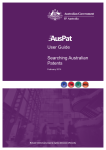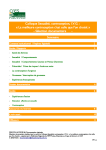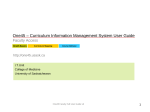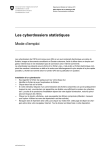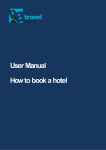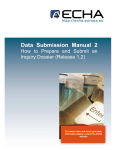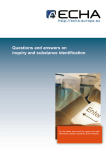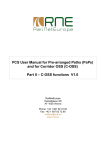Download User Manual
Transcript
The Intellectuals School User Manual for E-dossier Enter the following address in any suitable web browser. www.edossier.ti.edu.pk Enter Username and password given to use. Your user name will be your child student ID. After pressing Login button you will be directed to below displayed page. There are six main menu options on left side. Home Profile Fee detail Attendance Examinations Feed Back 2 3 Additional Items 1 1. Displaying connected users. 2. Link to change your password 3. a. Enter your old password b. Enter new password c. Retype your new password d. Press Update button. This action will change your current password with the new password. Logout button is used to log you out from the e-dossier portal. Home When you click home menu it will direct you to home page i.e. the default page when you pressed the login button. All rights are reserved with The Intellectuals School 1 The Intellectuals School User Manual for E-dossier Profile By clicking profile link, you will be displayed with your child profile. Fee Detail By clicking fee history you will be displayed following page. This page contains information of collected fee against your child. . Select the academic session from the dropdown list and press view button. This will display the student fee history for the selected academic session. Further by clicking the detail button will display you the fee voucher of the month. All rights are reserved with The Intellectuals School 2 The Intellectuals School User Manual for E-dossier Attendance By clicking the attendance history link under attendance menu you will be displayed following information. This page displays data of your child leave record. Select the academic session from the dropdown list and press view button. This will display month wise leaves record of student in the selected academic session. By pressing the detail button will further display leaves detail of selected month in detail. Examination Observations By clicking observation link under examination tab, the following page will be displayed. Select the academic session from the dropdown list and press view button. You will be displayed information regarding observations of your child if any. Exams History By clicking exams history link under examination menu. The Following information will be displayed. All rights are reserved with The Intellectuals School 3 The Intellectuals School User Manual for E-dossier Select the academic session from dropdown list and press view button. This action will display information of exams history. To get further detail press the detail button. By pressing the detail button following page will be displayed. Feed Back By clicking the feed back menu link. The following page will be displayed. a. b. c. Press the add button this action will enable the fields for data entry. After supplying the related information press save button. To edit the information press edit button. This action will again display information you have entered in the desired fields. All rights are reserved with The Intellectuals School 4 The Intellectuals School User Manual for E-dossier d. When you press the edit button information will be displayed like following. This will enable update and delete button. If you changed the information then press update button. This action will save your changes. To delete your record simply press delete button. Have Very Happy Surfing! All rights are reserved with The Intellectuals School 5