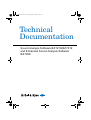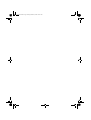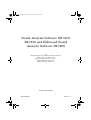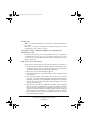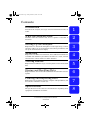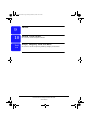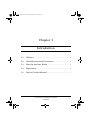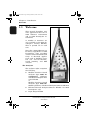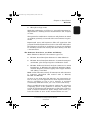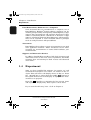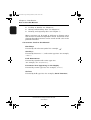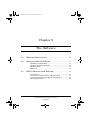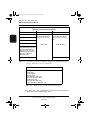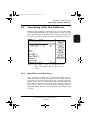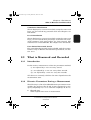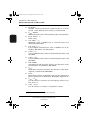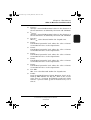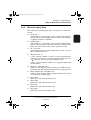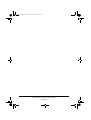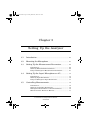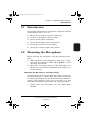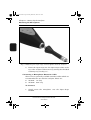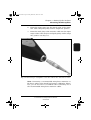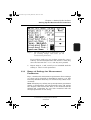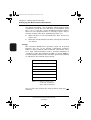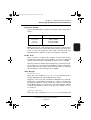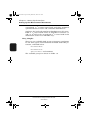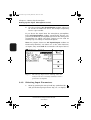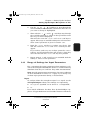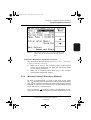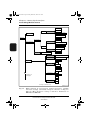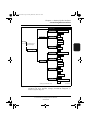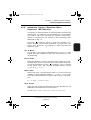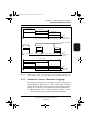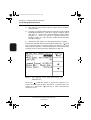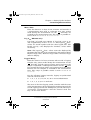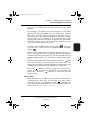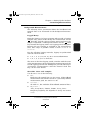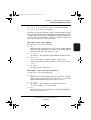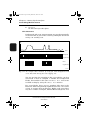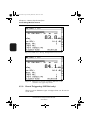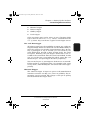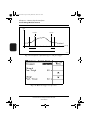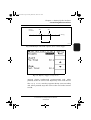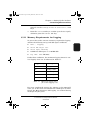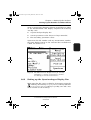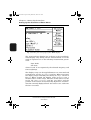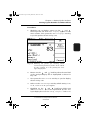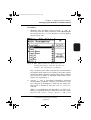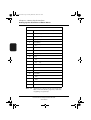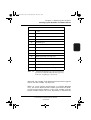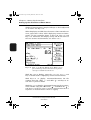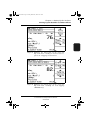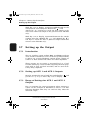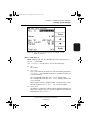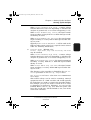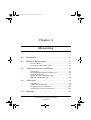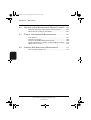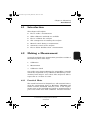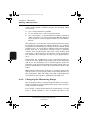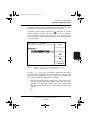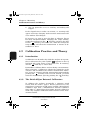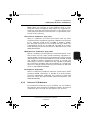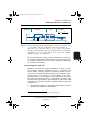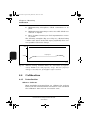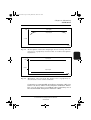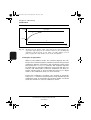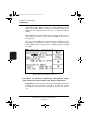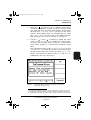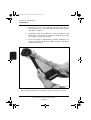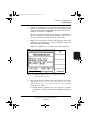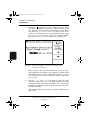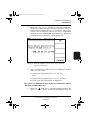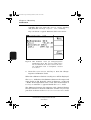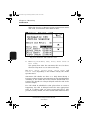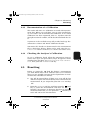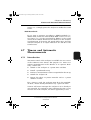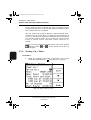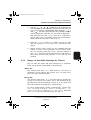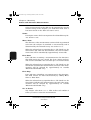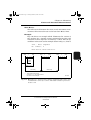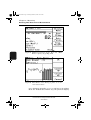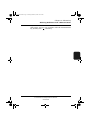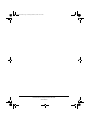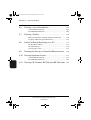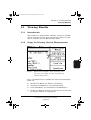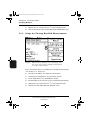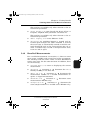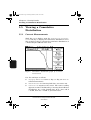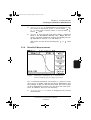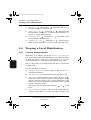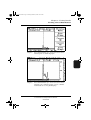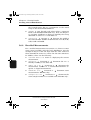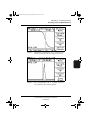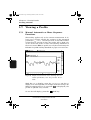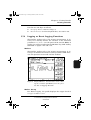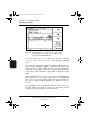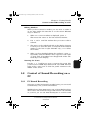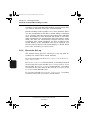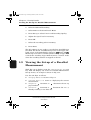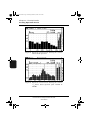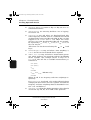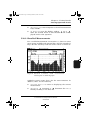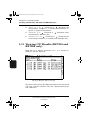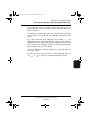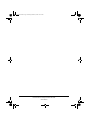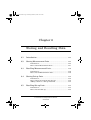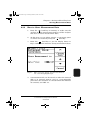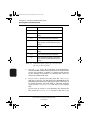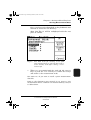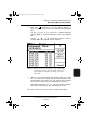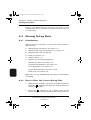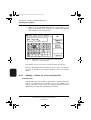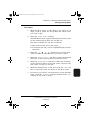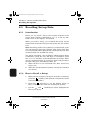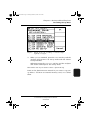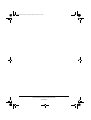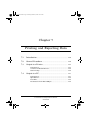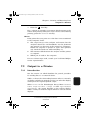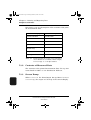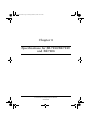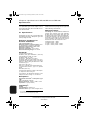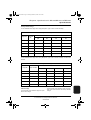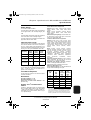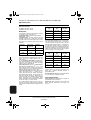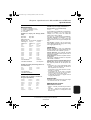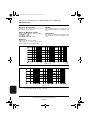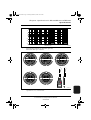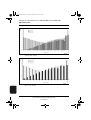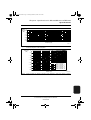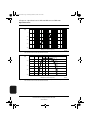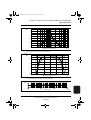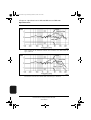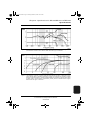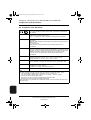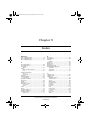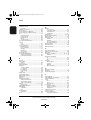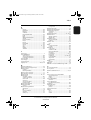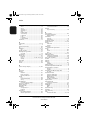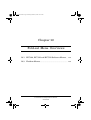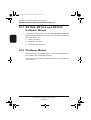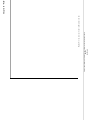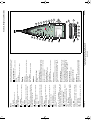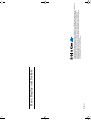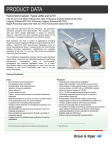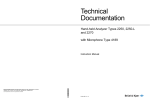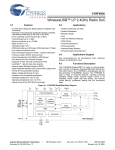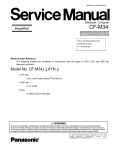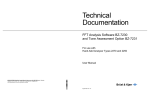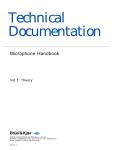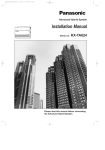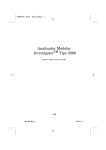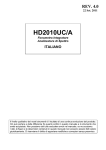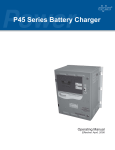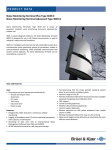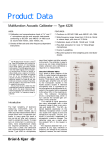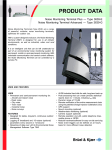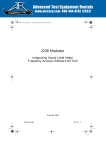Download Type 2260 - E Manual
Transcript
bb104614.book Page 1 Friday, March 22, 2002 10:27 AM Technical Documentation Sound Analysis Software BZ 7210/BZ 7219 and Enhanced Sound Analysis Software BZ 7206 bb104614.book Page 2 Friday, March 22, 2002 10:27 AM bb104614.book Page 1 Friday, March 22, 2002 10:27 AM Sound Analysis Software BZ 7210/ BZ 7219 and Enhanced Sound Analysis Software BZ 7206 For Modular Precision Sound Analyzer 2260 Investigator From serial no. 1 772 136 with BZ 7206 (Software Version 2.0 or 2.1) BZ 7210 (Software Version 2.0) BZ 7219 (Software Version 1.0) Revision March 2002 Brüel & Kjær BB1046 – 14 bb104614.book Page 2 Friday, March 22, 2002 10:27 AM Trademarks IBM is a registered trademark of International Business Machines Inc., USA Microsoft is a registered trademarks of Microsoft Corporation in the United States and/or other countries Copyright © 1995 – 2002 Brüel&Kjær Sound & Vibration Measurement A/S All rights reserved. No part of this publication may be reproduced or distributed in any form, or by any means, without prior consent in writing from Brüel & Kjær Sound & Vibration Measurement A/S, Nærum, Denmark. End User Licence Agreement This product contains software licensed from Microsoft Corporation. ● The Sound Analysis Software BZ 7210, BZ 7219 and BZ 7206 contain intellectual property, that is, software programs, that are licensed for use by the end user customer (hereinafter “End User”). ● This is not a sale of such intellectual property. ● The End User shall not copy, disassemble or reverse compile the software program. ● The software programs are provided to the end user “as is” without warranty of any kind, either expressed or implied, including, but not limited to, warranties of merchantability and fitness for a particular purpose. the entire risk of the quality and performance of the software program is with you. ● Microprocessor and Memory Distribution Limited and its suppliers shall not be held to any liability for any damages suffered or incurred by the end user (including, but not limited to, general, special, consequential or incidental damages including damages for loss of business profits, business interruption, loss of business information and the like), arising from or in connection with the delivery, use or performance of the software program. Sound Analysis Software BZ 7210/BZ 7219 and Enhanced Sound Analysis Software BZ 7206 User Manual Brüel & Kjær bb104614.book Page i Friday, March 22, 2002 10:27 AM Contents Introduction 1 Introduces the analyzer, the scope of its measurements and how it works What the Software Does 2 Describes what the software does, how to operate it and what it measures Setting Up the Analyzer 3 Explains how to mount the microphone on the input stage, connect extension cables, set up measurement and control parameters, and set up the sound level meter display Measuring 4 Explains how to make a measurement, what calibration methods are available and calibration procedures, the effect of a reset, manual and automatic control and how to delete bad data Viewing Results 5 Explains the five different ways of viewing both current and recalled data Storing and Recalling Data 6 Explains how to store and recall data for both measurement and setup files Printing and Exporting Data 7 Explains how to send data to printer, computer and spreadsheet, and the contents of the data in each case Specifications 8 The specifications of the software and information regarding other equipment available for use with it BB1046 – 14 Sound Analysis Software BZ 7210/BZ 7219 and Enhanced Sound Analysis Software BZ 7206 User Manual i bb104614.book Page ii Friday, March 22, 2002 10:27 AM Index 9 10 Menu Overviews An overview of the analyzer’s menus Keys, Display and Sockets Fold out An overview of the analyzer’s pushkeys, display and sockets Foldout ii Sound Analysis Software BZ 7210/BZ 7219 and Enhanced Sound Analysis Software BZ 7206 User Manual Brüel & Kjær bb104614.book Page 1 Friday, March 22, 2002 10:27 AM Chapter 1 Introduction 1.1 Welcome ........................................................................................ 2 1.2 Noise Measurement Parameters ....................................... 4 1.3 How the Analyzer Works ...................................................... 5 1.4 Experiment .................................................................................. 6 1.5 How to Use this Manual........................................................ 7 BB1046 – 14 Sound Analysis Software BZ 7210/BZ 7219 and Enhanced Sound Analysis Software BZ 7206 User Manual 1 bb104614.book Page 2 Friday, March 22, 2002 10:27 AM Chapter 1 – Introduction Welcome 1.1 Welcome This manual describes software applications that run on 2260 Observer instruments and on 2260 Investigator instruments. A number of functions are only available on the 2260 Investigator running BZ 7206. This is pointed out in each case. Note that a 2260 Observer can be factory upgraded to a 2260 Investigator, thus providing access to this instrument’s full range of advanced applications such as building acoustics (one- and two-channel), sound intensity, and FFT analysis. The Analyzer The analyzer (right) comprises the following: 2 ● Modular Precision Sound Analyzer Type 2260 Investigator™ (platform) with Sound Analysis Software BZ 7210 or Modular Precision Sound Analyzer Type 2260 Observer (platform) with Sound Analysis Software BZ 7219 ● Enhanced Sound Analysis Software BZ 7206 (for 2260 Investigator only) ● Input Stage ZC 0026 Sound Analysis Software BZ 7210/BZ 7219 and Enhanced Sound Analysis Software BZ 7206 User Manual Brüel & Kjær bb104614.book Page 3 Friday, March 22, 2002 10:27 AM Chapter 1 – Introduction Welcome ● Microphone Type 4189 With this combination you’ll have a powerful instrument indispensable for making serious measurements and analyses of noise. This particular combination of software and platform is aimed at markets primarily concerned with environmental requirements. Experienced users and beginners alike will appreciate this powerful hand-held instrument, both in the field and back in the laboratory. You’ll be in possession of easy-to-use facilities for handling results and viewing data both during and after a measurement. The Software that Saves you Time and Money Main differences between the software types are: ● BZ 7219: Sound Analysis Software for 2260 Observer ● BZ 7210: Sound Analysis Software for 2260 Investigator as BZ 7219, plus Charge Injection Calibration check ● BZ 7206: Enhanced Sound Analysis Software for 2260 Investigator as BZ 7210 plus Spectral Statistics, Measurement Sequence, Event Logging with trigger facilities and editing of markers Note: unless otherwise stated, all instructions and references to “software” throughout this manual refer to BZ 7219, BZ 7210 and BZ 7206. As soon as you start using the software (see next section for how to load), you will appreciate its most important feature, that is, everything you set it up to measure, it measures concurrently. And that saves you a lot of time and money. This is possible because the software exploits the enormous computing power of the platform to measure, analyse and record all parameters and information in the time it takes to make a single measurement. Quite simply, this means, you have the results as soon as the measurements are over. BB1046 – 14 Sound Analysis Software BZ 7210/BZ 7219 and Enhanced Sound Analysis Software BZ 7206 User Manual 3 bb104614.book Page 4 Friday, March 22, 2002 10:27 AM Chapter 1 – Introduction Noise Measurement Parameters No longer do you have to demand repeatable steady-state conditions when making extensive measurements, even for spectral analyses. Installing Software Sound Analysis Software BZ 7210 is pre-installed on 2260 Investigator and BZ 7219 is pre-installed on 2260 Observer. When you switch it on for the first time, the user interface language will be English. To change the language or to install Enhanced Sound Analysis Software BZ 7206 on 2260 Investigator you need to switch off the 2260 and connect it to a PC using Serial Cable AO 1442 (or AO 1386), then switch the PC on, insert the CD-ROM BZ 5298 in the PC’s CD-ROM drive and finally, select “Applications” and “Software for Type 2260”. If the installation software doesn’t start up automatically then run the file Setup.exe on the CD-ROM. The installation software will guide you through the installation process. 1.2 Noise Measurement Parameters The software is for measuring a comprehensive set of parameters used in rating noise in terms of its impact on the domestic and working environments. The more commonly used of these, which cover a large range of applications, are (see also sections 2.3.2 and 2.3.3): 4 ● Sound Pressure Levels ● Equivalent Continuous Levels ● Peak Levels ● Percentile Levels ● Taktmaximal (3 s and 5 s) ● Sound Exposure Levels Sound Analysis Software BZ 7210/BZ 7219 and Enhanced Sound Analysis Software BZ 7206 User Manual Brüel & Kjær bb104614.book Page 5 Friday, March 22, 2002 10:27 AM Chapter 1 – Introduction How the Analyzer Works In addition there is a choice of: ● A, C and L frequency weightings ● Fast, Slow and Impulse time weightings The sound analysis software provides five ways of viewing your data: 1.3 ● Discrete sound-level-meter parameters ● Cumulative distribution ● Level distribution ● Octave-band spectrum or 1/ -octave band spectrum 3 ● 15- or 60-second sound-level profile How the Analyzer Works A Dedicated Sound Measurement Platform Modular Precision Sound Analyzer Type 2260 is a programmable platform for a dual-channel, real-time hand-held analyzer. With the software installed, it becomes a dedicated sound measurement platform. It takes the microphone signal through frequency weighting networks and anti-aliasing filters to an A/D converter. Then it processes the digital signal and sends outputs to various external digital devices. One of these outputs is to the 192 × 128 mm LCD screen which is part of its user-interface to keep you constantly informed and in control. Data Storage and Transfer to PC Data can be stored in memory as well as transferred onto external credit-card sized PCMCIA memory cards for storage or transfer to a computer. Transfer of data to computer can, of course, also be done directly via the serial interface. BB1046 – 14 Sound Analysis Software BZ 7210/BZ 7219 and Enhanced Sound Analysis Software BZ 7206 User Manual 5 bb104614.book Page 6 Friday, March 22, 2002 10:27 AM Chapter 1 – Introduction Experiment Post Measurement Software for a Computer Once measured data are transferred to a computer, one of Brüel & Kjær’s Windows-based software packages can be used for post-processing and reporting (Noise Explorer™ Type 7815 for data management and reporting, Evaluator™ Type 7820 for Community Noise calculations or Protector™ Type 7825 for calculating Personal Noise Exposure). Alternatively, data can be exported to other standard software packages such as word-processors and spreadsheets. Accessories Brüel & Kjær also produces a range of accessories for use with each application software. These accessories can be those necessary for measurement or items which facilitate your measurements. Support and After-sales Service In addition, Brüel & Kjær provides a high level of support and after-sales service in the rare event of problems, and holds customer days and training for both novices and advanced users alike. 1.4 Experiment After you have installed the software (see section 1.1) and mounted the microphone (see section 3.2) switch on the analyzer. This will lead to the display shown in Fig.1.1. Press the 0 hard key to ensure that the symbol appears in the top left-hand corner of the display to signify that a measurement is in progress. Press the hard key to minimise the list of menu items and expose the display fully. Press again to show menu. If you want the full story, have a look at Chapter 5. 6 Sound Analysis Software BZ 7210/BZ 7219 and Enhanced Sound Analysis Software BZ 7206 User Manual Brüel & Kjær bb104614.book Page 7 Friday, March 22, 2002 10:27 AM Chapter 1 – Introduction How to Use this Manual Fig.1.1 1.5 The Measurement Display menu which appears after switching on the analyzer How to Use this Manual Beginners Before you read the rest of this manual, read Brüel & Kjær’s primer on Measuring Sound. This will give you a basic idea of acoustic measurements. After that read the following. Experienced Users of Acoustic Measurement Equipment It is assumed that you are familiar with operating the platform (Brüel & Kjær’s Modular Precision Sound Analyzer Type 2260). The manual is built up such that you don’t have to read all of it to be able to use it. It is built around the five most frequently used operations: BB1046 – 14 ● Calibrating and setting-up (see Chapter 3) ● Measuring (see Chapter 4) Sound Analysis Software BZ 7210/BZ 7219 and Enhanced Sound Analysis Software BZ 7206 User Manual 7 bb104614.book Page 8 Friday, March 22, 2002 10:27 AM Chapter 1 – Introduction How to Use this Manual ● Looking at Results (see Chapter 5) ● Storing and Recalling Data (see Chapter 6) ● Printing and exporting data (see Chapter 7) Menu overviews can be found as fold-outs in Chapter 10 in this manual for software-dependent menus. Overviews of the platform-dependent menus can be found as fold outs in the platform’s manual. Conventions Used in this Manual Hard Keys Denoted by the relevant symbol (for example, ). Soft Keys Denoted by chevrons (<>) and courier type face (for example, <Undo>). Path Denotations Denoted by capitals and courier type face (for example, SET-UP\BZ7201\). Parameter Text Appearing on the Display Denoted by courier type face (for example, Format). Sockets Denoted by bold type face (for example, Serial Interface). 8 Sound Analysis Software BZ 7210/BZ 7219 and Enhanced Sound Analysis Software BZ 7206 User Manual Brüel & Kjær bb104614.book Page 9 Friday, March 22, 2002 10:27 AM Chapter 2 The Software 2.1 What the Software Does ...................................................... 10 2.2 Operating with the Software ............................................ 13 Hard Keys and Soft Keys ..................................................... The Four Operational Modes ............................................... Handling Data ...................................................................... Statistics ............................................................................... 13 14 14 14 What is Measured and Recorded .................................... 15 Introduction .......................................................................... Discrete Parameters During a Measurement..................... Discrete Parameters with Spectrum band data ................. Housekeeping Data .............................................................. 15 15 18 19 2.3 BB1046 – 14 Sound Analysis Software BZ 7210/BZ 7219 and Enhanced Sound Analysis Software BZ 7206 User Manual 9 bb104614.book Page 10 Friday, March 22, 2002 10:27 AM Chapter 2 – The Software What the Software Does 2.1 What the Software Does The software converts Brüel& Kjær’s Modular Precision Sound Analyzer Type 2260 into an advanced type 1 sound level meter and analyzer. With this software the analyzer is able to measure, analyse and record a multiplicity of parameters and information concurrently in a single operation – a technique called Multi-D™. Quite simply, this means you use much less of your time actually making measurements, thereby saving you money. Tables 2.1, 2.2, 2.3 and 2.4 show what the analyzer measures and records concurrently. Table 2.2 shows that in many cases some broadband parameters are measured with six different combinations of frequency and time weightings. In addition there are facilities for: ● Automatically controlling measurements ● Pausing and continuing a measurement ● Storing and recalling data and set-ups ● Visually monitoring real-time data ● Examining recalled data ● Removing bad data from the measurements ● Control of and by external equipment ● Automatic control under one or more timer set-ups Broadband (statistical) Parameters Parameter Frequency Weighting Level- and cumulativelevel distributions as well as five preselected LN values. These are calculated from 401 accumulators each 0.2 dB wide. Preselected during setup for Broadband Stat. See Fig. 3.3. Can be: Time Weighting Preselected during setup for Broadband Stat. See section 3.3.3. Can be: A or C or L Fast or Slow Table 2.1 Concurrently measured broadband statistical parameters 10 Sound Analysis Software BZ 7210/BZ 7219 and Enhanced Sound Analysis Software BZ 7206 User Manual Brüel & Kjær bb104614.book Page 11 Friday, March 22, 2002 10:27 AM Chapter 2 – The Software What the Software Does Broadband (discrete) Parameters Parameter #Peaks Lpk (MaxP.) Frequency Weighting Time Weighting Preselected during setup for Broadband Meas. See Fig. 3.3. Can be: Peak Lpk (Peak) L(Inst.) L(SPL) LT3 A and C or A and L LT5 Fast and Slow and Impulse LTm3 LTm5 LMax LMin LIm Impulse Leq LAEP,d Linear A LAE(SEL) Leq – LAeq Taken from above parameters Taken from above parameters LAIm – LAeq Table 2.2 Concurrently measured broadband discrete parameters BB1046 – 14 Sound Analysis Software BZ 7210/BZ 7219 and Enhanced Sound Analysis Software BZ 7206 User Manual 11 bb104614.book Page 12 Friday, March 22, 2002 10:27 AM Chapter 2 – The Software What the Software Does Octave-band or 1/3-octave band (discrete and statistical) Parameters Parameter Frequency Weighting L(INST.) Preselected during setup for Spectrum Meas. See Fig. 3.3. Can be: L(SPL) Time Weighting Preselected during setup for Spectrum Meas. See section 3.3.3. Can be: LMax LMin A or C or L Fast or Slow Level- and cumulativelevel distributions as well as five preselected LN values. These are calculated from 81 accumulators each 1 dB wide (BZ 7206 only) Leq Linear Table 2.3 Concurrently measured Octave-band or 1/3-octave band parameters, discrete as well as statistical Additional (housekeeping) Data Overload Underrange No. of Pauses Elapsed Time Start Date and Start Time Stop Date and Stop Time Measurement No. Event No. (BZ 7206 only) Event Sample No. (BZ 7206 only Table 2.4 Concurrently recorded housekeeping data See section 2.3 for a definition of the various measurement parameters and housekeeping data. 12 Sound Analysis Software BZ 7210/BZ 7219 and Enhanced Sound Analysis Software BZ 7206 User Manual Brüel & Kjær bb104614.book Page 13 Friday, March 22, 2002 10:27 AM Chapter 2 – The Software Operating with the Software 2.2 Operating with the Software Whenever the analyzer is switched on, it goes into the Measurement mode signified by the display shown in Fig. 2.1. This mode provides all the facilities for visually monitoring realtime data as well as examining data recalled from storage. Fig.2.1 2.2.1 The Display menu in the Measurement mode which follows after switching on the analyzer Hard Keys and Soft Keys You control the analyzer via two sets of keys referred to as either hard keys or soft keys. Hard keys are single function keys and are located on the body of the analyzer above the display (there are 19 of them). Soft keys are multi-function keys and are located on the right of the display (there are five of them). They are context-sensitive and their function is determined by whatever name appears in the display next to them. BB1046 – 14 Sound Analysis Software BZ 7210/BZ 7219 and Enhanced Sound Analysis Software BZ 7206 User Manual 13 bb104614.book Page 14 Friday, March 22, 2002 10:27 AM Chapter 2 – The Software Operating with the Software See the first two chapters of the platform’s instruction manual for full details on how to find your way around the analyzer’s menus via its hard and soft keys. 2.2.2 The Four Operational Modes The analyzer operates in one of four modes each initiated by its own hard key. Listed here with their respective hard-key icons, these are: 2.2.3 ● System, see platform’s instruction manual ● Set-up, see Chapter 3 ● Measure, see Chapter 4 ● Calibrate, see section 4.4 Handling Data Post-measurement data can be handled in two different ways, that is, stored (and subsequently recalled) or copied to an external device. Stored and Recalled All measurement and set-up data can be stored in files from where they can be recalled at any time. You decide whether to store internally (on the disk) or externally on a PCMCIA memory card. Chapter 6 has all the details. Copied to an External Device Data can also be sent out to an external device via the analyzer’s serial interface. The external device can be either a printer or a PC. Chapter 7 has all the details. 2.2.4 Statistics There are three types of statistical data which you can examine during or after a measurement. These are cumulative distribution, level distribution and user-defined percentile levels. 14 Sound Analysis Software BZ 7210/BZ 7219 and Enhanced Sound Analysis Software BZ 7206 User Manual Brüel & Kjær bb104614.book Page 15 Friday, March 22, 2002 10:27 AM Chapter 2 – The Software What is Measured and Recorded Cumulative Distribution This is displayed as a curve from which, using the cursor soft keys, you can read-off any percentile level. See Chapter 5 for full details. Level Distribution This is displayed as a curve from which, using the cursor soft keys, you can read-off what percentage of the time the measured parameter level spent within any class interval. The class interval is user-definable. See Chapter 5 for full details. User-defined Percentile Levels Five user-defined percentile levels included with the comprehensive range of discrete measurement parameters, see section 2.3.2. 2.3 What is Measured and Recorded 2.3.1 Introduction In this section, instantaneous values for parameters marked: (‡) are replaced by a new one every second. (‡‡) are replaced by a new one every three seconds. (‡‡‡) are replaced by a new one every five seconds. All others are currently valid for the time elapsed since the measurement start. 2.3.2 Discrete Parameters During a Measurement The following is a list of broadband discrete parameters measured by the analyzer. The X and Y refer respectively to frequency weightings (A, C or L) and time weightings (S, F or I). ● BB1046 – 14 Elapsed time: Time elapsed since start of measurement. Sound Analysis Software BZ 7210/BZ 7219 and Enhanced Sound Analysis Software BZ 7206 User Manual 15 bb104614.book Page 16 Friday, March 22, 2002 10:27 AM Chapter 2 – The Software What is Measured and Recorded ● # X Peaks: Number of times peak levels (separated by 1 s or more) exceed a user-defined value during a measurement. ● L Xpk (MaxP.): Maximum Peak value detected during the measurement. ● L Xpk (Peak)*: (‡) Peak value. ● L XY (SPL) *: (‡) Maximum value of RMS level in 1-second interval as defined by IEC 60651. ● L XY (Inst.) *: (‡) Last sampled instantaneous value of RMS level as defined by IEC 60651 and JIS C1505. ● L XYT3: (‡‡) 3-second Taktmaximal value as defined by TA Lärm and VDI 2058. ● L XYT5: (‡‡‡) 5-second Taktmaximal value as defined by TA Lärm and VDI 2058. ● LAE (ASEL): A-weighted sound exposure level for the duration of the measurement as defined by IEC 60804. ● L Xeq: Equivalent continuous level for the duration of the measurement as defined by IEC 60804. ● L XIm: Equivalent continuous Impulse level for the duration of the measurement as defined by IEC 60804, Appendix B. ● L Xeq – L Aeq: Can be used as a measure of low-frequency spectral content if X = C. ● L AIm – L Aeq: Can be used as a measure of impulsive content. * Replaced 15 times per second when displayed graphically 16 Sound Analysis Software BZ 7210/BZ 7219 and Enhanced Sound Analysis Software BZ 7206 User Manual Brüel & Kjær bb104614.book Page 17 Friday, March 22, 2002 10:27 AM Chapter 2 – The Software What is Measured and Recorded BB1046 – 14 ● L XYTm3: Average 3-second Taktmaximal value for the duration of the measurement as defined by TA Lärm and VDI 2058. ● L XYTm5: Average 5-second Taktmaximal value for the duration of the measurement as defined by TA Lärm and VDI 2058. ● L XY Max: Max. L XY value detected within the elapsed time. ● L XYN1 : User-defined percentile level where the value of L XYN1 is exceeded for N1% of the elapsed time. ● L XYN2 : User-defined percentile level where the value of L XYN2 is exceeded for N2% of the elapsed time. ● L XYN3 : User-defined percentile level where the value of L XYN3 is exceeded for N3% of the elapsed time. ● L XYN4 : User-defined percentile level where the value of L XYN4 is exceeded for N4% of the elapsed time. ● L XYN5 : User-defined percentile level where the value of L XYN5 is exceeded for N5% of the elapsed time. ● L XY Min: Min. L X Y value detected within the elapsed time. ● L AEP,d: Daily A-weighted Personal Noise Exposure Level as defined by EEC 88/186 (see Fig. 2.2). This is the 8 hour noise dose of a constant A-weighted sound level which lasts for a period of time Te but is measured only over a time T. Sound Analysis Software BZ 7210/BZ 7219 and Enhanced Sound Analysis Software BZ 7206 User Manual 17 bb104614.book Page 18 Friday, March 22, 2002 10:27 AM Chapter 2 – The Software What is Measured and Recorded L LAeq LAEP,d T Te 8h t 913275/2e Fig.2.2 2.3.3 LAEP,d compared to LAeq. The shaded area represents the measurement time Discrete Parameters with Spectrum band data The following discrete parameters are available also with the measurement of octave-band or 1/3-octave band levels (see section 2.3.2 for definitions): 18 ● L XY (SPL) (‡) ● L XY (Inst.) (‡) ● L Xeq ● L XY Max ● L XYN1 (BZ 7206 only) ● L XYN2 (BZ 7206 only) ● L XYN3 (BZ 7206 only) ● L XYN4 (BZ 7206 only) ● L XYN5 (BZ 7206 only) ● L XY Min Sound Analysis Software BZ 7210/BZ 7219 and Enhanced Sound Analysis Software BZ 7206 User Manual Brüel & Kjær bb104614.book Page 19 Friday, March 22, 2002 10:27 AM Chapter 2 – The Software What is Measured and Recorded 2.3.4 Housekeeping Data The following housekeeping data accompany all measurements: ● Overload % Calculated as a percentage of the current elapsed time. Occurs whenever the upper limit of either the analogue or digital circuits is exceeded. ● Underrange % Calculated as a percentage of the current elapsed time. Occurs whenever the sound level being measured drops below the lower limit of the linear operating range. ● No. of pauses Counted during the current elapsed time, that is, from the measurement start. ● Measurement no. 1. The current number of times a given measurement sequence (see section 3.5) has run automatically since the hard key was last pressed (BZ 7206 only). 0 2. The current sample number in a logging background measurement. BB1046 – 14 ● Event No. (BZ 7206 only) Used in event logging, where events are numbered consecutively, starting at the beginning of the logging period. ● Event Sample No. (BZ 7206 only) Used in event logging, where samples within each event are numbered consecutively. ● Start Date Referred to the measurement start. ● Start Time Referred to the measurement start. ● Stop Date Referred to the measurement end. ● Stop Time Referred to the measurement end. Sound Analysis Software BZ 7210/BZ 7219 and Enhanced Sound Analysis Software BZ 7206 User Manual 19 bb104614.book Page 20 Friday, March 22, 2002 10:27 AM 20 Sound Analysis Software BZ 7210/BZ 7219 and Enhanced Sound Analysis Software BZ 7206 User Manual Brüel & Kjær bb104614.book Page 21 Friday, March 22, 2002 10:27 AM Chapter 3 Setting Up the Analyzer 3.1 Introduction ............................................................................... 23 3.2 Mounting the Microphone ................................................... 23 3.3 Setting Up the Measurement Parameters................... 26 Introduction .......................................................................... 26 Selecting Measurement Parameters ................................... 26 Range of Settings for Measurement Parameters................ 27 3.4 Setting Up the Input (Microphone or AC) ................... 31 Introduction .......................................................................... 31 Selecting Input Parameters ................................................. 32 Range of Settings for Input Parameters ............................. 33 3.5 Controlling Measurements ................................................. 36 Introduction .......................................................................... Selecting Controlling Parameters ....................................... Settings for Measurement Control Parameters.................. Manual Control (Function: Manual) ................................... 36 36 36 37 BB1046 – 14 Sound Analysis Software BZ 7210/BZ 7219 and Enhanced Sound Analysis Software BZ 7206 User Manual 21 bb104614.book Page 22 Friday, March 22, 2002 10:27 AM Chapter 3 – Setting Up the Analyzer 3.6 3.7 22 Automatic Control (Function: Automatic) (BZ 7210 and BZ 7219 only) ................................................. Automatic Control (Function: Meas. Sequence) (BZ 7206 only) ....................................................................... Automatic Control (Function: Logging) .............................. Automatic Control (Function: Event Logging) (BZ 7206 only) ....................................................................... Event Triggering (BZ 7206 only) ......................................... Setting Up the Measurement Path .................................... Memory Requirements for Logging..................................... 46 54 62 63 Setting Up the Sound Level Meter Menu .................... 64 Introduction .......................................................................... Setting up the Quasi-analogue Display Bar ....................... Changing the Parameters on the Display........................... The Display for Recalled Data............................................. 64 65 68 71 Setting up the Output ........................................................... 76 Introduction .......................................................................... Setting up AUX. 1 and AUX. 2 Outputs ............................. Range of Settings for AUX. 1 and AUX. 2 Outputs............ Setting up the Level Recorder ............................................. 76 76 76 80 Sound Analysis Software BZ 7210/BZ 7219 and Enhanced Sound Analysis Software BZ 7206 User Manual 40 41 43 Brüel & Kjær bb104614.book Page 23 Friday, March 22, 2002 10:27 AM Chapter 3 – Setting Up the Analyzer Introduction 3.1 Introduction This chapter explains how to prepare the analyzer for making measurements, that is, how to: 3.2 ● Mount the microphone and the input stage ● Connect a microphone extension cable ● Set up measurement parameters ● Set up measurement control parameters ● Set up the sound level meter display ● Set up the analogue inputs and outputs Mounting the Microphone Before mounting the microphone, note the following precautions: ● When screwing on the microphone, input stage, protection grid and extension cables, do it gently to avoid damaging the threads. ● Keep dust and foreign matter off the microphone diaphragm. Do not touch the diaphragm with anything – it is very delicate. Mounting the Microphone and Input Stage The microphone normally used with this software is the Prepolarized Free-field 1/2″ Microphone Type 4189 and requires no external polarization voltage. Ensure that the polarization voltage of the analyzer is set to 0 V (see section 3.4). The Input Stage ZC 0026 is required for use with the platform. 1. BB1046 – 14 Gently screw the microphone onto the Input Stage ZC 0026. Sound Analysis Software BZ 7210/BZ 7219 and Enhanced Sound Analysis Software BZ 7206 User Manual 23 bb104614.book Page 24 Friday, March 22, 2002 10:27 AM Chapter 3 – Setting Up the Analyzer Mounting the Microphone 941731e Fig.3.1 Mounting the input stage and microphone onto the analyzer 2. Insert the input stage into the input stage socket at the top of the analyzer and secure it by turning the threaded retaining ring (see Fig. 3.1). Connecting a Microphone Extension Cable There are two optionally available extension cables which are recommended for use with the analyzer. These are: ● AO 0441 3 m long ● AO 0442 10 m long To Connect: 1. 24 Gently screw the microphone onto the Input Stage ZC 0026. Sound Analysis Software BZ 7210/BZ 7219 and Enhanced Sound Analysis Software BZ 7206 User Manual Brüel & Kjær bb104614.book Page 25 Friday, March 22, 2002 10:27 AM Chapter 3 – Setting Up the Analyzer Mounting the Microphone 2. Insert the input stage into the female plug of the extension cable and push gently until it snaps into position. 3. Insert the male plug of the extension cable into the input stage socket of the analyzer and push gently until it snaps into position (see Fig. 3.2). 941729e Fig.3.2 Connecting a microphone extension cable to the sound level meter Note: Connecting a recommended microphone extension cable has no effect on the sound level meter’s calibration. Therefore, you do not have to re-calibrate after connecting one of the recommended microphone extension cables. BB1046 – 14 Sound Analysis Software BZ 7210/BZ 7219 and Enhanced Sound Analysis Software BZ 7206 User Manual 25 bb104614.book Page 26 Friday, March 22, 2002 10:27 AM Chapter 3 – Setting Up the Analyzer Setting Up the Measurement Parameters 3.3 Setting Up the Measurement Parameters 3.3.1 Introduction This section will explain how to set up measurement parameters such as range, time weighting and frequency weighting. Once they are set up, they are not normally changed until the measurements are completed. See section 3.4 for setting up the microphone polarization voltage and the valid sound incidence correction. See section 3.5 for setting up the analyzer to control measurements according to specified requirements. 3.3.2 Selecting Measurement Parameters 1. Start by pressing the set-up hard key symbolised by and then get the Set-up Measurement Parameters menu (Fig.3.3) on display and proceed as follows: 2. hard keys to step through the Use the various fields of selectable parameters until the one you want to change is highlighted. 3. Then with the < > and < > soft keys step through the available settings or values of that parameter until the one you need is displayed. This will also cause the <Save> and <Undo> soft keys to appear. The range of available settings for each measurement parameter is given in section 3.3.3. 4. 26 Press the <Save> soft key to confirm your choice, this will also cause the <Save> and <Undo> soft keys to disappear. Sound Analysis Software BZ 7210/BZ 7219 and Enhanced Sound Analysis Software BZ 7206 User Manual Brüel & Kjær bb104614.book Page 27 Friday, March 22, 2002 10:27 AM Chapter 3 – Setting Up the Analyzer Setting Up the Measurement Parameters Fig.3.3 The Set-up Measurement Parameters menu for selecting settings and values for the measurement parameters If you wish to undo any one of these, press the <Undo> soft key and all settings/values will revert to what they were the last time the <Save> soft key was pressed. 5. 3.3.3 Repeat steps 2, 3 and 4 until you are satisfied with the setting or value of each parameter. Range of Settings for Measurement Parameters Fig.3.3 itemises the measurement parameters whose settings or values can be changed as described in section 3.3.2. The following describes what they are and how they affect measurements. Note: Changing any of these set-up measurement parameters during a measurement will automatically reset and restart the analyzer. This means that data so far measured will be deleted and overwritten by new data measured with the changed parameter in the set-up. BB1046 – 14 Sound Analysis Software BZ 7210/BZ 7219 and Enhanced Sound Analysis Software BZ 7206 User Manual 27 bb104614.book Page 28 Friday, March 22, 2002 10:27 AM Chapter 3 – Setting Up the Analyzer Setting Up the Measurement Parameters You will be warned by a pop-up display which requires either confirmation (press the <OK> soft key) or cancellation (press the <Cancel> soft key) of the intended parameter change. There are two exceptions when no warning is given and parameter changes take place immediately, these are: ● When the data so far measured have been stored (see section 6.2). ● When the measurements have been running for less than one minute. Range: The analyzer’s 80 dB linear operating range can be placed between any one of six regular, overlapping positions. Table 3.1 shows settings when calibrated (see section 4.4.2) for a Type 4189 microphone with a nominal sensitivity of – 26 dB re 1 V/Pa. The settings in Table 3.1 are for RMS sinusoidal signals, therefore the maximum peak level handling is 3 dB above the selected range setting. Range Settings 50 dB to 130 dB 40 dB to 120 dB 30 dB to 110 dB 20 dB to 100 dB 10 dB to 90 dB 0 dB to 80 dB Table 3.1 Range settings when used with a nominal Type 4189 microphone You can also step change the range position using the hard key. 28 Sound Analysis Software BZ 7210/BZ 7219 and Enhanced Sound Analysis Software BZ 7206 User Manual dB Brüel & Kjær bb104614.book Page 29 Friday, March 22, 2002 10:27 AM Chapter 3 – Setting Up the Analyzer Setting Up the Measurement Parameters Spectrum Bandw.: Fixes the bandwidth for spectral analyses, and can be set to either: Setting Frequency Range 1/1-oct. 1/1-oct.-LF 1/3-oct. 1/3-oct.-LF 16 Hz to 16 kHz 8 Hz to 16 kHz 12.5 Hz to 20 kHz 6.3 Hz to 20 kHz Note: Use the two “LF” settings if you need to analyse below 12.5 Hz. However, be aware that these settings are more sensitive to very low frequency noise such as wind noise. See specifications for details on the low frequency response. Peaks Over: Fixes a level for counting the number of times this level is exceeded by peak values (separated by 1 s or more) detected during a measurement. The default level is set to 140 dB. This level must lie within the selected linear operating range. If necessary, fit an Attenuator ZF 0023 between the microphone and the input stage. This has the effect of reducing the sensitivity of the microphone by 20 dB. Time Weight.: Broadband Stat. Fixes the time weighting (Fast or Slow) for measuring statistical distributions of broadband noise levels. Applies to the level and cumulative distributions of broadband levels as described in sections 5.5 and 5.6, the discrete parameters L XYN1 to L XYN5 which can appear in the Sound Level Meter display (see section 5.4) as well as the broadband columns discussed in section 5.10. See also Tables 2.1, 2.2, 2.3 and 2.4. Spectrum Measure. Fixes the time weighting (Fast or Slow) for measuring the BB1046 – 14 Sound Analysis Software BZ 7210/BZ 7219 and Enhanced Sound Analysis Software BZ 7206 User Manual 29 bb104614.book Page 30 Friday, March 22, 2002 10:27 AM Chapter 3 – Setting Up the Analyzer Setting Up the Measurement Parameters octave-band or 1/3-octave band levels and their statistical quantities based on level- and cumulative distributions. Applies to the level and cumulative distributions of all octaveband or 1/3-octave band levels as described in sections 5.5 and 5.6 as well as the octave-band or 1/3-octave band levels discussed in section 5.10 (BZ 7206 only). Freq. Weight.: There are ten available fixed groups of frequency weightings for the three types of measurements itemised under this parameter, and listed below: Broadband Meas. Broadband Stat. Spectrum Meas.(and statistics) The available groups are shown in Table 3.2. 30 Sound Analysis Software BZ 7210/BZ 7219 and Enhanced Sound Analysis Software BZ 7206 User Manual Brüel & Kjær bb104614.book Page 31 Friday, March 22, 2002 10:27 AM Chapter 3 – Setting Up the Analyzer Setting Up the Input (Microphone or AC) Measurements Available Groups of Frequency Weightings Broadband Measurements A and C Broadband Statistics A Spectrum Measurements A C A and L C L A C A L A L L A L Table 3.2 The ten available groups of frequency weightings for the types of measurements listed in the column on the left. Tables 2.1, 2.2 and 2.3 show which parameters are affected by these settings Thus, all A-weighted data will have been channelled through the A-weighting network while all other parallel data will have been channelled either through a C or L (linear) weighting network. This allows the analyzer to measure: L C eq – L A eq which is a recognised parameter for determining the lowfrequency content in a measured signal. 3.4 Setting Up the Input (Microphone or AC) 3.4.1 Introduction The analyzer can be set up to analyze a signal from one of the following: ● BB1046 – 14 The analyzer’s microphone preamplifier, in which case you must also select the correct polarization voltage for the microphone and the valid sound incidence correction. Sound Analysis Software BZ 7210/BZ 7219 and Enhanced Sound Analysis Software BZ 7206 User Manual 31 bb104614.book Page 32 Friday, March 22, 2002 10:27 AM Chapter 3 – Setting Up the Analyzer Setting Up the Input (Microphone or AC) ● Via the analyzer’s AC Input/Output sockets (shown as 25 and 26 on inside rear cover), for example originating from a tape recorder. If you choose the signal from the microphone preamplifier, both AC Input/Output sockets automatically become outputs for the buffered, unweighted signal from the microphone preamplifier. In which case these outputs can be used for making tape recordings of measured signals. Note: As outputs, these two AC Input/Output sockets are functionally identical, use either one or the other. However, as inputs, they must both be connected to the signal source. Fig.3.4 3.4.2 Selecting Input Parameters 1. 32 The Set-up Input menu showing that this analyzer has been initially calibrated with a particular microphone Start by pressing the set-up hard key symbolised by and get the Set-up Input menu (Fig. 3.4) on display. Sound Analysis Software BZ 7210/BZ 7219 and Enhanced Sound Analysis Software BZ 7206 User Manual Brüel & Kjær bb104614.book Page 33 Friday, March 22, 2002 10:27 AM Chapter 3 – Setting Up the Analyzer Setting Up the Input (Microphone or AC) 2. Use the hard keys to step through the various fields of the selectable parameters until the one you want to change is highlighted. 3. > and < > soft keys step through Then with the < the available settings or values of that parameter until the one you need is displayed. This will also cause the <Save> and <Undo> soft keys to appear. The range of available settings for each measurement control parameter is given in section 3.4.3. 4. Press the <Save> soft key to confirm your choice, this will also cause the <Save> and <Undo> soft keys to disappear. If you wish to undo any one of these, press the <Undo> soft key and all settings/values will revert to what they were the last time the <Save> soft key was pressed. 5. 3.4.3 Repeat steps 2, 3 and 4 until you are satisfied with the setting or value of each parameter. Range of Settings for Input Parameters Fig. 3.4 itemises the input parameters whose settings or values can be changed as described in section 3.4.2. The following describes what they are and how they affect measurements. Note: As with measurement parameters, the same conditions as those described in section 3.3.3 apply if you change any of these input parameters during a measurement. Input: To analyse either the microphone signal or a signal via the AC Input/Output sockets, the settings are respectively: ● Microphone (specified via its serial no. or unspecified) ● AC If an initial calibration has been done by Brüel & Kjær (applies to all type 2260’s from serial number 1875363 and above) BB1046 – 14 Sound Analysis Software BZ 7210/BZ 7219 and Enhanced Sound Analysis Software BZ 7206 User Manual 33 bb104614.book Page 34 Friday, March 22, 2002 10:27 AM Chapter 3 – Setting Up the Analyzer Setting Up the Input (Microphone or AC) with the specified microphone (usually the one supplied with the analyzer), both microphone serial number and calibration details are registered within the analyzer. When selecting a microphone input, you can specify either the registered microphone (its Serial No. will appear) or an unspecified microphone (Serial No.: Unspec. will appear). If you select the registered microphone, the following applies: ● Microphone data will be documented with all measurement data. The print out of a measurement set-up will include the microphone’s serial number as well as details of its initial calibration. ● If a calibration detects that the microphone sensitivity has deviated by more than ± 1.5 dB from the initial calibration, the calibration procedure will automatically be cancelled. Contact your local Brüel & Kjær representative. If you select an unspecified microphone, there will be no calibration documentation. However, a large range of sensitivities is permitted. If no initial calibration has been done, the software will select the case for an unspecified microphone and a blank line will appear in place of the serial number in Fig. 3.4. If you select Input: AC then the Type can be selected in the second line: ● Normal for interpreting the input as sound pressure lev- ● Hand Arm Vib. for use with the 3-channel Human Vibra- els in dB relative to 20 µPa. tion Front-end WB 3461 – special readings of ahw in m/ s2 in the Spectrum display. ● Whole Body Vib. for use with the 3-channel Human Vi- bration Front-end WB 3461 – special readings of awx, awy, awz and av in m/s2 in the Spectrum display. For Hand Arm Vibration or Whole Body Vibration refer to Technical Documentation BB 1230 for the 3-channel Human Vibration Front-end WB 3461 for connecting the front-end to 2260, for calibrating the system, for measuring and for reading the results. 34 Sound Analysis Software BZ 7210/BZ 7219 and Enhanced Sound Analysis Software BZ 7206 User Manual Brüel & Kjær bb104614.book Page 35 Friday, March 22, 2002 10:27 AM Chapter 3 – Setting Up the Analyzer Setting Up the Input (Microphone or AC) Pol. Voltage: Fixes the polarization voltage required for the microphone, can be set to: ● 0 V for a prepolarized microphone, for example Type 4189 which is normally used with this software. OR ● 200 V for any other Brüel & Kjær 1/2 ″ microphone requir- ing an external polarization of 200 V. Note: Allow at least 30 s after changing the polarization voltage before making any measurements. If you inadvertently select a polarization of 200 V for a Type 4189 microphone, its sensitivity will fall significantly to make calibration (see section 4.4) impossible. No damage will be done to the microphone, just correct the fault by selecting a polarization of 0 V. S. I. Corr.: Fixes the Sound Incidence Correction, can be set to either: ● Frontal ● Random Generally, ISO requires Frontal and ANSI requires Random. Check your local standards for the setting you require. Windscreen Correction For outdoor measurements, it is often necessary to mount a windscreen on the microphone to damp the influence of the wind. This has, however, a small impact on the overall frequency response of the analyzer. To compensate for this, use the windscreen correction setting in the Set-up, Input. BB1046 – 14 ● Choose None if the microphone is without windscreen. ● Choose Prot.Cvr. if you have mounted the protective cover supplied with the analyzer (UA 1236). ● Choose 65mm if you have mounted a 65 mm diameter windscreen UA 0459 (UA 0469 is a pack of 6 windscreens). Sound Analysis Software BZ 7210/BZ 7219 and Enhanced Sound Analysis Software BZ 7206 User Manual 35 bb104614.book Page 36 Friday, March 22, 2002 10:27 AM Chapter 3 – Setting Up the Analyzer Controlling Measurements ● Choose 90mm if you have mounted a 90 mm diameter windscreen UA 0237 (UA 0254 is a pack of 6 windscreens). 3.5 Controlling Measurements 3.5.1 Introduction This section will explain how to set up parameters which activate, control, stop and store measurements. Once they are set up, they are not normally changed until the measurements are completed. See section 3.3 for setting up the measurement parameters according to specified requirements. 3.5.2 Selecting Controlling Parameters Start by pressing the set-up hard key symbolised by and then get the Set-up Measurement Control menu (Fig.3.5) on display. Note: If the setting for the item Func.: in Fig. 3.5 is set to Manual, the remaining items will disappear from the display and the analyzer will be under manual control. See section 3.5.3. 3.5.3 Settings for Measurement Control Parameters Fig. 3.5 itemises the measurement control parameters whose settings or values can be changed as described in section 3.3.2. The following, together with the block diagram shown in Fig. 3.6 and Fig. 3.7, describe what the parameters are and how they affect measurements. 36 Sound Analysis Software BZ 7210/BZ 7219 and Enhanced Sound Analysis Software BZ 7206 User Manual Brüel & Kjær bb104614.book Page 37 Friday, March 22, 2002 10:27 AM Chapter 3 – Setting Up the Analyzer Controlling Measurements Fig.3.5 The Set-up menu for selecting settings and values for the measurement control parameters Function (Manual or Automatic Control): The settings for this parameter are Manual, Meas. Sequence, Logging or Event Logging. 3.5.4 ● When set to Manual the analyzer comes under manual control via its hard and soft keys. All remaining items on the display disappear. ● When set to anything other than Manual the analyzer comes under automatic control. Manual Control (Function: Manual) To start a measurement, or reset it and start again, press the 0 hard key. The measurement will proceed perpetually. The course a single measurement takes under manual control depends on what hard or soft keys are pressed between the start and end of a measurement. If you press the hard key while a measurement is running, the measurement will pause and the elapsed time coun- BB1046 – 14 Sound Analysis Software BZ 7210/BZ 7219 and Enhanced Sound Analysis Software BZ 7206 User Manual 37 bb104614.book Page 38 Friday, March 22, 2002 10:27 AM Chapter 3 – Setting Up the Analyzer Controlling Measurements Nothing Store All 1 Action after meas. Store w/o Spec. Stat.* Manual Store without Stat. Function Nothing No of meas.* Store All Action after meas.* Meas. Sequence Store w/o Spec. Stat. Store without Stat. 2 to 9999 Reset and Start Next Action* Preset Time Pause Continue 00:00:01 to 99:59:59 Meas. Time 00:00:00:01 to 99:23:59:59 Logged Every 00:00:01 to 99:59:59 Nothing Logging All Store BB w/o Stat. Major Par Nothing All Store Spec. w/o Stat.* Continues on next figure Leq On Log LAF* Off *Settings for BZ7206 only Fig.3.6 38 970452/p1/1e/2 Block diagram of measurement control parameters (shaded) and their settings (unshaded). Diagram continues in Fig. 3.7. Note the “Meas. Sequence” setting is named as “Automatic” in BZ 7210 and BZ 7219 Sound Analysis Software BZ 7210/BZ 7219 and Enhanced Sound Analysis Software BZ 7206 User Manual Brüel & Kjær bb104614.book Page 39 Friday, March 22, 2002 10:27 AM Chapter 3 – Setting Up the Analyzer Controlling Measurements Meas. Time Logged Every 00:00:00:01 to 99:23:59:59 00:00:01 to 99:59:59 Nothing All Background Store BB w/o Stat. Major Par Function Nothing Continued from previous figure All Store Spec. w/o Stat. Event EventLogging Logging* Leq Logged Every 00:00:01 to 99:59:59 Nothing All Store BB w/o Stat. Events Major Par Nothing All Store Spec. w/o Stat. Leq Background Events Log LAF Background and Events Off *Settings for BZ7206 only Fig.3.7 BB1046 – 14 970452/p2/1e/2 Block diagram showing measurement control parameters (shaded) and their possible settings (unshaded). Diagram is continued from Fig. 3.6 Sound Analysis Software BZ 7210/BZ 7219 and Enhanced Sound Analysis Software BZ 7206 User Manual 39 bb104614.book Page 40 Friday, March 22, 2002 10:27 AM Chapter 3 – Setting Up the Analyzer Controlling Measurements ter will stop. If you press it again, the measurement will continue and the elapsed time counter will start again. ● 3.5.5 If you press the 0 hard key while a measurement is running (the conditions for doing this are the same as for changing a set-up parameter, see section 3.5.3), all data will be lost, the measurement will start again and the elapsed time counter start again from zero. Automatic Control (Function: Automatic) (BZ 7210 and BZ 7219 only) A measurement is initiated manually by pressing the 0 hard key. Once initiated, the duration of the measurement is controlled by the time specified under Pre-set Time. When the duration (Elapsed Time) equals Pre-set Time, the measurement will stop automatically. Preset Time: Fixes the duration (in hours, minutes and seconds) of a measurement from start to automatic stop. Any pauses made durhard key are not counted in ing measurement via the the pre-set time. The range of possible entries is from 00:00:01 to 99:59:59. Action after Meas.: Can be set to one of the following: ● Store All: Each time the measurement has run its course, all measurement data will be stored on a previously defined measurement path, see section 3.5.10. ● Store without Stat.: As with Store All but exclude all statistical data. ● Nothing: No data storage takes place. 40 Sound Analysis Software BZ 7210/BZ 7219 and Enhanced Sound Analysis Software BZ 7206 User Manual Brüel & Kjær bb104614.book Page 41 Friday, March 22, 2002 10:27 AM Chapter 3 – Setting Up the Analyzer Controlling Measurements 3.5.6 Automatic Control (Function: Meas. Sequence) (BZ 7206 only) A sequence of measurements is initiated either manually by pressing the 0 hard key or automatically via a preset timer (see section 4.7). Once initiated, the sequence of measurements is controlled via the settings of the remaining items displayed in Fig. 3.5. hard key either to pause the analyzer or to Press the regain manual control when started by a preset timer (see section 4.7). Press the 0 hard key to reset and start the sequence again. No. of Meas.: Can be set to any integer number between 1 and 9999. This setting fixes the number of times the measurement is run automatically. Preset Time: Fixes the duration (in hours, minutes and seconds) of a measurement from start to automatic stop. Any pauses made during the measurement via the hard key are not counted in the preset time. The range of possible entries is from 00:00:01 to 99:59:59. Meas. Time: This is the time a measurement takes to run its course the number of times specified under No. of Meas.: It is automatically calculated by the analyzer and is equal to the product: No. of Meas. × Preset Time Next Action: After the end of first measurement run, this decides how all subsequent measurement runs will start. Can be set to Reset and Start, Pause or Continue. BB1046 – 14 Sound Analysis Software BZ 7210/BZ 7219 and Enhanced Sound Analysis Software BZ 7206 User Manual 41 bb104614.book Page 42 Friday, March 22, 2002 10:27 AM Chapter 3 – Setting Up the Analyzer Controlling Measurements ● Reset and Start: After each measurement run, the next measurement is automatically initiated immediately via “Reset and Start”. In this way a series of measurements each with a duration of the “Preset Time” is performed. See Fig. 3.8 upper diagram. When storage takes place, each consecutive measurement is stored under its own consecutive “measurement number” within the storage file. For example see Fig. 3.32 which shows file number 26 and measurement number 3 as 0026.S3C/0003. ● Pause: After each measurement run, the measurement goes into pause. The next measurement is initiated when the hard key is pressed (see Fig. 3.8 middle diagram). In this way a series of measurements, each initiated by the hard key (except the first measurement) and with a duration of the “Preset Time,” is performed. No data are stored during the pauses between measurements. When data are stored, each measurement is stored under its own consecutive “measurement number” within the storage file. For example see Fig. 3.32, which shows file number 26 and measurement number 3 as 0026.S3C/ 0003. ● Continue: (useful autosave function) After each measurement run, measurement continuation is immediate and automatic via “Continue”. In this way, the current result is always based on the latest multiple of the “Preset Time”. This set-up ensures that in the event of a power loss, the worst that can happen is that only the data for the current (uncompleted) multiple of the “Preset Time” will be lost. See Fig. 3.8 lower diagram. In all cases the analyzer will go into pause when the measurement has run its course the number of times specified under No. of Meas.:. Note: No data are lost if Store is combined with either Reset and Start or Continue. 42 Sound Analysis Software BZ 7210/BZ 7219 and Enhanced Sound Analysis Software BZ 7206 User Manual Brüel & Kjær bb104614.book Page 43 Friday, March 22, 2002 10:27 AM Chapter 3 – Setting Up the Analyzer Controlling Measurements Preset Time Preset Time 1 Preset Time 2 3 Time Next Action: Reset and Start Start hard key pressed Preset Time Preset Time 1 Preset Time 2 3 Time Next Action: Pause Start 3 x Preset Time 2 x Preset Time Preset Time 1 2 3 Time Next Action: Continue Start 970469e Fig.3.8 Showing the difference between the three possible outcomes for ‘Next Action’ in the set-up for Measurement Control Parameters 3.5.7 Automatic Control (Function: Logging) The Logging function is an automatic control of 2260 Investigator/Observer designed to allow unattended measurements. Basically the Logging function is the same as Meas. Sequence (see section 3.5.6) with the following differences: ● BB1046 – 14 Measurement time is input directly in terms of days, hours, minutes and seconds (maximum 100 days). Sound Analysis Software BZ 7210/BZ 7219 and Enhanced Sound Analysis Software BZ 7206 User Manual 43 bb104614.book Page 44 Friday, March 22, 2002 10:27 AM Chapter 3 – Setting Up the Analyzer Controlling Measurements ● The Logging rate need not be an integer factor of Measurement time. ● Logging is synchronised with the internal clock in 2260 Investigator/Observer such that logging samples begin and end on “convenient” hours/minutes/seconds where possible (i.e., when you specify a logging interval that divides evenly into the internal clock’s hours/minutes/ seconds reading). ● Automatic CIC checks can be integrated into Logging. Logging is initiated either manually by pressing the 0 hard key or automatically via a preset timer (see section 4.7). Once initiated, the sequence of measurements is controlled via the settings of the remaining items displayed in Fig. 3.9. Fig.3.9 The Logging screen (Log LAF settings for BZ 7206 only) Press the hard key either to pause the analyzer or to regain manual control when started by a preset timer (see section 4.7). Press the 0 hard key to reset and start the sequence again. 44 Sound Analysis Software BZ 7210/BZ 7219 and Enhanced Sound Analysis Software BZ 7206 User Manual Brüel & Kjær bb104614.book Page 45 Friday, March 22, 2002 10:27 AM Chapter 3 – Setting Up the Analyzer Controlling Measurements Meas. Time: Fixes the duration (in days, hours, minutes and seconds) of a measurement from start to automatic stop. Any pauses made during the measurement via the hard key are counted in the measurement time. The range of possible entries is from 00:00:00:01 to 99:23:59:59. Log LAF (BZ 7206 only): LAF (Inst.) is logged every 100 ms, if “Log LAF” is set to On and “Logged Every” is set to 00:00:01. The logged LAF(Inst.) values are stored together with the other logged data. The Profile (see fig. 5.10) displays the LAF(Inst.) values while measuring . Note: The logged LAF(Inst.) values cannot be displayed by the 2260. The data has to be transferred to PC software Noise Explorer Type 7815, Evaluator Type 7820 or Protector Type 7825 for display. Logged Every: Fixes the duration (in hours, minutes and seconds) of logging samples. Any pauses made during the measurement via the hard key end the current logging period and store the sample (if specified). A subsequent continue via the hard key resumes the logging with a new logging period. The pause between the two samples is included in the measurement time. The range of possible entries is from 00:00:01 to 99:59:59. For the following logging intervals, logging is synchronised with the internal clock: ● 1, 2, 3, 4, 5, 6, 10, 12, 15, 20 or 30 seconds/minutes ● 1, 2, 3, 4, 6, 8, 12 or 24 hours The start of the first logging period coincides with the start of the measurement. At the specified hour/minute/second, the second logging period starts. Subsequent periods will keep in “convenient” synchronisation with the internal clock. See Fig. 3.12 for more details. BB1046 – 14 Sound Analysis Software BZ 7210/BZ 7219 and Enhanced Sound Analysis Software BZ 7206 User Manual 45 bb104614.book Page 46 Friday, March 22, 2002 10:27 AM Chapter 3 – Setting Up the Analyzer Controlling Measurements Store BB. (after each sample).: Can be set to one of the following: ● All: Each time the sample has run its course, all broadband measurement data will be stored on a previously defined measurement path, see section 3.5.10. ● w/o Stat.: As with All, but excludes all broadband statistical data. ● Major Par.: (LAeq, LC/Lpk(MaxP), LAFMax, LAFMin, LC/Leq, LAIm). Frequency weighting C/L depends on set-up (see section 3.3.3). ● Nothing: No data storage takes place. Store Spec. (after each sample).: Can be set to one of the following: ● All: Each time the sample has run its course, all spectrum measurement data will be stored on a previously defined measurement path, see section 3.5.10. ● w/o Stat. (BZ 7206 only): As with All, but excludes only statistical data on 1 ● /1-octave bands or 1/3-octave bands. Leq: Stores only Leq spectra. Frequency weighting depends on set-up (see section 3.3.3). ● Nothing: No data storage takes place. 3.5.8 Automatic Control (Function: Event Logging) (BZ 7206 only) The event logging function allows 2260 Investigator to measure background sound levels using one set of parameters (similar to normal logging function) and, when triggered by 46 Sound Analysis Software BZ 7210/BZ 7219 and Enhanced Sound Analysis Software BZ 7206 User Manual Brüel & Kjær bb104614.book Page 47 Friday, March 22, 2002 10:27 AM Chapter 3 – Setting Up the Analyzer Controlling Measurements an event, use another set for the duration of the event (event logging). For example, you might set an event trigger to occur when the LAF(Inst) exceeds 70 dBA. As long as the level is below this value, 1 minute logging might be in operation. As soon as the level goes above this (for example a compressor starts), the sampling rate is reduced to 1 second intervals (event logging) and continues until the level drops below the threshold value. In this way you have a higher resolution account of the noise levels during the event. During event recordings, the running symbol in the upper left corner of the screen is replaced by the recording symbol . Events may be detected automatically using criteria you select, or initiated by remote command through the RS–232 interface. Event measurement may also be initiated using an external trigger pulse or by activating a softkey. See section 3.5.9. Logging is initiated either manually by pressing the 0 hard key or automatically via a preset timer (see section 4.7). Once initiated, the sequence of measurements is controlled via the settings of the remaining items displayed in Fig. 3.10. Press the hard key either to pause the analyzer or to regain manual control when started by a preset timer (see section 4.7). Press the 0 hard key to reset and start the logging again. Meas. Time: Fixes the duration (in days, hours, minutes and seconds) of a measurement from start to automatic stop. Any pauses made during the measurement via the hard key are counted in the measurement time. The range of possible entries is from 00:00:00:01 to 99:23:59:59. BB1046 – 14 Sound Analysis Software BZ 7210/BZ 7219 and Enhanced Sound Analysis Software BZ 7206 User Manual 47 bb104614.book Page 48 Friday, March 22, 2002 10:27 AM Chapter 3 – Setting Up the Analyzer Controlling Measurements Fig.3.10 The Event Logging screen (BZ 7206 only) Log LAF: LAF(Inst.) is logged every 100 ms during background measurements, if “Log LAF” is set to Background and “Logged Every” for Background is set to 00:00:01. LAF(Inst.) is logged every 100 ms during event measurements, if “Log LAF” is set to Events and “Logged Every” for Events is set to 00:00:01. LAF(Inst.) is logged every 100 ms during both background and event measurements, if “Log LAF” is set to Bckgr+Events and “Logged Every” for both Background and Events are set to 00:00:01. The logged LAF(Inst.) values are stored together with the other logged data. The profile (see Fig. 5.10) displays the LAF(Inst.) values while measuring. Note: The stored LAF(Inst.) values cannot be displayed by 2260. The data has to be transferred to the PC software Noise Explorer Type 7815, Evaluator Type 7820 or Protector Type 7825 for display. 48 Sound Analysis Software BZ 7210/BZ 7219 and Enhanced Sound Analysis Software BZ 7206 User Manual Brüel & Kjær bb104614.book Page 49 Friday, March 22, 2002 10:27 AM Chapter 3 – Setting Up the Analyzer Controlling Measurements Background Measurements The following three parameters define the broadband and spectral data to be measured for the background measurement. Logged Every: Fixes the duration (in hours, minutes and seconds) of logging samples. Any pauses made during the measurement via the hard key end the current logging period and store the sample (if specified). A subsequent continue via the hard key resumes the logging with a new logging period. The pause between the two samples is included in the measurement time. The range of possible entries is from 00:00:01 to 99:59:59. For the following logging intervals, logging is synchronised with the internal clock: ● 1, 2, 3, 4, 5, 6, 10, 12, 15, 20 or 30 seconds/minutes ● 1, 2, 3, 4, 6, 8, 12 or 24 hours The start of the first logging period coincides with the start of the measurement. At the specified hour/minute/second, the second logging period starts. Subsequent periods will keep in “convenient” synchronisation with the internal clock. See Fig. 3.12 for more details. Store BB. (after each sample).: Can be set to one of the following: ● All: Each time the sample has run its course, all broadband measurement data will be stored on a previously defined measurement path, see section 3.5.10. ● w/o Stat.: As with All, but excludes all broadband statistical data. ● Major Par.: (LAeq, LC/Lpk(MaxP), LAFMAx, LAFMin, LC/Leq, LAIm). Frequency weighting C/L depends on set-up (see section 3.3.3). BB1046 – 14 Sound Analysis Software BZ 7210/BZ 7219 and Enhanced Sound Analysis Software BZ 7206 User Manual 49 bb104614.book Page 50 Friday, March 22, 2002 10:27 AM Chapter 3 – Setting Up the Analyzer Controlling Measurements ● Nothing: No data storage takes place. Store Spec. (after each sample).: Can be set to one of the following: ● All: Each time the sample has run its course, all spectrum measurement data will be stored on a previously defined measurement path, see section 3.5.10. ● w/o Stat.: As with All, but excludes only statistical data on 1/ 1-octave bands or 1/3-octave bands. ● Leq: Stores only Leq spectra. Frequency weighting depends on set-up (see section 3.3.3). ● Nothing: No data storage takes place. Event Measurements The following three parameters define the broadband and spectral data to be measured for the event measurement. Note: The parameter settings are a duplicate of the background measurement settings. Logged Every: Fixes the duration (in hours, minutes and seconds) of logging samples. Any pauses made during the measurement via the hard key end the current logging period and store the sample (if specified). A subsequent continue via the hard key resumes the logging with a new logging period. The pause between the two samples is included in the measurement time. The range of possible entries is from 00:00:01 to 99:59:59. For the following logging intervals, logging is synchronised with the internal clock: 50 Sound Analysis Software BZ 7210/BZ 7219 and Enhanced Sound Analysis Software BZ 7206 User Manual Brüel & Kjær bb104614.book Page 51 Friday, March 22, 2002 10:27 AM Chapter 3 – Setting Up the Analyzer Controlling Measurements ● 1, 2, 3, 4, 5, 6, 10, 12, 15, 20 or 30 seconds/minutes ● 1, 2, 3, 4, 6, 8, 12 or 24 hours The start of the first logging period coincides with the start of the measurement. At the specified hour/minute/second, the second logging period starts. Subsequent periods will keep in “convenient” synchronisation with the internal clock. See Fig. 3.11 and Fig. 3.12 for more details. Store BB. (after each sample).: Can be set to one of the following: ● All: Each time the sample has run its course, all broadband measurement data will be stored on a previously defined measurement path, see section 3.5.10. ● w/o Stat.: As with All, but excludes all broadband statistical data. ● Major Par.: (LAeq, LC/Lpk(MaxP), LAFMAx, LAFMin, LC/Leq, LAIm). Frequency weighting C/L depends on set-up (see section 3.3.3). ● Nothing: No data storage takes place. Store Spec. (after each measurement).: Can be set to one of the following: ● All: Each time the measurement has run its course, all spectrum measurement data will be stored on a previously defined measurement path, see section 3.5.10. ● w/o Stat.: As with All, but excludes only statistical data on 1/ ● BB1046 – 14 1-octave bands or 1/3-octave bands. Leq: Stores only Leq spectra. Frequency weighting depends on set-up (see section 3.3.3). Sound Analysis Software BZ 7210/BZ 7219 and Enhanced Sound Analysis Software BZ 7206 User Manual 51 bb104614.book Page 52 Friday, March 22, 2002 10:27 AM Chapter 3 – Setting Up the Analyzer Controlling Measurements ● Nothing: No data storage takes place. File Structure Background and event measurements are stored sequentially in the same file as part of the overall log. Examples are shown in Fig. 3.11 and Fig. 3.12. dB Time 1 2 3 4 14 15 16 17 18 19 20 21 22 23 24 Background 5 6 7 8 9 10 11 12 13 Logged Every 1 2 1 2 3 4 5 6 7 8 1 2 3 4 5 6 7 8 Event Logged Every 970421e Fig.3.11 An example data structure of a log file with background and event data, both having the same logging rate You can see from the examples in Fig. 3.11 and Fig. 3.12 how each block of data is assigned a number. For background blocks, this number is the same as <Meas. No.>, and can be recalled for display using the <Meas. No.> function. For event blocks, there are two numbers. The first is the Event No. This is sequentially updated each time a new event occurs, no matter what its duration. Within each event there may be a number of samples, labelled Event Sample No. You 52 Sound Analysis Software BZ 7210/BZ 7219 and Enhanced Sound Analysis Software BZ 7206 User Manual Brüel & Kjær bb104614.book Page 53 Friday, March 22, 2002 10:27 AM Chapter 3 – Setting Up the Analyzer Controlling Measurements dB Time Background (Logged Every = 05:00) 1 2 3 11:05:00 4 11:10:00 11:15:00 Event Synchronisation 1 2 3 4 5 6 7 8 Synchronisation 970422e Fig.3.12 An example data structure of a log file with background and event data, having different logging rates. Note the synchronisation with the internal clock at 11:05:00 and 11:10:00 can display both the whole event or the individual samples by choosing <Event No.> or <Event Sample No.> respectively. The 2260 Investigator display will show how many background samples have been measured (Meas. No), how many events have occurred (Event No.), and, if recording an event, which sample is being processed (Event Sample No.). See Fig. 3.13. and Fig. 3.14. Note: When measuring in the background, the Event No. and Event Sample No. fields will be blank. Only when an event occurs do they become active, in which case the Meas. No field becomes inactive. Displaying Event Measurements Measurements made with the event logging function are displayed in the same way as other measurements, see Chapter 5. BB1046 – 14 Sound Analysis Software BZ 7210/BZ 7219 and Enhanced Sound Analysis Software BZ 7206 User Manual 53 bb104614.book Page 54 Friday, March 22, 2002 10:27 AM Chapter 3 – Setting Up the Analyzer Controlling Measurements Fig.3.13 2260 screen during background measurement Fig.3.14 2260 screen during recording. Note the event symbol in the upper left corner 3.5.9 Event Triggering (BZ 7206 only) There are four different types of trigger that can be set for event start: 54 Sound Analysis Software BZ 7210/BZ 7219 and Enhanced Sound Analysis Software BZ 7206 User Manual Brüel & Kjær bb104614.book Page 55 Friday, March 22, 2002 10:27 AM Chapter 3 – Setting Up the Analyzer Controlling Measurements ● External trigger ● Remote trigger ● Softkey trigger ● Level trigger Only one trigger type can be active at once. Choosing which type is done in the Event Trig. screen, accessed from the Set-up menu. Fig. 3.16 shows a typical event trigger screen. Pre- and Post-trigger All trigger types have the possibility of setting pre- and posttrigger timings. These two functions use the 2260’s ability to store the previous 15 seconds of measurement data. By setting a pre-trigger of, say, 2 seconds, you can record in your event block the 2 seconds of data arriving before the event took place. Similarly, the post-trigger allows data to be recorded in the event block after the event has finished. In this way you can be sure of recording the whole event. Fig. 3.15 shows the pre- and post-trigger situation graphically. You can set the pre- or post-trigger to be from 0 to 15 seconds. If this results in overlapping times, (for example if the event is very short), 2260 Investigator will curtail the times appropriately. External Trigger The external trigger is input via pin-9 of the 2260 RS–232 interface connector (see Fig. 3.17). Pin-9 is polled by the instrument once per second. The voltage on the pin at polling time determines the trigger state. BB1046 – 14 Sound Analysis Software BZ 7210/BZ 7219 and Enhanced Sound Analysis Software BZ 7206 User Manual 55 bb104614.book Page 56 Friday, March 22, 2002 10:27 AM Chapter 3 – Setting Up the Analyzer Controlling Measurements Level Trig Start Trig Stop Time [s] 0 1 Pre-trig Post-trig Event 970427e Fig.3.15 Graphical explanation of pre- and post-trigger Fig.3.16 External trigger set-up screen 56 Sound Analysis Software BZ 7210/BZ 7219 and Enhanced Sound Analysis Software BZ 7206 User Manual Brüel & Kjær bb104614.book Page 57 Friday, March 22, 2002 10:27 AM Chapter 3 – Setting Up the Analyzer Controlling Measurements –9 V 3 +9 V for event, else –9 V 9 Event position +9 V 4 RS–232 connector Handswitch fm-job Fig.3.17 External trigger wiring Start: Pre Trig can have a value between 0 s and 15 s Stop: Post Trig can have a value between 0 s and 15 s Fig. 3.18 shows two events triggered externally. Switch Event position Time [s] 0 1 Event Event 970423e Fig.3.18 Example time-sequence for an external trigger Remote Trigger The remote trigger is activated via commands on the 2260 RS–232 interface. BB1046 – 14 Sound Analysis Software BZ 7210/BZ 7219 and Enhanced Sound Analysis Software BZ 7206 User Manual 57 bb104614.book Page 58 Friday, March 22, 2002 10:27 AM Chapter 3 – Setting Up the Analyzer Controlling Measurements Fig.3.19 Remote trigger set-up screen ● To initiate an event trigger, send the command “Measurement:Start_Event” ● To stop the event, send the command “Measurement:Stop_Event” Unlike other commands sent over the RS–232 interface, the event trigger commands are interpreted during measurements. Pre- and post-trigger are available. Start: Pre Trig can have a value between 0 s and 15 s Stop: Post Trig can have a value between 0 s and 15 s Fig. 3.20 shows an event triggered by an RS–232 command sequence. Soft-key Trigger The soft-key trigger appears as two soft keys and is activated on the Meas. Profile screen. The <Start Event> soft key 58 Sound Analysis Software BZ 7210/BZ 7219 and Enhanced Sound Analysis Software BZ 7206 User Manual Brüel & Kjær bb104614.book Page 59 Friday, March 22, 2002 10:27 AM Chapter 3 – Setting Up the Analyzer Controlling Measurements RS-232 Command Start Stop Time [s] 0 1 Event 970424e Fig.3.20 Example command sequence for a remote trigger Fig.3.21 Soft-key trigger set-up screen appears during background measurements and, when pressed, starts an event at the beginning of the next second. The <Stop Event> soft key appears during event recording and, when pressed, stops the event at the end of the current second. BB1046 – 14 Sound Analysis Software BZ 7210/BZ 7219 and Enhanced Sound Analysis Software BZ 7206 User Manual 59 bb104614.book Page 60 Friday, March 22, 2002 10:27 AM Chapter 3 – Setting Up the Analyzer Controlling Measurements Start: Pre Trig can have a value between 0 s and 15 s Stop: Post Trig can have a value between 0 s and 15 s Fig. 3.22 shows an event triggered by the soft key. Softkey Pressed Released Time [s] 0 1 Event 970425e Fig.3.22 Example time-sequence for a soft-key trigger Level Trigger The level trigger is activated when LAF(Inst) exceeds the Level value set in the Start field for more than the set Duration. The event stops when LAF(Inst) falls below the Level value set in the Stop field for more than the set Duration. Preand post-trigger are available. LAF(Inst) is sampled 10 times per second. Start: Pre Trig can have a value between 0 s and 15 s. Level can be set at 1 dB intervals and must be greater than or equal to the Stop Level. Duration can be set from 0 to 15 s in 1 s steps. The sum of Pre exceed 15 s. 60 trig and Start Duration can not Sound Analysis Software BZ 7210/BZ 7219 and Enhanced Sound Analysis Software BZ 7206 User Manual Brüel & Kjær bb104614.book Page 61 Friday, March 22, 2002 10:27 AM Chapter 3 – Setting Up the Analyzer Controlling Measurements Fig.3.23 Level trigger set-up screen Level Start duration Start Level Stop duration Stop Level Time [s] 0 1 Event 970426e Fig.3.24 Example time-sequence for a level trigger Stop: Post Trig can have a value between 0 s and 15 s. Level can be set at 1 dB intervals and must be less than or equal to the Start Level. BB1046 – 14 Sound Analysis Software BZ 7210/BZ 7219 and Enhanced Sound Analysis Software BZ 7206 User Manual 61 bb104614.book Page 62 Friday, March 22, 2002 10:27 AM Chapter 3 – Setting Up the Analyzer Controlling Measurements Duration can be set from 0 to 15 s in 1 s steps. The maximum sum of Post Trig and Stop Duration is 15 s. Fig. 3.24 shows an event triggered by a level change. 3.5.10 Setting Up the Measurement Path Fig.3.25 The measurement path menu At the end of a measurement period, whether it is due to a measurement sequence, a logging or an event logging, the measurement-data files will automatically be stored on the default measurement path which can be seen when Fig. 3.25 is displayed. The same is true when you manually initiate storage via the hard key. You can, however, change this as described in the following. 62 1. You can start with Fig. 3.5 on display and press the hard key repeatedly until Fig. 3.25 appears. 2. hard keys to highlight Now use the the required path. You can even change drive (see section 6.2.2) or create a new directory (see platform’s instruction Sound Analysis Software BZ 7210/BZ 7219 and Enhanced Sound Analysis Software BZ 7206 User Manual Brüel & Kjær bb104614.book Page 63 Friday, March 22, 2002 10:27 AM Chapter 3 – Setting Up the Analyzer Controlling Measurements manual) via the <Change Drive> or <Create Dir.> soft keys. 3. Press the <Save> soft key to confirm your choice of path, otherwise press the <Undo> soft key. 3.5.11 Memory Requirements for Logging To get an idea of the amount of memory required for logging, assume the following set-up and disk space conditions: ● Func.: Logging ● Store BB: Major Par. ● Store Spec: Nothing ● 17 MB free disk space on a 20 MB disk ● Log LAF: Off (BZ 7206) Under these conditions, the maximum logging times for various logging rates are as indicated in Table 3.3. Logged Every: Max. Log. Time: 1s 4 days,14 hrs. 3s 13 days, 18 hrs. 5s 22 days 10 s 45 days 20 s 91 days Table 3.3 Maximum logging times for various logging rates For more complicated set-ups, the software in the 2260 will warn you at the start of measurement if disk space is insufficient. For Meas. Sequence and Logging, one of the following messages may be given: BB1046 – 14 Sound Analysis Software BZ 7210/BZ 7219 and Enhanced Sound Analysis Software BZ 7206 User Manual 63 bb104614.book Page 64 Friday, March 22, 2002 10:27 AM Chapter 3 – Setting Up the Analyzer Setting Up the Sound Level Meter Menu Insufficient disk space to complete measurement Possibly insufficient disk space to complete measurement Note: This last message may be given when the set-up includes statistics, which require varying amounts of disk space, depending on the range of measured levels. For Event Logging only, one of the following messages may be given (BZ 7206 only): Disk space sufficient only when events make up less than XX% of the log. time Disk space sufficient only when events make up MORE than XX% of the log. time The last message is relevant when the event set-up is less demanding on memory space than the background set-up. Note: These are warnings only and do not prevent measurements from being started. 3.6 Setting Up the Sound Level Meter Menu 3.6.1 Introduction This section will explain how to set up the Sound Level Meter menu for visually monitoring selected measurement parameters while the analyzer is currently making a measure- 64 Sound Analysis Software BZ 7210/BZ 7219 and Enhanced Sound Analysis Software BZ 7206 User Manual Brüel & Kjær bb104614.book Page 65 Friday, March 22, 2002 10:27 AM Chapter 3 – Setting Up the Analyzer Setting Up the Sound Level Meter Menu ment or paused. Any changes to this set-up will have no effect on the measurements. The display comprises the following (see Fig. 3.26): ● A quasi-analogue display bar ● A main parameter value (shown in large numerals) ● Five secondary parameter values Apart from the file number and any measurement number, the same display format is also used for data recalled from a disk, see section 3.6.4. Fig.3.26 The Measurement Display menu for visually monitoring selected measurement parameters during a current measurement 3.6.2 Setting up the Quasi-analogue Display Bar Make sure that Fig. 3.26 is on display. If necessary, press the hard key, the ensuing <Display Menu> soft key and then the <Sound Level Meter> soft key to get Fig. 3.27 and a new menu column for the soft keys. BB1046 – 14 Sound Analysis Software BZ 7210/BZ 7219 and Enhanced Sound Analysis Software BZ 7206 User Manual 65 bb104614.book Page 66 Friday, March 22, 2002 10:27 AM Chapter 3 – Setting Up the Analyzer Setting Up the Sound Level Meter Menu Fig.3.27 The first menu-page of the SLM display The quasi-analogue display bar is shown in the sound-levelmeter display only during current measurements. It can be made to represent one of the following measurement parameters: LXpk (Peak) LXY (Inst.) where X and Y are respectively the selected frequency and time weightings. The display range can be toggled between an unzoomed and zoomed range via the <Zoom Bar> soft key. When unzoomed, the display range is fixed by the setting of Range: shown in Fig. 3.3. When zoomed, the display range is set to cover a smaller section of this range. The size of this section can be set by the <Edit Display> soft key (see below) and the position of the section is automatically adjusted to accommodate the currently displayed level (see section 5.4.1) each time the bar is zoomed. 66 Sound Analysis Software BZ 7210/BZ 7219 and Enhanced Sound Analysis Software BZ 7206 User Manual Brüel & Kjær bb104614.book Page 67 Friday, March 22, 2002 10:27 AM Chapter 3 – Setting Up the Analyzer Setting Up the Sound Level Meter Menu Procedure 1. With Fig.3.27 on display, ensure via the and hard keys that the item Edit Display appears in the menu column, then press the <Edit Display> soft key to get the picture shown in Fig. 3.28. Fig.3.28 Showing the picture for selecting which measurement-parameter field is to be edited. In this example it is the field of the analogue-display bar BB1046 – 14 2. Ensure via the and hard keys that the text label of the analogue-display bar is highlighted as shown in Fig. 3.28. 3. Now press the <Edit Field> soft key to get the display shown in Fig. 3.29. 4. Select via the <Zoom Range> soft key which setting (4 dB, 10 dB, 20 dB or 40 dB) you require. 5. Highlight via the and hard keys which item under Parameter: you want represented by the analogue-display bar. Use the <Freq. Weight.> and <Time Sound Analysis Software BZ 7210/BZ 7219 and Enhanced Sound Analysis Software BZ 7206 User Manual 67 bb104614.book Page 68 Friday, March 22, 2002 10:27 AM Chapter 3 – Setting Up the Analyzer Setting Up the Sound Level Meter Menu Fig.3.29 Edit Field menu for selecting the zoom range and which measurement parameter is represented by the analogue-display bar Weight.> soft keys to select respectively frequency and time weightings. Note: Since the time weighting for LXpk (Peak) is always fixed, the <Time Weight.> soft key appears only when LXY (Inst.) is highlighted. 6. 3.6.3 When you have made the settings you require, press the <OK> soft key to confirm these and revert to the previous display. Changing the Parameters on the Display Editing the List of Main Measurement Parameters The value of the main measurement parameter is always shown in large numerals. With Fig.3.27 on display, the main measurement parameter can be step-changed via the <Main Param.> soft key. Alternative choices are taken from a short list prepared as follows. 68 Sound Analysis Software BZ 7210/BZ 7219 and Enhanced Sound Analysis Software BZ 7206 User Manual Brüel & Kjær bb104614.book Page 69 Friday, March 22, 2002 10:27 AM Chapter 3 – Setting Up the Analyzer Setting Up the Sound Level Meter Menu Procedure 1. With Fig.3.28 on display, ensure via the and hard keys that the main-parameter field is highlighted. Now press the <Edit Field> soft key to get the display shown in Fig. 3.30. Fig.3.30 Edit (Main Parameter) Field menu for selecting/deselecting a short list of main parameters. The selected ones are tagged ✳ Fig. 3.30 shows part of the complete list of measurement parameters from which you can make a short list of those needed for display during a measurement. The complete list is shown in Table 3.4. Selected measurement parameters are tagged thus ✳. 2. Use the and hard keys to highlight a particular measurement parameter (scrolling is automatic at the top or bottom of the display to show the rest of the list). Now select or deselect it using the <Select/Deselect> soft key. While it is highlighted and depending on what it is, change (if required) its units, frequency and time weightings via the <Unit>, <Freq. Weight.> and <Time BB1046 – 14 Sound Analysis Software BZ 7210/BZ 7219 and Enhanced Sound Analysis Software BZ 7206 User Manual 69 bb104614.book Page 70 Friday, March 22, 2002 10:27 AM Chapter 3 – Setting Up the Analyzer Setting Up the Sound Level Meter Menu Weight.> soft keys which appear only when this is per- missible. The choice of units (available only for LXpk (Peak) and LXpk(MaxP.)) is either decibels (dB) or pascals (expressed as Pa, mPa or µ Pa). Note: Time and frequency weighting can still be selected from the Sound Level Meter display, see section 5.4. 3. Whenever L XYN1 to L XYN5 or LAEP,d (Te = HH:MM) is highlighted, the only soft keys to appear are < > and < >. Use these to increase or decrease the value of either N or Te respectively. 4. When you have made the settings you require, press the <OK> soft key to confirm these and to revert to the previous display. Editing the List of Secondary Measurement Parameters Up to five secondary measurement parameters can be selected for display as follows. Procedure 1. Start with Fig.3.28 on display and ensure via the and hard keys that the field for the secondary-parameter of your choice is highlighted. Now press the <Edit Field> soft key to get the display shown in Fig. 3.31. Fig. 3.31 shows part of the complete list of measurement parameters from which to make your choice. The complete list is shown in Table 3.4. 2. Use the and hard keys to highlight a particular measurement parameter (scrolling is automatic at the top or bottom of the display to show the rest of the list). While it is highlighted and depending on what it is, change (if required) its units, frequency and time weightings via <Unit>, <Freq. Weight.> and <Time Weight.> soft keys which appear only when this is permissible. The choice of units (available only for LXpk (Peak) and LXpk (MaxP.)) is either decibels (dB) or pascals (expressed as Pa, mPa or µ Pa). 70 Sound Analysis Software BZ 7210/BZ 7219 and Enhanced Sound Analysis Software BZ 7206 User Manual Brüel & Kjær bb104614.book Page 71 Friday, March 22, 2002 10:27 AM Chapter 3 – Setting Up the Analyzer Setting Up the Sound Level Meter Menu Fig.3.31 Edit (Secondary) Field for selecting a secondary parameter together with its frequency and (where applicable) time weightings 3.6.4 3. Whenever L XYN1 to L XYN5 or LAEP,d (Te = HH:MM) is highlighted, the only soft keys to appear are < > and < >. Use these to increase or decrease the value of either N or Te respectively. 4. When you have made your choice, press the <OK> soft key to confirm this and to revert to the previous display with the measurement parameter installed in the chosen field. 5. Repeat steps 2 to 4 for all five fields to display the measurement parameters of your choice. If you require empty fields to unclutter the display, scroll all the way down in step 3 and select Nothing which is towards the bottom of the list of measurement parameters. The Display for Recalled Data When the display shows data that have been recalled (see section 6.3), the file number is shown on the display. When a recalled measurement sequence or logging measurement is BB1046 – 14 Sound Analysis Software BZ 7210/BZ 7219 and Enhanced Sound Analysis Software BZ 7206 User Manual 71 bb104614.book Page 72 Friday, March 22, 2002 10:27 AM Chapter 3 – Setting Up the Analyzer Setting Up the Sound Level Meter Menu Measurement Parameter 1 Elapsed Time (see section 3.5.3) 2 # X Peaks (> preset level, see section 3.3.3) 3 L Xpk (MaxP.) 4 L Xpk (Peak) 5 L XY (SPL) 6 L XY (Inst.) 7 L XY T 3 8 L XY T 5 9 LAE (ASEL) 10 L Xeq 11 L XIm 12 L Xeq – L Aeq 13 L AIm – L Aeq 14 L XY T m3 15 L XY T m5 16 L XY Max 17 L XYN 1 18 L XYN2 19 L XYN 3 20 L XYN 4 Table 3.4 72 Complete list of measurement parameters. Note: X and Y denote frequency and time weightings respectively Sound Analysis Software BZ 7210/BZ 7219 and Enhanced Sound Analysis Software BZ 7206 User Manual Brüel & Kjær bb104614.book Page 73 Friday, March 22, 2002 10:27 AM Chapter 3 – Setting Up the Analyzer Setting Up the Sound Level Meter Menu Measurement Parameter 21 L XYN 5 22 L XY Min 23 L AEP,d (see section 2.3.2) 24 Overload % 25 Underrange % 26 No. of Pauses 27 Measurement No. 28 Start Date 29 Start Time 30 Nothing (see step 5 for Fig.3.31) 31 Stop Date 32 Stop Time 33 Event Number (BZ 7206 only) 34 Event Sample No. (BZ 7206 only) Table 3.4 (Continued)Complete list of measurement parameters. Note: X and Y denote frequency and time weightings respectively displayed, the number of the displayed measurement appears next to the file number (see Fig.3.32). When an event logging measurement is recalled (BZ 7206 only), the screen shows the file number, plus either the background measurement number or the event number and the sample number within the event, depending on whether the BB1046 – 14 Sound Analysis Software BZ 7210/BZ 7219 and Enhanced Sound Analysis Software BZ 7206 User Manual 73 bb104614.book Page 74 Friday, March 22, 2002 10:27 AM Chapter 3 – Setting Up the Analyzer Setting Up the Sound Level Meter Menu displayed measurement (sample) belongs to the background or an event (see Fig.3.34). When displaying recalled data, the menu column extends over more pages than it does when displaying current measurements (see the examples shown in Fig. 3.32, Fig. 3.33 and Fig. 3.34). Otherwise, the display set-up will be the same as that for current measurements, see section 3.6.3. Fig.3.32 Page 1 of Recall Sound Level Meter menu for examining selected measurement parameters of a recalled measurement With Fig. 3.32 on display, press the <Current Meas.> soft key to switch back to displaying current measurements. With Fig. 3.33 on display, increment/decrement the file > and <File > soft keys to renumber using the <File call next or previous files. With Fig. 3.33 on display, increment/decrement the measurement number using the <Meas No. > and<Meas No. > soft keys to recall the next or previous measurement from a sequence of measurements or from a logging. 74 Sound Analysis Software BZ 7210/BZ 7219 and Enhanced Sound Analysis Software BZ 7206 User Manual Brüel & Kjær bb104614.book Page 75 Friday, March 22, 2002 10:27 AM Chapter 3 – Setting Up the Analyzer Setting Up the Sound Level Meter Menu Fig.3.33 Showing the third page of the menu for Fig.3.32 when recalling a measurement sequence or a logging measurement Fig.3.34 Showing the fourth page of the menu for Fig.3.32 when recalling an event logging (BZ 7206 only) BB1046 – 14 Sound Analysis Software BZ 7210/BZ 7219 and Enhanced Sound Analysis Software BZ 7206 User Manual 75 bb104614.book Page 76 Friday, March 22, 2002 10:27 AM Chapter 3 – Setting Up the Analyzer Setting up the Output With Fig. 3.34 on display, search forward/backward for the > and next/previous event using the <Event No. <Event No. > soft keys to recall the first sample in the next event or the last sample in the previous event (BZ 7206 only). With Fig. 3.34 on display, increment/decrement the sample > and <Sample No. > number using the <Sample No. soft keys to recall the next or previous sample within the current event (BZ 7206 only). 3.7 Setting up the Output 3.7.1 Introduction The two auxiliary output sockets Aux. 1 and Aux. 2 (shown as 21 and 22 on inside rear cover) can be set up independently to deliver one of several different outputs. Some outputs are common to both sockets and others are socket dependent. These outputs are for tracing a measured level on a level recorder, setting up a level recorder, triggering external equipment such as tape and level recorders, and for aural monitoring using earphones. 3.7.2 Setting up AUX. 1 and AUX. 2 Outputs Start by pressing the set-up hard key symbolised by get the Set-up Output menu (Fig. 3.35) on display. 3.7.3 and Range of Settings for AUX. 1 and AUX. 2 Outputs Fig. 3.35 itemises the output parameters whose settings or values can be changed as described in section 3.3.2. The following describes what they are and how they affect the delivered output. 76 Sound Analysis Software BZ 7210/BZ 7219 and Enhanced Sound Analysis Software BZ 7206 User Manual Brüel & Kjær bb104614.book Page 77 Friday, March 22, 2002 10:27 AM Chapter 3 – Setting Up the Analyzer Setting up the Output Fig.3.35 The Set-up Output menu for AUX. 1 and AUX. 2 outputs Aux. 1 and Aux. 2 Note: Battery life can be extended by only activating Aux.1 or Aux. 2 as needed. Aux.1 or Aux. 2 can be set to one of the following: ● Off No output. ● L AF (Inst.) 0 to +4 V in direct proportion to the measured parameter L AF (Inst.) and updated every 0.1 s. Used for tracing on a level recorder. 4 V corresponds with the Max. Level setting and 0 V corresponds with the Max. Level setting minus the Range setting. This output voltage (updated 10/s) can be used to trace the fluctuations of L AF (Inst.) on a level recorder. ● Reference To deliver a reference voltage which switches between 0 and 4 V in order to set up a level recorder for tracing the fluctuations of L AF (Inst.). BB1046 – 14 Sound Analysis Software BZ 7210/BZ 7219 and Enhanced Sound Analysis Software BZ 7206 User Manual 77 bb104614.book Page 78 Friday, March 22, 2002 10:27 AM Chapter 3 – Setting Up the Analyzer Setting up the Output ● Meas. Status Format: High Level, Sony TDC-D8 or Sony TDC-D100 may be selected. When Format is set to High Level, a status voltage switches between 0 and +5V depending on whether the analyzer is paused (0 V) or proceeding with a measurement (+5 V). When Format is set to Sony TCD-D8, the signal starts/ stops recording on Sony TCD-D7 or TCD-D8 tape-recorders during measurement. When Format is set to Sony TCD-D100, the signal starts/ stops recording on a Sony TCD-D100 tape-recorder during measurement. The High Level status voltage can also be used to start/ stop external equipment such as tape and level recorders. ● “Input(C/L)” Aux. 1 only C- or L-weighted analogue signal with adjustable gain for aural monitoring or audio recording. Typically used as the audio channel when remote recording on a DAT machine during a whole measurement. ● “Input(A)” Aux. 2 only A-weighted analogue signal with adjustable gain for aural monitoring or audio recording. ● “Event(C/L)” Aux. 1 only (BZ 7206 only) C- or L-weighted analogue signal with adjustable gain for aural monitoring or audio recording. The output is active during events only. Typically used as the audio channel when remote recording events only on a DAT machine. ● “Event(A)” Aux. 2 only (BZ 7206 only) A-weighted analogue signal with adjustable gain for aural monitoring or audio recording. The output is active during events only. ● Event Status (BZ 7206 only) Format: High Level, Sony TCD-D8 or Sony TCD-D100 may be selected. 78 Sound Analysis Software BZ 7210/BZ 7219 and Enhanced Sound Analysis Software BZ 7206 User Manual Brüel & Kjær bb104614.book Page 79 Friday, March 22, 2002 10:27 AM Chapter 3 – Setting Up the Analyzer Setting up the Output When Format is set to High Level, a status voltage switches between 0 and +5 V depending on whether the analyzer is paused (0 V) or an event is happening (+5 V). When Format is set to Sony TCD-D8, the signal starts/ stops recording on Sony TCD–D7 or TCD–D8 tape-recorders during an event. When Format is set to Sony TCD-D100, the signal starts/ stops recording on a Sony TCD–D100 tape-recorder during an event. Typically Event Status set on Aux. 2 will be used as the DAT recorder remote control via a special remote control cable (see Ordering Information). ● Limited Event (BZ 7206 only) Format: High Level, Sony TCD-D8 or Sony TCD-D100 may be selected. When Format is set to High Level, a status voltage switches between 0 and +5V depending on whether the analyzer is paused (0 V) or an event is happening (+5 V). When Format set to Sony TCD-D8, the signal starts/stops recording on Sony TCD-D7 or TCD-D8 tape-recorders during an event. When Format set to Sony TCD-D100, the signal starts/ stops recording on a Sony TCD-D100 tape-recorder during an event. The duration of the recording is limited by the Max. Duration parameter in the Set-up, Output menu. Max. Duration can have a value from 1 s to 100 minutes in 1 s steps. This status voltage can be used to start/stop external equipment such as a DAT recorder and would typically be used where you wish to conserve the recording media. For example, you may not need to record all of an event to determine its character. Therefore, you can set the Limited Event value to, say, 30 s. Then the pulse (and hence the record time) will be limited to 30 s, even if the event lasts 7 minutes. BB1046 – 14 Sound Analysis Software BZ 7210/BZ 7219 and Enhanced Sound Analysis Software BZ 7206 User Manual 79 bb104614.book Page 80 Friday, March 22, 2002 10:27 AM Chapter 3 – Setting Up the Analyzer Setting up the Output Digital ● 3.7.4 Permanently set to Off Not used in this application. Setting up the Level Recorder The basic points to remember are: ● The level recorder must be set up to record DC voltages linearly. Therefore switch it to a DC Lin mode or equivalent. ● Use a suitable balanced cable (for example AO 0440) between the level recorder input and the analyzer’s Aux. Output. ● For convenience, select a Range (see section 3.7.3) which matches the range represented by the graduated width of the chart paper used on the level recorder, for example 50 dB. Calibrating While the analyzer switches between 0 and 4 V (see section 3.7.3), adjust the DC Lin Position (or DC offset) and Sensitivity of the level recorder as follows and in the following order: ● for 0 V and via the DC Lin Position ensure that the pen travels to the bottom of the chart. ● for 4 V and via the Sensitivity ensure that the pen travels to the top of the chart. After this, the top of the chart will correspond with the Max. Level setting and the bottom of the chart will correspond with the Max. Level setting minus the Range setting. 80 Sound Analysis Software BZ 7210/BZ 7219 and Enhanced Sound Analysis Software BZ 7206 User Manual Brüel & Kjær bb104614.book Page 81 Friday, March 22, 2002 10:27 AM Chapter 4 Measuring 4.1 Introduction .............................................................................. 83 4.2 Making a Measurement ...................................................... 83 Practical Hints...................................................................... 83 Changing the Measuring Range .......................................... 84 4.3 4.4 Calibration Practice and Theory ..................................... 86 Introduction .......................................................................... The Brüel & Kjær External Calibrators .............................. Internal Calibration ............................................................. Charge Injection Calibration (CIC) (BZ 7210 and BZ 7206 only) ................................................. 86 86 87 88 Calibration ................................................................................. 90 Introduction .......................................................................... 90 Calibrating the Analyzer ..................................................... 93 Documentation of a Calibration ........................................ 105 Checking the Analyzer’s Calibration................................. 105 4.5 Resetting................................................................................... BB1046 – 14 Sound Analysis Software BZ 7210/BZ 7219 and Enhanced Sound Analysis Software BZ 7206 User Manual 105 81 bb104614.book Page 82 Friday, March 22, 2002 10:27 AM Chapter 4 – Measuring 4.6 Starting a New Measurement (Manual Control) .. 106 Starting, Resetting and Pausing a Measurement ............ 106 Measuring According to Standards ................................... 106 4.7 4.8 Timers and Automatic Measurements ....................... 107 Introduction ........................................................................ Setting Up a Timer............................................................. Range of Available Settings for Timers ............................ Steps in Setting Up a Timer-controlled Measurement .... Multi-timer Control............................................................ 107 108 109 112 112 Deleting Bad Data from a Measurement .................. 113 How to Remove Bad Data .................................................. 113 82 Sound Analysis Software BZ 7210/BZ 7219 and Enhanced Sound Analysis Software BZ 7206 User Manual Brüel & Kjær bb104614.book Page 83 Friday, March 22, 2002 10:27 AM Chapter 4 – Measuring Introduction 4.1 Introduction This chapter will explain: 4.2 ● How to make a measurement ● What calibration methods are available ● How to calibrate the analyzer ● The consequences of resetting the analyzer ● Manual control during a measurement ● Automatic control of the analyzer ● How to delete bad data from a measurement Making a Measurement A typical standard noise measurement procedure consists of the following three basic steps: 1. Calibration 2. Measurement 3. Calibration check One of the many factors affecting the acceptability of results will be the magnitude of any calibration drift during a measurement, hence steps 1 and 3 above. The analyzer is able to report this as a matter of course. 4.2.1 Practical Hints The sound level meter is designed as a self-contained unit to meet the requirements given in IEC 60651, IEC60804 and similar national standards. However, some of the requirements given in the standards are based on measurements of pure tones under free field conditions. Practical measure- BB1046 – 14 Sound Analysis Software BZ 7210/BZ 7219 and Enhanced Sound Analysis Software BZ 7206 User Manual 83 bb104614.book Page 84 Friday, March 22, 2002 10:27 AM Chapter 4 – Measuring Making a Measurement ments under similar conditions require the following extra precautions: ● Use a tripod whenever possible ● Do not stand close to the sound level meter ● Use, if necessary, a recommended microphone extension cable (see section 3.2), this increases the distance between the microphone and any objects which can cause disturbances. The influence of your presence on the measurement can easily be checked by changing the distance between you and the microphone and observing the change in the measured sound pressure level. If your position influences the measurement result, then use a microphone extension cable or spatially average your measurements. Note that, when dealing with pure tones, a small change in the position of the microphone can influence the result just as much as your physical presence. Fortunately, the combination of free sound field and pure tones is very rare. With sound coming from several directions and if you are measuring over a broad frequency band, the influence of the sound level meter’s housing, tripod and user becomes insignificant, and the above precautions need not be taken. Note: When mounting the analyzer on a tripod, position the tripod so that one of its legs points in the same direction as the microphone. This will reduce the risk of damaging the microphone if the tripod is accidentally knocked over. 4.2.2 Changing the Measuring Range The measuring range is always fixed throughout a measurement and, because of the large dynamic range of the analyzer, rarely requires changing. If you make a range change during a measurement, you will have to decide whether to save or delete the data so far 84 Sound Analysis Software BZ 7210/BZ 7219 and Enhanced Sound Analysis Software BZ 7206 User Manual Brüel & Kjær bb104614.book Page 85 Friday, March 22, 2002 10:27 AM Chapter 4 – Measuring Making a Measurement collected. For the sake of measurement continuity, no range changing is allowed within the same measurement. To make a range change, press the dB hard key to get the display shown in Fig. 4.1. As long as the <Cancel> soft key is in the menu column, you can press it to return to the previous display without interruption or loss of data during a measurement. Fig.4.1 Range menu for making changes to the range setting during a measurement Use the < > and < > soft keys to raise/lower the range as required. To confirm your choice press the <OK> soft key. There are two possible outcomes to this if the elapsed time of a measurement has exceeded one minute: 1. You will be warned that all data up to now will be lost and the analyzer will automatically reset and (if a measurement is in progress) restart the measurement with the new range setting. If you accept this press the <OK> soft key. OR BB1046 – 14 Sound Analysis Software BZ 7210/BZ 7219 and Enhanced Sound Analysis Software BZ 7206 User Manual 85 bb104614.book Page 86 Friday, March 22, 2002 10:27 AM Chapter 4 – Measuring Calibration Practice and Theory 2. You can press the <Cancel> soft key and nothing will happen. If the elapsed time is under one minute, no warnings will appear and range changing with automatic reset/restart will occur without user-dialogue. If, however, you want to store the data of whatever has so far been measured before changing the range setting, hard key and store the data pause the analyzer via the via the hard key (see section 6.2). After this change the range setting and allow the measurement to restart as described in 1 above. 4.3 Calibration Practice and Theory 4.3.1 Introduction A calibration can be made only while the analyzer is in pause, that is whenever the pause symbol appears in the top left-hand side of the screen in the status line. If necessary, use the hard key to ensure this. Remember to calibrate before and not during a measurement. This is because a calibration adjusts the sensitivity of the analyzer and invalidates the current measurement. Therefore, trying to continue with the measurement afterwards by pressing the hard key will not work. Instead, you must start the measurement again by pressing the 0 hard key. 4.3.2 The Brüel & Kjær External Calibrators To calibrate the analyzer acoustically, a reference sound source must be used to apply a known sound level to the microphone. A reference sound source could be a Sound Level Calibrator Type 4231, a Multifunction Acoustic Calibrator Type 4226 or a Pistonphone Type 4228. Acoustic calibration is the only complete calibration which ensures correct measurement results. 86 Sound Analysis Software BZ 7210/BZ 7219 and Enhanced Sound Analysis Software BZ 7206 User Manual Brüel & Kjær bb104614.book Page 87 Friday, March 22, 2002 10:27 AM Chapter 4 – Measuring Calibration Practice and Theory Note: When the analyzer is in its calibrate mode, it automatically selects C-weighting. This allows it to suppress lowfrequency noise but still respond linearly to the signal of any of the external reference sound sources (or equivalents) mentioned in the following. Sound Level Calibrator Type 4231 This is a calibrator for sound level meters and any other sound measuring equipment requiring calibration in the field. It is a reference sound source of 1 kHz at 94 dB or 114 dB. For free-field microphones (for example the type 4189), the corresponding levels are 93.9 dB and 113.9 dB. It is pocketsized, battery-powered and conforms to IEC 942 Class 1 and ANSI S1.40-1984. Multifunction Calibrator Type 4226 This is a calibrator for microphones, sound level meters, noise dose meters and any other sound measuring equipment requiring stable and accurate sound references at various levels and frequencies. It provides calibration levels of 94 dB, 104 dB and 114 dB at discrete frequencies starting at 31.5 Hz and increasing in octaves to 16 kHz. It is also capable of checking the crest factor handling and time weighting of a sound level meter. It is small, battery-powered and conforms to IEC 942 Class 1 and ANSI S1.40-1984. Pistonphone Type 4228 This is a laboratory standard, reference sound source which produces 124 dB (nominally) at 250 Hz. It is small, battery powered, individually calibrated and conforms to IEC 942 Class 1L (Class 0L with suitable external barometer) and ANSI S1.40-1984. 4.3.3 Internal Calibration If an external sound source is not available, you can calibrate the analyzer using its internal calibration facility. An internal calibration does not take the microphone into account. BB1046 – 14 Sound Analysis Software BZ 7210/BZ 7219 and Enhanced Sound Analysis Software BZ 7206 User Manual 87 bb104614.book Page 88 Friday, March 22, 2002 10:27 AM Chapter 4 – Measuring Calibration Practice and Theory This method applies a stable, internally generated 1 kHz signal to the input stage (microphone preamplifier) and the calibration is based on the microphone’s sensitivity keyed in by the user. 4.3.4 Charge Injection Calibration (CIC) (BZ 7210 and BZ 7206 only) If an external sound source is not available, you can check the calibration of the analyzer using its CIC facility. Unlike an internal calibration, CIC takes the microphone into account. The results that a CIC check produces allow you to verify if the last acoustic calibration is still valid, or if something has happened to the microphone, preamplifier, cabling or the main instrument. A guide to fault diagnosis with CIC is given below. The Brüel & Kjær patented Charge Injection Calibration (CIC) technique enables a complete measurement chain to be verified, including the microphone. As the name implies, the method uses frequency independent injection of charge into the microphone and preamplifier input circuit. Theory of CIC When you perform an External Calibration on a microphone (specified or unspecified), or an Internal Calibration on a microphone (unspecified only), a reference CIC is also automatically made and the result stored as a reference. Later you may initiate a CIC and compare to the reference. A stable CIC ratio assures stable operation of microphone, cable, preamplifier and the remaining measurement system (see Fig. 4.2). Practical Implications of CIC For 2260 Investigator, frequent use of a precision acoustic calibrator (see section 4.3.2) is the ideal means of calibration verification, although this can involve practical and economical disadvantages, for example, difficulty of access, the time involved and disassembly. Used in the right way, the CIC technique has the advantage that it can be used to increase 88 Sound Analysis Software BZ 7210/BZ 7219 and Enhanced Sound Analysis Software BZ 7206 User Manual Brüel & Kjær bb104614.book Page 89 Friday, March 22, 2002 10:27 AM Chapter 4 – Measuring Calibration Practice and Theory Microphone Preamplifier Cable Generator eo = g ( C C+cC + C ) ei m i c Cm Cc eo g Ci R1 ei 970294e Fig.4.2 Charge Injection Check. High-leakage resistance capacitor Cc is set in parallel with the microphone and fed with voltage ei. The ratio eo /ei is constant when g , Cc , Cm and Ci are constant. Changes to preamplifier gain (g ), cable parameters, microphone capacitance (Cm ), etc., will change eo /ei , and hence indicate probable changes in calibration the interval between costly acoustic calibrations or when doing lengthy unattended measurements in the field. However, an acoustic calibration can never be completely replaced by an electrical test facility. Fault Diagnosis with CIC Whenever an external acoustic calibration is made, a reference Charge Injection Calibration ratio is measured and stored. When a Charge Injection Calibration check is done*, a new ratio is measured and compared to the reference ratio. The deviation is an indication of the stability of the measurement chain in the analyzer. If the deviation is greater than the expected errors due to atmospheric variation and measurement repeatability (approximately 0.2 dB and 0.1 dB respectively), then there may be a problem. Likely causes and remedies are: ● Changed microphone or input stage with respect to those used during calibration. Recalibrate. * Either manually or as part of a logging or event logging set-up BB1046 – 14 Sound Analysis Software BZ 7210/BZ 7219 and Enhanced Sound Analysis Software BZ 7206 User Manual 89 bb104614.book Page 90 Friday, March 22, 2002 10:27 AM Chapter 4 – Measuring Calibration ● Malfunctioning microphone. Check connections or replace. ● Malfunctioning input stage or mic. ext. cable. Check connections or replace. ● Error in 2260. Contact your local representative or service centre. The following examples (Fig. 4.3 to Fig. 4.6), obtained using a white noise signal as the CIC input, graphically show various possible reasons for change. eo/ei Input signal 0 dB Output signal – 40 dB Hz 960268e Fig.4.3 Normal working condition. Notice the attenuation of approximately 40 dB in the mid frequency range. The low frequency roll-off is caused by the preamplifier input resistance 4.4 Calibration 4.4.1 Introduction When to Calibrate Most standards recommend that you calibrate the analyzer before each set of measurements (see section 4.4.2) and check the calibration after each set (see section 4.4.4). 90 Sound Analysis Software BZ 7210/BZ 7219 and Enhanced Sound Analysis Software BZ 7206 User Manual Brüel & Kjær bb104614.book Page 91 Friday, March 22, 2002 10:27 AM Chapter 4 – Measuring Calibration eo/ei 0 dB Input signal Output signal – 40 dB Hz 960269e Fig.4.4 eo/ei 0 dB No microphone attached or diaphragm torn or missing. The output level is significantly increased due to reduced microphone capacitance Input signal – 40 dB Output signal Hz 960270e Fig.4.5 Microphone short circuited. The output level is significantly reduced relative to the normal condition Connecting a recommended microphone extension cable (see section 3.2) has no effect on the analyzer’s calibration. Therefore, you do not have to re-calibrate after connecting one of the recommended microphone extension cables. BB1046 – 14 Sound Analysis Software BZ 7210/BZ 7219 and Enhanced Sound Analysis Software BZ 7206 User Manual 91 bb104614.book Page 92 Friday, March 22, 2002 10:27 AM Chapter 4 – Measuring Calibration eo/ei 0 dB Input signal B – 40 dB A Hz 960271e Fig.4.6 Disconnected or broken cable. The output level will change significantly depending on the distance between the conditioning amplifier and the break in the cable. A: cable broken near to power supply. B: cable broken near to the microphone Principle of Operation When in the calibrate mode, the analyzer displays the calibration level and microphone sensitivity used for the previous calibration. Adjust, if necessary and accordingly, either value then press the <Calibrate> soft key. The analyzer will then proceed with an internal calibration of its D/A and A/D converters, and afterwards, if external calibration has been selected, will be ready to proceed with this (that is, to adjust itself to the calibration level you have entered). During the calibration procedure, the analyzer is automatically set to a reference measurement range decided by the calibration level as sensed by the analyzer, Table 4.1 shows what this will be for various calibration levels. 92 Sound Analysis Software BZ 7210/BZ 7219 and Enhanced Sound Analysis Software BZ 7206 User Manual Brüel & Kjær bb104614.book Page 93 Friday, March 22, 2002 10:27 AM Chapter 4 – Measuring Calibration Sensed Calibration Level Reference Measurement Range 124 dB 50 dB to 130 dB 114 dB 50 dB to 130 dB 104 dB 40 dB to 120 dB 94 dB 30 dB to 110 dB Table 4.1 Measurement range settings for various calibration levels and a nominal Type 4189 microphone Calibrating for Free-field or Diffuse-field Measurements The analyzer is calibrated in the same way for free field measurements (according to IEC) and diffuse field measurements (according to ANSI). However, the calibration levels for some calibrators may be different, depending on which measurements are to be made. See the calibrator’s user manual for more details. Each individual calibrator is slightly different. The actual calibration level is not necessarily equal to the nominal calibration level. It is, therefore, important to set the calibration level to the one given on the calibration chart for the calibrator used. 4.4.2 Calibrating the Analyzer Sound Level Calibrator Type 4231 provides a nominal pressure-field calibration signal of 94 or 114dB at 1 kHz. The nominal random-incidence, or diffuse-field, calibration signal is also 94 or 114 dB but the nominal free field calibration signal is 93.9 or 113.9 dB when used with the Type 4189 microphone. BB1046 – 14 Sound Analysis Software BZ 7210/BZ 7219 and Enhanced Sound Analysis Software BZ 7206 User Manual 93 bb104614.book Page 94 Friday, March 22, 2002 10:27 AM Chapter 4 – Measuring Calibration Pistonphone Type 4228 provides a nominal calibration signal which is 124 dB. Since it operates at 250 Hz, there is no difference in calibration level for free or random-incidence fields. Multifunction Acoustic Calibrator Type 4226 provides a nominal calibration signal of 94, 104 or 114 dB at a range of frequencies. For day to day calibration, you need only to calibrate at one level and one frequency. In order to comply with most standards, calibrate the analyzer with a reference signal of 94dB at 1 kHz. Fig.4.7 External Calibrate menu Procedure for External Calibration (Microphone Input with registered serial number and Initial Calibration) Important: make sure that the proper microphone input is selected and the analyzer is set up to provide the correct polarization voltage for the microphone in use. See section 3.4. 94 Sound Analysis Software BZ 7210/BZ 7219 and Enhanced Sound Analysis Software BZ 7206 User Manual Brüel & Kjær bb104614.book Page 95 Friday, March 22, 2002 10:27 AM Chapter 4 – Measuring Calibration 1. Press the hard key to get a calibrate menu. There are three possibilities, and the one that comes up is the one used last time (together with settings and values). All will have a <Calib. Menu> soft key in the menu column. If the display does not resemble Fig. 4.7, press the <Calib. Menu> soft key and on the subsequent display press the <External> soft key to get Fig. 4.7. 2. > and < > soft keys to adjust the value Use the < of the Calibration Level to match the external reference level. The example shown in Fig.4.7 is the default value which applies to a Sound Level Calibrator Type 4231*. The adjustment range of the Calibration Level is from 0.0 dB to 200.0 dB re 20 µ Pa. At first, it will always have the previously used value (in the case of Fig. 4.7, 93.9 dB). Fig.4.7 also shows the dates for the Last and Initial calibrations. See note after step 7. Fig.4.8 Calibrate External menu inviting you to proceed with the next step * For Sound Level Calibrator Type 4231, 94 dB for diffuse field or 93.9 dB for free field. For Multifunction Acoustic Calibrator Type 4226, 94 dB for both diffuse and free field. For Pistonphone Type 4228 the nominal value is 124 dB for both diffuse and free field. BB1046 – 14 Sound Analysis Software BZ 7210/BZ 7219 and Enhanced Sound Analysis Software BZ 7206 User Manual 95 bb104614.book Page 96 Friday, March 22, 2002 10:27 AM Chapter 4 – Measuring Calibration 3. Press the <Calibrate> soft key and wait until the internal calibration of the A/D and D/A converters is done and Fig.4.8 appears. 4. Carefully mount the calibrator on the microphone and make sure it is a snug fit, see Fig. 4.9. Rest the analyzer on a table or other flat surface. 5. If you are using a multifunction acoustic calibrator, set it up to calibrate at 94 dB at 1 kHz (see the calibrator’s instruction manual). 941730e Fig.4.9 Fitting Sound Level Calibrator Type 4231 onto the analyzer 96 Sound Analysis Software BZ 7210/BZ 7219 and Enhanced Sound Analysis Software BZ 7206 User Manual Brüel & Kjær bb104614.book Page 97 Friday, March 22, 2002 10:27 AM Chapter 4 – Measuring Calibration 6. Switch the calibrator on, the quasi-analogue bar at the bottom of the display will follow any level fluctuations, wait until these have stabilised and then press the <OK> soft key to start the calibration. At this stage the analyzer will search for a 20 dB attenuation to determine whether the ZF 0023 is mounted or not. You will be given the chance to rectify this. 7. When the screen shown in Fig. 4.10 appears, remove the Calibrator and press OK to continue with the reference CIC (BZ 7210 and BZ 7206). When the calibration is over, Fig. 4.11 will be displayed. Fig.4.10 Calibrate External menu inviting you to proceed with the next step 8. Fig. 4.11 shows the results of the new calibration in terms of any Deviation from initial and last calibration and a newly Calc. Microphone Sensitivity. At this stage you can either: ● Accept this by pressing the <OK> soft key, in which case Fig.4.7 will be re-displayed modified accordingly. OR BB1046 – 14 Sound Analysis Software BZ 7210/BZ 7219 and Enhanced Sound Analysis Software BZ 7206 User Manual 97 bb104614.book Page 98 Friday, March 22, 2002 10:27 AM Chapter 4 – Measuring Calibration Fig.4.11 Showing the results of a new external calibration in terms of a new microphone sensitivity and deviation from Last and Initial calibrations ● Reject this by pressing the <Cancel> soft key, in which case Fig.4.7 will be re-displayed unmodified. Note: The earliest initial calibration of the analyzer with its microphone is done by Brüel & Kjær before leaving the factory (applies to all type 2260’s from serial number 1875363 and above). If the deviation from an initial calibration lies outside ± 1.5 dB, you will be asked whether the microphone has been changed. If your answer is Yes, the calibration will cancelled and you will be asked to select the input for an unspecified microphone (see section 3.4.3.) If there is no reason to answer Yes, the calibration will be cancelled, in which case you should consult your local Brüel & Kjær representative. Procedure for External Calibration (Microphone Input with unspecified serial number) Important: Make sure that the proper microphone input is selected (serial number Unspec. for analyzers with a registered Initial Calibration) and the analyzer is set up to provide 98 Sound Analysis Software BZ 7210/BZ 7219 and Enhanced Sound Analysis Software BZ 7206 User Manual Brüel & Kjær bb104614.book Page 99 Friday, March 22, 2002 10:27 AM Chapter 4 – Measuring Calibration the correct polarization voltage for the microphone in use. See section 3.4. The procedure is similar to that described above for a registered microphone input, but with no mention of an Initial Calibration in steps 2 and 8. Neither will there be any check for deviation from the Initial Calibration. In step 6 there will be no check on the presence of a ZF 0023. Procedure for External Calibration (AC Input) Important: Make sure that the analyzer is set up for an AC input. See section 3.4. Note: CIC is not available for External Calibration of AC Input The procedure is similar to that described above for a registered microphone input, but with no mention of an Initial Calibration in steps 2 and 8. Instead of applying a calibrator to the microphone (steps 4 to 6), apply the calibration signal to both of the AC Input sockets. In step 6 there will be no check on the presence of a ZF 0023 and no reference CIC as in step 7. Tip: If, during measurements, you wish (via AC Output) to make a tape recording for later analysis, remember first to record at least one minute of the calibrator’s signal when calibrating the microphone. On playback, use the calibrator’s recorded signal for calibrating the analyzer (via both AC inputs) before analysing recordings made during the measurements. Furthermore, remember to account for any playback gain as well as any gain differences between recording the calibrator signal and recording the noise signals. Procedure for Internal Calibration Note: This should be used only for an input from an unspecified microphone (because no change in microphone sensitivity is admitted for a registered microphone). See section 3.4. You can, however, use an internal calibration in connection with a registered microphone only for adjusting the A/D and D/A convertors. BB1046 – 14 Sound Analysis Software BZ 7210/BZ 7219 and Enhanced Sound Analysis Software BZ 7206 User Manual 99 bb104614.book Page 100 Friday, March 22, 2002 10:27 AM Chapter 4 – Measuring Calibration 1. Press the hard key to get a calibrate menu. There are three possibilities, and the one that comes up is the one used last time (together with settings and values). All will have a <Calib. Menu> soft key in the menu column. If the display does not resemble Fig.4.12, press the <Calib. Menu> soft key and on the subsequent display press the <Internal> soft key to get Fig. 4.12. Fig.4.12 Internal Calibrate menu for internally calibrating the analyzer Fig. 4.12 shows the last-used sensitivity value or, if the last calibration was external, the calibration result. If the last calibration was with a registered microphone, all you can do at this stage is to go directly to step 3. Otherwise go to step 2. 2. Use the < > and < > soft keys to enter the value of the Microphone Sensitivity which takes into account the effect of the Input Stage ZC 0026. For a Type 4189 microphone, subtract 0.5 dB from the microphone’s opencircuit sensitivity. The example shown in Fig.4.12 is typical of Microphone Type 4189. 100 Sound Analysis Software BZ 7210/BZ 7219 and Enhanced Sound Analysis Software BZ 7206 User Manual Brüel & Kjær bb104614.book Page 101 Friday, March 22, 2002 10:27 AM Chapter 4 – Measuring Calibration 3. Press the <Calibrate> soft key to start the calibration which also adjusts the A/D and D/A convertors. You can still cancel by pressing the <Cancel> soft key and return to Fig. 4.12. A reference CIC is also done (unspecified microphone only and BZ 7206 or BZ 7210 only). When the calibration is over, Fig. 4.13 will be displayed. Fig.4.13 Internal calibrate menu and results after an internal calibration 4. Fig. 4.13 shows the results of the new calibration. At this stage you can either: ● Accept this by pressing the <OK> soft key OR ● Reject this by pressing the <Cancel> soft key In either case Fig.4.12 will be re-displayed. Procedure for Manual Charge Injection Calibration Check (BZ 7210 and BZ 7206 only) 1. BB1046 – 14 Press the hard key to view the calibrate menus. All have a <Calib. Menu> soft key. If the display does not Sound Analysis Software BZ 7210/BZ 7219 and Enhanced Sound Analysis Software BZ 7206 User Manual 101 bb104614.book Page 102 Friday, March 22, 2002 10:27 AM Chapter 4 – Measuring Calibration resemble Fig. 4.14, press the <Calib. Menu> soft key and press the <Charge Inject. Cal.> soft key. Fig. 4.14 shows a typical Reference CIC ratio screen. Fig.4.14 CIC Calibrate menu for Charge-Injection Calibration check. The reference CIC ratio is the one obtained at the last external or internal calibration with a microphone selected as a source 2. Press the <CIC-Check> soft key to start the ChargeInjection Calibration check. When the calibration check is over, Fig. 4.15 will be displayed. The Ratio: fields show the difference between the output and input levels in dB. Typically ratios lie between –35 dB and – 40 dB. If the signal/noise ratio of the CIC measurement is too low, an asterisk (*) appears beside the Ratio: field. The difference between the reference CIC (obtained during the last external or internal calibration) and the one you have just done is shown in the Deviation from Reference: field. 102 Sound Analysis Software BZ 7210/BZ 7219 and Enhanced Sound Analysis Software BZ 7206 User Manual Brüel & Kjær bb104614.book Page 103 Friday, March 22, 2002 10:27 AM Chapter 4 – Measuring Calibration For an indication of how the magnitude of the deviation affects the verification of the CIC check, see section 4.3.4. Fig.4.15 CIC calibrate menu and results after CIC check The results of a manual CIC check are not stored. The CIC check Ratio: and Deviation from Reference: fields are always blank when first displaying the screen. Storage only occurs for automatic CIC checks (see below). Procedure for Automatic Charge Injection Calibration Check (BZ 7210 and BZ 7206 only) Note: Automatic CIC checks can only be done when the analyzer is in Logging or Event Logging function, and then only if Microphone is chosen as the input source. On the Set-up screen for Automatic CIC, there are two options for selecting automatic CIC checks to be performed in connection with a Logging or Event Logging measurement. Choosing this set-up displays a screen similar to Fig. 4.16. 1. BB1046 – 14 Set Before and After to On. Sound Analysis Software BZ 7210/BZ 7219 and Enhanced Sound Analysis Software BZ 7206 User Manual 103 bb104614.book Page 104 Friday, March 22, 2002 10:27 AM Chapter 4 – Measuring Calibration When the Logging or Event Logging measurement starts and ends, an automatic CIC check is done. Fig.4.16 Automatic CIC calibrate menu 2. Set Daily CIC to None, Once, Twice, Three Times or Four Times. You specify how often the automatic CIC is to be done. Choices range from 1 to 4 times each day. Set First Check, Second Check, Third Check and Fourth Check, depending on the number of daily CIC checks specified above. Automatic CIC checks are done on a daily basis during a Logging or Event Logging measurement at the specified times according to the values set in the relevant check fields. Automatic CIC checks are always delayed until the end of the current sample. If a CIC check is scheduled to take place when an event is happening, the CIC is delayed until the next appropriate time. If a collision with an event occurs such that a CIC period is totally missed, the CIC results table indicates this. 104 Sound Analysis Software BZ 7210/BZ 7219 and Enhanced Sound Analysis Software BZ 7206 User Manual Brüel & Kjær bb104614.book Page 105 Friday, March 22, 2002 10:27 AM Chapter 4 – Measuring Resetting 4.4.3 Documentation of a Calibration The result and time of a calibration is stored with measurement data. When you recall data, page 4 of the recalled setup (see section 5.9) documents the calibration. If an initial calibration has been registered, this too, together with the microphone’s serial number, will be documented with the data. A printout of the recalled set-up will provide hard-copy documentation of these and Initial Calibration details. Automatic CIC checks are documented in the measurement file to which they belong. These can be read using the Automatic CIC screen on the Measure menu (see section 5.11). 4.4.4 Checking the Analyzer’s Calibration To run a calibration check, follow the instructions given in section 4.4.2 up to the point where, Fig. 4.10 appears. Check whether there has been any Deviation from last calibration, then press the <Cancel> soft key. 4.5 Resetting Before you press the 0 hard key during a measurement you must decide what to do with the data so far collected. There are two possible outcomes if the elapsed time of measurement has exceeded one minute. ● You will be warned that all data up to now will be lost and the analyzer will automatically reset and restart the measurement. If you accept this press the <OK> soft key. OR ● BB1046 – 14 Press the <Cancel> soft key and then press the hard key to pause the measurement and store via the hard key (see section 6.2) whatever data have so far been measured. After this you can press the 0 hard key to reset and restart the measurement. Sound Analysis Software BZ 7210/BZ 7219 and Enhanced Sound Analysis Software BZ 7206 User Manual 105 bb104614.book Page 106 Friday, March 22, 2002 10:27 AM Chapter 4 – Measuring Starting a New Measurement (Manual Control) If the elapsed time is under one minute, no warnings will appear and automatic reset/restart will occur without userdialogue. 4.6 Starting a New Measurement (Manual Control) 4.6.1 Starting, Resetting and Pausing a Measurement Starting/Resetting To start a fresh measurement, press the 0 hard key. This ensures that all counters, registers etc. are reset to zero and all previous measurement data are deleted. See also section 4.5 regarding deletion of previous data. Whenever a measurement is in progress, the symbol appears in the top left-hand side of the screen in the status line. Making a Pause or Continuing with a Measurement To make a pause at any time during a measurement, press the hard key. This will stop the elapsed-time clock and suspend the gathering of measurement data. Whenever a measurement is paused, the symbol will appear in the top left-hand side of the screen in the status line. If you want to continue with the same measurement, press the hard key again. 4.6.2 Measuring According to Standards IEC Standards If you want to measure according to IEC standards (i.e. free field), make sure that the S. I. Corr. is set to Frontal, see 106 Sound Analysis Software BZ 7210/BZ 7219 and Enhanced Sound Analysis Software BZ 7206 User Manual Brüel & Kjær bb104614.book Page 107 Friday, March 22, 2002 10:27 AM Chapter 4 – Measuring Timers and Automatic Measurements section 3.3.3. Simply point the analyzer towards the sound source. ANSI Standards If you want to measure according to ANSI standards (i.e. diffuse field), make sure that the S. I. Corr. is set to Random, see section 3.3.3. If the sound field is diffuse or the sound arrives from random directions, the direction of the analyzer is unimportant. If, however, the sound field is free, measure with the analyzer at an angle of between 70° and 80° to the sound source. 4.7 Timers and Automatic Measurements 4.7.1 Introduction Automatic control of the analyzer is available via one or more of the software’s nine timers. The purpose of a timer is to initiate measurements in the absence of an operator. Basically, a timer will: ● Switch on the analyzer at a preset time and date ● Install a preselected set-up ● Initiate a measurement routine as specified in the set-up ● Switch the analyzer off ● Repeat the above at preset intervals and at a preset number of times For a timer to work, the analyzer must be in the switchedoff state, unless already switched on by a previous timer. A timer will never interrupt the analyzer if it is already in use manually. If a switch-on time is during the time of any manual use of the analyzer, the timer opportunity is lost. BB1046 – 14 Sound Analysis Software BZ 7210/BZ 7219 and Enhanced Sound Analysis Software BZ 7206 User Manual 107 bb104614.book Page 108 Friday, March 22, 2002 10:27 AM Chapter 4 – Measuring Timers and Automatic Measurements If the wake-up time is during the time of another timerinitiated measurement, action will be taken immediately after this measurement is completed. You can control the analyzer during a timer-initiated measurement as long as this does not affect the measurements. If you try to change any parameters affecting the measurement you will be warned of this. If you persist, the analyzer will revert to manual control and timer control cannot be resumed. During any timer-initiated measurement, the timer symbol replaces either or in the status line at the top of the display. 4.7.2 Setting Up a Timer Procedure 1. Start by pressing (repeatedly if necessary) the set-up hard key symbolised by until Fig. 4.17 appears. Fig.4.17 Timers Set-up menu 108 Sound Analysis Software BZ 7210/BZ 7219 and Enhanced Sound Analysis Software BZ 7206 User Manual Brüel & Kjær bb104614.book Page 109 Friday, March 22, 2002 10:27 AM Chapter 4 – Measuring Timers and Automatic Measurements 2. Use the hard keys to step through the various fields of the selectable parameters until the one > you want to change is highlighted. Then with the < and < > soft keys step through the available settings of that parameter until the one you need is displayed. This will also cause the <Save> and <Undo> soft keys to appear. The range of available values for each measurement parameter is given in section 4.7.3. 4.7.3 3. Press the <Save> soft key to confirm your choice, this will also cause the <Save> and <Undo> soft keys to disappear. 4. Repeat steps 2 and 3 until you are satisfied with the setting or value of each parameter. If you wish to undo any one of these, press the <Undo> soft key instead of the <Save> soft key and all settings/values will revert to what they were the last time the <Save> soft key was pressed. Range of Available Settings for Timers Fig. 4.17 lists the items and their settings for a particular timer set-up. Each is described in the following. Timer No.: Any integer value from 1 to 9. This means you can set up a maximum of nine timers. See section 4.7.5 on using more than one timer simultaneously. Set-up No.: Any integer value from 1 to 99. Use this entry to specify the set-up of your choice (see section 6.4.2). The selected set-up specifies how the measurement routine is to be used each time the analyzer is switched on automatically. To store measurement results automatically, ensure that Func. is not set to Manual. If Func. is set to Meas. Sequence or Automatic, then Action after Meas. should be set to Store. For the selected set-up, see Fig. 3.5. BB1046 – 14 Sound Analysis Software BZ 7210/BZ 7219 and Enhanced Sound Analysis Software BZ 7206 User Manual 109 bb104614.book Page 110 Friday, March 22, 2002 10:27 AM Chapter 4 – Measuring Timers and Automatic Measurements Only set-ups stored on the disk can be specified. To use the current set-up of the analyzer, you must first make sure it has been stored on the disk (see section 6.4.2). Name: Descriptive name which accompanies the selected Set-up No. (see section 6.4.2). Meas. Time: The duration of the measurement routine which is performed each time the analyzer is switched on automatically and is determined by the selected set-up (see section 3.5.3). When the selected set-up specifies that a CIC check is to be done before and after the measurement, the total measurement time will be extended by approximately 30 seconds. First Start Date and time of starting a measurement for the first time. The field entries for year, month, day, hour, minute and second are user selectable. You can enter up to one month ahead. When the selected set-up specifies that a CIC check is to be done before and after the measurement, the start of the measurement will be delayed by approximately 15 seconds (BZ 7210 and BZ 7206 only). First Stop Date and time of finishing a measurement for the first time. The field entries are fixed automatically by adding Meas. Time to First Start. When the selected set-up specifies that a CIC check is to be done before and after the measurement, the end of the measurement will be delayed by approximately 15 seconds (BZ 7210 and BZ 7206 only). No. of Starts: Any integer value from 1 to 99. This is the total number of times you want to start the measurement. 110 Sound Analysis Software BZ 7210/BZ 7219 and Enhanced Sound Analysis Software BZ 7206 User Manual Brüel & Kjær bb104614.book Page 111 Friday, March 22, 2002 10:27 AM Chapter 4 – Measuring Timers and Automatic Measurements Start Every: The time interval between the start of each successive measurement. This interval must not be less than Meas. Time. Example Fig. 4.18 shows an example which illustrates the actions of the analyzer for a specific routine performed four times and initiated on three separate occasions by a timer. The set-up used here is the same as the example shown in Fig. 3.5, that is Func.: Meas. Sequence No. of Meas.: 4 Next Action: Reset and Start: 1 st Start 1 2 ∗ Stop 3 ∗ 1 4 ∗ 2 nd Start ∗ 2 ∗ Stop 3 ∗ 4 ∗ 3 rd Start 1 ∗ 2 ∗ Stop 3 ∗ 4 ∗ ∗ Preset Time Meas. Time 4 x Preset Time Start Every Start Every ∗ : Store Measurement Data A total of 3 x 4 = 12 measurements are stored in this example. 941861e Fig.4.18 Example of a measurement routine performed four times and initiated three times by a timer. The total number of measurements is 12 BB1046 – 14 Sound Analysis Software BZ 7210/BZ 7219 and Enhanced Sound Analysis Software BZ 7206 User Manual 111 bb104614.book Page 112 Friday, March 22, 2002 10:27 AM Chapter 4 – Measuring Timers and Automatic Measurements Timer actions are separated in time by whatever value is entered in the field next to Start Every: in Fig. 4.17. Fig. 4.18 shows that, for each timer initiation, the analyzer performs and stores the results of the measurement four times. For three timer-initiations, therefore, the total number of stored results is 12, stored in three files. 4.7.4 Steps in Setting Up a Timer-controlled Measurement The following steps should be followed when you want the analyzer to make measurements automatically under timer control. 4.7.5 1. Set up the measurement parameters (section 3.3). 2. Set up the measurement control parameters (section 3.5). 3. Set up the measurement path (section 6.2). 4. Set up the input parameters (see section 3.4). 5. Store the required measurement set-up (section 6.4). 6. Set up the timers (section 4.7.2). 7. Switch the analyzer off and place it where the measurements are required. Multi-timer Control Several timers with different measurement set-ups can be used in shift to activate the analyzer. An good example would be day- and night-time measurements during a weekend each with its own timer set-up menu. Here, day-time measurements with data storage could be performed every hour and night-time measurements with data storage could be performed every 20 minutes. 112 Sound Analysis Software BZ 7210/BZ 7219 and Enhanced Sound Analysis Software BZ 7206 User Manual Brüel & Kjær bb104614.book Page 113 Friday, March 22, 2002 10:27 AM Chapter 4 – Measuring Deleting Bad Data from a Measurement 4.8 Deleting Bad Data from a Measurement Introduction Bad data can be removed immediately from a current measurement manually. The analyzer provides a monitoring facility similar to Profile (see section 5.7) combined with a Back Erase facility which allows you to erase up to 15 seconds of the latest data. If there is less than 15 seconds of data then you can erase only as far back as the last pause or the start of measuring; whichever is the more recent. Note: The Back Erase facility requires that the analyzer be paused, and is only available in the Manual, Automatic or or Meas Sequence functions. The Logging and Event Logging functions do not have back erase. To edit Logged files that contain bad data, use the marker facility and then edit the data using Evaluator™ Type 7820 PC software. 4.8.1 BB1046 – 14 How to Remove Bad Data 1. Pause the analyzer by pressing the 2. Press the hard key to display one of the menus containing a <Back Erase> soft key, for example like that shown in Fig. 4.19. 3. Press the <Back Erase> soft key to display Fig. 4.20 which is the Back Erase display showing the profile over the last 15 seconds before pause and the <Cursor> soft keys. Press (if necessary) the hard key to reveal the full display. 4. Use the <Cursor> soft keys to position the cursor so that the shaded area of the display (right of the cursor) covers the part of the profile to be deleted. 5. If satisfied, press the <OK> soft key to remove all data measured within the time represented by the shaded Sound Analysis Software BZ 7210/BZ 7219 and Enhanced Sound Analysis Software BZ 7206 User Manual hard key. 113 bb104614.book Page 114 Friday, March 22, 2002 10:27 AM Chapter 4 – Measuring Deleting Bad Data from a Measurement Fig.4.19 SLM measurement menu. Press the <Back Erase> soft key to get Fig. 4.20 Fig.4.20 Back Erase menu during a pause in a current measurement area, otherwise press the <Cancel> soft key to do nothing about the shaded data. Either way, the previous display 114 Sound Analysis Software BZ 7210/BZ 7219 and Enhanced Sound Analysis Software BZ 7206 User Manual Brüel & Kjær bb104614.book Page 115 Friday, March 22, 2002 10:27 AM Chapter 4 – Measuring Deleting Bad Data from a Measurement will return and you can continue with the measurement by pressing the hard key. BB1046 – 14 Sound Analysis Software BZ 7210/BZ 7219 and Enhanced Sound Analysis Software BZ 7206 User Manual 115 bb104614.book Page 116 Friday, March 22, 2002 10:27 AM 116 Sound Analysis Software BZ 7210/BZ 7219 and Enhanced Sound Analysis Software BZ 7206 User Manual Brüel & Kjær bb104614.book Page 117 Friday, March 22, 2002 10:27 AM Chapter 5 Viewing Results 5.1 Viewing Results..................................................................... 119 Introduction ........................................................................ 119 Scope for Viewing Current Measurements ....................... 119 Scope for Viewing Recalled Measurements ..................... 120 5.2 The Measurement Mode.................................................... 121 5.3 Quasi-analogue Display Bar ........................................... 121 5.4 Viewing Sound Level Meter Parameters................... 122 Current Measurements ...................................................... 122 Recalled Measurements ..................................................... 123 5.5 Viewing a Cumulative Distribution............................. 124 Current Measurements ...................................................... 124 Recalled Measurements ..................................................... 125 BB1046 – 14 Sound Analysis Software BZ 7210/BZ 7219 and Enhanced Sound Analysis Software BZ 7206 User Manual 117 bb104614.book Page 118 Friday, March 22, 2002 10:27 AM Chapter 5 – Viewing Results 5.6 Viewing a Level Distribution .......................................... 126 Current Measurements...................................................... 126 Recalled Measurements ..................................................... 128 5.7 Viewing a Profile .................................................................. 130 Manual, Automatic or Meas. Sequence Functions ........... 130 Logging or Event Logging Functions ................................ 131 5.8 Control of Sound Recording on a PC ........................... 133 PC Sound Recording........................................................... 133 Recorder Set-up .................................................................. 134 Connecting to a PC............................................................. 135 5.9 Viewing the Set-up of a Recalled Measurement .... 136 5.10 Viewing Spectrum Levels ................................................. 137 Current Measurements...................................................... 137 Recalled Measurements ..................................................... 141 5.11 Viewing CIC Results (BZ 7210 and BZ 7206 only) 118 Sound Analysis Software BZ 7210/BZ 7219 and Enhanced Sound Analysis Software BZ 7206 User Manual 142 Brüel & Kjær bb104614.book Page 119 Friday, March 22, 2002 10:27 AM Chapter 5 – Viewing Results Viewing Results 5.1 Viewing Results 5.1.1 Introduction The results of a measurement (whether current or recalled) can be viewed in several ways. All current results are viewable in real-time via the Measurement mode. 5.1.2 Scope for Viewing Current Measurements Fig.5.1 Measurement Display menu itemising various ways of viewing current measurements and the CIC results Fig. 5.1 itemises what is available for current measurements, these are: BB1046 – 14 ● Sound Level Meter (for discrete parameters) ● Cumulative Distribution (for percentile levels) ● Level Distribution (for statistical level distribution) ● Profile (for displaying levels over the last 15 s or 60 s and for setting markers on logged data) Sound Analysis Software BZ 7210/BZ 7219 and Enhanced Sound Analysis Software BZ 7206 User Manual 119 bb104614.book Page 120 Friday, March 22, 2002 10:27 AM Chapter 5 – Viewing Results Viewing Results ● ● 5.1.3 Spectrum (for octave-band or 1/3-octave band levels) List of Automatic CIC results (BZ 7210 and BZ 7206 only) Scope for Viewing Recalled Measurements Fig.5.2 Measurement Display menu itemising various ways of viewing recalled measurements as well as their set-ups Fig. 5.2 itemises what is available for recalled measurements (see section 6.3), these are: ● Sound Level Meter (for discrete parameters) ● Cumulative Distribution (for percentile levels) ● Level Distribution (for distribution levels) ● Recalled Set-up (for the set-up of a recalled measurement) ● ● 120 Spectrum (for octave-band or 1/3-octave band levels) Automatic CIC (BZ 7210 and BZ 7206 only) Sound Analysis Software BZ 7210/BZ 7219 and Enhanced Sound Analysis Software BZ 7206 User Manual Brüel & Kjær bb104614.book Page 121 Friday, March 22, 2002 10:27 AM Chapter 5 – Viewing Results The Measurement Mode 5.2 The Measurement Mode Press the hard key to get the Measurement mode and, if necessary, press the <Display Menu> soft key to get the relevant display, examples are shown in Fig. 5.1 (for current measurements) and Fig. 5.2 (for recalled measurements). The menu column in each example gives access to the different ways of looking at the measurements. See section 3.6 for setting up this display. In the upper left-hand corner of Fig. 5.1 there is a symbol (event in which is (measurement in progress), progress) or (measurement paused). A pause can arise either automatically (at the end of a measurement) or you can manually enforce one by pressing the hard key. While there is an overload, the word Overload will flash next to the / symbol. To remind you that an overload has occurred during the current measurement, an arrow head will appear and remain at the end of the quasi-analogue bar. To see this you may have to press the hard key. Note: You cannot always rely on measurements if an overload occurs. This is especially critical for spectral data. 5.3 Quasi-analogue Display Bar Except when using the Sound Level Meter display, the quasianalogue display bar is always shown unzoomed and set up as described in section 3.6.2. BB1046 – 14 Sound Analysis Software BZ 7210/BZ 7219 and Enhanced Sound Analysis Software BZ 7206 User Manual 121 bb104614.book Page 122 Friday, March 22, 2002 10:27 AM Chapter 5 – Viewing Results Viewing Sound Level Meter Parameters 5.4 Viewing Sound Level Meter Parameters 5.4.1 Current Measurements With Fig. 5.1 on display, press the <Sound Level Meter> soft key to display Fig. 5.3. Use the soft keys as follows: ● <Display Menu>: to return to Fig. 5.1 (Fig. 5.2 for a recalled measurement). Fig.5.3 122 The measurement menu in the sound-levelmeter mode ● <Back Erase>: for removing bad data (available only in Manual and Meas. Sequence/Automatic function when the analyzer is paused), see section 4.8. ● <Main. Param.>: to step through the previously-defined set of main parameters (see section 3.6.3) and select one. ● <Freq. Weight.>: to toggle between the A or L/C weighted main parameter. The choice of L or C is determined by the set-up described in section 3.3.2 and Table 3.2. Sound Analysis Software BZ 7210/BZ 7219 and Enhanced Sound Analysis Software BZ 7206 User Manual Brüel & Kjær bb104614.book Page 123 Friday, March 22, 2002 10:27 AM Chapter 5 – Viewing Results Viewing Sound Level Meter Parameters This soft key is available only when relevant to the selected main parameter. ● <Time Weight.>: to step through the F(ast), S(low) or I(mpulse) weighted main parameter and select one. This soft key is available only when relevant to the selected main parameter. 5.4.2 ● <Edit Display.>: to create different “looks”. ● <Zoom Bar>: for switching between a zoomed and unzoomed quasi-analogue bar. When switched to zoomed, the zoom range is automatically centred around the currently displayed level in the quasi-analogue bar. To reenter a zoomed range around a changed current level, zoom out and in again. Recalled Measurements For a recalled measurement (see section 6.3), there are extra menu pages available with sound level meter parameters. The soft keys with the same names as those described in section 5.4.1 have also the same functions. In addition, there are the following: BB1046 – 14 ● <Current Meas.>: to return to displaying the current measurement. ● <File>: to increment or decrement the File # thereby recalling a new data file. ● <Meas. No.>: to increment or decrement the measurement number in a recalled measurement sequence or logged measurement. ● <Event No.>: to increment or measurements (BZ 7206 only). ● <Sample No.>: to increment or decrement the event sample number in a recalled event (BZ 7206 only). Sound Analysis Software BZ 7210/BZ 7219 and Enhanced Sound Analysis Software BZ 7206 User Manual decrement event 123 bb104614.book Page 124 Friday, March 22, 2002 10:27 AM Chapter 5 – Viewing Results Viewing a Cumulative Distribution 5.5 Viewing a Cumulative Distribution 5.5.1 Current Measurements With Fig. 5.1 on display, press the <Cumulative Distribution> soft key to display the cumulative distribution curve. The example in Fig. 5.4 shows the cumulative distribution of a fluctuating broadband noise level. Fig.5.4 Cumulative distribution graph of a current measurement Use the soft-keys as follows: 124 ● <Display Menu>: to return to Fig. 5.1 (Fig. 5.2 for a recalled measurement). ● <Back Erase>: for removing bad data, see section 4.8. ● <Cursor>: to step/move the cursor. The cursor reading appears in terms of P dB and Q % meaning that P dB was exceeded for Q % of the elapsed time. If Q = 50% and P = 56 dB, then L 50 = 56 dB (a percentile level). Sound Analysis Software BZ 7210/BZ 7219 and Enhanced Sound Analysis Software BZ 7206 User Manual Brüel & Kjær bb104614.book Page 125 Friday, March 22, 2002 10:27 AM Chapter 5 – Viewing Results Viewing a Cumulative Distribution ● <Switch Cursor>: to switch between a horizontal or verup tical cursor. A horizontal cursor (Y) moves either or down and a vertical cursor (X) moves either left or right. ● <Band>: to step through and select either a spectrum band or the broadband (BZ 7206 only). Note: The frequency and time weightings of these are fixed by the setup described in section 3.3.3 and Table 3.2. (The cursor can also be moved using the keys). 5.5.2 or hard Recalled Measurements Fig.5.5 Cumulative distribution of a recalled measurement showing the first page of its menu For a recalled measurement (see section 6.3), there are extra menu pages available with the cumulative distribution. See the example in Fig. 5.5 The soft keys with the same names as those described in section 5.5.1 also have the same functions. In addition, there are the following: ● BB1046 – 14 <Current Meas.>: to return to displaying the current measurement. Sound Analysis Software BZ 7210/BZ 7219 and Enhanced Sound Analysis Software BZ 7206 User Manual 125 bb104614.book Page 126 Friday, March 22, 2002 10:27 AM Chapter 5 – Viewing Results Viewing a Level Distribution ● <File>: to increment or decrement the File # thereby recalling a new data file. ● <Meas. No.>: to increment or decrement the measurement number in a recalled measurement sequence or logged measurement. ● <Event No.>: to increment or measurements (BZ 7206 only). ● <Sample No.>: to increment or decrement the event sample number in a recalled event (BZ 7206 only). decrement event 5.6 Viewing a Level Distribution 5.6.1 Current Measurements With Fig. 5.1 on display, press the <Level Distribution> soft key to display the level distribution curve. The examples in Figs. 5.6 and 5.7 show (for a class interval of 1 dB) the level distributions of a fluctuating broadband noise level. Fig. 5.6 shows the un-zoomed graph and Fig. 5.7 shows the zoomed graph. Use the soft keys as follows: ● <Display Menu>: to return to Fig. 5.1 (Fig. 5.2 for a recalled measurement). ● <Back Erase>: for removing bad data, see section 4.8. ● <Cursor>: to step/move the cursor either left or right. The cursor reading appears in terms of P1– P2 dB and Q % meaning that for Q % of the elapsed time, the noise levels were within the class interval of P1– P2 dB picked out by the cursor. (The cursor can also be moved using the keys). ● 126 or hard <Zoom Graph>: to zoom in and out of the graph. The unzoomed graph (Fig. 5.6) covers the range 0 – 100 % and Sound Analysis Software BZ 7210/BZ 7219 and Enhanced Sound Analysis Software BZ 7206 User Manual Brüel & Kjær bb104614.book Page 127 Friday, March 22, 2002 10:27 AM Chapter 5 – Viewing Results Viewing a Level Distribution BB1046 – 14 Fig.5.6 Level distribution of a current measurement showing the un-zoomed graph Fig.5.7 Level distribution of a current measurement showing the zoomed graph (menu column minimised to see the full display) Sound Analysis Software BZ 7210/BZ 7219 and Enhanced Sound Analysis Software BZ 7206 User Manual 127 bb104614.book Page 128 Friday, March 22, 2002 10:27 AM Chapter 5 – Viewing Results Viewing a Level Distribution the zoomed graph (Fig. 5.7) concentrates on the actual range of the measured distribution. 5.6.2 ● <Band>: to step through and select either a spectrum band or the broadband (BZ 7206 only). Note: the frequency and time weightings of these are fixed by the set-up described in section 3.3.3 and Table 3.2. ● <Class>: to increase or decrease the width of the class interval. Possible class intervals are 1 dB, 2 dB, 5 dB, 10 dB and 20 dB. Recalled Measurements For a recalled measurement (see section 6.3), there are extra menu pages available with the level distribution. See the example in Fig. 5.9. The soft keys with the same names as those described in section 5.6.1 have also the same functions. In addition, there are the following: 128 ● <Current Meas.>: to return to displaying the current measurement. ● <File>: to increment or decrement the File # thereby recalling a new data file. ● <Meas. No.>: to increment or decrement the measurement number in a recalled measurement sequence or logged measurement. ● <Event No.>: to increment or measurements (BZ 7206 only). ● <Sample No.>: to increment or decrement the event sample number in a recalled event (BZ 7206 only). Sound Analysis Software BZ 7210/BZ 7219 and Enhanced Sound Analysis Software BZ 7206 User Manual decrement event Brüel & Kjær bb104614.book Page 129 Friday, March 22, 2002 10:27 AM Chapter 5 – Viewing Results Viewing a Level Distribution BB1046 – 14 Fig.5.8 Cumulative distribution of a recalled measurement showing the first page of its menu Fig.5.9 Level distribution for a recalled measurement showing the zoomed graph Sound Analysis Software BZ 7210/BZ 7219 and Enhanced Sound Analysis Software BZ 7206 User Manual 129 bb104614.book Page 130 Friday, March 22, 2002 10:27 AM Chapter 5 – Viewing Results Viewing a Profile 5.7 Viewing a Profile 5.7.1 Manual, Automatic or Meas. Sequence Functions This facility applies only to the current measurement. It allows you to monitor visually the variation of the measured parameter L AF (Inst) over the previous 15 seconds. If there is less than 15 seconds of data, the profile will go back only as far as the last pause or start of measuring; whichever is the more recent. Note: A profile can only be stored using the BZ 7206 “Log LAF” facility described on pages 3–24 and 3–27. Fig.5.10 Profile measurement menu showing the variation of L AF (Inst.) over the previous 15 seconds With Fig. 5.1 on display, press the <Profile> soft key to display a 15-second profile, an example is shown in Fig. 5.10. When measurements are in progress ( is displayed), the profile is updated every second. To see the full display, press the 130 hard key. Sound Analysis Software BZ 7210/BZ 7219 and Enhanced Sound Analysis Software BZ 7206 User Manual Brüel & Kjær bb104614.book Page 131 Friday, March 22, 2002 10:27 AM Chapter 5 – Viewing Results Viewing a Profile Use the two soft keys as follows: 5.7.2 ● <Display Menu>: return to Fig. 5.1. ● <Back Erase>: for removing bad data, see section 4.8. Logging or Event Logging Functions This facility applies only to the current measurement. It allows you to visually monitor the variation of the measured parameter L AF (Inst) over the previous 60 seconds. Note: A profile can only be stored using the BZ 7206 “Log LAF” facility described on pages 3–24 and 3–27. Markers This facility applies only to the current measurement. It allows you to monitor the variation of the parameter LAF (Inst.) over the previous 60 seconds and set markers. Fig.5.11 Profile/Markers measurement menu showing the variation of LAF(Inst) over the previous 60 s in Logging Function Marker Set-up For Event Logging, the profile displays the trigger levels if Trigger is set to Level. BB1046 – 14 Sound Analysis Software BZ 7210/BZ 7219 and Enhanced Sound Analysis Software BZ 7206 User Manual 131 bb104614.book Page 132 Friday, March 22, 2002 10:27 AM Chapter 5 – Viewing Results Viewing a Profile Fig.5.12 Profile/Markers measurement menu showing adjustment of trigger level in Event Logging Function (BZ 7206 only) If Trigger is set to Soft Key, then Start MARKER 5 changes to Start Event (and Stop Event when started) (BZ 7206 only). For Logging and Event Logging, markers and triggers are given unique numbers. When a measurement stops, the markers are no longer visible, but they are stored with the data and can be seen if the data is viewed using Noise Explorer Type 7815, Evaluator Type 7820 or Protector Type 7825. Each of Markers 2 to 5 can be given a name by highlighting the name in Set-up/Markers (see Fig. 5.13) and selecting Edit Name. So you can easily relate the type of marker to the type of event marked. (Marker 1 is always set to EXCLUDE). It is possible to set a pre-marker with a value of up to 5 seconds. When you mark an event, you will then see the marker start that number of seconds earlier. 132 Sound Analysis Software BZ 7210/BZ 7219 and Enhanced Sound Analysis Software BZ 7206 User Manual Brüel & Kjær bb104614.book Page 133 Friday, March 22, 2002 10:27 AM Chapter 5 – Viewing Results Control of Sound Recording on a PC Editing Markers When you have created a marker, you can move or resize it at any time within the 60 s that is on the screen (BZ 7206 only) or delete it: 1. When one or more markers is displayed, press 3. This moves the cursor to the last-activated marker. 2. Use 3 and 4 until the marker that you want to edit is selected. 3. The menu on the right-hand side of the display changes to allow you to move the start- or end-point of the selected marker to the left or right (BZ 7206 only), or to delete the marker. 4. When you have finished editing the marker(s), press 4 repeatedly until the Marker menu appears to the right (or wait until all markers have disappeared off the lefthand edge of the display). Zooming the Y-axis Use the 5, 6 hard keys to zoom or unzoom the y-axis. The y-axis zooms in 10 dB steps between 80 and 30 dB. The full scale of the y-axis is set so that the profile remains in the middle of the screen. 5.8 Control of Sound Recording on a PC 5.8.1 PC Sound Recording To be sure of what had caused a marked event, you can record sound directly onto your PC’s hard drive. With Evaluator Type 7820 version 4.0, or Noise Explorer Type 7815 version 4.0 or Protector Type 7825 version 4.0, installed on your PC, you can use 2260 Investigator to control sound BB1046 – 14 Sound Analysis Software BZ 7210/BZ 7219 and Enhanced Sound Analysis Software BZ 7206 User Manual 133 bb104614.book Page 134 Friday, March 22, 2002 10:27 AM Chapter 5 – Viewing Results Control of Sound Recording on a PC recording on the hard disk while making measurements. The only limit to duration is the size of the hard disk. Sound recording can be tagged to one or more markers. There is a 60 s sound buffer in the PC to permit editing of markers up to 1 minute after the occurrence has taken place (BZ 7206 only). Recordings are time stamped and stored as .wav files. After transferring the measurement data from 2260 to 7815/ 20/25, the data are automatically merged with the sound recordings. The sound recordings are then marked in the profile display of the 7815/20/25 and can be replayed. You use the cursor position in the profile display to decide which part of the recording you want to hear. 5.8.2 Recorder Set-up The marker set-up (Fig.5.13) allows you to set up when recordings are made and for which markers. PC sound recording can be Marker Controlled or Measurement Controlled. For Marker Controlled measurements, a recording is started at the same time as the marker if Recording is set to On for that marker. For Event Logging measurements, a recording is started at the same time as the event if Recording is set to On for events (BZ 7206 only). If you have selected Measurement Controlled, a recording is started every time you start a measurement. 134 Sound Analysis Software BZ 7210/BZ 7219 and Enhanced Sound Analysis Software BZ 7206 User Manual Brüel & Kjær bb104614.book Page 135 Friday, March 22, 2002 10:27 AM Chapter 5 – Viewing Results Control of Sound Recording on a PC Fig.5.13 An example of the Measurement Set-up screen Recording can be of unlimited duration (as long as the measurement runs and the sound marker is active) or of a fixed number of seconds from 1 to 60 (even if more is marked). 5.8.3 Connecting to a PC Sound is recorded on a PC using the sound card in the PC. Connect the signal for Aux. 1 or Aux. 2 on Type 2260 to the audio input on the PC using Cable AO 0586. In Set-up/Output, select Input (C/L) for Aux. 1 or Input (A) for Aux. 2, depending on whether you want C/L- or Aweighting of the signal. C-weighting or linear depends on the Freq. Weight for broadband measurements in Set-up/Meas. Param. To control the PC, connect Serial Interface Cable AO 1442 between the serial interface port on Type 2260 and the COM port that you want to use on the PC. 1. BB1046 – 14 Start Noise Explorer, Evaluator or Protector on the PC. Sound Analysis Software BZ 7210/BZ 7219 and Enhanced Sound Analysis Software BZ 7206 User Manual 135 bb104614.book Page 136 Friday, March 22, 2002 10:27 AM Chapter 5 – Viewing Results Viewing the Set-up of a Recalled Measurement 2. Select Tools/Sound Recording. 3. Select 2260 as the Sound Level Meter. 4. Press Set-up to select Line-in and Recording Quality. 5. Adjust the signal level if necessary. 6. Press OK. 7. Select the recording path if necessary. 8. Press Start. The PC software is now ready to record when signalled from the 2260. The Pause and Measuring icons in the upper lefthand corner of the 2260 display change to Pause and Measuring icons with a recorder symbol as long as Type 2260 controls the recording. Type 2260 returns to “normal” mode when the recording session is stopped on the PC. 5.9 Viewing the Set-up of a Recalled Measurement With Fig. 5.2 on display press the <Recalled Set-up> soft key. This will display one of the six available Measurement Set-up menus, an example is shown in Fig. 5.14. Use the soft keys as follows: 136 ● <Display Menu>: to return to Fig. 5.2 ● <Current Meas.>: to return to displaying the current measurement. ● <Page>: to page number. ● <File>: to increment or decrement the File # thereby recalling a new data file. increment or decrement the set up Sound Analysis Software BZ 7210/BZ 7219 and Enhanced Sound Analysis Software BZ 7206 User Manual Brüel & Kjær bb104614.book Page 137 Friday, March 22, 2002 10:27 AM Chapter 5 – Viewing Results Viewing Spectrum Levels Fig.5.14 Example of a Display Set-up menu in the Measurement mode ● <Meas. No.>: to increment or decrement the measurement number in a recalled measurement sequence or logged measurement. ● <Event No.>: to increment or measurements (BZ 7206 only). ● <Sample No.>: to increment or decrement the event sample number in a recalled event (BZ 7206 only). decrement event 5.10 Viewing Spectrum Levels 5.10.1 Current Measurements With Fig. 5.1 on display, press the <Spectrum> soft key to display a spectrum. Fig. 5.15 shows an example of the current octave-band spectrum. Fig. 5.16 shows an example of the current 1/3-octave band spectrum. To see the full display, press the see Fig. 5.17. BB1046 – 14 hard key, for example Sound Analysis Software BZ 7210/BZ 7219 and Enhanced Sound Analysis Software BZ 7206 User Manual 137 bb104614.book Page 138 Friday, March 22, 2002 10:27 AM Chapter 5 – Viewing Results Viewing Spectrum Levels Fig.5.15 Spectrum measurement showing the current octave-band spectrum Fig.5.16 Spectrum measurement showing the current 1/ -octave band spectrum from 12.5 Hz to 3 20 kHz 138 Sound Analysis Software BZ 7210/BZ 7219 and Enhanced Sound Analysis Software BZ 7206 User Manual Brüel & Kjær bb104614.book Page 139 Friday, March 22, 2002 10:27 AM Chapter 5 – Viewing Results Viewing Spectrum Levels Fig.5.17 1/3 -octave spectrum from 6.3 Hz to 20 kHz Spectrum measurements are made and displayed in realtime. For octave-band measurements, there are 11 or 12 contiguous filters with centre frequencies starting at 16 Hz or 8 Hz and ending at 16 kHz (lower centre frequency depends on the Spectrum Bandwidth setting. See section 3.3.3). For 1/3-octave band measurements, there are 33 or 36 contiguous filters with centre frequencies starting at 12.5 Hz or 6.3 Hz and ending at 20 kHz (lower centre frequency depends on the Spectrum setting. See section 3.3.3). There are also three broadband columns on the right of the spectrum. Two are shown together, the third on its own. Time weightings are shown below the columns and frequency weightings (fixed as described in section 3.3.3 and Table 3.2) are shown above them. The time weighting of the bars shown together is user-selectable via the <Time Weight.> soft key. The single bar always shows the Peak value L Xpk (Peak) where X is set up as either C or L as described in section 3.3.3. Use the soft-keys as follows: BB1046 – 14 Sound Analysis Software BZ 7210/BZ 7219 and Enhanced Sound Analysis Software BZ 7206 User Manual 139 bb104614.book Page 140 Friday, March 22, 2002 10:27 AM Chapter 5 – Viewing Results Viewing Spectrum Levels ● <Display Menu>: to return to Fig. 5.1 (Fig. 5.2 for a recalled measurement). ● <Back Erase>: for removing bad data (not in logging); see section 4.8. ● <Cursor>: to step and select any displayed band. The centre frequency and the level in a selected octave band are displayed in terms of P Hz and Q dB. In Fig. 5.17 this happens to be 250 Hz and 62.0 dB. When the cursor moves to one of the broad bands, X Hz will, for example, be replaced by L AF (Inst), L CF (Inst) or L Xpk (Peak) as the case may be. (The cursor can also be moved using the keys.) or hard ● <Time Weight.>: to step and select a time weighting (F, S or I) for the two broad bands shown together. ● <Meas. Par.>: to step and select a measurement parameter which applies to the spectrum and two broadbands shown together. The example shown in Fig. 5.17 is L LF (Inst). The full list of available measurement parameters is: L XY (SPL) L XY (Inst) L Xeq L XY Max L XY N1 to L XY N5 (BZ 7206 only) L XY Min Where X and Y are frequency and time weightings respectively. If L XY N1 to L XY N5 is selected, only one broad-band column is displayed where there were two together and with the frequency and time weightings fixed as described in section 3.3.2 and Table 3.2 ● 140 <Zoom In.>: to adjust the display stepwise to show details around the top (40, 20, 10 or 5 dB) of the spectrum. Sound Analysis Software BZ 7210/BZ 7219 and Enhanced Sound Analysis Software BZ 7206 User Manual Brüel & Kjær bb104614.book Page 141 Friday, March 22, 2002 10:27 AM Chapter 5 – Viewing Results Viewing Spectrum Levels ● <Zoom Out.>: to return stepwise to the full measurement range (80 dB). ● <Y Axis>: to move the display window up or down the zoomed Y-axis to show details of the un-displayed levels of the spectrum. 5.10.2 Recalled Measurements For a recalled measurement (see section 6.3), there are extra menu pages available with spectral data. See the example in Fig. 5.18. The soft keys with the same names as those de- Fig.5.18 Recalled 1/3-octave band measurements showing the un-zoomed graph scribed in section 5.10.1 have also the same functions. In addition, there are the following: BB1046 – 14 ● <Current Meas.>: to return to displaying the current measurement. ● <File>: to increment or decrement the File # thereby recalling a new data file. Sound Analysis Software BZ 7210/BZ 7219 and Enhanced Sound Analysis Software BZ 7206 User Manual 141 bb104614.book Page 142 Friday, March 22, 2002 10:27 AM Chapter 5 – Viewing Results Viewing CIC Results (BZ 7210 and BZ 7206 only) ● <Meas. No.>: to increment or decrement the measurement number in a recalled measurement sequence or logged measurement. ● <Event No.>: to increment or measurements (BZ 7206 only). ● <Sample No.>: to increment or decrement the event sample number in a recalled event (BZ 7206 only). decrement event 5.11 Viewing CIC Results (BZ 7210 and BZ 7206 only) With Fig. 5.1 on display, press the <Auto CIC> soft key to display a CIC log, Fig. 5.19. Fig.5.19 Example CIC results log The first column shows the difference between the measured CIC ratio and the reference CIC ratio obtained during the last calibration. 142 Sound Analysis Software BZ 7210/BZ 7219 and Enhanced Sound Analysis Software BZ 7206 User Manual Brüel & Kjær bb104614.book Page 143 Friday, March 22, 2002 10:27 AM Chapter 5 – Viewing Results Viewing CIC Results (BZ 7210 and BZ 7206 only) If no reference CIC is available, the measured CIC ratio is shown directly (and the column heading becomes “Ratio” instead of “Diff.”). An asterisk (*) behind the CIC value denotes that the background level is too high and has probably affected the CIC value. If a CIC check has been skipped, three dashes (---) are displayed instead of the missing CIC value. A CIC check is skipped when it is postponed until the subsequent CIC check by an event, or by a logging rate that is longer than the time span between the two CIC checks. The two remaining columns display the time and date for each CIC check. If there are more than 9 entries in the displayed CIC log, use or to scroll up and down through the list. BB1046 – 14 Sound Analysis Software BZ 7210/BZ 7219 and Enhanced Sound Analysis Software BZ 7206 User Manual 143 bb104614.book Page 144 Friday, March 22, 2002 10:27 AM 144 Sound Analysis Software BZ 7210/BZ 7219 and Enhanced Sound Analysis Software BZ 7206 User Manual Brüel & Kjær bb104614.book Page 145 Friday, March 22, 2002 10:27 AM Chapter 6 Storing and Recalling Data 6.1 Introduction ............................................................................ 146 6.2 Storing Measurement Data ............................................. 146 Introduction ........................................................................ 146 How to Store Measurement Data ...................................... 147 6.3 Recalling Measurement Data ......................................... 150 Introduction ........................................................................ 150 How to Recall Measurement Data..................................... 150 6.4 Storing Set-up Data ............................................................ 152 Introduction ........................................................................ 152 How to Store the Current Set-up Data ............................. 152 Adding a Name to a Set-up Data File ............................... 154 6.5 Recalling Set-up Data ........................................................ 156 Introduction ........................................................................ 156 How to Recall a Set-up ....................................................... 156 BB1046 – 14 Sound Analysis Software BZ 7210/BZ 7219 and Enhanced Sound Analysis Software BZ 7206 User Manual 145 bb104614.book Page 146 Friday, March 22, 2002 10:27 AM Chapter 6 – Storing and Recalling Data Introduction 6.1 Introduction This chapter will explain how to store and recall data for both measurement and set-up files. The procedures make use of the analyzer’s and hard keys for respectively the Store and Recall facilities. Measurement data can be stored on either the internal disk or an external memory card. Set-up data are always stored on the internal disk but can be copied to an external memory card as described in the platform’s user manual. In both cases you can choose an existing path or create a new directory. You can name set-up data using a convenient 15-character name. In both cases the analyzer must be paused and in the relevant measurement or set-up mode. 6.2 Storing Measurement Data 6.2.1 Introduction Before you can store any measurement data, the analyzer must be in the measurement mode (which is indicated by Meas. in the top left hand corner) and paused . When you store a measurement, you save all measured data current at the time of the (manual or automatic) pause. You then number the storage file and store it as described in section 6.2.2. Note: Instantaneous values (see section 2.3.2) and profiles (see section 5.7) are not stored. 146 Sound Analysis Software BZ 7210/BZ 7219 and Enhanced Sound Analysis Software BZ 7206 User Manual Brüel & Kjær bb104614.book Page 147 Friday, March 22, 2002 10:27 AM Chapter 6 – Storing and Recalling Data Storing Measurement Data 6.2.2 How to Store Measurement Data 1. Press the hard key if necessary to make sure the analyzer is in the measurement mode (to tell the analyzer that store concerns measurement data). 2. At this stage you can either wait for an automatic pause or enforce one manually using the hard key. 3. Press the hard key to get the display shown in Fig. 6.1 which is the menu for storing measurement data. Fig.6.1 4. BB1046 – 14 Store menu for storing measurement data in the selected (highlighted) file A measurement file can be stored on either the internal disk or an external memory card on a user-selectable path. Note, the extension of a measurement file indicates its contents, see Table 6.1. Sound Analysis Software BZ 7210/BZ 7219 and Enhanced Sound Analysis Software BZ 7206 User Manual 147 bb104614.book Page 148 Friday, March 22, 2002 10:27 AM Chapter 6 – Storing and Recalling Data Storing Measurement Data File Extension File Content S1A 1/1-octave bands with statistics S1B 1/1-octave bands without spectrum statistics S1C 1/1-octave bands without statistics S1D 1/1-octave band logging or event logging with file contents specified by the set-up S3A 1/3-octave bands with statistics S3B 1/3-octave bands without spectrum statistics S3C 1/3-octave bands without statistics S3D 1/3-octave band logging or event logging with file contents specified by the set-up Table 6.1 Indication of the content of a measurement file via its file extension > and < > soft keys to increment/decrement the file number. The default value is the lowest vacant file number available. A warning will appear if you attempt to overwrite an existing file. You can, however, persist with this. 5. Use the < 6. If you want to change the path press the <New Path> soft key to get Fig. 6.2 and proceed as described in the platform’s user manual to change the path. Use Fig. 6.2 to switch between internal disk or external memory card via the <Change Drive> soft key if you require this. If you want to create a new directory for storing the file, press the <Create. Dir.> soft key in Fig. 6.2 to get 148 Sound Analysis Software BZ 7210/BZ 7219 and Enhanced Sound Analysis Software BZ 7206 User Manual Brüel & Kjær bb104614.book Page 149 Friday, March 22, 2002 10:27 AM Chapter 6 – Storing and Recalling Data Storing Measurement Data Fig. 6.3 and proceed as described in the platform’s user manual to create the new directory. After this Fig. 6.1 will be redisplayed with the new path as current. Fig.6.2 7. New Path menu for selecting a new path and switching between internal disk and external memory card before storing a measurement file When you are satisfied with the path and file name in Fig. 6.1, press the <OK> soft key to confirm the storage and return to the measurement mode. See section 6.3 if you want to recall a given measurementdata file. Refer to the platform’s user manual if you want to copy measurement files to and from an external memory card, or to delete them. BB1046 – 14 Sound Analysis Software BZ 7210/BZ 7219 and Enhanced Sound Analysis Software BZ 7206 User Manual 149 bb104614.book Page 150 Friday, March 22, 2002 10:27 AM Chapter 6 – Storing and Recalling Data Recalling Measurement Data Fig.6.3 Create Directory menu for creating a new directory before storing a measurement file 6.3 Recalling Measurement Data 6.3.1 Introduction Before you can recall any measurement data, the analyzer must be in the measurement mode (which is indicated by Meas. in the top left-hand corner of the display) and paused. When you recall measurement data, you recall everything that was previously stored, see section 6.2. 6.3.2 150 How to Recall Measurement Data 1. Press the hard key if necessary to make sure the analyzer is in the measurement mode (to tell the analyzer that a recall concerns measurement data). 2. Make sure the analyzer is paused, if necessary enforce a pause via the hard key. Sound Analysis Software BZ 7210/BZ 7219 and Enhanced Sound Analysis Software BZ 7206 User Manual Brüel & Kjær bb104614.book Page 151 Friday, March 22, 2002 10:27 AM Chapter 6 – Storing and Recalling Data Recalling Measurement Data 3. Press the hard key to get the display shown in Fig. 6.4 which is the menu for recalling measurement data. Use the <Change Drive> soft key to switch between internal disk or external memory card if you require this. Use the hard keys to select a file or another path (see platform’s user manual). Fig.6.4 4. Recall menu for selecting a new path and switching between internal disk and external memory card before recalling a measurement file When you are satisfied with the settings of Fig. 6.4, press the <OK> soft key to confirm the recall and return to the measurement mode where you can examine the recalled data as well as its set-up as described in Chapter 5. Otherwise press the <Cancel> soft key and the analyzer will return unchanged to the measurement mode. See section 6.2 if you want to store measurement data. BB1046 – 14 Sound Analysis Software BZ 7210/BZ 7219 and Enhanced Sound Analysis Software BZ 7206 User Manual 151 bb104614.book Page 152 Friday, March 22, 2002 10:27 AM Chapter 6 – Storing and Recalling Data Storing Set-up Data Refer to the platform’s user manual if you want to copy measurement files to and from an external memory card, or to delete them. 6.4 Storing Set-up Data 6.4.1 Introduction When you store set-up data, you save the current status of the following: ● Measurement parameters (see section 3.3) ● Measurement control parameters (see section 3.5) ● Measurement path (see Fig. 6.2) ● Input (see section 3.4) ● Output (section 3.7) ● Settings for the following displays: Sound level meter (see section 3.6) Cumulative distribution (see section 5.5) Level distribution (see section 5.6) Octave band spectrum (see section 5.10) Back erase (see section 4.8) Make sure you are satisfied with the status of these before proceeding. 6.4.2 152 How to Store the Current Set-up Data 1. Make sure the analyzer is in the set-up mode, if necessary press the hard key. This tells the analyzer that store concerns set-up data. 2. Press the hard key to get a display such as that shown in Fig. 6.5 which is the menu for storing and nam- Sound Analysis Software BZ 7210/BZ 7219 and Enhanced Sound Analysis Software BZ 7206 User Manual Brüel & Kjær bb104614.book Page 153 Friday, March 22, 2002 10:27 AM Chapter 6 – Storing and Recalling Data Storing Set-up Data ing the current set-up data. Note all set-up files have the extension .STP and are stored on the internal disk on the path: SET-UP\BZ7210\ for the BZ 7210 software, SET-UP\BZ7219\ for the BZ 7219 software or SET-UP\BZ7206\ for the BZ 7206 software. Fig. 6.5. shows an example for the BZ 7210 software. When Fig. 6.5 first appears, the suggested file number is the last one recalled because in most cases set-ups will be recalled, modified and restored. Fig.6.5 BB1046 – 14 Store menu for storing the current set-up in the selected (highlighted) file with the given Name > and < > soft keys to increment/decrement the file number, range 1 to 99. A warning will appear if you attempt to overwrite an existing file. You can, however, persist with this. 3. Use the < 4. If you want to edit the Name of the file, press the <Edit Name> soft key to get Fig. 6.6 and proceed as described in section 6.4.3. After this Fig. 6.5 will be redisplayed with the new Name. Sound Analysis Software BZ 7210/BZ 7219 and Enhanced Sound Analysis Software BZ 7206 User Manual 153 bb104614.book Page 154 Friday, March 22, 2002 10:27 AM Chapter 6 – Storing and Recalling Data Storing Set-up Data 5. When you are satisfied with the file name and Name in Fig. 6.5, press the <OK> soft key to confirm the storage and return to the set-up mode. Fig.6.6 Edit Name menu for editing the name before storing a set-up data file See section 6.5 if you want to recall a given set-up file. Refer to the platform’s user manual if you want to copy setup files to and from an external memory card, or to delete them. 6.4.3 Adding a Name to a Set-up Data File Introduction Set-up data files are stored in files with a numeric filename and a .STP extension (for example, 24.STP). In addition, you can give the file a name (up to 15 characters long) for easier identification using the analyzer’s text editor. 154 Sound Analysis Software BZ 7210/BZ 7219 and Enhanced Sound Analysis Software BZ 7206 User Manual Brüel & Kjær bb104614.book Page 155 Friday, March 22, 2002 10:27 AM Chapter 6 – Storing and Recalling Data Storing Set-up Data Procedure 1. With the Store menu on the display (see section 6.4.2 steps 1 and 2), select the set-up data file whose name you want to edit. 2. Press the <Edit Name> soft key. The Edit Name menu appears showing the current name for the selected set-up data file (see Fig. 6.6). The menu consists of a text box containing: BB1046 – 14 ● The current name and a text cursor (_). ● A character set and a cursor (highlighting the current character). 3. Press the hard keys to move the character set cursor to the character you want to insert. 4. Press the <Insert Char.> soft key to insert the selected character at the current position of the text cursor. 5. Press the <Back Space> soft key to delete the character at the current position of the text cursor and move the text cursor one space to the left. 6. With the desired name in the box, press the <OK> soft key to create the name and return to the Store menu. 7. If, however, you want to cancel storing a set-up with this name, press the <Cancel> soft key instead of the <OK> soft key at any point in step 6. Sound Analysis Software BZ 7210/BZ 7219 and Enhanced Sound Analysis Software BZ 7206 User Manual 155 bb104614.book Page 156 Friday, March 22, 2002 10:27 AM Chapter 6 – Storing and Recalling Data Recalling Set-up Data 6.5 Recalling Set-up Data 6.5.1 Introduction Before you can recall a set-up, the analyzer must be in the set-up mode (which is indicated by Set-up in the top lefthand corner of the display) and paused. When you recall a set-up, you re-install the set-up and its status which is stored in the given set-up file. See also section 6.4.1. Note: Recalling another set-up during a measurement pause will automatically reset the analyzer. This means that data so far measured will be deleted and overwritten by new data measured with the recalled the set-up. You will be warned by a pop-up display which requires either confirmation (press the <OK> soft key) or cancellation (press the <Cancel> soft key) of the intended set-up change. There are two exceptions when no warning is given and parameter changes take place immediately, these are: 6.5.2 156 ● When the data so far measured have been stored (see section 6.2). ● When the measurements have been running for less than one minute. How to Recall a Set-up 1. Make sure the analyzer is in the set-up mode, if necessary press the hard key. This tells the analyzer that recall concerns set-up data. 2. Press the hard key to get the display shown in Fig. 6.7 which is the menu for recalling set-up files. 3. and Use the file of your choice. hard keys to select (highlight) the Sound Analysis Software BZ 7210/BZ 7219 and Enhanced Sound Analysis Software BZ 7206 User Manual Brüel & Kjær bb104614.book Page 157 Friday, March 22, 2002 10:27 AM Chapter 6 – Storing and Recalling Data Recalling Set-up Data Fig.6.7 4. Recall menu for recalling a selected (highlighted) set-up file When you are satisfied, press the <OK> soft key and the analyzer will return to its set-up mode with the chosen set-up installed. Otherwise press the <Cancel> soft key and the analyzer will return unchanged to the set-up mode. See section 6.4 if you want to store a given set-up. Refer to the platform’s user manual if you want to copy setup files to and from an external memory card, or to delete them. BB1046 – 14 Sound Analysis Software BZ 7210/BZ 7219 and Enhanced Sound Analysis Software BZ 7206 User Manual 157 bb104614.book Page 158 Friday, March 22, 2002 10:27 AM 158 Sound Analysis Software BZ 7210/BZ 7219 and Enhanced Sound Analysis Software BZ 7206 User Manual Brüel & Kjær bb104614.book Page 159 Friday, March 22, 2002 10:27 AM Chapter 7 Printing and Exporting Data 7.1 Introduction ............................................................................ 160 7.2 General Procedure ............................................................... 160 7.3 Output to a Printer .............................................................. 161 Introduction ........................................................................ 161 Contents of Measured Data ............................................... 162 Screen Dump ...................................................................... 162 7.4 Output to a PC ....................................................................... 163 Introduction ........................................................................ Spreadsheet ........................................................................ Data File ............................................................................. PC Software from Brüel & Kjær......................................... 163 164 164 164 BB1046 – 14 Sound Analysis Software BZ 7210/BZ 7219 and Enhanced Sound Analysis Software BZ 7206 User Manual 159 bb104614.book Page 160 Friday, March 22, 2002 10:27 AM Chapter 7 – Printing and Exporting Data Introduction 7.1 Introduction This chapter will describe the various outputs available for printing and exporting data using the hard key. The Print/Output set-up together with what is currently on display decides the content of the analyzer’s output. See also the platform’s instruction manual. 7.2 General Procedure Fig.7.1 Example of a message while printing is taking place The general procedure for sending data to an external device comprises the following three steps: 160 1. Connect the analyzer to the external device and set it up as described in the platform’s user manual. 2. Select the appropriate display (see Table 7.1). Not necessary for output to a data file (see section 7.4.3). Sound Analysis Software BZ 7210/BZ 7219 and Enhanced Sound Analysis Software BZ 7206 User Manual Brüel & Kjær bb104614.book Page 161 Friday, March 22, 2002 10:27 AM Chapter 7 – Printing and Exporting Data Output to a Printer 3. Press the hard key. Fig. 7.1 shows an example of a message which appears on the screen while printing takes place. If you want to cancel during printing, press the <Cancel> soft key. Errors If the printer does not print out or the data is not transferred to the computer, check: ● The output set-up of the analyzer and ensure that the analyzer’s baud rate and handshake (see the platform’s user manual) are the same as the printer’s or computer’s. Switch the computer or printer on again (some printers only check the baud rate while switching on). ● The interface cable between the analyzer and the printer or computer. ● Which port is used on the computer. If none of these steps work, consult your local Brüel & Kjær service representative. 7.3 Output to a Printer 7.3.1 Introduction See also section 7.2 which describes the general procedure for sending data to an external device. Table 7.1 shows the relationship between what is currently on display and what is printed out. Use it to select the display which gives the required printed output. When Format in the Print/Output Set-up Menu is set to Table, Graph or Table + Graph, or when Type is set to Spreadsheet, the output depends on the current display. Table 7.1 tells you what the output will be for various current displays. BB1046 – 14 Sound Analysis Software BZ 7210/BZ 7219 and Enhanced Sound Analysis Software BZ 7206 User Manual 161 bb104614.book Page 162 Friday, March 22, 2002 10:27 AM Chapter 7 – Printing and Exporting Data Output to a Printer See section 7.3.2 for a description of the contents of the printed measurement data. Current Display Printed Output Sound Level Meter Overall results Level Distribution Level distribution Cumulative Distribution Cumulative distribution Spectrum Spectrum Automatic CIC (BZ 7210 or BZ 7206 only) Automatic CIC Set-ups Set-up Anything Else No Print – error message Table 7.1 Printed output for various current displays where Format is set to Table, Table+Graph, or when Type is set to Spreadsheet 7.3.2 Contents of Measured Data The contents of the printed measurement data (the top four items listed in Table 7.1) are described in Table 7.2. 7.3.3 Screen Dump When Format in the Print/Output Set-up Menu is set to Screen Dump, the output is a bit map of the current display. 162 Sound Analysis Software BZ 7210/BZ 7219 and Enhanced Sound Analysis Software BZ 7206 User Manual Brüel & Kjær bb104614.book Page 163 Friday, March 22, 2002 10:27 AM Chapter 7 – Printing and Exporting Data Output to a PC Output Content of Printed Output Overall Results All broadband and overall discrete parameters (except instantaneous values). Level Distribution Level distribution either as graph, table or both. Class width as selected on the screen. Statement of whether broadband, octave-band or 1/3octave band. Cumulative Distribution Cumulative distribution either as graph, table or both. The class width is as selected on the screen for level distribution. Statement of whether broadband, octave-band or 1/3octave band. Spectrum Spectrum as graph, table or both. Automatic CIC List of Automatic CIC measurements as a table (BZ 7210 and BZ 7206 only) Table 7.2 Content of the various outputs to a printer. Graph output is possible with the B&K 2318 printer only. For other printers, use the Screen Dump option to print graphical data 7.4 Output to a PC 7.4.1 Introduction See also section 7.2 which describes the general procedure for sending data to an external device. There are two output facilities for transferring measurement data to a PC. The first is for a spreadsheet and the second is for a data file. BB1046 – 14 Sound Analysis Software BZ 7210/BZ 7219 and Enhanced Sound Analysis Software BZ 7206 User Manual 163 bb104614.book Page 164 Friday, March 22, 2002 10:27 AM Chapter 7 – Printing and Exporting Data Output to a PC 7.4.2 Spreadsheet When Type in the Print/Output Set-up Menu is set to Spreadsheet, the output is the same as for Type set to one of the printers but with the following exceptions: ● The output is formatted for spreadsheets and consists only of tabulated ASCII characters. There are no graphs. ● For cumulative and level distributions: The class width is always 1 dB. The output is the data for all octave-bands or 1/3- octave bands as well as the broad band. 7.4.3 Data File Note, the output to a data file requires that data have been recalled while one of the five measurement displays (Sound Level Meter, Cumulative Distribution, Level Distribution, Recalled Set-up or Spectrum) is currently on the screen. When Type in the Print/Output Set-up Menu is set to Data File, the output is raw measurement data in binary form from a measurement file (recalled as described in section 6.3) for further post-processing in a computer. 7.4.4 PC Software from Brüel & Kjær Use one of Brüel & Kjær’s Windows®-based software packages for post-processing and reporting (Noise Explorer Type 7815 for data management and reporting, Evaluator Type 7820 for community noise calculations or Protector Type 7825 for calculating personal noise exposure). When using one of these software packages, no special analyzer settings are required other than the Baud Rate in the Set-up, PC Commun. as the Brüel & Kjær PC software has control over the analyzer. 164 Sound Analysis Software BZ 7210/BZ 7219 and Enhanced Sound Analysis Software BZ 7206 User Manual Brüel & Kjær bb104614.book Page 165 Friday, March 22, 2002 10:27 AM Chapter 8 Specifications for BZ 7210/BZ 7219 and BZ 7206 BB1046 – 14 Sound Analysis Software BZ 7210/BZ 7219 and Enhanced Sound Analysis Software BZ 7206 User Manual 165 bb104614.book Page 166 Friday, March 22, 2002 10:27 AM Chapter 8 – Specifications for BZ 7210/BZ 7219 and BZ 7206 Specifications The specifications given in this chapter cover all three modules BZ 7206, BZ 7210 and BZ 7219 unless otherwise stated. added between the input stage and the Type 2260 without affecting measurements Measuring Range: 8.1 Specifications Specifications are given for Type 2260 fitted with Prepolarized Free-field 1/2″ Microphone Type 4189 and Input Stage ZC 0026. Reference Conditions for Acoustic Calibration: Type of Sound Field: Free Reference Direction of Sound Incidence: Frontal, perpendicular to microphone diaphragm Reference Sound Pressure Level: 94 dB Reference Frequency: 1 kHz Reference Temperature: +20°C (+68°F) Reference Measuring Range: 30 – 110 dB Total Range: At 1 kHz, the difference between the nominal upper boundary level (with attenuator ZF 0023) on the least sensitive level range, and the lowest sound pressure level measurable (without attenuator ZF 0023) on the most sensitive level range with a noise margin of 7 dB. Inherent noise is the combination of the electrical noise and the thermal noise from the microphone at 20°C. A-weighted: 27 dB – 150 dB C-weighted: 29 dB – 150 dB Lin (5Hz – 20 kHz): 35 dB – 150 dB Lin (3Hz – 20 kHz): 40 dB – 150 dB Standards: Conforms with the following: IEC 60651 (1979) plus Amendment 1 (1993–02) and Amendment 2 (2000–10) Type 1 IEC 60804 (2000–10) Type 1 IEC 61672–1, Draft (2001– 03) Class 1 IEC 61260 (1995–07) Octave Bands and 1/3-octave Bands plus Amendment 1 (2001– 09) Class 0 ANSI S1.4–1983 (R 1997) plus ANSI S1.4A –1985 Amendment Type 1 ANSI S1.43–1997 Type 1 ANSI S1.11–1986 (R 1993) Octave Bands and 1/3-octave Bands, Order 3, Type 0–C, Optional Range DIN 45657 (1997– 07) The effect of the analyzer’s casing on the frequency response is shown in Fig. 8.1. The frequency and directional responses of the analyzer are shown in Figs. 8.2, 8.3 and 8.4 Microphone*: Prepolarized Free-field 1/2″ Microphone Type 4189 Type: Prepolarized condenser Nominal sensitivity: –26 dB ± 1.5 dB re.1 V/Pa Capacitance: 14 pF (at 250 Hz) Input Stage*: ZC 0026 Input Impedance: 10 GΩ||<1 pF Extension Cables: Up to 100 m in length can be * Not supplied with software but included with the Modular Precision Sound Level Analyzer Type 2260 166 Sound Analysis Software BZ 7210/BZ 7219 and Enhanced Sound Analysis Software BZ 7206 User Manual Brüel & Kjær bb104614.book Page 167 Friday, March 22, 2002 10:27 AM Chapter 8 – Specifications for BZ 7210/BZ 7219 and BZ 7206 Specifications Primary Indicator Range For the individual level ranges when using Microphone Type 4189 of nominal sensitivity: Primary Indicator Range Lower limit Range (dB) Upper limit (dB) 130 A-weighted (dB) C-weighted (dB) Lin (5 Hz – 20 kHz) (dB) Lin (3 Hz – 20 kHz) (dB) 113 50 50 50 50 120 103 40 40 40 43 110 93 30 32 38 43 100 83 30 32 38 43 90 73 30 32 38 43 80 63 30 32 38 43 For the individual level ranges when using Microphone Type 4189 of nominal sensitivity and attenuator ZF 0023: Primary Indicator Range Lower limit Range (dB) Upper limit (dB) A-weighted (dB) C-weighted (dB) Lin (5 Hz – 20 kHz) (dB) Lin (3 Hz – 20 kHz) (dB) 150 133 70 70 70 70 140 123 60 60 60 63 130 113 50 50 57 63 120 103 47 50 57 63 110 93 47 50 57 63 100 83 47 50 57 63 Indicator Range The upper limits of the indicator ranges are equivalent to level ranges. BB1046 – 14 The lower limits of the indicator ranges are equivalent to the lower limits of the Primary Indicator Ranges. Sound Analysis Software BZ 7210/BZ 7219 and Enhanced Sound Analysis Software BZ 7206 User Manual 167 bb104614.book Page 168 Friday, March 22, 2002 10:27 AM Chapter 8 – Specifications for BZ 7210/BZ 7219 and BZ 7206 Specifications Linearity Range: In accordance with IEC 60804 the Linearity Ranges are the differences between the upper limit and the lower limit in the following tables. For the individual level ranges when using Microphone Type 4189 of nominal sensitivity: Linearity Range Lower limit Range (dB) Upper limit (dB) A-weighted (dB) C-weighted (dB) Lin (5 Hz – 20 kHz) (dB) Lin (3 Hz – 20 kHz) (dB) 130 129 50 50 50 50 120 119 40 40 40 40 110 109 30 30 35 40 100 99 27 29 35 40 90 89 27 29 35 40 80 79 27 29 35 40 For the individual level ranges when using Microphone Type 4189 of nominal sensitivity and attenuator ZF 0023: Linearity Range Lower limit Range (dB) 168 Upper limit (dB) A-weighted (dB) C-weighted (dB) Lin (5 Hz – 20 kHz) (dB) Lin (3 Hz – 20 kHz) (dB) 150 149 70 70 70 70 140 139 60 60 60 60 130 129 50 50 54 60 120 119 44 47 54 60 110 109 44 47 54 60 100 99 44 47 54 60 Sound Analysis Software BZ 7210/BZ 7219 and Enhanced Sound Analysis Software BZ 7206 User Manual Brüel & Kjær bb104614.book Page 169 Friday, March 22, 2002 10:27 AM Chapter 8 – Specifications for BZ 7210/BZ 7219 and BZ 7206 Specifications Pulse Range: In accordance with IEC 60804 The upper limits of the pulse ranges are equivalent to the upper limits of the Linearity Ranges plus 3 dB The lower limits of the pulse ranges are equivalent to the lower limits of the Linearity Ranges The pulse ranges are the differences between the upper limits and the lower limits Inherent Noise Level: (Inherent noise is the combination of the electrical noise and the thermal noise from the microphone at 20°C.) Typical values using Microphone Type 4189 with a nominal sensitivity are given in Fig. 8.5 and Fig. 8.6. The typical broadband values are: Weighting Electrical Noise (2260) Thermal Noise (4189) Combined Noise “A” 12.3 dB 14.6 dB 16.6 dB “C” 14.0 dB 15.3 dB 17.7 dB Lin. 5 Hz–20 kHz 19.2 dB 15.3 dB 20.7 dB Lin. 3 Hz–20 kHz 26.4 dB 15.3 dB 26.7 dB Frequency Weighting: Fig. 8.7 shows the curves for the frequency weightings A, C and Lin. They do not include the response of the microphone Tone-burst Response: Fig. 8.8 shows the response to 4 kHz tone bursts of various durations Resolution: Discrete Parameters: 0.1 dB Broadband Statistics: 0.2 dB Octave and 1/3-octave band Statistics: 1 dB (BZ 7206 only) Octave and 1/3-octave Band Filters: Conform to IEC 61260 (1995–07) Octave Bands and 1/3-octave Bands Class 0 plus Amendment 1 (2001– 09) and ANSI S1.11–1986 (R 1993) Octave Bands and 1/3-octave Bands, Order 3, Type 0-C, Optional Range BB1046 – 14 Octave Band Centre Frequencies Nominal: 8 Hz, 16 Hz, 31.5 Hz, 63 Hz, 125 Hz, 250 Hz, 500 Hz, 1 k Hz, 2 kHz, 4 kHz, 8 kHz, 16 kHz* Exact: 7.81 Hz, 15.63 kHz, 31.25 Hz, 62.5 Hz, 125 Hz, 250 Hz, 500 Hz, 1k Hz, 2 kHz, 4 kHz, 8 kHz, 16 kHz Real-time Frequency Range: 8 Hz to 16 kHz centre frequencies. Fig. 8.9 and Fig. 8.10 show the curves for octave-band filters 1/3-Octave Band Centre Frequencies Nominal: 6.3 Hz, 8 Hz, 10 Hz, 12.5 Hz, 16 Hz, 20 Hz, 25 Hz, 31.5 Hz, 40 Hz, 50 Hz, 63 Hz, 80 Hz, 100 Hz, 125 Hz, 160 Hz, 200 Hz, 250 Hz, 315 Hz, 400 Hz, 500 Hz, 630 Hz, 800 Hz, 1 k Hz, 1.25 k Hz, 1.6 k Hz, 2 kHz, 2.5 k Hz, 3.15 k Hz, 4 kHz, 5 k Hz, 6.3 k Hz, 8 kHz, 10 k Hz, 12.5 k Hz, 16 kHz*, 20 kHz* Exact: 6.20 Hz, 7.81 Hz, 9.84 Hz, 12.40 Hz, 15.63 Hz, 19.69 Hz, 24.80 Hz, 31.25 Hz, 39.37 Hz, 49.61 Hz, 62.50 Hz, 78.75 Hz, 99.21 Hz, 125 Hz, 157.49 Hz, 198.43 Hz, 250 Hz, 314.98 Hz, 396.85 Hz, 500 Hz, 629.96 Hz, 793.70 Hz, 1k Hz, 1.2599 k Hz, 1.5874 k Hz, 2 kHz, 2.5198 k Hz, 3.1748 k Hz, 4 kHz, 5.0397 k Hz, 6.3496 k Hz, 8 kHz, 10.079 k Hz, 12.699 k Hz, 16 kHz, 20.179 kHz Real-time Frequency Range: 6.3 Hz to 20 kHz, centre frequencies. Fig. 8.11 and Fig. 8.12 show the curves for 1/3-octave band filters Analytical Filter Design: Optimised Z-transformation of analogue Butterworth filters Octave-based down sampling from 48 kHz Reference Attenuation: 0 dB Linear Operating Range: For the individual level ranges measured through AC Input: Lower Upper limit limit 1/1-octave 1/3-octave (dB) (dB) Range (dB) Upper limit (dB) 130 130 50 50 120 120 40 40 110 110 30 30 100 100 26 22 90 90 26 22 80 80 26 22 * These filters do not fulfil the requirements of paragraph 7.2.3 in the ANSI S1.11–1986 standards. The paragraph states at which frequency the anti-alias filter cut-off should be set. For sound level measurement as performed by BZ 7206 this has no practical significance. Sound Analysis Software BZ 7210/BZ 7219 and Enhanced Sound Analysis Software BZ 7206 User Manual 169 bb104614.book Page 170 Friday, March 22, 2002 10:27 AM Chapter 8 – Specifications for BZ 7210/BZ 7219 and BZ 7206 Specifications Measurement Range: 1/1-octave: 26 dB to 130 dB 1/3-octave: 22 dB to 130 dB Detectors: The analyzer contains several detectors working in parallel on every measurement: Lin-weighted peak: Conforms with IEC60651 Onset Time: < 100 µs C-weighted Peak: The peak detectors give the following responses to a single-cycle tone burst compared with the theoretical value based on the RMS level of a continuous tone with the same amplitude Frequency Peak minus Continuous Tolerance 31.5 Hz 2.5 dB ± 1.0 dB 500 Hz 3.5 dB ± 0.5 dB 8 kHz 3.4 dB ± 1.0 dB A-weighted: Broadband detector channel with three exponential time weightings (Fast, Slow, Impulse), one linear averaging detector and one peak detector C- or L-weighted (switchable): Broadband detector channel with three exponential time weightings (Fast, Slow, Impulse), one linear averaging detector and one peak detector Octave-band Filters (12) or 1/3-octave band filters (36): Pre-weighted either A-, C- or L-, each with a detector channel containing one linear averaging detector and one exponential averaging detector switchable between Fast or Slow Octave Time Constant: At low centre frequencies, that is below 63 Hz, the B × T product for 1/1octave bands becomes too small to give statistically reliable measurements. To overcome this, the Fast time constant (125 ms) is replaced by progressively longer time constants with decreasing centre frequencies (and corresponding bandwidths). The table below shows the time constants for the full range of 1/1-octave bands For a white Gaussian signal and for centre frequencies from 8 Hz to 63 Hz, these time constants give a relative standard deviation of approximately 1.5 dB 170 Centre Freq. (Hz) Time constant (ms) Averaging time (ms) 63 and above 125 (Fast) 250 31.5 250 500 16 500 1000 8 1000 2000 1/3-octave Time Constant: At low centre frequencies, that is below 100 Hz, the B × T product for 1/3-octave bands becomes too small to give statistically reliable measurements. To overcome this, the Fast time constant (125 ms) is replaced by progressively longer time constants with decreasing centre frequencies (and corresponding bandwidths). The table below shows the time constants for the full range of 1/3-octave bands Centre Freq. (Hz) Time constant (ms) Averaging time (ms) 100 and above 125 (Fast) 250 80, 63, 50 250 500 40, 31.5, 25 500 1000 20, 16, 12.5 1000 2000 10, 8, 6.3 2000 4000 For a white Gaussian signal and for centre frequencies from 6.3 Hz to 160 Hz, these time constants give a relative standard deviation of approximately 2 dB Overload Detector: Monitors the overload outputs of all the frequency weighted channels Correction Filters: Sound Incidence: Built-in filters for correction of frontal/random sound incidence Windscreen: None, Protective Cover, 65 mm and 90 mm diameter windscreens. See Fig. 8.14 to Fig. 8.16 Sound Analysis Software BZ 7210/BZ 7219 and Enhanced Sound Analysis Software BZ 7206 User Manual Brüel & Kjær bb104614.book Page 171 Friday, March 22, 2002 10:27 AM Chapter 8 – Specifications for BZ 7210/BZ 7219 and BZ 7206 Specifications Measurements: V X Y N = = = = frequency weightings C or L frequency weightings A, C or L time weightings S, F a number Available for Display and Storage (Broadband): Start Date Start Time Stop Date Stop Time Measurement No. Elapsed Time No. of Pauses Underrange % LApk(MaxP) # Peaks A>L # Peaks V>L LAeq LVeq LVIm LVeq-LAeq LASTm3 LAFTm3 LVSTm3 LVFTm3 LASTm5 LAFTm5 LVSTm5 LVFTm5 LASMax LAFMax LASMin LAFMin LVSMax LVFMax LVSMin LVFMin LXYN1 LXYN2 LXYN4 LXYN5 Level Distribution Cumulative Distribution Overload % LVpk(MaxP) LAE(ASEL) LAIm LAIm-LAeq LAITm3 LVITm3 LAITm5 LVITm5 LAIMax LAIMin LVIMax LVIMin LXYN3 LAEP,d Event No.* Ev. Samp.No.* Available for Display and Storage (Octave or 1/3-octave band): LXYMax LXeq LXYN1* LXYN2* LXYN5* LXYN4* Level Distribution* Cumulative Distribution* * LXYMin LXYN3* BZ 7206 only Available only for Display as Numbers or Bar graphs (Broadband): LAS(SPL) LVS(SPL) LAS(Inst) LVS(Inst) LAST3 LVST3 LAST5 LVST5 LApk(Peak) BB1046 – 14 LAF(SPL) LVF(SPL) LAF(Inst) LVF(Inst) LAFT3 LVFT3 LAFT5 LVFT5 LVpk(Peak) LAI(SPL) LVI(SPL) LAI(Inst) LVI(Inst) LAIT3 LVIT3 LAIT5 LVIT5 Available only for Display as Numbers or Spectra (Octave or 1/3-octave band): LXY(SPL) LXY(Inst) The broadband Level Distribution, Cumulative Distribution and statistics LXYN1-5 are based upon sampling LXY(Inst) every 10 ms into 0.2dB wide classes over a range of 80 dB The octave or 1/3-octave Band Level Distribution, Cumulative Distribution and statistics LXYN1-5 are based upon sampling LXY(Inst) every 100 ms into 1dB wide classes over a range of 80 dB (BZ 7206 only) Fast Logging: LAF(Inst.) can be stored every 100 ms during background logging and/or during event logging (BZ 7206 only) Calibration: External (Acoustic): Using the Multifunction Acoustic Calibrator Type 4226, Pistonphone Type 4228 and Sound Level Calibrator Type 4231 Internal (Electrical): Uses internally generated electrical signal combined with keyed-in value of microphone sensitivity Initial Calibration: Stored for comparison with later calibrations Initial factory calibration traceable in conjunction with ISO 9001 certification CIC (Charge Injection Calibration)(BZ 7206 and BZ 7210 only): Injects internally generated electrical signal in parallel with the microphone diaphragm • A reference CIC is done automatically during External or Internal calibration and stored for later comparison with a new CIC • A manual CIC can be done whenever no measurement is in progress • An automatic CIC can be part of a logging measurement, where the CIC can be set to occur up to 4 times in each 24 hr period • An automatic CIC starts at a “logical” break in a logging measurement Preset Time: Selectable preset measurement time in the range 1 s to 99 h:59 m: 59 s with 1 s resolution Measurement Control: Measurement functions: • Manual – manually controlled single measurement • Automatic – with pre-set measurement time from 1 s to 100 hours in 1 s steps (BZ 7210 and BZ 7219 only) Sound Analysis Software BZ 7210/BZ 7219 and Enhanced Sound Analysis Software BZ 7206 User Manual 171 bb104614.book Page 172 Friday, March 22, 2002 10:27 AM Chapter 8 – Specifications for BZ 7210/BZ 7219 and BZ 7206 Specifications • Sequence – repetition of a single measurement up to 9999 times (results stored with or without statistical data). Measurement time selectable from 1 s to 100 hours in 1 s steps (BZ 7206 only) • Logging – a single measurement with a selectable duration of 1 s to 100 days in 1 s steps. Logging duration divided into logging intervals of 1 s to 100 hours in 1 s steps. 15 different sets of parameters are available for storage • Logging with Events – as Logging, but with the ability to measure a different set of parameters and timebase when an event trigger is recognised (BZ 7206 only) Broadband Logged Parameters: The following broadband parameters may be stored for each logging interval: All, Without Statistics, Major Parameters, Nothing Major Parameters are the following LAeq LCpk (MaxP)* LAFMax LAFMin LCeq* LAlm Spectrum Logged Parameters: The following Spectrum parameters may be stored for each logging interval: All, Without Statistics (BZ 7206 only), Leq, Nothing date and time and performs a measurement procedure in accordance with user-defined set-ups. A timed measurement can be repeated 1 to 999 times. Timers from different types of application software can be mixed Back Erase: Data from the immediately previous 1 to 15 s can be erased from the measurement. All processed data (Leq, LN etc.) are then corrected accordingly (not available during logging) Markers: One data exclusion marker and four user-definable markers for on-line annotation of sound categories heard during the measurement (logging only). Markers can be edited, while measuring, up to 60 s after the sound is heard (BZ 7206 only) Control Of Sound Recording: Sound recording (.wav files on a PC using 7815, 7820 or 7825) can be controlled from 2260 via RS–232 interface and Aux. output connected to the sound card on the PC Markers and Events (BZ 7206 only) can be used to control recording on the PC Elapsed Time: When not in Logging function, elapsed time resets/ starts and pauses/continues according to the respective command. In Logging function, elapsed time continues in real-time, regardless of pauses in a measurement Triggers (BZ 7206 only): Four types of event trigger are available: • Level – monitors LAF(Inst) every 1 s. Event triggered when LAF(Inst) exceeds the set level for set period (both user-defined for 1 dB/1 s increments) • Softkey – using < Start Event > and < Stop Event > softkeys • External – + 5V on pin 9 of serial interface • Remote – start and stop commands sent over the serial interface All triggers can have pre- and post-trigger time intervals of up to 15 s (in 1 s increments) allocated to them Timers: Up to nine independent timers can be specified. Each timer “wakes-up” the analyzer at a specified Measurement Displays: The measurements can be displayed in six different ways: Sound Level Meter: One main and five secondary parameters can be specified by the user plus one analogue bar (which can be zoomed) Cumulative Distribution: For one of the octave (BZ 7206 only) or 1/3-octave (BZ 7206 only) bands or broadbands plus one analogue bar Level Distribution: For one of the octave (BZ 7206 only) or 1/3-octave (BZ 7206 only) bands or broadbands. Class width can be specified. Yaxis can be zoomed. Also with analogue bar Profile: The last 15 s of LAF(Inst) plus one analogue bar or the last 60 s with markers for logging measurements Spectrum: Octave or 1/3-octave band spectrum plus two broadband bars plus one peak bar. Yaxis can be zoomed and display window moved up and down The four graphical displays have cursor read-out facilities Automatic CIC: Viewed during or after the measurement (BZ 7206 and BZ 7210 only) * LLpk (MaxP) or LLeq if L is selected in Broadband Frequency Weighting set-up 172 Sound Analysis Software BZ 7210/BZ 7219 and Enhanced Sound Analysis Software BZ 7206 User Manual Brüel & Kjær bb104614.book Page 173 Friday, March 22, 2002 10:27 AM Chapter 8 – Specifications for BZ 7210/BZ 7219 and BZ 7206 Specifications Statistics: Languages: Cumulative Distribution: Curves displayed with 0.2 dB class interval Level Distribution: Curves displayed with a userdefined class interval of 1 , 2 , 5 , 10 or 20 dB All software available in English, German, French, Italian, Spanish and Czech Modes: The four main modes are: System: (Platform only) used to set the internal clock, copy files etc. Set-up: Used to set up measurement and control parameters Calibrate: Used when calibrating the analyzer Measurement: Used to view current and recalled measurements GPS Data: A position can be attached to a measurement by inputting data from a GPS (Global Positioning System) receiver via the Serial Interface Receiver Standards Supported: NMEA 0183 ver. 2.20, optional corrected to Differential GPS using RTCM 104 ver. 2.1 Baud Rate: 4800 Storage System: Internal disk for storing application software, user defined set-ups and measurement data. Set-ups and data can be recalled for further analysis External Memory Card: For store/recall of measurement data and transfer of data to and from a PC (SRAM or ATA flash cards) MS-DOS: Compatible file system (from ver. 3.3) Serial Printer/Output: Set-ups and measurement data can be printed on an IBM Proprinter (or compatible) or a Graphics Printer Type 2318 or Portable Printer Type 2322. The formats can be screen dumps or tables Measurement data can be output in spreadsheet format or as a binary file for post-processing on a PC Remote/Local: Remote control of set-ups and measurements as well as transfer of measurement data in binary form to a PC for use with Brüel & Kjær application software Baud Rates: 1200, 2400, 4800, 9600, 19200, 38400 and 115200 Update Rates: Discrete parameters: Every second Analogue bars: 15 times per second Spectra: 1 or 15 times per second depending on selected parameter Auxiliary Outputs: Can be set to: LAF(Inst.) 0 to 4 V DC signal updated every 100 ms Reference: 4 V square-wave for output calibration Meas. Status: For triggering external devices during measurements (including SONY® TCD–D7/D8 and TCD–D100 DAT) “Input”: Frequency-weighted analogue signal with adjustable gain for aural monitoring or tape recording. Aux. 1 is C or L weighted and Aux. 2 is A weighted “Event”: As “Input”, but only during events (BZ 7206 only) Event Status: As Meas. Status, but only during events (BZ 7206 only) Limited Event status: As Event Status, but with a maximum specified duration (1 s to 100 mins) (BZ 7206 only) AC Inputs/Outputs: Signal Output: Buffered, unweighted microphone Signal Input: Normal: For input from an external source such as a tape recorder Hand Arm Vib.: For use with the 3-channel Human Vibration Front-end WB 3461 – special readings of ahw in m/s2 in the Spectrum display Whole Body Vib.: For use with the 3-channel Human Vibration Front-end WB 3461 – special readings of awx, awy, awz and av in m/s2 in the Spectrum display Digital Audio Input/Output: Not used with this software Settling Time: From Power On: Approx. 35s Effect of Vibration: Help: Concise context-sensitive help for keys and menus BB1046 – 14 Display: Less than 72 dB for a 50 Hz vibration at a level of 1 m/s 2 Sound Analysis Software BZ 7210/BZ 7219 and Enhanced Sound Analysis Software BZ 7206 User Manual 173 bb104614.book Page 174 Friday, March 22, 2002 10:27 AM Chapter 8 – Specifications for BZ 7210/BZ 7219 and BZ 7206 Specifications Effect of Accessories: Weight: See Fig. 8.13, 8.14, 8.15 and 8.16 for the effect of accessories on the analyzer 1.2 kg including batteries, Input Stage ZC 0026 and Prepolarized Free-field ½″ Microphone Type 4189 Effect of Magnetic Fields: 80 A/m (1 Ørsted) at 50 Hz causing a reading of: A-weighting: < 20 dB C-weighting: < 30 dB 63 Hz Octave-band filter: < 30 dB Dimensions: 375 × 120 ×52 mm including Input Stage ZC 0026 and Prepolarized Free-field ½″ Microphone Type 4189 Batteries: Type: 6 × LR14/C-size 1.5 V alkaline Lifetime (at 20°C): 5 – 9 hours continuous use (decreases significantly at low temperatures) (dB) 3 2 1 0 –1 –2 –3 100 1000 10000 Frequency (Hz) Fig.8.1 100000 941584/1e Effect of the analyzer’s casing on frequency response. Mask shows IEC Type 1 tolerances (dB) 3 2 1 0 –1 –2 –3 100 1000 10000 Frequency (Hz) Fig.8.2 174 100000 941585/1e Free-field frequency response of analyzer fitted with Prepolarized Free-field ½″ Microphone Type 4189. Mask shows IEC Type 1 tolerances Sound Analysis Software BZ 7210/BZ 7219 and Enhanced Sound Analysis Software BZ 7206 User Manual Brüel & Kjær bb104614.book Page 175 Friday, March 22, 2002 10:27 AM Chapter 8 – Specifications for BZ 7210/BZ 7219 and BZ 7206 Specifications (dB) 6 4 2 0 –2 –4 –6 100 1000 10000 100000 Frequency (Hz) 950051e Random-incidence frequency response of analyzer (random incidence filter selected) fitted with Prepolarized Free-field ½″ Microphone Type 4189. Mask shows ANSI Type 1 tolerances 60 0° 40 30 20 10 0 0 50 90° 2 kHz 40 30 20 4 kHz 10 0 QP 5 102 QP 5 102 0° 0 120° 0° 21 15 0° 0° 12 21 0° 10 150° 15 20 Brüel & Kj ær 180° Brüel & Kj ær Brüe l&K jær 941588e 941589e 941590e θ 30 0° ° 30 ° 60 0° 40 30 20 10 0 0 50 90° 8 kHz 50 270° 40 30 20 12.5 kHz 10 0 10 0 10 20 20 30 30 40 40 50 270° 50 90° QP 5 102 QP 5 102 ° 0° 60 0° ° 33 30 33 30 θ Brüel & Kj ær 0° 0° Brüel & Kj ær 180° 30 180° 0° 40 50 02 0° 24 12 90° QP 5 1 0° 24 240° 210° 50 270° 0 10 10 20 20 30 30 40 40 50 270° 50 90° 60° QP 5 102 QP 5 102 ° QP 5 102 30 ° 0 ° 10 270° 30 1 kHz 50 20 0° 0° B 30 0° ° 0° 30 5d Brüel & Kj ær 33 30 33 30° 330° 300° 40 Brüel & Kj ær 0° 0° Brüe l&K jær 60 Fig.8.3 QP 5 102 QP 5 102 0° 0° 24 12 0° 0° 24 12 0° 15 0° 180° 180° 21 15 0° 21 Brüel & Kj ær 941591e Brüel & Kj ær 0° dB 0 ? 941592e Brüel & Kjær Type 2260 941587/1e Fig.8.4 Directional characteristics of the analyzer fitted with Prepolarized Free-field 1/2″ Microphone Type 4189 at 1, 2, 4, 8 and 12.5 kHz BB1046 – 14 Sound Analysis Software BZ 7210/BZ 7219 and Enhanced Sound Analysis Software BZ 7206 User Manual 175 bb104614.book Page 176 Friday, March 22, 2002 10:27 AM Chapter 8 – Specifications for BZ 7210/BZ 7219 and BZ 7206 Specifications Fig.8.5 The three components of inherent noise in each 1/3-octave band and in the broadbands A, C and Lin (3 Hz – 20 kHz) Fig.8.6 The three components of inherent noise in each octave band and in the broadbands A, C and Lin (3 Hz – 20 kHz) 176 Sound Analysis Software BZ 7210/BZ 7219 and Enhanced Sound Analysis Software BZ 7206 User Manual Brüel & Kjær bb104614.book Page 177 Friday, March 22, 2002 10:27 AM Chapter 8 – Specifications for BZ 7210/BZ 7219 and BZ 7206 Specifications Relative 5 Response 0 (dB) –5 Lin Lin – 10 C C A – 15 – 20 – 25 – 30 1 10 100 1000 Frequency (Hz) 10000 100000 950011e Fig.8.7 Curves for the A- and C-weightings as well as the Lin. response. These curves do not include the response of the microphone Response (dB) 0 –5 – 10 – 15 – 20 – 25 Nom. Level diff. “I” Meas. Level diff. “I” Nom. Level diff. “F” Meas. Level diff. “F” Nom. Level diff. “S” Meas. Level diff. “S” – 30 – 35 –40 0.1 Fig.8.8 0.2 0.5 1 2 10 20 5 Duration (ms) 50 100 200 500 1000 941895/1e Curves showing the detector response of the analyzer to 4 kHz tone bursts of various duration BB1046 – 14 Sound Analysis Software BZ 7210/BZ 7219 and Enhanced Sound Analysis Software BZ 7206 User Manual 177 bb104614.book Page 178 Friday, March 22, 2002 10:27 AM Chapter 8 – Specifications for BZ 7210/BZ 7219 and BZ 7206 Specifications Response (dB) 20 0 – 20 – 40 – 60 – 80 0.01 Fig.8.9 0.1 1 Multiple of Centre Frequency 10 100 980474e Curves showing the shapes of the octave-band filters (from 0 to –80 dB). The innermost and outermost curves show IEC 61260 tolerances Response (dB) 0.5 – 0.5 – 1.5 – 2.5 – 3.5 0.5 1 Multiple of Centre Frequency 2.0 980472e Fig.8.10 Curves showing the shapes of the octave-band filters (from 0 to –3.5 dB). The innermost and outermost curves show IEC 61260 tolerances 178 Sound Analysis Software BZ 7210/BZ 7219 and Enhanced Sound Analysis Software BZ 7206 User Manual Brüel & Kjær bb104614.book Page 179 Friday, March 22, 2002 10:27 AM Chapter 8 – Specifications for BZ 7210/BZ 7219 and BZ 7206 Specifications Response (dB) 20 0 – 20 – 40 – 60 – 80 0.1 Fig.8.11 1 Multiple of Centre Frequency 10 980473e Curves showing the shapes of the 1/3-octave band filters (from 0 to –80 dB). The innermost and outermost curves show IEC 61260 tolerances Response (dB) 0.5 – 0.5 – 1.5 – 2.5 – 3.5 0.85 1 Multiple of Centre Frequency 1.15 980471e Fig.8.12 Curves showing the shapes of the 1/3-octave band filters (from 0 to –3.5 dB). The innermost and outermost curves show IEC 61260 tolerances (dB) 1 0 –1 100 1000 10000 Frequency (Hz) 100000 950016/1e Fig.8.13 Effect of accessories on the analyzer, here the Tripod UA 0587 BB1046 – 14 Sound Analysis Software BZ 7210/BZ 7219 and Enhanced Sound Analysis Software BZ 7206 User Manual 179 bb104614.book Page 180 Friday, March 22, 2002 10:27 AM Chapter 8 – Specifications for BZ 7210/BZ 7219 and BZ 7206 Specifications Fig.8.14 Effect of accessories on the analyzer, here the Protective Cover UA 1236 for the microphone, together with the windscreen correction set to Protective Cover. Mask shows IEC Type 1 tolerances Fig.8.15 Effect of accessories on the analyzer, here the 65 mm Windscreen UA 0459, together with the windscreen correction set to 65 mm. Mask shows IEC Type 1 tolerances 180 Sound Analysis Software BZ 7210/BZ 7219 and Enhanced Sound Analysis Software BZ 7206 User Manual Brüel & Kjær bb104614.book Page 181 Friday, March 22, 2002 10:27 AM Chapter 8 – Specifications for BZ 7210/BZ 7219 and BZ 7206 Specifications Fig.8.16 Effect of accessories on the analyzer, here the 90 mm Windscreen UA 0237, together with the windscreen correction set to 90 mm. Mask shows IEC Type 1 tolerances Fig.8.17 Low-frequency response of analyzer fitted with Prepolarized Free-field ½″ Microphone Type 4189. Normal setting, extended low-frequency setting and extended low frequency setting when the optional accessory UC 5265 is fitted between the microphone and the input stage ZC 0026. (Note: UC 5265 damps approximately 0.5 dB, please re-calibrate before usage.) Mask shows IEC Type 1 tolerances BB1046 – 14 Sound Analysis Software BZ 7210/BZ 7219 and Enhanced Sound Analysis Software BZ 7206 User Manual 181 bb104614.book Page 182 Friday, March 22, 2002 10:27 AM Chapter 8 – Specifications for BZ 7210/BZ 7219 and BZ 7206 Compliance with Standards 8.2 Compliance with Standards , CE-mark indicates compliance with: EMC Directive and Low Voltage Directive. C-Tick mark indicates compliance with the EMC requirements of Australia and New Zealand Safety EN 61010−1 and IEC 61010−1: Safety requirements for electrical equipment for measurement, control and laboratory use. UL 3111−1: Standard for Safety − Electrical measuring and test equipment EMC Emission EN 50081–1: Generic emission standard. Part 1: Residential, commercial and light industry. CISPR 22: Radio disturbance characteristics of information technology equipment. Class B Limits. FCC Class B Limits. Note: the above is only guaranteed using accessories listed in these Specifications. EMC Immunity EN 50082–1: Residential, commercial and light industry. RF immunity implies that sound level indications of 40 dB or greater will be affected by no more than ± 0.5 dB. EN 50082–2 (1995): Industrial environment. RF immunity implies that sound level indications of 55 dB or greater will be affected by no more than ± 0.5 dB. Note: the above is only guaranteed using accessories listed in these Specifications. Temperature IEC 60068–2–1 & IEC 60068–2–2: Environmental Testing. Cold and Dry Heat. Operating Temperature: <0.5 dB −10°C to +50°C (+14°F to +122°F) Storage Temperature: –25°C to +70°C (−13°F to +158°F) Humidity IEC 60068–2–3: Damp Heat: 90% RH (non-condensing at 40°C (104°F)) Effect of Humidity: <0.5 dB for 30% < RH < 90% (at 40°C (104°F) and 1 kHz) Mechanical Non-operating: IEC60068–2–6: Vibration: 0.3 mm, 20 m/s2, 10–500 Hz, IEC 60068–2–27: Shock: 1000 m/s2 IEC 60068–2–29: Bump: 1000 bumps at 250 m/s2 Calibration Initial factory calibration traceable in conjunction with ISO 9001 Note: The EMC standards prescribe tests with cables connected to all inputs and outputs. That is: • Two AO 0440 BNC to LEMO cables, connected to AC I/O 1 and AC I/O 2 • Two AO 0440 BNC to LEMO cables, connected to Aux. Output 1 and Aux. Output 2 • One AO 1442 Serial Communication Cable • One AO 0441 3m OR one AO 0442 10m Microphone Extension Cable • External AC/DC Power Supplies Brüel & Kjær ZG 0386/7/8 EMC standards are not guaranteed to be fulfilled with cables and power supplies other than those mentioned above 182 Sound Analysis Software BZ 7210/BZ 7219 and Enhanced Sound Analysis Software BZ 7206 User Manual Brüel & Kjær bb104614.book Page 183 Friday, March 22, 2002 10:27 AM Chapter 9 Index Numerics B 4226, calibrating with ......................................94 4228, calibrating with ......................................94 4231, calibrating with ......................................93 Back erase ......................................................113 Back-light key ................................................194 Bad data deleting .....................................................113 Batteries .........................................................174 Battery key .....................................................194 Baud rates ......................................................173 Broad-band levels ..........................................139 Brüel & Kjær calibrators Type 4226 ...................................................87 Type 4228 ...................................................87 Type 4231 ...................................................87 A AC Input/Output 1 .........................................194 AC Input/Output 2 .........................................194 Accessories effects ........................................................173 Action after each measurement ............................41 next .............................................................41 Analogue-display bar set-up ..........................................................65 zoom range .................................................67 Analyzer ...........................................................10 ANSI standards .............................................166 measuring to .............................................107 Application software ..........................................2 Arrows key .....................................................194 ASCII ..............................................................164 Attenuator ........................................................29 Automatic control .............................................37 next action ..................................................41 set-up ........................................................108 Aux. 1 ................................................................76 Aux. 2 ................................................................76 Auxiliary Output 1 .........................................194 Auxiliary Output 2 .........................................194 Auxiliary outputs .................................... 76, 173 setting up ....................................................76 BB1046 – 14 C Calibrate key ..................................................194 Calibrate mode ........................................ 14, 173 Calibration adjustment range .......................................95 automatic CIC ..........................................103 check .........................................................105 diffuse-field .................................................93 documentation ..........................................105 external .......................................................94 free-field ......................................................93 internal ................................................ 87, 99 level .............................................................95 manual CIC ..............................................101 nominal level ....................................... 93, 94 practice .......................................................86 Type 4231 ...................................................93 when ............................................................90 Sound Analysis Software BZ 7210/BZ 7219 and Enhanced Sound Analysis Software BZ 7206 User Manual 183 bb104614.book Page 184 Friday, March 22, 2002 10:27 AM Index Calibration set-up type 4226 .................................................... 94 Calibrators, external ....................................... 86 Change drive .................................................. 148 Charge Injection Calibration .......................... 88 Charge Injection Calibration check .................. 3 CIC ................................................................... 88 automatic check ....................................... 103 fault diagnosis ............................................ 89 manual check ........................................... 101 theory ......................................................... 88 viewing results ......................................... 142 Concurrent measurements ............................. 10 Control local .......................................................... 173 remote ....................................................... 173 Control parameters ......................................... 36 block diagram ....................................... 38, 39 range of settings ........................................ 36 selecting ..................................................... 36 setting up ................................................... 36 set-up menu ............................................... 37 Create directory ............................................. 148 Cumulative distribution current measurement .............................. 124 recalled measurement ............................. 125 D Data file ......................................................... 164 Data output printer ...................................................... 162 Data storage ................................................... 173 Deleting bad data .......................................... 113 Detectors 1/3-octave bands ...................................... 170 C -weighted .............................................. 170 L-weighted ............................................... 170 octave bands ............................................. 170 peak .......................................................... 170 Diffuse-field ..................................................... 93 Digital Audio Input ....................................... 194 Digital Audio Output ..................................... 194 Dimensions .................................................... 174 Directory ........................................................ 148 Discrete parameters during measurement ................................. 15 instantaneous values ................................. 15 with octave-band data ............................... 18 Display ...............................................5, 173, 194 update rates ............................................. 173 Display/Hide Menu key ................................. 194 Distribution cumulative .................................................. 15 level ............................................................ 15 Documentation calibration ................................................ 105 Drive ............................................................... 148 184 E Effects of accessories ............................................ 173 of magnetic fields ..................................... 174 of temperature ......................................... 174 of vibration ............................................... 173 Elapsed time ............................................ 85, 105 Event Logging function ................................... 46 Export data .................................................... 160 Extension cable ................................................ 24 AO 0441 ...................................................... 24 AO 0442 ...................................................... 24 effect on calibration ................................... 25 use with input stage ................................ 166 External device ................................................ 14 External Power .............................................. 194 External Trigger .............................................. 55 F Fast, time weighting ....................................... 29 Fold-out, menu overviews ............................. 190 Free-field .......................................................... 93 Frequency weighting ...........................10, 11, 12 settings ....................................................... 30 Frequency weightings A ............................................................... 169 C ............................................................... 169 flat ............................................................ 169 Function Event logging ............................................. 46 Logging ....................................................... 43 Manual ....................................................... 37 Meas. Sequence .......................................... 41 H Hard key, symbols ............................................. 8 Help key ......................................................... 194 House-keeping data ......................................... 19 I IEC standards ................................................ 166 IEC standards, measuring to ........................ 106 Initial calibration ............................................ 33 Input AC 1 .......................................................... 194 AC 2 .......................................................... 194 Digital Audio ............................................ 194 Input stage ....................................................... 23 extension cables ....................................... 166 frequency response .................................. 166 impedances ............................................... 166 Instantaneous values ...................................... 15 Interface, serial .............................................. 194 Internal calibration microphone sensitivity ............................ 100 Sound Analysis Software BZ 7210/BZ 7219 and Enhanced Sound Analysis Software BZ 7206 User Manual Brüel & Kjær bb104614.book Page 185 Friday, March 22, 2002 10:27 AM Index K Key Arrows ......................................................194 Back-light .................................................194 Battery ......................................................194 Calibrate ...................................................194 Display/Hide Menu ..................................194 hard .............................................................13 Help ...........................................................194 Measurement Results ..............................194 On/Off .......................................................194 Pause/Continue ........................................194 Range ........................................................194 Recall ........................................................194 Reset/Start ................................................194 Set-up ........................................................194 soft ..................................................... 13, 194 Store ..........................................................194 System ......................................................194 Transfer ....................................................194 L LCD screen .........................................................5 Level distribution class interval ............................................128 current measurement ..............................126 recalled measurement ..............................128 Level recorder ..................................................77 Level Trigger ....................................................60 Logging function ..............................................43 Logging rate ........................................ 45, 49, 50 set-up menu ................................................27 Measurement path ...........................................62 Measurement Results key .............................194 Measurement sequence automatic ....................................................37 manual ........................................................37 Measurement time .............................. 41, 45, 47 Measurements ..................................................10 display and store ......................................171 display only ..............................................171 Measuring range ............................................166 effect of changing .......................................84 hard key ......................................................85 Memory card ............................................... 5, 14 slot .............................................................194 Menu overview fold-outs ....................................190 soft key ......................................................194 Microphone .......................................................23 capacitance ...............................................166 extension cable ...........................................24 internal calibration ..................................100 mounting ....................................................23 polarization .......................................... 23, 35 registered ....................................................34 sensitivity .................................. 97, 100, 166 serial number .............................................34 Type 4189 ...................................................23 unspecified ..................................................34 Modes ................................................................14 the four .....................................................173 Multi-D™ ..........................................................10 Multifunc. Acoustic Calibrator Type 4226 .....94 M Magnetic field effects .....................................174 Main parameter, display change ....................68 Manual control pausing .....................................................106 starting/resetting .....................................106 Manual control (function) ................................37 Meas. Sequence function .................................41 Measure mode ......................................... 14, 173 Measurement automatic control .....................................107 control parameters .....................................36 data recall .................................................150 data store ..................................................146 general procedure .......................................83 manual control .........................................106 Measurement displays ...................................172 Measurement files content ......................................................147 Measurement parameters description ..................................................15 list ...............................................................72 range of settings .........................................27 selecting ......................................................26 setting up ....................................................26 BB1046 – 14 N No. of measurements .......................................19 No. of pauses ....................................................19 Nominal calibration level ......................... 93, 94 O Octave and 1/3-octave band filters centre frequencies ....................................169 design ........................................................169 ranges .......................................................169 Octave-band filters detectors ...................................................170 Octave-band levels recalled measurement ..............................141 On/Off key ......................................................194 Operating range hard key ......................................................28 placing ........................................................28 Operational modes .................................. 14, 173 Output AC 1 ..........................................................194 AC 2 ..........................................................194 ASCII ........................................................164 Sound Analysis Software BZ 7210/BZ 7219 and Enhanced Sound Analysis Software BZ 7206 User Manual 185 bb104614.book Page 186 Friday, March 22, 2002 10:27 AM Index Aux. 1 ......................................................... 76 Aux. 2 ......................................................... 76 Auxiliary 1 ............................................... 194 Auxiliary 2 ............................................... 194 data ........................................................... 162 Digital Audio ............................................ 194 screen dump ............................................. 162 to data file ................................................ 164 to PC ......................................................... 163 to printer .................................................. 161 to spread sheet ......................................... 164 Overload ........................................................... 19 P Parameters ................................................ 15, 18 Path .................................................................... 8 Pause/Continue key ....................................... 194 PC ................................................................... 163 PCMCIA ....................................................... 5, 14 slot ............................................................ 194 Peaks, counted ................................................. 29 Pistonphone Type 4228 ................................... 87 use with ...................................................... 94 Polarization ................................................ 23, 35 Preset time ..................................................... 171 hard key ..................................................... 41 range .................................. 41, 45, 47, 49, 50 setting ......................................................... 41 Print data ....................................................... 160 Printer ............................................................ 161 Profile ............................................................. 130 Q Quasi-analogue display ........................... 65, 121 R Range key ....................................................... 194 Ranges indicator ................................................... 167 linear operating ....................................... 169 primary indicator ..................................... 167 Recall key ............................................................ 194 measurement data ................................... 150 set-up ........................................................ 156 Recalled data sound level meter display .......................... 71 Reference conditions ...................................... 166 Remote Trigger ................................................ 57 Reset/Start key .............................................. 194 Resetting consequences of ........................................ 105 hard key ................................................... 105 Resolution broad-band statistics ............................... 169 discrete parameters ................................. 169 186 octave-band statistics .............................. 169 Results ways of viewing ........................................ 119 S Screen dump .................................................. 162 Secondary parameter display change ........................................... 70 Sensitivity analyzer ...................................................... 86 microphone ................................................. 97 Serial data output ......................................... 173 Serial interface ........................................ 14, 194 Service after sales ..................................................... 6 support ......................................................... 6 Setting up measurement parameters ......................... 26 Set-up key ............................................................ 194 recall ......................................................... 156 store .......................................................... 152 Set-up mode ............................................. 14, 173 SLM parameters current measurements ............................ 122 recalled measurements ........................... 123 Slow, time weighting ....................................... 29 Sockets ....................................................... 8, 194 Soft Key .......................................................... 194 Soft key menu ......................................................... 194 symbols ......................................................... 8 Soft-key Trigger ............................................... 58 Sound Analysis Software BZ 7201 ................... 2 Sound incidence correction frontal ......................................................... 35 random ....................................................... 35 Sound Level Calibrator Type 4231 use with ...................................................... 93 Sound level meter analogue-display bar ................................. 65 display recalled data .................................. 71 display set-up ............................................. 64 main parameter ......................................... 64 secondary parameters ............................... 64 Specifications ................................................. 166 Spectrum levels current measurement .............................. 137 Spread sheet .................................................. 164 Standards ....................................................... 166 ANSI ........................................................... 35 ISO .............................................................. 35 Start (Pre Trig.) ............................................... 57 Statistics ........................................................ 172 Stop (Post Trig.) ............................................... 57 Store measurement data ............................. 62, 146 Sound Analysis Software BZ 7210/BZ 7219 and Enhanced Sound Analysis Software BZ 7206 User Manual Brüel & Kjær bb104614.book Page 187 Friday, March 22, 2002 10:27 AM Index measurement files ....................................147 set-up data ................................................152 Store BB. ............................................. 46, 49, 51 Store key .........................................................194 Store Spec. ........................................... 46, 50, 51 System key .....................................................194 System mode ........................................... 14, 173 T Temperature effects .......................................174 Time weighting Fast .......................................... 10, 11, 12, 29 Impulse .............................................. 11, 140 settings .......................................................29 Slow .......................................... 10, 11, 12, 29 Timers .................................................... 107, 172 available settings .....................................109 set-up ........................................................108 set-up menu ..............................................108 Tone-burst response .......................................169 Transfer key ...................................................194 Tripod use with ......................................................84 BB1046 – 14 U Underrange ......................................................19 V Vibration effects .............................................173 Viewing broad-band levels .....................................139 CIC results ...............................................142 cumulative distribution ...........................124 level distribution ......................................126 profile ........................................................130 SLM parameters ......................................122 spectrum levels .........................................137 W Weight ............................................................174 Z ZC 0026 .............................................................23 ZF 0023 .............................................................29 Zoom range .......................................................67 Sound Analysis Software BZ 7210/BZ 7219 and Enhanced Sound Analysis Software BZ 7206 User Manual 187 bb104614.book Page 188 Friday, March 22, 2002 10:27 AM 188 Sound Analysis Software BZ 7210/BZ 7219 and Enhanced Sound Analysis Software BZ 7206 User Manual Brüel & Kjær bb104614.book Page 189 Friday, March 22, 2002 10:27 AM Chapter 10 Fold-out Menu Overviews 10.1 BZ 7206, BZ 7210 and BZ 7219 Software Menus ... 190 10.2 Platform Menus ..................................................................... 190 BB1046 – 14 189 Sound Analysis Software BZ 7210/BZ 7219 and Enhanced Sound Analysis Software BZ 7206 User Manual bb104614.book Page 190 Friday, March 22, 2002 10:27 AM Chapter 10 – Fold-out Menu Overviews BZ 7206, BZ 7210 and BZ 7219 Software Menus 10.1 BZ 7206, BZ 7210 and BZ 7219 Software Menus Overviews of the menus for the BZ 7206/BZ 7210/BZ 7219 Sound Analysis Software are shown in fold-outs in Figs.10.1 and 10.2. These are: ● Set-up (Fig.10.1) ● Calibrate (Fig.10.1) ● Measurement (Fig.10.2) 10.2 Platform Menus Platform menus are marked thus (†) and are independent of the software used with the platform. Overviews of all platform menus are shown in the platform’s user manual. 190 Sound Analysis Software BZ 7210/BZ 7219 and Enhanced Sound Analysis Software BZ 7206 User Manual Brüel & Kjær Sound Analysis Software BZ 7210/BZ 7219 and Enhanced Sound Analysis Software BZ 7206 User Manual Fig.10.1 Overview of menu structure in Set-up and Calibrate modes Chapter 10 – Fold-o Sound Analysis Software BZ 7210/BZ 7219 and Enhanced Sound Analysis Software BZ 7206 User Manual Fig.10.2 Overview of menu structure in Measurement mode Chapter 10 – Fold-o BB1046 – 14 15 Back-light Turns the screen’s back-light on and off. The 14 ? Help Displays a help screen for the area of the application you are using. Help is also available for the hard keys 13 0 Reset/Start Deletes the current measurement data, sets the analyzer’s internal buffer to zero and, restarts the measurement 12 Measurement Results Displays the installed application’s Display menu for displaying measurement data 11 Arrow Keys Moves the field selector around the screen and selects parameters and fields for editing. Also scrolls menus or long lists of items 10 Pause/Continue Pauses the current measurement or, if the analyzer is in Pause mode, continues it without resetting 9 Set-up Displays the Set-up menu for changing the analyzer’s set-up parameters 8 Range Displays the Range menu for changing the analyzer’s measuring range dB 7 Store Displays the Store menu for storing data on the analyzer’s internal disk or a memory card in the Memory Card slot (28) 6 Transfer Transfers the selected data to the connected device (printer or computer) 19 Soft Menus Show the effect of pressing the soft keys 5 Recall Displays the Recall menu for recalling data from the analyzer’s internal disk or a memory card in the Memory Card slot (28) Sound Analysis Software BZ 7210/BZ 7219 and Enhanced Sound Analysis Software BZ 7206 User Manual 28 Memory Card PCMCIA card slot for installing and uninstalling programs and copying data to and from a memory card 27 Digital Audio Output Not used 26 AC Input/Output 2 Second AC Input/Output socket 25 AC Input/Output 1 00-series 3-pole LEMO socket for input or output of AC signal. In output mode, can be used for recording signals on a DAT recorder or analyzer, or with headphones. In input mode, can be used when analysing electrical signals, for example recordings from a DAT recorder 24 Serial Interface 9-pole male serial interface socket for transferring data to printers and computers and for remote-controlling the analyzer from a computer 23 External Power Input socket for external 10 to 14 V power supply 22 Auxiliary Output 2 Second Auxiliary Output socket 21 Auxiliary Output 1 00-series 3-pole LEMO socket for output of software-determined signals. Can be used, for example, as a signal generator or for recording signals on a level recorder 20 Digital Audio Input Not used Sockets 18 Display Shows application, set-up screens and measurement results Display 17 Soft Keys Activate application menus and options 16 Display/Hide Menu Displays the soft key menu in either short or long form back-light will automatically go off after a set period which is defined in the analyzer’s set-up. 4 System Displays the System menu for configuring the analyzer and installing application software 3 Calibrate Displays the Calibration menu for calibrating the analyzer 2 Battery Displays the Battery Voltage screen to check the status of the batteries 1 On/Off Turns the analyzer on and off Keys 20 18 14 12 9 21 8 5 3 2 1 22 23 Brüel & Kjær ? 7/6-'89 B dB K 24 25 Type 2260 0 4 19 27 28 17 16 15 13 11 10 7 26 6 Fold out 940479e Controls, Display and Sockets Fold out Keys, Display and Sockets HEADQUARTERS: DK-2850 Nærum · Denmark · Telephone: +4545800500 · Fax: +4545801405 · http://www.bksv.com · e-mail: [email protected] Australia (02)9450-2066 · Austria 0043-1-8657400 · Brazil (011)5182-8166 · Canada (514)695-8225 · China (86) 1068029906 Czech Republic 02-67021100 · Finland (0)9-755 950 · France (01)69907100 · Germany 06103/733 5-0 · Hong Kong 25487486 Hungary (1)2158305 · Ireland (01)803 7600 · Italy 02 57 68061 · Japan 03-3779-8671 · Republic of Korea (02)3473-0605 Netherlands (31)318 559290 · Norway 66771155 · Poland (22)858 9392 · Portugal (1)4711453 · Singapore (65) 377- 4512 Slovak Republic 421 2 5443 0701 · Spain (91)6590820 · Sweden (08)4498600 · Switzerland (0)1 880 70 35 · Taiwan (02)7139303 United Kingdom (0)1438 739 000 · USA 800 332 2040 Local representatives and service organisations worldwide