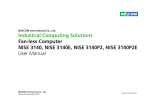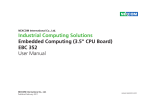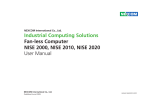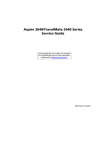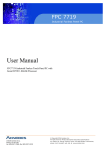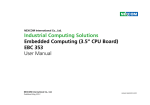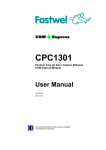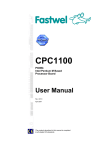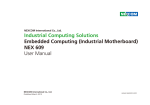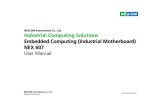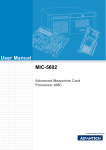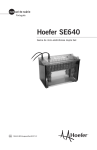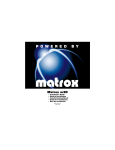Download EBC 342 manual
Transcript
NEXCOM International Co., Ltd. Industrial Computing Solutions Embedded Computing (3.5” CPU Board) EBC 342 User Manual NEXCOM International Co., Ltd. Published November 2010 www.nexcom.com Contents Contents Preface Chapter 2: Jumpers and Connectors Copyright .............................................................................................. iv Disclaimer .............................................................................................. iv Acknowledgements ............................................................................... iv Regulatory Compliance Statements ........................................................ iv Declaration of Conformity....................................................................... iv RoHS Compliance.................................................................................... v Warranty and RMA................................................................................. vi Safety Information .................................................................................vii Installation Recommendations.................................................................vii Safety Precautions..................................................................................viii Technical Support and Assistance............................................................ ix Conventions Used in this Manual............................................................ ix Global Service Contact Information.......................................................... x Package Contents...................................................................................xii Ordering Information.............................................................................xiii Before You Begin.....................................................................................5 Precautions..............................................................................................5 Jumper Settings.......................................................................................6 Locations of the Jumpers and Connectors................................................7 Jumpers...................................................................................................8 Panel Power Select..............................................................................8 RTC Clear............................................................................................8 Power Type Select................................................................................9 Connectors Pin Definitions.....................................................................10 External I/O Interface.........................................................................10 VGA Port......................................................................................10 RS232 COM1 Port........................................................................10 USB Ports......................................................................................11 LAN Port.......................................................................................11 LAN Port.......................................................................................12 SATA Port.....................................................................................12 SATA Power Connector.................................................................13 Chapter 1: Product Introduction Overview.................................................................................................1 Key Features........................................................................................1 Hardware Specifications...........................................................................2 Getting to Know EBC 342........................................................................4 Copyright © 2010 NEXCOM International Co., Ltd. All Rights Reserved. ii EBC 342 User Manual Contents BIOS Main Menu....................................................................................30 Getting Help..........................................................................................31 Using the Control Keys..........................................................................32 BIOS Setup Utility...................................................................................33 Standard CMOS Features...................................................................33 Advanced BIOS Features....................................................................36 Integrated Peripherals........................................................................39 Power Management Setup................................................................43 PnP/PCI Configurations......................................................................45 PC Health Status...............................................................................46 Load Optimized Defaults...................................................................46 Set Password.....................................................................................47 Save & Exit Setup..............................................................................47 Exit Without Saving...........................................................................48 Internal Connectors...........................................................................14 System Fan Connector..................................................................14 DC Power Input Connector (ATX AUX Power)...............................14 Power Button Connector..............................................................15 Reset Button Connector................................................................15 Power LED Connector...................................................................16 HDD Active LED Connector...........................................................16 LAN 1 Link LED Connector............................................................17 LAN 2 Link LED Connector............................................................17 LAN 1 Active LED Connector.........................................................18 LAN 2 Active LED Connector.........................................................18 GPIO Connector...........................................................................19 CCFL Connector...........................................................................19 LVDS Connector (CN3)..................................................................20 LVDS Connector (CN4)..................................................................20 VGA Connector (co-layout with the edge connector)....................21 USB Connector.............................................................................21 SMBus Connector.........................................................................22 PS/2 Keyboard/Mouse Connector..................................................22 Mini PCIe Slots..............................................................................23 RS232 Serial Port Connector.........................................................24 USB DOM Connector....................................................................24 CompactFlash Socket....................................................................25 Line-out Connector.......................................................................26 Mic-in Connector..........................................................................26 Block Diagram.......................................................................................27 Board Dimensions..................................................................................28 Appendix A: Watchdog Timer WDT Programming Guide......................................................................49 Watch Dog Sample Code.......................................................................49 Appendix B: GPI/O Programming Guide GPIO......................................................................................................51 I/O Base Address: 800h..........................................................................51 Appendix C: Power Consumption Power Consumption..............................................................................52 Power Consumption Measurement........................................................53 Chapter 3: BIOS Setup About BIOS Setup..................................................................................29 When to Configure the BIOS..................................................................29 Entering Setup.......................................................................................30 Copyright © 2010 NEXCOM International Co., Ltd. All Rights Reserved. iii EBC 342 User Manual Preface Preface Copyright Regulatory Compliance Statements This publication, including all photographs, illustrations and software, is protected under international copyright laws, with all rights reserved. No part of this manual may be reproduced, copied, translated or transmitted in any form or by any means without the prior written consent from NEXCOM International Co., Ltd. This section provides the FCC compliance statement for Class A devices and describes how to keep the system CE compliant. Declaration of Conformity FCC Disclaimer This equipment has been tested and verified to comply with the limits for a Class A digital device, pursuant to Part 15 of FCC Rules. These limits are designed to provide reasonable protection against harmful interference when the equipment is operated in a commercial environment. This equipment generates, uses, and can radiate radio frequency energy and, if not installed and used in accordance with the instructions, may cause harmful interference to radio communications. Operation of this equipment in a residential area (domestic environment) is likely to cause harmful interference, in which case the user will be required to correct the interference (take adequate measures) at their own expense. The information in this document is subject to change without prior notice and does not represent commitment from NEXCOM International Co., Ltd. However, users may update their knowledge of any product in use by constantly checking its manual posted on our website: http://www.nexcom. com. NEXCOM shall not be liable for direct, indirect, special, incidental, or consequential damages arising out of the use of any product, nor for any infringements upon the rights of third parties, which may result from such use. Any implied warranties of merchantability or fitness for any particular purpose is also disclaimed. CE Acknowledgements The product(s) described in this manual complies with all applicable European Union (CE) directives if it has a CE marking. For computer systems to remain CE compliant, only CE-compliant parts may be used. Maintaining CE compliance also requires proper cable and cabling techniques. EBC 342 is a trademark of NEXCOM International Co., Ltd. All other product names mentioned herein are registered trademarks of their respective owners. Copyright © 2010 NEXCOM International Co., Ltd. All Rights Reserved. iv EBC 342 User Manual Preface RoHS Compliance How to recognize NEXCOM RoHS Products? For existing products where there are non-RoHS and RoHS versions, the suffix “(LF)” will be added to the compliant product name. NEXCOM RoHS Environmental Policy and Status Update All new product models launched after January 2006 will be RoHS compliant. They will use the usual NEXCOM naming convention. NEXCOM is a global citizen for building the digital infrastructure. We are committed to providing green products and services, which are compliant with European Union RoHS (Restriction on Use of Hazardous Substance in Electronic Equipment) directive 2002/95/EU, to be your trusted green partner and to protect our environment. RoHS restricts the use of Lead (Pb) < 0.1% or 1,000ppm, Mercury (Hg) < 0.1% or 1,000ppm, Cadmium (Cd) < 0.01% or 100ppm, Hexavalent Chromium (Cr6+) < 0.1% or 1,000ppm, Polybrominated biphenyls (PBB) < 0.1% or 1,000ppm, and Polybrominated diphenyl Ethers (PBDE) < 0.1% or 1,000ppm. In order to meet the RoHS compliant directives, NEXCOM has established an engineering and manufacturing task force in to implement the introduction of green products. The task force will ensure that we follow the standard NEXCOM development procedure and that all the new RoHS components and new manufacturing processes maintain the highest industry quality levels for which NEXCOM are renowned. The model selection criteria will be based on market demand. Vendors and suppliers will ensure that all designed components will be RoHS compliant. Copyright © 2010 NEXCOM International Co., Ltd. All Rights Reserved. v EBC 342 User Manual Preface Warranty and RMA NEXCOM Warranty Period ?? Any products returned by NEXCOM to other locations besides the customers’ site will bear an extra charge and will be billed to the customer. NEXCOM manufactures products that are new or equivalent to new in accordance with industry standard. NEXCOM warrants that products will be free from defect in material and workmanship for 2 years, beginning on the date of invoice by NEXCOM. HCP series products (Blade Server) which are manufactured by NEXCOM are covered by a three year warranty period. Repair Service Charges for Out-of-Warranty Products NEXCOM will charge for out-of-warranty products in two categories, one is basic diagnostic fee and another is component (product) fee. System Level ?? Component fee: NEXCOM will only charge for main components such as SMD chip, BGA chip, etc. Passive components will be repaired for free, ex: resistor, capacitor. NEXCOM Return Merchandise Authorization (RMA) ?? Customers shall enclose the “NEXCOM RMA Service Form” with the returned packages. ?? Items will be replaced with NEXCOM products if the original one cannot be repaired. Ex: motherboard, power supply, etc. ?? Customers must collect all the information about the problems encountered and note anything abnormal or, print out any on-screen messages, and describe the problems on the “NEXCOM RMA Service Form” for the RMA number apply process. ?? Replace with 3rd party products if needed. ?? If RMA goods can not be repaired, NEXCOM will return it to the customer without any charge. ?? Customers can send back the faulty products with or without accessories (manuals, cable, etc.) and any components from the card, such as CPU and RAM. If the components were suspected as part of the problems, please note clearly which components are included. Otherwise, NEXCOM is not responsible for the devices/parts. Board Level ?? Component fee: NEXCOM will only charge for main components, such as SMD chip, BGA chip, etc. Passive components will be repaired for free, ex: resistors, capacitors. ?? Customers are responsible for the safe packaging of defective products, making sure it is durable enough to be resistant against further damage and deterioration during transportation. In case of damages occurred during transportation, the repair is treated as “Out of Warranty.” Copyright © 2010 NEXCOM International Co., Ltd. All Rights Reserved. ?? If RMA goods can not be repaired, NEXCOM will return it to the customer without any charge. vi EBC 342 User Manual Preface Warnings Installation Recommendations Read and adhere to all warnings, cautions, and notices in this guide and the documentation supplied with the chassis, power supply, and accessory modules. If the instructions for the chassis and power supply are inconsistent with these instructions or the instructions for accessory modules, contact the supplier to find out how you can ensure that your computer meets safety and regulatory requirements. Ensure you have a stable, clean working environment. Dust and dirt can get into components and cause a malfunction. Use containers to keep small components separated. Adequate lighting and proper tools can prevent you from accidentally damaging the internal components. Most of the procedures that follow require only a few simple tools, including the following: Cautions Electrostatic discharge (ESD) can damage system components. Do the described procedures only at an ESD workstation. If no such station is available, you can provide some ESD protection by wearing an antistatic wrist strap and attaching it to a metal part of the computer chassis. • • • • Safety Information Using your fingers can disconnect most of the connections. It is recommended that you do not use needlenose pliers to disconnect connections as these can damage the soft metal or plastic parts of the connectors. Before installing and using the device, note the following precautions: ▪▪ Read all instructions carefully. ▪▪ Do not place the unit on an unstable surface, cart, or stand. ▪▪ Follow all warnings and cautions in this manual. ▪▪ When replacing parts, ensure that your service technician uses parts specified by the manufacturer. ▪▪ Avoid using the system near water, in direct sunlight, or near a heating device. ▪▪ The load of the system unit does not solely rely for support from the rackmounts located on the sides. Firm support from the bottom is highly necessary in order to provide balance stability. ▪▪ The computer is provided with a battery-powered real-time clock circuit. There is a danger of explosion if battery is incorrectly replaced. Replace only with the same or equivalent type recommended by the manufacturer. Discard used batteries according to the manufacturer’s instructions. Copyright © 2010 NEXCOM International Co., Ltd. All Rights Reserved. A Philips screwdriver A flat-tipped screwdriver A grounding strap An anti-static pad vii EBC 342 User Manual Preface Safety Precautions 12. Use the correct mounting screws and do not over tighten the screws. 1. 13. Keep the original packaging and the anti-static bag; in case the board has to be returned for repair or replacement. Read these safety instructions carefully. 2. Keep this User Manual for later reference. 3. Disconnect the equipment from an AC power outlet prior to installing a component inside the chassis. 4. To prevent electrostatic build-up, leave the board in its anti-static bag until you are ready to install it. 5. Keep the board away from humidity. 6. Put the board on a stable surface. Dropping it or letting it fall may cause damage. 7. Do not leave the board in either an unconditioned environment or in a above 60oC storage temperature as this may damage the board. 8. Wear an antistatic wrist strap. 9. Do all preparation work on a static-free surface. 10. Hold the board only by its edges. Be careful not to touch any of the components, contacts or connections. 11. All cautions and warnings on the board should be noted. Copyright © 2010 NEXCOM International Co., Ltd. All Rights Reserved. viii EBC 342 User Manual Preface Technical Support and Assistance Conventions Used in this Manual 1. For the most updated information of NEXCOM products, visit NEXCOM’s website at www.nexcom.com. Warning: Information about certain situations, which if not observed, can cause personal injury. This will prevent injury to yourself when performing a task. 2. For technical issues that require contacting our technical support team or sales representative, please have the following information ready before calling: Caution: Information to avoid damaging components or losing data. – Product name and serial number – Detailed information of the peripheral devices – Detailed information of the installed software (operating system, version, application software, etc.) – A complete description of the problem – The exact wordings of the error messages Copyright © 2010 NEXCOM International Co., Ltd. All Rights Reserved. Note: Provides additional information to complete a task easily. ix EBC 342 User Manual Preface Global Service Contact Information Headquarters Taiwan Germany Leopoldstrase Business Centre, Leopoldstrase 244 80807 Munich, Germany Tel: +49-89-208039-278 Fax: +49-89-208039-279 http://www.nexcom.eu 18F, No. 716, Chung-Cheng Rd. Chung-Ho City, Taipei County 235, Taiwan, R.O.C. Tel: +886-2-8228-0606 Fax: +886-2-8228-0501 http://www.nexcom.com.tw Italy USA Via Gaudenzio Ferrari 29, 21047 Saronno (VA) Italia Tel: +39 02 9628 0333 Fax: +39 02 9619 8846 http://www.nexcom.eu 3758 Spinnaker Court, Fremont, CA 94538, USA Tel: +1-510-656-2248 Fax: +1-510-656-2158 http://www.nexcom.com United Kingdom 10 Vincent Avenue, Crownhill Business Centre Milton Keynes, Buckinghamshire, MK8 0AB United Kingdom Tel: +44-1908-267121 Fax: +44-1908-262042 http://www.nexcom.eu France Z.I. des Amandiers, 17, Rue des entrepreneurs 78420 Carrières sur Seine, France Tel: +33 (0)1 71 51 10 20 Fax: +33 (0)1 71 51 10 21 http://www.nexcom.eu Copyright © 2010 NEXCOM International Co., Ltd. All Rights Reserved. x EBC 342 User Manual Preface China-Beijing Japan Room 301, Block E, Power Creative Building, No. 1 Shangdi East Rd. Haidian Dist., Beijing, 100085, China Tel: +86-10-5885-6655 Fax: +86-10-5885-1066 http://www.nexcom.cn 9F, Tamachi Hara Bldg., 4-11-5, Shiba Minato-ku Tokyo, Japan 108-0014 Tel: +81-3-5419-7830 Fax: +81-3-5419-7832 http://www.nexcom-jp.com China-Shanghai Office Room 1505, Greenland He Chuang Building, No. 450 Caoyang Rd. Shanghai, 200063, China Tel: +86-21-6150-8008 Fax: +86-21-3251-6358 http://www.nexcom.cn China-Nanjing Office Room 1206, Hongde Building, No. 20 Yunnan Rd. Nanjing, 210018, China Tel: +86-25-8324-9606 Fax: +86-25-8324-9685 http://www.nexcom.cn China-Shenzhen Office Western Room 708, Block 210, Tairan Industry & Trading Place, Futian Area, Shenzhen, China 518040 TEL: +86-755-833 27203 FAX: +86-755-833 27213 http://www.nexcom.cn Copyright © 2010 NEXCOM International Co., Ltd. All Rights Reserved. xi EBC 342 User Manual Preface Package Contents Before continuing, verify that the EBC 342 package that you received is complete. Your package should have all the items listed in the following table. Item P/N Description Qty 1 2 3 4 60233USB59X00 60233POW22X00 60233ATA17X00 6023309101X00 USB CABLE POWER CABLE SATA CABLE COM PORT CABLE 1 1 1 2 5 60233PS203X00 PS/2 CABLE 1 Copyright © 2010 NEXCOM International Co., Ltd. All Rights Reserved. xii EBC 342 User Manual Preface Ordering Information The following provides ordering information for EBC 342. • EBC 342 (P/N: 10E00034200X0) RoHS Compliant Low power Embedded Board with Intel® Atom™ N270 processor and based on Intel® 945GSE 3D graphics engine GMA950 with VGA, 24-bit LVDS, 6 x USB2.0, 3 x COMs, 1 x Mini PCIe, 2 x Gigabit LAN, 1 x parallel port. Copyright © 2010 NEXCOM International Co., Ltd. All Rights Reserved. xiii EBC 342 User Manual Chapter 1: Product Introduction Chapter 1: Product Introduction Overview Key Features • Onboard Intel® Atom™ N270 1.6GHz CPU • Intel® 945GSE/ICH7-M chipset • One 200-pin SODIMM socket supports up to 2GB DDR2 400/533MHz SDRAM Copyright © 2010 NEXCOM International Co., Ltd. All Rights Reserved. • 24-bit LVDs Dual View, 2-CH LVDS • 5.1-CH Audio • 1 CF, 1 Mini PCIe card • 1 SATA, 3 COM, 6 USB, 16-bit GPIO 1 EBC 342 User Manual Chapter 1: Product Introduction Hardware Specifications CPU Display • Intel® Atom™ N270 1.6GHz processor with 533MHz FSB • Intel® 945GSE integrated 3D graphics engine, based on Intel GMA950 architecture, delivers sophisticated graphics for large display application, dual independent display support, graphics core speed up to 166MHz, provides a wealth of options for high-resolution displays • Analog VGA Interface - 1 x DB15 VGA port - Resolution up to 1600x1200 at 85Hz, 2048x1536 at 75Hz • LVDS Interface - SDVO w/ CH7308B single/dual LVDS transmitter to single (24-bit) or dual pixel (48-bit) LVDS panel, resolution up to 1600x1200 - 2 x DF13 20-pin LVDS connector for internal connection • CCFL Interface - 1 x CCFL for LCD Panel Backlight Inverter Chipset • Intel® 82945GSE Graphic Memory Controller Hub (GMCH) • Intel® 82801 GBM ICH7 Mobile (ICH7-M) Main Memory • 1 x 200-pin DDR2 SODIMM socket • Supports up to 2GB non-ECC 400/533 DDR2 memory BIOS • Award System BIOS • Plug & Play support • Advanced Power Management • Advanced Configuration & Power Interface • 8Mbits SPI ROM Onboard Audio • Realtek ALC888 HD CODEC • 1 x Mic-in and 1 x Line-out pin header Onboard LAN • 2 x Realtek RTL8111C-GR PCI Express Gigabit Ethernet • Supports Boot From LAN (PXE) • 2 x RJ45 with LED Copyright © 2010 NEXCOM International Co., Ltd. All Rights Reserved. Expansion • 1 x Mini PCIe 2 EBC 342 User Manual Chapter 1: Product Introduction I/O Interface Power Input • Serial ports: 3 ports - One DB9 port and Two 2x5 2.0mm box header serial • Parallel port: One 26-pin box header • USB 2.0 ports: 6 ports - 2 edge ports, 2 ports by 2.0mm JST connector and 2 ports by 2.0mm pin header • 8 GPIO lines via header (GPI 0~3 and GPO 0~3) TTL Level (0/5 V) • Onboard Power LED and HDD Active LED pin header • 1 x 3-pin fan connector (for CPU) • 1 x DB15 VGA connector • 1 x Keyboard/Mouse pin header • Onboard Buzzer, SMBus2.0, Reset SW • Supports AT and ATX modes Watchdog Timer • Operating temperature: 0°C to 60°C • Storage temperature: -20°C to 85°C • Operating Relative Humidity: 10% - 90%, non condensing Power Requirements • Power requirement: +12V DC input • One 4-pin power connector Dimensions • 3.5” form factor • 146mm (L) x 105mm (W) (5.7”x 4.1”) Environment • Watchdog timeout is programmable by software from 1 sec to 255 sec and from 1 min to 255 minutes (Tolerance 15% under 25°C room temperature) Certifications • CE approval • FCC Class A Storage • 1 x SATA port • 1 x CF socket System Monitor • Monitors 4 voltages and 2 temperatures • 4 voltages (Vcore, +12V, +3.3V, +1.5V) • 2 temperatures (CPU and system) Onboard RTC • On-chip RTC with battery backup • 1 x External Li-Ion battery Copyright © 2010 NEXCOM International Co., Ltd. All Rights Reserved. 3 EBC 342 User Manual Chapter 1: Product Introduction Getting to Know EBC 342 VGA COM 1 USB 2.0 LAN 1 LAN LED LAN 2 LVDS CCFL GPIO USB Intel AtomTM N270 ® Power Fan Intel® ICH7-M Mini PCIe (located at the bottom) Intel® 945GSE COM 2 K/B Mouse Copyright © 2010 NEXCOM International Co., Ltd. All Rights Reserved. COM 3 SATA SATA Power 4 EBC 342 User Manual Chapter 2: Jumpers and Connectors Chapter 2: Jumpers and Connectors tronic components. Humid environment tend to have less static electricity than dry environments. A grounding strap is warranted whenever danger of static electricity exists. This chapter describes how to set the jumpers and connectors on the motherboard. Note that the following procedures are generic for EBC 342. Before You Begin Precautions • Ensure you have a stable, clean working environment. Dust and dirt can Computer components and electronic circuit boards can be damaged by discharges of static electricity. Working on the computers that are still connected to a power supply can be extremely dangerous. get into components and cause a malfunction. Use containers to keep small components separated. • Adequate lighting and proper tools can prevent you from accidentally Follow the guidelines below to avoid damage to your computer or yourself: damaging the internal components. Most of the procedures that follow require only a few simple tools, including the following: • Always disconnect the unit from the power outlet whenever you are • A Philips screwdriver working inside the case. • A flat-tipped screwdriver • If possible, wear a grounded wrist strap when you are working inside • A set of jewelers Screwdrivers the computer case. Alternatively, discharge any static electricity by touching the bare metal chassis of the unit case, or the bare metal body of any other grounded appliance. • A grounding strap • An anti-static pad • Using your fingers can disconnect most of the connections. It is recom- • Hold electronic circuit boards by the edges only. Do not touch the com- mended that you do not use needle-nosed pliers to disconnect connections as these can damage the soft metal or plastic parts of the connectors. ponents on the board unless it is necessary to do so. Don’t flex or stress the circuit board. • Leave all components inside the static-proof packaging that they • Before working on internal components, make sure that the power shipped with until they are ready for installation. is off. Ground yourself before touching any internal components, by touching a metal object. Static electricity can damage many of the elec- Copyright © 2010 NEXCOM International Co., Ltd. All Rights Reserved. • Use correct screws and do not over tighten screws. 5 EBC 342 User Manual Chapter 2: Jumpers and Connectors Jumper Settings A jumper is the simplest kind of electric switch. It consists of two metal pins and a cap. When setting the jumpers, ensure that the jumper caps are placed on the correct pins. When the jumper cap is placed on both pins, the jumper is short. If you remove the jumper cap, or place the jumper cap on just one pin, the jumper is open. Refer to the illustrations below for examples of what the 2-pin and 3-pin jumpers look like when they are short (on) and open (off). Two-Pin Jumpers: Open (Left) and Short (Right) Three-Pin Jumpers: Pins 1 and 2 Are Short Copyright © 2010 NEXCOM International Co., Ltd. All Rights Reserved. 6 EBC 342 User Manual Chapter 2: Jumpers and Connectors Locations of the Jumpers and Connectors The figure below shows the locations of the jumpers and connectors. VGA COM 1 USB 2.0 LAN 1 LAN 2 JP12/JP13/JP14/JP15 CN4 JP11 CN3 JP8 J5 JP9 JP10 J2 J3 CON2 CN2 J4 FAN1 JP4 JP6 JP5 JP7 CN1 JP3 JP1 JP2 Copyright © 2010 NEXCOM International Co., Ltd. All Rights Reserved. SATA SATA power 7 EBC 342 User Manual Chapter 2: Jumpers and Connectors Jumpers Panel Power Select RTC Clear Connector type: 1x3 3-pin header, 2.54 mm pitch Connector location: JP8 Connector type: 1x3 3-pin header, 2.54 mm pitch Connector location: JP4 3 1 Pin 1 2 3 3 1 Definition VCC3 Panel power VCC5 Pin 1-2 On 2-3 On Settings Normal CMOS Clear 1-2 On: default 1-2 On: default Pin 1 2 3 Copyright © 2010 NEXCOM International Co., Ltd. All Rights Reserved. 8 Definition Battery 3.3V RTCRST# GND EBC 342 User Manual Chapter 2: Jumpers and Connectors Power Type Select Connector type:1x3 3-pin header, 2.54 mm pitch Connector location: JP9 3 1 Pin 1-2 On 2-3 On Definition AT Mode ATX Mode 2-3 On: default Copyright © 2010 NEXCOM International Co., Ltd. All Rights Reserved. 9 EBC 342 User Manual Chapter 2: Jumpers and Connectors Connector Pin Definitions External I/O Interface VGA Port RS232 COM1 Port Connector type:DB-15 port, 15-pin D-Sub Connector location: VGA1 Connector type: DB-9 Connector location: COM1 5 1 9 15 Pin 1 2 3 4 5 6 7 8 11 Definition RED_VGA GREEN_VGA BLUE_VGA NC GND GND GND GND Pin 9 10 11 12 13 14 15 Copyright © 2010 NEXCOM International Co., Ltd. All Rights Reserved. 1 Pin 1 2 3 Definition VGA_VCC GND NC VGA_DDC_DATA G_HSYNC G_VSYNC VGA_DDC_CLK 4 5 10 5 Definition DCD RxD TxD DTR GND 6 Pin 6 7 8 9 Definition DSR RTS CTS RI EBC 342 User Manual Chapter 2: Jumpers and Connectors USB Ports LAN Port Connector type: Dual USB port, Type A Connector location: CN5 Connector type: RJ45 port with LEDs Connector location: LAN1 Act 1 4 5 8 Pin 1 2 3 4 Definition VCC5 USB0USB0+ GND 1 12 Pin 5 6 7 8 Copyright © 2010 NEXCOM International Co., Ltd. All Rights Reserved. Pin 1 3 5 7 9 11 MH1 Definition VCC5 USB1USB1+ GND 11 Link Definition LAN2_TXD0P LAN2_TXD1P LAN2_TXD2N LAN2_TXD3P LAN2_LINKLED# LAN2_ACTLED# GND_CHASSIS Pin 2 4 6 8 10 12 MH2 Definition LAN2_TXD0N LAN2_TXD2P LAN2_TXD1N LAN2_TXD3N VCC3 VCC3 GND_CHASSIS EBC 342 User Manual Chapter 2: Jumpers and Connectors LAN Port SATA Port Connector type: RJ45 port with LEDs Connector location: LAN2 Connector type: Standard Serial ATAII 7P (1.27mm) Connector location: J1 Act Link 7 1 1 8 Pin 1 3 5 7 9 11 MH1 Definition LAN1_TXD0P LAN1_TXD1P LAN1_TXD2N LAN1_TXD3P LAN1_LINKLED# LAN1_ACTLED# GND_CHASSIS Pin 2 4 6 8 10 12 MH2 Copyright © 2010 NEXCOM International Co., Ltd. All Rights Reserved. Pin 1 2 3 4 5 6 7 Definition LAN1_TXD0N LAN1_TXD2P LAN1_TXD1N LAN1_TXD3N VCC3 VCC3 GND_CHASSIS 12 Definition GND TXP0 TXN0 GND RXN0 RXP0 GND EBC 342 User Manual Chapter 2: Jumpers and Connectors SATA Power Connector Connector type: 1x4 4-pin Wafer, 2.54 mm pitch Connector location: CON1 1 4 Pin 1 2 3 4 Definition VCC12 GND GND VCC5 Copyright © 2010 NEXCOM International Co., Ltd. All Rights Reserved. 13 EBC 342 User Manual Chapter 2: Jumpers and Connectors Internal Connectors System Fan Connector DC Power Input Connector (ATX AUX Power) Connector type: 1x3 3-pin Wafer, 2.54 mm pitch Connector location: FAN1 Connector type:2x2 Connector location: CON2 1 2 1 4 3 3 Pin 1 2 3 Definition GND +12V SENSE Copyright © 2010 NEXCOM International Co., Ltd. All Rights Reserved. Pin 1 2 3 4 14 Definition GND GND 12V DC-IN 12V DC-IN EBC 342 User Manual Chapter 2: Jumpers and Connectors Power Button Connector Reset Button Connector Connector type:1x2 2-pin header, 2.0 mm pitch Connector location: JP10 Connector type:1x2 2-pin header, 2.0 mm pitch Connector location: JP1 2 1 Pin 1 2 2 1 Definition PS_ON# GND Copyright © 2010 NEXCOM International Co., Ltd. All Rights Reserved. Pin 1 2 15 Definition RESET# GND EBC 342 User Manual Chapter 2: Jumpers and Connectors Power LED Connector HDD Active LED Connector Connector type:1x2 2-pin header, 2.0 mm pitch Connector location: JP3 Connector type:1x2 2-pin header, 2.0 mm pitch Connector location: JP2 2 1 Pin 1 2 2 1 Definition VCC5 GND Copyright © 2010 NEXCOM International Co., Ltd. All Rights Reserved. Pin 1 2 16 Definition VCC5 HD_LED# EBC 342 User Manual Chapter 2: Jumpers and Connectors LAN 1 Link LED Connector LAN 2 Link LED Connector Connector type:1x2 2-pin header, 2.0 mm pitch Connector location: JP15 Connector type:1x2 2-pin header, 2.0 mm pitch Connector location: JP13 2 1 Pin 1 2 2 1 Definition VCC3 LAN1_LINKLED# Copyright © 2010 NEXCOM International Co., Ltd. All Rights Reserved. Pin 1 2 17 Definition VCC3 LAN2_LINKLED# EBC 342 User Manual Chapter 2: Jumpers and Connectors LAN 1 Active LED Connector LAN 2 Active LED Connector Connector type:1x2 2-pin header, 2.0 mm pitch Connector location: JP14 Connector type:1x2 2-pin header, 2.0 mm pitch Connector location: JP12 2 1 Pin 1 2 2 1 Definition VCC3 LAN1_ACTLED# Copyright © 2010 NEXCOM International Co., Ltd. All Rights Reserved. Pin 1 2 18 Definition VCC3 LAN2_ACTLED# EBC 342 User Manual Chapter 2: Jumpers and Connectors GPIO Connector CCFL Connector Connector type:2x5 10-pin header, 2.0 mm pitch Connector location: J4 Connector type: JST 7-pin, 2.54 mm pitch Connector location: J5 10 9 2 1 Pin 1 3 5 7 9 Definition VCC5 SIO_GPI54-(GPO) SIO_GPI55-(GPO) SIO_GPI56-(GPO) SIO_GPI57-(GPO) 1 Pin 2 4 6 8 10 Copyright © 2010 NEXCOM International Co., Ltd. All Rights Reserved. 7 Pin 1 2 3 4 5 6 7 Definition GND SIO_GPO50-(GPI) SIO_GPO51-(GPI) SIO_GPO52-( GPI) SIO_GPO53-(GPI) 19 Definition +5V +12V +12V N.C. GND GND Backlight Enable EBC 342 User Manual Chapter 2: Jumpers and Connectors LVDS Connector LVDS Connector Connector type: 2x10 20-pin, 2.0 mm pitch, HIROSE: DF13-20DP-1.25V Connector location: CN3 Connector type: 2x10 20-pin, 2.0 mm pitch, HIROSE: DF13-20DP-1.25V Connector location: CN4 1 2 1 2 19 20 Pin 1 2 3 4 5 6 7 8 9 10 Definition VDD LVDSA_TX0P LVDSA_TX3P LVDSA_TX0N LVDSA_TX3N VDD LVDSA_GND LVDSA_TX1P Pin 11 12 13 14 15 16 17 18 19 20 Copyright © 2010 NEXCOM International Co., Ltd. All Rights Reserved. Definition LVDSA_CLK1P LVDSA_TX1N LVDSA_CLK1N LVDSA_GND LVDSA_GND VCC12 LVDSA_TX2P VCC12 LVDSA_TX2N LVDSA_GND 19 20 Pin 1 2 3 4 5 6 7 8 9 10 20 Definition VDD LVDSB_TX4P LVDSB_TX7P LVDSB_TX4N LVDSB_TX7N VDD LVDSB_GND LVDSB_TX5P Pin 11 12 13 14 15 16 17 18 19 20 Definition LVDSB_CLK2P LVDSB_TX5N LVDSB_CLK2N LVDSB_GND LVDSB_GND VCC12 LVDSB_TX6P VCC12 LVDSB_TX6N LVDSB_GND EBC 342 User Manual Chapter 2: Jumpers and Connectors VGA Connector (co-layout with the edge connector) USB Connector Connector type:2x8 16-pin box header, 2.0 mm pitch Connector location: CN8 Connector type:1x6 6-pin boxed header, JST-2.0mm-M-180 Connector location: J2 16 15 2 1 Pin 1 2 3 4 5 6 7 8 1 6 Definition RED_VGA GREEN_VGA BLUE_VGA Pin 9 10 11 Definition VGA_VCC GND NC NC GND GND GND GND 12 13 14 15 VGA_DDC_DATA G_HSYNC G_VSYNC VGA_DDC_CLK Copyright © 2010 NEXCOM International Co., Ltd. All Rights Reserved. Pin 1 2 3 4 5 6 21 Definition VCC5 USB2USB2+ USB3USB3+ GND EBC 342 User Manual Chapter 2: Jumpers and Connectors SMBus Connector PS/2 Keyboard/Mouse Connector Connector type:1x3 3-pin header, 2.0 mm pitch Connector location: JP11 Connector type:2x4 8-pin header, 2.54 mm Connector location: JP7 2 1 3 1 Pin 1 2 3 Definition SMB_DATA SMB_CLK GND 8 7 Pin 1 3 5 7 Copyright © 2010 NEXCOM International Co., Ltd. All Rights Reserved. 22 Definition VCC5 KB_DATA KB_CLK GND Pin 2 4 6 8 Definition VCC5 LM_DATA LM_CLK GND EBC 342 User Manual Chapter 2: Jumpers and Connectors Mini PCIe Slots Pin 31 33 35 37 39 41 43 45 47 49 51 Connector location: CN7 1 51 2 Definition PCIE_TX2N PCIE_TX2P GND GND +V3.3A_MINI +V3.3A_MINI GND NC NC NC NC Pin 32 34 36 38 40 42 44 46 48 50 52 Definition SMB_DAT GND USB_6N USB_6P GND NC NC NC +V1.5S_MINI GND +V3.3A_MINI 52 Pin 1 3 5 7 9 11 13 15 Definition WAKE0# NC NC NC GND GPP_CLK0_N GPP_CLK0_P GND Pin 2 4 6 8 10 12 14 16 Definition +V3.3_MINI GND +V1.5S_MINI NC NC NC NC NC 17 19 21 23 25 27 29 NC NC GND PCIE_RX2N PCIE_RX2P GND GND 18 20 22 24 26 28 30 GND MINICARD1_DIS# PCIE_RST# +V3.3A_MINI GND +V1.5S_MINI SMB_CLK Copyright © 2010 NEXCOM International Co., Ltd. All Rights Reserved. 23 EBC 342 User Manual Chapter 2: Jumpers and Connectors RS232 Serial Port Connector USB DOM Connector Connector type:2x5 10-pin boxed header, 2.0 mm Connector location: CN1 and CN2 Connector type: 2x5 10-pin header, 2.0 mm pitch Connector location: J3 2 1 Pin 1 3 5 7 9 Definition DCD TXD GND RTS RI 1 2 9 10 10 9 Pin 2 4 6 8 10 Copyright © 2010 NEXCOM International Co., Ltd. All Rights Reserved. Pin 1 3 5 Definition RXD DTR DSR 7 9 CTS N.C. 24 Definition VCC5 USB4USB4+ Pin 2 4 6 Definition VCC5 USB5USB5+ GND GND 8 10 GND GND EBC 342 User Manual Chapter 2: Jumpers and Connectors CompactFlash Socket Pin 29 31 33 35 37 39 41 43 45 47 49 Connector type: CompactFlash Type 2 Connector location: CN6 Pin 1 3 5 7 9 11 13 15 17 19 21 23 25 27 Description GND SDD4A SDD6A SDCS#1 GND GND VCC GND GND SDA1A SDD0A SDD2A CF_CD2# SDD11A Pin 2 4 6 8 10 12 14 16 18 20 22 24 26 28 Copyright © 2010 NEXCOM International Co., Ltd. All Rights Reserved. Description SDD13A SDD15A NC SDIOW# HDIRQ14 CF_SEL# IDERST# SDREQ IDEACTP# SDD8A SDD10A Pin 30 32 34 36 38 40 42 44 46 48 50 Description SDD14A SDCS#3 SDIOR# VCC VCC NC SIORDY SDDACK# DIAG# SDD9A GND Description SDD3A SDD5A SDD7A GND GND GND GND GND SDA2A SDA0A SDD1A NC CF_CD1# SDD12A 25 EBC 342 User Manual Chapter 2: Jumpers and Connectors Line-out Connector Mic-in Connector Connector type:1x5 5-pin header, 2.0 mm pitch Connector location: JP6 Connector type:1x4 4-pin header, 2.0 mm pitch Connector location: JP5 1 5 Pin 1 2 3 4 5 1 Definition LOUT_L+ LOUT_LGND LOUT_R+ LOUT_R- Copyright © 2010 NEXCOM International Co., Ltd. All Rights Reserved. 4 Pin 1 2 3 4 26 Definition MIC_L GND GND MIC_R EBC 342 User Manual Chapter 2: Jumpers and Connectors Block Diagram EBC342 Block Diagram Diamondville +12VSB/+12V IMVP-6 1 Phase TPS51610I P 28 437-pin Micro-FCBG8 @ 22x22mm Vcore 533MHz FSB 32/24KB L1 Cache 512KB L2 Cache P 34 VGA P 11 P 32 P 11 SDVO TO LVDS Chrontel-CH7308 LVDS SDVOB 998 balls FCBGA 27x27mm P 6 ~ 11 P 13 SPI SST25VF080B P 15 2/3 UltraDMA 33/66/100 ICH7-M (82801GBM) 652 balls 31x31mm SATA P 14 P 26 P 15 ~ 18 LPC PCIe x1 PCIe x1 P 19 LAN2 RTL8111C-GR P 20 MiniPCIe P 21 AC'97 LPC Bus SATA (4) SATA Ports x 1 PCIe x1 SPI PCI P 21 DMI LAN1 RTL8111C-GR PLC 7 USB 2.0 (8) P 22 ATA 100 (1) USB 2.0 PCI-E *1(6) ASF P 22 4/5 GPIO 1 Slot 2GB/s P 22 P 23 DDR2 Channel A DDRII SO-DIMM x2 DMI 2 Lanes 0/1 CF DDR2 533MHz DMI P 12 P 33 DDR2 Ch A LVDS P 31 1V5/1V05 TPS51124 FSB CalistogaGSE DDR2 Ch B P 30 VCC5/VCC3/2V5 1V8/0V9 TPS51116 P 14 533MHz FSB TVout 3VSB TPS51117 CK410M: CY28411 P 4/5 P 29 SDVO B VGA 5VSB TPS51117 HD Audio HD Audio ALC888-GR P 24 SIO COM 1/2/3 W83627UHG P 25 KB/MS P 25 P 27 18F, 716, Chung-Cheng Rd., Chung-Ho City Taipei Hsien 235, Taiwan, R.O.C. Thermal Sensor TEL:+886-2-8228-0606 FAX:+886-2-8228-0506 http://www.nexcom.com.tw P 25 Title Block Diagram Size Document Number Custom Date: Copyright © 2010 NEXCOM International Co., Ltd. All Rights Reserved. 27 Rev 20AX EBC342(4BE00342B1X10) Wednesday , December 02, 2009 Sheet 2 of 34 EBC 342 User Manual Chapter 2: Jumpers and Connectors 5.08 142.00 146.00 Board Dimensions 100.00 21 20 9 19 18 17 8 7 16 15 6 14 13 12 5 2 4 1 3 11 10 199 105.00 100.00 200 A B C E F G 19 20 21 22 23 24 25 26 27 28 H J K L U1 M N P R T U V W Y DIMM1 U8 AA 1 HEIGHT MAX 2mm 26 1 HEIGHT MAX 5mm D 3 4 5 6 7 8 9 10 11 12 13 14 15 16 17 18 2 2 W Y AA AB AC AD AE AF AG AH A B C D E F G H J K L M N P R T U V 1 50 25 3 U2 4 41 42 1 1 2 18 16 39 40 2 8-3.20 52 10.00 10.00 1 4 0.00 142.00 122.00 87.00 60.00 40.00 20.00 0.00 8-7.00 34.80 18.41 15.25 14.02 7.81 1.60 Copyright © 2010 NEXCOM International Co., Ltd. All Rights Reserved. 146.00 122.00 87.00 60.00 40.00 20.00 0.00 0.00 28 EBC 342 User Manual Chapter 3: BIOS Setup Chapter 3: BIOS Setup The settings made in the setup program intimately affect how the computer performs. It is important, therefore, first to try to understand all the Setup options, and second, to make settings appropriate for the way you use the computer. This chapter describes how to use the BIOS setup program for EBC 342. The BIOS screens in this chapter are for reference only and may change if the BIOS is updated in the future. To check for the latest updates and revisions, visit the NEXCOM Web site at www.nexcom.com.tw. When to Configure the BIOS About BIOS Setup This program should be executed under the following conditions: • When changing the system configuration The BIOS (Basic Input and Output System) Setup program is a menu driven utility that enables you to make changes to the system configuration and tailor your system to suit your individual work needs. It is a ROMbased configuration utility that displays the system’s configuration status and provides you with a tool to set system parameters. • When a configuration error is detected by the system and you are prompted to make changes to the Setup program • When resetting the system clock • When redefining the communication ports to prevent any conflicts These parameters are stored in non-volatile battery-backed-up CMOS RAM that saves this information even when the power is turned off. When the system is turned back on, the system is configured with the values found in CMOS. • When making changes to the Power Management configuration • When changing the password or making other changes to the security setup Normally, CMOS setup is needed when the system hardware is not consistent with the information contained in the CMOS RAM, whenever the CMOS RAM has lost power, or the system features need to be changed. With easy-to-use pull down menus, you can configure such items as: • Hard drives, diskette drives, and peripherals • Video display type and display options • Password protection from unauthorized use • Power management features Copyright © 2010 NEXCOM International Co., Ltd. All Rights Reserved. 29 EBC 342 User Manual Chapter 3: BIOS Setup Entering Setup BIOS Main Menu When the system is powered on, the BIOS will enter the Power-On Self Test (POST) routines. These routines perform various diagnostic checks; if an error is encountered, the error will be reported in one of two different ways: Once you enter Award BIOS CMOS Setup Utility, the Main Menu will appear on screen. The main menu allows you to select from eight setup functions and two exit choices. Use the arrow keys to select among the items and press <Enter> to accept or enter the sub-menu. • If the error occurs before the display device is initialized, a series of beeps will be transmitted. Phoenix - AwardBIOS CMOS Setup Utility Standard • If the error occurs after the display device is initialized, the screen will display the error message. Copyright © 2010 NEXCOM International Co., Ltd. All Rights Reserved. PC Health Status Load Optimized Defaults Integrated Peripherals Set Password Management Setup Save & Exit Setup Exit Without Saving PnP/PCI Configurations Esc : Quit F10 : Save & Exit Setup TO ENTER SETUP BEFORE BOOT PRESS <CTRL-ALT-ESC> Press the <Del> key to enter Setup: BIOS Features Power Powering on the computer and immediately pressing <Del> allows you to enter Setup. Another way to enter Setup is to power on the computer and wait for the following message during the POST: CMOS Features Advanced ↑ ↓ → ←: Select Item Time, Date, Hard Disk Type... 30 EBC 342 User Manual Chapter 3: BIOS Setup Getting Help The following table lists the available options on the main menu. Menu Standard CMOS Features Advanced BIOS Features Integrated Peripherals Power Management Setup PnP/PCI Configurations PC Health Status Load Optimized Defaults Set Password Save & Exit Setup Exit Without Saving The BIOS Setup program provides descriptions of the options available on the menu. Description Use this menu for basic system configuration. • If you are on the main menu, a description of the highlighted option can be found at the bottom of the screen. Use this menu to set the advanced features available on the system. Use this menu to specify your settings for integrated peripherals. Use this menu to specify your settings for power management. Appears if your system supports Plug and Play and PCI Configuration. Displays CPU, System Temperature, Fan Speed, and System Voltages Value. Use this menu to load the BIOS default values, that is, factory settings for optimum system performance. While Award has designed the custom BIOS to maximize performance, the factory has the option to change these defaults to meet their needs. Enables you to change, set, or disable the supervisor or user password. Saves CMOS value changes to CMOS and exits setup Ignores all CMOS value changes and exits setup. Copyright © 2010 NEXCOM International Co., Ltd. All Rights Reserved. • If you are on the Status Page or Option Page setup menu, a description of the highlighted option can be found on the right side of the screen under the heading Item Help. 31 EBC 342 User Manual Chapter 3: BIOS Setup Using the Control Keys Use This Key F2/Shift + F2 key The table below lists the keys that help you navigate the setup program. F5 key Use This Key Up arrow Down arrow Left arrow Right arrow Esc key Enter Key PgUp/plus key PgDn/minus key F1 key To Do This Move to previous item Move to next item Move to the item to the left Move to the item to the right Main Menu: Quit without saving changes to CMOS Status Option Page Setup Menus: Exit current page and return to Main Menu. Select or Accept an Item Increase the numeric value or make changes Decrease the numeric value or make changes General help, only for Status Page Setup Menu and Option Page Setup Menu Copyright © 2010 NEXCOM International Co., Ltd. All Rights Reserved. F6 key F7 key F9 Key F10 key 32 To Do This Change color from total 16 colors. F2 to select color forward, (Shift) F2 to select color backward Restore the previous CMOS value from CMOS (only for Option Page Setup Menu) Load the default CMOS value from BIOS default table (only for Option Page Setup Menu) Load the Setup default value (only for Option Page Setup Menu) Menu in BIOS Save all the CMOS changes (only for Main Menu) EBC 342 User Manual Chapter 3: BIOS Setup BIOS Setup Utility IDE Channel 0 Master and IDE Channel 2 Slave Standard CMOS Features To configure the IDE drives, move the cursor to a field then press <Enter>. The following screen will appear. Phoenix - AwardBIOS CMOS Setup Utility Standard CMOS Features Date (mm:dd:yy) Time (hh:mm:ss) Thu, Nov 12 2009 16 : 27 : 53 IDE IDE IDE IDE [None] [None] [None] [None] Channel Channel Channel Channel 0 0 2 2 Master Slave Master Slave Video Halt On Base Memory Extended Memory Total Memory Phoenix - AwardBIOS CMOS Setup Utility IDE Channel 0 Master Item Help Menu Level Change the day, month, year and century IDE HDD Auto-Detection [Press Enter] IDE Channel 0 Master Access Mode Auto Auto Capacity Cylinder Head Precomp Landing Zone Sector [EGA/VGA] [All, But Keyboard] 639K 913408K 914432K ↑↓→←: ↑↓→←: Move Enter: Select +/-/PU/PD: Value F5: Previous Values F10: Save ESC: Exit F7: Optimized Defaults F1: General Help Enter: Select +/-/PU/PD: Value F5: Previous Values To auto-detect the HDD’s size, head... on this channel F10: Save ESC: Exit F7: Optimized Defaults F1: General Help IDE HDD Auto-Detection Date Detects the parameters of the drive. The parameters will automatically be shown on the screen. The date format is <day>, <month>, <date>, <year>. Day displays a day, from Sunday to Saturday. Month displays the month, from January to December. Date displays the date, from 1 to 31. Year displays the year, from 1999 to 2099. IDE Channel 0 Master / IDE Channel 0 Slave If you select ”Auto”, the BIOS will auto-detect the HDD & CD-ROM drive at the POST stage and show the IDE for the HDD & CD-ROM drive. If a hard disk has not been installed, select “None”. Time The time format is <hour>, <minute>, <second>. The time is based on the 24-hour military-time clock. For example, 1 p.m. is 13:00:00. Hour displays hours from 00 to 23. Minute displays minutes from 00 to 59. Second displays seconds from 00 to 59. Copyright © 2010 NEXCOM International Co., Ltd. All Rights Reserved. Move 0 MB 0 0 0 0 0 Item Help Menu Level 33 EBC 342 User Manual Chapter 3: BIOS Setup Access Mode Video For hard drives larger than 528MB, you would typically select the LBA type. Certain operating systems require that you select CHS or Large. Please check your operating system’s manual or Help desk on which one to select. This field selects the type of video adapter used for the primary system monitor. Although secondary monitors are supported, you do not have to select the type. The default setting is EGA/VGA. EGA/VGA Enhanced Graphics Adapter/Video Graphics Array. For EGA, VGA, SVGA and PGA monitor adapters. Capacity Displays the approximate capacity of the disk drive. Usually the size is slightly greater than the size of a formatted disk given by a disk checking program. CGA 40 Color Graphics Adapter. Power up in 40-column mode. CGA 80 Color Graphics Adapter. Power up in 80-column mode. Cylinder Mono Monochrome adapter. Includes high resolution monochrome adapters. This field displays the number of cylinders. Head This field displays the number of read/write heads. Halt On Precomp This field determines whether the system will stop if an error is detected during power up. The default setting is All Errors. This field displays the number of cylinders at which to change the write timing. No Errors The system boot will not stop for any errors detected. Landing Zone All Errors The system boot will stop whenever the BIOS detects a non-fatal error. This field displays the number of cylinders specified as the landing zone for the read/write heads. All, But Keyboard The system boot will not stop for a keyboard error; it will stop for all other errors. Sector This field displays the number sectors per track. Copyright © 2010 NEXCOM International Co., Ltd. All Rights Reserved. 34 EBC 342 User Manual Chapter 3: BIOS Setup Base Memory Displays the amount of base (or conventional) memory installed in the system. The value of the base memory is typically 512K for systems with 512K memory installed on the motherboard or 640K for systems with 640K or more memory installed on the motherboard. Extended Memory Displays the amount of extended memory detected during boot-up. Total Memory Displays the total memory available in the system. Copyright © 2010 NEXCOM International Co., Ltd. All Rights Reserved. 35 EBC 342 User Manual Chapter 3: BIOS Setup Advanced BIOS Features Hard Disk Boot Priority This field is used to select the boot sequence of the hard drives. Move the cursor to this field then press <Enter>. Use the Up or Down arrow keys to select a device then press <+> to move it up or <-> to move it down the list. Phoenix - AwardBIOS CMOS Setup Utility Advanced BIOS Features Hard Disk Boot Priority First Boot Device Second Boot Device Third Boot Device Security Option ** VGA Setting ** On-Chip Frame Buffer Size Boot Display Init Display First Panel Number ↑↓→←: Move Item Help Press Enter USB-FDD USB-CDROM Hard Disk Setup Menu Level Select Hard Disk Boot Device Priority Phoenix - AwardBIOS CMOS Setup Utility Hard Disk Boot Priority 8MB CRT Onboard 1024x768 18bit S Enter: Select +/-/PU/PD: Value F5: Previous Values F10: Save ESC: Exit F7: Optimized Defaults 1. Bootable Add-in Cards F1: General Help ↑↓: Move PU/PD/+/-: Change Priority F5: Previous Values F6: Fail-Safe Defaults Copyright © 2010 NEXCOM International Co., Ltd. All Rights Reserved. Item Help Menu Level 36 F10: Save ESC: Exit F7: Optimized Defaults EBC 342 User Manual Chapter 3: BIOS Setup First Boot Device, Second Boot Device and Third Boot Device On-Chip Frame Buffer Size Select the drive to boot first, second and third in the “First Boot Device” “Second Boot Device” and “Third Boot Device” fields respectively. The BIOS will boot the operating system according to the sequence of the drive selected. This field is used to select the onboard VGA’s frame buffer size that is shared from the system memory. The options are: 1MB 8MB The options are: Hard Disk CDROM USB-FDD USB-ZIP USB-CDROM LAN Disabled Boot Display This field is used to select the type of display to use when the system boots. CRT1 LFP CRT1 + LFP CRT2 CRT1 + CRT2 DVI CRT1+DVI Security Option This field determines when the system will prompt for the password everytime the system boots or only when you enter the BIOS setup. Set the password in the Set Supervisor/User Password submenu. System The system will not boot and access to Setup will be denied unless the correct password is entered at the prompt. Setup The system will boot, but access to Setup will be denied unless the correct password is entered at the prompt. Copyright © 2010 NEXCOM International Co., Ltd. All Rights Reserved. 37 EBC 342 User Manual Chapter 3: BIOS Setup Init Display First Onboard When the system boots, it will first initialize the onboard VGA. PCI Slot When the system boots, it will first initialize PCI. Panel Number This field is used to select the type of panel that you are using. The options are: 640x480 18bit S 800x600 18bit S 1024x768 18bit S 1280x1024 18bit D 1400x1050 18bit D 1280x800 24bit D Copyright © 2010 NEXCOM International Co., Ltd. All Rights Reserved. 38 EBC 342 User Manual Chapter 3: BIOS Setup Integrated Peripherals OnChip IDE Device Move the cursor to this field and press <Enter>. The following screen will appear. Phoenix - AwardBIOS CMOS Setup Utility Integrated Peripherals OnChip IDE Device Azalia Audio Onboard LAN Boot ROM Onboard Serial Port 1 Onboard Serial Port 2 Onboard Serial Port 3 USB Device Setting ↑↓→←: Move Press Enter Enabled Disabled 3F8/IRQ4 2F8/IRQ3 3E8/IRQ4 Press Enter Enter: Select +/-/PU/PD: Value F5: Previous Values Item Help Menu Level F10: Save ESC: Exit F7: Optimized Defaults Phoenix - AwardBIOS CMOS Setup Utility OnChip IDE Device IDE HDD Block Mode On-Chip Primary PCI IDE IDE Primary Master PIO IDE Primary Slave PIO IDE Primary Master UDMA IDE Primary Slave UDMA Enabled Enabled Auto Auto Auto Auto x *** On-Chip Serial ATA Setting *** On-Chip Serial ATA PATA IDE Mode SATA Port Enhanced Mode Secondary P0, P2 is Primary Item Help Menu Level If your IDE hard drive supports block mode select Enabled for automatic direction of the optimal number of block read/writes per sector the drive can support F1: General Help ↑↓→←: Move Enter: Select +/-/PU/PD: Value F5: Previous Values F10: Save ESC: Exit F7: Optimized Defaults F1: General Help IDE HDD Block Mode Enabled The IDE HDD uses the block mode. The system BIOS will check the hard disk drive for the maximum block size the system can transfer. The block size will depend on the type of hard disk drive. Disabled The IDE HDD uses the standard mode. On-Chip Primary PCI IDE Enables or disables the primary IDE. The default is Enabled. Select Disabled if you want to add a different hard drive controller. Copyright © 2010 NEXCOM International Co., Ltd. All Rights Reserved. 39 EBC 342 User Manual Chapter 3: BIOS Setup On-Chip Serial ATA IDE Primary Master PIO and IDE Primary Slave PIO Disabled Disables the onboard SATA. PIO means Programmed Input/Output. Rather than have the BIOS issue a series of commands to effect a transfer to or from the disk drive, PIO allows the BIOS to tell the controller what it wants and then let the controller and the CPU perform the complete task by themselves. Your system supports five modes, 0 (default) to 4, which primarily differ in timing. When Auto is selected, the BIOS will select the best available mode after checking your drive. Combined Mode PATA and SATA are combined. Maximum of 2 IDE drives in each channel. Enhanced Mode Enables both SATA and PATA. Supports maximum of 5 IDE drives. Auto The BIOS will automatically set the system according to your hard disk drive’s timing. SATA Only This option automatically sets the SATA drives to Primary Master mode. Since the SATA drives are in Master mode, you cannot set the IDE drive to Master mode. Mode 0-4 You can select a mode that matches your hard disk drive’s timing. Caution: Do not use the wrong setting or you will have drive errors. PATA IDE Mode This field is used to select the function mode of the IDE 1 connector and its relation to the SATA ports. IDE Primary Master UDMA and IDE Primary Slave UDMA Primary IDE 1 serves as Primary Master and Primary Slave channel. SATA 2 and SATA 4 serve as Secondary Master and Secondary Slave channel. SATA 1 and SATA 3 are disabled. These fields allow you to set the Ultra DMA in use. When Auto is selected, the BIOS will select the best available option after checking your hard drive or CD-ROM. Auto The BIOS will automatically detect the settings for you. Secondary IDE 1 serves as Secondary Master and Secondary Slave channel. SATA 1 and SATA 3 serve as Primary Master and Primary Slave channel. SATA 2 and SATA 4 are disabled. Disabled The BIOS will not detect these categories. Copyright © 2010 NEXCOM International Co., Ltd. All Rights Reserved. 40 EBC 342 User Manual Chapter 3: BIOS Setup SATA Port If the “PATA IDE Mode” field is set to Primary, this field will show “P1, P3 is Secondary”; meaning SATA 2 and SATA 4 are Secondary. If the “PATA IDE Mode” field is set to Secondary, this field will show “P0, P2 is Primary”; meaning SATA 1 and SATA 3 are Primary. Azalia Audio Enables or disables the Azalia audio controller. Onboard LAN Boot ROM Enable this field if you wish to use the boot ROM (instead of a disk drive) to boot-up the system and access the local area network directly. If you wish to change the boot ROM’s settings, type the <Shift> and <F10> keys simultaneously when prompted during boot-up. Take note: you will be able to access the boot ROM’s program (by typing <Shift> + <F10>) only when this field is enabled. Onboard Serial Port 1 to Onboard Serial Port 3 3F8/IRQ4, 2F8/IRQ3, 3E8/IRQ4, 2E8/IRQ3, 2E0/IRQ4 Allows you to manually select an I/O address for the serial port. Disabled Disables the serial port. Copyright © 2010 NEXCOM International Co., Ltd. All Rights Reserved. 41 EBC 342 User Manual Chapter 3: BIOS Setup USB Keyboard Function USB Device Setting Due to the limited space of the BIOS ROM, the support for legacy USB keyboard (in DOS mode) is by default set to Disabled. With more BIOS ROM space available, it will be able to support more advanced features as well as provide compatibility to a wide variety of peripheral devices. Phoenix - AwardBIOS CMOS Setup Utility USB Device Setting USB 1.0 Controller USB 2.0 Controller USB Keyboard Function USB Storage Function Enabled Enabled Enabled Enalbed Item Help Menu Level [Enable] or [Disable] Universal Host Controller Interface for Universal Serial Bus. If a PS/2 keyboard is not available and you need to use a USB keyboard to install Windows (installation is performed in DOS mode) or run any program under DOS, set this field to Enabled. USB Storage Function ↑↓→←: Move Enter: Select +/-/PU/PD: Value F5: Previous Values This field is used to enable or disable the support for legacy USB mass storage. F10: Save ESC: Exit F1: General Help F7: Optimized Defaults USB 1.0 Controller This field is used to enable or disable the Universal Host Controller Interface (USB 1.0). USB 2.0 Controller This field is used to enable or disable the Enhanced Host Controller Interface (USB 2.0). Copyright © 2010 NEXCOM International Co., Ltd. All Rights Reserved. 42 EBC 342 User Manual Chapter 3: BIOS Setup Power Management Setup Power Supply Type Power Management Setup lets you control the system power. The system has various power-saving modes — including powering down the hard disk, turning off the video, suspending to RAM, and software power down — that allows the system to automatically resume by certain events. This field is used to select the type of power supply used. PWRON After PWR-Fail Off When power returns after an AC power failure, the system’s power is off. You must press the Power button to power-on the system. The power-saving modes can be controlled by timeouts. If the system is inactive for a time, the timeouts begin counting. If inactivity continues and reaches the defined timeout period, the system enters a power saving mode. If any item in the list of Reload Global Timer Events is enabled, then any activity on that item will reset the timeout counters to zero. On When power returns after an AC power failure, the system will automatically power-on. Former-Sts When power returns after an AC power failure, the system will return to the state where you left off before power failure occurs. If the system’s power is off when AC power failure occurs, it will remain off when power returns. If the system’s power is on when AC power failure occurs, the system will power-on when power returns. If the system is suspended or has been powered down by software, it can be resumed by a wake up call that is generated by incoming traffic to a modem, a LAN card, a PCI card, or a fixed alarm on the system real-time clock. Phoenix - AwardBIOS CMOS Setup Utility Power Management Setup Power-Supply Type PWRON After PWR-Fail PCI Express PME ACPI Function Video Off Method Video Off In Suspend Soft-Off by PWR-BTTN Power On by Ring ATX On Disabled Enabled DPMS Yes Instant-Off Enabled PCI Express PME Item Help Menu Level This field is used to configure the PCI Express PME. ACPI Function By default, the ACPI function is enabled. This function should be enabled only in operating systems that support ACPI. ↑↓→←: Move Enter: Select +/-/PU/PD: Value F5: Previous Values F10: Save ESC: Exit F7: Optimized Defaults Copyright © 2010 NEXCOM International Co., Ltd. All Rights Reserved. F1: General Help 43 EBC 342 User Manual Chapter 3: BIOS Setup Video Off Method Soft-Off by PWR-BTTN This determines the manner in which the monitor is blanked. This field allows you to select the method of powering off your system. Delay 4 Sec. Regardless of whether the Power Management function is enabled or disabled, if the power button is pushed and released in less than 4 sec, the system enters the Suspend mode. The purpose of this function is to prevent the system from powering off in case you accidentally “hit” or pushed the power button. Push and release again in less than 4 sec to restore. Pushing the power button for more than 4 seconds will power off the system. V/H SYNC + Blank This selection will cause the system to turn off the vertical and horizontal synchronization ports and write blanks to the video buffer. Blank Screen This option only writes blanks to the video buffer. DPMS Support Initializes display power management signaling. Use this option if your video board supports it. Instant-Off Pressing and then releasing the power button at once will immediately power off your system. Video Off In Suspend This field is used to activate the video off feature when the system enters the Suspend mode. The options are Yes and No. Power On By Ring Set this field to Enabled to use the modem ring-on function. This will allow your system to power-on to respond to calls coming from an external modem. Copyright © 2010 NEXCOM International Co., Ltd. All Rights Reserved. 44 EBC 342 User Manual Chapter 3: BIOS Setup PnP/PCI Configurations Resources Controlled By The Award Plug and Play BIOS has the capability to automatically configure all of the boot and Plug and Play compatible devices. Phoenix - AwardBIOS CMOS Setup Utility PnP/PCI Configurations Reset Configuration Data Resources Controlled By x IRQ Resources Disabled Item Help Menu Level Auto(ESCD) Press Enter Auto(ESCD) The system will automatically detect the settings for you. Manual Choose the specific IRQ resources in the “IRQ Resources” field. IRQ Resources Set each system interrupt to either PCI Device or Reserved. ↑↓→←: Move Enter: Select +/-/PU/PD: Value F5: Previous Values F10: Save ESC: Exit F7: Optimized Defaults Phoenix - AwardBIOS CMOS Setup Utility IRQ Resources F1: General Help IRQ-3 assigned IRQ-4 assigned IRQ-5 assigned IRQ-7 assigned IRQ-9 assigned IRQ-10 assigned IRQ-11 assigned IRQ-12 assigned IRQ-14 assigned IRQ-15 assigned Reset Configuration Data Enabled The BIOS will automatically reset the Extended System Configuration Data (ESCD) once. It will then recreate a new set of configuration data. to to to to to to to to to to PCI PCI PCI PCI PCI PCI PCI PCI PCI PCI Device Device Device Device Device Device Device Device Device Device Item Help Menu Level Legacy ISA for devices compliant with the original PC AT bus specification. PCI/ISA PnP for devices compliant with the Plug and Play standard whether designed for PCI or ISA bus architecture. Disabled The BIOS will not reset the configuration data. ↑↓→←: Copyright © 2010 NEXCOM International Co., Ltd. All Rights Reserved. 45 Move Enter: Select +/-/PU/PD: Value F5: Previous Values F10: Save ESC: Exit F7: Optimized Defaults F1: General Help EBC 342 User Manual Chapter 3: BIOS Setup PC Health Status Load Optimized Defaults Phoenix - AwardBIOS CMOS Setup Utility PC Health Status Current System Temp Current CPU Temperature System Fan Speed Vcore +12 V +1.5 V +3.3 V 28OC/82OF 34OC/93OF 0 RPM 1.17V 11.80V 1.50V 3.28V Phoenix - AwardBIOS CMOS Setup Utility Item Help Menu Level Standard CMOS Features PC Health Status Advanced BIOS Features Load Optimized Defaults Integrated Peripherals Set Password Management Setup Save & Exit Setup Power PnP/PCI Configurations Load Optimized Defaults (Y/N)? N Exit Without Saving Esc : Quit F9 : Menu in BIOS F10 : Save & Exit Setup ↑ ↓ → ←: Select Item Time, Date, Hard Disk Type... ↑↓→←: Move Enter: Select F5: Previous Values +/-/PU/PD: Value F10: Save F6: Fail-Safe Defaults ESC: Exit F1: General Help F7: Optimized Defaults This option opens a dialog box that lets you install optimized defaults for all appropriate items in the whole setup utility. Press the <Y> key and then <Enter> to install the defaults. Press the <N> key and then <Enter> if you do not want to install the defaults. The optimized defaults place demands on the system that may be greater than the performance level of the components, such as the CPU and the memory. Current System Temp to +3.3V These fields will show the temperature, fan speed and output voltages of the monitored devices or components. Fatal errors or instability may occur if you install the optimized defaults when your hardware does not support them. If you only want to install setup defaults for a specific option, select and display that option, and then press the <F7> key. Copyright © 2010 NEXCOM International Co., Ltd. All Rights Reserved. 46 EBC 342 User Manual Chapter 3: BIOS Setup Set Password Save & Exit Setup Phoenix - AwardBIOS CMOS Setup Utility Standard PC Health Status Standard Advanced BIOS Features Load Optimized Defaults Advanced BIOS Features Load Optimized Defaults Integrated Peripherals Set Password Integrated Peripherals Set Password Management Setup Save & Exit Setup Power Management Setup Save & Exit Setup Exit Without Saving PnP/PCI Power PnP/PCI CMOS Features Phoenix Phoenix--AwardBIOS AwardBIOSCMOS CMOSSetup SetupUtility Utility Configurations Enter Password: Esc : Quit F9 : Menu in BIOS F10 : Save & Exit Setup ↑ ↓ → ←: Select Item CMOS Features Configurations PC Health Status Exit Without Saving SAVE to CMOS and EXIT (Y/N)? Y: Esc : Quit F9 : Menu in BIOS F10 : Save & Exit Setup ↑ ↓ → ←: Select Item Time, Date, Hard Disk Type... Time, Date, Hard Disk Type... The User Password utility sets the password. The main board is shipped with the password disabled. If you want to change the password, you must first enter the current password, then at the prompt enter your new password. The password is case sensitive. You can use up to eight alphanumeric characters. Press <Enter> after entering the password. At the next prompt, confirm the new password by retyping it and pressing <Enter> again. Selecting this option and pressing <Enter> will save the new setting information in the CMOS memory and continue with the bootup process. To disable the password function, highlight “Set Password” then press <Enter>, instead of typing in a new password. A message appears confirming that the password has been disabled. If you have set supervisor and user Password, only the supervisor password allows you to enter the BIOS setup program. Note: If you forgot your password, the only way to solve this problem is to discharge the CMOS memory by turning power off and placing a shunt (jumper cap) on the RTC Clear jumper to short pin 2 and pin 3 for five seconds, then putting the shunt back to pin 1 and pin 2. Copyright © 2010 NEXCOM International Co., Ltd. All Rights Reserved. 47 EBC 342 User Manual Chapter 3: BIOS Setup Exit Without Saving Phoenix Phoenix--AwardBIOS AwardBIOSCMOS CMOSSetup SetupUtility Utility Standard CMOS Features PC Health Status Advanced BIOS Features Load Optimized Defaults Integrated Peripherals Set Password Management Setup Save & Exit Setup Power PnP/PCI Configurations Exit Without Saving Quit Without Saving (Y/N)? N: Esc : Quit F9 : Menu in BIOS F10 : Save & Exit Setup ↑ ↓ → ←: Select Item Time, Date, Hard Disk Type... Selecting this option and pressing <Enter> will exit the Setup utility without recording any new values or changing old ones. Copyright © 2010 NEXCOM International Co., Ltd. All Rights Reserved. 48 EBC 342 User Manual Appendix A: Watchdog Timer Appendix A: Watchdog Timer WDT Programming Guide Watch Dog Sample Code EBC 342 Watchdog Function Configuration Sequence Description: =============================================== SetupWDTPROC mov dx, 2eh mov al, 087h out dx, al nop nop out dx, al Start Step 1 See “SetupWDT” procedure #Setup Watchdog Timer Environment Step 2 mov al, 07h out 2eh, al mov al, 08h ;Select logical device for Watch Dog. out 2fh, al ret SetupWDTENDP See “TimeBaseWDT” procedure #Initial Watchdog Timer Users can select second or minute Step 3 See “TimeCountWDT” procedure #Set Watchdog Timer Time-out Value Users can set time-out value =============================================== TimeBaseWDT PROC mov al, 0F5h out 2eh, al mov al, 02h ;Set WDT reset upon KBRST# or al, 00h ;Here!! set 00h for second, set 08h for minute out 2fh, al Step 4 See ExitSetup procedure #Exit Setup Environment End Copyright © 2010 NEXCOM International Co., Ltd. All Rights Reserved. 49 EBC 342 User Manual Appendix A: Watchdog Timer ret TimeBaseWDTENDP =============================================== TimeCountWDTPROC mov al, 0F6h ;WDT Time-out register. out 2eh, al mov al, 03h ;Here!! Set count 3. out 2fh, al ret TimeCountWDTENDP =============================================== ExitSetupPROC mov dx, 2eh mov al, 0AAh out dx, al ExitSetupENDP =============================================== Copyright © 2010 NEXCOM International Co., Ltd. All Rights Reserved. 50 EBC 342 User Manual Appendix B: GPI/O Programming Guide Appendix B: GPI/O Programming Guide I/O Base Address: 800h This appendix provides definitions for the GPI/O pins on EBC 342. GPI/O (General Purpose Input/Output) pins are provided for custom system design. The pin programmed as input mode (GPI) or output mode (GPO) depends on the configuration. Bit0 : GPI 50 Bit1 : GPI 51 Bit2 : GPI 52 Bit3 : GPI 53 Bit4 : GPO 54 Bit5 : GPO 55 Bit6 : GPO 56 Bit7 : GPO 57 GPIO Pin 1 3 5 7 9 Description +5V GPO54 GPO55 GPO56 GPO57 Pin 2 4 6 8 10 Copyright © 2010 NEXCOM International Co., Ltd. All Rights Reserved. Pin 9 GND GPI50 GPI51 GPI52 GPI53 1. Select GPIO group5 by setting I/O port 800h to 5h. 2. Read/Write GPIO data by I/O port 802h. 51 EBC 342 User Manual Appendix C: Power Consumption Appendix C: Power Consumption Power Consumption Voltage Net Name + Tolerance - Tolerance CPU (Atom) NB (945GSE) SB (ICH7-M) Memory Clock Gen RTL8111C-GRx2 SIO VCC12 OUTPUT SPI Flash RS232 4x LVDS LCD USB Mini PCIe CF Card ALC888 Peripheral SATA Power Total Current Watt +12V VCC12 +5% 5VDUAL 5VDUAL +5% 3VSB 3VSB +5% VCC5 VCC5 +5% VCC3 VCC3 +5% V1_5 1V5 +5% V1_8 1V8 +5% V0_9 0V9 +5% VCORE +VCC_CORE +5% VCC2_5 2V5 +5% VCC_1.05V 1V05 +5% -5% -5% -5% -5% -5% -5% -5% -5% 4A -5% 0.01A 0.1A 0.06A 0.16A 0.34A -5% 0.13A 2.03A 1.52A -5% 2.5A 3.72A 1A 1.72A 0.14A 1.36A 1A 3.08A 5.544 1A 0.9 0.56A 0.8A 0.1A 0.5A 0.025A 2A 0.03A 0.15A 1.5A/0A 4A 0A/1.5A 0.5A 0.5A 1A 3A 36 0.61A 3.05 0.9A 2.97 Copyright © 2010 NEXCOM International Co., Ltd. All Rights Reserved. 0.5A 0.1A 0.5A 1A 8.31A 41.55 0.3A 0.1A 1A 4.215A 13.91 3.98A 5.97 52 4A 7.22 0.14A 0.35 7.22A 7.581 EBC 342 User Manual Appendix C: Power Consumption Power Consumption Measurement Low AC Line 110~115V (System Only) 12V Total(W) S1 (Power On Suspend) Light-Loading Mode (A/W) Full-Loading Mode (A/W) 0.75A 1.02A 1.22A 9.00W 12.24W 14.64W Copyright © 2010 NEXCOM International Co., Ltd. All Rights Reserved. 53 EBC 342 User Manual