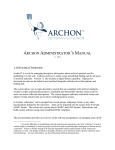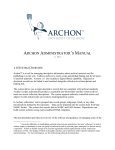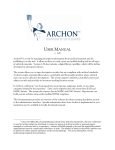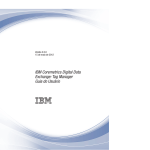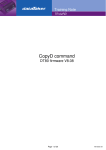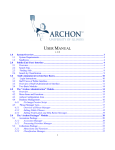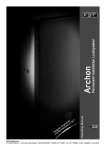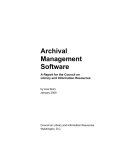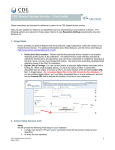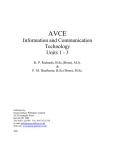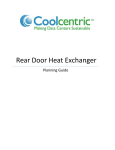Download System Administrator`s Manual, v 1.00
Transcript
SYSTEM ADMINISTRATOR’S MANUAL v. 1.00 SYSTEM OVERVIEW Archon™ is a tool for managing descriptive information about archival materials and for publishing it on the web. It allows archives to easily create and publish finding aids for all types of archival materials. Version 1.0 also includes a digital library capability, which will be further developed in subsequent releases. The system allows its users (such as archivist and manuscript curators, their assistants, students, volunteers or others) to input descriptive records that are compliant with archival standards. Archon’s scripts automatically produce a searchable and browse-able interface where members of the public can access collection descriptions. The system supports authority-controlled creator and subject records and provides an inventory tracking/location system. In Archon, collections1 can be grouped into record groups, subgroups, fonds, or any other categories defined by the repository. Data can be imported into the system from EAD and MARC format. The system also exports data in MARC and EAD formats. Repositories can build custom websites using easily-modified HTML templates. 1 Given the difficultly of standardizing archival terms between repositories, the term "collection" is used in Archon simply as shorthand, to mean any group of archival records or personal papers managed as a discrete unit by a repository. Archon is flexible enough to be used for organically-related organizational records, manuscript collections, or both. The display of labels in the public interface can be tailored to reflect specific repository needs and terminology. For more information, see the forthcoming technical documentation. This documentation provides an overview of the software for system administrators and some guidance on managing the system. You may need to develop additional documentation to illustrate how Archon is implemented at your institution. In addition to this manual and the end user manual, a complete set of development documentation, including a list and explanation of all classes, objects, properties and methods used by the system, is available at www.archonproject.org. SYSTEM REQUIREMENTS The interface for accessing and editing descriptive records uses a standard web browser, with JavaScript enabled. It has been tested with Internet Explorer, Firefox, Safari, and Opera. It may also work with other browsers. To install Archon, you need the following. $ A standard installation of MySQL or Microsoft SQL Server $ A blank database on the database server $ A web server of any type with PHP 5.0 or higher installed. The mysql, mssql and gd libraries must be enabled. Also, the zip library can be installed to allow zip files to be used by the import utilities. If you do not understand any of these requirements, check with your web host or systems administrator. INSTALLATION An install packet is provided for Archon. In order for the install to work correctly, the system requirements must be met and you must provide accurate server addresses/names/passwords and other information requested during the install routine. A separate file provided with the install pack specifies exactly which information is needed. If the installation fails, please check with project staff, your local system administrator, or your web host, as needed. When you install Archon, the information that you enter in the installation form completed in your web-browser will be sent to us. We will keep in a secure database that is accessible only to the project staff. We use registration information only to inform you of product upgrades or outstanding issues, and will not reuse the information for any other purpose, nor will we provide it the third parties. Therefore, we recommend you completely fill out the form, or at a minimum, include your email address so we can contact you if any serious issues arise. 2 ADMINISTRATIVE INTERFACE LOGIN INSTRUCTIONS AND SYSTEM OVERVIEW $ $ $ To login to the administrative interface, click ‘log in’ at the bottom of the output screens or add '/admin' to your base URL, www.myarchives.org/archon/admin All elements of the Archon Admin interface are intended to be as selfexplanatory as possible. All system variables, backup functions, user management, etc, can be accomplished from the administrative interface. As an administrator, you will have access to all of the functions specified below and in the end-user manual. COMMON BEHAVIORS IN PUBLIC INTERFACE After you login and browse records in the public interface, pencils figures appear next to collection titles, subject descriptors, creator names, and other information in the public interface. If you wish to edit information, click on the pencil to jump directly to the administrative interface and load the relevant information for editing. COMMON BEHAVIORS IN ADMINISTRATIVE INTERFACE $ $ $ $ Clicking an item in the left-hand navigation bar will load the selected menu item in the central editing area. You can move between menu items at any time. Clicking an item in the central editing area will load associated information and cause it to display below. The loaded information can then be edited. Some components (e.g. collection, creator and subject managers) have a search filter so you do not need to scroll to find information you wish to edit or apply. When you type in the 'search' box, the items from which you can choose will be automatically be filtered in the box below. (There may be a slight delay depending on network traffic and bandwidth.) Then click any item to load its information for editing, or hit enter to load the first item in the list. When you are editing information, pressing enter will save changes. If pressing enter does not work, click ‘update’ at the bottom of the screen. FOUR BASIC MODULES $ $ Archon contains 4 basic modules, each with several menu items that link to management tools. Archon Administration: Includes functions to manage the database, users, and system. Most, if not all of these functions are accessible only to the system administrator. Users can view the settings as a read-only user, but will not be able to change them unless you give them permission to do so. 3 $ $ $ Collections Management. Allows system users create and edit a classification scheme, collection-level descriptive records, and inventories/finding aids. Track room, range, section, and shelf locations for each collection. Access authority control modules as necessary. You can grant any level of permission you wish for any user or group of users, using the mangers under ‘Archon Administration’ module. Digital Library Manager Allows system users to upload digital objects and link them to collections or subordinate parts of collections, e.g. particular folders. Global Components: Allows users to edit and create information used by both the collections manager and digital library manager, such as creator, subject, and genre authority records. Record information about collection languages, as well as basic identifying information regarding the repository. Changes made to authority lists will automatically propagate to associated collections and digital objects. Access to these functions can be limited via the user and user group manager The Collections Management, Digital Library and Global Components Modules are more fully documented in the end-user Manual. The rest of this manual focuses on the ‘Archon Administration’ Module and its associated menu items. USING THE ARCHON ADMINISTRATION MODULE ADMIN INTERFACE COMPONENTS The Archon Administration Module contains 7 menu items. Several are treated in more detail below. $ About Archon: Project information and credits. $ Archon Configuration: Manage various technical aspects of your Archon installation. (Feature may not be available to all users, depending on the level of access provided by your system administrator.) $ Change My Password $ Database management: import descriptive records in EAD, MARC and other formats. View technical information about the database, export the entire database for backup purposes, and re-import data from a backup file or using a user defined SQL script. $ Sessions Manager: Allows system administrator to regulate access to the system. Sessions can be monitored to reveal who is logged in, and where they are logged in from. Sessions can also be deleted to remove that user’s session, and deny them access until they log in again. $ User Manager: Allows system administrator to add and delete system users and to provide them a user name, password, and access level. Administrator can assign them to a user group at a certain permission level or use the advanced permissions editor to grant them special permissions for individual modules. 4 $ Usergroup manager: Allows system administrator to assign individuals to a group of uses who share a common permission level. You can also create new user groups and edit permission levels for existing user groups. Changes to an existing user group propagate to existing users assigned to that group (Special permissions applied to an individual user in the user manager override settings made here.) ‘ARCHON CONFIGURATION’ COMPONENT Most of these features are self-explanatory, but please note the following: • • • • • Administrative Style Sheet: Additional styles uploaded to the specified folder will appear in the list as options. Default Repository: Repositories are defined under the ‘Global Components’ menu. Default Style: Additional styles uploaded to the specified folder will appear in the list as options. See the documentation below on modifying public output for more information. Default Template Set: Additional templates uploaded to the specified folder will appear in the list as options. See the documentation below on modifying public output for more information. SA Password: This password is set during the installation procedure. The SA account allows an administrator full access to the system in the case where the regular user table has been corrupted. It is strongly recommended that this account is only used to recover a system, and not used as a daily access account. To login as the SA account, use ‘sa’ as your login, and the SA password as the password. ‘OTHER ADMINISTRATION’ COMPONENTS Again, most of the features are self-explanatory. However, please note: • Database Management, Import: Additional import scripts can be defined, see the developer documentation. MARC records can be imported either singly or in one file, but they must be in raw format. MARC records without a 245$a will not import since Archon requires a Title for all collections in the system. The EAD importer is still somewhat experimental, but should at the very least import supported collection-level data for EAD 2002 finding aids. It is also likely that the importer will import content-level information, although since there are many ways to describe this information, we can’t be sure we have every case covered. Tip: Upload files you wish to import to the incoming/ directory, and they will appear in a list of files in the database management. • Database Management, Export: Unless your MYSQL or SQL Server database is backed up regularly we strongly recommend that you export the entire database to a file as needed, and store that file in a secure location, not on the same 5 • • • server or in the same physical location as the database server on which Archon has been installed. Sessions Manager: Allows you to view all users currently logged-in to the system, and, if necessary, to forcibly disconnect them. User Manger: Allows you to add system users and assign them to a user group or tailor their permissions level as individuals if necessary. Usergroup Manager: Change the default permission level for each of the groups as you fell warranted based on the levels of access you wish to supply. 6 END-USER INTERFACE VIEWING/SEARCHING PUBLIC INTERFACE Once Archon has been installed and data has been imported or entered, Archon automatically publishes a searchable website. This website can be browsed and searched like any other website. In the standard installation, collections can be browsed by creator, subject, or classification (if classifications are used by the repository). Search queries can be entered against either collection-level records or the full content of finding aids (including box and folder lists). PUBLIC INTERFACE SEARCH TIPS $ $ $ $ $ The search engine looks for records containing every term you submit. It returns both descriptions of collections AND links to materials in the digital library placed on-line. The hits are differentiated in the results page, so that collection descriptions are listed separately from digital library items. Phrase Search: Use double quotes, e.g "Festival of Contemporary Arts" Limiting 'Hits': 1. Use a minus sign. E.g. 'bass -fish' finds bass guitars but not bass fishing. 2. Browse by subject, name, or classification. Direct Access: If your system administrator has enabled classification browsing you can directly access a collection by entering its full collection identifier, e.g. '26/4/1' returns the University of Illinois Archives Alumni File in our installation of Archon. If you use classifications, the elements of the classification identifier must be separated by slashes. CUSTOMIZING THE PUBLIC INTERFACE The view can be tailored by modifying the files in the ‘styles’ and ‘templates’ folders of the web server. Archon comes with a default style which is very general in appearance, and should meet most archives needs. If you simply need to customize the look and feel of the website, and do not intend to add additional fields to the output, modify the following files in the styles folder of your choice, or create a new style by copying the existing files to a new folder or by uploading new files. Styles are applied to your website under the ‘Archon Configuration’ menu item ‘Default Style’. style.css controls colors, fonts, etc. 7 header.inc.php the header inserted into every page footer.inc.php the footer on every page index.inc.php The main text of the initial Archon page If you wish to modify the output of a specific subsequent page, you must modify the files in the templates folder. The files listed below need to be consulted and modified for each of the templates which you use. In addition, you will need to consult the list of properties and methods referenced in lib/collection.inc.php if you wish to refer to Archon fields which are not currently included in the public output. Within the templates, you may include any PHP code you like, and you can access the Archon API by referencing the variable $_ARCHON and calling functions defined in lib/archon.inc.php. You can also copy the template folders and rename them to create new templates. The default template set creates a nested style finding aid, but we have also included another template set, ‘Series, Box, Folder’ which styles different types of content differently. EAD output is also achieved simply by an overloaded template set. Granted, this template set is a great deal more complicated, and should serve as a good reference if you want to accomplish more intricate customization. Note that you do not need to re-create every file to create a new template set, rather, just create a new index.php in the folder for your template, and define/re-define the templates from default/index.php. Templates are applied to your website under the ‘Archon Configuration” menu item ‘Default Template Set’. index.php collectionlist.inc.php subjectlist.inc.php creatorlist.inc.php controlcard.inc.php collection.inc.php series.inc.php subseries.inc.php This file should only be modified if you are adding a new template to the template set, this file is used internally as an index to reference templates below. Normally no modifications needed, controls display of lists of collections in creators.php. Normally no modifications needed, controls display of lists of subjects in subjects.php. Normally no modifications needed, controls display of lists of creators in creators.php. Controls main ‘collection level’ view shown in controlcard.php Controls display of ‘collection-level’ information in findingaid.php Controls display of ‘series-level’ information in findingaid.php Controls display of ‘subseries-level’ information in findingaid.php 8 box.inc.php folder.inc.php dlcontent.inc.php virtualcategory.inc.php Controls display of ‘box headings in findingaid.php Controls display of ‘folder-level’ information in findingaid.php Controls display of digital content in dlcontent.php Controls display of ‘virtual category’ content in findingaid.php. Note that the virtual category is typically used to create intellectual groupings of finding aids. If you cannot make the output changes you desire using the above information, refer to the developer documentation. Please see http://www.archonproject.org/doc/ for a full description of available classes, functions and constants. 9 EAD AND MARC OUTPUT In the default style and template set supplied with Archon, the EAD and MARC output can be viewed by clicking links shown on the truncated collection record available through controlcard.php. For local purposes, the records can then be copied into external files and imported to other systems. AT UIUC, we have tailored the system so that the MARC and EAD files are written to local directories and/or FTP servers, then automatically loaded into other systems, such as library catalogs. More information on this process is available from the project staff. We are soliciting feedback on MARC and EAD export functions. Please contact the projects staff if you have comments. If necessary, the MARC and EAD templates can be customized to change the mapping of Archon fields into MARC records. 10