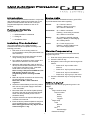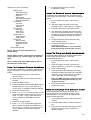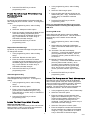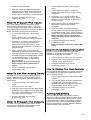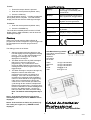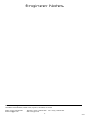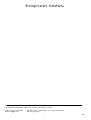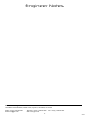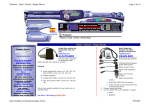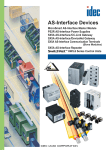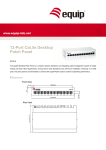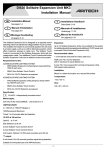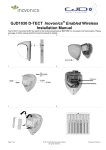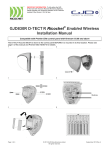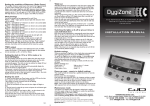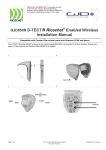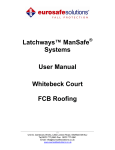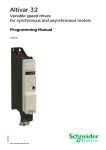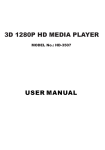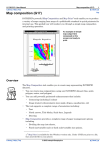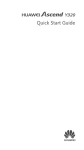Download GSM Autodialer Professional
Transcript
GSM Autodialer Professional GJD700 Speech & Text Autodialer Introduction Status LEDs The GSM Autodialer Professional works in conjunction with standard alarm systems and makes use of your preferred mobile network and will call or text preprogrammed telephone numbers to warn of an intrusion. The GSM Autodialer Professional uses 4 green LEDs to provide status information regarding. Package Contents The package contains: ● 1 x GSM Autodialer Professional ● 1 x Fixing Kit ● 1 x Installation Guide Installing The Autodialer The initial installation of the GSM Autodialer Professional should be completed according to the following procedure: Armed: On = Device is armed. Flashing = Device is arming. Off = Device is disarmed. Connection: On = GSM is connected. Flashing = Connecting to network. Off = GSM not connected. Battery: On = Battery is OK/fully charged. Flashing = Battery is OK/charging. Off = Battery failure. Power: On = Power supply is OK. Flashing = Supply voltage is low. Off = Power supply failure. Device Programming 1. Drill holes on the mounting surface to accommodate the back plate (detachable from rear of device). To enter the GSM Autodialer Professional internal programming menu: 2. Securely mount the back plate onto the wall using masonry plugs and screws. 1. Enter the device password (default 1234). 2. Press the 'SETUP' key. 3. Run cables as required for alarm system and other devices that are to be connected. 3. Navigate the menu using the device keypad as follows: 4. Slide back SIM card holder (refer to label on device) and insert SIM card with the cut corner in the bottom right-hand corner. Slide SIM holder back in to the lock position. Note: If using a PIN protected SIM card, the PIN number must be set in the programming before inserting the SIM card. ● Press the '#' key to select menu element. ● Press the '4' key for previous element. ● Press the '6' key for next element. ● Press the '2' key to go up in the menu. 4. Press the 'ESCAPE' key to exit programming mode. 5. Make all required connections to device using the terminal block on the rear. Note: IN1 and IN2 = alarm switched negatives Menu Layout The layout of the internal programming menu is as follows: ➢Setup ➔Phone number setup Phone number •Define •Activity •Triggers ➔Alerts setup Voice •Record •Play Text •Edit message ➔Password Change 6. Switch the internal battery to the 'ON' position and connect 12V power supply to terminals '+12V' and 'GND'. 7. Mount the dialer onto the back plate (already secured to the wall) ensuring that the tamper switch has been pressed (a 'click' sound should be heard). 8. Program the device as required following the methods in this manual. 9. Enter the device password (default 1234) and press the ARM button to activate the dialer. Note: During password entry, digits can be erased using the '*' key. -1- 05103 9. Press the 'ESCAPE' key to exit the programming menu. (Setup menu option continued) Calling Setup Attempts number Repeats number ACK Key PIN change Automatic GSM select Manual GSM select ➔Tests setup Test time Test number Test text ➔Inputs setup Input type Input delay Time to arm ➔Outputs setup Output triggers Output time ➔Device info Serial number Firmware version Hardware version IMEI ➢Show GSM operator ➔ How To Record Voice Messages A separate voice message can be recorded for each of the triggers and the tamper. These are recorded as follows: 1. In the programming menu, select 'Alerts setup'. 2. Select the trigger you wish to record the message for (e.g. 'Voice input-1' for trigger 1). 3. Select the 'Record voice message' option. 4. The device will now begin recording and will stop once the progress bar is full. If a shorter message is to be recorded, the recording can be manually halted by pressing the 'SETUP' key. 5. To play back the recording select the 'Play voice message' option. 6. Press the 'ESCAPE' key to exit the programming menu. Note: Repeating steps 1 - 4 will erase the previous message and record a new one. Note 1: Device must be disarmed for all programming. How To Program SMS Messages A separate SMS message can be associated to each of the triggers and the tamper. These are programmed as follows: Note 2: Some sections of menu have multiples of certain options (e.g. 'Input #1 type' and 'Input #2 type'). 1. In the programming menu, select 'Alerts setup'. Note 3: 'Setup' and 'Show GSM operator' are on the same level of the menu. 2. Select the trigger you wish to program the SMS message (e.g. 'Text input-1' for trigger 1). How To Program Phone Numbers 3. Select 'Edit message'. You can enter a maximum of 9 phone numbers for the triggers and tamper. These can be programmed as follows: 4. Enter the desired SMS message here using the device keypad (characters can be erased using the '*' key). Press 'SETUP' to confirm entry or 'ESCAPE' to discard changes. 1. In the programming menu, select 'Phone number setup'. Note: The SMS message is written using a standard phone keypad interface (e.g. for 'E' press '3' twice). 2. Select the option for the number you wish to program. 3. Select the 'Define' option. 5. Press the 'ESCAPE' key to exit the programming menu. 4. Enter the desired phone number (digits can be erased using the '*' key). Press 'SETUP' to confirm entry or 'ESCAPE' to discard changes. How To Change The Device Code 5. Select the 'Activity' option. Whenever the device is armed, disarmed, or the programming menu is accessed, the device code must be entered. This code acts as a password to prevent unauthorized use. 6. Press '1', '2', '3', or '4' to select the type of alert the phone number should receive (1 = Off, 2 = Voice, 3 = SMS, 4 = All). Press 'SETUP' to confirm selection or 'ESCAPE' to discard changes. 1. In the programming menu, select 'Password change'. 7. Select the 'Triggers' option. 2. Erase the existing device code by using the '*' key. 8. Press '1', '2', or '3' to select the triggers the phone number should be associated with (1 = IN1, 2 = IN2, 3 = Tamper). Press 'SETUP' to confirm selection or 'ESCAPE' to discard changes. 3. Enter the new code using the keypad. Press 'SETUP' to confirm entry or 'ESCAPE' to discard changes. -2- 05103 1. In the programming menu, select 'Calling setup'. 4. Press the 'ESCAPE' key to exit the programming menu. 2. Select the 'PIN change' option. How To Change The Dialing Procedures 3. Enter the SIM card PIN here (digits can be deleted using the '*' key). Press 'SETUP' to confirm entry or 'ESCAPE' to discard changes Dial attempts: By default, the GSM Autodialer Professional will dial each assigned phone number 3 times. To change this number: 4. Press the 'ESCAPE' key to exit the programming menu. Note: It is essential that the PIN set up process is completed before inserting the PIN protected SIM card. 1. In the programming menu, select 'Calling setup'. 2. Select the 'Attempts number' option. Roaming SIM cards: 3. Enter the number of attempts the dialer should make when dialing programmed phone numbers (digits can be deleted using the '*' key). Press 'SETUP' to confirm entry or 'ESCAPE' to discard changes. Some SIM cards will need to select an available network before they will function. This can be done automatically or the network can be selected manually. 4. Press the 'ESCAPE' key to exit the programming menu. 1. In the programming menu, select 'Calling setup'. 2. Select either the 'Automatic GSM select' option or the 'Manual GSM select' option as desired. Repeat Recorded Message: By default, any recorded message will repeat 5 times. To change this number: 3a. Automatic: The device will display 'searching...' while it finds suitable networks (this may take several minutes). Once a network is chosen, press the 'SETUP' key to confirm it. 1. In the programming menu, select 'Calling setup'. 2. Select the 'Repeats number' option. 3b. Manual: The device will display 'searching...' while it finds suitable networks (this may take several minutes). Once complete, select a network from the ones found using the 'SETUP' key (scroll using the '4' and '6' keys). Once a network is chosen, press the 'SETUP' key to confirm it. 3. Enter the number of times the recorded message should be repeated when the call is answered (digits can be deleted using the '*' key). Press 'SETUP' to confirm entry or 'ESCAPE' to discard changes. 4. Press the 'ESCAPE' key to exit the programming menu. 4. Press the 'ESCAPE' key to exit the programming menu. Acknowledgement Key The GSM Autodialer Professional's default acknowledgement key is set to '#'. To change this setting: How To Program A Test Message Most PAY-AS-YOU-GO SIM cards will be disabled after a certain period if they are inactive (this period varies according to the network provider). Therefore, to stop this from happening, a self test can be enabled. The test simply sends a text message at a selected time interval. This is done as follows: 1. In the programming menu, select 'Calling setup'. 2. Select the 'ACK key' option. 3. Enter a symbol for call acknowledgement (symbols can be deleted using the '*' key). Press 'SETUP' to confirm entry or 'ESCAPE' to discard changes. 1. In the programming menu, select 'Tests setup'. 2. Select the 'Test time' option. 3. Enter the number of hours between tests (digits can be deleted using the '*' key). The maximum time between messages is 672 hours and will begin counting once it is confirmed. Press 'SETUP' to confirm entry or 'ESCAPE' to discard changes. 4. Press the 'ESCAPE' key to exit the programming menu. How To Set Up SIM Cards PIN protected SIM cards: Some SIM cards are protected by a PIN code and risk being locked if a code is not entered into the device. The PIN code can be entered as follows: 4. Select the 'Test phone number' option. 5. Enter the telephone number that will receive the test message here (digits can be deleted using the '*' key). Press 'SETUP' to confirm entry or 'ESCAPE' to discard changes. -3- 05103 1. In the programming menu, select 'Outputs setup'. 6. Select the 'Test text' option. 7. Enter the desired test SMS message here using the device keypad (characters can be erased using the '*' key). Press 'SETUP' to confirm entry or 'ESCAPE' to discard changes. 2. Select 'Output #1 triggers' or 'Output #2 triggers' depending on which output is being configured. 3. Press the '1', '2', or '3' keys to select the triggers that will activate the output. Press 'SETUP' to confirm selection or 'ESCAPE' to discard changes. 8. Press the 'ESCAPE' key to exit the programming menu. How To Program The Inputs 4. Select 'Output #1 time' or 'Output #2 time' depending on which output is being configured. Each of the triggers can be configured to ensure correct function with the alarm system. The inputs also have programmable delay times so the device can be disarmed before dialing in the case of a false alarm. The inputs are programmed as follows: 5. Enter the number of seconds the output should remain active after a trigger (digits can be deleted using the '*' key). Press 'SETUP' to confirm entry or 'ESCAPE' to discard changes. Note: If the time is set to 0 seconds the output will remain active until the dialer is disarmed. 1. In the programming menu, select 'Inputs setup'. 2. Select 'Input #1 type' or 'Input #2 type' depending on which input is being configured. 6. Press the 'ESCAPE' key to exit the programming menu. Note: The tamper contacts are simply a N/C circuit. 3. Press the '1' or '2' key to select the type of input that is required (the current type is displayed at the top of the screen). Press 'SETUP' to confirm selection or 'ESCAPE' to discard changes. How To Check Device Information 8. Select 'Input #1 delay' or 'Input #2 delay' depending on which input is being configured. There is a variety of information about the dialer available for viewing if it is ever required. This information can be viewed as follows: 5. Enter the number of seconds the dialer should wait after a trigger before dialing begins (digits can be deleted using the '*' key). Press 'SETUP' to confirm entry or 'ESCAPE' to discard changes. Note: If the time is set to 0 seconds the dialer will begin dialing 250ms after a trigger. 1. In the programming menu, select 'Device info'. 2. Select the option for the information that is required. Press 'SETUP' to exit. 3. Press the 'ESCAPE' key to exit the programming menu. 6. Press the 'ESCAPE' key to exit the programming menu. How To Display The GSM Operator The sim network that the device is currently connected to is available to view using the programming menu. This is viewed as follows: How To Set The Arming Delay The dialer has an arming delay to allow clearance from the detection area. This is programmable to allow for different sized sites. This delay time can be set as follows: 1. In the programming menu, select 'Show GSM operator'. 2. The LCD will display the current operator and will display the signal strength using '#' symbols (the more '#' symbols the greater the signal strength). Press 'SETUP' to exit. 1. In the programming menu, select 'Inputs setup'. 2. Select the 'Time to arm' option. 3. Press the 'ESCAPE' key to exit the programming menu. 3. Enter the number of seconds the dialer should wait before arming (digits can be deleted using the '*' key). Press 'SETUP' to confirm entry or 'ESCAPE' to discard changes. Arming/Disarming At any one time the dialer will be either armed or disarmed. While in the armed state the dialer can be triggered and will alert telephone numbers according to the programming. While in the disarmed state the programming menu can be accessed and the dialer can be programmed as required. Switching between these two states is done as follows: 4. Press the 'ESCAPE' key to exit the programming menu. How To Program The Outputs The dialer has a pair of N/O outputs which can be programmed to close after selected trigger inputs. The outputs are programmed as follows: -4- 05103 Specifications To arm: 1. Ensure the tamper button is pressed. Supply: 11 VDC – 14 VDC (12 VDC nominal) @ 70 mA standby, 200 mA maximum. Display: Back-lit LCD display showing arm state, signal level, & trigger status. Audible: Internal speaker for message playback and tone generation. Control: 16 button keypad Mounting: Indoor use only. Mount in a clean dry location. Dimensions: 235 (W) x 170 (H) x 45 (D) mm Weight: 787g 2. Enter the device password (default 1234). 3. Press the 'ARM' key. The LCD will display 'arming...' until the programmed arming delay time is complete. The LCD will then display 'Armed' and show the GSM signal strength. To disarm: 1. Enter the device password (default 1234). 2. Press the 'DISARM' key. The LCD will immediately disarm and the LCD will display 'GD30', 'GSM AutoDialer', and will show the GSM signal strength. Dialing Certification: While in the armed state the dialer will alert all programmed numbers assigned to a given trigger with the messages that it has been programmed to receive. GJD reserve t he right t o improve or change specificat ions wit hout prior not ice. The dialing process is as follows: GJD Manufacturing Limited Unit 2 Birch Industrial Estate Whittle Lane Heywood Lancashire OL10 2SX 1. After the programmed input delay time, the LCD will display what has triggered the dialing process. 'TR1' or 'TR2' will be displayed for the triggers accordingly and 'T' will be displayed for the tamper. 2. The dialer will send out any SMS messages that are to be sent according to the programming. Any number that is set to receive an SMS notification will receive the message that has been programmed for the triggered input. Sales: Technical: Fax: Email: Web: +44 (0) 1706 363 998 +44 (0) 1706 363 990 +44 (0) 1706 363 991 [email protected] www.gjd.co.uk 3. The dialer will begin to sequence through any telephone numbers that have been programmed to receive a recorded voice message. If the call is answered the prerecorded voice message will be repeated a number of times based on the programming. If the call is not answered, the device will continue to the next number (the dialer may cycle through all the numbers multiple times based on the programming). During this time, the device will listen for the acknowledgement key from any dialed number. Once this is heard, the dialer will cease all further dialing. Note: The default acknowledgement key is '#'. Note 1: If the dialer attempts any calls and no acknowledgement key is heard, 'ERROR!' will be displayed. GSM Autodialer Professional Note 2: If the unit fails to dial for any reason (e.g. low credit, poor signal, etc.), 'ERROR!' will be displayed. GJD700 Speech & Text Autodialer -5- 05103 Engineer Notes GJD Manufacturing Limited Unit 2 Birch Industrial Estate, Whittle Lane, Heywood, Lancashire, OL10 2SX Sales: +44 (0) 1706 363 998 Email: [email protected] Technical: +44 (0) 1706 363 990 Web: www.gjd.co.uk -6- Fax: +44 (0) 1706 363 991 05103 Engineer Notes GJD Manufacturing Limited Unit 2 Birch Industrial Estate, Whittle Lane, Heywood, Lancashire, OL10 2SX Sales: +44 (0) 1706 363 998 Email: [email protected] Technical: +44 (0) 1706 363 990 Web: www.gjd.co.uk -7- Fax: +44 (0) 1706 363 991 05103 Engineer Notes GJD Manufacturing Limited Unit 2 Birch Industrial Estate, Whittle Lane, Heywood, Lancashire, OL10 2SX Sales: +44 (0) 1706 363 998 Email: [email protected] Technical: +44 (0) 1706 363 990 Web: www.gjd.co.uk -8- Fax: +44 (0) 1706 363 991 05103