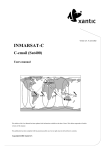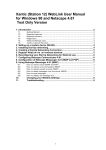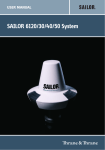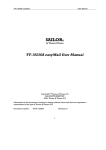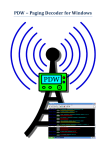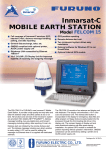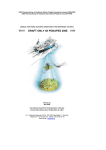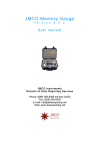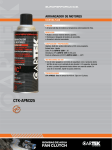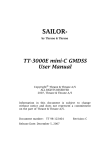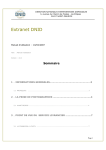Download INMARSAT-C User manual - Stratos Global Corporation
Transcript
Version: 14 June 2002 INMARSAT-C User manual This edition of this Inmarsat-C User Manual has been updated with information available at the date of issue. This edition supersedes all earlier versions of this manual. This publication has been compiled with the greatest possible care, but no rights may be derived from its contents. Copyright 2002 Xantic B.V. Content 1 INTRODUCTION 3 1.1 1.1.1 1.1.2 About Inmarsat-C Introduction Flexible and reliable 3 3 3 1.1.3 1.2 1.2.1 Store-and-forward About Xantic General 4 3 4 1.2.2 1.3 1.3.1 Global service Xantic Inmarsat-C Services C-messages 4 5 5 1.3.2 1.3.3 1.3.4 C-data reporting C-Poll 6 C-FleetNET 6 1.3.5 1.3.6 1.4 C-File Transfer Safety/emergency alerting / C-SafetyNET Registration 6 6 7 1.5 Xantic Customer Services 7 2 ABOUT THIS MANUAL 8 2.1 2.2 2.3 Information Procedures Suggestions to improve this manual 8 8 8 2.4 Updated information 8 3 COMMUNICATIONS TO A MOBILE TERMINAL 9 3.1 3.2 3.2.1 One Stage - Telex Two Stage Telex - Two stage; general 10 14 14 3.2.2 3.2.3 3.3 Telex - two stage; interactive (manually) Telex - two stage; non interactive (automatic) From PSTN 17 20 22 3.4 3.5 3.6 From PSDN C-Poll FleetNET and SafetyNET 26 29 33 3.6.1 3.6.2 3.6.3 General information FleetNET registration and ENID downloading. Xantic SAT.CAST 33 33 33 3.6.4 3.7 3.8 SafetyNET File transfer C-email (Sat400) 33 38 41 3.8.1 Registration for C-email (Sat400) 41 Xantic – Inmarsat-C user manual 6 Page 1 of 65 3.8.2 C-email (Sat400) manual / instructions 41 3.9 3.9.1 3.9.2 C-SMS: short messages from GSM mobile phones to C terminals Registration Procedure for sending a SMS from GSM to Inmarsat-C 42 42 42 4 4.1 COMMUNICATIONS FROM A MOBILE TERMINAL General 43 43 4.2 4.3 4.3.1 To Telex To PSTN To PSTN- telefax 45 46 46 4.3.2 4.3.3 4.3.4 To PSTN - PC + modem To PSTN - modem + printer To PSTN - mailbox 47 48 49 4.4 4.5 4.6 To PSDN C-data reporting File transfer 52 53 55 4.7 4.7.1 4.7.2 C-email (Sat400) Registration for C-email (Sat400) C-email (Sat400) manual / instructions 56 56 56 4.8 4.8.1 C-SMS: short messages from GSM mobile phones to C terminals Registration 58 58 5 MOBILE TO MOBILE COMMUNICATIONS 59 5.1 5.2 Inmarsat-C to Inmarsat-C Inmarsat-C to Inmarsat-A, -B, -M, -mM, GAN and Fleet 59 60 APPENDIX A – Dial-in numbers / addresses 62 Xantic INMARSAT-C terrestrial access dial-in numbers for both LES Ids 12 and 22 62 APPENDIX B – Error correction methods for PSTN users 63 6 64 APPENDIX C – Glossary Xantic – Inmarsat-C user manual Page 2 of 65 1 INTRODUCTION 1.1 About Inmarsat-C 1.1.1 Introduction Inmarsat-C is an advanced two-way packet-data communications system making use of the store-and-forward principle. For this system the Inmarsat organisation, of which Xantic is a founding member, operates four satellites in geo-stationary orbits some 36,000 km above the equator. Each of these satellites covers an area as big as about a quarter of the earth. Together they provide complete global coverage with the exception of the extreme polar regions. The Land Earth Station (LES) of Xantic in Burum and Perth and similar stations in other parts of the world link the satellites with the international standard telex, telephone and data networks. So mobile terminals-called Mobile Earth Station (MES), Ship Earth Station (SES) or transceivers are able to communicate via the satellites and Xantic with any user of these networks and vice versa. Communication between mobile terminals via Xantic is possible too. 1.1.2 Flexible and reliable Inmarsat-C is a flexible system. One of the advantages is the compactness and low weight of the equipment required by mobile terminals. The actual transceiver is hardly bigger than a car radio. A laptop or even smaller computer may be used as a terminal. The antenna is omnidirectional and can be as small as a tea pot. Total energy consumption is very low. All this makes it hard to think up a situation in which utilising Inmarsat-C is absolutely impossible. The system can serve many varied user requirements and has proved to be extremely useful under various circumstances. It is absolutely reliable and you may use it at any time, 24 hours per day. On sea as well as on land. 1.1.3 Store-and-forward Inmarsat-C uses the store-and-forward principle in both directions. There is no real time connection between the sender and the receiver. Each message is stored by Xantic and sent to its destination a few minutes later. There are two advantages in doing so. It enables Xantic to use the system very efficiently. Thus keeping your communications costs down. Furthermore, because Xantic acts as a buffer between the mobile station and the base, you can send and receive messages to and from any international standard message or data network. This means that your existing communications systems can work with Inmarsat-C without any problem. Files can be transferred from one computer to another and you can exchange electronic mail. Your conventional telex terminals remain in use without any modification. Thanks to the store-and-forward principle Xantic is also able to link Inmarsat-C to other Electronic Messaging systems such as the Internet. Xantic – Inmarsat-C user manual Page 3 of 65 1.2 About Xantic 1.2.1 General Xantic was formed by the merger between Station 12, Telstra Global Satellite, SpecTec and KPN Broadcast. By combining the knowledge, expertise and skills of four top companies, Xantic has created an unrivalled portfolio of solutions in an area known as CAT: Content, Applications and Transactions. As a result, Xantic is one of the world’s leading satellite communication providers, offering high level ICT and CAT oriented solutions to all those who work in a business to business environment. Xantic operates two Land Earth Stations - one in Burum, The Netherlands, the other in Perth, Australia. With offices and agents in more than 29 countries, Xantic provides customers with premium service and quality, wherever they are in the world. Among other services, Xantic offers you the most complete range of Inmarsat services (A, B, C, M, mM, GAN and Fleet) plus business enhancing Value Added Services. You can rely on Xantic for clear, quality communications because we connect you directly to a state-of-the-art international phone, telex and data communications system. On top of the services we offer, you can also rely on the highest quality at competitive prices. Xantic also offers you free, 24-hour service from our own Customer Services team. 1.2.2 Global service The four Inmarsat satellites cover the following regions: - Atlantic Ocean Region-West (AOR-W) Atlantic Ocean Region-East (AOR-E) Indian Ocean Region (IOR) Pacific Ocean Region (POR) Xantic serves all four Inmarsat satellites via its two LES Ids: 12 and 22. This means that by choosing Xantic you can always communicate via Inmarsat-C. Xantic will automatically reroute "to-mobile" messages which are addressed to the wrong Ocean Region. This feature does substantially increase the rate of success for messages in the tomobile-direction. Xantic is using Land Earth Stations in two locations: - Burum (The Netherlands) serving the Atlantic-East and Atlantic-West Ocean regions Perth (Australia) serving the Pacific and Indian Ocean Regions. Xantic Inmarsat-C LES IDs LES-ID 12 22 Xantic – Inmarsat-C user manual AORW 012 022 AORE 112 122 IOR 312 322 POR 212 222 Page 4 of 65 1.3 Xantic Inmarsat-C Services Xantic offers a number of high quality services. Not only all basic Inmarsat-C services like messaging, data reporting, polling and enhanced group calling, but also the most extensive range of service options. The following Inmarsat-C services are available: 1.3.1 C-messages Basic message services include: From mobile Messages can be sent to virtually any subscriber to the various international telecommunications networks: • The telex network • The telephone network (PSTN): • • • (Telefax machine, Modem + PC, Modem + printer, Mailbox) The X.25 Public Switched Packet Data Network (PSDN) Internet SMTP (e-mail) C-SMS: short messages to GSM mobile phones To mobile: a. One stage selection This is a way of public access to the system for all telex subscribers, available through national telex networks. Messages must be offered to Xantic via the telex network, using ordinary telex procedures. Charging via your telex bill. No Xantic registration is required. b. Two stage selection Two stage selection is available for registered users only. Identification with a username and password is necessary (possible but not necessary for e-mail access as legitimation can be done by checking on the e-mail address). Registration with Xantic is free of charge. Registered users have the benefit of special services and other advantages. Two-Stage selection includes: • Messages offered to Xantic via the telex network (PTN) • Messages offered to Xantic via the telephone network (PSTN) with PC + modem • • • • Messages offered to Xantic via the data network (PSDN: X25) Messages offered to Xantic via the Internet SMTP protocole (email). Messages offered to Xantic via the Internet using Telnet over TCP/IP . C-SMS: short messages from GSM phones to Inmarsat-C mobiles. Mobile to mobile Via Xantic messages can be sent to other mobiles in all regions. Communications with Inmarsat-A, -B, M, mM, GAN and Fleet mobile terminals are also possible. Service options Xantic – Inmarsat-C user manual Page 5 of 65 • • Messages from a mobile may be sent to multiple addresses. Mobile terminals can use Special Access Codes. These short codes give easy access to a number of useful services. • It is very important to know that your message has arrived at its destination. Therefore Xantic offers two types of delivery notification for messages sent from and to mobile terminals. Xantic always sends a Non Delivery Notification (NDN) in case the message cannot be delivered. If you want to know whether your message has arrived, a Positive Delivery Notification (PDN) is possible with one stage as well as with two stage selection. This PDN must specifically be requested. 1.3.2 C-data reporting The data reporting facility allows for the fast and cost-saving transmission of small packets of data from the mobile to a base (terrestrial or other mobile destination). These can be sent manually or automatically at pre-arranged intervals. It is also possible to initiate / stop the sending of the data by means of a polling call. 1.3.3 C-Poll With this facility it is possible to send a command or request for action to a mobile terminal. A mobile can, for example, automatically send its location and/or speed (if it is equipped with a Global Positioning System, GPS), its fuel consumption, the temperature of the cargo, weather data etc. after a polling call. It is even possible to switch functions in the mobile on or off. 1.3.4 C-FleetNET This is an Enhanced Group Calling (EGC) service, meant to broadcast a message from a base to multiple mobiles. Receiver addressing may be carried out on the basis of an Enhanced Group Call ID (ENID) or pre-assigned geographical area codes. 1.3.5 C-File Transfer Inmarsat-C may be used for transferring complete data files. 1.3.6 Safety/emergency alerting / C-SafetyNET Inmarsat-C services fulfil the heavy requirements as stated in the Global Maritime Distress and Safety System(GMDSS). Marine Inmarsat-C terminals can be programmed to send a pre-recorded distress message, automatically incorporating the vessel's latest position, to a Marine Rescue co-ordination centre (MRCC) by just pressing a few buttons. An important safety item incorporated in the system is Xantic Services SafetyNET. This is a special service for authorised organisations to broadcast marine safety information. Although safety services are particularly important for maritime users, similar capabilities can be adapted for land mobile use whenever the necessary land-based support facilities are available. Xantic – Inmarsat-C user manual Page 6 of 65 1.4 Registration To benefit the full potential of communications with Inmarsat-C mobiles via Xantic you have to register with Xantic as an Inmarsat-C user. Registration is necessary for Two Stage to-mobile communications and for to-mobile communications from Internet (e-mail). Registration of mobile terminals for SAT.400 is not necessary. Only registered users may use special services besides the basic messaging service. Registration forms are available at Xantic website: www.xantic.net or at Xantic Customer Services ([email protected]). Registered users receive a monthly bill from Xantic for the communication costs. Especially heavy users can save on communication costs by means of a direct registration at Xantic. 1.5 Xantic Customer Services Xantic not only offers excellent satellite communication services, but also a 24 hours 7 days a week whole year Customer Services. Experienced communication officers are ready to provide you with information on our services and to help you solving your problems in using your Inmarsat-equipment. Xantic Customer Services E-mail: [email protected] Access via the Netherlands Tel: +31 70 343 4543 Fax: +31 70 343 4796 Access via Australia Tel: +61 7 5498 0000 Fax: +61 7 5498 0098 Telex: (71) 22432 TELCSC AA Xantic website: www.xantic.net From an Inmarsat-C mobile: Special Access Code SAC 68 (toll free) Xantic – Inmarsat-C user manual Page 7 of 65 2 2.1 ABOUT THIS MANUAL Information Inmarsat-C is a versatile and flexible communications system. The many possibilities are described in this user's manual extensively. The aim of Xantic has been to do so as clearly as possible. For this reason in the lay-out a difference is made between information and procedures. Apart from the information the procedure to be followed in practice is explained in detail with each available way of Inmarsat-C communication. This manual describes Inmarsat-C procedures but does not replace your Inmarsat-C terminal manual. 2.2 Procedures For using the different communication possibilities of Inmarsat-C you have to follow certain procedures. In this manual the procedures are described step by step, so that you will be able to use these in practice without any problem. Each step has a consecutive number. There are sometimes two columns: "You" and "Xantic". In the column "You" is described what you have to do while the column "Xantic" informs you about the reaction of the LES to your actions. What you have to do or how Xantic reacts is printed normal. • What you see on your screen (or on paper) is printed in bold. • Explanations etc. are printed in italic. At the end of many descriptions of a procedure, one or more examples are given of a complete session as seen on your screen (or on paper). In these examples your entries are printed in bold. All examples and procedures show the LES 12 access numbers/ addresses and Burum LES 12 legends, as well as LES 12 identification strings. Although the same procedures apply to access / use LES 22, the access numbers / addresses for LES 22 are different. Appendix A provides a list of the current Xantic Inmarsat-C Access dial-in / addresses for both LES Ids 12 and 22 2.3 Suggestions to improve this manual We hope that this manual is a useful tool for you when using the Xantic Inmarsat-C services. The idea to write a manual that can be used by "beginners" and experienced users as well may sometimes cause some explanations being redundant for certain categories of users. Please send your comments and ideas to improve this manual to Xantic Customer Services per email to [email protected]. 2.4 Updated information This edition of this manual includes: Information about global service by Xantic; revised addressing from Internet and updated tables of destination codes. Xantic – Inmarsat-C user manual Page 8 of 66 3 COMMUNICATIONS TO A MOBILE TERMINAL Store-and-forward Inmarsat-C uses the store-and-forward principle with both to mobile and from mobile communications. There is no real time connection between the sender and the receiver. Each message is stored by Xantic and forwarded to its destination a few minutes later. To mobile communications Access to Xantic for sending messages to mobiles is possible from the international communications networks. There are two ways of entrance: • One stage selection (public access) This is a way of public access to the system for all telex subscribers, available through national telex networks. Messages must be offered to Xantic via the telex network, using ordinary telex procedures. Charging via your telex bill. No Xantic registration is required. • Two stage selection Two stage selection is available for registered users only. Identification with a username and password is necessary (possible but not necessary for e-mail access as legitimation can be done by checking on the email address). Registered users have the benefit of special services. Besides messaging they are able to use other facilities like Polling, FleetNET and data transfer. Two stage selection includes: • Messages offered to Xantic via the telex network (PTN) • • • • • Messages offered to Xantic via the telephone network (PSTN) with PC + modem Messages offered to Xantic via the data network (PSDN: X25) Messages offered to Xantic via the Internet SMTP protocole (email). Messages offered to Xantic via the Internet using Telnet over TCP/IP . C-SMS: short messages from GSM phones to Inmarsat-C mobiles. Communications from a Telefax machine to a mobile terminal are not possible. Xantic – Inmarsat-C user manual Page 9 of 65 3.1 One Stage - Telex Public access One stage selection via Xantic is available from an increasing number of national telex networks. It gives all telex subscribers access to the system, whether they are registered with Xantic or not. Messages must be offered via the telex network, using ordinary telex procedures. Costs will be charged via the telex bill. Procedure for sending a message by one stage telex: You Choose the international region code followed by the 9-digit Inmarsat-C number of the mobile you Xantic want to send your message to, e.g.: 0581492040530+ International region codes: 0581 = Atlantic Ocean Region East (AOR-E) 0582 = Pacific Ocean Region (POR) 0583 = Indian Ocean Region (IOR) 0584 = Atlantic Ocean Region West (AOR-W) Checks immediately whether the mobile is accessible. If everything is OK: <identification number of MES> sends a request for your answerback (!) If not: NP = MES unknown or not (yet) commissioned NA = MES excluded from all traffic ABS = MES logged-out After 8 seconds Xantic sends its station identification + date/time and a go-ahead signal: burum land earth station 92-10-10 11:39 ga + You can now start sending your message. If you start sending your message within 8 seconds the information of Xantic and the ga+ signal are suppressed. You can also suppress this and any other information of the LES by sending the service code CI within 8 seconds after your answerback. Xantic – Inmarsat-C user manual Page 10 of 65 After receipt of your message: If you do not send any character during 30 seconds: ga+ (to urge you to go on) After another 30 seconds without you sending anything the LES breaks up the connection: bk The recommended way to finish your message is to use the End Of Transmission (EOT)-signal: + +++ You may also use the End Of Message (EOM)-code: n n n n If you want the LES to inform you that your message has been delivered to the MES you may request for a Positive Delivery Notification (PDN) by entering the code .ack at the first position of a new line before the message or to add ack to the EOM: nnnnack If the LES cannot deliver your message (e.g. if the MES is switched off without logging-out the LES will automatically send an Negative Delivery Notification (NDN) After finishing your message correctly press your Who are You (WRU) key. If you are using a hand operated telex machine, the LES waits maximal 2 seconds for your WRU signal. After the receipt of your WRU the LES sends the identification number of the MES and the ITD (date/time + reference number), e.g.: 492040530=pttn x itd 92-10-10 11:40:48 msg 897118 After sending the ITD the LES waits 8 seconds before ending the connection to enable you to do so yourself. You can break-up a connection at any time by typing .exit on a separate line. After receiving this command the LES does not store the message and replies with itr (= message will not be sent). Important: To send a PDN or NDN a LES has to know your international telex number. Therefore Xantic looks at your answerback. However if this answerback does not comply with the international standard (e.g. without telex number and country code), Xantic will not be able to send PDN or NDN. Also, when you send a message from a mobile Inmarsat-A or -B terminal, Xantic cannot extract the senders' address. In these cases you must enter your telex number and country code yourself. You can do this with the code: .add space international telexnumber Xantic – Inmarsat-C user manual Page 11 of 65 Xantic will ignore the .add command when the answerback of the telex subscriber does comply with the international standard. In this case the line starting with .add will be considered to be a part of the message text and will therefore be transferred to the mobile terminal. Example: Your answerback is ferguson ny and your international telex number is 0237924761. Your answerback does not contain usable information for Xantic. So if you want Xantic to send a PDN or NDN (if any), after receipt of the station information and ga+ signal of Xantic you enter the code .add 237924761 (attention: do not enter the 0 before the countrycode!). The .add information is not sent to the MES. Xantic – Inmarsat-C user manual Page 12 of 65 Example: A complete session as seen on screen or paper (your entries in bold print): 0581492040530+ 492040530=pttn x ! 41400 hdinm nl burum land earth station 92-10-15 11:39:21 ga+ to: captain from: head office next port of destination will be Rotterdam regards ++++ ! 492040530=pttn x 41400 hdinm nl itd 92-10-15 11:40:00 msg 897118 Same example, but your answerback does not comply with the international standard: 0581492040530+ 492040530=pttn x ! ferguson ny burum land earth station 92-10-15 11:39:21 ga+ .add 237924761 to: captain from: shipping agency ferguson new york next port of destination will be rotterdam regards ferguson ++++ ! 492040530=pttn x ferguson ny itd 92-10-15 11:40:00 msg 897118 NOTE: Some telex computers may disconnect before the LES is able to send the message reference number ! Xantic – Inmarsat-C user manual Page 13 of 65 3.2 Two Stage 3.2.1 Telex - Two stage; general Two stage selection Two stage selection is an access method through which registered users first get access to Xantic. After identification by means of a Xantic Username (=User ID) and Password (=PIN) access to the service required is given in the second stage. Because the number used in the first stage is an ordinary telex number, no special routing arrangements between different countries (or telecommunications companies) are necessary. So in this way access to Xantic is possible from anywhere in the world. Registration Two stage selection telex is only available for users registered with Xantic. This registration is free of charge. Services With two stage selection telex you have a wide variety of services at your disposal. From anywhere in the world you can choose the telex number of "your" Xantic and indicate which service you like to use. Xantic checks whether you are registered for that particular service (if necessary). The available service commands are: MSG To enter one or more messages for one or more mobile stations. In one session you may send a message to maximal 10 mobile stations. DMSG Like MSG, but with the priority of distress communications. This service is only available for Rescue Centres. To change the address of a message you entered previously. CHG If the message has already been delivered CHG has no effect. cmd: chg <message reference number> <old address> <new address> The old address 492040130+ of message number 069791 has to be changed into the new address 492040540+ and completed with, for example, a delay in delivery of 2 hours and a request for confirmation of delivery: cmd: chg 069791 492040130+ 492040540+ d2,ack DEL STA To cancel a message you entered previously. if the message has already been delivered DEL has no effect. cmd: del 069791 To ask for the status of a message you entered previously. Status information may be obtained on a single message, a series of messages or messages entered in a certain period. Status information is only given on messages offered by the caller. The status report can be interrupted by typing the letter T. Status of a message with reference number 089212: cmd: sta r 089211 Status of all messages in the series with certain reference numbers: cmd: sta rr 089299 089215 Status of all messages within a certain period, indicated by date and time: cmd: sta dr 17-dec-1994 08:00 17-dec-1994 10:00 Status of all messages within a certain period (shortened): Xantic – Inmarsat-C user manual Page 14 of 65 cmd: sta dr -- 08:00 -- 16:00 (-- means today) Status of all messages within a certain period (shortened). If today is 12th January 1995 16:44:30, the result of cmd: sta dr 09-jan-1995 08:44:30 12-jan-1995 16:44:30 is the same as: cmd: sta dr 09 08 12 16 The LES stops sending status information when it receives the letter T. Before interrupting the LES asks for confirmation: cmd: sta dr 08 --- 16 129356 492040530 msg 12-jan-1995 08:06 delivered, 1 attempts used VIEW 130575 492012340 msg 12-jan-1995 T14:23 del interrupt transaction (y/n)?: To look at the contents of a message you entered previously. If the message has already been delivered VIEW has no effect. VIEW can also be interrupted by typing the letter T: cmd: view <message reference number> EGC POLL cmd: view 495597 To enter an Enhanced Group Call for one or more mobile stations. To enter a polling command to one or more mobile stations. FRWD To ask for the contents of a DNID (Data Network ID)-file. CHGD To change the automatic delivery time of a DNID-file. (only when you requested automatic delivery for a file) PWD PIN To enter a user id and PIN-code (password) automatically. To change your PIN-code (password). cmd: pin <user name> <old pin> <new pin> ADD To enter your international telex number if this is not incorporated in your answerback. (This number will supersede the normal answerback when your answerback does not comply with the CCITT standards This is necessary if you want to receive PDNs or NDNs) HELP To ask for a list of available service commands. With help <service> you can ask for detailed information on a particular service. To end the telex connection. EXIT cmd: exit Mobile not logged in If one ore more of the addressed mobiles have not logged in at one of the four areas served by Xantic (AORE, AORW ,IOR or POR), you will receive a notification: itd 95-01-12 15:37:40 msg 802410 rej 492040530+ abs NOTE: It is important that each line you enter is closed by at least a line feed. The combinations cr/lf, cr/cr/lf and cr/lf/cr are also valid for closing a line. NOTE: Change your password (PIN) regularly! NOTE: Xantic – Inmarsat-C user manual Page 15 of 65 Some services require special authorisation. Xantic – Inmarsat-C user manual Page 16 of 65 3.2.2 Telex - two stage; interactive (manually) With two stage interactive telex access you are prompted by Xantic through the complete session. The HELP command is available. Procedure for sending a message by two stage interactive (manually) telex: Remember general note made before: all examples / procedures show LES ID 12, LES Burum addresses / access numbers. The same procedure, but using different access numbers applies for LES ID 22 / LES Perth. You Xantic Choose telex number of Xantic: 73100+ (From outside the Netherlands: 044 73100+) Answerback of Xantic and request for answerback of caller: 73100 busc nl ! After 8 seconds Xantic sends its station identification+date/time and asks for your user id and password: burum land earth station 95-01-12 13:08:30 enter user id and pin: Enter user id + password, e.g.: 5050safetran swordfish After verification: cmd: Enter service required, e.g.: msg (for other possibilities see section IV.2.2.1) After checking whether you are registered for the service entered: ga+ If you start with 7. within 2 seconds after entering the service command, the ga+ signal of the LES is suppressed. Xantic – Inmarsat-C user manual Page 17 of 65 Enter selection information: The selection information consists of one or more selection lines. Each line contains the following basic fields: (by entering more than one line(max.10) you can send multi-address messages) a. Address This field is compulsory for each mobile addressed. It contains the 9-digit Inmarsat IDnumber of the mobile followed by +. b. Request for PDN This field is not compulsory. A PDN (Positive Delivery Notification) is requested by the code ack separated from the previous field by , (comma) c. The expected answerback This function is not supported any more in the present software release. d. Delay In this field, which is not compulsory, you can indicate the required delay in the delivery of your message. The code is d <xy> separated from the previous field by , (comma). <xy> stands for the minimum delay in hours. After entering the selection information type on the first position of the next line: bt (= begin text) ga+ Enter the text of your message. After entering your message close with + + + + (the End Of Transmission-signal) Reference information of Xantic, e.g. itd 95-01-12 13:10:33 msg 025798 cmd: You may enter a new service command, e.g. msg to send another message, or use exit to quit Xantic – Inmarsat-C user manual Page 18 of 65 Examples of the selection lines which are possible: 492040530+ or 492040530+,d06 or 492040530+,d06,ack or 492040530+,ack Example of a complete session as seen on screen or paper (your entries in bold print): 04473100+ 73100 busc nl ! 41400 hdinm nl burum land earth station 94-10-15 13:08:30 enter user id and pin: 5050safetran swordfish cmd: msg ga+ 492040530+ (see other examples of selection lines above) bt ga+ to: captain new port of destination will be rotterdam. regards head-office ++++ itd 94-10-15 11:40:00 msg 897119 cmd: exit Xantic – Inmarsat-C user manual Page 19 of 65 3.2.3 Telex - two stage; non interactive (automatic) Automatic With non-interactive (automatic) access the telex message can be prepared prior to the session and submitted as a script. You will receive no prompts or help during a non-interactive session. Although you are not prompted, Xantic expects you to order your input as though you were responding to each prompt interactively. Procedure for sending a message by two stage non-interactive telex: You Choose telex number of Xantic: Xantic (044) 73100+ Answerback of Xantic and request for answerback of caller: 73100 busc nl! ! Within 8 seconds the service code ci has to be entered to indicate an automatic session. After this your user id + password have to be sent, followed by the command for the service required: msg, poll or egc. In an automatic session user id + password have to be preceded by pwd If there is no reaction within 8 seconds, Xantic sends its station identification + date/time and asks for your user id + password. The procedure can then be continued only interactively. Example of a complete automatic session as seen on screen or paper (entries of your telex machine in bold print): 04473100+ Xantic – Inmarsat-C user manual Page 20 of 65 73100 busc nl ! 41400 hdinm nl ci pwd 5050safetran swordfish msg 492040530+ bt to: john whatsoever .... fm: home office .... please send us your report as soon as possible. rgds willy ++++ itd 94-10-15 11:40:00 msg 897119 If the EOM-signal (nnnn) is used instead of the EOT-signal (++++), 9 more messages may be entered. Each consecutive message has to be closed by nnnn and the last one with ++++. Xantic – Inmarsat-C user manual Page 21 of 65 3.3 From PSTN Two stage selection Two stage selection is an access method through which registered users first get access to Xantic. After identification by means of a Xantic Username (=User ID) and Password (=PIN) access to the service required is given in the second stage. Because the number used in the first stage is an ordinary telephone number, no special routing arrangements between different countries are necessary. So in this way access to Xantic is possible from anywhere in the world. Registration Only registered users can use the telephone network (PSTN) to send messages to a mobile. Registration is free of charge. Requirements You need a PC + modem + communication software (for instance Xantic SAT.PC or SAT.CAST) for sending messages via the telephone network. Modem settings: 300, 1200, 2400, 9600 or 14.400 BPS (CCITT V21, V22, V22bis, V32 or V32bis) MNP5 or V42bis data compression MNP4 or V42 error correction 8-bits - NO parity - full duplex Services The available service commands are: SEND ADDRESS DELETE SCAN To enter one or more messages for one or more mobile stations. In one session you can send a message to maximal 10 mobile stations. To change the address of a message you entered previously. To cancel a message you entered previously. To ask for the status of (a) message(s) you entered previously. Type: scan <message reference number> or Type: scan -r <xxxxx> <yyyyy> (lowest and highest reference number) or VIEW Type: scan.-d <YYMMDD> <YYMMDD> (first and last date) If you type: scan -u all undelivered messages will be shown To look at the contents of a message you entered previously. MAIL If the message has been delivered View has no effect. Type: view <message reference number> To request a list of the contents of an Inmarsat-C PSTN-mailbox (see section V 3.4). READ EGC POLL To read the messages in an Inmarsat-C PSTN-mailbox (see section V 3.4). To enter an Enhanced Group Call for one or more mobile stations. To enter a polling command to one or more mobile stations. Xantic – Inmarsat-C user manual Page 22 of 65 DNID USER PIN To ask for the contents of a DNID (Data Network ID)-file or to change the automatic delivery time of a DNID-file. To enter a user name and password (=PIN). HELP To change your password (=PIN code). Type: pin <user id> <old password> <new password> To ask for a list of available service commands. QUIT With help <service> you can ask for detailed information on a particular service. To end the connection. NOTE: Some services require special authorisation. NOTE: Change your password (PIN) regularly! Xantic SAT.PC and SAT.CAST user friendly communication software Xantic offers two user-friendly PC software packages, especially designed for communications with Inmarsat-C mobiles via Xantic. SAT.PC is tailor-made for basic Xantic messaging services; SAT.CAST offers all functions of SAT.PC plus useful functions for FleetNet groupcalls. All you need is a PC, modem and a telephone line. It's easy convenient and economical, often saving you up to 50 % over conventional telex costs. And it features user friendly tools, including pulldown menus, function keys and mouse support. You can send messages and data files to one or more terminals, you can receive messages through your Xantic mailbox. You can even check outgoing messages to make sure they are safely delivered. And you can do it all from your own PC With SAT.PC you don't need to use the above mentioned commands, as the package is completely menu-driven. For more information: ask Xantic Customer Services. Xantic – Inmarsat-C user manual Page 23 of 65 Procedure for sending a message via the telephone network (direct) with PC + modem You Choose the telephone number of Xantic. Xantic In The Netherlands: (0594) 24 93 10 In other countries: +31 594 24 93 10 Welcome to BURUM LES PSTN service Please enter username: Enter user name Please enter password: Enter your password For security reasons your password is not shown on the screen. > You may now enter any service you are registered for (if necessary), e.g.: Type: send to <ID-number> If you want to use the X-modem protocol: Type: send -x to <ID-number> For details on the X-modem protocol see Appendix B and the manual of your communication software. If multiple mobiles (max. 10) have to be addressed: type: send to <ID-number>, cc<2nd IDnumber>, cc<3rd ID-number> etc. Text: Enter message. Finish your message with .s on the first position of the next line after the last word of the message. xxx characters Xantic – Inmarsat-C user manual Page 24 of 65 Storing message ... Submitted <date> <time> reference number <ref.no> Write down the message reference number! Type: Quit (if you want to end the connection with Xantic) Options The following optional commands may be added, either in the send-command-line or in the message text, in that case they should be preceded by a dot (.) and be placed at the beginning of a new line in the text. CC <ID-number> Sends a copy to multiple destinations (max. 10 destinations) ITA2 By default the 7 bit IA5 alphabet is used on the satellite link, but with the ITA2 command you can force the LES to use the 5 bit compressed alphabet on the satellite link. This option can only be selected when the message contains only characters from the 5 bit Baudot (telex) alphabet. BIN By default the 7 bit IA5 alphabet is used on the satellite link, but with the SEND BIN command you can force the LES to use the 8 bit binary format on the satellite link. This format must be used when you want to transfer binary files. However,we recommend to use the X-modem transfer option (send -x) which automatically selects the 8 bits binary format and prevents line errors on the terrestrial link. Xantic – Inmarsat-C user manual Page 25 of 65 3.4 From PSDN Two stage selection Two stage selection is an access method through which registered users first get access to Xantic. After identification by means of a Xantic Username (=User ID) and Password (=PIN) access to the service required is given in the second stage. Because the number used in the first stage is an ordinary data network number, no special routing arrangements between different countries (or telecommunications companies) are necessary. So in this way access to Xantic is possible from anywhere in the world. Registration Registered users who are subscriber to an X.25 public data network may offer their messages to Xantic via this network directly. Registration is free of charge. Services The available service commands are: SEND To enter one or more messages for one or more mobile stations. In one session you can send a message to maximal 10 mobile stations. ADDRESS DELETE SCAN To change the address of a message you entered previously. To cancel a message you entered previously. To ask for the status of (a) message(s) you entered previously. Type: scan <message reference number> or Type: scan -r <xxxxx> <yyyyy> (lowest and highest reference number) or Type: scan -d <YYMMDD> <YYMMDD> (first and last date) If you type: scan -u all undelivered messages will be shown VIEW To look at the contents of a message you entered previously. If the message has been delivered View has no effect. Type: view <message reference number> MAIL READ To request a list of the contents of an Inmarsat-C PSDN /PSTN-mailbox (See section 4). To read the messages in an Inmarsat-C PSDN/PSTN-mailbox (see section 4). EGC POLL DINID To enter an Enhanced Group Call for one or more mobile stations. To enter a polling command to one or more mobile stations. To ask for the contents of a DNID (Data Network ID)-file or to change the USER automatic delivery time of a DNID-file. To enter a user name and password (=PIN-code) (change to other user account on LES). PIN HELP To change your password (= PIN-code). Type: pin <user id> <old password> <new password> To ask for a list of available service commands. QUIT With help <service> you can ask for detailed information on a particular service. To end the connection. Xantic – Inmarsat-C user manual Page 26 of 65 NOTES: 1. Some services require special authorisation. 2. Change your password (PIN) regularly! Procedure for sending a message via a public data network You Xantic Choose the NUA of Xantic: 1594044 (8-bits, no parity). From outside the Netherlands: 02041594044 (8-bits, no parity) Welcome to BURUM LES PSDN service Please enter username: Enter user name Please enter password: Enter your password For security reasons your password is not shown on the screen. > You may now enter any service you are registered for (if necessary), e.g.: Type: send to <ID-number> If multiple mobiles (max 10) have to be addressed, type: send to <ID-number>, cc <2nd IDnumber>, cc <3rd ID=number>, etc. Text: Enter message. Finish your message with .s on the first position of the next line after the last word of the message. xxx characters Xantic – Inmarsat-C user manual Page 27 of 65 Storing message ... Submitted <date> <time>. Reference number <ref.no> Write down the message reference number! Type: Quit (if you want to end the connection with Xantic) NOTE: All commands have to be followed by "Enter" or "Return" ! Options The following optional parameters may be added, either in the send-command-line or before the message text, in that case they should be preceded by a dot (.) and be placed at the beginning of a new line. CC <ID-number> Sends a copy to multiple destinations. (Max. 10 addresses incl. the original address) ITA2 Forces the LES to use the ITA2 alphabet on the satellite link. By default the 7 bit IA5 alphabet is used on the satellite link, but with this command you can force the LES to use the 5 bit compressed alphabet on the satellite link. This option should only be selected when the message contains characters from the 5 bit Baudot (telex) alphabet only. DAR Data Acknowledgement Requested. The LES will send an acknowledgement when the delivery has taken place or has failed. Without this option notification will be sent only if the LES failed to deliver the message. DATA <number of bytes> Forward to the mobile terminal using 8-bits binary format. All bytes received from the next line on will be perceived as 8 bits data. In order to avoid any misinterpretation of the CR LF or CR ending the keyword line you may optionally include a STX (02 HEX) character after the CR LF or CR to signal the start of data. The STX character will not be forwarded to the mobile terminal. When the LES has received the specified number of bytes, the LES will commence forwarding the data. Xantic – Inmarsat-C user manual Page 28 of 65 3.5 C-Poll Polling With the polling facility it is possible to send a short message, command or request for action to a mobile terminal. Quite often head offices ask for status reports from ships or trucks. A mobile can, for example, automatically send its location and/or speed (if it is equipped with a Global Positioning System, GPS), its fuel consumption, the temperature of the cargo, weather data etc. after a polling call. It is even possible to switch functions in the mobile on or off. Polling calls (or briefly "polls") may be sent via Telex, PSTN, PSDN, Internet Telnet via TCP/IP or Internet e-mail. Besides the individual poll to a single mobile, (code I) it is possible to send the same poll to a number of mobiles by a group poll (code G). Polls are broadcast messages; this means that polls are received only if the "addressed" terminals are switched on and within reach of the satellite. Polling with text The polling service allows to add text messages (up to 256 bytes) to the poll. For broadcasting larger messages to a group of mobiles use the Xantic FleetNet service. (see section 3.6) Registration Polling is available for registered users only. For the polling registration a special subscription is required. Registered users are provided with a Data Network ID (DNID) and a special mailbox (also called DNID file), where data reports, sent by the mobile after the poll, can be stored. All polling messages have to include the DNID. The DNID has to be downloaded to the individual mobile once, so that it is recognisable for polling calls with that particular DNID. After downloading the DNID and checking whether it has been received, the polling facility is operational. More sources Several sources of data may be connected with each Inmarsat-C terminal. Therefore each Inmarsat-C address has a number of sub-addresses. With each poll one has to indicate from which source (sub-address) the data has to be sent. Type of reaction With a polling call different reactions from the mobile may be requested: • data reports • messages • no reaction (the poll is used to send a short message, or a remote control command) Xantic – Inmarsat-C user manual Page 29 of 65 Poll commands A poll command has to be followed by a number of parameters: POLL [-X]<ocean> <P1> <P2> <P3> <P4> <P5> <P6> <P7> Para Significance Description / possible values meter <ocea the ocean region 0 = AOR-W; 1 = AOR-E 2 = POR 3 = IOR n> P1 poll type g = group poll i = individual poll P2 DNID up to 5 digits P3 response type d = data report m = message channel n = no response P4 sub-address 0 – 255 P5 Address for a group poll: 0; for an individual poll: the mobile's Inmarsat-C ID number P6 command type 00 = send unreserved report as required 04 = program unreserved data reporting 05 = initiate unreserved data reporting 06 = stop unreserved data reserving 09 = data transmission P7 member number used in download DNID poll command 1 - 255 (1 = default) P8 start frame 4 digits (0001 – 9999) start frame number to program regular unreserved data reporting. (0 = default) P9 P10 number of reports per 3 digit number which indicated the number of 24 hours data reports to be sent over 24 hours period (maximum 500) Acknowledgement 0 - 1 (0 = default / no acknowledgement) Separation of poll parameters can be done by comma, colon or space. Xantic – Inmarsat-C user manual Page 30 of 65 Text or data If the poll command has been entered with the proper parameters, Xantic will prompt you to enter your text or data. After entering text or data, you have to type .s on the first position of the next line. 8-bits data can be sent by typing .DATA followed by the number of bytes on the first line of the data entry. From the next line all bytes will be perceived as 8-bits data. To avoid any misinterpretation of the CR LF or CR of the keyword line you may optionally include a STX (02 HEX) character after the CR LF or CR to indicate the beginning of the data. This STX character will not be sent. Xantic will start forwarding the data when the specified number of bytes has been received. Procedure for sending a poll (with text) via two stage telex You Connnect to the LES and enter username (user ID ) and password (=PIN) as described for Xantic messaging. cmd Type: poll <parameters>, e.g. poll 1,g,54321,d,7,0,00,1,0,10,0,3 ga+ Enter message ++++ itd 94-02-28 11:02:32 msg 786790 If you want to repeat a poll, type: rpoll <reference number>. Procedure for polling via PSTN You Connnect to the LES and enter username (user Xantic ID ) and password (=PIN) as described for messaging. cmd Type: poll <parameters>, e.g. poll 1 g 54321 d 7 0 00 1 0 10 0 3 Enter your message. Type: .s To finish, type: QUIT If you want to repeat a poll, type: poll –r <reference number>. If you want to use the X-modem protocol, type: poll-x, followed by the parameters. For details on the X-modem protocol see Appendix B and the manual of your communication software. Xantic – Inmarsat-C user manual Page 31 of 65 Procedure for polling via PSDN You Connect to the LES and enter username (user ID ) and password (=PIN) as described for Xantic messaging. cmd Enter: poll <parameters>, e.g. poll 1 g 54321 d 7 0 00 1 0 10 0 3 Enter your message. Type: .s Type: QUIT if you want to end the connection with Xantic. If you want to repeat a poll, type: poll -r <reference number>. Xantic – Inmarsat-C user manual Page 32 of 65 3.6 FleetNET and SafetyNET 3.6.1 General information The Inmarsat-C network offers the possibility of addressing groups of mobile terminals: The Enhanced Group Call (EGC) service. With this service messages can be addressed to: • All Inmarsat-C terminals in an Ocean Region. e.g. service announcements by Inmarsat or LESs (system EGC) • All Inmarsat-C terminals belonging to a group or fleet in an Ocean Region. - The FleetNET service All Inmarsat-C terminals in a circular or rectangular geographical area. • - the SafetyNET service for the distribution of maritime safety information. 3.6.2 FleetNET registration and ENID downloading. The FleetNet service is available to registered users only. Registered users are provided with an ENID (Enhanced Network Identity) This ENID has to be downloaded to each mobile once, so mobile terminals can recognise FleetNET messages addressed to them. ENID downloading is done by the LES operator. After downloading the ENID, that particular mobile terminal is able to receive FleetNET messages. Please contact Xantic Customer Services if you want to register for the FleetNET service. 3.6.3 Xantic SAT.CAST SAT.CAST is a user friendly FleetNET managing software program, tailor-made for the Xantic two-stage PSTN user. SAT.CAST will let you: • manage groups of mobiles (add and delete members), • create, archive edit and send messages to groups of Inmarsat-C terminals Contact Xantic Customer Services for more information. 3.6.4 SafetyNET An important item incorporated in the system is SafetyNET. This is a special EGC service for authorised organisations to broadcast maritime safety information. No special arrangements to mobile terminals are required to receive these messages. For maritime terminals reception of certain SafetyNET messages is compulsory, on other terminals these messages can be rejected. Please consult the manual of your terminal. Xantic – Inmarsat-C user manual Page 33 of 65 Commands for sending FleetNET messages An EGC command for FleetNET has to be followed by some parameters: EGC <ocean> <C1> <C2> <C3> <C4> <C5> ocean Ocean region (AOR-W=0; AOR-E=1; POR=2; IOR=3) C1 Priority. For FleetNET only "routine" (= 0) is available. C2 Service code. With FleetNET this code is always 02. C3 Address (ENID) C4 Repetition code C5 Presentation Separation of FleetNET parameters can be done by comma, colon or space. Repetition (parameter C4, see above) FleetNET is a broadcast service, so no notes of delivery (PDN or NDN) can be sent. To be sure that a message will be received it is to be advised to send a message repeatedly. Once a message has been received by a mobile terminal error free, all repeated transmissions received thereafter will be ignored by the mobile terminal. With FleetNET the sender may choose from the following sequences: Code Meaning 01 send once 11 61 62 send and after 6 minutes another time send and after 1 hour another time send and after 2 hours another time 63 64 66 send and after 3 hours another time send and after 4 hours another time send and after 12 hours another time 67 70 71 send and after 24 hours another time send, after 12 hours again and after 24 hours another time send, after 24 hours again and after 36 hours another time Presentation (parameter C5, see above) 0 7 bit (IA 5) 6 7 5 bit (ITA 2) 8 bit data (no message header will be added by the LES !) Xantic – Inmarsat-C user manual Page 34 of 65 Procedure for Enhanced Group Calling via two stage telex You Xantic Contact Xantic and enter user ID + PIN as described with messaging. cmd: Type: egc <ocean>,<C1>,<C2>,<C3>,<C4>,<C5> e.g.: egc 1,0,02,300,01,0 ga+ <message> ++++ itd 94-02-28 10:54:16 msg 786715 Xantic – Inmarsat-C user manual Page 35 of 65 Procedure for Enhanced Group Calling via PSTN You Choose the telephone number of Xantic. Xantic In The Netherlands: (0594) 24 93 10 In other countries: +31 594 24 93 10 Welcome to BURUM LES PSTN service Please enter username: Enter user name Please enter password: Enter your password For security reasons your password is not shown on the screen. > Type: egc <ocean> <C1> <C2> <C3> <C4> <C5> e.g.: egc 1 0 02 300 01 0 Text: Enter message. Finish your message with .s on the first position of the next line after the last word of the message. If you want to use the X-modem protocol, type: egc -x <ocean> <C1> <C2> <C3> <C4> <C5> Start your X-Modem protocol xxx characters Storing message ... Submitted <date> <time> Reference number <ref no> (Date format: yy-mm-dd HH:mm) Write down the message reference number! Type: Quit (if you want to end the connection with Xantic) Xantic – Inmarsat-C user manual Page 36 of 65 Procedure for Enhanced Group Calling via PSDN You Choose the NUA of Xantic: 1594044 Xantic (8-bits, no parity). From outside the Netherlands 02041594044 (8-bits, no parity) Welcome to BURUM LES PSDN service Please enter username: Enter user name Please enter password: Enter your password > Type: egc <ocean> <C1> <C2> <C3> <C4> <C5> e.g.: egc 1 0 02 300 01 0 Text: Enter message. Finish your message with .s on the first position of the next line after the last word of the message. xxx characters Storing message ... Submitted <date> <time> Reference number <ref no> Write down the message reference number! Type: Quit (if you want to end the connection with Xantic) NOTE: All commands have to be followed by "Enter" or "Return" ! Xantic – Inmarsat-C user manual Page 37 of 65 3.7 File transfer Xantic offers file transfer facilities to as well as from mobile terminals, so all kinds of data (word processor files, spreadsheets etc.) can be exchanged. File transfer is transparent. Your data will not be altered by the addition of a header. Although it is not absolutely necessary, it is strongly recommended to use the X-modem protocol for file transfer via PSTN. Data files are quite vulnerable, so in practice the data transmitted has to be checked for errors. This is what the X-modem protocol does. In some cases the use of X-modem can slightly increase the chargeable length of your message. Procedure for sending data via the telephone network using the X-modem protocol You Choose the telephone number of Xantic. Xantic In The Netherlands: (0594) 24 93 10 In other countries: +31 594 24 93 10 Welcome to BURUM LES PSTN Service Please enter username: Enter user name Please enter password: Enter your password For security reasons your password is not shown on the screen. > Type: send -x to <ID-number> If multiple mobiles (max. 10) have to be addressed, type: send -x to <ID-number>, cc <2nd IDnumber>, cc <3rd ID-number>, etc. Start your local XModem transfer Start the XModem transfer on your PC For most Com programs: Press the [PageUp] key When the automatic XModem starts you will have to enter the name of the file you want to transfer. xxx characters Storing message ... Xantic – Inmarsat-C user manual Page 38 of 65 Submitted <date> <time> Reference number <ref no> Type: Quit (if you want to end the connection with Xantic) Procedure for sending data via a public data network (X.25) You Xantic Choose the NUA of Xantic: 1594044 (8-bits, no parity). From outside the Netherlands 02041594044 (8-bits, no parity) Welcome to BURUM LES PSDN service Please enter username: Enter user name Please enter password: Enter your password > Type: send Enter ID-number of terminal addressed. Enter data file preceded by .DATA <number of bytes> By beginning the file with .DATA, you force Xantic to transmit your data in 8-bits format. To avoid any misinterpretation of the CR LF or CR of the keyword line you may optionally include a STX (02 HEX) character after the CR LF or CR to indicate the beginning of the data. Finish the file with .s on the first position of the next line. <nr> characters Storing message ... Submitted <date> <time> Reference Number <ref no> Write down the message reference number! Type: Quit (if you want to end the connection Xantic – Inmarsat-C user manual Page 39 of 65 with Xantic) Mobile When the mobile has received the file, it must be copied to the application (word processor, spreadsheet etc.). Most mobile Inmarsat-C terminals will rename the file (e.g. IN.004). Some applications do not accept the file because of the new name. In such cases you have to rename the file properly (e.g. REPORT1.TXT or REPORT1.DOC or SHEET.XLS). Cost-effective file transfer Word processor files contain much more information than just plain text, such as date, lay-out etc. By saving a word processor file as "text" (most word processors offer this possibility), the size of the file is reduced and so are the transmission costs too. The use of X-modem for very short messages is not recommended because of the minimum block-size of used by this protocol. NOTE: A message sent in 8-bits data format may be received by the Mobile in 7-bits ASCII because Xantic assumes that a Mobile cannot receive 8-bits unless shown otherwise. In such cases let the Mobile send an 8-bits message via Xantic. Xantic will then automatically register that the Mobile is able to receive 8-bits DATA messages. Xantic – Inmarsat-C user manual Page 40 of 65 3.8 C-email (Sat400) C-email (Sat400): The Inmarsat-C email gateway service from Xantic. C-email (also known as Sat400) is the first fully standardised gateway service between the Inmarsat-C network and the Internet. With C-email (Sat400), you have a direct link at your disposal between the mobile terminal and the Internet e-mail applications in your corporate network. The great advantage of C-email (Sat400) is that information is sent end-to-end in electronic format, and hence directly available for further processing, unlike telex or fax. C-email (Sat400) allows the sending of attachments as well as Polls and EGCs. Requirements for C-email (Sat400) On the mobile site, all you need is a standard Inmarsat-C terminal. At the office or home, your need an Internet e-mail address. This e-mail address (domain names are also possible) need to be registered at Xantic for legitimation purposes. 3.8.1 Registration for C-email (Sat400) Please visit our web site www.xantic.net to register or contact Xantic Customer Services ([email protected]). Fill in the C-email (Sat400) registration form and send it to Xantic. Once we have received and processed your registration you will receive our confirmation of your status as registered user of Xantic C-email (Sat400) as well as the users’ manual. Registration of mobile terminals is not necessary any more. 3.8.2 C-email (Sat400) manual / instructions Procedure to send an email to an Inmarsat-C terminal Address to email to <Inmarsat-C ID>@c.xantic.net Example: To: [email protected] Subject: ….. ---------------------------------------Your text For more features / tips please download the latest version of the C-email (Sat400) manual from our website: www.xantic.net " portfolio " Inmarsat-C " C-email (Sat400) link " C-email (Sat400) manual (pdf file). For instructions on Polls or EGCs via C-email please go to the Inmarsat-C links “Data Reporting & Polling” and “SafetyNET” / “FleetNET”. You will find there the instructions for both systems. Xantic – Inmarsat-C user manual Page 41 of 65 3.9 C-SMS: short messages from GSM mobile phones to C terminals C-SMS is Xantic Short Messaging Service between the Inmarsat-C network and GSM mobile phones. With a minimum of effort you can send short messages to every GSM user. The same applies the other way around for GSM-users registered at Xantic. Benefits • No additional hard- or software is needed • Direct link between two worldwide networks: the Inmarsat-C satellite network and GSM phones. • • If your message is longer than 160 characters, we will split it into the necessary number of SMS messages to be delivered at the GSM phone. Messages can be sent in 5 bits to save satellite communications costs. What do you need? The mobile phone you are sending an SMS to / from must work with the GSM network. The GSM mobile phone sending SMS to Inmarsat- C terminals must be registered at Xantic. 3.9.1 Registration Inmarsat-C terminals do not need to be registered to send SMS's to GSM phones. GSM mobile phones must be registered at Xantic to be able to send messages to Inmarsat-C terminals. Xantic offers you two forms of registration for your GSM phones (based on GSM number only or based on GSM and INMC number). To register your GSM phone(s), please contact your Xantic sales manager or Xantic Customer Services. Send in your completed registration form to [email protected]. You will be able to start using the service as soon as you receive our activation-confirmation message. 3.9.2 Procedure for sending a SMS from GSM to Inmarsat-C Only registered GMS phones, authorised by businesses, can use this service. Please contact [email protected] for registration or visit www.xantic.net • To send an SMS from a GSM to an Inmarsat-C terminal type: <the letter "i"><space><Inmarsat number><space><message text> • and send it to +4795222333 Example: i 425949710 To: Capt Johnson. Parts to be delivered tomorrow on 1000 am as agreed. Rgds. VanVelzen, Stork NL Xantic – Inmarsat-C user manual Page 42 of 65 4 COMMUNICATIONS FROM A MOBILE TERMINAL 4.1 General Store and forward Inmarsat-C uses the store-and-forward principle for both from mobile and to mobile communications. There is no real time connection between the sender and the receiver. Each message is stored by Xantic and forwarded to its destination a few minutes later. To international networks Messages can be sent to virtually any subscriber of the various international telecommunications networks: The telex network . To the telephone network (PSTN) for messages to: Telefax machine, Modem + PC, Modem + printer or - Mailbox The data network PSDN (X25). The Internet SMTP protocole (e-mail) - To a DNID file at the Xantic LES for later retrieval by terrestrial user. To the GSM mobile phone network (SMS) Multi-addressing Messages may be sent to multiple addresses. This depends on the capabilities of your terminal and software. See your terminal manual. Multiple addressed messages must be of the same kind: to Telex or to PSTN or to PSDN or to E-mail. Formats Messages may be sent in three formats, known as 5 bit, 7 bit and 8 bit presentation: 5 bit Also known as Baudot or Telex presentation (ITA2). This format reduces transmission costs by about one third (compared to 7 or 8 bits presentation). Only valid telex characters are transmitted. 7 bit Xantic and all other LESs support this format, also known as ASCII presentation. All characters represented by the values 0-127 are transmitted. 8 bit Known as data. In principle all characters are transmitted. Most LESs (not Xantic !) add a "header" (stationinformation etc.) to the message and charge you for it too (not Xantic !) In case of file transfer the receiver has to remove this header before he can use the file. Xantic – Inmarsat-C user manual Page 43 of 65 Message status information Xantic sends a confirmation at two levels: 1. Confirmation of the message transfer from the mobile terminal to the LES. 2. Confirmation of the delivery of the message to the final destination. Most mobile terminals offer the option to request for this confirmation. Status field on the monitor* Meaning Sending Acknowledged Confirmation requested Message transmission to the LES in progress . Message has been received by the LES. Message has been received by the LES but has not Confirmation OK Failed yet been delivered to its final destination. Message has been delivered to the final destination. The LES failed to deliver the message. Rejected Pending Transmission was rejected by the LES (no message was sent). The LES has postponed the transmission. * * Status fields may vary depending on the software and hardware of the mobile terminal. The status "Confirmation requested" and "Confirmation OK" will only be given if you have requested for a * confirmation. Xantic will automatically inform you when a message could not be delivered to the addressee, even when you did not request for a confirmation. All other status messages mentioned here may appear on your monitor without further status request. Charges for optional message confirmations You will be charged a small fee for a positive delivery notification as a result of a confirmation request. The confirmation request will not be charged when you requested for a confirmation and eventually the message could not be delivered. (Failed). You will also not be charged for acknowledgements and negative delivery notifications. Confirmation requests for messages to an Inmarsat-C mailbox If you address a message to an Inmarsat-C mailbox, the status "Confirmation OK" will be given when the message has been delivered to the mailbox. Xantic – Inmarsat-C user manual Page 44 of 65 4.2 To Telex Terminal manual Consult your terminal manual for more details. Procedure for sending a message to telex 1. 2. Prepare your message. Prepare address and select: - Name - Number of destination (Including country code, also for sending a telex message to the Netherlands or Australia). The country code is never preceded by a 0 ! - Message type TELEX - Presentation: 5 bit (preference), 7 bit or 8 bit. 3. Select the Xantic LES-ID: LES ID AOR-West AOR-East POR IOR 12 012 112 212 312 22 022 122 222 322 Some type of Inmarsat-C terminals display a table of Land Earth Stations in the region you are logged in to. In that case select "Xantic" or "Burum / LES 12" or “Perth / LES 22” or “TGS” or “Station 12”. Sometimes you can even edit the table for easy recognition of LESs and associated LES-ID's 4. 5. Select message. Send your message. Xantic – Inmarsat-C user manual Page 45 of 65 4.3 To PSTN 4.3.1 To PSTN- telefax Terminal manual Consult your terminal manual for more details. Procedure for sending a message to a telefax machine 1. Prepare your message. 2. Prepare address and select: - Name Number of destination (Including country code, also for sending a fax message to The Netherlands or Australia. The country code is never preceded by the international access code 00 !) - Message type FAX Presentation (5 bit, 7 bit or 8 bit) 3. Select the Xantic LES-ID: LES ID AOR-West AOR-East POR IOR 12 012 112 212 312 22 022 122 222 322 Some type of Inmarsat-C terminals display a table of Land Earth Stations in the region you are logged in to. In that case select "Xantic" or "Burum / LES 12" or “Perth / LES 22” or “TGS” or “Station 12”. Sometimes you can even edit the table for easy recognition of LESs and associated LES-ID's 4. Select message. 5. Send your message. Restriction A small number of Inmarsat-C terminals are not yet able to send messages to telefax machines. In most cases this can be cured by installing new software. Ask the supplier of your terminal. NOTE: It is not possible to use a telefax machine to send a message to a mobile terminal. Alternatively, you may advise people, with whom you frequently correspond by Inmarsat-C, to consider using C-email (Sat400) (see Section 3.8). Xantic – Inmarsat-C user manual Page 46 of 65 4.3.2 To PSTN - PC + modem Terminal manual Consult your terminal manual for more details. Procedure for sending a message to a PC + modem 1. Prepare your message. 2. Prepare address and select: - Name 3. Destination address telephone number (Including country code, also for sending a message to The Netherlands or Australia. The country code is never preceded by the international access code 00 !) Message type PSTN Presentation (5 bit, 7 bit or 8 bit) Select the Xantic LES-ID: LES ID AOR-West AOR-East POR IOR 12 012 112 212 312 22 022 122 222 322 Some type of Inmarsat-C terminals display a table of Land Earth Stations in the region you are logged in to. In that case select "Xantic" or "Burum / LES 12" or “Perth / LES 22” or “TGS” or “Station 12”. Sometimes you can even edit the table for easy recognition of LESs and associated LES-ID's 4. Select message. 5. Send your message. Receiver After receipt of your message Xantic shall call the telephone number you have indicated. On the receiving side a PC running communications software has to be standby. The modem must use auto answer (no host mode!) and the following modem settings: 300, 1200, 2400, 9600 or 14.400 BPS (CCITT V21, V22, V22bis, V32 or V32bis) MNP5 or V42bis data compression MNP 4 or V42 error correction 8-bits - NO parity - full duplex Xantic – Inmarsat-C user manual Page 47 of 65 4.3.3 To PSTN - modem + printer Without PC If a suitable serial printer is available it is possible to connect this printer directly to the modem without using a PC. The message sent by the mobile will then be printed immediately when it is received. The setting of the baud rate of the printer has to match the baud rate of the modem. NOTE: If the printer is out of paper you may loose incoming messages ! Terminal manual The procedure for sending a message to a modem + printer is the same as when on the receiving side a modem + PC is used. See for details your terminal manual! Procedure for sending a message to a modem + printer 1. 2. Prepare your message. Prepare address and select: Name - Destination address(Telephone number including country code, also for sending a message to the Netherlands or Australia. The country code is never preceded by the international access code ) Message type PSTN 3. Presentation (5 bit, 7 bit or 8 bit) Select the Xantic LES-ID: LES ID AOR-West AOR-East POR IOR 12 012 112 212 312 22 022 122 222 322 Some type of Inmarsat-C terminals display a table of Land Earth Stations in the region you are logged in to. 4. In that case select "Xantic" or "Burum / LES 12" or “Perth / LES 22” or “TGS” or “Station12” Sometimes you can even edit the table for easy recognition of LESs and associated LES-ID's Select message. 5. Send your message. Receiver The modem your message is sent to must use auto answer (no host mode!) and one of the following modem settings: 300, 1200, 2400, 9600 or 14.400 BPS (CCITT V21, V22, V22bis, V32 or V32bis) MNP5 or V42bis data compression; MNP 4 or V42 error correction; 8-bits - NO parity - full duplex. Xantic – Inmarsat-C user manual Page 48 of 65 4.3.4 To PSTN - mailbox Inmarsat-C mailbox Two stage users registered with Xantic are provided with an Inmarsat-C mailbox. This mailbox is used for temporary storage of messages to be delivered via the telephone network. Terminal manual Consult your terminal manual for more details. Procedure for sending a message to an Inmarsat-C mailbox 1. Prepare your message. 2. Prepare address and select: 3. - Name Number of the mailbox Message type PSTN - Presentation (5 bit, 7 bit or 8 bit) Select the Xantic LES-ID: LES ID AOR-West AOR-East POR IOR 12 012 112 212 312 22 022 122 222 322 Some type of Inmarsat-C terminals display a table of Land Earth Stations in the region you are logged in to. In that case select "Xantic" or "Burum / LES 12" or “Perth / LES 22” or “TGS” or “Station 12”. Sometimes you can even edit the table for easy recognition of LESs and associated LES-ID's 4. Select message. 5. Send your message. Retrieving messages from the mailbox Messages in the mailbox can be read via PSTN or via PSDN. For users who are authorised to use an Inmarsat-C mailbox the commands MAIL and READ are available. With MAIL a list of messages in the mailbox may be requested. This offers you the possibility to read only selected messages. With READ the messages in the mailbox can be read. Maximum mailbox storage time Messages stored in the Xantic Inmarsat-C mailbox will be kept for at least one month from date of receipt. Messages older than one month can be deleted by Xantic. Xantic – Inmarsat-C user manual Page 49 of 65 Retrieving messages from the mailbox via PSTN Mail With the mail command, the mailbox contents can be viewed. One line for each message will show you the 1. 2. characteristics for the message. An overview of all your mailboxes is given if no mailbox number is selected. Contact Xantic in the same way as required for sending a message to a mobile via PSTN - direct. See section IV.3 To view the contents of your mailbox: type: MAIL <mailbox number> Read With the read command, the mailbox contents can be retrieved. The messages in the mailbox will all be sent with a header inserted above the message. If a reference number is given on the command line, then 1. 2. only that message will be forwarded from the mailbox. Contact Xantic in the same way as required for sending a message to a mobile via PSTN - direct. See section IV.3 To read all messages in your mailbox: type: READ <mailbox number> To read a specific message: type: READ <mailbox number> <message reference number> Error correction by X-Modem protocol If you want to read the mailbox using the X-modem protocol: type: READ -X <mailbox number> If you want to read a specific message in the mailbox using the X-modem protocol: type: READ -X <mailbox number> <message reference number> For details on the X-modem protocol see Appendix B and the manual of your communication software. Mailbox Empty If the mailbox contains no messages, the text Failed: No Message(s) is displayed on the screen. Note: With SAT.PC (see section IV.3) Xantic offers a user friendly communication package for your PC, which also enables you to retrieve messages from your mailbox via a PSTN modem. Xantic – Inmarsat-C user manual Page 50 of 65 Retrieving messages from the mailbox via PSDN Mail With the mail command, the mailbox contents can be viewed. One line for each message will show you the 1. 2. characteristics for the message. An overview of all your mailboxes is given if no mailbox number is selected. Contact Xantic in the same way as required for sending a message to a mobile via PSDN - direct. See section IV.4 To view the contents of your mailbox: type: MAIL <mailbox number> PSTN Read With the read command, the mailbox contents can be retrieved. The messages in the mailbox will all be sent with a header inserted above the message. 1. 2. If a reference number is given on the command line, then only that message will be forwarded from the mailbox. Contact Xantic in the same way as required for sending a message to a mobile via PSDN - direct. See Section 3.4. To read all messages in your mailbox: type: READ <mailbox number> PSTN To read a specific message: type: READ <mailbox number> <message reference number> PSTN Mailbox Empty If the mailbox contains no messages, the text Failed: No Message(s) is displayed on the screen. Xantic – Inmarsat-C user manual Page 51 of 65 4.4 To PSDN Terminal manual Consult your terminal manual for more details. Restriction Messages can only be sent to so-called "open systems". It is not possible to send messages to systems using a dialogue or interactive admission procedure with or without passwords. Procedure for sending a message to PSDN 1. Prepare your message. 2. Prepare address and select: - Name DNIC + Network Terminal Number (NTN). Do not let the international access code (0) precede the DNIC. E.g. For messages to the Netherlands the DNIC of the Dutch Datanet 1 (2041) must precede the NTN ! Example for a message to The Netherlands: 204123456789 The same applies for messages via Perth to PSDN destinations (DNIC Australia = 5052) 3. Message type PSDN Presentation (5 bit, 7 bit or 8 bit) Select the Xantic LES-ID: LES ID AOR-West AOR-East POR IOR 12 012 112 212 312 22 022 122 222 322 Some type of Inmarsat-C terminals display a table of Land Earth Stations in the region you are logged in to. In that case select "Xantic" or "Burum / LES 12" or “Perth / LES 22” or “TGS” or “Station 12”. Sometimes you can even edit the table for easy recognition of LESs and associated LES-ID's. 4. 5. Select message. Send your message. Xantic – Inmarsat-C user manual Page 52 of 65 4.5 C-data reporting C-data reporting is a facility which allows for the transmission of small packets of data by a mobile. The data can be sent in short data reports manually or automatically. It is also possible to have a data report sent after a polling call. The packets may contain data from various sources (e.g. instruments) coupled with the Inmarsat-C terminal. The length of a data report is limited to a maximum of 32 bytes (=256 bits). You are charged per report. The charges depend on the destination and the size of the report: • small (1-8 bytes), • medium (9-20 bytes) • or large (21-32) bytes. The data reporting facility uses the Inmarsat-C system resources very efficiently. This results in fast transmissions and consequently economical rates. DNID's C-data reporting can only be used by registered users with a Data Network ID number (DNID). This DNID has to be downloaded into the mobile terminal to enable it to send data reports. The downloading is done by Xantic by sending an encoded message via the satellite to the mobile. The new DNID is stored in the mobile terminal's memory and it may be used until it is deleted by Xantic. For sending data reports a mobile terminal needs a DNID for each destination. So more DNIDs may be issued to the same mobile. It is also possible that one DNID is issued to multiple mobiles. This enables one address to receive data reports from different mobile terminals (e.g. a fleet owner receiving data reports from all his mobiles). To make discrimination possible, Member Numbers are issued to mobile terminals using the same DNID. Registration Xantic reroutes each data report to the address indicated by the registered user. Data reports may be sent to PSDN, PSTN (data or fax), mailbox (DNID file), telex subscribers or Internet e-mail destinatiosn. When registering for data reporting the correct “destination” address has to be filled in on the registration form. After having received your registration form, Xantic will contact you for downloading. When downloading takes place the mobile terminal has to be logged in at the AOR-E, AOR-W or IOR. You will be notified after the DNIDs have been downloaded and then you may start using the data reporting facility. Programming data reports The latest versions of Inmarsat-C terminals offer the possibility to program the frequent sending of position reports using the data reporting facility. The transmission of other sorts of data is possible with dedicated hardware and software. Note: Some Inmarsat-C terminals with older terminal software cannot send data reports. In case of doubt please consult your terminal manual. Note: Xantic – Inmarsat-C user manual Page 53 of 65 For larger projects using the Datareporting Service, Xantic can offer you the best mix of possible options regarding delivery mode, frequency, downloading of DNIDs etc. In this way the optimal price performance ratio can be realised. Please ask your Xantic sales representative or contact Xantic Customer Services. For more information on Data Reporting and Polling, please visit our web site www.xantic.net " portfolio " Inmarsat-C " link to Data Reporting and Polling. Xantic – Inmarsat-C user manual Page 54 of 65 4.6 File transfer Xantic offers file transfer facilities from as well as to mobile terminals. All kinds of data (word processor files, spreadsheets etc.) can be exchanged. File transfer is transparent, which means that no "header" will be added to your data. Mailbox For file transfer the Inmarsat-C mailbox is very useful. You are strongly advised to use the X-modem protocol (see Appendix B) when retrieving data files from this mailbox via PSTN. Procedure for sending data 1. Select 8-bits DATA. 2. Send the file to a PSTN or PSDN subscriber. PSTN and PSDN subscribers may receive the file directly or via an Inmarsat-C mailbox. To PSTN The modem your file is sent to must use auto answer (no host mode!) and the following modem settings: 8-bits - 1 stop bit - no parity. The communication software at the receiving end has to be prepared for auto-answer mode, 8 bits, no parity. To PSDN Data files (and messages) can only be sent to so-called "open systems". It is not possible to send messages or data files to systems using a dialogue admission procedure with or without passwords. At the receiving end the X.25 application has to be able to receive 8 bits data. Xantic – Inmarsat-C user manual Page 55 of 65 4.7 C-email (Sat400) C-email (Sat400): The Inmarsat-C email gateway service from Xantic. C-email (also known as Sat400) is the first fully standardised gateway service between the Inmarsat-C network and the Internet. With C-email (Sat400), you have a direct link at your disposal between the mobile terminal and the Internet e-mail applications in your corporate network. The great advantage of C-email (Sat400) is that information is sent end-to-end in electronic format, and hence directly available for further processing, unlike telex or fax. This system is very easy to use. Mobiles just need to send the message (made according to a certain format: see procedures below) to Special Access Code SAC 28 or EMAIL. Requirements for C-email (Sat400) On the mobile site, all you need is a standard Inmarsat-C terminal. At the office or home, your need an Internet e-mail address. This e-mail address (domain names are also possible) need to be registered at Xantic for legitimation purposes. 4.7.1 Registration for C-email (Sat400) Registration of mobile terminals is not necessary. Please visit our web site www.xantic.net to register or contact Xantic Customer Services ([email protected]). Fill in the C-email (Sat400) registration form and send it to Xantic. Once we have received and processed your registration you will receive our confirmation of your status as registered user of Xantic C-email (Sat400) as well as the users’ manual. 4.7.2 C-email (Sat400) manual / instructions Procedure to send an email from an Inmarsat-C mobile to an Internet e-mail address • • Create your message with the text editor in your terminal software. If you use a different text editor be sure to save your file in a flat ASCII format (or telex mode ITA2 format) before transmission Indicate at least destination address (in field: TO ). Other fields like subject and carbon copy are optional. Example C-email (Sat400) message: TO: [email protected] CC: (optional) SU: (subject=optional) (press ENTER) Message Text... • Select Xantic LES ID • Send your message to SAC 28 or SAC EMAIL For more features / tips please download the latest version of the C-email (Sat400) manual from our website: www.xantic.net " portfolio " Inmarsat-C " C-email (Sat400) link " C-email (Sat400) manual (pdf file). Special characters Xantic – Inmarsat-C user manual Page 56 of 65 C-email (Sat400) supports the use of the standard ASCII character-set. Xantic cannot guarantee the use of "extended" ASCII (most accented characters, or language dependent characters). In some cases the conversion of a message containing these characters may be impossible. These messages can not be delivered and you will be notified by a non-delivery report. In other cases accented characters will be converted to their non-accented equivalents (e.g. ä becomes a). It is possible that some unrecognised characters may be replaced by an "?". Xantic – Inmarsat-C user manual Page 57 of 65 4.8 C-SMS: short messages from GSM mobile phones to C terminals C-SMS is Xantic Short Messaging Service between the Inmarsat-C network and GSM mobile phones. With a minimum of effort you can send short messages to every GSM user. The same applies the other way around for GSM-users registered at Xantic. Benefits 4.8.1 • • • No additional hard- or software is needed Direct link between two worldwide networks: the Inmarsat-C satellite network and GSM phones. If your message is longer than 160 characters, we will split it into the necessary number of SMS messages to be • delivered at the GSM phone. Messages can be sent in 5 bits to save satellite communications costs. Registration Inmarsat-C terminals do not need to be registered to send SMS to GSM phones. GSM mobile phones must be registered at Xantic to be able to send messages to Inmarsat-C terminals (see more details in Section 3.9). Procedure for sending a SMS from Inmarsat-C to GSM • Be sure you are logged into 12 (or 22 from November 1st , 2002) (This service is only available when logged into Xantic’s 012, 112, 212 or 312. It will become available for 022 and 122 as of July 1st, 2002, and for 222 and 322 as of November 1st , 2002). • Prepare the message as follows, starting on the first line: <country code mobile number all together><space><body text> • Send the message to Xantic via Special Access Codes 696 or SMS Example: 31620848338 Stork Pls deliver spare parts engine on Rotterdam dock7 ship Potomac tomorrow before 1100 am Thanks Capt Johnson where in the example are 31:country code; 620848338: GSM number; the rest is body text You may use the 5- or 7-bit mode, depending on whether your terminal will allow the use of special characters in 5bit mode. If the message is longer than 160 characters it will be split into the necessary number of SMS. Inmarsat-C users can find this information also through Xantic’s special access code 814 (free of charge). Xantic – Inmarsat-C user manual Page 58 of 65 5 MOBILE TO MOBILE COMMUNICATIONS 5.1 Inmarsat-C to Inmarsat-C Extensive area Because Xantic serves all four regions (AOR-W, AOR-E and IOR and POR), communications between Inmarsat-C terminals can be realised, even if they are not active in the same region, and at very competitive charges. From the users point of view the Land Earth Stations in Burum, The Netherlands (AOR-W and AOR-E) and in Perth, Australia (IOR and POR) act as one Land Earth Station for both Xantic LES Ids 12 and 22. Procedure for sending a message to another Inmarsat-C terminal 1. Prepare your message. 2. Select Xantic LES ID LES ID 3. AOR-West AOR-East POR IOR 12 012 112 212 312 22 022 122 222 322 Address the message to the other Inmarsat-C terminal: - Select region code: AOR-E = 581, POR = 582, AOR-W = 584 and IOR = 583 (not preceded by 0). - Select the Inmarsat-C number of the addressee. Example of an address: 581492040530 4. 5. 6. Select type: MOBILE Select data format: - 7 bits ASCII (default) - 8-bits DATA - 5 bits packed (telex alphabet) Store all data and send your message as usual. NOTES: • • It is not possible to send a message to another Inmarsat-C terminal as a fax! You can easily test your mobile terminal by sending a message to yourself. Xantic – Inmarsat-C user manual Page 59 of 65 5.2 Inmarsat-C to Inmarsat-A, -B, -M, -mM, GAN and Fleet Besides the Inmarsat-C services Xantic offers Inmarsat-A, -B, -M, -mM, -GAN and -FLEET too. Therefore it is possible to send Inmarsat-C messages to an Inmarsat-A terminal in a simple way. You can send your message as a telex or as a telefax if a telefax machine is connected with the Inmarsat-A, -B or -M terminal. You can send data to the other terminals as well. We advise you to use the telex transmission route if the Inmarsat-A or -B terminal is equipped with telex. Procedure for sending a telex message to an Inmarsat-A or -B terminal 1. 2. Prepare your message. Select Xantic LES ID LES ID 3. AOR-West AOR-East POR IOR 12 012 112 212 312 22 022 122 222 322 Address the telex message to the Inmarsat-A, or -B terminal: Select region code (not preceded by 0!): AOR-E: 581 POR: 582 IOR: 583 AOR-W: 584 followed by the Inmarsat-A or -B number of the addressee. Example of an Inmarsat-A address: 5831234567 4. 5. (583 is the region code for the AOR-E and 1234567 is the number of the Inmarsat-A Select type: TELEX Select data format (5 bit or 7 bit or 8 bit). 6. Store all data and send your message as usual. Xantic – Inmarsat-C user manual terminal) Page 60 of 65 Procedure for sending a telefax message to an Inmarsat-A, -B, -M, -mM, -GAN or -Fleet terminal 1. 2. Prepare your message. Select Xantic LES ID 3. AOR-West AOR-East POR IOR 12 012 112 212 312 22 022 122 222 322 Address the telefax message to the Inmarsat-A, -B or -M terminal: Select region code. Because telefaxes are sent via the telephone network you have to use the InmarsatA -region code for telephone calls (not preceded by 0!): AOR-E: 871 IOR: 873 AOR-W: 874 POR: 872 followed by the Inmarsat-A, -B or -M number of the addressee. - An Inmarsat-A number always begins with 1 and consists of 7 digits. - An Inmarsat-B number always begins with 3 and consists of 9 digits. - An Inmarsat-M number always begins with 6 and consists of 9 digits. To obtain a more reliable connection for fax or data between the Inmarsat-A LES and the mobile Inmarsat-A terminal, it is recommended to insert the code 81 before the Inmarsat-A number. Then a satellite channel without companders will be used. Example of an address: 871811234567 871 is the region code for the AOR-E, 81 is the code for a channel without companders and 1234567 is the number of the Inmarsat-A terminal. Code 81 may not be used for Inmarsat B and -M. 4. 5. Select type: FAX Select data format (5 bit, 7 bit or 8 bit). Procedure for sending an e-mail to an Inmarsat-A, -B, -M, -mM, -GAN or -Fleet terminal For sending e-mails to these terminals, you have to send the message to a terminal “mailbox” using the normal Cemail (Sat400) from mobile procedures. For more details on these systems “mailbox”, please consult the Xantic Weblink instructions. Weblink provides these A, B,M, mM, GAN and Fleet users (not C) with a “mailbox” on the Internet. The A, B, M, mM, GAN and Fleet users can retrieve their “email” messages from this mailbox. Please visit our website or consult Xantic Customer Services for more details about Weblink. Xantic – Inmarsat-C user manual Page 61 of 65 APPENDIX A – Dial-in numbers / addresses Xantic INMARSAT-C terrestrial access dial-in numbers for both LES Ids 12 and 22 Dial in numbers for Access mode Dial in numbers for Access number LES 12 LES 22 in T&T platform T&T platform From 21/6/02 PSDN (X25) PSTN Netherlands 02041594044 None Australia 0505293150012 (b) 0505293050022 Netherlands ISDN /Asynchronous None Domestic Netherlands: 0594 249 310 International: + 31 594 249 310 Australia ISDN / Asynchronous None Domestic Australia: 08 9302 6344 International +61 8 9302 6344 Netherlands Two Stage Access Domestic NL: 73100 None International +4473100 Australia None (c) Domestic Australia: 105050 Telex International: +71105050 One stage Netherlands & Nr. Region + InmC ID Telex Australia AORW: 5844xxxxxxxx AORW: 5844xxxxxxxx (d) AORE: 5814xxxxxxxx AORE: 5814xxxxxxxx (d) POR: 5824xxxxxxxx POR: 5824xxxxxxxx IOR: IOR: 5834xxxxxxxx Internet TCP/ IP Australia & Unencrypted Netherlands Internet E-mail Normal 5834xxxxxxxx 203.38.76.152 203.38.76.154 (a) [email protected] [email protected] Polls [email protected] [email protected] (e) EGC (FleetNET, [email protected] [email protected] (e) messages SafetyNET) (a) Available from 21 June 2002 for the Atlantic Ocean Regions East and West and from 24 October 2002 for IOR and POR. (b) Asia-Pacific PSDN (X25) access to LES id 12 planned to be ready on 21st June 2002 (c) Available 21st June 2002. (d) During 21/6 until 25/10, messages sent to the Atlantic Regions will not be redirected to the IOR/POR in case the terminal is not in the Atlantic regions; the sender will receive a negative delivery notification; in this case re-send your message to the IOR/POR. Same remark applies in the reverse case. Users are advised to send the messages to the right Ocean Region to minimize inconveniences. From 25/10 we will offer automatic global location (e.g. if message sent to the AORE and vessel not there, our systems will locate it and send the message to the correct ocean regions). (e) Not available yet. Planned to be ready in November / December 2002. Xantic – Inmarsat-C user manual Page 62 of 65 APPENDIX B – Error correction methods for PSTN users Error correction methods for PSTN users The telephone network (PSTN) was not designed for data communications. Therefore data transfer via telephone lines cannot be guaranteed to be error-free. Especially at high speed even a minor interruption can lead to loss of data. To avoid this, modern communication software offers one ore more protocols for data transmission without errors. One of these is the X-modem protocol. MNP is used for error correction. MNP however must be implemented in your modem's hardware, while the X-modem protocol is controlled by your communication software. X-modem Since most commercial and shareware software packages offer the X-modem facility, we recommend using the Xmodem protocol for retrieving files from the Inmarsat-C mailboxes and for sending files from a PC with modem to a mobile Inmarsat-C terminal. X-modem transfers only a single file at a time. The protocol uses two way communications and either a checksum or a cyclic redundancy check (CRC) for error checking. X-modem can handle text or executable files. CRC checking is always attempted first. The checksum method is used if CRC is not acknowledged by the sender. X-modem settings are 8 data bits, 1 stop bit and no parity (N/8/1). If set to other parameters, most software will automatically switch to N/8/1 and return to the original parameters after transfer. Because X-modem eliminates transmission errors, the net throughput will be slightly lower because of the protocol-overhead.. For messages to Inmarsat-C terminals a small increase of message length may be observed. This is due to the minimum block-length as used with X-modem. MNP Modern modems are able to transmit with a speed up to 14.400 bits per second and higher. Especially at those high speeds an adequate way of error correction is necessary. Therefore modern modems also support the MNP-3 error correction protocol and so does Xantic. The MNP-4 and MNP-5 protocols which increase the effective transmission speed, are also supported by the modems of Xantic. When Xantic detects that the modem which is used by the calling subscriber is supporting the MNP standard(s), the MNP options are automatically activated by the modem in Xantic. Consult your modem's manual for more information how to activate the MNP options. Xantic – Inmarsat-C user manual Page 63 of 65 6 APPENDIX C – Glossary ++++ AAB ABS answerback AOR-E Used in telex: End of transmission signal. Automatic Answer Back, see answer back. Absent. Used in telex communications to indicate that the mobile station Is logged out or not present in the area of which the telex number has been chosen. Station identification, mainly used in telex to identify the party on the line. AOR-W Atlantic Ocean Region-East: Area served by the satellite above the eastern part of the Atlantic Ocean. Atlantic Ocean Region-West: Area served by the satellite above the ASCII bit western part of the Atlantic Ocean. American Standard of Coded Information Interchange. Binary digit, element of the binary numbering system. BPS bt or BT byte Bits per second. Begin text, indicates that at that position the text of a message starts. Group of bits (mostly 8) designating a character. C-email CES Name to Xantic's C-email gateway service, connecting the Inmarsat-C network to the Internet (formerly called Sat400). Coast Earth Station, also called LES or Land Earth Station for land CI cmd or CMD mobile use. Conversation impossible. Command. Compander DNIC Compression-Expander, system to reduce noise in an Inmarsat-A voice channel(not used for Inmarsat-C) Data Network Identification Code. DNID EGC ENID Data Network IDentification. Enhanced Group Call Enhanced Network IDentity. Identification for groups of mobiles, EOM-signal EOT-signal enabling them to receive EGC messages. End Of Message signal as used in telex communications (NNNN). End Of Transmission signal as used in telex communications (++++). FleetNET ga or GA GMDSS One of the EGC services of Inmarsat-C, used to send selective broadcast-messages to groups of mobiles. Go Ahead: you may transmit. GPS Global Maritime Distress and Safety System. Inmarsat-C is one of the communication systems supporting GMDSS. Global Positioning System. Navigation system based on satellite HEX ID technology. Hexadecimal. Identification. IOR itd itr Area served by the satellite above the Indian Ocean. Input transaction accepted for delivery. Input transaction rejected. LES Land Earth Station, also called CES or Coast Earth Station for maritime use. Xantic – Inmarsat-C user manual Page 64 of 65 lf or LF MES Modem Line feed. Mobile Earth Station, mobile terminal for land use. Modulator DEmodulator, used to transmit and receive digital signals MSG NA via analogue telephone lines. Message. Not Admitted. (In Inmarsat C telex communications to indicate that NDN NNNN the mobile station is excluded from all traffic). Non Delivery Notification. Used in telex: End of message signal. NP NUA (X.25) No Party. Used in telex communications to indicate that the mobile station is unknown or not yet commissioned. Network User Address. PC PDN PIN Personal Computer. Positive Delivery Notification. Personal Identification Number (used for security). Poll A short message transmitted to one or more mobiles to generate an action by the mobile(s). This may be used to program a mobile terminal or to initiate a data report. POR PSDN PSTN Area served by the satellite above the Pacific Ocean. Public Switched Data Network. Public Switched Telephone Network. PTN rej SAC Public Telex Network. Rejected. Special Access Code: short code replacing a terrestrial address SafetyNET Sat400 One of the Inmarsat-C Enhanced Group Call services, used for the distribution of maritime safety information. Former name to Xantic's C-email gateway service, connecting the SAT.PC SES Inmarsat-C network to the Internet. Xantic's user friendly PC software package for the office and at home. Ship Earth Station, mobile terminal for maritime use. store-and-forward Messages are temporarily stored for later transmission, time or "on-line" communications. STX Start of Text. STX-character Tcp / IP Telnet opposed to real Start of Text indicator. Abbreviation for Transmission Control Protocl / Internet Protocol. Two interrelated protocols that are part of the Internet protocol suite. TCP operates on the OSI transport layer and breaks data into packets. IP operates on the OSI network layer and routes packets.. The TCP/IP standard network virtual that is used for remote terminal connection service and that allows a user at one site to interact with systems at other sites as if that user terminal were directly connected to computers at those sites. WRU Used in telex: Who are you. X-modem protocol Transmission protocol for file transfer via PSTN with automatic error detection and correction. X.25 Xantic – Inmarsat-C user manual Access protocol for a packet switched data network. Page 65 of 65