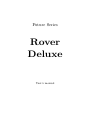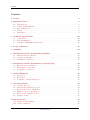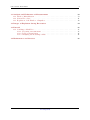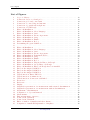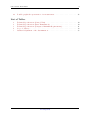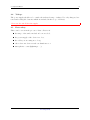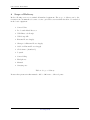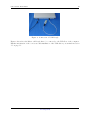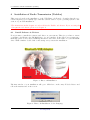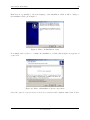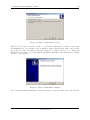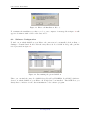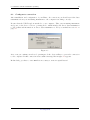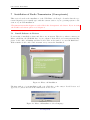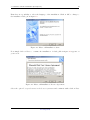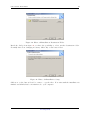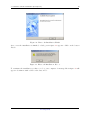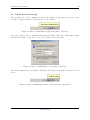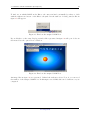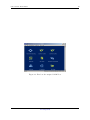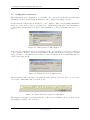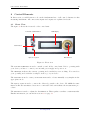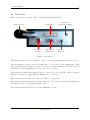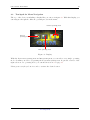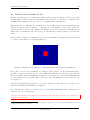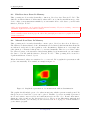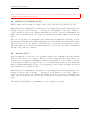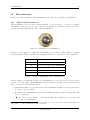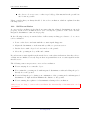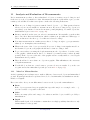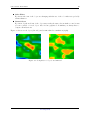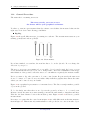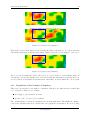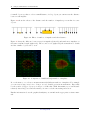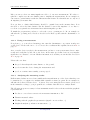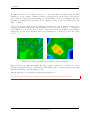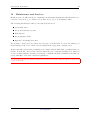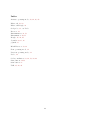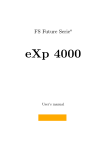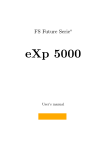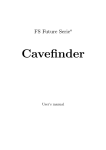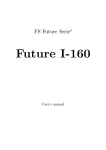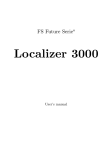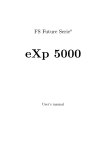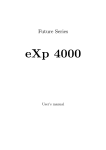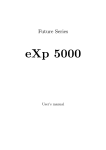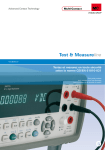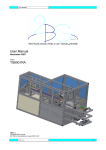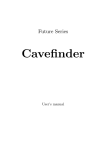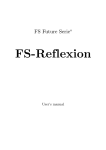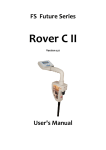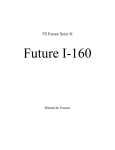Download Roverunhbox voidb@x penalty @M Deluxe
Transcript
Future Series Rover Deluxe User’s manual User’s manual: Rover Deluxe 2 Any information contained in these operating instructions may be changed without prior notice. OKM does not make any warranty for this document. This also applies without limitation to implied assurances of merchantability and fitness for a specific purpose. OKM does not assume any responsability for errors in this manual or for any incidental or consequential damage or loss associated with the delivery, exploitation or usage of this material. This documentation is available as presented“ and without any kind of warranty. In no circumstances OKM ” takes responsibility for lost profits, usage or data losts, interruption of business activities or all kind of other indirectly damages, which developed because of errors in this documentation. This instruction manual and all other stored media, which are delivered with this package should only be used for this product. Program copies are allowed only for security- and savety purposes. The resale of these programs, in original or changed form, is absolutely forbitten. This manual may not be copied, duplicated or translated into another language, neither in part nor completely, over the copyright matters without the prior written consent of OKM. Copyright ©2002 – 2006 OKM Ortungstechnik GmbH. All rights reserved. OKM Ortungstechnik GmbH www.okm-gmbh.de Contents 3 Contents 1 Preface 2 Important Notes 2.1 General Notes . . . . . . 2.2 Possible Health Hazards 2.3 Surrounding Area . . . . 2.4 Voltage . . . . . . . . . 2.5 Data safety . . . . . . . 7 . . . . . 8 8 8 8 9 9 3 Technical Specifications 3.1 Control Unit . . . . . . . . . . . . . . . . . . . . . . . . . . . . . . . . . . . . . . 3.2 Data Transmission . . . . . . . . . . . . . . . . . . . . . . . . . . . . . . . . . . . 3.3 Computer, Minimum Requirements . . . . . . . . . . . . . . . . . . . . . . . . . . 10 10 10 11 4 Scope of Delivery 12 5 Assembly 14 6 Installation of Radio Transmission (Toshiba) 6.1 Install Software & Drivers . . . . . . . . . . . . . . . . . . . . . . . . . . . . . . . 6.2 Software Configuration . . . . . . . . . . . . . . . . . . . . . . . . . . . . . . . . . 6.3 Configurate connection . . . . . . . . . . . . . . . . . . . . . . . . . . . . . . . . . 17 17 20 21 7 Installation of Radio Transmission (Conceptronic) 7.1 Install Software & Drivers . . . . . . . . . . . . . . . . . . . . . . . . . . . . . . . 7.2 Install Bluetooth-Dongle . . . . . . . . . . . . . . . . . . . . . . . . . . . . . . . . 7.3 Configurate connection . . . . . . . . . . . . . . . . . . . . . . . . . . . . . . . . . 22 22 26 29 8 Control Elements 8.1 Front View . . . . . . . . . . . . . . . . . . . . . . . . . . . . . . . . . . . . . . . 8.2 Back View . . . . . . . . . . . . . . . . . . . . . . . . . . . . . . . . . . . . . . . . 8.3 Touchpad for Menu Navigation . . . . . . . . . . . . . . . . . . . . . . . . . . . . 30 30 31 32 9 Operating Modes 9.1 Activate Detector . . . . . . . . . 9.2 DiscScan Area Transfer To PC . 9.3 DiscScan Area Store In Memory 9.4 Manual Scan Store In Memory . 9.5 DiscScan ’10’ Transfer To PC . . 9.6 Transfer To PC . . . . . . . . . . . . . . . . 33 33 34 35 35 36 36 10 Discrimination 10.1 Adjust the Discriminator . . . . . . . . . . . . . . . . . . . . . . . . . . . . . . . 10.2 Soil Reconciliation . . . . . . . . . . . . . . . . . . . . . . . . . . . . . . . . . . . 37 37 38 . . . . . . . . . . . . . . . . . . . . . . . . . . . . . . . . . . . . . . . . . . . . . . . . . . . . . . . . . . . . . . . . . . . . . . . . . . . . . . . . . . . . . . . . . . . . . . . . . . . . . . . . . . . . . . . . . . . . . . . . . . . . OKM Ortungstechnik GmbH www.okm-gmbh.de . . . . . . . . . . . . . . . . . . . . . . . . . . . . . . . . . . . . . . . . . . . . . . . . . . . . . . . . . . . . . . . . . . . . . . . . . . . . . . . . . . . . . . . . . . . . . . . . . . . . . . . . . . . . . . . . . . . . . . . . . . . . . . . . . . . . . . . . . . . . . . . . . . . . . . . . . . . . . . . . . . . . . . . . . . . . . . . . . . . . . . . . . . . User’s manual: Rover Deluxe 4 11 Analysis and Evaluation of Measurements 11.1 Metal or Mineralisation . . . . . . . . . . . . . . . . . . . . . . . . . . . . . . . . 11.2 General Procedure . . . . . . . . . . . . . . . . . . . . . . . . . . . . . . . . . . . 11.3 Regulation of the Number of Impulses . . . . . . . . . . . . . . . . . . . . . . . . 39 39 41 42 12 Danger of Explosion during Excavation 44 13 Tutorial 13.1 Searching a Metal Box . . . . . . . . . . 13.1.1 Preparing a measurement . . . . 13.1.2 Doing a measurement . . . . . . 13.1.3 Analysing the measuring results . . . . . . . . . . . . . . . . . . . . 14 Maintenance and Services . . . . . . . . . . . . . . . . . . . . . . . . . . . . . . . . . . . . . . . . . . . . . . . . . . . . . . . . . . . . . . . . . . . . . . . . 45 45 45 46 46 48 OKM Ortungstechnik GmbH www.okm-gmbh.de List of Figures 5 List of Figures 1 2 3 4 5 6 7 8 9 10 11 12 13 14 15 16 17 18 19 20 21 22 23 24 25 26 27 28 29 30 31 32 33 34 35 36 37 38 39 40 41 42 43 44 45 Scope of delivery . . . . . . . . . . . . . . . . . . . . . . . . . . . . . . . . Connection detector coil and probe . . . . . . . . . . . . . . . . . . . . . . Connection probe and control unit . . . . . . . . . . . . . . . . . . . . . . Connection of control chip and antenna . . . . . . . . . . . . . . . . . . . Connection of joystick and headphones . . . . . . . . . . . . . . . . . . . . Connection of USB Dongle . . . . . . . . . . . . . . . . . . . . . . . . . . Bluetooth-Installation . . . . . . . . . . . . . . . . . . . . . . . . . . . . . Bluetooth-Installation, Select Language . . . . . . . . . . . . . . . . . . . Bluetooth-Installation, Start . . . . . . . . . . . . . . . . . . . . . . . . . . Bluetooth-Installation, Licence Agreement . . . . . . . . . . . . . . . . . . Bluetooth-Installation, Setup . . . . . . . . . . . . . . . . . . . . . . . . . Bluetooth-Installation, Finish . . . . . . . . . . . . . . . . . . . . . . . . . Bluetooth-Installation, Reboot . . . . . . . . . . . . . . . . . . . . . . . . Determining the given COM-Port . . . . . . . . . . . . . . . . . . . . . . . . . . . . . . . . . . . . . . . . . . . . . . . . . . . . . . . . . . . . . . . . . Bluetooth-Installation . . . . . . . . . . . . . . . . . . . . . . . . . . . . . Bluetooth-Installation, Select Language . . . . . . . . . . . . . . . . . . . Bluetooth-Installation, Start . . . . . . . . . . . . . . . . . . . . . . . . . . Bluetooth-Installation, Licence Agreement . . . . . . . . . . . . . . . . . . Bluetooth-Installation, Destination Folder . . . . . . . . . . . . . . . . . . Bluetooth-Installation, Setup . . . . . . . . . . . . . . . . . . . . . . . . . Bluetooth-Installation, Finish . . . . . . . . . . . . . . . . . . . . . . . . . Bluetooth-Installation, Reboot . . . . . . . . . . . . . . . . . . . . . . . . Bluetooth-Installation, Plug in the Bluetooth-Dongle . . . . . . . . . . . . Bluetooth-Installation, Set up Bluetooth-Dongle . . . . . . . . . . . . . . Bluetooth-Installation, Bluetooth-Dongle has been installed . . . . . . . . Find out the assigned COM-Port . . . . . . . . . . . . . . . . . . . . . . . Find out the assigned COM-Port . . . . . . . . . . . . . . . . . . . . . . . Find out the assigned COM-Port . . . . . . . . . . . . . . . . . . . . . . . USB-Connection, Enter PIN-Code . . . . . . . . . . . . . . . . . . . . . . USB-Connection, Confirm Access . . . . . . . . . . . . . . . . . . . . . . . USB-Connection, Connection established . . . . . . . . . . . . . . . . . . . Front view . . . . . . . . . . . . . . . . . . . . . . . . . . . . . . . . . . . . Back view . . . . . . . . . . . . . . . . . . . . . . . . . . . . . . . . . . . . Display . . . . . . . . . . . . . . . . . . . . . . . . . . . . . . . . . . . . . Graphical representation of a measurement with activated discrimination Graphical representation of a measurement without discrimination . . . . Adjustment of discrimination . . . . . . . . . . . . . . . . . . . . . . . . . Comparison of object and mineral . . . . . . . . . . . . . . . . . . . . . . Given manner . . . . . . . . . . . . . . . . . . . . . . . . . . . . . . . . . . First measurement of an area . . . . . . . . . . . . . . . . . . . . . . . . . Control scan, Variant A . . . . . . . . . . . . . . . . . . . . . . . . . . . . Control scan, Variant B . . . . . . . . . . . . . . . . . . . . . . . . . . . . Effect of number of impulses and their distance . . . . . . . . . . . . . . . Comparison of small and high number of impulses . . . . . . . . . . . . . OKM Ortungstechnik GmbH www.okm-gmbh.de . . . . . . . . . . . . . . . . . . . . . . . . . . . . . . . . . . . . . . . . . . . . . . . . . . . . . . . . . . . . . . . . . . . . . . . . . . . . . . . . . . . . . . . . . . . . . . . . . . . . . . . . . . . . . . . . . . . . . . . . . . . . . . . . . . . . . . . . . . . . . . . . . . . . . . . . . . . . . . . . . . . . . . . . . . . . . . . . . . . . 13 14 14 15 15 16 17 17 18 18 19 19 20 20 21 22 22 23 23 24 24 25 25 26 26 26 27 27 28 29 29 29 30 31 32 34 35 37 40 41 42 42 42 43 43 User’s manual: Rover Deluxe 46 6 Possible graphical representation of a measurement . . . . . . . . . . . . . . . . . 47 List of Tables 1 2 3 4 5 Technical Specifications (Control Unit) . . . . . . . . . . . . . Technical Specifications (Data Transmission) . . . . . . . . . Technical Specifications (Computer, Minimum Requirements) Scope of delivery . . . . . . . . . . . . . . . . . . . . . . . . . Standard adjustment of the discrimination . . . . . . . . . . . OKM Ortungstechnik GmbH www.okm-gmbh.de . . . . . . . . . . . . . . . . . . . . . . . . . . . . . . . . . . . . . . . . . . . . . . . . . . . . . . . 10 10 11 12 37 1 1 Preface 7 Preface Dear customer, in the first instance we want to thank you that you made your decision on a product of OKM Ortungstechnik GmbH. With the Rover Deluxe you purchased a product which is based on a electromagnetic pulse method which can be used to locate anomalies in the target area. Thus the device is able to detect natural features such as formations of strata, cavities, groundwater level as well as sepulchers or buried objects such as pipes, tanks, boxes or suchlike. The Rover Deluxe is able to locate, to document and to analyse buried objects with different structures, without making necessary any excavation. Particularly in areas next to the surface there are many advantages to geoelectric, seismic and magnetic procedures and it is further more a usefull complement to these methods. The Rover Deluxe has a facile and flexible handling and provides fast and easy reproducible results. With our team of specialists we guarantee that our products are under recurrent control. Our specialists try to implement new developments in terms of further quality improvements for you. Of course by selling our products we cannot guarantee that you really make a find during your research. The recognition of hidden objects and structures depends on a hugh number of factors - like you know. Determining factors are the dielectricity constant of the ground, the grade of mineralisation and the dimensions of an object relating to its depth. Specially in very wet soil, clay and sand with high conductivity of the ground, recording of the measured results can be falsified strongly. With this product you purchased a device which stood the tests in regular operation like all other products of us. If you are interested in where our devices have gone into action please visit our homepage. For our company it is necessary that we protect our developments within the framework of existing legislation to a patent or trademark registration. Therewith we offer you a higher warranty while using our products. Please take your time consecutively, read this user‘s manual and familiarize yourself with the utilisation and operation of this Rover Deluxe. OKM Ortungstechnik GmbH www.okm-gmbh.de User’s manual: Rover Deluxe 2 8 Important Notes Please read these operating instructions carefully and closely before using Rover Deluxe and its accessories! These instructions give information on how to use the device and point out potential sources of danger. Rover Deluxe and its accessories serves for documentation and analysis of detect objects deposited and changes performed in the ground. The registered data of the ground structure will be transmitted to a PC for visual representation in a special software program using the components we offer. Any additional notes relating to this has to be observed. Please read attentively the manual according to the software you are using! 2.1 General Notes Being an electronic device, Rover Deluxe has to be treated with the caution and care necessary when such devices are used. Any failure to observe the safety precautions given or any use for purposes other than the ones it is conceived for may result in a damage or destruction of the processing unit and connected components. The device will get destroyed if it is opened improperly. 2.2 Possible Health Hazards If used properly the device normally does not pose any health hazards. According to current scientific knowledge, the high-frequency signals are not harmful to the human body on account of their low power. 2.3 Surrounding Area Having been transferred from a cold to a warmer place, the device should not be operated immediately afterwards. Any condensation, which may have formed, might cause the device to get destroyed. Avoid strong magnetic fields, which may occur in places such as near machines or loudspeakers, and avoid using a detector within a radius of 50 meters. Metallic objects on the ground such as cans, doses, catches, nails, screw or others can influence negatively your measurement and have to be removed. Also you have to remove keys, telephones, chains and rings and all other magnetic and metallic objects from yourself. OKM Ortungstechnik GmbH www.okm-gmbh.de 2 Important Notes 2.4 9 Voltage The power supply should not be outside the indicated range of values. Use only chargers, batteries and rechargable batteries which are included in the scope of delivery. Never use the 230 Volt mains supply. 2.5 Data safety There can be errors in the process of data collection if the range of the sender module is been exceeded, the power supply of the device is to low, the cables you are using are to long, other electronic devices sends out disturbances or atmospherics occurs (lightnings, . . . ). OKM Ortungstechnik GmbH www.okm-gmbh.de User’s manual: Rover Deluxe 3 10 Technical Specifications The following technical indications are medial values. During operation small variations are quite possible. 3.1 Control Unit Dimensions (H x W x D) Weight . . . . . . . . . . . . . . . . . . . . . . . . . . . . . . . . . . . 430mm x 150mm x 260mm . . . . . . . . . . . . . . . . . . . . . . . . . . . . . . . . . . . . . . . . . . . . . . . . . . . . . . . . . . . . . . . . . . . . . . about 3kg Power Supply Processor . . . . . . . . . . . . . . . . . . . . . . . . . . . . . . . . . . . . . . . . . . . . . . . . . . . . . . . . . . . . . . . . . 12 VDC . . . . . . . . . . . . . . . . . . . . . . . . . . . . . . . . . . . . . . . . . . . . . . . . . . . . . . . . . . . . . Motorola, 4 MHz Data Memory (internal) . . . . . . . . . . . . . . . . . . . . . . . . . . . . . . . . . . . about 1.500 measured values Operating Temperature . . . . . . . . . . . . . . . . . . . . . . . . . . . . . . . . . . . . . . . . . . . . . . . . . . . . . 0 – 50 Storage Temperature Air Humidity Waterproof . . . . . . . . . . . . . . . . . . . . . . . . . . . . . . . . . . . . . . . . . . . . . . . . . . . . . . -20 – 60 . . . . . . . . . . . . . . . . . . . . . . . . . . . . . . . . . . . . . . . . . . . . . . . . . . . . . . . . . . . . . . . 5% – 75% . . . . . . . . . . . . . . . . . . . . . . . . . . . . . . . . . . . . . . . . . . . . . . . . . . . . . . . . . . . . . . . . . . . . . . . . . No Maximal Penetration Depth . . . . . . . . . . . . . . . . . . . . . . . . . . . . . . . . . . . . . . . . . . about 18 meters1 Table 1: Technical Specifications (Control Unit) 3.2 Data Transmission Technology . . . . . . . . . . . . . . . . . . . . . . . . . . . . . . . . . . . . . . . . . . . . . . . . . . . . . . . . . . . . . . . . . . Bluetooth Frequency . . . . . . . . . . . . . . . . . . . . . . . . . . . . . . . . . . . . . . . . . . . . . . . . . . . . . . . . . . . . 2.4 – 2.4835 GHz Maximal Data Transmission Rate Receiving Sensitivity Maximal Range . . . . . . . . . . . . . . . . . . . . . . . . . . . . . . . . . . . . . . . . . . . . . . 1 Mbps . . . . . . . . . . . . . . . . . . . . . . . . . . . . . . . . . . . . . . . . . . . . . . . . . . . . . . . . . . -85 dBm . . . . . . . . . . . . . . . . . . . . . . . . . . . . . . . . . . . . . . . . . . . . . . . . . . . . . . about 100 meters Table 2: Technical Specifications (Data Transmission) 1 depends on object size and ground conditions OKM Ortungstechnik GmbH www.okm-gmbh.de 3 Technical Specifications 3.3 11 Computer, Minimum Requirements The computer is not part of the scope of delivery. The indicated values should help you for a correct selection of a suitable computer for analysis of your measured results. CD-ROM Drive . . . . . . . . . . . . . . . . . . . . . . . . . . . . . . . . . . . . . . . . . . . . . . . . . . . . . . . . . . . minimum 4x COM-Port (Data Transmission) Free Memory . . . . . . . . . . . . . . . . . . . . . . . . . . . . . . . . . . . . . . . . . . . . . . . . . . . . . . . . . minimum 20 MB Working Memory (RAM) Graphic Card . . . . . . . . . . . . . . . . . . . . . . . . . . . . . . . . . . . . . . . . . . . . . . . . . . . USB . . . . . . . . . . . . . . . . . . . . . . . . . . . . . . . . . . . . . . . . . . . . minimum 128 MB . . . . . . . . . . . . . . . . . . . . . . . . . . . . . . . . . . . minimum 64 MB, OpenGL-compatible Operating System . . . . . . . . . . . . . . . . . . . . . . . . . . . . . . . . . . . . . . . Windows 98SE, Me, 2000, XP Table 3: Technical Specifications (Computer, Minimum Requirements) OKM Ortungstechnik GmbH www.okm-gmbh.de User’s manual: Rover Deluxe 4 12 Scope of Delivery In the following section you can find all standard equipment. The scope of delivery can be different in some circumstances because of some optional accessories which should not be included in the basic equipment. 1 Control Unit 1 Probe with Metal Detector 1 USB Bluetooth Dongle 1 USB Setup CD 1 External Power Supply 1 Charger for External Power Supply 1 Cable for External Power Supply 1 3D Software ( Standard ) 1 Joystick 1 Control Chip 1 Headphones 1 Manual 2 Carrying case Table 4: Scope of delivery Beware that pictures in this manual could be different to delivered parts. OKM Ortungstechnik GmbH www.okm-gmbh.de 4 Scope of Delivery 13 Control Unit Control Chip Probe with Metal Detector USB Bluetooth Dongle Headphones Cable for External Power Supply Charger for External Power Supply Joystick External Power Supply Figure 1: Scope of delivery OKM Ortungstechnik GmbH www.okm-gmbh.de User’s manual: Rover Deluxe 5 14 Assembly In this section is explained how to assemble the device and how to prepare a measurement. Figure 2: Connection detector coil and probe In figure 2 you can see how to build up the probe. Therefore you have to connect the detector coil and the probe with the screw which is attached to the probe. Figure 3: Connection probe and control unit In figure 3 you can see how to connect the probe with the control unit. Therefore you have to put the detector coil in the linkage of the device and connect the probe to the control unit by plugging the probe cable into the intended socket of the main unit. OKM Ortungstechnik GmbH www.okm-gmbh.de 5 Assembly 15 Figure 4: Connection of control chip and antenna Figure 4 shows how you stick on the control chip and how to connect the external power supply. The control chip just has to be plugged into the intended connection on the back side of the device. Without this control chip the device cannot operate. If you connect the external power supply with the control unit you have to use the 12V output for the correct cable connection. Figure 5: Connection of joystick and headphones Figure 5 indicates which connection has to be used for joystick and headphones. Please take care not to exchange both elements, otherwise the device can get damaged. OKM Ortungstechnik GmbH www.okm-gmbh.de User’s manual: Rover Deluxe 16 Figure 6: Connection of USB Dongle Figure 6 shows how the Bluetooth Dongle has to be connected to the USB-Port of the computer. Further information of the correct use and installation of the USB-driver you can find in section ?? on page ??. OKM Ortungstechnik GmbH www.okm-gmbh.de 6 Installation of Radio Transmission (Toshiba) 6 17 Installation of Radio Transmission (Toshiba) This section describes the installation of the USB Bluetooth Dongle. Consider that the represented figures not necessarily agree with the current version of your operating system or the version of your USB installation. The instructions in this chapter are only valid for the Toshiba usb-drivers. If you are using the Conceptronic usb-drivers, please read chapter 7. 6.1 Install Software & Drivers Now it is time to install the software and driver on your system. Therefore you have to insert your Bluetooth CD into the CD ROM drive of your computer. If the CD does not start automatically, please double click on Desktop and then double click on the symbol of your CD ROM drive. With a further double click on file setup.exe you start the installation. Figure 7: Bluetooth-Installation The first window of your installation will open. Click here on the entry Toshiba Driver and follow the instructions on the screen. Figure 8: Bluetooth-Installation, Select Language OKM Ortungstechnik GmbH www.okm-gmbh.de User’s manual: Rover Deluxe 18 First there is a possibility to select the language of the installation. Click on OK, to change to the installation dialog from figure 9. Figure 9: Bluetooth-Installation, Start Now simply click on Next, to continue the installation. A dialog like in figure 10 appears on your screen. Figure 10: Bluetooth-Installation, Licence Agreement Select the option I accept the terms in the licence agreement and confirm it with a click on Next. OKM Ortungstechnik GmbH www.okm-gmbh.de 6 Installation of Radio Transmission (Toshiba) 19 Figure 11: Bluetooth-Installation, Setup Click now on the button Install, to start to copy the files. Afterwards you will be refered that the installation process can take about 15 minutes. Answer this question with a click on OK. If you did not connect the Bluetooth Dongle until now you will be asked to do so during the installation of the driver. Now wait until the installation is finished and all files has been transferred to your computer. Figure 12: Bluetooth-Installation, Finish As soon as the installation is finished, a dialog as in figure 12 appears. Click on the button Finish. OKM Ortungstechnik GmbH www.okm-gmbh.de User’s manual: Rover Deluxe 20 Figure 13: Bluetooth-Installation, Reboot To terminate the installation you have to reboot your computer. A message like in figure 13 will appear. Confirm it with a click on the button Yes. 6.2 Software Configuration To find out on which COM-Port your Bluetooth connection is been installed, click on Start → Settings → Control Panel. Double click the entry Bluetooth Local COM. A dialog will open like it is represented in figure 14. Figure 14: Determining the given COM-Port There you can find the entry LocalCOM-Server[SerialPort(TOSHIBA LocalCOM)], which indicates on which COM-Port your Bluetooth Dongle has been installed. This COM-Port you always have to indicate for the data transmission to the software program. OKM Ortungstechnik GmbH www.okm-gmbh.de 6 Installation of Radio Transmission (Toshiba) 6.3 21 Configurate connection After installation and configuration of your Bluetooth connection you should test if the data transmission from your measuring instrument to the computer is working correctly. Be sure that the USB Dongle is attached to your computer. Take your measuring instrument and power on the device. Select a operating mode, which includes the direct data transmission to PC. Additional information on direct data transmission to PC you can find in section 9 on page 33. Figure 15: As soon as you confirm your selected operating mode the device will try to get a radio connection to the computer. If this connection is successful a message like in figure 15 appears. In this dialog you have to enter OKM. It is neccessary to write in capital letters! OKM Ortungstechnik GmbH www.okm-gmbh.de User’s manual: Rover Deluxe 7 22 Installation of Radio Transmission (Conceptronic) This section describes the installation of the USB Bluetooth Dongle. Consider that the represented figures not necessarily agree with the current version of your operating system or the version of your USB installation. The instructions in this chapter are only valid for the Conceptronic usb-drivers. If you are using the Toshiba usb-drivers, please read chapter 6. 7.1 Install Software & Drivers Now it is time to install the software and driver on your system. Therefore you have to insert your Bluetooth CD into the CD ROM drive of your computer. If the CD does not start automatically, please double click on Desktop and then double click on the symbol of your CD ROM drive. With a further double click on file autorun.exe you start the installation. Figure 16: Bluetooth-Installation The first window of your installation will open. Click here on the entry 1 Install drivers and application software and follow the instructions on the screen. Figure 17: Bluetooth-Installation, Select Language OKM Ortungstechnik GmbH www.okm-gmbh.de 7 Installation of Radio Transmission (Conceptronic) 23 First there is a possibility to select the language of the installation. Click on OK, to change to the installation dialog from figure 18. Figure 18: Bluetooth-Installation, Start Now simply click on Next, to continue the installation. A dialog like in figure 19 appears on your screen. Figure 19: Bluetooth-Installation, Licence Agreement Select the option I accept the terms in the licence agreement and confirm it with a click on Next. OKM Ortungstechnik GmbH www.okm-gmbh.de User’s manual: Rover Deluxe 24 Figure 20: Bluetooth-Installation, Destination Folder Inside the dialog from figure 20 you have the possibility to select another destination folder. Normally there is no changing necessary. Click only on the button Next. Figure 21: Bluetooth-Installation, Setup Click now on the button Install, to start to copy the files. Now wait until the installation is finished and all files has been transferred to your computer. OKM Ortungstechnik GmbH www.okm-gmbh.de 7 Installation of Radio Transmission (Conceptronic) 25 Figure 22: Bluetooth-Installation, Finish As soon as the installation is finished, a dialog as in figure 22 appears. Click on the button Finish. Figure 23: Bluetooth-Installation, Reboot To terminate the installation you have to reboot your computer. A message like in figure 23 will appear. Confirm it with a click on the button Yes. OKM Ortungstechnik GmbH www.okm-gmbh.de User’s manual: Rover Deluxe 7.2 26 Install Bluetooth-Dongle After you have reboot the computer the message from figure 24 appears on your screen. Now you have to plug in the Bluetooth-Dongle into your computer. Figure 24: Bluetooth-Installation, Plug in the Bluetooth-Dongle Now your computer tries to install automatically the Bluetooth-Dongle. Wait until a dialog window like in figure 25 appears on your screen. Click on the button OK. Figure 25: Bluetooth-Installation, Set up Bluetooth-Dongle After a successful set up of the Bluetooth-Dongle the message from figure 26 appears on your screen. Figure 26: Bluetooth-Installation, Bluetooth-Dongle has been installed OKM Ortungstechnik GmbH www.okm-gmbh.de 7 Installation of Radio Transmission (Conceptronic) 27 To find out on which COM-Port the Bluetooth connection has been installed you have to click with the right mouse button on the Bluetooth symbol in the task bar. A dialog window like in figure 27 will appear. Figure 27: Find out the assigned COM-Port If you click here on the entry Display a window like represented in figure 28 will open. Select in the menu View the option Service Window. Figure 28: Find out the assigned COM-Port An image like in figure 29 is represented. Behind the indication Serial Port A you can read the number of the assigned COM-Port. In this figure it is COM7, this can be different on your computer! OKM Ortungstechnik GmbH www.okm-gmbh.de User’s manual: Rover Deluxe 28 Figure 29: Find out the assigned COM-Port OKM Ortungstechnik GmbH www.okm-gmbh.de 7 Installation of Radio Transmission (Conceptronic) 7.3 29 Configurate connection After installation and configuration of your Bluetooth connection you should test if the data transmission from your measuring instrument to the computer is working correctly. Be sure that the USB Dongle is attached to your computer. Take your measuring instrument and power on the device. Select a operating mode, which includes the direct data transmission to PC. Additional information on direct data transmission to PC you can find in section 9 on page 33. Figure 30: USB-Connection, Enter PIN-Code As soon as you confirm your selected operating mode the device will try to get a radio connection to the computer. If this connection is successful a message like in figure 30 appears. In this dialog you have to enter OKM. It is neccessary to write in capital letters! Confirm this entry by a click on the button OK. Figure 31: USB-Connection, Confirm Access Another window will open where you mark the entry Allways allow this device to access this service and confirm this entry by a click on Yes. Figure 32: USB-Connection, Connection established The message from figure 32 indicates that the connection is established. Now you have set up successfully your Bluetooth connection. OKM Ortungstechnik GmbH www.okm-gmbh.de User’s manual: Rover Deluxe 8 30 Control Elements In this section you will learn more about the fundamental use of all control elements for this measuring instrument. All connections, inputs and outputs are explained in detail. 8.1 Front View The figure 33 shows the front side of the control unit. Power On and Off Button LCD Display Start Button Input for Joystick Discriminator Figure 33: Front view The Power On and Off Button is used to switch on and off the control unit. Before operating with your device you have to connect your external power supply and power it on. The LCD Display indicates the current operating mode in which you are working. You can select your operating mode with the touchpad on the top of your device. The Start Button is used to start your measurement and to release manually every impulse in the appropriate mode. The Input for Joystick is used to connect the delivered joystick to the device. He fulfills the same functions like the Start Button, but is more comfortable and can facilitate the measurement procedure. The Discriminator is used to adjust the discrimination. This regulator can filter certain materials. Further information you can find in section 10 on page 37. OKM Ortungstechnik GmbH www.okm-gmbh.de 8 Control Elements 8.2 31 Back View Figure 34 shows the back side of the control unit with all connections. Linkage for Probe Service-Button Connection for Probe Connection for Control Chip Connection for External Power Supply Antenna for Bluetooth Figure 34: Back view The Linkage for Probe is used to attach the coil probe for metal discrimination and data record. The Service-Button is only necessary for maintenance of your device by the manufacturer. This button was also used by earlier models as a connection for data transmission to PC. For devices with Bluetooth data transmission via cable is no more necessary. The Connection for External Power Supply is used to connect the device with the delivered battery. Here the external power supply (Power Tank) has to be connected. In the Connection for Probe the cable of the probe has to be plugged in. The Connection for Control Chip is used for the connection of the delivered control chip. This chip is absolutely necessary for operating with the device. The Antenna for Bluetooth is used for the data transmission to PC. OKM Ortungstechnik GmbH www.okm-gmbh.de User’s manual: Rover Deluxe 8.3 32 Touchpad for Menu Navigation The top of the device is including a display like you can see in figure 35. With this display you can navigate through the different operating modes in the menu. Activate operating mode Previous operating mode Next operating mode Figure 35: Display With the keys Previous operating mode and Next operating mode you can select every single operating mode. Confirm your choice by pressing the key Activate operating mode. A general overview of the right selection of a operating mode you can find in section 9 on page 33. Please press every key about 1 second to activate the desired action. OKM Ortungstechnik GmbH www.okm-gmbh.de 9 Operating Modes 9 33 Operating Modes In this section you will learn more about the different operating modes of the device. Every function is been explained in particulary in its proper subsection. The right selection of an operating mode depends primarily of your planned measurement. So for example there are some special functions which have to be used for a first measurement in a unknown area to get a general overview, against which others are more suitable for a detailed search and analysis with a special processing software program. The device prossesses the following operating modes: Activate Detector Activate the metal detector for discrimination. DiscScan Area Transfer To PC Send measured values with discrimination directly to a PC for analysis. DiscScan Area Store In Memory Store measured values with discrimination in the internal memory of the device. Manual Scan Store In Memory Store measured values without discrimination in the internal memory of the device. DiscScan ’10’ Transfer To PC Send measured values without discrimination directly to a PC for analysis. Transfer To PC Send measured values stored in the internal memory of the device to a PC for analysis. Via a touchpad on the top of your device you can select and confirm your appropriate operating mode. 9.1 Activate Detector With the operating mode Activate Detector“ you are using the device like a normal metal ” detector with integrated discrimination. The penetration depth of the metal detector is limited of 2m. But the depth is also depending of the size of an object.So for example it is not possible to detect a single coins in 1 meter depth. The soil reconciliation is absolutely necessary in this operating mode, that the device can adjust itself to the ground. Further information about discrimination and the soil reconciliation you can find in section 10 on page 37. After a correct soil reconciliation is done you can examine your area with the device while you are moving the probe evenly above the ground from left to right. As soon as you pass over an object which is not filtered by the discriminator you will hear an acoustic signal. OKM Ortungstechnik GmbH www.okm-gmbh.de User’s manual: Rover Deluxe 9.2 34 DiscScan Area Transfer To PC In this operating mode you can measure until a depth of 18m1 . In this mode there is no depth measurement possible because the discrimination is activated. So you have to adjust the discriminator like explained in section 10 before confirming this operating mode. Immediately after confirming the operating mode by pressing the key Activate operating mode, the message Connecting with Computer . . . will appear on the display of your device. This procedure can take a few seconds. Further information about the connection establishment via Bluetooth you can find in section ?? on page ??. Afterwards you will be asked to press the Start button. If the measured values are transferred to the PC, automatically a graphical representation will be created. An example you can find in figure 36. Figure 36: Graphical representation of a measurement with activated discrimination If you did a correct soil reconciliation, you will get a blue picture of your measurement where metallic objects are represented in red color. Only metals which are not filtered by the discriminator are visible. If the discriminator is adjusted on gold, then gold, silver and aluminium will be represented in red color values. The correct use of the discriminator you can read in section 10 on page 37! Besides the graphical representation you can also hear an acoustic signal, if you pass over a material on which the discriminator is adjusted. To determine the depth of a located object, repeat this measurement with operating mode Manual Scan Store In Memory“. ” Please read carefully section 11.2 on page 41 where the principle procedure of a graphical measurement is explained. 1 The total penetration depth is strongly depending on the type of soil. In strong mineralized areas the penetration depth can be reduced. OKM Ortungstechnik GmbH www.okm-gmbh.de 9 Operating Modes 9.3 35 DiscScan Area Store In Memory This operating mode is nearly identically to function DiscScan Area Transfer To PC“. The ” difference is that in this mode all measured values will be stored in the internal memory of the device. After your measurement is finished you can transfer all recorded data to your PC with function Transfer To PC“ . ” Only one measurement can be stored in the internal memory. If you are starting a new measurement all previous records will be deleted. Read carefully section 11.2 on page 41, where the principle procedure for a graphical measurement is discribed. 9.4 Manual Scan Store In Memory This operating mode is nearly identically to menu option DiscScan Area Store In Memory“. ” The difference is that in this mode the discrimination is deactivated which means that all metals are indicated, independed of the regulation of the discriminator. Futher more every single impulse (memory of measured values) has to be activated manually. Therefore you can use either the delivered joystick or the start button. After having finished your measurement you can transfer the data to your PC with the function Transfer To PC“ . This operating mode is used for ” depth measurement of buried objects. When all measured values are transferred to a connected PC a graphical representation will produce automatically. You can find an example in figure 37. Figure 37: Graphical representation of a measurement without discrimination The graphic should include green color values in majority, which represent normal ground. In this green area red and blue objects can be placed. Metallic objects are normally represented in red and cavities, water reserves and earth interferences in blue color. Beware that mineralisations of the ground are also shown in red color. How you can differentiate minerals and mineralisations from real“ metals, you can read in section 11.1 on page 39 or in the manual of ” your software program. OKM Ortungstechnik GmbH www.okm-gmbh.de User’s manual: Rover Deluxe 36 It is absolutely necessary to read section 11.2 on page 41, where the principle procedure of a graphical measurement is described. 9.5 DiscScan ’10’ Transfer To PC This operating mode is nearly according to menu option DiscScan Area Transfer To PC“. ” Immediately after confirming the operating mode by pressing the key Activate operating mode, the message Connecting with Computer . . . will appear on the display of your device. This procedure can take a few seconds. Further information about the connection establishment via Bluetooth you can find in section ?? on page ??. Afterwards you will be asked to press the Start button. The device stops after every 10 impulses and continues the measurement only when you press the Start button. With this action further 10 impulses are sent from the device and measure results will be recorded one by one. Instead of the Start button you can also use the delivered Joystick. The data will not be recorded in the internal memory of your device, they will be transmitted directly to the connected computer. 9.6 Transfer To PC With operating mode Transfer to PC“ measured values can be transmitted from the internal ” memory of the device to a computer. Therefore it is necessary that the software has to be prepared before starting the transmission. Only if all preparations of the software are made correctly and the software program is ready to receive the measured data you can confirm this function. Further information about a correct preparation of the software program you can find in the manual of your software product. Immediately after confirming the operating mode by pressing the key Activate operating mode, the message Connecting with Computer . . . will appear on the display of your device. This procedure can take a few seconds. Further information about the connection establishment via Bluetooth you can find in section ?? on page ??. Afterwards you will be asked to press the Start button. The measured data will now be transmitted to your computer at one time. OKM Ortungstechnik GmbH www.okm-gmbh.de 10 Discrimination 10 37 Discrimination In this section the regulation of the discrimination and the soil reconciliation is explained. 10.1 Adjust the Discriminator The discriminator serves to filter certain materials. So it is possible to exclude“for example ” worthless iron and steel objects. Or people who are hunting for treasures and gold are able to exclude other materials with the help of this discriminator. Figure 38: Adjustment of discrimination In figure 38 the regulator to adjust the discrimination is represented. This regulator can filter certain materials. Table 5 explains the adjustment in the case of normal ground conditions2 . Adjustment Indicated materials 0 All metalic objects 3 Iron, gold, bronze, silver, aluminium 5 Gold, bronze, silver, aluminium 7 Silver, aluminium 10 Aluminium Table 5: Standard adjustment of the discrimination Beware: When you adjust the regulator for discrimination on gold, the detector reacts besides gold also on bronze, silver and aluminium. To find out if there is really gold in the ground you have to follow the following instructions: 1. Switch the regulator on gold and start your soil examinations until you reach a place where the detector reacts positive. 2. Now switch the discriminator on silver and examine this place again. Following there will be two possibilities: the detector reacts positive → the material under the ground is not gold, but could be silver or aluminium. 2 The indications from table5 concern the use in normal type of soil. In extreme conditions (mineralisation, salt deposits, . . . ) they can variate from this normal value. OKM Ortungstechnik GmbH www.okm-gmbh.de User’s manual: Rover Deluxe 38 the detector does not react → there is probably golden material in the ground but also bronze is possible. Please consider that you always should do the soil reconciliation, which is explained in this following section. 10.2 Soil Reconciliation A correct soil reconcilation is absolutely necessary that the adjusted discrimination can work properly. If the soil reconciliation is not done correctly the operation of the device and the integrated discriminator cannot work properly. In the following section you can find a list of all necessary working procedures to do a correct soil reconciliation: 1. Power on the device and wait until the acoustic signal disappears. 2. Adjust the discriminator on the material you like, see previous section. 3. Put the device with coil probe about 5cm above the ground. 4. Select the operating mode you like and confirm. If you hear an acoustic signal from the metal detector after these indications, then the soil reconcilation is not finished correctly. Repeat these steps until there is no acoustic signal from the metal detector. The following causes can prevent a correct soil reconciliation: You are staying above a metalic object. You confirm the operating mode with integrated discriminator without holding the probe directly above the ground. You are holding the probe during your confirmation of the operating mode with integrated discriminator to high and then minimize the distance to the ground. You are turning the regulator for discrimination during soil reconciliation. Only if you are doing a correct soil reconciliation the functionality of discrimination can be guaranteed. OKM Ortungstechnik GmbH www.okm-gmbh.de 11 Analysis and Evaluation of Measurements 11 39 Analysis and Evaluation of Measurements Before measurement you have to know what kind of objects or cavities you are looking for and if the area you choose is suitable for this. Measurement without a plan will not give you the results you would like. For this reason please consider the following indications: What are you looking for (graves, tunnels, buried objects, . . . )? This question has its effects on your concrete manner to measure an area. If you are looking for big objects you can enlarge your distance between the measure points (impulses), for small objects use small distances (see section 11.3 on page 42). Inform yourself about the area you select for measurement. Is it usefull to search at this place? Are there historical indications, which confirm your speculations? What type of soil is on this area? Are there good conditions for data recording? Your first measurement in a unknown area has to be large enough to get representative values (f. ex. 20 impulses, 20 search lines). What is the form of the object you search? If you are looking for an angular metal box, the identified object in your graphic should have a form according to this. To get exact values concerning the depth measurement, the object has to be in the centre of the graphic, which means it has to be framed by normal reference values (normal ground). If the object is on the side of the graphic and not totally visible a correct depth measurement is not possible. There should not be more than one object in a graphic. This will influence the exactness of depth measurement. You should do at least two control scans to get sure about your results. So you also can recognize and isolate mineralized ground (see section 11.1 on page 39). 11.1 Metal or Mineralisation At the beginning it is not always easy to make a difference between real objects and mineralized ground. In principle metals are represented in red color, but mineralized accumulations can also include red signals. Here some advice how you can differentiate between a real object and a mineralisation: Form If the object represented in your graphic has a special form (f. ex. rectangle, circle, . . . ), you can conclude of a possible real found. Color If there are many yellow and orange color values around the object, it will be probably a mineralisation. Depth With a small depth of about 0,10m or 0,40m there is a high possibility that there is only a mineralisation of the ground. OKM Ortungstechnik GmbH www.okm-gmbh.de User’s manual: Rover Deluxe 40 Color Filter If position and form of the object are changing with the use of the color filter it is probably a mineralisation. Control Scan If position, depth and form of the object stay nearly the same, also in further control scans you can conclude of a real object. Also if some graphics look similiar you always have to compare all indications. Figure 39 shows a real object (left side) and a mineralized accumulation (right). Figure 39: Comparison of object and mineral OKM Ortungstechnik GmbH www.okm-gmbh.de 11 Analysis and Evaluation of Measurements 11.2 41 General Procedure The main rule for scanning an area is: The more exactly you scan an area the better will be your graphical evaluation. You have to scan in a given manner that the software can calculate the measured values in the right way. Your device has following possibilities: Zig-Zag Figure 40 shows all different ways of scanning in a scheme. The measurement starts at your starting point ➀ and ends at point ➁. Figure 40: Given manner If you have finished one scan line, the next line has to be on the left side. Do not change the direction of your probe. The more you repeat your scanning above a possible object (control scans), the better you can decide afterwards if it is a real object or not. Temperature, other radio transmission, sun energy, mineralisation of the ground, loam, salt, water, etc. can influence negatively the measure results. Before you start to dig, take your time to do some control scans. Repeat exactly the same scan about 3 - 5 times, to be sure about your results. Only if all these graphics have almost the same values you can be sure about your results. Figure 41 is a graphical representation of a measured area. The blue rectangle marks a possible object in the ground. To be absolutely sure that there is an object in the ground you have to do a control scan. Measure exactly the same area, same starting point and the same number of impulses and lines. Take also the same distance between the measure points. Figure 42 and 43 shows two possible measurements. It is easy to recognize that the control scan in figure 42 is totally different from the first measurement in figure 41. This means only a mineralisation of the ground, not a concrete metalic object. OKM Ortungstechnik GmbH www.okm-gmbh.de User’s manual: Rover Deluxe 42 Figure 41: First measurement of an area Figure 42: Control scan, Variant A Even if the control scan in figure 43 is not exactly the same to the first one, you can see that the blue marked parts show nearly the same values. This is a reference for the existence of an object. Figure 43: Control scan, Variant B Before you can determine the depth of the detected object you have to scan a further image. It only should cover the blue marked area. All other metals and mineralized ground should be ignored because it would disturb the measurement. After this you can determine the correct depth. 11.3 Regulation of the Number of Impulses There is no special rule for the number of impulses. But there are different aspects which has to be considered. These are for example the length of your measured area and the size of the objects you are searching. The optimal distance between two impulses is about 20cm until 30cm. The smaller the distance between two impulses is the more exactly will be the graphical representation. If you are looking OKM Ortungstechnik GmbH www.okm-gmbh.de 11 Analysis and Evaluation of Measurements 43 for small objects you have to select a small distance, for big objects you can increase the distance between each impulse. Figure 44 shows the effects of the distance and the number of impulses per scan line for some objects. Figure 44: Effect of number of impulses and their distance Figure 45 shows the difference between very few impulses (left side) and much more impulses on the same scan line length (right side). The second record (right side) shows much more details and also smaller objects can be seen. Figure 45: Comparison of small and high number of impulses Do not hesitate to record more measurements with different numbers of impulses. For example you can scan a large area before doing a second detailed precision measurement. Especially for the search of bigger objects you can proceed like this. With this manner you can measure relatively fast a large area and afterwards you can record the interesting subsection. Further information about the graphical analysis you can find in the appropriate software manual. OKM Ortungstechnik GmbH www.okm-gmbh.de User’s manual: Rover Deluxe 12 44 Danger of Explosion during Excavation Unfortunately, the last two world wars also made the ground in many places of the world a potentially explosive scrap heap. A host of those lethal relics are still buried in the ground. Do not start digging and hacking for an object wildly when you receive a signal of a piece of metal from your device. Firstly, you might indeed cause irreparable damage to a truly rare find, and secondly, there is a chance that the object reacts in an insulted way and strikes back. Note the colour of the ground close to the surface. A red or reddish color of the ground is an indicator of rust traces. As regards the finds themselves, you should definitely pay attention to their shape. Curved or round objects should be a sign of alarm, especially if buttons, rings or little pegs can be identified or felt. The same applies to recognizable ammunition or bullets and shells. Leave that stuff where it is, do not touch anything and, most importantly, do not take any of it home with you. The killing machines of war made use of diabolical inventions such as rocker fuses, acid fuses and ball fuses. Those components have been rusting away in the course of time, and the slightest movement may cause parts of them to break and be triggered. Even seemingly harmless objects such as cartridges or large ammunition are anything but that. Explosives may have become crystalline over time, that is, sugar-like crystals have formed. Moving such an object may cause those crystals to produce friction, leading to an explosion. If you come across such relics, mark the place and do not fail to report the find to the police. Such objects always pose a danger to the life of hikers, walkers, farmers or children. OKM Ortungstechnik GmbH www.okm-gmbh.de 13 Tutorial 13 45 Tutorial In this section the essential procedure to work with the device will be explained in detail on the basis of some helpful examples. You will learn step by step how to prepare a measurement, how to record measured data and how to transfer these values to a computer. 13.1 Searching a Metal Box Assume that we are looking for an iron box which is filled with gold coins. The box is about 50cm long, 40cm wide and 40cm high. This treasure box was buried in the ground about 180 years ago in about 1m depth. The surface which has to be examinated is 20m long and 10m wide. 13.1.1 Preparing a measurement Before you switch on the device and start to measure your area you have to clarify the following questions: How many impulses I need in one measure line? What should be the optimal distance between the impulses? In which distance should be the measure lines? Which operating mode I have to select? Because we don‘t know in which position the box was buried, we have to assume that the smallest side of this box is showing upward. In our case this would be a surface of 40cm x 40cm. We have to choose our distance between the impulses small accordingly to this side. Under no circumstances this distance should be more than 40cm. The smaller the distance the more exactly will be the graphical representation. But please note that a smaller distance between impulses means also an expenditure of time. A good average value in our case is 25cm. After knowing the distance between every impulse, we can now calculate how many impulses we need for one measure line. The following formula should be used for calculation: N umberof impulses = Lengthof measureline + 1 Distancebetweenimpulses If we use the determined values from our example in the formula mentioned above we will get the following results: N umberof impulses = 20m + 1 = 81 0, 25m OKM Ortungstechnik GmbH www.okm-gmbh.de User’s manual: Rover Deluxe 46 Like you can see, there are many impulses needed to do an exact measurement. We advice to split the complete area in some smaller parts to simplify the measurement. In our example we can scan two partial surfaces with the dimensions 10m x 10m. For this field size we only need 41 impulses per measure line. Now you have to clarify which distance should be optimal between the measure lines. It is favorable to select the same distance like the distance between the impulses. So we have to record in every partial area 41 measure lines with 41 impulses per line. To finish the preparations you have to select the correct operating mode. In our example we will take the operating mode DiscStore Areal Scan In Memory, and turn the discriminator on iron. 13.1.2 Doing a measurement Now please go to your selected starting point, turn the discriminator on position 0 andpower on the device. Please take care to do a correct soil reconciliation like explained in section 10 on page 37. As soon as the device is ready for the measurement you have to scan your measured area continuously and evenly line by line. Move the device in the same speed that between every impulse signal there is a distance of 25cm. Further information about this you can find also in section 11.2 on page 41. Please take care that: the probe has always the same distance to the ground, you don‘t turn the device during the measurement and you do not variate unnecessarily your step speed. 13.1.3 Analysing the measuring results If all measured values are stored successfully in the internal memory of the device than they can be transferred to a computer for analysis with a suitable software program. In our example we will take the delivered Future Series – Software. If you are using another software, please read in the manual according to your program how to transfer data and how to analyse them! The following steps are necessary for data transmission and for the work after with the graphical representations: Produce a correct data connection from measure instrument to PC Transfer measured values Working with the graphical representation (signal correction, filter, ...) Graphical analysis (conclusion, measurement, ...) OKM Ortungstechnik GmbH www.okm-gmbh.de 13 Tutorial 47 To transfer all data to the software, you have to connect the Bluetooth Dongle with the USB COM-Port of your computer. Start the software program and select in the menu on the left side option New. Now select the serial COM-Port on which Bluetooth was been installed and enter the number of impulses per search line. In our example you have to enter 41. Then please click OK to confirm. Power on your device and select the operating mode Transfer To PC. Confirm your selection by pressing key Activate operating mode. The information Connecting with Computer . . . will appear on the display of your device. As soon as the connection is activated a graphical representation will appear on your screen. When all data is been transferred to your PC you can power off the device. Figure 46: Possible graphical representation of a measurement Figure 46 shows two different graphics like they possibly could appear on the screen of your PC. The left graphic shows no considerable results which could be of interest whereby the right graphic is including some interesting objects. An important aspect on which you always should take care of: Do not only take attention to certain colors, control also the form of specific objects. OKM Ortungstechnik GmbH www.okm-gmbh.de User’s manual: Rover Deluxe 14 48 Maintenance and Services In this section you will learn how to maintain your measuring instrument with all included accessories to keep it in good condition a long time and to get good measuring results. The following list indicates what you absolutely should avoid: penetrating water strong dirt and dust deposits hard impacts strong magnetic fields high and long lasting heat effect If you want to clean your device please use a dry rag of soft material. To avoid any damage you should transport the device and accessories always in the appropriate carrying cases. Beware that all batteries and accumulators are always charged fully while operating with your system. You should only load the batteries when they are completely discharged no matter if you are working with the external power supply or with the internal accumulators. In this way a long durability of the used batteries is guaranteed. To load the external and internal batteries you have to use only chargers which are part of our scope of delivery. OKM Ortungstechnik GmbH www.okm-gmbh.de Index Activate operating mode, 32, 34, 36, 47 Bluetooth, 17, 22 Bluetooth-Dongle, 26 Coil probe, 31, see Probe Detector, 38 Discrimination, 33, 37 Discriminator, 30, 37 Dongle, 17, 22, 47 Joystick, 30, 35, 36 joystick, 35 Metal Detector, 33, 38 Next operating mode, 32 Previous operating mode, 32 Probe, 38 Soil reconciliation, 33, 34, 37, 38, 46 Start button, 34–36 start button, 35 USB, 17, 22, 47 49