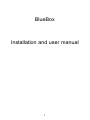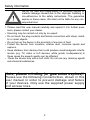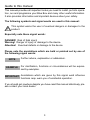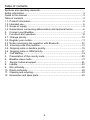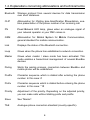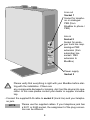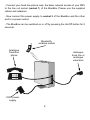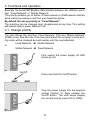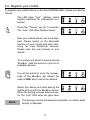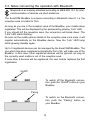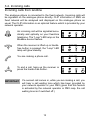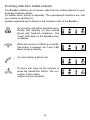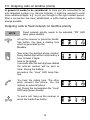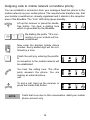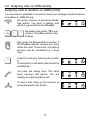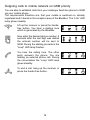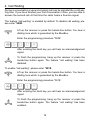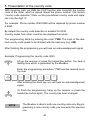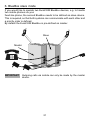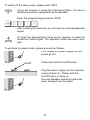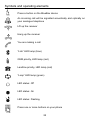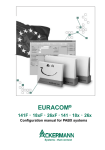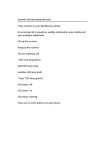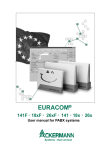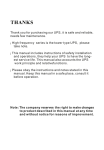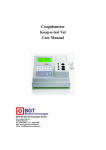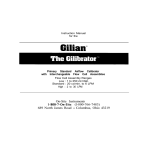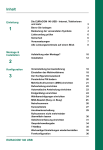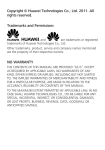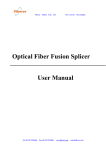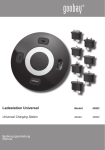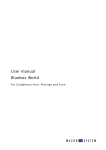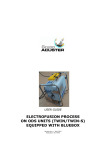Download Bluebox englisch 1g.qxd
Transcript
BlueBox Installation and user manual 1 Safety information We do not take any responsibility for personal injuries or material damage caused due to the improper handling or non-adherence to the safety instructions. The guarantee expires in these cases. We shall not be liable for any consequential loss. • • • • • • • Please read this user manual carefully and reposit it. For further questions, please contact your dealer. Servicing may be carried out only by an expert. Do not touch the plug contacts and female connectors with sharp, metallic or moist objects. Do not set up the device in the proximity of sources of heat. Protect the device from moisture, intense dust, corrosive liquids and vapours. Keep distance from devices that could produce electromagnetic interferences (e.g. TV, video or hi-fi devices, white goods, loudspeakers) In these cases the speech quality can be affected. Clean the device only with a soft cloth. Do not use any cleaning agents and chemical substances. Note, please minding (or guarantee expires)! Please use the following connectivities, shown in this user manual in order to prevent damage and failure of your devices. Only use the supplied power supply and access lines. 2 Guide to this manual This manual provides all important notes you need to install, put into operation, run and programme your Blue Box and many other useful information. It also provides information and important devices about your safety. The following symbols and signal words are used in this manual: This symbol warns the user of eventual dangers or damages to the product. Especially note these signal words: DANGER! Risk of fatal injury! Warning! Danger of injury or damage to the device. Attention! Eventual defects or damage to the device Please note the annotations which are bold or pointed out by one of the following signal words: NOTE Further advice, explanation or addendum. EXAMPLE For clarification, functions or circumstances will be expressed by examples. IMPORTANT Annotations which are given by this signal word influence functions resp. warn you of accidental operation. If you should get nowhere despite you have read this manual attentively, please contact your local dealer. 3 Table of contents Symbols and operating elements................................................................... Safety information.........................................................................................2 Guide to this manual ....................................................................................3 Table of contents ..........................................................................................4 1.1. Product information ...............................................................................5 1.2. Intended use .........................................................................................5 1.3. Scope of supply.....................................................................................5 1.4. Explanations concerning abbreviations and technical terms ................6 2. Connect your BlueBox...........................................................................7 3. Functions and operation......................................................................10 3.1. Change priority...................................................................................10 3.2. Register your mobile...........................................................................11 3.3. Notes concerning the operation with Bluetooth..................................12 3.4. Incoming calls from landline...............................................................13 3.5. Outgoing calls on landline priority.......................................................15 3.6. Outgoing calls on GSM priority...........................................................17 4. Call Waiting.........................................................................................19 5. Presentation of the country code ........................................................20 6. BlueBox slave mode...........................................................................21 7. Service, technical support...........................................................................23 8. Liability..........................................................................................................23 9. EG conformity..............................................................................................24 10. RoHS conformity..........................................................................................24 11. Cleaning and recycling................................................................................24 12. Accessories and spare parts........................................................................24 4 1.1. Product Information The BlueBox enables the combined usage of landline and GSM network from your analogue telephone. Your mobile will detect EuraCOM BlueBox as hands-free equipment. When a call comes in on GSM, it will be signalled on the fixed-line telephone, too. The call can be answered either on mobile or on fixed-line telephone. Furthermore you can adjust in advance if outgoing calls shall be made via GSM or landline primarily. 1.2. Intended us The device only has to be installed and operated in respect to the safety instructions. Uses other than those described are prohibited. 1.3. Scope of supply Please check the completeness of the scope of supply. If there are any components damaged or missing, please contact your supplier or dealer. 1 1 2 1 x x x x EuraCOM BlueBox Power supply 230V trunks RJ9-RJ11 User manual 5 1.4. Explanations concerning abbreviations and technical terms Bluetooth Wireless protocol from several devices for data transmission over short distances. CLIP Abbreviation for: Calling Line Identification Presentation, enables presentation of the phone number of an incoming call. FN Fixed Network LED lamp, glows when an analogue signal of your network operator or your PBX comes in. GSM Abbreviation for: Global System for Mobile Communication, general standard for mobile communication. Link Displays the status of the Bluetooth connection. Loop Glows when the phone has established a network connection. Master Glows when master / slave mode has been activated. This mode enables a hierarchical management of several BlueBox devices. Paring Starts the pairing process, connection between BlueBox and mobile phone will be established. Postfix Character sequence which is dialled after entering the phone number. In this case: # Prefix Character sequence which is dialled before entering the phone number. In this case: *1# Priority Adjustment of the priority. Depending on the adjusted priority, you can make calls without dialling prefix and postfix. Slave See “Master”. TAE Analogue phone connection standard (country-specific). 6 2. Connect your BlueBox Control elements On/Off FN/GSM Paring LED Link LED FN LED GSM LED Loop Sliding pod 7 Line out Socket 1 Socket for telephone or analogue PBX (from BlueBox to phone / PBX) Line in Socket 2 Socket for analogue trunk line resp. analogue PBX extension (from subscriber line socket / PBX extension to BlueBox) Power supply Socket 3 Please verify that everything is right with your BlueBox before starting with the installation. If there are any components damaged or missing, don’t put the device into operation. In this case please contact your dealer or supplier immediately. - Connect the supplied RJ9 cable to socket 2 (trunk line) and your telephone jack. Please use the supplied cables. If your telephone jack has NOTE a RJ11 or RJ45 socket, the assignment of the plug connection can be different. 8 - Connect your fixed-line phone resp. the basic network access of your PBX to the line out socket (socket 1) of the BlueBox. Please use the supplied cables and adaptors. - Now connect the power supply to socket 3 of the BlueBox and the other end to a power socket. - The BlueBox can be switched on or off by pressing the On/Off button for 5 seconds. Bluetoothenabled mobile Analogue fixed-line phone Analogue trunk line or analogue extension 230V power supply 9 3. Functions and operation Basically the EuraCOM BlueBox differentiates between two different priorities: “Fixed Network” or “Mobile Network”. The priority enables you to define, if fixed network or GSM network shall be used mainly by making a call from your fixed-line phone. By default the set up priority is “Fixed Network”. The priorities can be changed resp. programmed at any time. This setting will sustain after a power blackout, too. 3.1. Change priority You can change the priorities “Fixed Network” (FN) and “Mobile Network” (GSM) at any time. By use of the input procedure the currently in force priority mode will be changed and will sustain until the next alteration. Fixed Network Î Mobile Network or Mobile Network Î Fixed Network First unplug the power supply. All LED lamps go out. On/Off Press and hold the On/Off button. Plug the power supply into the required socket (Socket 3). Now release the On/Off button. The LED lamps display the current priority mode (FN or GSM). 10 3.2. Register your mobile To register your mobile phone on the EuraCOM BlueBox, please proceed as follows: The LED lamp “Link” flashes, which signals readiness for a Bluetooth connection. FN oder GSM Press the “Pairing” key for 5 seconds. The “Link” LED lamp flashes slower. FN oder GSM Now your mobile phone has to be adjusted. Please switch on the Bluetooth function of your mobile and start searching for new Bluetooth devices. Please note the user manual of your mobile. Your mobile will detect a device named “BlueBox”. Add the device to your list of available devices. FN oder GSM You will be asked to enter the answercode of the BlueBox. By default the code is 2580 and it cannot be altered. FN oder GSM Select this device and start pairing the mobile phone with the BlueBox device. When the pairing process was successful, the “Link” LED lamp will glow steaNOTE The pairing process will always be possible, no matter what priority is adjusted. 11 3.3. Notes concerning the operation with Bluetooth Bluetooth is an industry standard according to IEEE 802.15.1 for intercommunication of devices via short distances. The EuraCOM BlueBox is a device according to Bluetooth class II. I.e. the reception area is limited to 10m. As long as you are in the reception area of the BlueBox, your mobile stays registered. This will be displayed by the permanently glowing “Link” LED. If you should left the reception area, the connection will break down. The “Link” LED starts flashing. As soon as the mobile phone stands in the reception area once more, it will register automatically on the BlueBox device. Now the “Link” LED lamp starts glowing steadily again. Up to 5 registered devices can be managed by the EuraCOM BlueBox. The one which has been registered automatically first of all, will make use of the BlueBox. In this case, other registered devices will be ignored, as long as the currently used mobile is out of the reception area. If more than 5 devices will be registered, the next mobile replaces the first registration. On/Off To switch off the Bluetooth connection, push the “On/Off” button on your BlueBox. Paring To switch on the Bluetooth connection, push the “Pairing” button on your BlueBox. 12 3.4. Incoming calls Incoming calls from landline The analogue phone is connected to the fixed network. Incoming calls will be signalled on the analogue phone directly. CLIP information or SMS via fixed network will be analysed and displayed on the analogue phone as usual. The CLIP information is an optional feature which is provided by your network operator. An incoming call will be signalled acoustically and optically on your fixed-line telephone. The “Loop” LED lamp on the BlueBox device flashes. FN oder GSM When the receiver is lifted up or handsfree button is pressed, the “Loop” LED lamp will glow steadily. FN oder GSM You are making a phone call. FN oder GSM To end a call, hang up the receiver or press the hands-free button. FN oder GSM IMPORTANT If a second call comes in, while you are making a call, you will hear a call waiting tone which has been provided by your network operator or your PBX (given that this feature is activated by the network operator or PBX resp. the call waiting tone isn’t switched off.) 13 Incoming calls from mobile network The BlueBox enables you to answer calls from the mobile network on your analogue fixed-line phone (no matter which priority is adjusted). The requirements therefore are, that your mobile is switched on, already registered and it stands in the reception area of the BlueBox. An incoming call will be signalled acoustically and optically on your mobile phone and fixed-line telephone. The “Loop” LED lamp on the BlueBox device flashes. FN oder GSM When the receiver is lifted up or handsfree button is pressed, the “Loop” LED lamp will glow steadily. FN oder GSM You are making a phone call. FN oder GSM To end a call, hang up the receiver or press the hands-free button. The connection to the mobile network will be cancelled. FN oder GSM 14 3.5. Outgoing calls on landline priority In general it needs to be considered: In case you are connected to an auto attendant system (e.g. Service hotlines), it might be required to enter some additional digits, e.g. to put you through to the right contact person. After a connection has been established, a suffix dialling without delay is always possible. Outgoing calls to fixed network on landline priority NOTE Fixed network priority needs to be adjusted, “FN” LED lamp glows steadily. Lift up the receiver or press the handsfree button. You hear a dialling tone which is generated by the BlueBox. Now enter the desired phone number. Every dialled digit will be confirmed by a tone. At least 2 digits have to be dialled. 5 seconds after the last digit was dialled the entered number will be sent to trunk. During the dialling procedure the “Loop” LED lamp flashes. You hear the calling tone. The other party answers the phone. You are making an external phone call. During the conversation the “Loop” LED lamp glows steadily. To end a call, hang up the receiver or press the hands-free button. 15 Outgoing calls to mobile network on landline priority You can establish a connection from your analogue fixed-line phone to the mobile network via your mobile phone. The requirements therefore are, that your mobile is switched on, already registered and it stands in the reception area of the BlueBox. The “Link” LED lamp glows steadily. Lift up the receiver or press the handsfree button. You hear a dialling tone which is generated by the BlueBox. 1 # By dialling the prefix *1# a connection to your mobile will be established. Now enter the desired mobile phone number. Every dialled digit will be confirmed by a tone. # Finish the entry by entering the postfix: #. A connection to the mobile network will be established. You hear the calling tone. The other party answers the phone. You are making an external phone call. To end a call, hang up the receiver or press the hands-free button. NOTE Costs that incur due to this conversation, debit your mobile phone account only. 16 3.6. Outgoing calls on GSM priority Outgoing calls to landline on GSM priority You would like to establish a connection from your analogue fixed-line phone to landline on GSM Priority. Lift up the receiver or press the handsfree button. You hear a dialling tone which is generated by the BlueBox. 1 # By dialling the prefix *1# a connection to landline will be established. Now enter the desired phone number. If the BlueBox doesn’t receive any entry within the next 10 seconds, the dialling process will be cancelled by a busy tone. # Finish the entry by entering the postfix: #. A connection to the fixed network will be established. You hear the calling tone. The other party answers the phone. You are making an external phone call. To end a call, hang up the receiver or press the hands-free button. 17 Outgoing calls to mobile network on GSM priority You are able to establish calls from your analogue fixed-line phone to GSM via your mobile phone. The requirements therefore are, that your mobile is switched on, already registered and it stands in the reception area of the BlueBox. The “Link” LED lamp glows steadily. Lift up the receiver or press the handsfree button. You hear a dialling tone which is generated by the BlueBox. Now enter the desired phone number. 5 seconds after the last digit was dialled the entered number will be sent to GSM. During the dialling procedure the “Loop” LED lamp flashes. You hear the calling tone. The other party answers the phone. You are making an external phone call. During the conversation the “Loop” LED lamp glows steadily. To end a call, hang up the receiver or press the hands-free button. 18 4. Call Waiting During a conversation a second incoming call can be signalled by a call waiting tone. If you have finished your first conversation in time, you are able to answer the second call. At that time the caller hears a free-line signal. The feature “call waiting” is enabled by default. To disable call waiting, please enter *500#. Lift up the receiver or press the hands-free button. You hear a dialling tone which is generated by the BlueBox. Enter the programming procedure *500#. 5 0 0 # After entering the hash key you will hear an acknowledgement signal. To finish the programming, hang up the receiver or press the hands-free button again. The feature “call waiting” has been disabled. To enable “call waiting”, please enter *501#. Lift up the receiver or press the hands-free button. You hear a dialling tone which is generated by the BlueBox. Enter the programming procedure *501#. 5 0 1 # After entering the hash key you will hear an acknowledgement signal. To finish the programming, hang up the receiver or press the hands-free button again. The feature “call waiting” has been enabled. 19 5. Presentation of the country code With incoming calls via GSM the CLIP function also transmits the country code of the caller, which is placed ahead the phone number. The feature “country code detection” filters out the pre-defined country code and replaces it by the digit “0”. For example: Phone number 0049 9280 will be replaced by phone number 0 9280. By default the country code detection is enabled for 0049. Country codes from other countries are displayed as usual. The programming starts by entering the code *799#. The input of the desired country code needs to be finished with the hash key (e.g. 43#). After finishing the programming you will hear an acknowledgement signal. Example: Programming the country code 0043 Lift up the receiver or press the hands-free button. You hear a dialling tone which is generated by the BlueBox. Enter the programming procedure *799# and the desired country code. 7 9 9 # 4 3 # After entering the hash key you will hear an acknowledgement signal. To finish the programming, hang up the receiver or press the hands-free button again. The country has been changed. NOTE The Bluebox is able to safe one country code only. By programming a new country code you overwrite the previous one. 20 6. BlueBox slave mode If you would like to operate two EuraCOM BlueBox devices, e.g. to handle two mobile phones via your fixed-line phone, the second BlueBox needs to be defined as slave device. This is required, so that both systems can communicate with each other and a priority order is defined. By default the EuraCOM BlueBox is pre-defined as master. Slave Master IMPORTANT Outgoing calls via mobile can only be made by the master device. 21 To switch off the slave mode, please enter *691#. Lift up the receiver or press the hands-free button. You hear a dialling tone which is generated by the BlueBox. Enter the programming procedure *691#. 6 9 1 # After entering the hash key you will hear an acknowledgement signal. To finish the programming, hang up the receiver or press the hands-free button again. The operation mode has been changed. To get back to master mode, please proceed as follows: First unplug the power supply. All LED lamps go out. On/Off Press and hold the On/Off button. Plug the power supply into the required socket (Socket 3). Please hold the On/Off button in doing so. Now the BlueBox operation mode has been changed over to master. 22 7. Service, technical support Should you have encounter disturbances with your system however or if there’re any questions left, please contact your local dealer. 8. Liability The EuraCOM Bluebox and the associated activation and operation advices were elaborated and tested very carefully. But we do not assume liability for damages (also including and without any qualification for direct and indirect damages due to personal injuries, loss of profit, interruption of operation, data loss or any financial losses). Disclosure and duplication of this user manual as well as utilisation and announcement of its contents are not allowed, as long as not particularly conceded. Contraventions commits to indemnity. We reserve all rights to this documentation, especially in the event of a patent award or registered utility. Technical modifications reserved. © Euracom 2008 Printed in Germany 23 9. EG conformity CE 2004/108/EG This device is in compliance with the essential requirements of the EU: Electromagnetic compatibility directive (EMC) Low voltage directive R&TTE directive. Conformity of the EuraCOM BlueBox to EU directives is confirmed by the CE symbol. The corresponding documents and declarations are filed at the manufacturer’s premises. 10. RoHS conformity Hereby, we declare that the EuraCOM BlueBox is in compliance with the RoHS requirements. Conformity of the EuraCOM BlueBox to RoHS directives is confirmed by the RoHS symbol. The corresponding documents and declarations are filed at 11. Cleaning and recycling Never dispose of this device in normal household waste. Please inform about how to dispose of waste environmentally compatible at your municipal administration. In this way, you comply with the legal requirements and make your contribution to the environment, too. 12. Accessories and spare parts Additional accessories or spare parts can be obtained from your local dealer or directly on the internet: www.gsm-schnittstelle.de Symbols and operating elements Press a button on the BlueBox device An incoming call will be signalled acoustically and optically on your analogue telephone Lift up the receiver Hang up the receiver You are making a call “Link” LED lamp (blue) GSM priority, LED lamp (red) Landline priority, LED lamp (red) “Loop” LED lamp (green) LED status: Off LED status: On LED status: Flashing Press one or more buttons on your phone 25