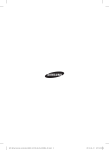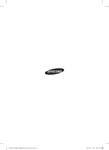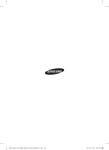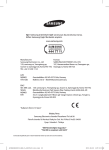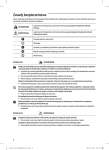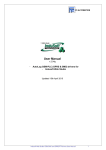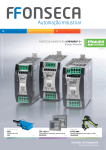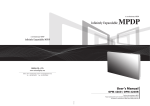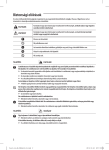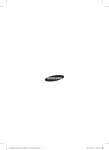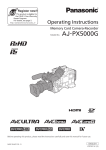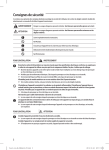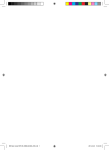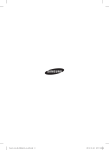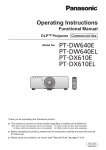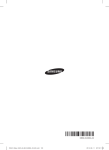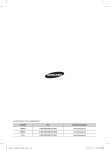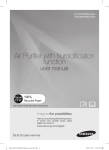Download Air Conditioner
Transcript
Touch centralized controller MCM-A300N Air Conditioner user manual This manual is made with 100% recycled paper. imagine the possibilities Thank you for purchasing this Samsung product. KO EN DB68-03944A(1) 터치중앙제어기(SOL Touch-controller)_IB_EN_03944A(1).indd 17 2013-05-28 오후 9:03:21 Safety precautions This content is written to protect a user’s safety and to prevent property damage. Please read this manual thoroughly and use the product correctly. WARNING Hazards or unsafe practices that may result in severe personal injury or death. CAUTION Hazards or unsafe practices that may result in minor personal injury or property damage. Must follow directions. Do NOT attempt. Make sure the machine is grounded to prevent electric shock. Unplug the power plug from the wall socket. Do NOT disassemble. FOR INSTALLATION WARNING Plug the power cord into a wall socket with the power specifications of the product or higher and use the socket for this product only. In addition, do not use an extension cord. ffSharing a wall socket with other products using a power strip or extending the power cord may result in electric shock or fire. ffDo not use an electric transformer. It may result in electric shock or fire. ffIf the voltage/frequency/rated current condition is different, it may cause fire. Never install the outdoor unit in a location such as on a high external wall where it could fall. ffIf the outdoor unit falls, it may result in injury, death or property damage. Do not install this product near a heater, inflammable material. Do not install this product in a humid, oily or dusty location, in a location exposed to direct sunlight and water (rain drops). Do not install this product in a location where gas may leak. ffThis may result in electric shock or fire. Do not connect the power cable to control terminal. ffFailure to comply may result in electric shock or fire. This product must be properly grounded. Do not ground the product to a gas pipe, plastic water pipe, or telephone line. ffFailure to do so may result in electric shock, fire, an explosion, or other problems with the product. FOR INSTALLATION CAUTION This product should be positioned in such a way that it is accessible to the power plug. ffFailure to do so may result in electric shock or fire due to electric leakage. Install the product on a hard and even place that can support its weight. ffIf the place cannot support its weight, the product may fall down and get damaged. 2 터치중앙제어기(SOL Touch-controller)_IB_EN_03944A(1).indd 2 2013-05-28 오후 9:03:18 FOR POWER SUPPLY WARNING FOR POWER SUPPLY ENGLISH Remove all foreign substances such as dust or water from the power plug terminals and contact points using a dry cloth on a regular basis. ffUnplug the power plug and clean it with a dry cloth. ffFailure to do so may result in electric shock or fire. Plug the power plug into the wall socket in the right direction so that the cord runs towards the floor. ffIf you plug the power plug into the socket in the opposite direction, the electric wires within the cable may be damaged and this may result in electric shock or fire. When the product or power plug or power cord is damaged, contact your nearest service center. Plug the power plug into the wall socket firmly. Do not use a damaged power plug, damaged power cord or loose wall socket. ffThis may result in electric shock or fire. Do not pull or excessively bend the power cord. Do not twist or tie the power cord. Do not hook the power cord over a metal object, place a heavy object on the power cord, insert the power cord between objects, or push the power cord into the space behind the product. ffThis may result in electric shock or fire. Do not pull the power cord, when unplugging the power plug. ffUnplug the power plug by holding the plug. ffFailure to do so may result in electric shock or fire. CAUTION When not using the air conditioner for a long period of time or during a thunder/lightning storm, cut the power at the circuit breaker. ffFailure to do so may result in electric shock or fire. FOR OPERATION WARNING If the product is flooded, please contact your nearest service center. If the product generates a strange noise, a burning smell or smoke, unplug the power plug immediately and contact your nearest service center. ffFailure to do so may result in electric shock or fire. In the event of a gas leak (such as propane gas, LP gas, etc.), ventilate immediately without touching the power cord. Do not touch the product or power cord. ffDo not use a ventilating fan. ffA spark may result in an explosion or fire. To reinstall the air conditioner, please contact your nearest service center. ffFailure to do so may result in problems with the product, water leakage, electric shock, or fire. ffA delivery service for the product is not provided. If you reinstall the product in another location, additional construction expenses and an installation fee will be charged. ffEspecially, when you wish to install the product in an unusual location such as in an industrial area or near the seaside where it is exposed to the salt in the air, please contact your nearest service center. 3 터치중앙제어기(SOL Touch-controller)_IB_EN_03944A(1).indd 3 2013-05-28 오후 9:03:18 Safety precautions FOR OPERATION WARNING Do not touch the power plug with wet hands. ffThis may result in electric shock. After unpacking the product, keep all packaging materials well out of the reach of children, as packaging materials can be dangerous to children. ffIf a child places a bag over its head, it may result in suffocation.app Do not strike or pull the air conditioner with excessive force. ffThis may result in fire, injury, or problems with the product. Do not attempt to repair, disassemble, or modify the product yourself. ffDo not use any fuse (such as copper, steel wire, etc.)other than the standard fuse. ffFailure to do so may result in electric shock, fire, problems with the product, or injury. If any foreign substance such as water has entered the product, cut the power by unplugging the power plug and turning the circuit breaker off and then contact your nearest service center. ffFailure to do so may result in electric shock or fire. FOR OPERATION CAUTION When an error message is displayed or abnormal operation occurs, stop operation of the product immediately. ffWhen abnormal operation occurs, turn the product off, disconnect it’s power supply and contact a service center. If the product is used continuously, electric shock, fire and product malfunction may occur. Do not stand on top of the product nor place objects (such as laundry, lighted candles, lighted cigarettes, dishes, chemicals, metal objects, etc.) on the product. ffFailure to comply may result in electric shock, fire, product malfunction, or injury. Do not operate the product with wet hands. ffThis may result in electric shock. Do not spray volatile material such as insecticide onto the surface of the product. ffAs well as being harmful to humans, it may also result in electric shock, fire or problems with the product. Do not press the product with a sharp object. ffFailure to comply may result in electric shock or part damage. FOR CLEANING WARNING Do not clean the product by spraying water directly onto it. Do not use benzene, thinner, alcohol, or acetone to clean the product. ffThis may result in discoloration, deformation, damage, electric shock or fire. 4 터치중앙제어기(SOL Touch-controller)_IB_EN_03944A(1).indd 4 2013-05-28 오후 9:03:19 Name of each part Front view ENGLISH PM 05:45 Touch Centralized Controller Ver.1.0.0 Control & Monitoring Schedule Settings LCD ON/OFF button Turn the screen of LCD on or off. Indoor unit operation lamp (Blue) Display whether an indoor unit is turned on or off. Error lamp (Red) Display an error with an indoor unit. NOTE • If the color of the LED is red, an error has occurred with a device that the Touch Centralized Controller controls. • If the color of the LED is blue, a device that the Touch Centralized Controller controls is turned on. Side view SD card slot Use the slot when you back up data to SD card or update S/W. 5 터치중앙제어기(SOL Touch-controller)_IB_EN_03944A(1).indd 5 2013-05-28 오후 9:03:19 Name of each part Rear view DI-1 DI-2 DO RS 485 communication terminal RS 485 communication terminal Use it to connect the 485 communication terminal of an indoor unit or outdoor unit. Digital output terminal(DO) Use it to output digital signal (Indoor unit On/Off status) Digital input terminal (DI-1 / DI-2) Use them to connect a device that generates a digital signal (e.g. fire sensor). NOTE • If there is no input to the Touch Centralized Controller for a while, it will be turned to screen protection mode (LCD backlight is turned off). • If you press the LCD ON/OFF button in the screen protection mode, the screen protection mode will end. • Even if the LCD backlight is status ‘off’, the Touch Centralized Controller is still in operation. 6 터치중앙제어기(SOL Touch-controller)_IB_EN_03944A(1).indd 6 2013-05-28 오후 9:03:19 Functions of Touch Centralized Controller Control and monitoring ( ) Touch centralized controller can control or monitor the control items of connected indoor units. Turn All Off On/Off Desired temp. Fan speed Air direction Mode Remote Control Operation mode limit Description Turn all devices off. Turn an indoor unit & ERV & DHW on or off. Control an indoor unit & desired temp. Control the fan speed. Control the air direction. Control an indoor unit or ERV operation mode. Control the level of a remote controller. Control exclusive mode(Cooling only/Heating only/No limitation). Heat upper limit Limit the maximum desired temperature for heating. Cool lower limit Limit the minimum desired temperature for cooling. Additional function Remarks ENGLISH Control items Control motion detection of SPi. ❋❋ ERV: Ventilator, DHW: Control for hot water supply ffYou can select and control one or multiple indoor units. ffWhen choosing an indoor unit and selecting the on/off, you can turn on/off the device. ffAfter choosing an indoor unit and selecting control, you can control many control items such as desired temp, mode, etc. ffThe control panel displays the status of the last selected device. ffThe special functions such as operation mode limit, cool lower limit or heat upper limit can be controlled by selecting the advanced operation. CAUTION • When there is only one zone, it will not be displayed but the devices within the zone will be displayed. • For detailed information on icons, refer to the legend. 7 터치중앙제어기(SOL Touch-controller)_IB_EN_03944A(1).indd 7 2013-05-28 오후 9:03:19 Functions of Touch Centralized Controller Schedule ( ) Touch Centralized controller can control the operation information of an indoor unit with a schedule. ffYou can set a maximum of 10 schedules for a week. ffOne schedule can set a maximum of 10 events. ffWhen setting an excluded day, all the set schedules will not work on the corresponding day. Create a schedule 1. Select the New button. 2. Items for creating a schedule Items Name Indoor unit Schedule Description Remarks Enter the name of the schedule. Select the indoor unit that will be added to schedule control list. Select the day that the set schedule will work (Sun., Mon., Tue., Wed., Thu., Fri., Sat). Set operation of an indoor unit that will be controlled by schedule. Event -- Set control time. -- Set On/Off. -- Set desired temp. -- Select operation mode. -- Select ERV mode. -- Select use of remote controller. Modifying a schedule Press the schedule you want to modify to move to the modification screen on the ‘Schedule’ screen. However, you cannot modify the schedule that is in operation and can only check the content. Deleting a schedule 1. Select the schedule you want to delete. ( ) 2. Press the Delete button. However, you cannot delete the shedule in operation. Operating / stopping a schedule Buttons Description Remarks Operation status Stop status Press the buttons to operate or stop the schedule. 8 터치중앙제어기(SOL Touch-controller)_IB_EN_03944A(1).indd 8 2013-05-28 오후 9:03:20 Setting an excluded day Press the Excluded day button on the schedule screen. 1. Adding an excluded day 1) Select the day you want to set as an excluded day on the left calendar. 2) Press the ( ) button. ENGLISH Items Description NOTE Selected day Added day Move monthly Move yearly Sunday Select or exclude all Sundays in the current calendar. Saturday Select or exclude all Saturdays in the current calendar. 2. Deleting an excluded day 1) Select the excluded day you want to delete. ( ) 2) Press the ( ) button. 3. Saving an excluded day 1) When all settings are completed, press the Save button. 2) Press the ( ) button to cancel the setting. 9 터치중앙제어기(SOL Touch-controller)_IB_EN_03944A(1).indd 9 2013-05-28 오후 9:03:20 Functions of Touch Centralized Controller Settings ( ) System settings 1. Lock ffScreen Lock: You will have to check a password whenever the backlight is turned on with screen lock setting. ffOperation Panel Lock: You can lock some control items so that other users cannot control the locked items. e.g. A user cannot control the operation mode which you have locked. ffMenu Lock: A user should be authenticated to use the function of the Touch centralized controller with the menu lock setting. When the menu is locked, the ( ) will be displayed. 2. Password ffTouch Centralized Controller should have the password authentication to operate the functions to which the access of other users is restricted such as tracking, system initialization etc. 1) Set a password for password authentication. 2) The default password is ‘0000’. 3. Indoor Unit options ffAuto mode: A user can select the auto mode with auto mode setting. If the use of auto mode is locked, a user cannot select the auto mode. ffTemperature control step: You can set the unit of temperature control as +/-1, +/-0.5, or +/-0.1. However, if the temperature is displayed as Fahrenheit unit, the temperature control unit will be fixed as +/-1. ffTemperature display unit: You can set the temperature unit as Celsius or Fahrenheit. 4. Language ffTouch Centralized Controller supports Dutch, English, French, German, Greek, Turkish, Italian, Korean, Polish, Portuguese, Slovak, Spanish and Chinese. 5. Time & Date Settings ffDate/Time: You can set the date and time of the Touch Centralized Controller. You can also set the time as 24 hours display. • If you enter the date and time incorrectly, the schedule will not work as you want. CAUTION ffSelect a time-zone: You can set the time-zone of the selected country. The summer time of the selected country will be automatically applied. When the summer time is applied, the icon on the upper screen will be changed from ( ) to ( ). 10 터치중앙제어기(SOL Touch-controller)_IB_EN_03944A(1).indd 10 2013-05-28 오후 9:03:20 ENGLISH 6. Screen settings ffBrightness: You can adjust the brightness of LCD screen of Touch Centralized Controller. ffBacklight timeout: You can adjust the time for turning the backlight off. 7. Setting & Editing Zone ffTouch centralized controller can conveniently control the installed indoor units by setting a zone or modifying the name of zone and indoor unit. ffAll the devices in the Touch centralized controller are included in a group called zone and it is shown by page unit. The page unit is displayed as number such as 1, 2, and 3. Each page has a device. (Zone-Page-Device) ffThe zone can be customized by a user. Create a page in the created zone and move the location of a device. ffThe icon for the zone can also be customized. Menu of zone list Icon Function Description Moving into a Move inside the zone. The page within the zone and devices within the page will be displayed. Zone Creating a zone Create a zone. You can create a maximum of 12 zones. The created zone will not be deleted arbitrarily unless a user deletes the zone with (Deleting a zone). Deleting a zone Delete the zone a user has selected. If a device is within the zone, the zone cannot be deleted. Changing an icon You can change an icon of a zone. ❋❋ For the detailed explanation of the zone icon, refer to legend of control & monitoring. Changing a zone name You can change the name of a zone Save Save the zone that a user has edited and the formation of devices. -- A user can change the order of a zone with drag & drop 11 터치중앙제어기(SOL Touch-controller)_IB_EN_03944A(1).indd 11 2013-05-28 오후 9:03:20 Functions of Touch Centralized Controller Menu within a zone You can create a new page with the automatically deleted with saving. Icon beside the page number. However, the page without an indoor unit will be Function Description You can delete the page which does not have devices. Deleting a page • You cannot delete the page that has devices. CAUTION Moving a zone You can move a selected device to another zone Moving a page You can move a selected device to another page. Grouping Individualizing Changing a device name Save You can make a group for the selected devices so that a user can view them as one group. When the devices become a group, the last selected device will be the main device and be displayed on the screen. You can individualize the devices that have become a group. You can change the name of a device. Save the zone that a user has edited and the formation of devices. -- A user can change the order of devices with drag & drop within a page. NOTE • When there is more than 1 zone, the zone list will be displayed with control & monitoring. When there is one zone, zone list will not be displayed with control & monitoring. 8. Trouble history ffYou can view the history of the errors with a device. 9. DI pattern ffYou can define rules that operate according to the DI signal. Pattern Description of control 1 • There is no function. 2 • When DI-1 ON signal is input, emergency stop status will occur. • It will stop all indoor units and order the indoor units not to be controlled by a remote controller. • In the emergency stop status, you cannot use the user control command. In addition, the schedule control will not work. When the contact control signal is changed to OFF, the control command can work normally. (DI-2 will not be used with the pattern 2) 3 • When DI-1 ON signal is input, it will stop all indoor units. When OFF signal is input, all indoor units are ON. • When DI-2 ON signal is input, the remote control status of all the indoor units will be enabled and when the OFF signal is input, the remote control status will be disabled. 4 • It will operate when pulse signal is input to DI-1/2 as contact input. • When the pulse contact signal is input to DI-1, ON command will be sent to all indoor units. • When the pulse contact signal is input to DI-2, OFF command will be sent to all indoor units. 12 터치중앙제어기(SOL Touch-controller)_IB_EN_03944A(1).indd 12 2013-05-28 오후 9:03:20 Settings on installation • The menu of settings on installation is only for a certified installer. CAUTION CAUTION ENGLISH 1. Network & Tracking ffTouch Centralized Controller explores installation information and status information of the devices which form the system for 10 minutes. To use this function, you need user authentication. ffIn addition, you can select Show / Hide( ) for the device that has completed the tracking. You can also hide the device which is found during the tracking with the Hide function. • When performing the tracking for the first time, all devices will be included in one zone. • The zone information edited by a user will be maintained even if you perform the tracking. 2. Data backup & restoration ffSave all user information of a Touch Centralized Controller to a SD card and restore the information from this data. ffFor the data restoration, you need user authentication. CAUTION • When using the function of the data backup or data restoration, you need to insert the SD card to the Touch Centralized Controller. 3. Device settings ffYou can allow the control of a On/Off controller with a remote controller from Touch Centralized Controller and can change the communication address of the Touch Centralized Controller. 4. System Initialization ffYou can delete all user information of Touch Centralized Controller. To use this function, you need user authentication. Device Information 1. Version information: The version information of the Touch Centralized Controller is displayed. 2. For the information of open source, refer to [Setting]-[Device Information]. 13 터치중앙제어기(SOL Touch-controller)_IB_EN_03944A(1).indd 13 2013-05-28 오후 9:03:21 Trouble shooting Before reporting on the product malfunction, please check the table below. Problem Screen of LCD does not show anything. Check Solution Is power supplied correctly? After checking the power supply connection, plug in the product again. Is the product in screen When there is no input by a user for a certain time, protection mode? the LCD will be turned off automatically. Turn the LCD screen on with LCD ON/OFF button. Indoor unit control does not Is the communication cable Check the connection status of communication work. unplugged? cable between an indoor unit and outdoor unit. Desired temperature does not Has ‘Heat upper limit’ or ‘Cool When the temperature limit is set, a user can adjust increase or decrease. lower limit’ been set? the desired temperature within the range of the temperature limit. Remote controller does not Is the use of the remote controller If the Remote control level is set as Disable RC, you work. restricted? cannot control the indoor unit with wireless or wired remote controller. Schedule control does not work Is the set time of product different Set the current time again at the menu of [Setting]with the set time. from current time? [System Settings]-[Time & Date Settings]. Modifying a schedule is not Is the schedule in operation? Modification of a schedule is available only in stop available. status. 14 터치중앙제어기(SOL Touch-controller)_IB_EN_03944A(1).indd 14 2013-05-28 오후 9:03:21 Product specifications MCM-A300N Display 7 inch-capacitive touch(800*480) Operating system Linux 2.6.35.3 CPU IMx53 Memory RAM : 512MB, ROM:1024MB Expansion slot SD Card Interface Reset button, Touch button Communication terminal RS485, Digital Input, Digital output Using type Wall-mounted type Power supply 100~240 V (50/60 Hz) ENGLISH Model ffDesign and product specification may be changed without notice in advance for improvement of product quality. ffIf installation is performed with agencies not certified by Samsung Electronics Co., Ltd., free service will not be available. ffUse rated cables for electric work and the additional work such as extension of electric wire or installation of auxiliary power switch will be charged to a customer. Product dimension 161 mm 203 m m 38 m m 15 터치중앙제어기(SOL Touch-controller)_IB_EN_03944A(1).indd 15 2013-05-28 오후 9:03:21 터치중앙제어기(SOL Touch-controller)_IB_EN_03944A(1).indd 16 2013-05-28 오후 9:03:21