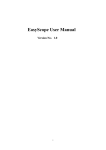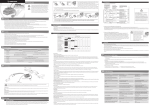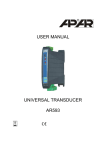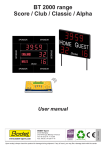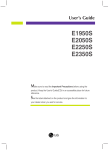Download Ether I/O 24 Test and Programming Utility
Transcript
E L E X O E L E C T R O N I C S O L U T L Ether I/O 24 Test Application Manual V1.0 I O N S Ether I/O 24 Test and Programming Utility The following manual gives a brief outline of the Ether I/O 24 Test and Programming Utility. Shown in diagram 1 below is a screen shot of the Ether I/O 24 Test Utility. Diagram 1 The Ether I/O 24 Test utility can be divided into two sections as shown in diagram 2. 1 2 Diagram 2 Elexol Pty Ltd Version 1.0 Page 1 http://www.elexol.com E L E E L E C T R O N I C X O S O L U T L Ether I/O 24 Test Application Manual V1.0 I O N S These sections are: 1. Drop down menus and Toolbar 2. Selection Tabs and Controls Each of the sections will be briefly discussed below and the individual controls within each section will be discussed further on in the manual. 1. Drop Down Menus and Toolbar The commands provided in the drop down menus are linked directly to the short cut icons found on the toolbar. The corresponding drop down menu command and icon perform identical functions so either one can be pressed to perform the command. Most users will find it much easier to use the shortcut icons in the toolbar instead of using the dropdown menus. Drop Down Menu Toolbar There are three Drop down menus located on the Ether I/O Test and Programming Utility. These include • • • File Module Help Each Drop down menu will be outlined in the following pages. Shortcut icons have been added to the toolbar for ease of use. File The File drop down menu contains three options as shown in diagram 3: Diagram 3 Elexol Pty Ltd Version 1.0 Page 2 http://www.elexol.com E L E E L E C T R O N I C X O S O L U T L Ether I/O 24 Test Application Manual V1.0 I O N S 1. Open Config File – this function opens a previously saved configuration file. This function is also represented on the toolbar as the following icon. 2. Save Config File – this function saves the current settings of the Ether I/O module to a configuration file. This function is also represented on the toolbar as the following icon. 3. Exit – Exits and closes the Ether I/O Test Application Represented by Module The Module drop down menu contains four options as shown in diagram 4 Diagram 4 1. Scan for Modules – this function searches the network for all Ether I/O’s. This function is also represented on the toolbar as the following icon. The Ether I/O’s which respond to the Test Utility will be displayed in the drop down menu box next to the toolbar search button. . The information in this drop down box contains the IP address of the unit followed by the MAC address of the unit followed by the firmware version number. An example drop down box is shown below. 2. Write Settings to Module – This function writes any setting changes to the EEPROM memory of the unit providing the EEPROM protect jumper (J2) is OFF. This function is also represented on the toolbar as the following icon. Note: When changing settings on the Ether I/O 24, a reboot of the module may be required before the settings become active. 3. Read Settings from Module – This function will read the settings in the EEPROM memory. This function is also represented on the toolbar as the following icon. 4. Reboot Module – This function is used to reboot the module and cause it to load and activate any new settings. Elexol Pty Ltd Version 1.0 Page 3 http://www.elexol.com E L E E L E C T R O N I C X O S O L U T L Ether I/O 24 Test Application Manual V1.0 I O N S 2. Selection Tabs & Controls There are a number of Selection Tabs and controls as shown below in diagram 5 Diagram 5 These selection tabs and controls allow the user to set up the Ether I/O 24 to perform various functions. Each of these tabs/controls will be outlined in the following pages. Test Controls The test controls are shown below in diagram 6. Each of the selection tabs located under the test control tab will be outlined in the following paragraphs. Diagram 6 Value The port value is written to or read from the entire port with each of the value bits affecting the corresponding I/O line. The Auto read values check box when checked will constantly read Port A,B,C (poll) on the device to see if the pin has changed. Elexol Pty Ltd Version 1.0 Page 4 http://www.elexol.com E L E E L E C T R O N I C X O S O L U T L Ether I/O 24 Test Application Manual V1.0 I O N S Direction The Direction value of the port can be set as either input or output. When set as output, the I/O line will be driven to the last value written to the port. This value can be pre set by writing to the port before writing to the direction register. Pull Up The Pull Up configuration applies to those lines that are set as inputs, writing a 0 to the corresponding bit applies a pull up resistor to the line so that if it is not driven low it will be pulled to a known high state, this is very useful if sensing contact closures or open collector outputs Threshold The threshold function sets the threshold at which a line reads as high or low. When the corresponding bit is set as 1 then the threshold is set at 1.4V and any voltage above this reads as a high level. When the corresponding threshold bit is set to 0 the threshold is set at 2.5V and any voltage above this reads as a high level. Schmitt Schmitt trigger inputs means that the input line is compared to 2 voltages, 0.75V and 4.25V. When the line’s voltage drops below 0.75V it will read as a low until the line’s voltage rises above 4.25V at which time the line will read as a high. When the line’s voltage is in between 0.75V and 4.25V, the value will remain stable at its previous level. To enable the Schmitt trigger on any input a 0 must be written to the corresponding bit Programming Options The Programming Options are shown below in diagram 7. Diagram 7 Elexol Pty Ltd Version 1.0 Page 5 http://www.elexol.com E L E E L E C T R O N I C X O S O L U T L Ether I/O 24 Test Application Manual V1.0 I O N S Each of the selection tabs located under the Programming Options tab will be outlined in the following paragraphs. Fixed IP Fixed IP addressing allows each module to be given a specific address that remains constant throughout the life of the machine thereby simplifying machine software design and allowing easy diagnosis of machine wiring faults. Note: When the Fixed IP address is enabled. Write the settings to the EEPROM and then reboot the unit. Perform a search and the Ether I/O 24 will appear with the new IP address. Programmable Power-Up State. The module can be programmed to power up with all its ports to a programmed state, thus if a machine needs to have certain devices enabled at power up or if the machine designer desires all lamps to light in a lamp test, it is possible for the module to accomplish this before the main control system is active. Listed below are the various settings that can be programmed for power up. Descriptions for these settings have been outlined in previous paragraphs of the manual. • • • • • Power Up Value Power Up Direction Power Up Pull Up Power Up Threshold Power Up Schmitt AutoScan Setup The AutoScan Setup is shown below in diagram 8 Diagram 8 Elexol Pty Ltd Version 1.0 Page 6 http://www.elexol.com E L E E L E C T R O N I C X O S O L U T L Ether I/O 24 Test Application Manual V1.0 I O N S The AutoScan mode will allow the module to originate communication with a remote device or another Ether I/O 24 module. This mode is very useful as it allows your software the freedom not to have to poll the module to check the state of the inputs Bit Test Enables Mask bits are used to allow some of the input pins of the module to toggle without generating messages from the module. Any input whose corresponding mask bit is low, is ignored by the AutoScan function. Scan Rate and Filtering The Scan Rate is a 16-bit value which is used to divide the scan rate of the AutoScan mode from it’s base rate of 1,000 scans per second down to a user programmed rate from 500 scans per second to one scan per 65.5 seconds. When set at 1 the scan rate is 1,000 scans per second, it is 500 scans per second when the value is 2 and so on. You simply divide the 1,000 per second rate by your desired scan rate to find the value for address 18. The filter value which is in the MSB of Address 17 is used to count the number of identical reads that are required before a port value is considered valid and sent to the target device. When set at 0 the filter is turned off, when set at 1 the port must read the same for two scans to be considered valid and sent to the target. Higher numbers simply increase the number of identical reads required before the value is considered valid. Care should be taken when using high filter values with slow scan rates, as the reporting time for a change under these conditions can be over 4 hours. Target IP Address and Port Number A Target IP Address and Port Number are provided to tell the Ether I/O what destination address the Autoscan data has to be sent too. To allow the module to communicate through a router without having to set up Gateway addresses and Subnet masks, the module stores the Ethernet address of the target device as well as the IP address and Port number. If your target device is outside your local network then this address will be that of the gateway or router whereas if your target device is on your local area network then this address will be that of the device itself. Combined with the IP address of the target device and the port number there are 12 bytes of the EEPROM that relate to the target device’s address and these occupy the addresses from 19 to 24 in the EEPROM. Words 16, 17 and 18 are used to store the Mask bits, Filter Count and Scan rate settings for AutoScan mode. Elexol Pty Ltd Version 1.0 Page 7 http://www.elexol.com E L E E L E C T R O N I C X O S O L U T L Ether I/O 24 Test Application Manual V1.0 I O N S EEPROM Values The EEPROM values are shown below in diagram 9 Diagram 9 Read EEPROM The module will read the EEPROM memory and display the contents of the EEPROM in the EEPROM values display. Write EEPROM The module will write any setting changes to the EEPROM memory. Running the Ether I/O 24 Test utility. When the program is first run it will automatically search for any Ether I/O 24s that are located on the network. If no modules are found then make sure that you have the correct network settings and check the jumpers on the Ether I/O 24 as detailed in the User Manual. Technical Support and Further Information For any questions relating to the Ether I/O 24 please contact us by Email. Email: [email protected] Document Revision History Ether I/O 24 Test Application Manual V1.0– Initial document created 6th April 2005 Elexol Pty Ltd Version 1.0 Page 8 http://www.elexol.com