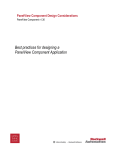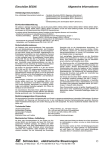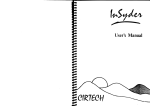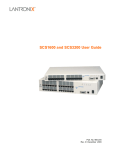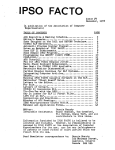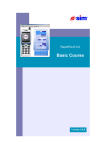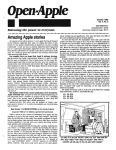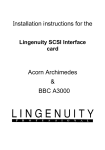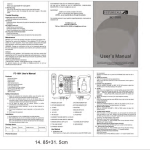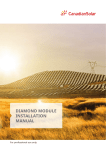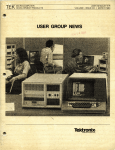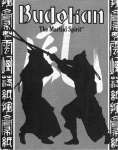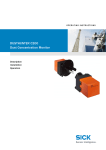Download the manual in PDF format
Transcript
User's Manual
CIRTECH (UK) Limited
Currie Road Industrial Estate
GALASHIELS
Selkirkshire TD1 2BP
Scotland
Te~phone: (0896) 57790
Tel~x: 265871 (MONREF GI ATTN. 84:CPD001
Mailbox System No. 84 - Mailbox CPD001
SOURCE Mailbox: AAH55 5
SCSI lnterfaee Card
CONTENTS
CHAPTER 1
UNPACKING YOUR SCSI INTERFACE
Please Help Us To Help You
1
2
CHAPTER 2
INTRODUCTION TO THE SCSI INTERFACE
How Your SCSI Interface Works
3
4
CHAPTER 3
HOW TO INSTALL YOUR SCSI INTERFACE
What You Need To Use Your SCSI Interface
Choosing A Slot For Your SCSI Interface
Step-By-Step lnstallatlon
7
7
B
8
CHAPTER 4
HOW TO USE YOUR SCS I INTERFACE
How To Modify DOS 3.3
How To Modify Microsoft CPIM
How To Start Up From Your SCSI Device
Using Large SCSI Devices With 8-Blt ProDOS
SCSI Devices And Multiple Operating Systems
11
13
14
15
16
18
CHAPTER 5
TROUBLESHOOTING
How To Test Your SCSI Device
How To Do A Low-Level SCSI Format
Don't Panic!
21
22
23
24
CHAPTER 6
SCSI INTERFACE TECHNICAL INFORMATION
SCSI Interface ID Bytes
FAST Mode And SAFE Mode
Support Software
The SCSI Interface DB-25 Connector
The ProDOS Block Device Protocol
The SCSI Interface SmartPort
25
25
25
26
26
27
28
890206/104
The DRIVER.SYSTEM program works by dividing a large SCSI device
Into two, three or four sections. Each section (above 32Mb) Is
made to appear In a slot which doesn't already contain any ProDOS
storage devices <see example In Figure 3, where slot 1, 2 and 3
are used). You can use each sect Ion In EXACTLY the same way as
ordinary ProDOS disk drives. Remember that each section must be
formatted before you try to use It.
Using Large SCSI Devices With 8-Blt Prooos
The DRIVER.SYSTEM program <suppl led on the SCSI Support Disk)
wl 11 let you use one or two very large SCSI devices which provide
more than 32 Mb (the normal ProDOS size llmlt) with any 8-blt
Prooos, lncludlng Prooos 1 and Prooos 8.
OMeg
Al I that you need to do to use the DRIVER.SYSTEM program Is copy
It from the SCSI Support Disk to your SCSI device. You MUST make
sure that It Is the first program In the ProDOS directory with
the ".SYSTEM" suffix.
OMeg
When you start up ProDOS from your SCSI device the DRIVER.SYSTEM
program wlll be run automatlcal ly. When It has finished It will
load the next "SYS" program In the ProDOS directory which has the
".SYSTEM" suff Ix.
Same slot as SCSI
interface card
Slot And Drive Allocatlon
The DRIVER.SYSTEM program wl I I scan from slot 1 upwards when
looklng for slots which are suitable for "shadowing" sections
above 32Mb (suitable slots are those which don't already contain
any ProDOS storage devices).
32Meg
OMeg
The sections of your large SCSI device are shadowed as drive 7 In
each SU I tab Ie slot that the DR IVER.SYSTEM program f Inds.
If you
have two SCSI devices then the sections from your second SCSI
device wl II appear as drive 2 In each suitable slot.
The DR IVER.SYSTEM program wI I I d I sp Iay the s Iot (and drive) of
each section It has shadowed. To make this display stay on your
screen, Just press any key once wh I le ProDOS Is start Ing up .
Slot 1. Drive 1
..................................................................................................................................
IMPORTANT
32Meg
OMeg
Ill
I~
100Meg
Figure 3:
Any sections above 32Mb which are provided by the DRIVER.SYSTEM
program are NOT compatible with the SCSI PARTITIONING PROGRAM
(also supp/led on the SCSI Support Disk) which uses only the
first 32Mb of an SCSI device. See "Mutt/pie Operating Systems·
for full details of the SCSI PARTITIONING PROGRAM.
··································································································································
Slot 2. Drive 1
32Meg
4Meg - - - Slot 3. Drive 1
o to
Division Of tOOMb SCSI Device.
18
17
SCSI
Devices And Multlple Operating Systems
The unique SCSI PARTITIONING PROGRAM (from the SCSI Support Disk)
wl 11 let you store fl les and programs for ProDOS, CP/M, Pascal
and DOS, al I In one SCSI device!
The partitioning
partitions, where
SCSI device that
which you created
Bootlo..:ler
program lets you divide your SCSI device Into
each partition Is I Ike a co•pletely separate
can be used ONLY by the operating system for
It.
How To Create And Use SCSI Partitions
CP/M
Just follow the Instructions below to create the partitions that
you want (your SCSI device must be formatted for ProDOS before
you can create any partitions).
1.
Start up from the SCSI Support Disk.
2.
Press "P" for SCSI PARTITIONING.
3.
Press "1" or "2" to select the drive you want to use.
4.
Press "C" to CREATE a partition.
..................................................................................................................................
Drive 2 You can only select drive 2 If you have a second SCSI device
connected to your SCSI Interface.
If you create part It Ions for
the same operating system on drive 1 and drive 2 then the
partition on drive 2wl11 be activated automatlcal ly when you
enter the drive 1 partition.
Files
ProDOS
Flies
(,.,,,==,.,..,..,.,..,..,,,.,..,..,.,.....1
~
Drive 1
Files
Drive 1 CATALOG
··································································································································
5.
Press the appropriate letter for the operating system which
you want to use In the partition: "P" for PASCAL, "C" for CPll
or "D" for DOS.
6.
Now decide how large (In units of 128K) you want to make the
partition, type this number, then press the Return key.
Drive 1
Files
\
When you press Return a partition Is created on your SCSI device
and the correct name for the partition (PASCAL, CPM or DOS) Is
entered In the ProDOS catalog as a "SYS" f I le (see Figure 4).
The ONLY way you can enter a partition Is by starting up ProDOS,
then running the appropriate "SYS" file for the partition.
WARNING
..................................................................................................................................
You must NEVER delete the ·sys· file for a partition. because
Prooos
Flies
this will DESTROY the partition WITHOUT restoring to ProDOS the
space that It used .
..................................................................................................................................
When you enter a partition for the first time It wl II not be
formatted, so It can't start up your operating s1stem. A message
wl 11 be di splayed, asking you to put a startup disk (which must
be for the correct operating system) Into your ordinary disk
dr Ive. DO NOT RESTART YOUR COMPUTER, Just Insert the disk, then
press the slot number of your disk drive.
18
0053.JSVSlEM
F lgure 4:
Drive 2
Files
\
Dri-.~2CATALOG
Drive 2
Files
L------..J
Multiple Operating System Partitioning.
19
When the correct operating system has started up you can format
the partition, make It Into a startup disk (If It Is on drive 1),
and use It In EXACTLY the same way as an ordinary disk drive .
...........................................................
IMPORTANT ·;t,~-;,;·~·~~··;;~·;···;-;;··;;;~~··;··;~~·;·;·;·;·~~ you •ust start up fro• your
SCSI device. which wttl return you to ProDOS. If you enter a
tttton then start up an operating syste• fro• another slot or
~~Ice. y~u can access ONLY the contents of that partition until
you start up again fro• your SCSI device .
..................................................................................................................................
If you want to make a backup copy of the contents of a partition
cas you OUGHT to do!) then you must use a fl le-copy program (you
must NOT use a backup program, because It might DESTROY the
contents of your partitions).
How To Change The Size Of An SCSI Partition
CHAPTER 5
TROUBLESHOOTING
If you seem to have a problem with your SCSI Interface or device
then the Information below may help you (also, reading carefully
al I the way through this manual may provide a solut Ion).
•
Can't access the SCSI device
DO NOT save to your SCSI device untl I you have solved this
problem! Check that the device Is switched on, connected to
your SCSI Interface and formatted for your operat Ing system.
If this does not solve your problem you must test your SCSI
dev Ice. For fu I I deta I Is see "How To Test Your scs 1 Dev 1ce".
If you want to change the size of a partlt'lon you must use the
SCSI PARTITIONING PROGRAM to first REMOVE then CREATE a new
partition of the size that you want (DO NOT rename the "SYS" flle
for any partition, because then REMOVE wlll not work).
How To Select SCSI Partitions
PROBLEM:
•
PROBLEM:
Software can•t find the SCSI Interface
If you're using DOS 3.3 then YOU must use UDOS.LANG or UDOS
(from the SCSI Support Disk) to modify DOS so that It can
work with the SCSI Interface.
The SCSI support Disk contains a program cal led SCSI.SYSTEM which
you can use to select any partition that you've created.
Just copy SCSI.SYSTEM to your SCSI device, so that It Is the
first "SYS" fl le In the ProDOS catalog with a ".SYSTEM" suffix
(you may need to rename or delete some flles to do this).
If you're using Microsoft CP/M 2.20B C56K) or 2.23 (60K) then
you must run the SCSI.COM program to mod I fy these ope rat Ing
systems so that they can work with the SCSI Interface.
Next time you start up from your SCSI device you can select a
partition by pressing a slngle key!
The program you're using may modify your operating system, or
use It Incorrectly (you should only use standard programs and
operat Ing systems with the SCSI Interface) .
•
PROBLEM: Can·t start up from the SCSI Interface
You can only start up from the SCSI Interface If you have
made your SCSI device (or the first SCSI device, with the
highest SCSI ID number) Into a startup disk:
Use the Flier (from the SCSI Support Disk), or an equivalent
program, to make your SCSI device Into a ProDOS startup disk.
Use the Too/Key Format funct Ion and COPYSYS.COll program to
make your SCSI device Into a CIRTECH CP/M Plus startup disk.
Use the FORMATTER and FILER (from your APPLET: and APPLE3:
disks) to make your SCSI device Into a Pascal startup disk.
Use the /NIT command to make your SCSI device Into a DOS 3.3
startup disk.
With Microsoft CP/M
startup d I sk.
20
21
YOU
CAN'T make your SCSI device Into a
How To Do A Low-Level SCSI Format
How To Test Your SCSI Device
If you have tested your SCSI device and bad blocks were found, or
you have a brand new SCSI device (llke a hard disk) which Is not
readable yet, you must do a low-level SCSI foraat.
If your SCSI device starts giving 1/0 errors, or you get messages
llke •can't read drive• or "having problems using this disk" you
should use the SCSI Support Disk to test your SCSI device.
Just fol low the step-by-step Instructions below:
1.
Start up from the SCSI Support Disk.
2.
Press "U" for SCSI UTILITIES.
3.
Press "T" for TEST SCSI DEVICE
(full Instructions wlll now be dlsplayed on the screen).
4.
Press the SCSI ID number of the device you want to test
(testing of your SCSI device wlll begin Immediately).
You can stop the test at any time by pressing the Escape key
(testing wlll usually take about 30 seconds per megabyte).
5.
When the test has finished It wl 11 tel I you either that the
SCSI device Is OK, or the number of bad blocks found.
WARNING
.. ................................................................................................................................
You •ust ONLY use an SCSI for•at If bad blocks have been found
when you tested your hard disk, or If you have a brand new SCSI
device which Is not readable yet.
DO NOT use the SCSI format for any other reason, because It w111
per11anently destroy EVERYTHING stored In an SCSI device .
..................................................................................................................................
The low-level SCSI format Is completely different from the
ordinary operating system format. An ordinary format (which you
must do before you can use your SCSI device with any application
programs) Just writes an empty catalog on the device (and
possibly some start up Information) for your operating system.
The SCSI
Internal
organise
stored on
format actually makes your SCSI device re-write the
data Ccal led address marks) which the device uses to
everything you store In It. In the process EVERYTHING
your SCSI device wll I be erased.
If your SCSI device doesn't have any bad blocks then your problem
must I le somewhere else In your system.
To do a low-level SCSI format of your SCSI device Just fol low the
step-by-step Instructions below:
If the test DID f Ind bad blocks on your SCSI device then you must
continue from step 6, below.
1.
Start up from the SCSI Support Disk.
2.
Press "U" for SCSI UTILITIES.
3.
Press "L" for LON-LEVEL SCSI FORMAT
(ful I Instructions wl 11 now be displayed on the screen).
4.
Press the SCSI ID number of the device you want to format.
5.
Press "Y" If you are ABSOLUTELY SURE
(formatting of your SCSI device will begin Immediately).
6.
If any bad blocks were found then either the Information they
contained has been corrupted, or your SCSI device has been
damaged at the places where those blocks are stored.
Although the Information In each bad block has been destroyed
you should now re-assign these blocks (when you do this each
bad block Is marked as bad by your SCSI device, and the block
number Is assigned to a new place In the device).
7.
After re-assigning the bad blocks on your SCSI device you can
try to rescue any Important fl les or programs which are stl I I
left on the device (but If the catalog Is damaged you may not
be able to rescue anything).
IMPORTANT "i""f"""i,~-;;··-;,·;~~·k;··~·;·;··-;~~~·;··~~··;~-~~··-s-c-s;···d~~·;·~~··th~~-·~~;··~·f··~~~·;
fl/es and progra11s may have been da11aged. The Bad Block Repair
program Is only designed to give you a CHANCE (with luck) to
rescue some of your fl/es and programs .
The SCSI format may take up to 60 seconds per megabyte.
After you have done the low-level SCSI format (which wl 11 also
verify the SCSI format and automatlcal lyre-assign any bad
blocks) you must use your ordinary formattln~ program to format
your SCSI device for use with your operating system (for detal Is,
see Chapter 4, "HOW TO USE YOUR scs I INTERFACE".
..................................................................................................................................
After you have rescued as much as you can you m11st do a low-level
SCSI format (see below for detal Is) so that you can start again
with a "clean" SCSI device. You can then recreate the set-up of
your fl res and programs (using the last backup that you made).
22
23
Don't Panlcl
If you have a problem that you can't solve then you must contact
the dealer who suppl led your SCSI Interface and SCSI device.
CHAPTER 6
You must try to give as much Information as you can (the llst
below only gives some suggestions> so that your problem can be
dealt with as qulckly and eff lclently as possible:
SCSI
•
The type of Apple computer you're using.
•
The number of your SCSI Interface product registration card.
•
Full details of everything connected to or lnstal led In your
computer, lncludlng slot, version, model and manufacturer.
•
Fu 11 detal Is of a 11 sett Inga or pos It 1.ons of any sw Itches,
11 nks or connectors.
•
Full detalls of the program In use when the problem occurs.
lncludlng version number and pub I Isher (or author).
•
A description of what happens when the problem occurs:
INTERFACE TECHNICAL
INFORMATION
This chapter contains technical Information on the SCSI Interface
and Its operation with compatible SCSI devices.
SCSI
Interface ID Bytes
The SCSI Interface ROM contains several ID bytes, so that It can
be located by programs and operating systems. To search for the
SCSI Interface each slot must be checked for ID bytes 1 to 3.
ID byte 1 CROM address $CS01) - $20
ID Byte 2 CROM address $Cs03) - $00
ID byte 3 CROM address SCs05) - $03
What were you trying to do when the problem occurred?
If these three ID bytes are val Id then a disk storage device
has
been found. Now the value Of ID byte 4 must be checked.
What appeared on your screen, before the problem occurred?
What appeared on your screen after the problem occurred?
ID byte .. CROM address $CsFB) - $02
Does the problem occur occasionally/every time?
If this ID byte Is val Id then an SCSI Interface has been found.
What keys did you press before the problem occurred?
Do any keys work after the problem occurs?
FAST Mode And SAFE Mode
Does your computer seem to stop working?
After the SCSI Interface has been located ID byte 5 CROM address
SCS07J can be checked to see which mode Is set .
Is a cursor dlsplayed on your screen?
Do asterisks or random characters appear on your screen?
Does your computer make any pecul lar or unusual noises?
You MUST provide as much Information as possible, something which
may not seem relevant may actually be very Important!
Autostart Selector
..................................................................................................................................
The appropr late mode Is chosen ("FAST" or "SAFE") by sett Ing the
Autostart Selector when the SCSI Interface Is lnstal led.
..................................................................................................................................
•
If ID byte 5 • $00 the SCSI Interface Is set to FAST mode .
In FAST mode an SCSI Interface SmartPort Is provided, the ProDOS
Block Device Protocol supported, and operat Ing systems can be
started up automatically Cln an Apple llGS or enhanced //e).
Handshaking only takes place for the f lrst byte of a 512-byte
block (during Data In/Data Out phases), so an SCSI device must
transfer a block with no more than 70 •lcroseconds between any
two bytes <most hard disks meet this requirement, Including al I
Mac Plus compat Ible hard disks). You can test whether an SCSI
device can operate In FAST mode by copying large amounts of data
to the device, then verifying the data.
•
24
If ID byte 5 • $3C the SCSI Interface Is set to SAFE mode.
25
In SAFE mode the ProDOS Block Device Protocol Is supported (there
Is no S•artPort) and you can also start up an operating system
automatically In an Apple lC Plus or unenhanced //e.
The ProDOS Block Device Protocol
Full REQ/ACK handshaking Is used In SAFE mode to transfer every
byte, so the maximum transfer rate Is reduced to 21 microseconds
per byte (which wlll be fully compatlble with any SCSI device).
The SCSI Interface supports the ProDOS Block Dtlvlce Protocol, see
the Apple ProDOS Technical Reference Manual for full details.
A ProDOS cal I Is a •JSR" to the ProDOS Entry Address which Is In
the SCSI Interface ROM. The address Is calculated by adding the
byte •sxx•, from location SCsFF, to address ·scsoo·. So the
entry address • SCSxx.
Support Software
Brief technlcal details of the support software provided on the
SCSI Support Disk are given below.
•
Before any ProDOS cal I, the Zero Page locations S42 to $47 (which
pass command Information) must be set up as shown below.
DOS 3.3
•
The LIDOS.LANG and LIDOS programs only make small modifications to
DOS "RWTS", First Stage Boot Loader and "INIT" Handler, which
means that standard oos 3.3 programs wll I operate normally, even
those which use RWTS directly!
Each DOS 3.3 pseudo-drive Is 400K (the maximum possible for DOS)
w1th BK "tracks" (32 sectors/track). The cat a log on a 400K dr Ive
Is also expanded, to provide space for a maximum of 217 entries,
more than twice the number of an ordinary 5.25-lnch disk.
LIDOS.LANG and UDOS both use a 512-byte buffer for converting to
and from 256-byte DOS sectors. With LIDOS.LANG this 512-byte
buffer Is located In the first 4K bank of the "language card" Cso
that you don't lose any space for programs!), whl le LIDOS reserves
512 bytes below DOS (above the DOS 3.3 file buffers).
•
Command (location $42)
The ProDOS command Is stored In this location.
commands aval Iable are:
O. STATUS - return size of specified SCSI device (In 512-byte
blocks), X-reg • lo-byte, Y-reg • hi-byte.
••••••••••••••••••••••oooooooooooooooooooooooooooooooooooooooooooooooooooooooooooooouoooooooooooooooooooooooooooooooooooooooooooo
Maximum size The maximum size of device for ProDOS cal Is Is 32 Megabytes
CSFFFF blocks), any space above this can't be accessed.
··································································································································
1 • READ
- read a specif led 512-byte block from the specif led
SCSI device to a specif led area In the computer.
2•WRITE
-write 512 bytes from a specified area In the
computer to a specified 512-byte block In a
specified SCSI device.
Microsoft CPIM
The drivers and buffers used by the SCSI.COM program reside In
the 1/0 device patch area at address OF280h upwards, which means
that you can't use this area for any other type of 1/0 device
patches when you're using the SCSI Interface (If you want to be
able to use any standard peripherals or storage devices aval lab le
for the Apple //e or I IGS then you should buy the appropriate
version of CIRTECH CPIM Plus System for your computer).
The SCSI
Pin
2
3
4
5
6
7
Pin
I Signal
Pin
I Signal
Pin
I Signal
REQ
MSG
8
9
10
11
12
13
14
DBO
GND
DB3
DBS
DB8
DB7
GND
15
18
17
18
19
20
21
C/D
GND
ATN
GND
SEL
DBP
DB1
22
23
24
25
DB2
DB4
GND
087
1/0
Table 2:
•
SCSI Interface Connections And SI gnats.
28
Unit Number (location $43)
Bits 4 to 7 of this byte specify the required SCSI device:
dsssoooo
d
sss
I Signal
RST
ACK
BSY
GND
3 - FORMAT - has no effect on any SCSI device connected to the
SCSI Interface (returns no error).
Interface DB-25 Connector
Table 2 contains full details of the signals and connections for
the SCSI Interface DB-25 connector.
-(
,
The four ProDOS
•
•
•
0/1 for "first SCSI device" I "second SCSI device"
001 to 111 (1 to 7, decimal) for SCSI Interface slot
Buffer Pointer (locations $44-$45)
The two-byte start address ($44 • lo-byte, $45 • hi-byte) of the
512-byte block buffer In the computer.
•
Block Number (locations $46-$47)
The two-byte number ($46. lo-byte, $47 • hi-byte) of a specif led
512-byte block.
~
If a ProDOS cal I Is successful then the Carry flag Is clear and
the A-register• O on return to the caller.
If an error occurs then the Carry flag Is set and the A-register
contains the error code on return to the caller (for full detal Is
of error codes see the Apple ProDOS Technical Reference Manual).
27
The val Id command Numbers for the SCSI Interface are:
The SCSI
Interface SmartPort
$00
$01
$02
S03
$05
The SCSI Interface contains an Apple standard SmartPort Interface
(which emulates the Apple //c and llGS disk port). SmartPort
calla can be performed In a slmllar way to "ProDOS MLI calls" to
carry out the functions which are llsted below.
IMPORTANT
..................................................................................................................................
DO NOT use S•artPort calls to tranfer data to the Zero Page or to
the Stack, as these are both used by the SmartPort Itself/
-
STATUS (Of SmartPort or SCSI devices)
READ BLOCK (transfer 512-byte block frOll SCSI device>
WRITE BLOCK (transfer 512-byte block to SCSI device)
FORMAT Chae no effect)
INIT (Reset the SCSI bus)
..................................................................................................................................
FORMAT Command The SmartPort FORMAT COllllland has no effect on any SCSI device
connected to the SCSI Interface Cso no error le always returned).
..................................................................................................................................
..................................................................................................................................
•
Returns Information about a specified SCSI device or about the
SCSI Interface SmartPort.
The Parameter List for each SmartPort command Is made up of one
or more Items of data which give the SmartPort detal Is about the
cal I, such as how many parameters a cal I has, where a block Is to
be read to, and so on.
•
The Items which make up the various Parameter Lists are:
STATUS
READ BLOCK.
•
Transfers a specified 512-byte block from a specified SCSI device
to a specif led area of memory.
•
•
A three-byte number Clo,
block on an SCSI device
WRITE BLOCK.
Transfers 512 bytes from a specified area of memory to a
specified 512-byte block on a specif led SCSI device.
/NIT
SCSI Partitions
SmartPort Cal I Format
SmartPort cal Is are composed of a sing le Command Number byte
fol lowed by a two-byte pointer to a Parameter List (the length
and structure of this depends on the command). A simple SmartPort
call Is shown In Figure 5.
mid,
hi) which specifies
a 512-byte
..................................................................................................................................
If an SCSI device contains one or more partitions then
cal Is wl I I only affect the active partition.
SmartPort
..................................................................................................................................
•
Resets al I devices on the SCSI bus.
Block Number
Buffer Pointer
A two-byte address Clo, hi) of a buffer used by the conunand (for
data read, data to be written or status Information)
•
Parameter Count
The number of Items In a Parameter List
•
Status Code
A one-byte number which specif les the type of status cal I
LOA SCsFF
CLC
ADC 11$03
STA SPCALL+1
SPCALL JSR SCsOO
DFB 11$0x
OW SPLIST
BCS ERROR
SPLIST EQU •
;Read lo-byte of the ProDOS Entry Address
;Add 03 to get the SmartPort Entry Address
;Modify JSR address
.;"00" modified by above CSmartPort entry)
;The Command Number (see below)
;Pointer to the Parameter List (see below)
;for the command specif led
;After the cal I the SmartPort returns to
;your program here, Carry SET means an
;error occurred Cthe A-register contains
;the error code).
;At address "SPLIST" you must have an
;appropriate Parameter List for the Command
;specified Csee below).
Figure 5:
Exa.p/e Of A S•artPort Call.
Status Code SOO • Return Device Status:
The Device Status Information (with Unit Number• $01 to $04)
consists of four bytes which are returned In the buffer
specif led by Buffer Pointer.
The eight bits of Byte O have
the fol low Ing meanings:
BI t
Bl t
BI t
Bit
BI t
Bit
Bl t
BI t
7:
6:
5:
4:
3:
2:
1:
0:
• block device
• wrltable
• readable
• on llne
• can be formatted,
0 •not write protected
O • not Interrupting
o • not open
Bytes 1 to 3 •Size Cln 512-byte blocks, lo, mid, hi) of a
specified SCSI device.
If a Unit Number of SOO Is used then the Device Status
Information Is for the SmartPort Itself. Eight bytes are
returned: Byte O - $01 to $04 (the number of SCSI devices
connected to the SCSI Interface), Bytes 1 to 7 • $00.
Status Code S03 - Return Dflvlce Information Block
The Device Information Block (DIB) consists of twenty-five
bytes returned In a buffer specified by Buffer Pointer.
Byte o - same as the first byte
Informat Ion: SFS.
In the Device Status
Bytes 1 to 3 - Size Cln 512-byte blocks, lo, mid, hi) of a
specified SCSI device.
Byte 4 - Device Name Length for a specif led SCSI device.
Bytes 5-20 - ASCII characters for the Device Name of a
specified SCSI device (padded with ASCII space characters).
Byte 21 - Device Type Code for the SCSI Interface ($03).
Byte 22 - Device Subtype Code for the SCSI Interface ($20).
Bytes 24-25 - ROii Version Number CSOO, $00).
•
CIRTECH (UK) Limited reserves the right to make any changes to
the product described In this manual, or to the contents of this
manual, at any time, without notice.
The hardware and software of the CIRTECH SCSI Interface are
copyright. They may not be copied, reproduced, altered, or
Incorporated Into any other design or product without prior
consent, In writing, from CIRTECH (UK) Limited.
Appropriate and Immediate legal action wl II be taken against any
vlolatlon of copyright.
This manual Is copyright.
All rights are reserved. This
document may not, In whole or In part, be copied, photocopied,
reproduced, translated or reduced to any electronic medium or
machine readable form without prior consent, In writing, from
CIRTECH (UK) Limited.
Un I t Number
This number specifies the SCSI device reQulred. For your "f lrst•
SCSI device (with the highest SCSI ID number) the Unit Number Is
$01, then $02, $03 and $04 for any other SCSI devices.
Detal Is of the Parameter List for each command are given below.
•
•
•
STATUS
Parameter Count (•
Unit Number (• $01
(• SOO
Buffer Pointer
Status Code <• SOO
<• $03
READ BLOCK.
Parameter Count
Un It Number
Buffer Pointer
Block Number
<•
Apple Computer (UK.) Ltd makes no warranties, either express or
Implied, regarding the enclosed computer software package, Its
merchantability or Its fitness for any particular purpose.
$03)
to $04 for SCSI device Information)
for SmartPort Information)
for Return Device Status>
for Device Information Block)
$03)
FORMAT
Parameter Count (• $01)
Unit Number
30
•
•
WRITE BLOCK.
Parameter Count (• $03)
Unit Number
Buffer Pointer
Block Number
Apple I IGS, lie, lie,][ Plus, DOS 3.3, DISK][, and ProDOS are
registered trademarks of APPLE COMPUTER INC.
CPIM and CPIM Plus are regd. trademarks of DIGITAL RESEARCH INC.
SoftCard Is a registered trademark of the Microsoft Corporation.
/NIT
Parameter Count (• $01)
Unit Number <• SOO>
31
......-....:::
...........-...........
.,,..
_..
...........
............-..........
.........
...~------------------------~~~~
CHAPTER 1
UNPACKING YOUR SCSI
INTERFACE
Now that you have opened the sealed box which contained this
manual you must make sure that al I the Items I lsted below are
present. If any Item Is missing you must return the entire
package to your dealer to be exchanged for a complete one.
The box should contain:
•
One SCSI Interface
••••••••••••••••••••••••••••••••••••••••••••••••••••••••••••••••••••••••••••••••••••••••••000000000000000000000000000000000000000
WARNING
Your SCSI Interface Is very sensitive to static electricity,
which can cause SEVERE DAMAGE. The SCSI Interface must NOT be
removed from the anti-static protective packing In which It Is
supplied until you are ready to Install It .
··································································································································
•
One SCSI connector fixing kit
Th Is attaches the SCSI Interface connector to your computer
C//e or llGS) and to the cable from your SCSI device .
•
One 3.5-lnch SCSI Support Disk
This disk provides ProDOS support only .
•
One 5.25-lnch SCSI Support Disk
This Is a speclal mufti-system ProDOS, CP/M and DOS disk .
IMPORTANT
··································································································································
You MUST read and accept the licence and warranty conditions
before you open the sea/ around these disks.
..................................................................................................................................
•
One PRODUCT REGISTRATION CARD (see below for detal Is)
•
One SCSI Interface User's Manual (which you're now reading)
Please Help Us To Help You
CHAPTER 2
When you're sure that al I the lte•s above are present you must
fl 11 In your PRODUCT REGISTRATION CARD, affix the correct
postage, then return the card to us. On receiving your card we
wlll register your purchase, which entitles you to receive:
•
First class technical support
•
Opportunities to upgrade (where appropriate)
•
Advance news of exciting new products from CIRTECH
INTRODUCTION TO THE SCSI
INTERFACE
This manual provides complete Instructions for Install Ing your
SCSI Interface In an Apple][,][ Plus, //e or I IGS. It Includes
Instructions on using the SCSI Interface (and SCSI devices) with
ProDOS, CIRTECH CP/M Plus, Apple II Pascal 1.3, DOS 3.3 and
MI crosoft CP/M 2.208 (56K) and 2.23 (60K).
Returning your PRODUCT REGISTRATION CARO wlll help us to provide
you with the most prompt and efficient service possible.
IMPORTANT
You must make sure that you have received al I the Items which
should be supplied with the SCSI Interface (for full details see
Chapter1: ·uNPACKING YOUR SCSI INTERFACE.) and please remember to
return your PRODUCT REGISTRATION CARD.
Your SCSI Interface WI 11 let you use an SCSI device In EXACTLY
the same way as an ordinary disk drive (for detal Is of suitable
SCSI devices see "What You Need To Use Your SCSI Interface").
You can connect up to four SCSI devices to your SCSI Interface,
and each device can be as large as eight Gigabytes!
The SCSI Support Disk contains unique partitioning software which
lets you use an SCSI device with up to four operating systems,
see "SCSI Devices And Multiple Operating Systems" for details.
The SCSI Inter face can be used In a "network" of up to seven
computers, which can al I access the same SCSI devices. For full
detal Is of the Multi-User System contact CIRTECH, or your dealer.
Your SCSI Interface Is fully compatible with the SCSI standard,
as used by the Apple SCSI Card and HD20SC hard disk, so that It
wlll be fully compatible with future software and hardware
designed to the same standard.
3
2
How Your
SCSI
g
Inter face Works
This section wlll help you to understand how your SCSI Interface
(and any connected SCSI devices) will work Inside your computer
with operating systems and application programs.
File is displayed
on screen
D
You esl< for
8 File
First some definitions:
•
Applicatlon
Program
SCSI
This stands for •smal I Computer System Interface• which Is the
standard to which your SCSI Interface Is designed.
•
SCSI Bus
Ask operating
system to get
f11e
This Is the 25-way cable (and the components at each end) which
connect the SCSI Interface to other SCSI devices.
•
Application Program
~
Transfer File
LI
Operating
System
This Is any piece of software which you use to do something, such
as a word processor, spreadsheet or data base. F lgure 1 shows
how an application program works In association with your
operating system, SCSI Interface and SCSI device (or devices).
Common appl !cations Include App/eWorks, WordStar, and Format-BO.
•
n
V
Ask card to
read a data
block
Operating System
This Is a special piece of software which controls (operates> the
hardware In your computer. Operating systems provide a standard
method for storing Information, by grouping Information Into
fl les, al locating space on storage devices, and transferring
files to and from storage devices.
DD
SCSI
Interface
Card
Repented until
all of File
App I I cat I on programs must use an ope rat Ing system (such as
ProDOS, CP/M, Pascal or DOS} tor storing Information.
Input/Output
hns been rend.
Some operating systems (such as CP/M and Pascall also control al I
Input and output so that they can provide a standard method tor
screen display, keyboard Input and printing.
•
Ask correct
device for
data block
Du
Transfer
data block
Interface
An Interface Is Just a method of passing Information between
pieces of software, pieces of hardware, or software and hardware.
SCSI
Storage
Device
Now that you have finished this Introduction you can go on to
Chapter 3: "HOW TO INSTALL YOUR SCSI INTERFACE".
Figure 1:
.-
5
HOIW SCSI Works .
CHAPTER 3
HOW
TO
INSTALL YOUR SCSI
INTERFACE
You must read ALL of the following Instructions BEFORE starting
to Install your SCSI Interface, so that you' I I be completely
familiar with the entire lnstal lat Ion procedure before you
remove any protective packing.
WARNING
You must llAK.E SURE that the power Is OFF (check the power-on
t lght) before you remove or Inst al I anything Inside your
computer.
Also, you MUST wait for a few seconds (thirty seconds
w I th the Apple I /GS) after sw I tchl ng off before you connect or
disconnect anything Inside your computer.
Before you touch your SCSI Interface, or any part Inside your
computer, you must touch an "earthed" surface (such as the meta I
case of the power supp I y). Th Is w 11 I "d I scharge" any dangerous
static electricity that you may be carrying, and you should
repeat this throughout the lnstal lat Ion.
(This page Is Intentionally blank)
You must hold your SCSI Interface only by the edges, and avoid
touching the gold edge connector or any components on the card.
What
You
Need
To
Use
Your
SCSI
Interface
You must have a computer system based on the Items listed below
before you can use the SCSI Interface:
•
An Apple ][ (64K), ][ Plus (64K), //e, or I IGS
•
A VDU or mon I tor
•
At Ieast one d Isk dr Ive (5.25-1 nch or 3.5- Inch)
•
•
6
A non-removable SCSI storage device (such as a hard disk)
·which uses 512-byte blocks, comp Iles with the ANSI X3T9.2
(Common Command Set) specification, and Is not larger than
e I ght Gigabytes.
A system master disk (for each of your operating systems>
7
4.
Choosing A Slot For Your SCSI
Interface
The slot you choose for your SCSI Interface depends on several
factors Including your type of computer, other peripherals
Installed In your computer, and the software you want to use (In
the Apple lie you must lnstal I your SCSI Interface so that the
cable can be attached to one of the large back panel openings).
tlrlPORTANT
Check the SCSI ID number of your SCSI Interface (the ID
number Indicates the priority of each SCSI device, If you
have more than one device connected to your SCSI Interface).
Each SCSI ID number CO to 7) can only be used by one SCSI
device. Your SCSI Interface la suppl led set to ID number 7,
but you can change this Clf necessary) using the SCSI ID LINK
(see FI gure 2).
You •ust not Install your SCSI Interface In slot O of an Apple JC
or JC Plus (slot O •ust contain a 16/C language card), slot 3 of
an Apple lie or I/GS (If you want to use 80 column text). or the
Apple lie auxlllary slot (which Is only for lie 80 column cards).
If you want to use your SCSI Interface with Apple Pascal 1.3 then
you MUST Install It In slot 4, 5 or 6 (Pascal 1.3 can only
recognise disk devices when they are Installed In these slots).
Your operating system can start up automat"lcal ly from your SCSI
device (when you switch-on or restart your computer) If you
lnstal I your SCSI Interface In a higher slot than any other disk
device (for example, your SCSI Interface could be lnstal led In
slot 6 and your 5.25-lnch disk control !er In slot 5).
CJ
a
0°00
In the Apple llGS you can start up automatically from any slot by
using the bul It-In Control Panel Program (for ful I detal Is see
your Apple I /GS Owner's Gulde).
Step-By-Step
a
lnstal lat Ion
AUTO ST ART SELECTOR
Just follow the step-by-step Instructions below to Install the
SCSI Interface In your computer:
1.
llrlPORTANT
Set ALL power switches to OFF (Including wal I socket,
computer, monitor; everything connected to your computer).
DON'T unplug or disconnect the power cord for your computer (It
provides the ·earth" connection for the power supply case).
2.
Now you must open your computer (Just follow the appropriate
Instructions below):
•
Figure 2:
. . . . . . . . . . . . . . . . . . . . . . . . . . . . . . . . . . . . . . . . . . . . . . . . . . . . . . . . . . . . . . . . . . . . . . . . . . . . . . . . . . . . . . . . . . . . . . . . . .u
WARNING
..................................................................................................................................
5.
Apple JC. JC Plus, lie
Check that the Autostart Selector Is set correctly (this wl I 1
determine whether your operating system can start up
automatJcal ly from your SCSI device). The SCSI Interface Is
suppl led with the Autostart Selector set to "FAST" mode, so
you don't need to change th Is If you have an enhanced App Ie
lie or an Apple llGS <an enhanced Apple //e can be Identified
by the "Apple //e" message).
Apple I /GS
With the Apple ][, ][ Plus or unenhanced //e you must set the
Autostart Selector to "SAFE" mode If you want your operating
system to start up automatlcal ly from your SCSI device.
Face the front of your Apple I IGS, hold In the /Id latches
(see Setting Up Your A(Jple I /GS for detal Is>. carefully pul I
the 11 d upwards and towards you, then 11 ft It off.
3.
•••••••••••••••••••••••••••••••
Each SCSI device In a system MUST nave a different SCSI ID number
(you must NEVER connect two devices with the same ID number) .
Face the front of your computer, pul I the lid upwards at the
back edge, sllde It away from the keyboard, then I lft It off.
•
The SCSI Interface.
Remove your SCSI Interface from the protect Ive packing (but
remember to keep touching an earthed surface and avoid
touching the edge connector, or any comPonents on the card).
8
See Chapter 6: "SCSI INTERFACE TECHNICAL INFORMATION" for
further details of FAST mode and SAFE mode.
6.
Attach the SCSI Interface connector:
•
Apple
lie and
llGS
Remove the cover fro• one of the large back panel open Inga,
push the SCSI Interface connector through the opening, then
use the fixing kit to attach the connector to the back panel.
•
Apple JC
and
CHAPTER 4
JC Plus
Attach the fixing kit to the SCSI Interface connector, than
rest the connector In one of the back panel openings.
HOW TO USE YOUR SCSI
7. Attach the cable from your SCSI device to your SCSI Interface
(the connector on the SCSI device cable wlll screw on to the
SCSI Interface connector).
For ful I Information about your SCSI device you must refer to
the Instructions from the manufacturer of the SCSI device.
WARNING
This section contains directions for using your SCSI Interface
WI th ProDOS, CIRTECH CP/M Plus, Apple 11 Pascal 1.3, DOS 3.3 and
MI crosoft Soft Card CP/M 2.208 CS6K) or 2.23 C60K).
Your SCSI Interface lets you use an SCSI device Just as you would
use an ordinary disk drive. Al I the normal commands that you
already know (such as CATALOG with BASIC, DIR with CP/M, TRANSFER
with Pascal) work In EXACTLY the same way.
..................................................................................................................................
You must NEVER attach non-SCSI cables (such as an RS-232 cable)
to your SCSI Interface connector, or SEVERE DAMAGE may result/
..................................................................................................................................
8. Al lgn the SCSI Interface so that the edge connector Is
directly above the slot you've chosen and the component side
Is on the right (as viewed from the front of the computer).
9. Carefully press the edge connector Into the slot, using firm
pressure, untll It Is fully Inserted.
10. Replace the lid of your computer to complete lnstal lat Ion of
your SCSI Interface.
If you are not fully famlllar with the operation of your computer
system (and your software) then you must study the appropr late
manuals BEFORE you continue with this manual.
INTERFACE
WARNING
..................................................................................................................................
As with ANY storage device, you must NEVER press Control-Reset
white an SCSI device Is "In use· or "active• (this Is usually
Indicated by a I lght on the front of a device) because you may
DESTROY the contents of the device/
..................................................................................................................................
With the SCSI Interface you can use SCSI devices for storing
"documents", text fl les, BASIC programs, data fl les, code fl les,
binary programs, anything that you would store on ordinary disks!
The SCSI Interface can support a max Imum of four SCSI devices,
with each SCSI device having a maximum capacity of 8192Mb. Due
to their Internal I Imitations, most operating systems don't fully
support the facl I I ties of the SCSI Interface (see Table 1 for
detalls of operating system I Imitations).
Number Of SCSI
I Maximum Capacity
I Devices
Supported Per Device
Operating
System
ProDos 8
ProDOS 16
CP/M Plus
Pascal 1.3
DOS 3.3
Microsoft CP/M
·Table1:
2/4 <see below)
2/4 Csee below)
4
2
2
2
32Mb/128Mb (see below)
32Mb
8191Mb
16Mb
800Kb (minimum 400Kb)
1.SMb
Operating System Limitations.
..................................................................................................................................
ProDOS See Chapter 4: "Us Ing Large SCSI Dev Ices WI th 8-B It ProDOS" for
detal Is of using up to 128Mb of storage.
ProDOS 8 vars Ion 1.2 (or Iater) and ProDOS 16 vers Ion 1 can use
up to four SCSI devices, but ONLY If your SCSI Interface Is set
to FAST mode and Installed In slot S CProDOS "shadows• your third
and fourth SCSI devices In slot 2 as drive 1 and drive 2) .
..................................................................................................................................
10
11
Your SCSI Interface Is suppl led with 5.25-lnch and 3.5-lnch
versions of the SCSI Support Disk:
How To Modify DOS 3.3
•
•
IMPORTANT
The 5.25-lnch version of the SCSI Support Disk Is a speclal
•ultt-syste• disk for ProDOS, DOS and CP/M.
The UDOS.LANG, UDOS and UNIFID progr1111s are contained on the
5.25-lnch SCSI Support Disk. These programs wlll let you use DOS
with SCSI devices <and other ProDOS block storage devices, such
as 3.5-lnch disk drives). To let you use DOS with SCSI devices
the LIDOS.LANG (or UDOS) program modifies DOS In memory .
The 3.5-lnch version of the SCSI Support Disk Is a standard
ProDOS disk, with ProDOS support only.
..................................................................................................................................
You MUST •ake a working copy of the appropriate version of the
SCSI Support Disk for your co•puter syste•, then use ONLY this
copy (keep both original support disks as backup copies).
5.25-tnch drives
..................................................................................................................................
Modifying DOS 3.3 has NO EFFECT on the normal use and operation
of your 5.25-1 nch d I sk dr Ives.
..................................................................................................................................
..................................................................................................................................
As with any ordinary disk drive, you MUST format an SCSI device
before you can start using It.
After DOS 3.3 Is modified you can use up to two SCSI devices In
each slot (or two ProDOS devices, such as 3.5-lnch disk dr Ives).
If YOU are using ProDOS, CIRTECH CP/M Plus, or Pascal 1.3, then
you can format an SCSI dev Ice In EXACTLY' the same way as an
ordinary disk! (refer to the manual suppl led with your operating
system for ful I Instruct Ions).
Each SCSI device (or ProDOS device) provides one or two 400Kb
dr Ives Cone dr Ive Is prov lded by a device which Is sma Iler than
800Kb, two dr Ives by a dev Ice wh I ch Is 800Kb or larger).
..................................................................................................................................
Your first SCSI device (Which Is the SCSI device with the highest
SCSI ID number) can be accessed as Dl (and D2, If It has at least
800Kb), wh I I e a second dev Ice can be accessed as D3 (and 04, If
It also has at least 800Kb).
Apple Pascal 1.3 As Pascal 1.3 can only use SCSI devices smaller than 16Mb (see
Table 1) any SCSI device larger than 16Mb must be made to seem
smaller to Pascal by using the SCSI PARTITIONING PROGRAM (for
ful I detal Is see "Multlple Operating Systems").
..................................................................................................................................
To modify DOS Just start up your DOS 3.3 System Master disk,
replace this disk with the 5.25-lnch SCSI Support Disk, type
"BRUN LIDOS.LANG"'. press the Return key. and DOS w I I I be modi f I ed.
Before you can format SCSI devices for DOS 3.3 or Microsoft CP/M
you must modify these operating systems so that they w111 work
with the SCSI Interface, see below.
After you have modified DOS 3.3 you can use SCSI devices (or
ProDOS block storage devices, such as 3.5-lnch disk dr Ives) In
EXACTLY the same way as ordinary disk drives (for ful I
Instruct Ions please refer to your Apple II DOS 3.3 Manual) .
IMPORTANT
..................................................................................................................................
You MUST first CATALOG an ordinary disk drive before you can /NIT
your SCSI device (or other ProDOS block storage device). If you
/NIT a device which provides two drives then BOTH drives (DT and
D2, or D3 and D4) wt 11 be FORMATTED (note also that you can only
start up from DT, which must contain your "HELLO" program) .
..................................................................................................................................
You must only use UNIFID (Which operates Just llke FID, see your
Apple II DOS 3.3 Manual tor full Instructions) to copy your DOS
fl les CUNIFID has been updated to work correctly with large
devices such as hard disks and 3.5-lnch disk drives) •
Compatibility
..................................................................................................................................
If a program seems not to work with LIDOS.LANG you must try UDOS
Instead. If UDOS does not work then your program must modify DOS
Itself, or It uses DOS Incorrectly CUDOS and LIDOS.LANG are
designed to work only with standard DOS 3.3 programs) •
..................................................................................................................................
12
13
-------;;------------------~~~-
How To Modify Microsoft CP/M
How To Start Up From Your SCSI Device
The SCSI.COii and SCSIFORll.COll program• (SUPPi led on the 5.25-lnch
SCSI Support Dlslc) WI 11 let you use Microsoft CP/M 2.20B (56K)
and 2.23 C60K) with SCSI devices. Before you can do this you must
first use SCSI.COii to modify Microsoft CP/M In memory.
s. 2s-1 nch dr tves
You can start up from your SCSI device If you make It Into a
startup disk (If you have more than one SCSI device you can only
start up from the •first• device, which la the SCSI device with
the highest SCSI ID number).
·;;~d·j·;·;·i~g...w·i·~·;·~;~·;·t···c;j;/"w""j;;·;···;.o··E·FFEC·;:··~~ .. th;··~~·;·~·~·j...~;;··~~"ci
With ProDOS, CP/M Plus, DOS 3.3 or Puca I 1.3 you can make your
SCSI device Into I startup disk In EXACTLY the ••me WI)' IS an
ordinary disk. For full detalla of startup disks <sometimes
referred to as boot disks) you must refer to the Instruction
manuals suppl led with your operating system.
operation of your 5.25-lnch disk drives.
..................................................................................................................................
After Microsoft CP/M Is modified you can use a maximum of two
scs I dev Ices. Each dev Ice w I I I prov I de a 1.5Mb capac I ty dr Ive
(any space above th Is w 111 not be usab I e).
To modify Microsoft CP/M Just run the SCSI.COii program. For
convenience you can copy SCSI.COii to your ordinary Microsoft CP/M
System Master disk, because every time you start up you MUST run
the SCSI.COii program before you can use any SCSI devices.
With DOS 3.3 the /NIT command (which you use for formatting) wlll
automatlcal ly make your SCSI device Into a startup disk (you must
refer to your Apple 11 DOS 3.3 Manual for fu 11 Instruct Ions).
..................................................................................................................................
DOS 3.3 Startup
..................................................................................................................................
After runn Ing the SCSI.COii program you can use your SCSI dev Ice
In EXACTLY the same way as an ordinary disk drive, using PIP.COM
(or an equivalent program) to transfer your programs.
•
•
With Microsoft CP/M you CAN'T start up from your SCSI device
(because Microsoft CP/M was designed to work only with 5.25-lnch
disk drives) which means that you must always start up from your
ordinary System Master disk, then run the SCSI.COM program.
CP/M 2.208 (56K)
After running SCSI.COM the first SCSI device can be accessed
as drive "E:" Ca second SCSI device wl 11 be drive "F:")
If you start up from an ordinary DOS 3.3 disk you MUST run
LIDOS.LANG (or LIDOS) to be able to use the SCSI Interface.
BOOT.COii
··································································································································
This CP/M program (supplied on the SCSI Support Dlstc> Wiii let
you start up other operat Ing systems from any slot. Just type
"BOOT s" Cs Is the start up slot) then press Return.
CP/M 2.23 (60K)
After running SCSI.COM the f lrst SCSI device can be accessed
as drive "C:" Ca second SCSI device wl 11 be drive "0:").
··································································································································
To start up from your SCSI device you Just type "PR•s" (wheres
Is the SCSI Interface slot) then press Return.
As with any ordinary disk drive, you must format your SCSI device
(by running SCSIFORM.COll) before you can use It.
14
15