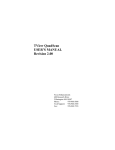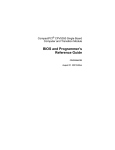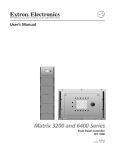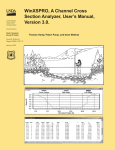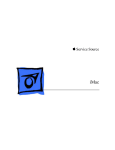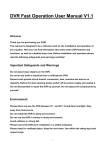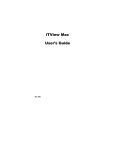Download QuadScan Elite User`s Manual
Transcript
QuadScan Elite User’s Manual Focus Enhancements 1370 Dell Ave Campbell, CA 95008 Phone: 408-866-8300 Tech Support: 408-370-9963 Fax: 408-866-4859 Website www.focusinfo.com MANL-0860-01 Rev. 3.0 1 INTRODUCTION............................................................................................................................................. 5 1.1 THE QUADSCAN ELITE FAMILY ....................................................................................................................6 1.1.1 Desktop or Rackmount ........................................................................................................................ 6 1.1.2 Standard Packaging for QuadScan Elite Desktop .............................................................................. 6 1.1.3 Standard Packaging for QuadScan Elite Desktop International ........................................................ 6 1.1.4 Standard Packaging for QuadScan Elite Rackmount ......................................................................... 7 1.1.5 RS-232/422 Control ............................................................................................................................ 7 1.2 OPERATIONAL SPECIFICATIONS .....................................................................................................................8 1.2.1 Input Signal Formats .......................................................................................................................... 8 1.2.2 Output Signal Formats........................................................................................................................ 8 1.2.3 Output Resolutions................................................................................................................................... 8 1.2.4 Motion Compensation Modes.............................................................................................................. 8 1.2.5 Signal Routing Capability ................................................................................................................... 8 1.2.6 Control Methods.................................................................................................................................. 9 1.2.7 Power Consumption ............................................................................................................................ 9 1.2.8 Physical Size ....................................................................................................................................... 9 1.2.9 Environmental..................................................................................................................................... 9 1.3 PRODUCT ORDERING OPTIONS ....................................................................................................................10 1.3.1 Ordering Guide ................................................................................................................................. 10 1.3.2 Available Accessories for the QuadScan Elite .................................................................................. 10 2 INSTALLATION ............................................................................................................................................ 11 2.1 2.2 2 QUADSCAN DESKTOP VERSION INSTALLATION...........................................................................................12 QUADSCAN RACKMOUNT VERSION INSTALLATION.....................................................................................14 QUADSCAN ELITE CONTROL FUNCTION............................................................................................ 15 2.3 OUTPUT SCREEN ASPECT RATIO .................................................................................................................16 2.3.1 Output Screen Aspect Ratio (Multiple) (Not Available from IR remote Control) ............................. 16 2.4 RESET AND CONTROL FUNCTIONS...............................................................................................................16 2.4.1 IR ON/OFF (Toggle) (Not available from IR remote control) ........................................................ 16 2.4.2 Mode Reset........................................................................................................................................ 17 2.4.3 Full Reset (Not available from IR remote control)............................................................................ 17 2.5 MOTION PROCESSING..................................................................................................................................18 2.5.1 Motion Processing (Multiple Choice) ............................................................................................... 18 2.6 SIGNAL ROUTING ........................................................................................................................................18 2.6.1 Component Y Pb Pr Pass Through (Toggle) (Not available from IR remote control) ..................... 18 2.6.2 S-VHS (Y/C) Pass Through (Toggle) (Not available from IR remote control)................................. 18 2.6.3 Composite Pass Through (Toggle) (Not available from IR remote control) .................................... 19 2.7 OUTPUT SYNC SIGNAL CONFIGURATION .....................................................................................................19 2.7.1 Output Sync Signal Configuration (Multiple Choice) (Not available from IR remote control) ........ 19 2.8 DISPLAY DEVICE CONFIGURATION ..............................................................................................................20 2.8.1 Display Device Configuration (Multiple) (Not available from IR remote control)........................... 20 2.9 SOURCE TERMINATION ...............................................................................................................................20 2.9.1 VGA Termination (Toggle) (Not available from IR remote control)................................................. 20 2.9.2 Channel A Termination (Toggle) (Not available from IR remote control)........................................ 20 2.9.3 Channel B Termination (Toggle) (Not available from IR remote control)........................................ 21 2.10 INPUT SOURCE SELECTION ..........................................................................................................................21 2.10.1 Input Source Selection (Multiple Choice) ......................................................................................... 21 2.11 INPUT VIDEO FUNCTIONS ............................................................................................................................21 2.11.1 (Range).............................................................................................................................................. 21 2.11.2 Color Saturation (Range).................................................................................................................. 22 QuadScan Elite User's Manual 2.11.3 Brightness (Range) also known as Black Level................................................................................. 22 2.11.4 Contrast (Range) also known as White Level................................................................................... 22 2.12 OUTPUT WINDOW CONTROL .......................................................................................................................22 2.12.1 Output Horizontal and Vertical Size (Range) (Not available from IR remote control)..................... 22 2.12.2 Output Horizontal and Vertical Position (Range) (Not available from IR remote control).............. 23 2.13 INPUT SOURCE WINDOW CONTROL.............................................................................................................23 2.13.1 Input Horizontal and Vertical Position (Range) ............................................................................... 23 2.13.2 Input Horizontal and Vertical Size (Range) ...................................................................................... 23 2.14 INPUT ASPECT RATIO SELECTION................................................................................................................24 2.14.1 Input Aspect Ratio Selection (Multiple Choice) ................................................................................ 24 2.15 OUTPUT FILTER SELECT .............................................................................................................................24 2.15.1 Output Low Pass Filter ..................................................................................................................... 24 2.16 AUTO SAVE PARAMETERS ...........................................................................................................................25 2.16.1 Input Mode/Output Mode Auto Save Parameters ............................................................................. 25 3 QUADSCAN ELITE CONTROL METHODS............................................................................................. 26 3.1 FRONT PANEL CONTROL .............................................................................................................................26 3.1.1 Locking the Front Panel.................................................................................................................... 27 3.2 IR REMOTE CONTROL .................................................................................................................................28 3.2.1 Mode Reset with the IR Remote Control ........................................................................................... 29 3.3 RS-232/422 CONTROL ................................................................................................................................30 3.3.1 Configuring the QuadScan Elite for RS-232 or RS-422 ................................................................... 30 3.3.2 Connecting the QuadScan Elite to communications devices ............................................................ 32 3.3.3 Selecting the QuadScan Elite Address .............................................................................................. 33 3.3.4 Sending Communications Commands to the QuadScan Elite........................................................... 33 APPENDIX A - IR REMOTE HEXADECIMAL CODES ---............................................................................. 37 APPENDIX B – INPUT ASPECT RATIO TO OUTPUT ASPECT RATIO PRIMER.................................... 38 APPENDIX C - LIMITED WARRANTY ............................................................................................................ 42 QuadScan Elite User's Manual 3 Figure 1 - QuadScan Elite Desktop Back Plate Diagram.............................................................................................11 Figure 2 - Position of Front Panel Controls .................................................................................................................26 Figure 3 – Remote Control.........................................................................................................................................29 Figure 4 – Position of Jumper JP3 for RS-232/422 Control ......................................................................................31 Figure 5 - Recommended RS-232 Wiring…………………………………………………………………………….32 Figure 6 - Recommended RS-422 Wiring………………...…………………………………………………………..32 QuadScan Elite User's Manual 1 Introduction Thank you for purchasing the Focus Enhancements QuadScan Elite Video Scaler. The QuadScan product family is a series of products intended to scale standard analog NTSC or PAL television sources such as DVD players, satellite, or cable TV to high resolution progressive RGB output display devices. The QuadScan Elite is a cost-effective high-resolution Video Scaler & Quadrupler providing high quality video enhancement at a fraction of the cost. Functioning as a video scaler, QuadScan Elite enables output to highresolution displays from 640x480 to 1365x1024 to support the new high-resolution and digital displays (LCD, DLP, D-ILA, plasma, etc.). Functioning as a line tripler or quadrupler, the QuadScan Elite eliminates visible scan lines and flicker from standard video. The resulting picture, with its improved detail and color quality, is ideally suited for professional presentation and home theater applications. In addition to scaling incoming video to the optimum resolution of the display device, the QuadScan Elite provides two other functions in significantly improving the displayed quality of television. First, the video is de-interlaced for presentation on a non-interlaced device, removing the effects of interlaced flicker. Second, the video is “motion compensated”, automatically detecting the input source (i.e. still video, motion video, or film) and processing the video for minimal motion artifacts. The QuadScan Elite is intended for use with two major types of users: Professional AV Users and Home Theater Users. Professional AV users will be able to control all of the QuadScan Elite functions from popular control environments via RS-232/422. Home Theater Users will be able to access powerful video enhancement features previously found only in devices costing $10,000 and up. This manual serves two purposes: 1) Quick Start Procedure, and 2) Reference Guide. If you are familiar with video systems or you just want a quick start, you may want to skip ahead to either Section 2.1; QuadScan Desktop Version Installation, or Section 2.2; QuadScan Rackmount Version Installation for specific information on installing your QuadScan Elite. QuadScan Elite User's Manual 5 1.1 The QuadScan Elite Family The QuadScan Elite product family consists of one common technology implemented on a common circuit board. Different packaging is added to the base product to provide specific options. 1.1.1 Desktop or Rackmount The Desktop model is a standalone unit that ships with either a 12-15VDC wall mount or the desktop universal power supplies, 110 VAC @ 60 Hz to 220 VAC @ 50 Hz, (shipped with QuadScan Elite Desktop International orders). Desktop universal power supplies terminate in an IEC-320 connector (the same connector that you see on the back of PC computers). You must supply the IEC-320 to wall outlet cable. QuadScan Elite is also available in a standard EIA 19” Rackmount configuration. The QuadScan Elite RM (Rackmount) occupies 1 standard rack height (1RU). The unit is shipped with Rackmount brackets (ears) in the package. All QuadScan Elite Rackmount models are capable of accepting power in the range of 95V to 250V, 47Hz. To 63 Hz. You must supply the IEC-320 to wall outlet cable for countries requiring other than the 3-prong plug configuration. 1.1.2 Standard Packaging for QuadScan Elite Desktop The following is a list of components that are shipped as a part of the standard QuadScan Elite Desktop Packaging: 1 QuadScan Elite desktop unit 1 110 VAC @ 60 Hz, Wall Mount Transformer 1 BNC Male to BNC Male composite Video Cable 1 S-VHS (Y/C) Male to S-VHS (Y/C) Male Cable (4 pin Mini-DIN) 4 RCA Female to Male BNC Connector Adapters 1 QuadScan Elite IR Remote; 2 AAA batteries included 1 QuadScan Elite Manual In addition to the above components, the user may order other cables, components and spare parts for special applications. A list of these items and their part numbers appears in Section 1.4 Product Ordering Options. 1.1.3 Standard Packaging for QuadScan Elite Desktop International The following is a list of components that are shipped as a part of the standard QuadScan Elite Desktop International Packaging: 1 QuadScan Elite desktop unit 1 IEC-320 International power supply 1 BNC Male – BNC Male Cable 1 S-VHS Male to S-VHS Male Cable (4 pin Mini-DIN) 4 RCA Female to Male BNC Connector Adapters 1 QuadScan Elite IR Remote Control; 2 AAA batteries included 1 QuadScan Elite Manual In addition to the above components, the user may order other cables, components and spare parts for special applications. A list of these items and their part numbers appears in Section 1.4 Product Ordering Options. QuadScan Elite User's Manual 1.1.4 Standard Packaging for QuadScan Elite Rackmount The following is a list of components that are shipped as a part of the standard QuadScan Elite Rackmount Packaging: 1 QuadScan Elite Rackmount unit 1 Pair Rack mount brackets 6 bracket mounting screws 1 BNC Male – BNC Male Cable 1 S-VHS Male to S-VHS Male Cable (4 pin Mini-DIN) 4 RCA Female to Male BNC Connector Adapters 1 QuadScan Elite IR Remote Control; 2 AAA batteries included 4 Rubber feet 1 QuadScan Elite Manual In addition to the above components, the user may order other cables, components and spare parts for special applications. A list of these items and their part numbers appears in Section 1.4. 1.1.5 RS-232/422 Control All QuadScan Elite Desktop and Rackmount units are controllable over RS-232/422 . Hardware jumpers determine the choice of communication standard. The default is RS-232, (See Section 4.4, RS-232/422 Control, for more information.) The ability to control the QuadScan Elite over RS-232/422 requires the additional purchase of an RS232/422 control cable (SKU 3201-0901). This item can be ordered from your local dealer at the time of your QuadScan Elite purchase or any time later either from your local dealer or directly from Focus Enhancements (See Section 1.4; Product Ordering Option for detail.). QuadScan Elite User's Manual 7 1.2 1.2.1 Operational Specifications Input Signal Formats 2 channel of NTSC or PAL (automatically recognized) composite (2 each BNC Female connectors) 2 channels of NTSC or PAL (automatically recognized) S-VHS (Y/C) (2 each 4 pin Mini-DIN Female connectors) 2 channels of Component (YPbPr) (European or NTSC timing) (2 each 3 BNC Female connectors) 1 channel of HD-15 Male VGA pass through connector NOTE: THE QUADSCAN ELITE DOES NOT SUPPORT NON-INTERLACED INPUT. 1.2.2 Output Signal Formats Hi Resolution RGB (RGB H and V appear on pins 1,2,3,13, and 14), HD-15 Female connector 1.2.3 Output Resolutions Progressive Resolution 720 x 480 (NTSC) 720 x 576 (PAL) 640 x 480 800 x 600 1024 x 768 720 x 720 (NTSC) 720 x 864 (PAL) 720 x 960 (NTSC) 720 x 1152 (PAL) 1365 x 1024 Color Space RGB RGB RGB RGB RGB RGB RGB RGB RGB RGB Aspect Ratio 4:3 4:3 4:3 4:3 4:3 16:9 16:9 16:9 16:9 4:3 Mode Title DBL TV DBL TV VGA SVGA XGA TRIPLE TV TRIPLE TV QUAD TV QUAD TV D-ILA The HD-15 VGA connector pass through is an analog video pass through of the VGA input connected to the QuadScan Elite VGA IN (HD-15), Male connector. When VGA pass through is selected, the VGA input (Red, Green, Blue, H Sync and V Sync) is passed directly through to the HI-RES OUT HD-15 Female connector. No resolution scaling or signal processing is performed. All HDTV signals from a computer, satellite or other HDTV sources can be passed through this connection unprocessed. 1.2.4 Motion Compensation Modes Motion Video (from 2 field interlaced video image acquisition) Film, 3:2 Pulldown (from 24 fps film image acquisition) Static Video Automatically detect and process Motion Video, 3:2 Pulldown or Still Video 1.2.5 Signal Routing Capability The A-Channel of all three types of television inputs (composite, Y/C and Component) may be independently rerouted to the B-channel enabling pass through of the signal to the B connector. (See Section 3.4; Signal Routing, for complete details.) QuadScan Elite User's Manual 1.2.6 Control Methods Front Panel Keyboard IR Remote (Supplied) RS-232/422 (cable ordered as an accessory) 1.2.7 Power Consumption Desktop Unit: 12-15 VDC 15W Unit is shipped with a 12-15 Volt DC power supply, center positive, 2.5 mm barrel connector (male side on the unit). At 13 V., the desktop unit consumes a maximum of 1.0 A. Rackmount Unit: 120 V. 240 V. 1.2.8 0.25 A. 0.15 A. Physical Size Desktop Unit: 7.5" X 7.25" X 2.0”" Rackmount Unit: 17.0” X 10.0” x 1.75” 1.2.9 Environmental Desktop & Rackmount Units: Operating Temperature: Storage Temperature: Humidity: QuadScan Elite User's Manual 9 32 to 104 degrees Fahrenheit (0 to 35 degrees Celsius) - 40 to 167 degrees Fahrenheit (- 40 to 75 degrees Celsius) 0 to 90%, non-condensing 1.3 1.3.1 Product Ordering Options Ordering Guide QuadScan Elite Products are named as follows: Name QuadScan Elite QuadScan Elite-International QuadScan Elite-RM SKU 444-5600 444-5526 444-5622 Description Desktop, American Desktop, International Rackmount* * Please note that the QuadScan Elite Rackmount is shipped with a standard 3-prong Power Cord. 1.3.2 Available Accessories for the QuadScan Elite The following list details the available accessory items that are used with the QuadScan Elite. SKU Number 444-5919 3201-0901 444-5008 444-5010 444-5009 3212-0802 3501-0902 444-5014 444-5906 444-5914 444-5922 444-5923 444-5926 Description QuadScan Elite IR Remote Custom Built, RS-232 Control Cable HD15 Male to HD15 Male 12-15dVDC Wall mount Power Supply Universal Desk top Power Supply 110 VAC @ 60 Hz 3-prong Power Cord 4 each RCA Female to BNC Male Adapter Cable, HD15 F to F, Gender changer Cable, HD15 Male to 5 BNC Male Cable, 5 BNC Male to 5 BNC Male Cable, 1 BNC Male to 1 BNC Male Cable, S-VHS (Y/C) to S-VHS (Y/C) Cable, HD15M to HD15F Included Yes No No with Desktop with Desktop International with Rackmount Yes No No No Yes Yes No NOTE: Any of the QuadScan Elite accessories may be ordered directly from Focus Enhancements by calling us a 1-800-338EDIT (3348), or by visiting our Web Store at www.focusinfo.com QuadScan Elite User's Manual 2 Installation Installation of all QuadScan Elite products is a simple and quick procedure, but is slightly different for each of the following versions. Figure 1 - QuadScan Elite Desktop Back Plate Diagram QuadScan Elite User's Manual 11 2.1 QuadScan Desktop Version Installation Follow these steps to install your Desktop QuadScan Elite. 1. 2. 3. 4. Turn all system components off. Select a convenient location for the QuadScan Elite. Plug the QuadScan Elite wall mount power supply into an appropriate outlet or power strip. Plug the 2.5mm connector of the wall mount power supply into the QuadScan Elite. Determine the signal connections on the Projector. If the display device has BNC inputs, you will need an HD15 Male to 5 BNC Male Cable (SKU# 444-5906). Connect one end of this cable into the Hi-Res Output of the QuadScan Elite. Connect the 5 wires of the BNC Male connectors (Red, Green, Blue, H Sync and V Sync) to the appropriate BNC Female connectors of the display device. 5. If the display device has a cable that terminates in a HD-15 Male connector, this device may be directly connected to the Hi-Res Out connector of the QuadScan Elite using a standard VGA cable, usually supplied with the projector. Connect one end of the HD-15 Male Connector to the Hi-Res Output connector of the QuadScan Elite. Connect the other end of the HD15 Male Cable to the HD-15 Female input of the display device. Determine the required signal connections for the input sources to the QuadScan Elite. In all cases, it is best to connect your selected input source to the QuadScan Elite Channel A connector if a second channel is not required. Using the Composite (BNC or RCA) input source If the input source has a BNC connector, you can connect directly to the QuadScan Elite’s Channel A or B Composite IN connector with the supplied BNC Male to BNC Male Cable. If the input source has an RCA connector, attach one of the supplied RCA Female to BNC Male adapters to the QuadScan Elite’s channel A or B Composite IN connectors. Connect the input source to the adapter with an RCA Male to RCA Male cable (not supplied). Using the S-VHS (Y/C) input source If the input source has a S-VHS (Y/C) connector, you can connect directly to the QuadScan Elite’s Channel A or B S-VHS (Y/C) IN connector with the supplied S-VHS (Y/C) Male to S-VHS (Y/C) Male Cable. QuadScan Elite User's Manual Component input sources will have either RCA or BNC connections If the component input source has BNC connectors, you will need a 5 BNC Male to 5 BNC Male Cable (SKU # 444-5914), (actually only 3 wires of the 5 wire cable will be required). Connect the Y channel of the component source to the QuadScan Elite Channel A or B Y IN connector. Connect the Pr channel of the component source to the QuadScan Elite Channel A or B R-Y (Pr) IN connector. Connect the B-Y (or Pb) channel of the component source to the QuadScan Elite Channel A or B B-Y (Pb) IN connector. If the component input source has RCA connectors, attach three of the supplied RCA Female to BNC Male adapters to the channel A or B Y IN, (Pr) IN and (Pb) IN connectors. Connect the component input source to the adapter with an RCA Male to RCA Male cable(s) (not supplied). Connect the Y channel of the component source to the QuadScan Elite Channel A or B Y IN connector. Connect the (Pr) channel of the component source to the QuadScan Elite Channel A or B (Pr) IN connector. Connect the (Pb) channel of the component source to the QuadScan Elite Channel A or B (Pb) IN connector. If a VGA pass through is desired you will need to connect the optional HD15 Female to HD15 Male Cable. Connect the VGA device’s HD-15 output to the QuadScan Elite’s VGA IN connector with this cable. • • • • Turn all of the system components on Make sure the correct input channel (RGB/Sync or Hi-Res) for the Video Projector is selected on the display device Turn the input device(s) on Turn the VGA pass-through device on. If the system has been correctly installed, you will see one of the sources appearing on the display device. The QuadScan Elite signal priority scheme is as follows. As configured from the factory, the default resolution is Double TV and the default signal priority scheme is automatic. The signal priority scheme will automatically detect all active signals present on the QuadScan Elite input connectors and automatically select the highest priority signal for processing. The signal priority is: 1. 2. 3. 4. 5. 6. 7. VGA pass through Channel A Component Channel B Component Channel A S-Video Channel B S-Video Channel A Composite Channel B Composite NOTE: The QuadScan Elite saves user information including resolution and selected input source. If this is other than a first time installation, the above resolution and signal priority scheme may not be in effect. The Video Projector should always be optimized for best performance before making any adjustments or changes to the QuadScan Elite Video Scaler. Refer to the manufacturer’s User Manual for information on how to best setup the video projector. QuadScan Elite User's Manual 13 2.2 QuadScan Rackmount Version Installation Follow these steps to install your Rackmount QuadScan Elite. 1. 2. 3. 4. 5. Turn all system components off. Select a convenient location for the QuadScan Elite. If the QuadScan Elite is to be mounted within a 19-inch rack, install the left and right mounting brackets with the supplied screws. Plug the QuadScan Elite into an appropriate outlet or power strip. All other steps are the same as the desktop version. QuadScan Elite User's Manual QuadScan Elite Control Function All of the powerful features of the QuadScan Elite can be controlled by any one of three methods: Front Panel control, RS-232/422 control, and IR Remote control, as described in section 4 QuadScan Elite Control Methods. All methods are interchangeable and simultaneously active (i.e. A Front Panel button push can be followed by an IR Remote control command). NOTE: Not all control features are accessible by the IR remote control. This provision is deliberately intended to prevent the user of an IR remote Control from accidentally changing the resolution to an unsupported resolution, (causing the display to “disappear”), etc. QuadScan Elite control functions are grouped into one of the following areas: CONTROL FUNCTION • Output Screen Aspect Ratio (4:3 A, B, C, 16:9 A, B, C) • Reset and Control Functions (Mode Reset, Full Reset, IR Enable/Disable) • DSP= Display (Motion Processing) (Auto, Still, Film, Motion) • Signal Routing (Channel A to B pass through) • Output Sync Signal Configuration (3, 4, 5 wire) • Output Display Device Configuration (Resolution and implied Aspect Ratio) • Source Termination (75 Ohm or UN-terminated) TERMINATED • Input Source Selection (Auto, VGA, Component, S-Video, Composite) • Input Video Functions (Hue, Saturation, Brightness and Contrast) • Output Window Control (Size and Position) • Input Source Window Control (Input Size and Position) • Input Aspect Ratio Selection (16:9 Anamorphic, 4:3 full screen, 4:3 letterbox) FACTORY DEFAULT 4:3A IR ENABLE AUTO CHANNEL A & B ARE INPUTS 5 WIRE DBL TV CHANNEL A&B ARE AUTO H=0, S=128, B=16, C=128 NONE NONE 4:3 Full Screen Each of the controls has one of three possible types of control parameters associated with it: ♦ Toggle (the function is either on or off), ♦ Multiple Choice (there are several, mutually exclusive options) ♦ Range (the parameter varies over a range of values for a particular function). If the controlled item is a Toggle (i.e. Channel Termination, etc.), with a position of either On or Off, then the activation of any one of the arrow buttons will toggle the state of the controlled item. If the controlled item is a Multiple Choice (i.e. Input Source, Output Resolution) with several mutually exclusive positions, then the activation of the Up Arrow or Down Arrow buttons will Increment or Decrement the state of the controlled item to the next state. When the last state is reached, depressing the Up or Down arrow buttons again will advance you to either the first or last controlled item in the list. If the controlled item is a Range (i.e. Hue, Sat, Input Horizontal and Vertical Size and Position, etc), then the four arrow buttons increase or decrease the value of these quantities. The increase or decrease is proportional to the length of time that the button is pressed. QuadScan Elite User's Manual 15 2.3 Output Screen Aspect Ratio 2.3.1 Output Screen Aspect Ratio (Multiple) (Not Available from IR remote Control) The Output Screen Aspect Ratio control interacts with the Output Display Device Configuration and Input Aspect Ratio Selection to position the scaled and processed image in the best screen position for the given combination. It is important to remember that the Screen aspect ratio is different from the Display Device aspect ratio. For example, using a D-ILA projection system with a display device resolution of 1365 x 1024, aspect ratio of 4:3, a user may optimize his projection room for 16:9 viewing by focusing the projector on a 16:9 screen. This will effectively reduce the resolution of the projection system to 1365 x 768. The pixels outside the 1365 x 768 viewing area are still active (although black) and may be focused on the floor or the ceiling to achieve the desired maximum viewing area at 16:9. Since the exact position of the 1365 x 768 “active video” window within the 1365 x 1024 raster of the D-ILA is not known, 3 position settings are provided: Position setting A places the 1365 x 768 active video strip at the top of the 1365 x 1024 raster. Position setting B places the 1365 x 768 active video strip in the middle of the 1365 x 1024 raster. Position setting C places the 1365 x 768 active video strip at the bottom of the 1365 x 1024 raster. When the 16:9 Output Aspect Ratio is selected, the QuadScan Elite will determine the best presentation of the image upon a 16:9 screen based also on the Display Device Resolution and the Input Aspect Ratio selected. Similar action will be performed for 4:3 aspect ratio screens if 4:3 Output Aspect Ratio is chosen. The choices of Output Screen Size are: Output Aspect Ratio Front Panel Designation 16:9 Top 16:9A 16:9 Middle 16:9B 16:9 Bottom 16:9C 4:3 Top 4:3A 4:3 Middle 4:3B 4:3 Bottom 4:3C Since Triple TV and Quadruple TV are 16:9, modes the 4:3 output aspect ratio will be: 4:3 Left 4:3 Middle 4:3 Right 4:3A 4:3B 4:3C The Output Aspect Ratio Control default is 4:3A. With NTSC sources the Output Aspect Ratio of VGA and DBL TV modes are only 4:3, even though the front panel display allows the selection of a 16:9 mode. With PAL TV sources, the Output Aspect Ratio of VGA, SVGA and DBL TV modes are only 4:3, even though the front panel display allows the selection of a 16:9 mode. NOTE: For a simplified explanation of what the Output Aspect Ratio does and how it relates to the Input Aspect Ratio, see Appendix B, Input Aspect Ratio to Output Aspect Ratio Primer. 2.4 2.4.1 Reset and Control Functions IR ON/OFF (Toggle) (Not available from IR remote control) QuadScan Elite User's Manual This control enables/disables IR Remote Control. 2.4.2 Mode Reset This control resets the current mode to its factory default (See Section 3 QuadScan Elite Control Functions, for the factory default settings). Each “mode” is defined as being an Input Source-Output Resolution combination. (For example, PAL composite input on Channel B scaled to XGA output is one mode). The Mode Reset control affects only the current mode; all others will remain as previously configured by the user. 2.4.3 Full Reset (Not available from IR remote control) This control resets all of the modes of the QuadScan Elite to their factory default values (See Section 3, QuadScan Elite Control Functions for the factory default settings). QuadScan Elite User's Manual 17 2.5 2.5.1 Motion Processing Motion Processing (Multiple Choice) This control determines which type of video motion processing will be applied. The options are: Motion Processing Mode & Front Panel Designation Auto Film Motion Still Automatic Processing (Auto) analyzes the incoming video program material and selects the most appropriate motion treatment from the three remaining options. Film Processing (3:2 Pulldown) is used to compensate for the motion artifacts of video program material from film sources. Motion Processing is used to compensate for the motion artifacts of motion video program material originating from 60 Hz. (50 Hz. PAL) video sources. Still Processing is used to deliver the highest possible resolution for still video program material (such as the output of a document camera focused on a page). The default Motion Processing is AUTO. Motion Processing Selection is indicated by “DSP=” followed by the above-mentioned designation on the QuadScan Elite Front Panel Display. 2.6 2.6.1 Signal Routing Component Y Pb Pr Pass Through (Toggle) (Not available from IR remote control) This control determines whether the Component television input on Channel A is routed through (passed through), to Channel B or not. If the signal is “passed through”, the input on Channel A will appear as an output on Channel B. If the signal is not passed through, Channel B will be configured as a second Component input. The default is that Channel B is configured as an input. Y Pb Pr Channel B Configuration is indicated by “YUV B = PASS” or “YUV B= INPUT” on the QuadScan Elite Front Panel Display. 2.6.2 S-VHS (Y/C) Pass Through (Toggle) (Not available from IR remote control) This control determines whether the S-VHS (Y/C) input on Channel A is routed through to Channel B or not. If the signal is “passed through” S-VHS (Y/C) signal that is input on Channel A will appear as an output on Channel B. If the signal is not passed through, Channel B will be configured as an input. The default is Channel B configured as an input. S-VHS (Y/C) Channel B Configuration is indicated by “SVHS B=PASS” or “SVHS B=INPUT” on the QuadScan Elite Front Panel Display. QuadScan Elite User's Manual 2.6.3 Composite Pass Through (Toggle) (Not available from IR remote control) This control determines whether the Composite input on Channel A is routed through to Channel B or not. If the signal is “passed through” the Composite signal that is on Channel A will appear as an output on Channel B. If the signal is not passed through, Channel B will be configured as a second input source. The default is Channel B configured as an input. Composite Channel B Configuration is indicated by “COMP B=PASS” or “COMP B=IN” on the QuadScan Elite Front Panel Display. 2.7 2.7.1 Output Sync Signal Configuration Output Sync Signal Configuration (Multiple Choice) (Not available from IR remote control) This control determines where the output video synchronization signals will be placed Output Sync Separate H and V (pins 13 and 14) Separate Composite Sync (pin 14) Composite Sync on Green (pin 2) Front Panel Designation Osync= 5WIRE Osync= 4WIRE Osync= 3WIRE The Default is Separate Sync (H and V) on pins 13 & 14. QuadScan Elite User's Manual 19 2.8 2.8.1 Display Device Configuration Display Device Configuration (Multiple) (Not available from IR remote control) The Display Device Configuration operates in conjunction with the Input Aspect Ratio and the Output Screen Aspect Ratio to provide the correct scaling for the particular output. Several resolutions are supported as follows: Progressive Resolution Aspect Ratio Mode Title 720 x 480 (NTSC) 720 x 576 (PAL) 800 x 600 1024 x 768 720 x 720 (NTSC) 720 x 864 (PAL) 720 x 960 (NTSC) 720 x 1152 (PAL) 1365 x 1024 4:3 4:3 4:3 4:3 16:9 16:9 16:9 16:9 4:3 DBL TV DBL TV SVGA XGA TRIPLE TV TRIPLE TV QUAD TV QUAD TV D-ILA The Default is DBL TV (NTSC or PAL) NOTE: When using the D_ILA (DIgital Light Amplification), mode with a JVC D_ILA projector you must go into the projector menu and manually select SXGA3 in the source menu. Do not use the AUTO mode setting. (Refer to the JVC projector manual for details on mode settings.) 2.9 2.9.1 Source Termination VGA Termination (Toggle) (Not available from IR remote control) This control engages or disengages the 75-Ohm termination resistors on the RGB lines of the VGA pass through. The default configuration is termination resistors engaged. VGA Termination is indicated by “VGA TERM” (VGA input Terminated) or “VGA UNTERM” (VGA UNterminated) on the QuadScan Elite Front Panel Display. . 2.9.2 Channel A Termination (Toggle) (Not available from IR remote control) This control engages or disengages the 75-Ohm termination resistors simultaneously on the Component, S-Video and Composite input lines of channel A. The default configuration is termination resistors engaged. Channel A Termination is indicated by “CH A TERM” (Channel A Input Terminated) or “CH A UNTERM” (Channel A Input UN-terminated) on the QuadScan Elite Front Panel Display. QuadScan Elite User's Manual 2.9.3 Channel B Termination (Toggle) (Not available from IR remote control) This control engages or disengages the 75-Ohm termination resistors simultaneously on the Component, S-Video and Composite input lines of channel B. The default configuration is termination resistors engaged. Generally, you would want the terminators engaged if using Channel B as an input, and you would want the terminators disengaged when using channel B in pass through mode. Channel B Termination is indicated by “CH B TERM” (Channel B input Terminated) or “CH B UNTERM” (Channel B Input UN-terminated) on the QuadScan Elite Front Panel Display. 2.10 Input Source Selection 2.10.1 Input Source Selection (Multiple Choice) This control selects which input source will be processed and displayed. The options are: Input Source Front Panel Designation Auto AUTO VGA Pass Through PASS VGA Channel A Component YUV A Channel B Component YUV B Channel A S-Video SVHS A Channel B S-Video SVHS B Channel A Composite COMP A Channel B Composite COMP B When the “Auto” option is selected, the QuadScan Elite will automatically select, process and display the source with the highest priority. The priority scheme is listed above with VGA pass through as the highest priority and Channel B Composite as the lowest. The default source is “AUTO”. Input Source Selection is indicated by “IN=” followed by the channel designation on the QuadScan Elite Front Panel Display. When Auto Mode is selected all input video functions as described in Section 3.9 – Input Video Functions, are also set automatically to factory default and are not available for manual adjustment. 2.11 Input Video Functions 2.11.1 HUE (Range) This control adjusts the Hue of the selected input source. Hue is not accessible from the front panel when the selected input source is VGA pass through or AUTO. The default value for Hue will produce internal digital values in accordance with ITU656 when a 100% amplitude, and a 100% saturation color bar test pattern is applied to the QuadScan Elite composite input. The default value for Hue will produce an RGB analog output at the HI RES OUT connector with a full-scale range of 0.0 to 0.7 V. when a 100% amplitude, 100% saturation color bar test pattern is applied to the QuadScan Elite composite input. The default value is 0. The range of Hue is -128 to 127 units. QuadScan Elite User's Manual 21 2.11.2 Color Saturation (Range) This control adjusts the Color Saturation of the selected input source. Color Saturation is not accessible from the front panel when the selected input source is VGA pass through or AUTO. The default value for Saturation will produce internal digital values in accordance with ITU656 when a 100% amplitude, and a 100% saturation color bar test pattern is applied to the QuadScan Elite composite input. The default value for Saturation will produce an RGB analog output at the HI RES OUT connector with a full-scale range of 0.0 to 0.7 V. when a 100% amplitude, 100% saturation color bar test pattern is applied to the QuadScan Elite composite input. The default value is128. The range of Saturation is 0 – 255 units. 2.11.3 Brightness (Range) also known as Black Level This control adjusts the Brightness (black level) of the selected input source. Brightness is not accessible from the front panel when the selected input source is VGA pass through or AUTO. The default value for Brightness will produce internal digital values in accordance with ITU656 when a 100% amplitude and a 100% saturation color bar test pattern is applied to the QuadScan Elite composite input. The default value for Brightness will produce an RGB analog output at the HI RES OUT connector with a full-scale range of 0.0 to 0.7 V, when a 100% amplitude, 100% saturation color bar test pattern is applied to the QuadScan Elite composite input. The default value is 16. The range of Brightness is 0 – 255 units. 2.11.4 Contrast (Range) also known as White Level This control adjusts the Contrast (white level) of the selected input source. Contrast is not accessible from the front panel when the selected input source is VGA pass through or AUTO. The default value for Contrast will produce internal digital values in accordance with ITU656 when a 100% amplitude, and a100% saturation color bar test pattern is applied to the QuadScan Elite composite input. The default value for Contrast will produce an RGB analog output at the HI RES OUT connector with a full-scale range of 0.0 to 0.7 V. when a 100% amplitude, 100% saturation color bar test pattern is applied to the QuadScan Elite composite input. The default value is 128. The range of Contrast is 0 – 255 units. 2.12 Output Window Control 2.12.1 Output Horizontal and Vertical Size (Range) (Not available from IR remote control) This control enables the user to control the size of the “Output Window” with respect to the raster scan of the display device. Most display devices have a wide range of capability in mapping the boundary of the raster scan to the boundary of the viewable area. This control is provided to enable additional control in the event that the users display device does not provide sufficient range. This control is always operational, however it should be adjusted in conjunction with the Output Horizontal and Vertical Position controls (Section 3.10.2.) Output Horizontal and Vertical Size on the QuadScan Elite Front Panel Display indicated output Horizontal and Vertical Size. QuadScan Elite User's Manual 2.12.2 Output Horizontal and Vertical Position (Range) (Not available from IR remote control) This control enables the user to position the “Output Window” with respect to the raster scan of the display device. Most display devices have a wide range of capability in mapping the boundary of the raster scan to the boundary of the viewable area. This control is provided to enable additional control in the event that the users display device does not provide sufficient range. This control is always operational, however it should be adjusted in conjunction with the Output Horizontal and Vertical Size controls (Section 3.10.1.) Output Horizontal and Vertical Position is indicated by OUT HV POS on the QuadScan Elite Front Panel Display. 2.13 Input Source Window Control 2.13.1 Input Horizontal and Vertical Position (Range) This control enables the user to position the “Input Window” with respect to the input video source. The Input Window is a smaller section of the video input that will be used as the scaling source. The Input Horizontal and Vertical Position works in conjunction with the Input Horizontal and Vertical Size Control. The default Input Position is with the Input Window exactly aligned with the timing boundaries of active video as specified for NTSC and PAL. Input Horizontal and Vertical Position is indicated by IN HV POS on the QuadScan Elite Front Panel Display. 2.13.2 Input Horizontal and Vertical Size (Range) This control enables the user to control the size of the “Input Window” with respect to the input source. The Input Window is a smaller section of the source input that will be used as the scaling source. As the Input Size is adjusted, the QuadScan Elite will increase the contents of the Input Window to the full screen size as defined by the Output Display Configuration and Output Screen Aspect Ratio. The Input Horizontal and Vertical Position works in conjunction with the Input Horizontal and Vertical Size. The default Input Size is different between composite/SVideo and component inputs. Component is 480 lines and Composite/S-Video is 464 lines. This is done to eliminate the flagging effect from VCR’s. Input Horizontal and Vertical Size is indicated by IN HV SIZE on the QuadScan Elite Front Panel Display. QuadScan Elite User's Manual 23 2.14 Input Aspect Ratio Selection 2.14.1 Input Aspect Ratio Selection (Multiple Choice) This Control enables the QuadScan Elite to adapt to different aspect ratios of popularly available video program material. Recorded television material comes in 3 forms: A) B) C) 4:3 full screen aspect ratio 16:9 full screen aspect ratio (often called Anamorphic) Letterbox format (16:9 aspect ratio strip within a 4:3 aspect ratio screen) The Input Aspect Ratio Selection operates in conjunction with the Output Display Device Configuration and Output Screen Aspect Ratio to ensure that the QuadScan Elite provides a picture of maximum area upon the output screen. The Input Aspect Ratio Selection Options are Input Source 4:3 Full Screen 16:9 Full Screen (Anamorphic) Letter box The default is 4:3 Full Screen. Front Panel Designation Input = 4:3 Input=16:9 Input=4:3LB NOTE: For a simplified explanation of what the Input Aspect Ratio does and how it relates to the Output Aspect Ratio, see Appendix B, Input Aspect Ratio to Output Aspect Ratio Primer. 2.15 Output Filter Select 2.15.1 Output Low Pass Filter The QuadScan Elite has a “low pass filter” on the video output, that can be selected by setting the FILTER toggle switch either “IN” (Up Position), or “OUT” (Down Position). This low pass filter, when “OUT”, allows full bandwidth video out of the “HI_RES OUT” connector. This is the best setting for use with CRT type projectors. When the filter is “IN”, this limits the amount of high frequency content that comes out of the connector, and will very slightly soften the video image in the D-ILA, Quad-TV and XGA modes of QuadScan Elite. This is often the best mode for pixilated displays, like LCD and DLP projectors, and can reduce the banding effect sometimes seen in these display devices. FILTER IN: FILTER OUT: Best for pixilated displays when in D-ILA, Quad-TV, and XGA output modes. Best for CRT type projectors. NOTE: The FILTER will have virtually no effect in modes other than D-ILA, Quad-TV and XGA, since the other video output modes have little high frequency content. QuadScan Elite User's Manual 2.16 Auto Save parameters 2.16.1 Input Mode/Output Mode Auto Save Parameters The QuadScan Elite has non-volatile memory (NVRAM) that stores the user settings for the following parameters based on the selected input mode and output resolution. • • • • • Input Horizontal and Vertical size and position parameters Output Horizontal and Vertical size and position parameters Hue, Saturation, Brightness and Contrast parameters Input Aspect Ratio Output Aspect Ratio These parameters are saved, based on the selected input channel, and the selected output resolution. With six input channels (excluding VGA), and 7 output resolutions, a total of 42 save sets are available. After the user adjusts any of the above parameters, the QuadScan Elite will saves the current setting in. Changing to a different input channel or output resolution, will recall the settings previously saved for that channel. • • Performing a “FULL RESET” will clear the contents of the entire NVRAM back to the factory default settings. Performing a “MODE RESET” will clear the NVRAM for the currently selected mode only. NOTE: Due to the nature of the front panel display, when you change your input channel or output resolution, the front panel display may not show the correct settings stored in memory for Hue, Saturation, Brightness and Contrast parameters, Input or Output Aspect Ratios. The actual values stored in memory are correct, but the front panel display only shows the values from the previously selected input channel or output resolution. If any of the parameters are changed, the front panel and the output display will immediately change to the new changed value. QuadScan Elite User's Manual 25 3 QuadScan Elite Control Methods Both QuadScan Elite models can be controlled in one of 3 different ways: through the Front Panel, RS-232/422, or Infra Red Remote Control. The following sections detail the use of each of these control mechanisms. In all cases, the state of a particular function of the QuadScan Elite is indicated on the QuadScan Elite Front Panel LED readout. On powerup, the LED display indicates “QUADSCAN”. 3.1 Front Panel Control The QuadScan Elite Front Panel gives the user access to all of the control parameters detailed in section 3. Figure 2 indicates the placement of the buttons and LED display on the Front Panel of the QuadScan Elite. The controls are arranged such that the user can cycle through a circular list of controllable functions with the + (plus) or – (minus) buttons. Using the + button advances the controlled item to the next item in the list. Using the - button advances the controlled item to the previous item in the list. Depending on the nature of the controlled item, the left and right directional arrow buttons function differently. If the controlled item is a Toggle (i.e. Channel Termination, etc.) with a position of either On or Off, then the activation of any one of the arrow buttons will toggle the state of the controlled item. If the controlled item is a Multiple Choice (i.e. Input Source, Output Resolution) with several mutually exclusive positions, then the activation of the Up Arrow or Down Arrow buttons will Increment or Decrement the state of the controlled item to the next state. When the last state is reached, depressing the Up or Down arrow buttons again will advance you to either the first or last controlled item in the list. If the controlled item is a Range (i.e. Hue, Sat, Input Horizontal and Vertical Size and Position, etc), then the four arrow buttons increase or decrease the value of these quantities. The increase or decrease is proportional to the length of time that the button is pressed. TView QuadScan + Figure 2 - Position of Front Panel Controls QuadScan Elite User's Manual 3.1.1 Locking the Front Panel The Front Panel may be locked and unlocked using either the Front Panel or by way of the RS-232/422 control. Locking/Unlocking using the Front Panel buttons: A special combination of buttons (the Locking Sequence) make it possible to freeze the control input such that the QuadScan Elite will not respond to Control Panel or IR remote or RS-232/422 commands until a second special combination of buttons (the Unlocking Sequence) is entered. To execute the locking sequence from the Front Panel: 1. Advance the panel menu to “QuadScan Elite” 2. Press the “down” arrow key and while still pressing the “down” arrow key, press the “-“(minus) key. The LED readout will indicate "LOCKED" and all further input will be ignored until the Unlocking Sequence is entered. The Unlocking Sequence consists of: Press the “down” key and while still pressing the “down” key, press the “+“ key. Locking/Unlocking using RS-232/422 Control: The Front Panel may be locked or unlocked by way of the RS-232/422 control. In order to utilize this feature, you will need to configure both the computer and the QuadScan Elite for RS-232/422 control. Section 4.3, RS-232/422 Control, gives detailed information on how this may be accomplished. NOTE: Locking will persist even after the QuadScan Elite is power cycled. All input from the IR remote control, Front Panel control, and RS-232/422 control will be ignored (except for the Unlocking commands from the front panel and RS-232/422), until the Front Panel has been unlocked. QuadScan Elite User's Manual 27 3.2 IR Remote Control The hand-held IR remote control enables the user to access most of the commonly used functions of the QuadScan Elite. Certain setup functions of the QuadScan Elite may only be accessed via the Front Panel or via RS-232/422 (see Section 3; QuadScan Elite Control Functions, for specifics). This prevents the accidental use of some controls (i.e.: switching to an unsupported output resolution) and keeps the interface simple. The IR remote control interface is shown in Figure 3. The IR remote control is a line of sight device; the IR receiver is mounted inside the QuadScan Elite next to the LED displays. The IR remote control will only operate when it is within the line of sight of the LED’s of the QuadScan Elite. The maximum range is about 25 feet. Several controls are available from the IR unit, Input Horizontal and Vertical Size and Position (Button 1), Input Video Functions (Button 4), , Hue, Saturation, Brightness, and Contrast, selection of the Motion Processing Type, Input Aspect Ratio (Button , and selection of the Input Source. Pressing the Size/Position button (Button 1) will activate the Input Horizontal Size and Position control menu. The first touch of this button enables the Input Horizontal and Vertical Size and can be adjusted with the positional button of the Remote Control, located at the top of the IR remote control. A second touch of the Size/Position button enables the Horizontal and Vertical Position control menu . The positional button is again used to change the Horizontal and Vertical position of the signal. Subsequent touches of the Size/Position button cycles through these 2 control menus in the indicated order. Touching the Signal Routing Button (Button 2) activates the selection of the Input Source. The first touch of this button selects the automatic selection of input source according to the priority scheme of Section 3.3.10 (VGA, YUV A, YUV B, S-VHS A, S-VHS B, Composite A, Composite B). The second touch selects VGA pass through (if present or the next highest priority device if no VGA signal is present). Subsequent touches of this button cycle descend through the priority list, starting from the top. Touching the Motion Processing button (Button 3) activates the selection of the Motion Processing Type. The first touch of this button selects Automatic Motion Detection and Compensation control. The second touch selects Film Processing Mode. The third touch selects the Video Motion Processing Mode. The fourth touch selects Still Video Mode. Touching the Video Function button (Button 4) activates the Video Functions for Hue, Saturation, Brightness, and Contrast (NOTE: Video Functions are not available for IN = AUTO or PASS VGA). The first touch of the Video Function button enables the Brightness to be adjusted with the positional button of the Remote Control. The second touch of the Video Function button enables the Contrast to be adjusted with the positional button of the Remote Control. The third touch enables the Saturation to be adjusted with the positional button of the Remote Control. The fourth touch enables the Hue to be adjusted with the positional button of the Remote Control. With each press of the Video Function button continues cycling through these 4 functions in the indicated order. Using the positional button of the Remote Control will make individual adjustments to Hue, Saturation, Brightness, and Contrast. The Selection of the Input Aspect Ratio will be achieved with the Trigger button of the IR Remote (located on the underside of the Remote Control. The first touch of this button selects 4:3 Aspect Ratio Input. The second touch selects Letterbox 4:3 input. The third touch selects 16:9 Aspect Ratio Input. Subsequent touches of this button continue cycling through these 3 functions in the indicated order. Operation of the IR remote control may be enabled or disabled by the use of Front Panel or RS-232/422 Control. If the IR remote control appears to be ineffective, examine the IR ON/OFF selection using the Front Panel to ensure that the IR Remote is ON. QuadScan Elite User's Manual 3.2.1 Mode Reset with the IR Remote Control The IR Remote Control unit’s Reset button will execute a QuadScan Elite Mode Reset (See Section; 3.2.2, Mode Reset, for more information.) Positional Button Reset Button 1 Size/Position Button 2 Signal Routing Figure 3 – Remote Control QuadScan Elite User's Manual 29 Trigger located on bottom side of remote Video Function Motion Processing Button 4 Button 3 3.3 RS-232/422 Control All of the functions detailed in section 3.1 are available from RS-232/422 control. Every QuadScan Elite is operable in both RS-232 and RS-422, but must be correctly set up for each standard. When configured for RS-422, up to 8 QuadScan Elite’s may be connected in a single RS-422 wired system. The QuadScan Elite will react to controls that are delivered to a unique address (address 0 through 7), that is programmed into each QuadScan Elite via the Front Panel control. When configured for RS-232, only a single QuadScan Elite may be attached to the RS-232 link. The default configuration is RS-232. 3.3.1 Configuring the QuadScan Elite for RS-232 or RS-422 Jumper JP3 on the QuadScan Elite Control Interface board selects RS-232 or RS-422. Depending on the configuration of this jumper, the DB-9 communications connector located on the front panel of the QuadScan Elite will accept either RS-232 or RS-422. Figure 4 indicates the positioning of Jumper JP3. In the case of RS-422, the user has the additional choice of selecting a 120-Ohm termination. QuadScan Elite User's Manual P1 JP3 U3 Y1 FAB 0082-1100-101 RS-232 P1 JP3 U3 Y1 FAB 0082-1100-101 RS-422 (Unterminated) P1 JP3 U3 Y1 FAB 0082-1100-101 RS-422 (120 Ohm Termination) Figure 4 – Position of Jumper JP3 for RS-232/422 Control QuadScan Elite User's Manual 31 3.3.2 Connecting the QuadScan Elite to communications devices Slightly different connections schemes are required for RS-232 and RS-422 operation. Figure 5 indicates the recommended connections from a DB-9 connector for RS-232 operation. The RS-232 cable (SKU 3201-0901), is a custom designed cable that can be purchased separately through Focus Enhancements. Depending on the way that the controlling port is programmed, other connections may work as well. The QuadScan Elite has no way of handling the RTS/CTS and DSR/DCD signals. 1 DCD 6 DSR 7 RTS 3 DATA 3 DATA 8 CTS 1 DCD 5 GRND To Computer To QuadScan Figure 5 Recommended RS-232 Wiring Figure 6 indicates the recommended connections from a DB-9 connector for RS-422 operation. In this case, a simple 9 pin to 9-pin cable will work in all cases. PIN 1 PIN 4 PIN 5 To Computer Figure 6 Recommended RS-422 Wiring QuadScan Elite User's Manual PIN 5 PIN 2 PIN 1 To QuadScan 3.3.3 Programming the QuadScan Elite’s Address With RS-422, there may be as many as 8 QuadScan Elite’s operating within a system. In order to provide a control mechanism to differentiate each QuadScan Elite, each QuadScan Elite is assigned a unique address using the Front Panel. Programming the address is a simple procedure. Front Panel Display must say QUADSCAN 1. . Press the right arrow button once (RS-232/422 Address Menu) 2. . Pressing either the up or down arrow buttons will change the address itself. 3. . Press the Plus button to lock in the address 4. . Auto Save feature will automatically save this address. The address circuitry is active even when you are using the RS-232 link (which does not permit multiple QuadScan Elite’s or other devices to be connected in a multiple unit configuration). NOTE: • It is possible to change the RS-232 address to be anything between 0 and 7. The standard address is 0. • Performing either a MODE or FULL RESET will not change the RS-232/422 address for any of the QuadScan Elite’s. 3.3.4 Sending Communications Commands to the QuadScan Elite The serial port of the QuadScan Elite accepts serial data at 9600 baud, 8data bits, no parity bit, 1 stop bit. It is essential that the serial communications device that delivers commands to the QuadScan Elite be set up in this fashion. Additionally, a 10ms delay must be inserted between each character sent to allow processing time. Programs like Hyper Terminal allows you to add the delay time. If you are using the Panja, Phast, or AMX controllers you will need to check their users manual to determine how to add the 10ms delay. NOTE: The QuadScan Elite does not have bi-directional communication capability. What this means is that there is no direct feedback via the RS-232/422 control as to what commands or functions are being executed on the QuadScan Elite. What will happen is that as each function is sent via the RS-232/422 control, the QuadScan Elite’s Front Panel Display will show what function register is being changed along with the range (if sent) for that register. The QuadScan Elite accepts 8 bit characters as commands. The commands to enable or disable the QuadScan Elite’s RS-232/422 are received as strings of ASCII characters. For the purposes of this manual, all ASCII characters will be referred to with the hexadecimal numbering sequence (i. e. the minimum value of a byte is 00, the maximum value of a byte is FF, the value of an upper case A is 0x41). The Command sequence for communicating with the QuadScan Elite is as follows: 1. Send the Activation Command 2. Send the QuadScan Elite Control Commands 3. Send the De-Activation Command QuadScan Elite User's Manual 33 1) Send the Activation Command The Activation Command consists of the character string: QSRONx (where x is the address of the QuadScan Elite). The Activation Command (and all other commands) must be followed by a Carriage Return (0x0d) to be accepted. The following byte string (using hexadecimal values for ASCII characters) indicates a valid Activation Command for a QuadScan Elite previously programmed to be address 3: 0x51 0x53 0x52 0x4f 0x4e 0x03 Q S R O N CTRL-C 81 83 82 79 78 3 0x0d HEX CODES <CR> 13 ASCII CODES DECIMAL CODES If the QuadScan Elite receives any unexpected input before the reception of the Activation Command, it will ignore it. If it receives an unexpected byte during the transmission of the Activation Command, the Activation Command must be re-transmitted (the Activation sequence is reset). 2 Send the QuadScan Elite Control Commands Once the QuadScan Elite has been activated, all of the control commands can be transmitted to the QuadScan Elite. The QuadScan Elite individual commands consist of 2 byte strings. Each 2-byte string is an internal Register Number Byte followed by a Value Byte. The Value Byte has a different meaning and legal range for each register. Each command ( i.e. Register Number Byte, followed by Value Byte) must be followed with a Carriage Return. The Value Byte provides “absolute information” if the parameter in question is a Toggle or Multiple Choice Item. If the parameter in question is a range item, the Value Byte provides “relative information” incrementing or decrementing the existing value of that parameter by one count. In addition to the above commands, two additional commands are provided for control information. Writing Value Byte = 01 to register 18 will cause a Full Reset operation to occur. Writing Value Byte = 01 to register 20 will cause the existing parameter set to be written in to NVRAM. The QuadScan Elite will subsequently power up with these saved parameters until writing a 01 to register 18 once again changes the NVRAM. QuadScan Elite User's Manual The following table indicates the Register Functions, the Register Number, Parameter Type and action of the legal values of the Value Byte. Register Name Input H and V Position Input H and V Size Output H and V Position. Brightness Contrast Hue Input Source Select Reg. # 1 2 3 4 5 6 7 Channel A Termination Channel B Termination VGA Termination Output Resolution 8 9 10 11 Output Sync Select Composite B Input S-VHS B Input YUV B Input Input Aspect YUV = SMPTE Full Reset Mode Reset Save Settings Keyboard Locked Output H and V Size Motion Processing Saturation IR Remote Enable Output Aspect 12 13 14 15 16 17 18 19 20 21 22 23 24 25 26 Type Value Byte Action (hexadecimal Byte) Range =01 increment H, =02 decrement H, =03 increment V, =04 decrement V Range =01 increment H, =02 decrement H, =03 increment V, =04 decrement V Range =01 increment H, =02 decrement H, =03 increment V, =04 decrement V Range =00 to 255 Range =00 to 255 Range =- 128 to + 128 Multiple =01 Auto, =02 VGA Pass, =03 YUV A, =04 YUV B =05 S-VHS A, =06 S-VHS B, =07 Composite A, =08 Composite B Toggle =01 Terminate, =00 UN-Terminate Toggle =01 Terminate, =00 UN-Terminate Toggle =01 Terminate, =00 UN-Terminate Multiple =01 D-ILA, =02 Triple, =03 Quadrupled, =04 XGA =05 SVGA, =06 Doubled, =07 VGA Multiple =01 5Wire =02 4Wire =03 3Wire Toggle =01 Pass Thru, =00 Input Toggle =01 Pass Thru, =00 Input Toggle =01 Pass Thru, =00 Input Multiple =01 4:3 =02 4:3LBox =03 16:9 Toggle =00 SMPTE =01 Full Reset =01 Mode Rest =01 Save Settings Toggle =01 Locked =00 Unlocked Range =01 increment H, =02 decrement H, =03 increment V, =04 decrement V Multiple =01 Still, =02 Motion, =03 Film, =04 Auto Range =00 to 255 Toggle =01 Enabled =00 Disabled Multiple =01 4:3 Top =02 4:3 Middle =03 4:3 Bottom =04 16:9 Top =05 16:9 Middle =06 16:9 Bottom For example, the following byte sequences perform the indicated functions: Input Set to Channel A S-VHS 7 07 Input Source register 5 05 5, therefore S-VHS A 13 0d <CR> DECIMAL CODES HEX CODES Input Aspect Ratio 16 (decimal) 10 Aspect Ratio 1 01 1, is therefore 4x3 13 0d <CR> DECIMAL CODES HEX CODES Decrement Brightness 4 04 Brightness register 0 00 Decrement by 1 13 0d <CR> DECIMAL CODES HEX CODES QuadScan Elite User's Manual 35 Delay time between each transmitted character of a command must be 10 ms or greater. Each command will not be completed until the Carriage Return is received. If incorrect register numbers are given at the start of any command, the QuadScan Elite will ignore that byte. Special caution should be used when using the Save Settings Command (Register 20). Excessive repeated use of this command (i.e. inside an endless loop) would damage the QuadScan Elite Non-Volatile memory. 3) Send the De-Activation Command When a QuadScan Elite is used in an RS-422 system with several other QuadScan Elite’s it will be necessary to DeActivate the currently selected QuadScan Elite to issue commands to another QuadScan Elite in the system. If you are using a single QuadScan Elite, it will not be necessary to De-Activate the QuadScan Elite. The De-Activation Command consists of the character string: RQOFFx (where x is the address of the QuadScan Elite). The De-Activation Command must be followed by a Carriage Return (ASCII character value of 13 decimal) to be accepted. The following byte string (using decimal values for ASCII characters) indicates a valid De-Activation Command for a QuadScan Elite previously programmed to be address 3: 0x52 0x51 0x4f 0x46 0x46 0x03 0x0d HEX CODES R Q O F F CTRL-C <CR> ASCII CODES 82 81 79 70 70 3 13 DECIMAL CODES If the QuadScan Elite receives any unexpected input before the reception of the De-Activation Command, the command will be ignored. If QuadScan Elite receives an unexpected byte during the transmission of the De-Activation Command, the De-Activation Command must be re-transmitted (the De-Activation sequence is reset). QuadScan Elite User's Manual Appendix A - IR Remote Hexadecimal Codes --In the event that you want to use a programmable remote control device here are Hex/Decimal codes for the IR Remote Control buttons. Button Number Button Name Hex/Decimal Code Button 1 Button 2 Button 3 Button 4 Reset Trigger H/V pos/size Input Mode Motion Video Function Reset Aspect Ratio 0xFEh 0xFDh 0xFBh 0xF7h 0xAFh 0x5Fh QuadScan Elite User's Manual 37 Appendix B – Input Aspect Ratio to Output Aspect Ratio Primer WHAT INPUT ASPECT RATIO SETTINGS DO (4:3 Mode) If you are playing a DVD, and the DVD player is in “Normal TV” mode, a circle will appear as a circle on a standard TV. In this case, you should have the Input Aspect Ratio set to 4:3. This preserves a circle as a circle, and does not stretch the image horizontally. You should use 4:3 input mode if the DVD player is in “Normal TV” mode, even if the movie is a wide screen movie. (16:9 Mode) If you have the DVD player set to “Wide TV” mode or “Anamorphic mode”, a circle will appear as a tall oval on a standard TV. In this case, you should set the QuadScan to have the Input Aspect Ratio set to 16:9. This mode stretches the image horizontally, and changes the tall oval back into a circle on the display device! (4:3LB Mode) If you have the QuadScan Elite in the 16:9 Output Aspect Ratio Mode, a DVD movie that is wide screen (black bars on the top and bottom when displayed on a standard TV), and you don’t like the black bars on the top and bottom of the displayed image, then you should set the QuadScan Elite’s Input Aspect Ratio to 4:3LB mode. This will expand the image vertically and horizontally to eliminate the black bars on the top and bottom, as well as the left and right side, filling the screen. WHAT OUTPUT ASPECT RATIO ACTUALLY DOES Display devices today have either a 4:3 aspect ratio or a 16:9 aspect ratio. A typical LCD or DLP projector is made from a 4:3 display element, and will want to display a 4:3 image at its maximum resolution. CRT projectors can be adjusted to be either 4:3 or 16:9 output. There are also 16:9 native CRT direct view monitors and some rear view projection displays that are inherently 16:9 as well. If you had a native 4:3 display device (let’s say an XGA projector, 1024x768), you could project it on a 4:3 screen, and it would display its full resolution on that screen, (See Example A). If you took the same 4:3 display device and projected it on a 16:9 screen, you would lose a portion of the display resolution off the top and bottom of the screen (making this area black). You would only be viewing a portion of that XGA resolution (1024x576 to be exact). The remaining 192 lines (768-576=192 lines) would need to display black data so that you are not projecting an image on your wall above and below the screen, (See Example B). This portion of the original resolution of the display is lost! A wide screen movie would look great, but a 4:3 image would need to be centered in the 16:9 screen to look right. It will have lost a lot of its resolution, since now only a small central box of the original 1024x768 display resolution can be used to display the image. This box is now 768x576. See Example C. Example A Example B Example C Example D If your display device is native 16:9, and you are projecting on a 16:9 screen, the QuadScan should be set for 16:9 output. A wide screen movie should fill the screen assuming that the movie is also 16:9 or 1.78:1 . If the movie is wider, for example 2.35:1, you will see some black area on the top and bottom of the screen due to the image being wider and shorter than 16:9. If you are viewing a 4:3 image, you will see black bars on the right and left sides of the image, because a 4:3 image is not wide enough to fill the screen. See Example D. QuadScan Elite User's Manual Triple and Quad TV output modes are inherently 16:9 output modes. These two modes assume that the display device and the screen size are 16:9, and for this reason, the Output Aspect Ratio settings are always 16:9, regardless of the front panel indication. • • With an NTSC input signal, VGA, and DBL TV modes will always have a 4:3 aspect ratio, regardless of the front panel indication. With a PAL input signal, VGA, DBL TV and SVGA modes will always have a 4:3 aspect ratio, regardless of the front panel indication. • The reason for this stems from the QuadScan being an “up-scaler” device, not a “down-scaler”. The QuadScan can output the same number or more lines than it inputs from the source, but cannot output less lines than it inputs. For example, for an 800x600 SVGA display trying to run in 16:9 mode would actually only output 450 active video lines. For NTSC, we reduce the number of captured lines from 480 down to 450 and can display the 450 without scaling. In PAL mode, we normally capture 576 lines, which is too many lines over 450 to truncate and display. Therefore, 800x600 SVGA does not display 16:9 mode in PAL. QuadScan Elite User's Manual 39 The following table illustrates how THE INPUT ASPECT RATIO interacts with the OUTPUT ASPECT RATIO to position the final output image on the screen. INPUT ASPECT RATIO SET TO 4:3 VGA MODE: 4:3A - FULL SCREEN 4:3B - FULL SCREEN 4:3C - FULL SCREEN 16:9A - FULL SCREEN 16:9B - FULL SCREEN 16:9C - FULL SCREEN DBL TV MODE: 4:3A - FULL SCREEN 4:3B - FULL SCREEN 4:3C - FULL SCREEN 16:9A - FULL SCREEN 16:9B - FULL SCREEN 16:9C - FULL SCREEN SVGA MODE: 4:3A - FULL SCREEN 4:3B - FULL SCREEN 4:3C - FULL SCREEN 16:9A - TOP SCREEN 16:9B - MIDDLE SCREEN 16:9C - BOTTOM SCREEN XGA MODE: 4:3A - FULL SCREEN 4:3B - FULL SCREEN 4:3C - FULL SCREEN 16:9A - TOP SCREEN 16:9B - MIDDLE SCREEN 16:9C - BOTTOM SCREEN TPL TV MODE: 4:3A - LEFT SCREEN 16:9A - LEFT SCREEN 4:3B - MIDDLE SCREEN 16:9B - MIDDLE SCREEN 4:3C - RIGHT SCREEN 16:9C - RIGHT SCREEN QUAD TV MODE: 4:3A - LEFT SCREEN 16:9A - LEFT SCREEN 4:3B - MIDDLE SCREEN 16:9B - MIDDLE SCREEN 4:3C - RIGHT SCREEN 16:9C - RIGHT SCREEN D-ILA MODE: 4:3A FULL SCREEN 4:3B - FULL SCREEN 4:3C - FULL SCREEN QuadScan Elite User's Manual 16:9A - TOP SCREEN 16:9B - MIDDLE SCREEN 16:9C - BOTTOM SCREEN INPUT ASPECT RATIO SET TO 16:9 VGA MODE: 4:3A - FULL SCREEN 4:3B - FULL SCREEN 4:3C - FULL SCREEN 16:9A - FULL SCREEN 16:9B - FULL SCREEN 16:9C - FULL SCREEN DBL TV MODE: 4:3A - FULL SCREEN 4:3B - FULL SCREEN 4:3C - FULL SCREEN 16:9A - FULL SCREEN 16:9B - FULL SCREEN 16:9C - FULL SCREEN SVGA MODE: 4:3A - TOP SCREEN 16:9A - TOP SCREEN 4:3B - MIDDLE SCREEN 16:9B - MIDDLE SCREEN 4:3C - BOTTOM SCREEN 16:9C - BOTTOM SCREEN XGA MODE: 4:3A - TOP SCREEN 16:9A - TOP SCREEN 4:3B - MIDDLE SCREEN 16:9B - MIDDLE SCREEN 4:3C - BOTTOM SCREEN 16:9C - BOTTOM SCREEN TPL TV MODE: 4:3A - LEFT SCREEN 16:9A - FULL SCREEN 4:3B - MIDDLE SCREEN 16:9B - FULL SCREEN 4:3C - RIGHT SCREEN 16:9C - FULL SCREEN QUAD TV MODE: 4:3A - LEFT SCREEN 16:9A - FULL SCREEN 4:3B - MIDDLE SCREEN 16:9B - FULL SCREEN 4:3C - RIGHT SCREEN 16:9C - FULL SCREEN D-ILA MODE: 4:3A - TOP SCREEN 16:9A - TOP SCREEN 4:3B - MIDDLE SCREEN 16:9B - MIDDLE SCREEN 4:3C - BOTTOM SCREEN 16:9C - BOTTOM SCREEN SPECIAL CASE FOR SVGA WITH PAL INPUT (BOTH 4:3 AND 16:9) SVGA MODE: 4:3A - FULL SCREEN 4:3B - FULL SCREEN 4:3C - FULL SCREEN QuadScan Elite User's Manual 41 16:9A - FULL SCREEN 16:9B - FULL SCREEN 16:9C - FULL SCREEN Appendix C - Limited Warranty FOCUS Enhancements, Inc. warrants this product against defects in materials and workmanship for a period of THREE (3) YEARS from the date of original purchase. If you discover a defect, FOCUS Enhancements, Inc. will, at its sole option, repair or exchange the product at no charge to you, provided you contact FOCUS Enhancements, Inc. Technical Support to obtain a Return Material Authorization (RMA) Number and instructions on where and how to obtain repair. Note that a copy of the bill of sale bearing the FOCUS Enhancements, Inc. serial numbers, as proof of date of original purchase is required for each product returned for warranty service. Before returning product, remove all non-FOCUS Enhancements, Inc. FOCUS Enhancements, Inc. cannot be liable for the return or care of any non-FOCUS Enhancements, Inc. products, nor accept responsibility for loss or damage of product in transit. This warranty does not apply if the product has been damaged by accident, installation or removal of product, abuse, misuse, misapplication, accident, neglect, fire, water, lightening, or other acts of nature, failure to follow supplied instructions; has been modified, repaired or undergone attempted repair by unauthorized personnel without the written consent of FOCUS Enhancements, Inc.; has a serial number that has been removed, modified, or defaced. FOCUS Enhancements, Inc. reserves the right to use re-manufactured, refurbished, or used parts and components in making warranty repairs. THIS WARRANTY IS IN LIEU OF ALL OTHER WARRANTIES, WHETHER ORAL OR WRITTEN, EXPRESS OR IMPLIED. ALL EXPRESS AND IMPLIED WARRANTIES OF MERCHANTABILITY AND FITNESS FOR A PARTICULAR PURPOSE, ARE LIMITED IN DURATION TO THE WARRANTY PERIOD. NO WARRANTIES, EXPRESS OR IMPLIED WILL APPLY AFTER THIS PERIOD. FOCUS ENHANCEMENTS, INC. SHALL NOT BE LIABLE FOR ANY LOST PROFITS, DAMAGE TO OTHER PROPERTY CAUSED BY A DEFECT IN THIS PRODUCT, DAMAGES BASED UPON INCONVENIENCE, LOSS OF USE OF THE PRODUCT, LOSS OF TIME, COMMERCIAL USE, INCIDENTAL AND/OR CONSEQUENTIAL DAMAGES FOR THE BREACH OF ANY EXPRESS OR IMPLIED WARRANTY, INCLUDING DAMAGE TO PROPERTY AND, TO THE EXTENT PERMITTED BY LAW, DAMAGES FOR PERSONAL INJURY, EVEN IF FOCUS ENHANCEMENTS, INC. HAS BEEN ADVISED OF THE POSSIBILITY OF SUCH DAMAGES. Some states do not allow the inclusion or limitation of incidental or consequential damages or limitations on how long an implied warranty lasts, so the above limitation or exclusion may not apply to you. This warranty gives you specific legal rights, and you may have other rights, which vary, from state to state. QuadScan Elite User's Manual