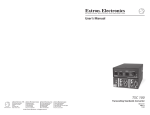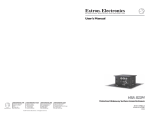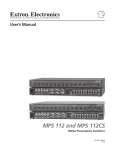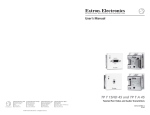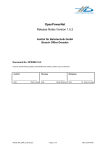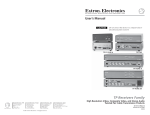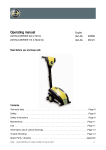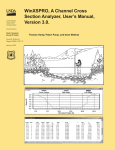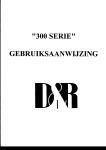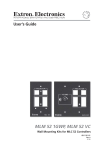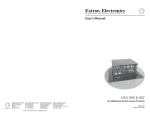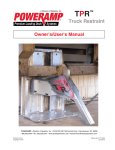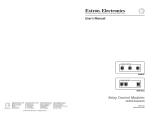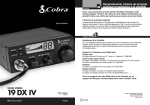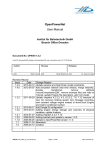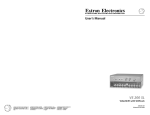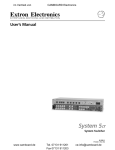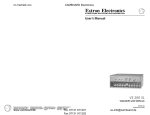Download FPC 1000 - Extron Electronics
Transcript
RGB MUTE AUDIO MUTE FPC-1000 POWER SUPPLIES -V +V PRIMARY REDUNDANT COMMUNICATIONS RS232 BME REMOTE SYSTEM STATUS TX MATRIX 6400 RX WIDEBAND VIDEO DIAGNOSTICS POWER SUPPLIES -V +V PRIMARY REDUNDANT COMMUNICATIONS RS232 BME REMOTE SYSTEM STATUS TX MATRIX 6400 RX WIDEBAND VIDEO DIAGNOSTICS POWER SUPPLIES -V +V PRIMARY REDUNDANT COMMUNICATIONS RS232 BME REMOTE SYSTEM STATUS TX MATRIX 6400 RX WIDEBAND VIDEO DIAGNOSTICS POWER SUPPLIES -V +V PRIMARY REDUNDANT COMMUNICATIONS RS232 BME REMOTE SYSTEM STATUS TX MATRIX 6400 RX SYNC DIAGNOSTICS RGB MUTE AUDIO MUTE POWER SUPPLIES -V +V PRIMARY REDUNDANT COMMUNICATIONS RS232 BME REMOTE SYSTEM STATUS TX MATRIX 6400 RX SYNC DIAGNOSTICS FPC-1000 POWER SUPPLIES -V +V PRIMARY REDUNDANT POWER SUPPLIES -V +V PRIMARY REDUNDANT COMMUNICATIONS RS232 BME REMOTE RX RS232 BME SYSTEM STATUS REMOTE TX RX MATRIX 6400 SYSTEM STATUS TX DIAGNOSTICS COMMUNICATIONS MATRIX 6400 AUDIO DIAGNOSTICS WIDEBAND VIDEO Matrix 3200 and 6400 Series Front Panel Controller FPC 1000 68-355-02 Printed in the USA Precautions Safety Instructions • English This symbol is intended to alert the user of important operating and maintenance (servicing) instructions in the literature provided with the equipment. This symbol is intended to alert the user of the presence of uninsulated dangerous voltage within the product's enclosure that may present a risk of electric shock. Warning Power sources • This equipment should be operated only from the power source indicated on the product. This equipment is intended to be used with a main power system with a grounded (neutral) conductor. The third (grounding) pin is a safety feature, do not attempt to bypass or disable it. Caution Power disconnection • To remove power from the equipment safely, remove all power cords from the rear of the equipment, or the desktop power module (if detachable), or from the power source receptacle (wall plug). Read Instructions • Read and understand all safety and operating instructions before using the equipment. Power cord protection • Power cords should be routed so that they are not likely to be stepped on or pinched by items placed upon or against them. Retain Instructions • The safety instructions should be kept for future reference. Servicing • Refer all servicing to qualified service personnel. There are no user-serviceable parts inside. To prevent the risk of shock, do not attempt to service this equipment yourself because opening or removing covers may expose you to dangerous voltage or other hazards. Follow Warnings • Follow all warnings and instructions marked on the equipment or in the user information. Avoid Attachments • Do not use tools or attachments that are not recommended by the equipment manufacturer because they may be hazardous. Slots and openings • If the equipment has slots or holes in the enclosure, these are provided to prevent overheating of sensitive components inside. These openings must never be blocked by other objects. Lithium battery • There is a danger of explosion if battery is incorrectly replaced. Replace it only with the same or equivalent type recommended by the manufacturer. Dispose of used batteries according to the manufacturer's instructions. Consignes de Sécurité • Français Avertissement Ce symbole sert à avertir l’utilisateur que la documentation fournie avec le matériel contient des instructions importantes concernant l’exploitation et la maintenance (réparation). Alimentations• Ne faire fonctionner ce matériel qu’avec la source d’alimentation indiquée sur l’appareil. Ce matériel doit être utilisé avec une alimentation principale comportant un fil de terre (neutre). Le troisième contact (de mise à la terre) constitue un dispositif de sécurité : n’essayez pas de la contourner ni de la désactiver. Ce symbole sert à avertir l’utilisateur de la présence dans le boîtier de l’appareil de tensions dangereuses non isolées posant des risques d’électrocution. Déconnexion de l’alimentation• Pour mettre le matériel hors tension sans danger, déconnectez tous les cordons d’alimentation de l’arrière de l’appareil ou du module d’alimentation de bureau (s’il est amovible) ou encore de la prise secteur. Attention Lire les instructions• Prendre connaissance de toutes les consignes de sécurité et d’exploitation avant d’utiliser le matériel. Conserver les instructions• Ranger les consignes de sécurité afin de pouvoir les consulter à l’avenir. Respecter les avertissements • Observer tous les avertissements et consignes marqués sur le matériel ou présentés dans la documentation utilisateur. Eviter les pièces de fixation • Ne pas utiliser de pièces de fixation ni d’outils non recommandés par le fabricant du matériel car cela risquerait de poser certains dangers. Protection du cordon d’alimentation • Acheminer les cordons d’alimentation de manière à ce que personne ne risque de marcher dessus et à ce qu’ils ne soient pas écrasés ou pincés par des objets. Réparation-maintenance • Faire exécuter toutes les interventions de réparation-maintenance par un technicien qualifié. Aucun des éléments internes ne peut être réparé par l’utilisateur. Afin d’éviter tout danger d’électrocution, l’utilisateur ne doit pas essayer de procéder lui-même à ces opérations car l’ouverture ou le retrait des couvercles risquent de l’exposer à de hautes tensions et autres dangers. Fentes et orifices • Si le boîtier de l’appareil comporte des fentes ou des orifices, ceux-ci servent à empêcher les composants internes sensibles de surchauffer. Ces ouvertures ne doivent jamais être bloquées par des objets. Lithium Batterie • Il a danger d'explosion s'll y a remplacment incorrect de la batterie. Remplacer uniquement avec une batterie du meme type ou d'un ype equivalent recommande par le constructeur. Mettre au reut les batteries usagees conformement aux instructions du fabricant. Sicherheitsanleitungen • Deutsch Vorsicht Dieses Symbol soll dem Benutzer in der im Lieferumfang enthaltenen Dokumentation besonders wichtige Hinweise zur Bedienung und Wartung (Instandhaltung) geben. Stromquellen • Dieses Gerät sollte nur über die auf dem Produkt angegebene Stromquelle betrieben werden. Dieses Gerät wurde für eine Verwendung mit einer Hauptstromleitung mit einem geerdeten (neutralen) Leiter konzipiert. Der dritte Kontakt ist für einen Erdanschluß, und stellt eine Sicherheitsfunktion dar. Diese sollte nicht umgangen oder außer Betrieb gesetzt werden. Dieses Symbol soll den Benutzer darauf aufmerksam machen, daß im Inneren des Gehäuses dieses Produktes gefährliche Spannungen, die nicht isoliert sind und die einen elektrischen Schock verursachen können, herrschen. Stromunterbrechung • Um das Gerät auf sichere Weise vom Netz zu trennen, sollten Sie alle Netzkabel aus der Rückseite des Gerätes, aus der externen Stomversorgung (falls dies möglich ist) oder aus der Wandsteckdose ziehen. Achtung Lesen der Anleitungen • Bevor Sie das Gerät zum ersten Mal verwenden, sollten Sie alle Sicherheits-und Bedienungsanleitungen genau durchlesen und verstehen. Aufbewahren der Anleitungen • Die Hinweise zur elektrischen Sicherheit des Produktes sollten Sie aufbewahren, damit Sie im Bedarfsfall darauf zurückgreifen können. Befolgen der Warnhinweise • Befolgen Sie alle Warnhinweise und Anleitungen auf dem Gerät oder in der Benutzerdokumentation. Keine Zusatzgeräte • Verwenden Sie keine Werkzeuge oder Zusatzgeräte, die nicht ausdrücklich vom Hersteller empfohlen wurden, da diese eine Gefahrenquelle darstellen können. Instrucciones de seguridad • Español Schutz des Netzkabels • Netzkabel sollten stets so verlegt werden, daß sie nicht im Weg liegen und niemand darauf treten kann oder Objekte darauf- oder unmittelbar dagegengestellt werden können. Wartung • Alle Wartungsmaßnahmen sollten nur von qualifiziertem Servicepersonal durchgeführt werden. Die internen Komponenten des Gerätes sind wartungsfrei. Zur Vermeidung eines elektrischen Schocks versuchen Sie in keinem Fall, dieses Gerät selbst öffnen, da beim Entfernen der Abdeckungen die Gefahr eines elektrischen Schlags und/oder andere Gefahren bestehen. Schlitze und Öffnungen • Wenn das Gerät Schlitze oder Löcher im Gehäuse aufweist, dienen diese zur Vermeidung einer Überhitzung der empfindlichen Teile im Inneren. Diese Öffnungen dürfen niemals von anderen Objekten blockiert werden. Litium-Batterie • Explosionsgefahr, falls die Batterie nicht richtig ersetzt wird. Ersetzen Sie verbrauchte Batterien nur durch den gleichen oder einen vergleichbaren Batterietyp, der auch vom Hersteller empfohlen wird. Entsorgen Sie verbrauchte Batterien bitte gemäß den Herstelleranweisungen. Advertencia Este símbolo se utiliza para advertir al usuario sobre instrucciones importantes de operación y mantenimiento (o cambio de partes) que se desean destacar en el contenido de la documentación suministrada con los equipos. Alimentación eléctrica • Este equipo debe conectarse únicamente a la fuente/tipo de alimentación eléctrica indicada en el mismo. La alimentación eléctrica de este equipo debe provenir de un sistema de distribución general con conductor neutro a tierra. La tercera pata (puesta a tierra) es una medida de seguridad, no puentearia ni eliminaria. Este símbolo se utiliza para advertir al usuario sobre la presencia de elementos con voltaje peligroso sin protección aislante, que puedan encontrarse dentro de la caja o alojamiento del producto, y que puedan representar riesgo de electrocución. Desconexión de alimentación eléctrica • Para desconectar con seguridad la acometida de alimentación eléctrica al equipo, desenchufar todos los cables de alimentación en el panel trasero del equipo, o desenchufar el módulo de alimentación (si fuera independiente), o desenchufar el cable del receptáculo de la pared. Precaucion Leer las instrucciones • Leer y analizar todas las instrucciones de operación y seguridad, antes de usar el equipo. Conservar las instrucciones • Conservar las instrucciones de seguridad para futura consulta. Obedecer las advertencias • Todas las advertencias e instrucciones marcadas en el equipo o en la documentación del usuario, deben ser obedecidas. Evitar el uso de accesorios • No usar herramientas o accesorios que no sean especificamente recomendados por el fabricante, ya que podrian implicar riesgos. Protección del cables de alimentación • Los cables de alimentación eléctrica se deben instalar en lugares donde no sean pisados ni apretados por objetos que se puedan apoyar sobre ellos. Reparaciones/mantenimiento • Solicitar siempre los servicios técnicos de personal calificado. En el interior no hay partes a las que el usuario deba acceder. Para evitar riesgo de electrocución, no intentar personalmente la reparación/mantenimiento de este equipo, ya que al abrir o extraer las tapas puede quedar expuesto a voltajes peligrosos u otros riesgos. Ranuras y aberturas • Si el equipo posee ranuras o orificios en su caja/alojamiento, es para evitar el sobrecalientamiento de componentes internos sensibles. Estas aberturas nunca se deben obstruir con otros objetos. Batería de litio • Existe riesgo de explosión si esta batería se coloca en la posición incorrecta. Cambiar esta batería únicamente con el mismo tipo (o su equivalente) recomendado por el fabricante. Desachar las baterías usadas siguiendo las instrucciones del fabricante. Contents Chapter 1 - Introduction and Features • FPC 1000 Front Panel Controller What is an FPC 1000? ....................................................................................................................... 1-1 Matrix 3200/6400 Series System Modules ......................................................................................... 1-1 FPC 1000 Features ............................................................................................................... 1-2 Specifications ........................................................................................................................ 1-3 Chapter 1 Illustrations Figure 1-1. An FPC 1000 shown as part of a Matrix 3200/6400 Series Switcher System ............ 1-1 Figure 1-2. Matrix 3200/6400 Series Front Panel Controller mounted in a BME .......................... 1-2 Chapter 2 - Installing the FPC 1000 Installing the FPC 1000...................................................................................................................... 2-1 Chapter 2 Illustrations Figure 2-1. An FPC 1000 mounted in a Matrix 3200/6400 Series Switcher BME ......................... 2-1 Figure 2-2a. Remove the Blank Panel. ......................................................................................... 2-2 Figure 2-2b. Connect the RJ Cable .............................................................................................. 2-2 Figure 2-2c. Install the FPC 1000 ................................................................................................ 2-2 Figure 2-3. The FPC 1000 shown mounted in a Matrix 3200/6400 Series BME .......................... 2-3 Chapter 3 - Using the Front Panel Front Panel Operation – menu functions ............................................................................................ 3-1 How to Use the Menus and Panel Buttons ......................................................................................... 3-2 Instant Mute/Unmute Front Panel Controls ........................................................................... 3-3 Diagnostic LEDs ................................................................................................................... 3-3 Main Menu – Standard and Customized ............................................................................... 3-3 System Status Menu ............................................................................................................. 3-4 I/O Menu (by Output) ............................................................................................................ 3-5 Breakaway ............................................................................................................................ 3-6 Virtual Switching and Room Presets ..................................................................................... 3-6 Global Presets Menu ............................................................................................................ 3-7 Room Presets Menu ............................................................................................................. 3-8 Triple-Action™ Switching with Adjustable Delay (Wideband models) .................................... 3-9 Delay Menu (for Triple-Action Switching) ............................................................................. 3-10 A/V Mute Menu ................................................................................................................... 3-11 Audio Menu (by Input) ......................................................................................................... 3-12 Misc Menu .......................................................................................................................... 3-13 Misc Menu – LCD Adjust .................................................................................................... 3-14 Misc Menu – Security ......................................................................................................... 3-15 Misc Menu – Resets ........................................................................................................... 3-16 Status Menu – Terminal Mode ............................................................................................. 3-17 Status Menu – MKP/MCP 1000 Mode ................................................................................ 3-18 Error Screens ..................................................................................................................... 3-19 Chapter 3 Illustrations Figure 3-1. Using the top buttons with an FPC menu .................................................................. 3-1 Figure 3-2. Using the bottom buttons with an FPC menu ............................................................. 3-2 Figure 3-3. Diagnostic LEDs on the BME Front Panel ................................................................. 3-3 Figure 3-4. Status menu on the FPC 1000 .................................................................................. 3-4 Figure 3-5. I/O menu for a system with both video (RGB) and audio ........................................... 3-5 Figure 3-6. Global Presets Menu ................................................................................................. 3-7 Figure 3-7. Room Presets Menu .................................................................................................. 3-8 Figure 3-8. Normal Switching (top) as Compared to Triple-Action Switching (bottom) ................. 3-9 Figure 3-9. Delay menu (not available with composite or S-video) ............................................. 3-10 Figure 3-10. A/V Mute menu, with RGB and Audio Muted for Output 01 .................................... 3-11 Figure 3-11. Audio Gain/Attenuation menu ................................................................................ 3-12 Figure 3-12. Misc menu (shown with System Reset selected) ................................................... 3-13 Figure 3-13. Misc/LCD menu for Adjusting LCD Contrast, Light and Menu Time-out ................ 3-14 Figure 3-14. Misc/Security menu (shown with Normal Mode selected) ..................................... 3-15 Extron • Matrix 3200/6400 Series Switchers • FPC 1000 • User’s Manual i Contents Figure 3-15. Misc/System Reset menu (shown with Factory Default selected) ......................... 3-16 Figure 3-16. Terminal Mode display of RS-232 dialog – example of a Tie command. ................ 3-17 Figure 3-17. Status/Remote menu showing MKP/MCP 1000s and their status. ........................ 3-18 Figure 3-18. Error screen showing message, category and number ......................................... 3-19 The following icons may be used in this manual: _________ Important information – for example, an action or a step that must be done before proceeding. _________ A Warning – possible dangerous voltage present. _________ A Warning – possible damage could occur. _______ A Note, a Hint, or a Tip that may be helpful. ________ Possible Electrostatic Discharge (ESD) damage could result from touching electronic components. ________ Indicates word definitions. Additional information may be referenced in another section, or in another document. Extron’s Matrix 3200/6400 Series FPC 1000 User’s Manual 68-355-02 Rev A, 08-89 Rev. B, 07-99 Rev. C, 01-02 (add warning and MCP 1000) Written and printed in the U.S.A. FCC Class A Compliance The user is cautioned that any changes or modifications not expressly approved by Extron Electronics could void the user’s authority to operate the equipment per FCC regulations. Note: This equipment has been tested and found to comply with the limits for a Class A digital device, pursuant to Part 15 of the FCC Rules. These limits are designed to provide reasonable protection against harmful interference in a commercial environment. This equipment generates, uses and can radiate radio frequency energy and, if not installed and used in accordance with the instruction manual, may cause harmful interference to radio communications. Operation of this equipment in a residential area is likely to cause harmful interference in which case the user will be required to correct the interference at his own expense. Note: This unit was tested with shielded cables on the peripheral devices. Shielded cables must be used with the unit to ensure compliance. ii Matrix 3200/6400 Series Switchers • FPC 1000 • User’s Manual • Extron Matrix 3200/6400 Series Front Panel Controller User’s Manual 1 Chapter One Introduction to the FPC 1000 What is a an FPC 1000? Matrix 3200/6400 Series System Modules Extron • Matrix 3200/6400 Series Switchers • FPC 1000 • User’s Manual Features Introduction and Features • FPC 1000 Front Panel Controller • Chapter 1 What is an FPC 1000? The FPC 1000 is an optional Front Panel Controller designed to operate as part of Extron’s Matrix 3200/6400 Series Switching system. In most installations, RS-232 program control will be used because it is more powerful and complete. RS-232 control can be from a PC using Extron’s Windows® control software, or from a touch screen or any other controlling device capable of generating the proper commands. The external device could be a PC, using Extron's Windows® software, or a user-supplied controller, such as AMX (Panja), Crestron, etc. One Matrix 3200/6400 Series system may consist of up to 6 BMEs (Basic Module Enclosure) switching up to 64 inputs and 64 outputs. The different modules that make up a system are controlled as one by communication links that connect the modules. Therefore, one Front Panel Controller will control all the modules in the system and must be installed in the master BME. Presentation Room Input 13 C Input 14 Input 11 Video Conference Room Training Room Input 7-9 Input 10 12 A D Media Room B P la y V er P CR 1 la y D er P VD 2 la y V er C 3 R D S La S D ev se R E ic r D e C on G R CO tro E lle E M N PA r CO Q PC B M LU PA CO E Q HO M PC RIZ PA Q O NT PC AL VE Sy RT nc IC AL Sy nc AU DIO n s Extro ronic Elect Input 1-6 RGB MUTE AUDIO MUTE FPC-1000 FPC-1000 Figure 1-1. An FPC 1000 shown as part of a Matrix 3200/6400 Series Switcher System Matrix 3200/6400 Series System Modules Matrix 3200/6400 Series Switchers may be custom-built for a specific application from the video, sync and audio modules, as well as remote key pads or control panels (MKP 1000 and MCP 1000) and a front panel controller (FPC 1000). This manual deals with the FPC 1000. Following is a list of related documents: • • • • • • • 1-1 68-355-01 = MKP 1000 User’s manual 68-355-02 = FPC 1000 User’s manual (this manual) 68-355-03 = Matrix 3200/6400 Series Audio Module User’s manual 68-355-04 = Matrix 3200/6400 Series Video User’s manual 68-355-05 = Matrix 3200/6400 Series Wideband Video & Sync User’s manual 68-355-06 = Matrix 3200/6400 Series Cable Connector Card 68-456-01 = MCP 1000 User’s Manual Matrix 3200/6400 Series Switchers • FPC 1000 • User’s Manual • Extron Chapter 1 • FPC 1000 Front Panel Controller • Introduction and Features FPC 1000 Features Modular Design The modular design of the Matrix 3200/6400 Series switchers allows users the flexibility of purchasing only the modules required. In some systems, an FPC 1000 may not be needed. Panel Mount The Matrix 3200/6400 Series BMEs can be rack-mounted in any conventional 19" rack. The FPC 1000 mounts in place of the blank front panel in the master module (BME #0). It is available for both the 5U and 7U enclosures. Triple-Action switching with adjustable delay - For seamless switching from one RGB input to another, an adjustable delay is available for each output. This allows the Matrix 3200/6400 to accommodate the switching characteristics of any display device. Figure 1-2. Matrix 3200/6400 Series Front Panel Controller mounted in a BME The FPC 1000 also includes the following features: • 320 x 240 pixel LCD graphic display • Instant global RGB video mute/unmute button from the panel. (only with wideband systems) Press this button to mute all RGB outputs; press again to restore the previous mute/unmute settings. • Instant global audio mute/unmute button from the panel. (systems with audio) Press once to mute all audio outputs; press again to restore all previous mute/ unmute settings. • “Soft” button functions that are dynamically assigned. For each menu, the function name or title on the screen changes to fit the operation of that screen. • Messages are displayed during each operation to inform and instruct the user. • The Speed knob is dynamically assigned to be used with each menu. A rotating symbol for the knob ( ) appears on the screen above or next to a control or adjustment, allowing that function to be adjusted or selected quickly. • Custom information, such as company name and telephone number, may be entered and displayed at the bottom of the main menu. Refer to Chapter 2 for installation and Chapter 3 for operation. Extron • Matrix 3200/6400 Series Switchers • FPC 1000 • User’s Manual 1-2 Introduction and Features • FPC 1000 Front Panel Controller • Chapter 1 Specifications The FPC 1000 is built in two sizes, one to fit in a 5U enclosure and one for a 7U enclosure. Otherwise, appearance and operation are the same. Each version is made up of a metal panel with an LCD display, 12 buttons and a knob. There are two tabs that hold the bottom in place and two 1/4-turn captive screws to hold the top in place. The slots in the screws can accommodate a screwdriver or a small coin. The FPC 1000 is an option in a Matrix 3200/6400 Series Matrix Switching system, but one unit provides Front Panel operation for one system. It is installed in the master unit (BME #0) – normally the top unit. The only electrical connection to the system is through an RJ-45 cable. See Chapter 2 for installation. The two panel dimensions are: FPC 1000 for 5U __ 88-295-02 __ 6.475” H x 13.980” W (16.45 cm x 35.51 cm) __ with rounded corners (R=.250) FPC 1000 for 7U __ 88-295-01 __ 8.475” H x 13.980” W (21.526 cm x 35.51 cm) __ with rounded corners (R=.250) LCD display: pixel array __ 320 x 240 Speed knob: operation __ endless (no physical max/min limits) _______ 1-3 Matrix 3200/6400 Series Switchers • FPC 1000 • User’s Manual • Extron Chapter 1 • FPC 1000 Front Panel Controller • Introduction and Features Matrix 3200/6400 Series Front Panel Controller User’s Manual 2 Chapter Two Installing the FPC 1000 Install Procedure Extron • Matrix 3200/6400 Series Switchers • FPC 1000 • User’s Manual Installation • FPC 1000 Front Panel Controller • Chapter 2 The FPC 1000 offers local control at the switcher because it mounts as a front panel on the master BME (Basic Module Enclosure), as shown in Figure 2-1. In a system with more than one BME, the FPC 1000 must be installed in the master unit (address 0). Figure 2-1. An FPC 1000 mounted in a Matrix 3200/6400 Series Switcher BME Installing the FPC 1000 If the FPC 1000 was ordered with the Matrix 3200/6400 Series system, it will already be mounted. If it is being added, or changed, use the following procedure, together with the illustrations on Page 2-2. All that is needed to install the FPC 1000 is the RJ cable assembly that comes with the unit. If installing the FPC 1000 in an existing system, it will replace the blank front panel in BME #0. _________ High voltage is present on the back of the FPC panel as well as inside the BME. Remove power from the Matrix 3200/6400 Series system by turning the power switch OFF and unplug the AC power cord. Use a flat screwdriver or a thin coin to turn the two quarter-turn fasteners on the blank front panel counterclockwise to release the panel. (Figure 2-2a) Tilt the panel slightly out at the top and lift it up to free the tabs that hold the bottom to the BME enclosure. These may be snug. Set the blank front panel aside. Inside the BME, locate the RJ connector on the main controller board mounted on the floor of the enclosure. Plug one end of the RJ cable that came with the FPC 1000 into the female connector on the main controller board and the other to the connector on the FPC 1000 board. (It doesn’t matter which end.) Place the FPC 1000 in front of the BME opening and align the FPC 1000 tabs with the bottom edge in the enclosure. Drop (press) the panel down and inward to fit into opening. The metal tabs should fit snugly. Use a flat screwdriver or a thin coin to turn the two quarter-turn fasteners on the FPC 1000 clockwise to secure it in place. 2-1 Matrix 3200/6400 Series Switchers • FPC 1000 • User’s Manual • Extron Chapter 2 • FPC 1000 Front Panel Controller • Installation Basic Module Enclosure (BME) NOITUAC Figure 2-2a. Remove the blank panel. EGATLOV HGIH Blank front panel Fuse EGATLOV HGIH RJ Cable NOITUAC ___ High voltage is present on the back of the FPC panel as well as inside the BME. PO WE +V R SU PP LIE -V S PR IMA RY RE DU ND AN T TX RX RS COMM 232 UN ICA BM TIONS E DIA GN OS TIC S RE MO TE SY STE STA M TU S Figure 2-2b. Connect the RJ cable. ________ Do NOT touch IC chips. RG MU B TE AU MUDIO TE Figure 2-2c. Install the FPC 1000 in a Basic Module Enclosure Extron • Matrix 3200/6400 Series Switchers • FPC 1000 • User’s Manual 2-2 Installation • FPC 1000 Front Panel Controller • Chapter 2 RG MU B TE AU D MU IO TE PO WER +V SU PP LIES -V PR RE IM AR Y DU ND AN T TX RS CO 23 2 MM OST UN ICAT BM IONS E RE RX DIA GN ICS MO TE SY ST ST EM AT US Figure 2-3. The FPC 1000 shown mounted in a Matrix 3200/6400 Series Basic Module Enclosure With the FPC 1000 in place, apply power to the system. Go to Chapter 3 for FPC 1000 operation. 2-3 Matrix 3200/6400 Series Switchers • FPC 1000 • User’s Manual • Extron Matrix 3200/6400 Series Front Panel Controller User’s Manual 3 Chapter Three Using the FPC 1000 Front Panel Operation - Menu Functions How to Use the Menus and Panel Buttons Diagnostic LEDs FPC 1000 Menus (status, adjustments, resets) Error Screens Using the FPC 1000 Front Panel Controller • Chapter 3 Front Panel Operation – menu functions The Front Panel Controller uses a 320 by 240 pixel LCD display with a set of six buttons above and a six below the display. Across the top of the screen is a title bar with menu names, each name aligns with one of the upper panel buttons. The top corner buttons are used to scroll the menu titles. Only four of eight possible menu names are displayed in the title bar at one time. Press either ( ) button or the knob ( ) to display different menu titles. Each of the four middle buttons are assigned to the menu title that aligns with it. As the title menus scroll left or right, these “soft” buttons are dynamically reassigned to the name below it. The example pictured in Figure 3-1 shows: • • • • ________ the second button is the Main menu (shown highlighted because it is selected) the third button is a Status menu. the fourth button is the Audio menu. (Not shown if system has no audio) the fifth button is for the I/O menu. Near the top corners of the screen is a round symbol. Wherever this is symbol is displayed indicates that the “speed” knob on the front panel may be used. Figure 3-1. Using the top buttons with an FPC 1000 menu _______ See the Page 3-3 to customize the bottom three lines of the screen display. Scrolling the title bar ( ) reveals up to eight top level menu titles: Main, Status, Audio (if available), I/O, A/V Mute, Presets, Delay (RGB Wideband only) and Misc. When a different menu is selected, the displayed titles may shift but the selected title will remain highlighted. The bottom buttons are used in the other menus. Each of these screen menus is described later in this chapter. 3-1 Matrix 3200/6400 Series Switchers • FPC 1000 • User’s Manual • Extron Chapter 3 • Using the FPC 1000 Front Panel Controller How to Use the Menus and Panel Buttons _______ Press any menu title button at any time to “escape” without making changes. Use menu selections with “soft” buttons. Descriptive menu title ○ ○ ○ ○ ○ ○ ○ ○ ○ ○ ○ ○ ○ ○ ○ ○ ○ ○ ○ ○ Because the buttons are dynamically reassigned to the title or option that appears next to it, they are called “soft” buttons. Instruction message appears here. ○ ○ ○ ○ ○ ○ ○ ○ ○ ○ ○ ○ ○ ○ ○ ○ Use option selections with “soft” buttons. ○ ○ ○ ○ ○ ○ ○ ○ ○ ○ ○ ○ ○ ○ ○ ○ ○ Figure 3-2. Using the bottom buttons with an FPC 1000 menu Each option for the displayed menu aligns with one of the lower “soft” buttons. The option is selected, or executed, by pressing that button. Thus the function of each button is dynamically assigned to fit the screen display. Pressing one of these buttons usually brings up a new screen, with a new instruction message and a new set of functions for the lower buttons. Figure 3-2 shows an A/V Mute menu as an example of how the lower buttons are used. For this example, the bottom buttons have the following functions, left to right: • • • • • • the left button scrolls the output numbers to the left to change the selection. 2nd button mutes RGB video (Wideband systems only). 3rd button mutes Audio. (If no audio, this will not show.) 4th button is for Mute All (the entire system – audio and video outputs). 5th button is All Unmute (the entire system – audio and video outputs). the right button scrolls the output numbers to the right to change the selection. The middle of the screen displays the selected output number to be muted or unmuted, together with its given name. It is separated from the adjacent output channels by vertical bars. Press either the lower-right or lower-left button ( ) or use the speed knob ( ) to change the selected output. ________ Wherever this symbol is displayed in a menu indicates that the “speed” knob on the front panel may be used to change a value or selection. For the example in Figure 3-2, output #01 shows Muted for both video (RGB) and Audio. Press the RGB button to unmute video and the Audio button to unmute audio for that output channel. Changes are saved and take effect immediately. Extron • Matrix 3200/6400 Series Switchers • FPC 1000 • User’s Manual 3-2 Using the FPC 1000 Front Panel Controller • Chapter 3 Instant Mute/Unmute Front Panel Controls Instant RGB Mute/Unmute – This button allows all RGB video outputs to be muted independent of any programmed muting. Press once and the LED lights to indicate that all RGB outputs are muted. Press the button again to restore the previous mute status. For example, if outputs 2, 29 and 35 were already muted, turning this RGB Mute function Off will unmute all except those three outputs. For muting of individual outputs from the panel see Page 3-11. _______ Because RGB mute is done by switching off the RGB signal and leaving the sync on, this button does not operate with composite or S-video system. Instant Audio Mute/Unmute – This button allows all audio outputs to be muted independent of any programmed muting. Press once and the LED lights to indicate that all audio outputs are muted. Press the button again to restore the previous mute status. That is, any audio outputs that were muted before will remain muted. For muting of individual outputs from the panel see Page 3-11. _______ The Audio button and LED will not operate if the system has no audio module. Diagnostic LEDs At the bottom of the BME front panel (below the FPC 1000 panel) there are several LEDs that monitor the 3200/6400 switcher BME. These are explained in the Matrix 3200/6400 Switcher manuals. The name and function of each LED is as follows: • Power Supplies – These four green LEDs indicate that the voltage is present. If there is no second power supply, the two LEDs for “Redundant” will not be lit. Primary +V POWER SUPPLIES COMMUNICATIONS SYSTEM Primary -V -V +V STATUS RS232 BME REMOTE Redundant +V PRIMARY TX Redundant -V REDUNDANT RX DIAGNOSTICS Figure 3-3. Diagnostic LEDs on the BME Front Panel • Communications – The red LEDs indicate Tx (Transmit) and the green LEDs indicate Rx (Receive) for three categories: RS-232 – to show transmit/receive activity over the serial bus. BME – to show communication activity between I/O modules (BMEs). Remote – (not on Sync Modules) to show communication between remote keypads or panels (MKP 1000 or MCP 1000) and the Master BME (module 0). • The yellow Status LED indicates: On = normal; Off = there is an error. Blinking = BME is busy communicating. Main Menu – Standard and Customized The Main menu, shown in Figure 3-1, displays the Extron logo, switcher model and software version. This is the starting point for going to other menus. The operation of this menu is described in the example on page 3-1. On power-up, tests are made and the system status is checked and stored. During this period, messages appear along the top of the screen that say: “Establishing Communications” and then “Initializing” and then the menu titles appear. The bottom three lines of the main menu can be customized for the installation. For example, it could be used to display information about the company responsible for the system, a phone number, etc. (XYZ A/V Systems, Inc.) To do this, hold the two bottom, corner buttons while turning power ON. (See diagram left.) The knob symbol ( ) acts as a cursor marking the character position to be changed. Turn the knob to change that character. Use the ( ) buttons to move to another position and press the Next button to change lines. Use the Caps button to change case. Press Take when finished editing the text. 3-3 Matrix 3200/6400 Series Switchers • FPC 1000 • User’s Manual • Extron Chapter 3 • Using the FPC 1000 Front Panel Controller System Status Menu This menu displays the configuration information and status for each BME (Basic Module Enclosure) in the system, as illustrated in the screen in Figure 3-4. It is only for viewing Status and not for changing it. Press any menu title button at any time to “escape” without making changes. To get here from the Main Menu, press: • Status Figure 3-4. System Status menu on the FPC 1000 To select a Basic Module Enclosure (BME), use either of the lower left buttons ). When the BME is selected, its status will be displayed on the screen. ( • • • • • • • • • • BME #n Status: Wideband (also - Sync, Audio or Low Resolution) Part number: (of the selected BME) This example is 60-250-HH10. Firmware Version: x.xx Physical Input Size: the number of physical inputs: 64 Physical Output Size: the number of physical outputs: 64 Virtual Input Size: (if not configured for virtual operation, show physical inputs) Virtual Output Size: (if not configured for virtual operation, show physical outputs) Main Power Supply: Active Redundant Power Supply: Not Installed Last Error Code: 00 (if no errors) The three options at the bottom of the screen are used to display information. None of these options affects the operation of the FPC 1000 or the system. Terminal: This mode allows the LCD display to monitor RS-232 activity. See Page 3-17 for an example. Remote: Pressing this button displays a table of information for each remote keypad or panel (MKP 1000 or MCP 1000). See Page 3-18 for an example. FPC: This button displays an image of an FPC panel. With the panel image displayed, press any button, or turn the speed knob to see that the corresponding object responds. This allows each panel button and the speed knob to be tested. To exit, press any two buttons at the same time. Extron • Matrix 3200/6400 Series Switchers • FPC 1000 • User’s Manual 3-4 Using the FPC 1000 Front Panel Controller • Chapter 3 I/O Menu (by Output) Press any menu title button at any time to “escape” without making changes. To get here from the Main Menu, press: • I/O Displays vary depending upon system model and options. Instruction message appears here > Use option selections with buttons > Figure 3-5. I/O menu for a system with both video (RGB) and audio This display uses a diagonal box with the selected output in the middle, with four adjacent output numbers above and four below. Along the left side of each output is the video (RGB) input number that is tied to it (-- if no tie). To the right Making Ties of each output is the Audio input number that is tied to it (-- if no tie). The selected output (in the larger diagonal box) also displays the given names for the output and input(s). The RGB and Audio input numbers are often the same unless breakaway switching is used, or if the system has no audio. The speed knob indicator ( ) is shown in the center of the screen above the output number to indicate that the knob may be used to select a different output. (Note the instruction message at the bottom of the screen says: “Select output to edit”.) Turning the knob changes the selected output number as its given name is displayed in the large diagonal box and the RGB (or Video) and Audio inputs are displayed on either side of the output information. _______ If the system is composite video or S-video (not Wideband), the word “Video” appears instead of “RGB”. When the I/O menu first appears, it shows Output #01 selected. In this example, Output #01 has been given the name “Conf Room #1”, which might be a large monitor located in the main conference room. It is tied to both the video (RGB) and audio source through Input #10, which has been named “Cam#1 Room#3”. Below the selected output notice that Output #03 is also tied to Input #10. Input / Output This button toggles between working with an input or with an output. When the desired output has been selected, press the Input button and then select an input number to tie to that output. For this example, the new instruction message for a selected input will be: “Select RGB/Audio input – Take to tie”. The speed knob ( ) appears over both the RGB and Audio input numbers next to the selected output, unless RGB/Audio breakaway switching is being used. Turn the knob to scroll through the available input numbers or (--) to indicate that no input will be tied to the selected output. _______ Several ties can be made before pressing Take. Any pending changes will be underlined (__) until the Take button is pressed. 3-5 Matrix 3200/6400 Series Switchers • FPC 1000 • User’s Manual • Extron Chapter 3 • Using the FPC 1000 Front Panel Controller Name Use this button to change the name of the Input or Output that is currently selected. After pressing the Name button, the instruction message becomes: “Enter new name” The option soft buttons become: “Caps”, “Delete”, “Take” and “ESC” _________ The speed knob symbol will appear as a cursor above the character position of the name you are about to change. Use the knob to scroll through the characters (blank, special characters, 0-9 and A-Z). The letters appear as upper case. To change letters to lower case, press the Caps button for each letter to be changed. When in the left-most position, the Delete button eliminates the character position and the information to the right moves over to fill in the space. When the symbol is in any other position, a space replaces the character. When the desired character appears under the symbol position, use the lower-right button ( ) to step the next character position. Use the lower-left button ( ) to step back to the previous position. When finished editing the name, press Take to save it or ESC to exit without saving changes. At this time, a message “Connection Made” appears briefly. Breakaway Breakaway means that not all of the components of an input are switched to (or follow) the same output. An example of audio/video breakaway would be when video (but not the audio) from input #2 ties to output #8. Output #8 may have no audio, or it may be tied to audio from input #5, as shown to the left. Another form of breakaway would be to switch the R (red), G (green) or B (blue) planes separately. This is “plane breakaway”. When this type of breakaway is being used, (**) will appear in place of the input number and the words “Break Away” appear as the input name. _______ Plane breakaway cannot be created from the FPC 1000, but can be done using a PC or other control system, through RS-232 programming. Virtual Switching and Room Presets Virtual mapping cannot be set up from the FPC 1000 panel. It must be done through RS-232 programming. However, the results of virtual configuration will show in the FPC 1000 menus. _______ Virtual switching is when, for operational purposes, the input or output numbers may not be the same as their physical numbers. For example, a large matrix switching system could include several different areas, departments, or “rooms”. For everyday operations, the training department may be independent from the sales department. For these conditions each department would have its own set of audio/video sources (inputs) and projectors, monitors and recording devices (outputs). The users in one “room” know nothing of the equipment in another “room” because each have their own room presets that act as a virtual matrix switcher. The training “room” could have inputs 1-4 and outputs 1-3 and the sales “room” could have inputs 1-5 and outputs 1-4. However, output #1 in training is not output #1 in sales because different inputs and outputs are assigned to each “room” in a “preset”. Extron • Matrix 3200/6400 Series Switchers • FPC 1000 • User’s Manual 3-6 Using the FPC 1000 Front Panel Controller • Chapter 3 Global Presets Menu Press any menu title button at any time to “escape” without making changes. To get here from the Main Menu, press: • Presets Displayed information may vary depending upon system model, options and setup. Instruction message appears here > Use option selections with buttons > Figure 3-6. Global Presets menu The 32 possible Global Preset numbers are displayed with their given names. The selected Preset is highlighted in the center of the screen. Use the speed knob to scroll through the selections. Each of the three options at the bottom of the screen will bring up an appropriate menu. Save To review or edit, press Save. This menu allows the name of the selected preset to be changed. The knob symbol appears over the preset name. Use the knob to ) display the desired character and then press the ( buttons to step to the next position and change that character, etc. Use the Caps button to toggle the letter between upper and lower case. The instruction message is: “Enter Name – Take/ESC to Execute/Abort”. Press Take when finished. Recall To activate the selected Preset, press Recall. The response message is: “Preset recalled” Delete This button changes the preset name to “unassigned”. _______ The Room option will only appear if Rooms have been set up through Extron’s virtualization control software. Room Press the Room button. The description at the top is: “Save/Recall Room Presets – Name Presets”. The next page shows an example of a Room Preset menu. 3-7 Matrix 3200/6400 Series Switchers • FPC 1000 • User’s Manual • Extron Chapter 3 • Using the FPC 1000 Front Panel Controller Room Presets Menu Press any menu title button at any time to “escape” without making changes. To get here from the Main Menu, press: • Presets • Room Instruction message appears here > Use option selections with buttons > Figure 3-7. Room Presets menu The Room Preset menu will show room #01, with its 10 presets listed below it and any virtual outputs to the right. Press Room# to select a different room with its presets and virtual outputs listed. Room Preset #01 is highlighted in the center of the screen. Use the speed knob to scroll through the ten selections. The description at the top is: “Save/Recall Room Presets – Name Presets”. The instruction message at the bottom is: “Select Room Preset to Save/Recall”. The buttons at the bottom of the screen are: Save Recall Delete Global Room# Name Each of these options will bring up an appropriate menu. Save To review or edit, press Save. The menu to allow the name of the selected preset to be changed. The knob symbol appears over the preset name. Recall Press Recall to activate the selected Preset. The response message is: “Preset recalled”. Delete Press this button to delete the selected Room Preset. Global To view global presets, press the Global button. Room# Press Room# to step through the ten room choices. As each room is selected, its number and name are displayed above its ten possible presets. Name The instruction message is: “Enter Name – Take/ESC to Execute/Abort”. _______ Rooms cannot be created or reconfigured from the FPC 1000; that must be done through RS-232 programming. However, rooms can be viewed, activated (Recalled), deleted or renamed from the FPC 1000. Extron • Matrix 3200/6400 Series Switchers • FPC 1000 • User’s Manual 3-8 Using the FPC 1000 Front Panel Controller • Chapter 3 Triple-Action™ switching with adjustable delay (Wideband models) For seamless switching from one RGB input to another, an adjustable delay is available for each output. This allows the 3200/6400 systems to accommodate the switching characteristics of any display device. Those systems with RGBS or RGBHV video use Extron’s Triple-Action Switching for smooth transitions when switching from the image of one input source to another. This is done by switching the sync and RGB signals separately in a prescribed sequence. Because some projectors may require different delay times, Extron has an adjustable time delay for each output device. Using an example of a large screen projector and a switcher (top of Figure 3-8), switching from input A to input B normally works as follows: 1. Input A is being displayed by the output device and a request is received to switch to input B (from a panel button or a program command). 2. Both RGB and sync are switched from input A to input B as a single action. The displayed image is scrambled as input A turns off and input B turns on. This is because the picture is being displayed before the sync locks in. Although it may be brief, this unstable display can be annoying. 3. Input B is now displaying normally to the output device. Figure 3-8. Normal Single Action Switching (top) as Compared to Triple-Action Switching (bottom) Refer to the bottom half of Figure 3-8 to switch from input A to input B with TripleAction switching. 1. Input A is being displayed by the output device and a request is received (from a panel button or a program command). 2. The RGB signals for input A are switched off, causing the display screen to become blank. The sync from input A is still on. 3. The sync is switched from A to input B (but not the RGB signals). The screen is still blank, as the new sync stabilizes. 4. The RGB signals from input B are switched to the projector. The image is stable because the projector has already locked onto the new sync. Although this description may seem like a long delay, it is only from 0.5 to 5.0 seconds, depending upon the requirements of output device. The Delay menu allows the delay time for each output to be set to match the output device. The settings are for no delay (0.0) or a delay time of 0.5 to 5.0 seconds. For the best results, choose the shortest delay time that produces seamless switching. 3-9 Matrix 3200/6400 Series Switchers • FPC 1000 • User’s Manual • Extron Chapter 3 • Using the FPC 1000 Front Panel Controller Delay Menu (for Triple-Action™ Switching) Press any menu title button at any time to “escape” without making changes. To get here from the Main Menu, press: • Delay Instruction message appears here > Use option selections with buttons > Figure 3-9. Delay menu (not available with composite or S-video) As explained on Page 3-9, the 3200/6400 Wideband Matrix systems have TripleAction Switching. The Delay menu displays the delay time settings for each output. The delay time can be set for from 0 to 5 seconds in steps of 0.5 second. Use the scroll buttons ( ), or the speed knob ( ) to select the output to be adjusted. Set Switching Delay Adjust Press Adjust to change the delay time for the selected output. Use the scroll buttons ( ), or the speed knob ( ) to adjust the delay time for the selected output and then press one of the buttons described below, or press ESC to go back. Take Press Take to save the changes or ESC to exit without saving changes. Select delay time Global This button sets the delay values for all outputs to be the same as the one selected. For example, you may select an output, adjust its delay for 1.5 seconds and press Global. All output delays will be 1.5 seconds. Default This button resets all output delays to a delay time of 0.0 seconds. This is also the “factory default”. After pressing Take, Global or Default, a warning message appears to confirm the action. Press Take (again) to accept the changes. Extron • Matrix 3200/6400 Series Switchers • FPC 1000 • User’s Manual 3-10 Using the FPC 1000 Front Panel Controller • Chapter 3 A/V Mute Menu Press any menu title button at any time to “escape” without making changes. Audio Mute/Unmute Instruction message appears here > Use option selections with buttons > Figure 3-10. A/V Mute menu, with RGB and Audio Muted for Output 01. ________ Use the speed knob or the scroll buttons to select the output to be muted or unmuted. The A/V Mute screen above shows examples of muted and not muted (unmuted) conditions on the left. Press RGB button to toggle the RGB mute function On or Off for the selected output. (Composite video or S-video cannot be muted.) Likewise, press the Audio button to toggle the audio mute function On or Off for the selected output. The other two mute buttons, Mute All and All UnMute, are global because they affect all outputs. The mute functions in this menu operate differently from the instant mute buttons on the panel to the left of the LCD screen (on Page 3-3). RGB Press this button to toggle RGB (video) Mute On or Off for the selected output. _______ This option does not operate with composite or S-video system. Audio Press this button to toggle Audio Mute On or Off for the selected output. This option will not be available if the system has no audio. Mute All Press this button to mute both RGB and Audio for all outputs. All UnMute Press this button to unmute both RGB and Audio for all outputs. _______ Unlike the buttons to the left of the front panel screen, any outputs that had previously been muted will not return to that state, but will be unmuted. See page 3-3 for a description of the RGB Mute and Audio Mute “instant” buttons that are separate from the LCD screen buttons. 3-11 Matrix 3200/6400 Series Switchers • FPC 1000 • User’s Manual • Extron Chapter 3 • Using the FPC 1000 Front Panel Controller Audio Menu (by Input) Press any menu title button at any time to “escape” without making changes. To get here from the Main Menu, press: • Audio Instruction message appears here > Use option selections with buttons > Figure 3-11. Audio Gain/Attenuation menu This menu is used to display and adjust the gain or attenuation of each audio input. The range is from +9dB to -15dB. The dB level is shown as a bar graph above or below the 0dB line and as a + or - number below the graph. For this example, Input #01 is at 0dB, while Input #02 is at +2dB. _______ It does not display the actual output level but the gain or attenuation applied to the input signals. The instruction message says: “Select Input Then Press Adjust”. The selected Audio Input number is displayed between the two vertical lines, with the three higher and three lower input numbers displayed to the right and left of the selected input. Use the scroll buttons ( ), or the speed knob ( ) to select the audio input number to adjust and then press Adjust. Adjust Press Adjust to change the gain or attenuation level for the selected input. When finished, press Take to make the change, or press Global or Default (explained below). A confirmation message will appear. Take Press Take to save the changes or ESC to exit without saving changes. Global Sets the gain/attenuation values for all inputs to be the same as the one selected. For example, you may select an input, adjust its gain for +3 dB and press Global. All input gains will be +3 dB. Default This button resets all input delays to a delay time of 0.0 seconds. This is also the “factory default”. After pressing Take (the first time), Global or Default, a warning message appears to allow confirmation of the changes. Press Take to accept the changes. Extron • Matrix 3200/6400 Series Switchers • FPC 1000 • User’s Manual 3-12 Using the FPC 1000 Front Panel Controller • Chapter 3 Misc Menu Press any menu title button at any time to “escape” without making changes. System Reset Follow instructions for selected item. Instruction message appears here > Use option selections with buttons > Figure 3-12. Misc menu (shown with System Reset selected) Use the scroll buttons or the speed knob to select one of the four options from this menu. This example shows System Resets highlighted. Press Take to display the menu for the selected function. System Resets See Page 3-16 for details on the functions that can be reset. LCD Adjustments See Page 3-14 to make adjustments that relate to the LCD panel. Security Lockout This selection brings up a menu that asks for a password. Use the speed knob to select a character and the left/right buttons to step to the next character position. Press Take when finished. If the password is incorrect, the “Enter Password” message remains. If the password is correct, a menu appears to allow Executive Mode to be activated or deactivated. See Page 3-15 for details on the different security features. Auto Test Output Mode Auto Test Output Mode This selection allows one input to be temporarily selected and tied to all outputs for testing purposes. The flow diagram to the left shows the steps required to set up a test of all outputs. For example, input #9 could be a VTG 200 (Video Test Generator) to send the test pattern to all outputs at the same time. (Auto Test Output Mode) 1. From the Misc menu, select Auto Test Output Mode and press Take. to tie to all outputs 2. Select the input number to tie to all outputs and press Take. The tie is made to all outputs, overriding previous ties and the screen message changes to “Press ESC when done testing”. 3. Press the ESC button to return the system to its previous state. All ties that were previously active are reconnected. 3-13 Matrix 3200/6400 Series Switchers • FPC 1000 • User’s Manual • Extron Chapter 3 • Using the FPC 1000 Front Panel Controller Misc Menu – LCD Adjust Press any menu title button at any time to “escape” without making changes. To get here from the Main Menu, press: • Misc • LCD Adjustments The information above the adjustment bar changes with each operation. > Instruction message appears here > Use option selections with buttons > Figure 3-13. Misc menu for Adjusting LCD Contrast, Light and Menu Time-out Use the Misc Menu on Page 3-13 and select LCD Adjustments to get this menu. LCD Adjustments Selecting this menu displays what looks like the Main menu with added information for making the adjustments. See Figure 3-13. The description information near the top, below the title bar says: “Adjust LCD Backlight/ Contrast/Time-out”. Buttons at the bottom are for selecting one of these three adjustments. Press one of the three options at the bottom and the name of the adjustment displays above a bar graph across the bottom of the LCD display to indicate the adjustment level. LCD Contrast ), or the speed knob ( ) to adjust the LCD contrast. Use the scroll buttons ( Observe the visible change in the display, as well as in the position of the graphic indicator. The adjustment takes place immediately, with no “Take” and no confirmation. LCD Back Light Use the scroll buttons ( ), or the speed knob ( ) to adjust the LCD Back Light level. Observe the visual change in the display, as well as in the position of the graphic indicator. The adjustment takes place immediately, with no “Take” and no confirmation. Menu Timeout = xx Minutes Use the scroll buttons ( ), or the speed knob ( ) to adjust the timeout for the menu back light. The timeout value is displayed above the adjustment. The range, left-to-right, is 1-90 minutes, with No TimeOut at the far right. Changes take place immediately, with no “Take” and no confirmation. To exit this LCD Adjustment menu, select another menu from the title bar at the top of the screen. There is no ESC button. Extron • Matrix 3200/6400 Series Switchers • FPC 1000 • User’s Manual 3-14 Using the FPC 1000 Front Panel Controller • Chapter 3 Misc Menu – Security Press any menu title button at any time to “escape” without making changes. To get here from the Main Menu, press: • Misc • Security Lockout Instruction message appears here > Use option selections with buttons > Figure 3-14. Misc/Security menu (shown with Normal Mode selected) Security Lockout The menu shown above comes up after selecting Security Lockout from the Misc Menu on Page 3-13 – after the correct password has been entered. Use the scroll buttons or the speed knob to select one of the four options from this menu. This example shows Normal Mode. Press Take to display the menu. Normal Mode This is the mode the FPC 1000 uses to operate when not in one of the other special modes. Select this mode to return to default operation. Executive Mode Select this mode to prevent any changes from being made from the FPC 1000. The panel may be used to view any settings but changes (adjustments) are not allowed. FPC Lock Out Mode Select this mode to prevent any menu from being accessed. In Lockout Mode, pressing any FPC button brings up a menu that requests a password. You must enter the correct password to access that menu. Set Password Use this menu to change the password. You must know the current password to change it. _______ The master password to be used for emergencies is 1000. 3-15 Matrix 3200/6400 Series Switchers • FPC 1000 • User’s Manual • Extron Chapter 3 • Using the FPC 1000 Front Panel Controller Misc Menu – Resets Press any menu title button at any time to “escape” without making changes. To get here from the Main Menu, press: • Misc • System Resets Instruction message appears here > Use option selections with buttons > Figure 3-15. Misc/System Reset menu (shown with Factory Default selected) The items that appear in this menu may not be the same on your system. If an item is missing, it is because your system does not have the related feature. For example, if there is no audio module, Audio Gain will not appear. Select the functions to reset from the following items: Global Presets Reset all global presets, including given names. System Reset Room Presets Reset all room presets, including given names. (System Reset) Select function: Current Ties Reset (break) all I/O ties. Mute Settings Turn all mutes off (RGB and/or audio, if these are part of this system). RGB Delays Set all output delays to 0 seconds. (Only on Wideband units) Audio Levels Set all audio gain/attenuation levels to 0 dB. (Only on systems with audio) Factory Defaults Reset all of the above. Use the scroll buttons or the speed knob to select one of the displayed (five, six or seven) options from this menu. This example shows Factory Defaults. Press Take to reset the system to Factory Defaults. _______ A warning message appears at this time, asking for confirmation. Press Take again – only if you are sure you want to change the settings. Extron • Matrix 3200/6400 Series Switchers • FPC 1000 • User’s Manual 3-16 Using the FPC 1000 Front Panel Controller • Chapter 3 Status Menu – Terminal Mode To get here from the Main Menu, press: Status • Terminal Terminal mode allows the LCD display to monitor RS-232 activity. The function buttons at the bottom of the screen are: Clear, Pause/Resume, Hex/ASCII and ESC. There is a scroll bar along the left side of the screen, with an indicator that moves upward as more data scrolls onto the display. RX precedes information received from the host. TX precedes information sent to the host. In ASCII mode, as shown here, the information appears as it is described in the RS-232 programming section of the Matrix 3200/6400 User’s Manual. Figure 3-16. Terminal Mode display of RS-232 dialog – example of a Tie command and a response. The use of controls described here do not affect those communications, that is, they do not interrupt the transmitting or receiving of data between the Matrix 3200/6400 and the host, but only affect what is being displayed. ________ Use the speed knob or the scroll buttons (bottom corner buttons) to scroll up and down large blocks of data. Clear – This button clears the display, for example, when checking communication dialog and you don’t want to confuse old data with new data. Pause/Resume – This button toggles between Pause (temporarily stop the flow of new data displayed) and Resume (allows data flow to continue). Hex/ASCII – When in ASCII mode, as shown in Figure 3-16, this is indicated at the top of the displayed data and “Hex” appears above the button below. Press the button to toggle between Hex and ASCII display. ESC – Press ESC to return to the previous status menu. 3-17 Matrix 3200/6400 Series Switchers • FPC 1000 • User’s Manual • Extron Chapter 3 • Using the FPC 1000 Front Panel Controller Status Menu – MKP Mode The Remote button displays information about the remote keypads and panels. The example in Figure 3-17 shows the address, mode, configuration and currently selected input number for each MKP/MCP 1000 on the system. Address = This is the number programmed into that MKP 1000 or MCP 1000. Mode = Each MKP 1000 or MCP 1000 is programmed to one of 3 modes: Output, Room Preset or Global. Config = For Output mode, this is the local output number assigned to this MKP/ MCP 1000. For Room Preset mode, this is one of 10 presets currently assigned to this MKP 1000 or MCP 1000 “Room”. “Config” does not apply to Global mode. Input = the input number currently selected by the MKP 1000. To get here from the Main Menu, press: • Status • Remotes Figure 3-17. Status/Remotes menu showing MKP/MCP 1000s and their status. Update – This button checks for the latest MKP 1000 and MCP 1000 status and updates the displayed information. ESC – Press ESC to return to the previous status menu. _______ See MKP 1000 User’s Manual (68-355-01) or MCP 1000 User’s Manual (68-456-01) for more information. Extron • Matrix 3200/6400 Series Switchers • FPC 1000 • User’s Manual 3-18 Using the FPC 1000 Front Panel Controller • Chapter 3 Error Screens If an error occurs, the FPC 1000 returns to the Main menu display and flashes a message in the center of the screen, similar to the one in Figure 3-18. Figure 3-18. Error screen showing message, category and number The first line is the error message “Communications Failure”. The next line gives a category (in this case, “Status”) and a number. _______ Should an error occur, write this information down and call Extron support. If an FPC 1000 is connected to a BME other than address #0, an error message will appear across the bottom of the Main menu screen. This could happen, for example, if there is more than one FPC on a system. The error message is: Unit probably not the master BME. If this message appears, the FPC cannot be used. Check that there is only one FPC on the system and that it is installed in the BME with its address switch set to #0 (master). Terms Tie – A connection between an Input and an Output. Set of Ties – Connections between one Input and more than one Output. Configuration – Any Tie, Set of Ties, or Sets of Ties between Input(s) and Output(s). Active Configuration – The configuration that is currently being used by the matrix. Global Preset – A configuration that has been stored that deal with physical input and output numbers (not virtual). Room Preset – Virtual ties that have been configured and stored for use only by a specific room. 3-19 Matrix 3200/6400 Series Switchers • FPC 1000 • User’s Manual • Extron FCC Class A Notice Note: This equipment has been tested and found to comply with the limits for a Class A digital device, pursuant to part 15 of the FCC Rules. These limits are designed to provide reasonable protection against harmful interference when the equipment is operated in a commercial environment. This equipment generates, uses and can radiate radio frequency energy and, if not installed and used in accordance with the instruction manual, may cause harmful interference to radio communications. Operation of this equipment in a residential area is likely to cause harmful interference, in which case the user will be required to correct the interference at his own expense. Note: This unit was tested with shielded cables on the peripheral devices. Shielded cables must be used with the unit to ensure compliance. Extron’s Warranty Extron Electronics warrants this product against defects in materials and workmanship for a period of three years from the date of purchase. In the event of malfunction during the warranty period attributable directly to faulty workmanship and/or materials, Extron Electronics will, at its option, repair or replace said products or components, to whatever extent it shall deem necessary to restore said product to proper operating condition, provided that it is returned within the warranty period, with proof of purchase and description of malfunction to: USA, Canada, South America, and Central America: Europe, Africa, and the Middle East: Extron Electronics 1230 South Lewis Street Anaheim, CA 92805, USA Extron Electronics, Europe Beeldschermweg 6C 3821 AH Amersfoort The Netherlands Asia: Japan: Extron Electronics, Asia 135 Joo Seng Road, #04-01 PM Industrial Bldg. Singapore 368363 Extron Electronics, Japan Daisan DMJ Bldg. 6F, 3-9-1 Kudan Minami Chiyoda-ku, Tokyo 102-0074 Japan This Limited Warranty does not apply if the fault has been caused by misuse, improper handling care, electrical or mechanical abuse, abnormal operating conditions or non-Extron authorized modification to the product. If it has been determined that the product is defective, please call Extron and ask for an Applications Engineer at (714) 491-1500 (USA), 31.33.453.4040 (Europe), 65.6383.4400 (Asia), or 81.3.3511.7655 (Japan) to receive an RA# (Return Authorization number). This will begin the repair process as quickly as possible. Units must be returned insured, with shipping charges prepaid. If not insured, you assume the risk of loss or damage during shipment. Returned units must include the serial number and a description of the problem, as well as the name of the person to contact in case there are any questions. Extron Electronics makes no further warranties either expressed or implied with respect to the product and its quality, performance, merchantability, or fitness for any particular use. In no event will Extron Electronics be liable for direct, indirect, or consequential damages resulting from any defect in this product even if Extron Electronics has been advised of such damage. Please note that laws vary from state to state and country to country, and that some provisions of this warranty may not apply to you. www.extron.com Extron Electronics, USA Extron Electronics, Europe Extron Electronics, Asia Extron Electronics, Japan 1230 South Lewis Street Anaheim, CA 92805 USA 714.491.1500 Fax 714.491.1517 Beeldschermweg 6C 3821 AH Amersfoort The Netherlands +31.33.453.4040 Fax +31.33.453.4050 135 Joo Seng Road, #04-01 PM Industrial Building Singapore 368363 +65.6383.4400 Fax +65.6383.4664 Daisan DMJ Building 6F 3-9-1 Kudan Minami Chiyoda-ku, Tokyo 102-0074 Japan +81.3.3511.7655 Fax +81.3.3511.7656 © 2002 Extron Electronics. All rights reserved.