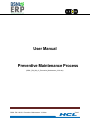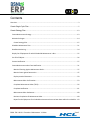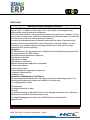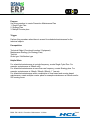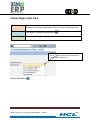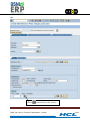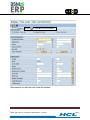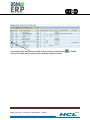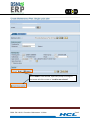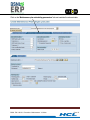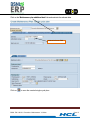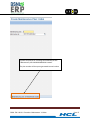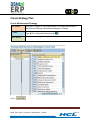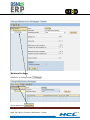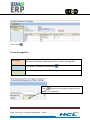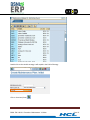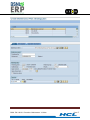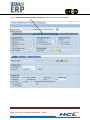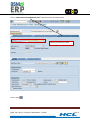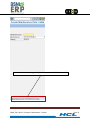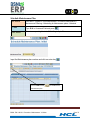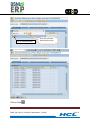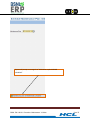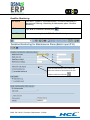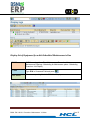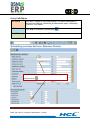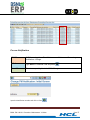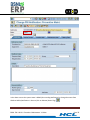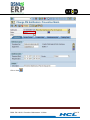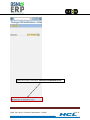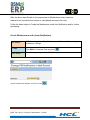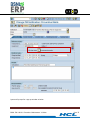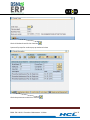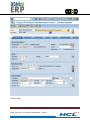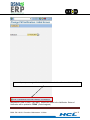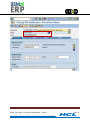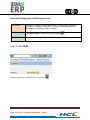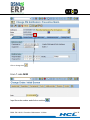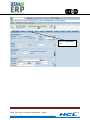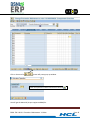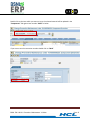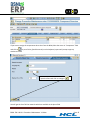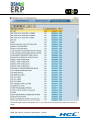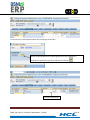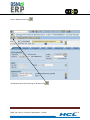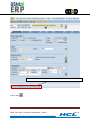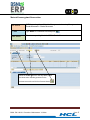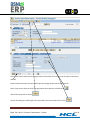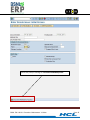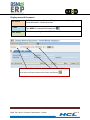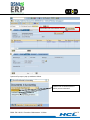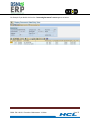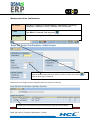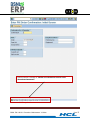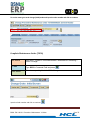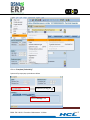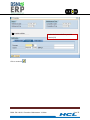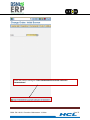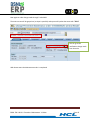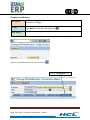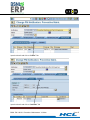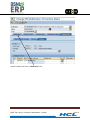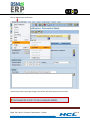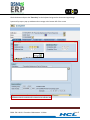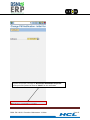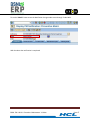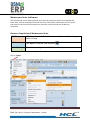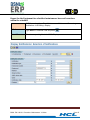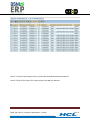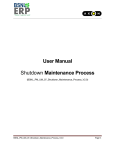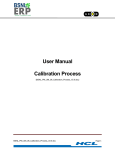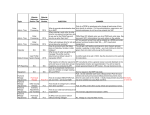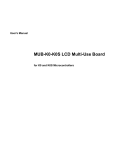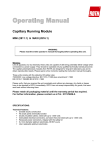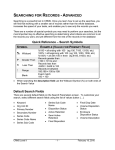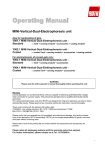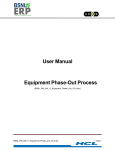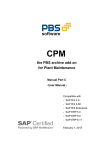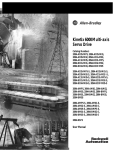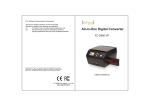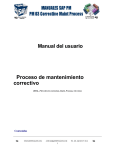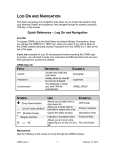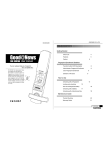Download User Manual Preventive Maintenance Process
Transcript
User Manual Preventive Maintenance Process (BSNL_PM_UM_01_Preventive_Maintenance_V3.0.doc) BSNL_PM_UM_01_Preventive_Maintenance_V3.0.doc Page 1 Contents Overview ................................................................................................................................................. 3 Create Single Cycle Plan ..................................................................................................................... 5 Create Strategy Plan .......................................................................................................................... 13 Create Maintenance Strategy ............................................................................................................ 13 Maintain Packages............................................................................................................................. 14 Create Strategy Plan ...................................................................................................................... 15 Schedule Maintenance Plan ............................................................................................................... 21 Deadline Monitoring.......................................................................................................................... 24 Display list of Equipment for which Scheduled Maintenance is Due ................................................... 25 List of Call Objects ............................................................................................................................. 26 Process Notification ........................................................................................................................... 27 Create Maintenance order from Notification ..................................................................................... 31 Material Planning Against Maintenance Order ............................................................................... 37 Material Issue against Reservation................................................................................................. 47 Display material Document ............................................................................................................ 50 Maintenance Order Confirmation .................................................................................................. 53 Complete Maintenance Order (TECO) ............................................................................................ 56 Complete Notification.................................................................................................................... 61 Maintenance Order Settlement ..................................................................................................... 68 Business Completion of Maintenance Order .................................................................................. 68 Report for the Equipment for scheduled maintenance have not been done within the schedule ... 69 BSNL_PM_UM_01_Preventive_Maintenance_V3.0.doc Page 2 Overview Business Process Description Overview Preventive Maintenance is used to avoid system breakdowns or the breakdown of other objects, which - in addition to the repair costs - often result in much higher costs subsequently owing to production breakdown. There are many benefits in using preventive maintenance within your company. It is the generic term for inspections, preventive maintenance and planned repairs, for which the time and scope of the work can be planned in advance. You can use maintenance plans to describe dates and the extent of preventive and inspection maintenance tasks which can be planned for technical objects. You can ensure that your technical objects are always maintained on time and in this way, ensure that they function optimally. Integration The Maintenance Planning component is integrated with the following components and sub-components of the SAP System: Plant Maintenance application component · Maintenance task lists · Maintenance orders · Maintenance notifications Materials Management application component · Service procurement · Service entry sheets Quality Management application component · Inspection characteristics · Inspection lots Generation of Maintenance Call Objects The system generates maintenance call objects during the scheduling process. The following maintenance call objects are available in the overview: For rough planning of tasks PM notification For detailed planning of tasks PM order For detailed planning of tasks and history for the damage processed in the notification: Maintenance notification and maintenance order For Quality Management using the link to QM inspection characteristics: Inspection lots BSNL_PM_UM_01_Preventive_Maintenance_V3.0.doc Page 3 Purpose Use this procedure to create Preventive Maintenance Plan 1. Single Cycle Plan 2. Strategy Plan 3. Multiple Counter plan Trigger Perform this procedure when there is a need for scheduled maintenance for the technical objects. Prerequisites Technical Object (Functional Location / Equipment) Maintenance Strategy (for Strategy Plan) Task list Order type / Notification type Helpful Hints For scheduled maintenance at a single frequency; create Single Cycle Plan. For example: maintenance at 3Month only. For scheduled maintenance at more than one frequency; create Strategy plan. For example: maintenance at 1Month, 3Month, 6Month, 1 Year etc. For scheduled maintenance with a combination of time-based and counter-based maintenance; create multiple counter plans for example maintenance at 1Month and/or 200 running hours BSNL_PM_UM_01_Preventive_Maintenance_V3.0.doc Page 4 Create Single Cycle Plan SAP Menu SAP Menu---Logistics---Plant Maintenance---Preventive Maintenance--Maintenance Planning---Maintenance Plans---Create---Single Cycle Plan T Code Type IP41 in Command Field and press User Menu Select corresponding Node for IP41 / Single Cycle Plan Click on Select the Desired Maintenance Plan Category from the List Click on Enter Button BSNL_PM_UM_01_Preventive_Maintenance_V3.0.doc Page 5 kar Click on to select task list / Gen. Task list BSNL_PM_UM_01_Preventive_Maintenance_V3.0.doc Page 6 Click on or press F8 key on the keyboard After execution you will find the list of task lists as below BSNL_PM_UM_01_Preventive_Maintenance_V3.0.doc Page 7 From the above list first select the suitable Task list and click on enter button click on the suitable task list system will automatically update the task list BSNL_PM_UM_01_Preventive_Maintenance_V3.0.doc or Double Page 8 Once the task list was selected, System will prompt a message at the bottom left of the screen as “A task list was selected” BSNL_PM_UM_01_Preventive_Maintenance_V3.0.doc Page 9 Click on the “Maintenance plan scheduling parameters” tab and maintain the relevant data BSNL_PM_UM_01_Preventive_Maintenance_V3.0.doc Page 10 Click on the “Maintenance plan additional data” tab and maintain the relevant data Maintain the sort field Click on to save the created single cycle plan BSNL_PM_UM_01_Preventive_Maintenance_V3.0.doc Page 11 System will prompt for a message at the bottom left like “Maintenance plan XXXXXXXXXXXXXXXX created” The plan number will be system generated internal number BSNL_PM_UM_01_Preventive_Maintenance_V3.0.doc Page 12 Create Strategy Plan Create Maintenance Strategy SAP Menu SAP Menu---Logistics---Plant Maintenance---Preventive Maintenance--Maintenance Planning---Maintenance Strategies---Change T Code Type IP11 in Command Field and press User Menu Select corresponding Node for IP11 / Change Click on BSNL_PM_UM_01_Preventive_Maintenance_V3.0.doc Page 13 Maintain Packages Double Click on Packages Folder Click on New Entries BSNL_PM_UM_01_Preventive_Maintenance_V3.0.doc Page 14 Click on Save Create Strategy Plan SAP Menu SAP Menu---Logistics---Plant Maintenance---Preventive Maintenance--Maintenance Planning---Maintenance Plans---Create---Strategy Plan T Code Type IP42 in Command Field and press User Menu Select corresponding Node for IP42 / Change Click on to get the list of possible (Strategies) entries to select the suitable plan BSNL_PM_UM_01_Preventive_Maintenance_V3.0.doc Page 15 Double click on the suitable strategy it will copied in the Field of Strategy Click on Continue (Enter) BSNL_PM_UM_01_Preventive_Maintenance_V3.0.doc Page 16 BSNL_PM_UM_01_Preventive_Maintenance_V3.0.doc Page 17 Click on “Maintenance Plan Scheduling Parameters” Tab and maintain the relevant data BSNL_PM_UM_01_Preventive_Maintenance_V3.0.doc Page 18 Click on “Maintenance Plan Additional data” Tab and maintain the relevant data Select the relevant sort field Click on Save BSNL_PM_UM_01_Preventive_Maintenance_V3.0.doc Page 19 System will prompt a message as “Maintenance plan XXXXXXXXXXXX created” BSNL_PM_UM_01_Preventive_Maintenance_V3.0.doc Page 20 Schedule Maintenance Plan SAP Menu SAP Menu---Logistics---Plant Maintenance---Preventive Maintenance--Maintenance Planning---Scheduling for Maintenance plans---Schedule T Code Type IP10 in Command Field and press User Menu Select corresponding Node for IP10 / Single Cycle Plan Input the Maintenance plan number and click on enter key Click on Start Button maintenance plan BSNL_PM_UM_01_Preventive_Maintenance_V3.0.doc to schedule the Page 21 Click on Continue (Enter) Enter the cycle start date and press enter Click on Save BSNL_PM_UM_01_Preventive_Maintenance_V3.0.doc Page 22 System will prompt a message that “Maintenance plan XXXXXXX scheduled” BSNL_PM_UM_01_Preventive_Maintenance_V3.0.doc Page 23 Deadline Monitoring SAP Menu SAP Menu---Logistics---Plant Maintenance---Preventive Maintenance--Maintenance Planning---Scheduling for Maintenance plans---Deadline Monitoring T Code Type IP30 in Command Field and press User Menu Select corresponding Node for IP30 / Deadline Monitoring Input the Maintenance plan number and enter the number of interval days for Call objects and click on Execute BSNL_PM_UM_01_Preventive_Maintenance_V3.0.doc Page 24 Display list of Equipment for which Scheduled Maintenance is Due SAP Menu SAP Menu---Logistics---Plant Maintenance---Preventive Maintenance--Maintenance Planning---Scheduling for Maintenance plans---Scheduling Overview---List Display T Code Type IP24 in Command Field and press User Menu Select corresponding Node for IP24 / List Display BSNL_PM_UM_01_Preventive_Maintenance_V3.0.doc Page 25 List of Call Objects SAP Menu SAP Menu---Logistics---Plant Maintenance---Preventive Maintenance--Maintenance Planning---Scheduling for Maintenance plans---Scheduling Overview---List Display T Code Type IP24 in Command Field and press User Menu Select corresponding Node for IP24 / List Display Input the Maintenance Plan Number and Notification type and Click on Execute BSNL_PM_UM_01_Preventive_Maintenance_V3.0.doc Page 26 Process Notification SAP Menu SAP Menu---Logistics---Plant Maintenance---Maintenance Processing--Notification---Change T Code Type IW22 in Command Field and press User Menu Select corresponding Node for IW22 / Change Input the Notification number and click on Enter BSNL_PM_UM_01_Preventive_Maintenance_V3.0.doc Page 27 In the above screen the system status is OSNO (Out standing Notification) to change the status from OSNO to NOPR (Notification in Process) click on Release (Green Flag) BSNL_PM_UM_01_Preventive_Maintenance_V3.0.doc Page 28 Click on Save BSNL_PM_UM_01_Preventive_Maintenance_V3.0.doc Page 29 System will prompt a message as “Notification XXXXXXXXXX Saved” BSNL_PM_UM_01_Preventive_Maintenance_V3.0.doc Page 30 After the above step Decide on the requirement of Maintenance order, based on material to be consumed from stores or need based services to be used. Follow the below steps to Create the Maintenance order from Notification and for further processing. Create Maintenance order from Notification SAP Menu SAP Menu---Logistics---Plant Maintenance---Maintenance Processing--Notification---Change T Code Type IW22 in Command Field and press User Menu Select corresponding Node for IW22 / Change Input the Notification Number and click on Enter BSNL_PM_UM_01_Preventive_Maintenance_V3.0.doc Page 31 Click on Icon to create the order System will prompt for a pop-up window as below BSNL_PM_UM_01_Preventive_Maintenance_V3.0.doc Page 32 Check all the details and click on Continue System will prompt for another pop-up window as below Check the parameters and click on continue BSNL_PM_UM_01_Preventive_Maintenance_V3.0.doc Page 33 Click on Save BSNL_PM_UM_01_Preventive_Maintenance_V3.0.doc Page 34 System will prompt a message as “Order XXXXXXXXXXX saved with notification XXXXXXXXXXXX” Maintenance Order of Order Type “BM01” created and linked to the Notification. Status of Notification will be updated to “ORAS” (Order Assigned) BSNL_PM_UM_01_Preventive_Maintenance_V3.0.doc Page 35 BSNL_PM_UM_01_Preventive_Maintenance_V3.0.doc Page 36 Material Planning Against Maintenance Order SAP Menu SAP Menu---Logistics---Plant Maintenance---Maintenance Processing--Notification---Change or SAP Menu---Logistics---Plant Maintenance--Maintenance Processing---Order---Change T Code Type IW22 / IW32 in Command Field and press User Menu Select corresponding Node for IW22 / Change or IW32 / Change From T code IW22 Input the Notification number and click on continue BSNL_PM_UM_01_Preventive_Maintenance_V3.0.doc Page 37 Click on change Icon From T code IW32 Input the order number and click on continue BSNL_PM_UM_01_Preventive_Maintenance_V3.0.doc Page 38 Click on “Components” Tab BSNL_PM_UM_01_Preventive_Maintenance_V3.0.doc Page 39 Click on Structure list System will prompt pop-up window Enter the Operation number and click on continue You will get the Materials (As per equipment BOM)list. BSNL_PM_UM_01_Preventive_Maintenance_V3.0.doc Page 40 Double click on the Item which you want to input, the selected material will be updated in the “Components” Tab against Item number “0010” as below If you want to see the reservation number double click on “0010” BSNL_PM_UM_01_Preventive_Maintenance_V3.0.doc Page 41 If you want to assign the components other than from the BOM, Place the cursor in “Component” filed and click on or press F4 key (Possible entries) on the keyboard, system will prompt a pop-up window as below Input the Plant and click on continue You will get the list of all the materials which are available in the plant 5303 BSNL_PM_UM_01_Preventive_Maintenance_V3.0.doc Page 42 Choose the right material and double click on it, the system will automatically update this material as below BSNL_PM_UM_01_Preventive_Maintenance_V3.0.doc Page 43 Press Enter key on the keyboard system will prompt pop-up window Give the required operation number against which this component is required to complete the operation and click on continue Input the required qty BSNL_PM_UM_01_Preventive_Maintenance_V3.0.doc Page 44 Click on Release (Green Flag) Now Release the order by clicking on the Green Flag BSNL_PM_UM_01_Preventive_Maintenance_V3.0.doc Page 45 System will prompt a message as Order XXXXXXXX will be released after update Click on Save BSNL_PM_UM_01_Preventive_Maintenance_V3.0.doc Page 46 Material Issue against Reservation SAP Menu SAP Menu---Logistics---Materials Management---Inventory Management--Goods Movement---Goods Movement T Code Type MIGO in Command Field and press User Menu Select corresponding Node for MIGO / Goods Movement Select the Goods Issue from the drop down, Input the Reservation number generated in the maintenance order and click on Execute Button BSNL_PM_UM_01_Preventive_Maintenance_V3.0.doc Page 47 Click on Line item 1 and input the storage location from which you want to issue the material and select Item Ok Same as above select the Line item 2 and input the storage location and click on Item Ok Note: If you want to know in which storage location the material is stored click on After all the input Click on Check You will find the green traffic lights if the input data is correct and then click on Post BSNL_PM_UM_01_Preventive_Maintenance_V3.0.doc Page 48 System will prompt a message as “Document XXXXXXXX posted” BSNL_PM_UM_01_Preventive_Maintenance_V3.0.doc Page 49 Display material Document SAP Menu---Logistics---Materials Management---Inventory Management--Goods Movement---Goods Movement SAP Menu T Code Type MIGO in Command Field and press User Menu Select corresponding Node for MIGO / Goods Movement Select “display” from dropdown, Select “Material Document” from drop down and Input the Document number and Execute BSNL_PM_UM_01_Preventive_Maintenance_V3.0.doc Page 50 Click on Doc.Ino Tab and then click on System will prompt a pop-up window as below Double Click on the document in which you are interested BSNL_PM_UM_01_Preventive_Maintenance_V3.0.doc Page 51 For Example if you double click on the “Accounting Document” screen appears as below BSNL_PM_UM_01_Preventive_Maintenance_V3.0.doc Page 52 Maintenance Order Confirmation SAP Menu SAP Menu---Logistics---Plant Maintenance---Maintenance Processing--Completion Confirmation---Entry---Individual Time Confirmation T Code Type IW41 in Command Field and press User Menu Select corresponding Node for IW41 / Individual Time Confirmation Input the Order number which you want to confirm and click on continue press the enter key on keyboard Below screen you will get the list of operation which are yet to be confirmed Double click on the operation system will prompt for pop-up screen as below BSNL_PM_UM_01_Preventive_Maintenance_V3.0.doc Page 53 or Enter all the details like Work Centre, Personnel number, Actual work, Actual duration, Work starts on, Work Ends on, Reason, and Confirmation Text After all the details are maintained click on BSNL_PM_UM_01_Preventive_Maintenance_V3.0.doc Page 54 System prompts a message as “Number of confirmations saved for order XXXXXXXXXXXXXXXXXXX Order status “CNF” is updated BSNL_PM_UM_01_Preventive_Maintenance_V3.0.doc Page 55 To see the status go to order change (IW32) mode and input the order number and click on continue Complete Maintenance Order (TECO) SAP Menu SAP Menu---Logistics---Plant Maintenance---Maintenance Processing--Order---Change T Code Type IW32 in Command Field and press User Menu Select corresponding Node for IW32 / Change Input the Order number and click on continue BSNL_PM_UM_01_Preventive_Maintenance_V3.0.doc Page 56 Click on “Complete (Technically)” System will prompt pop-up window as below Deselect by clicking on Click on “Damage” Tab BSNL_PM_UM_01_Preventive_Maintenance_V3.0.doc Page 57 Select the Cause code from possible entries (F4) Click on continue BSNL_PM_UM_01_Preventive_Maintenance_V3.0.doc Page 58 System will prompt a message as “Order XXXXXXXXXXXX saved with notification XXXXXXXXXXXXX BSNL_PM_UM_01_Preventive_Maintenance_V3.0.doc Page 59 Now again to order change mode through T code IW32 The entire screen will be grayed out (no input is possible) and system will update the status with “TECO” You can go to the notification change mode from here also With above status the Maintenance order is completed. BSNL_PM_UM_01_Preventive_Maintenance_V3.0.doc Page 60 Complete Notification SAP Menu SAP Menu---Logistics---Plant Maintenance---Maintenance Processing--Notification---Change T Code Type IW22 in Command Field and press User Menu Select corresponding Node for IW22 / Notification Change Input the notification Number and click on Continue Click on “Catalog Data” Tab BSNL_PM_UM_01_Preventive_Maintenance_V3.0.doc Page 61 Input the Details and click on “Causes” Tab Input the Details and click on “Activities” Tab BSNL_PM_UM_01_Preventive_Maintenance_V3.0.doc Page 62 Input the details and click on “Notification” Tab BSNL_PM_UM_01_Preventive_Maintenance_V3.0.doc Page 63 Click on Maintenance notification System will prompt a warning message at the bottom left of the above screen as below BSNL_PM_UM_01_Preventive_Maintenance_V3.0.doc Page 64 Check the dates and press the “Enter Key” on the keyboard to ignore the above warning message System will prompt a pop-up window and a message at the bottom left of the screen Click on BSNL_PM_UM_01_Preventive_Maintenance_V3.0.doc Page 65 System will prompt a message as “Notification XXXXXXXXXX completed” and system will update the status as “NOCO” for this notification BSNL_PM_UM_01_Preventive_Maintenance_V3.0.doc Page 66 To see the “NOCO” status access the Notification change mode screen through T code IW22 With the above the notification is completed BSNL_PM_UM_01_Preventive_Maintenance_V3.0.doc Page 67 Maintenance Order Settlement At the month end, finance department will open the orders which are technically completed and Settle them, after the settlement the actual cost of the order will be transferred to the cost centre, And actual cost of the order will become zero. After this activity the order will be Business Completed Business Completion of Maintenance Order SAP Menu SAP Menu---Logistics---Plant Maintenance---Maintenance Processing--Order---Change T Code Type IW32 in Command Field and press User Menu Select corresponding Node for IW32 / Order Change Click on “Order” BSNL_PM_UM_01_Preventive_Maintenance_V3.0.doc Page 68 Report for the Equipment for scheduled maintenance have not been done within the schedule SAP Menu SAP Menu---Logistics---Plant Maintenance---Maintenance Processing--Notification---List Editing---Display T Code Type IW29 in Command Field and press User Menu Select corresponding Node for IW29 / Display BSNL_PM_UM_01_Preventive_Maintenance_V3.0.doc Page 69 Note 1: For External Processing of Service, please refer Breakdown Maintenance Manual Note 2: For PO, RFQ, Contract, SES creation please refer MM User Manuals BSNL_PM_UM_01_Preventive_Maintenance_V3.0.doc Page 70