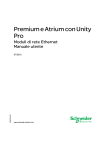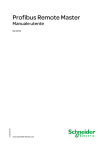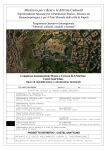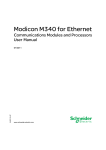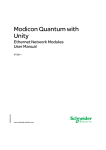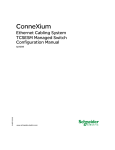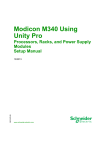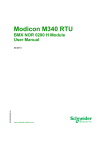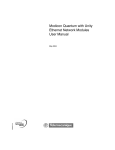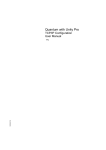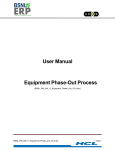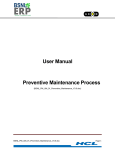Download Modicon M340 for Ethernet
Transcript
Modicon M340 for Ethernet Communications Modules and Processors User Manual 31007131.03 07/2008 eng www.schneider-electric.com 2 31007131 03 07/2008 Table of Contents Safety Information . . . . . . . . . . . . . . . . . . . . . . . . . . . . . . . . . . . 11 About the Book . . . . . . . . . . . . . . . . . . . . . . . . . . . . . . . . . . . . . . 13 Part I Modicon M340 Hardware and Communication Requirements . . . . . . . . . . . . . . . . . . . . . . . . . . . . . . . . . . 15 At a Glance . . . . . . . . . . . . . . . . . . . . . . . . . . . . . . . . . . . . . . . . . . . . . . . . . . . . . 15 Chapter 1 1.1 1.2 Chapter 2 Modicon M340 Modules for Ethernet Communications . . . . . 17 About this Chapter. . . . . . . . . . . . . . . . . . . . . . . . . . . . . . . . . . . . . . . . . . . . . . . . External Features . . . . . . . . . . . . . . . . . . . . . . . . . . . . . . . . . . . . . . . . . . . . . . . . At a Glance . . . . . . . . . . . . . . . . . . . . . . . . . . . . . . . . . . . . . . . . . . . . . . . . . . . . . BMX NOE 01x0 Physical Description . . . . . . . . . . . . . . . . . . . . . . . . . . . . . . . . . BMX P34 2020 Physical Description. . . . . . . . . . . . . . . . . . . . . . . . . . . . . . . . . . BMX P34 2030 Physical Description. . . . . . . . . . . . . . . . . . . . . . . . . . . . . . . . . . Common Features of Modicon M340 Modules and Processors . . . . . . . . . . . . . At a Glance . . . . . . . . . . . . . . . . . . . . . . . . . . . . . . . . . . . . . . . . . . . . . . . . . . . . . Module Dimensions. . . . . . . . . . . . . . . . . . . . . . . . . . . . . . . . . . . . . . . . . . . . . . . Ethernet LED Indicators . . . . . . . . . . . . . . . . . . . . . . . . . . . . . . . . . . . . . . . . . . . 10/100 BASE-T Interface . . . . . . . . . . . . . . . . . . . . . . . . . . . . . . . . . . . . . . . . . . 17 19 19 20 21 22 23 23 24 25 32 Modicon M340 Ethernet Module Overview. . . . . . . . . . . . . . . . 35 At a Glance . . . . . . . . . . . . . . . . . . . . . . . . . . . . . . . . . . . . . . . . . . . . . . . . . . . . . 35 General Presentation of an Ethernet Network. . . . . . . . . . . . . . . . . . . . . . . . . . . 36 Rack Position: BMX NOE 01x0 and BMX P34 20x0 . . . . . . . . . . . . . . . . . . . . . . 37 Chapter 3 Choosing an Ethernet Communications Module or Processor for Modicon M340. . . . . . . . . . . . . . . . . . . . . . . . . . . 39 Selecting the Appropriate Hardware . . . . . . . . . . . . . . . . . . . . . . . . . . . . . . . . . . Communication Module Features and Selection Guide . . . . . . . . . . . . . . . . . . . BMX P34 20x0 Processors Catalog . . . . . . . . . . . . . . . . . . . . . . . . . . . . . . . . . . Ethernet Service Selection Table . . . . . . . . . . . . . . . . . . . . . . . . . . . . . . . . . . . . Compatibility: BMX NOE 01x0 and BMX P34 20x0 . . . . . . . . . . . . . . . . . . . . . . Chapter 4 31007131 03 07/2008 39 40 41 42 44 Hardware Installation . . . . . . . . . . . . . . . . . . . . . . . . . . . . . . . . . 45 3 At a Glance . . . . . . . . . . . . . . . . . . . . . . . . . . . . . . . . . . . . . . . . . . . . . . . . . . . . . 45 Assembling a Modicon M340 Station. . . . . . . . . . . . . . . . . . . . . . . . . . . . . . . . . . 46 Grounding of Installed Modules . . . . . . . . . . . . . . . . . . . . . . . . . . . . . . . . . . . . . . 48 Modicon M340 Memory Cards. . . . . . . . . . . . . . . . . . . . . . . . . . . . . . . . . . . . . . . 50 Memory Card Features . . . . . . . . . . . . . . . . . . . . . . . . . . . . . . . . . . . . . . . . . . . . 55 BMX NOE 01x0 and BMX P34 20x0 Wiring Considerations . . . . . . . . . . . . . . . . 57 Part II Ethernet Communications . . . . . . . . . . . . . . . . . . . . . . . . 59 At a Glance . . . . . . . . . . . . . . . . . . . . . . . . . . . . . . . . . . . . . . . . . . . . . . . . . . . . . 59 Chapter 5 IP Parameters . . . . . . . . . . . . . . . . . . . . . . . . . . . . . . . . . . . . . . . 61 At a Glance . . . . . . . . . . . . . . . . . . . . . . . . . . . . . . . . . . . . . . . . . . . . . . . . . . . . . 61 Methods for IP Addressing. . . . . . . . . . . . . . . . . . . . . . . . . . . . . . . . . . . . . . . . . . 62 Modicon M340 Rotary Switches . . . . . . . . . . . . . . . . . . . . . . . . . . . . . . . . . . . . . 64 Deriving IP Parameters from the MAC Address . . . . . . . . . . . . . . . . . . . . . . . . . 66 The IP Address Assignment Process . . . . . . . . . . . . . . . . . . . . . . . . . . . . . . . . . 68 Ethernet Port Status. . . . . . . . . . . . . . . . . . . . . . . . . . . . . . . . . . . . . . . . . . . . . . . 71 Chapter 6 Multi-Module Communication. . . . . . . . . . . . . . . . . . . . . . . . . . 73 Multi-Module Communication . . . . . . . . . . . . . . . . . . . . . . . . . . . . . . . . . . . . . . . 73 Chapter 7 7.1 7.2 7.3 7.4 7.5 7.6 7.7 4 Description of Ethernet Communications Services . . . . . . . . 81 At a Glance . . . . . . . . . . . . . . . . . . . . . . . . . . . . . . . . . . . . . . . . . . . . . . . . . . . . . 81 I/O Scanning Service . . . . . . . . . . . . . . . . . . . . . . . . . . . . . . . . . . . . . . . . . . . . . . 83 At a Glance . . . . . . . . . . . . . . . . . . . . . . . . . . . . . . . . . . . . . . . . . . . . . . . . . . . . . 83 I/O Scanning Service . . . . . . . . . . . . . . . . . . . . . . . . . . . . . . . . . . . . . . . . . . . . . . 84 Read and Write Zones . . . . . . . . . . . . . . . . . . . . . . . . . . . . . . . . . . . . . . . . . . . . . 87 Address Assignment through DHCP and BOOTP . . . . . . . . . . . . . . . . . . . . . . . . 89 At a Glance . . . . . . . . . . . . . . . . . . . . . . . . . . . . . . . . . . . . . . . . . . . . . . . . . . . . . 89 Address Assignment Through DHCP/BOOTP. . . . . . . . . . . . . . . . . . . . . . . . . . . 90 Modicon M340 DHCP/BOOTP Example . . . . . . . . . . . . . . . . . . . . . . . . . . . . . . . 91 BMX NOE 01x0 as a DHCP Server . . . . . . . . . . . . . . . . . . . . . . . . . . . . . . . . . . . 92 SNMP. . . . . . . . . . . . . . . . . . . . . . . . . . . . . . . . . . . . . . . . . . . . . . . . . . . . . . . . . . 95 At a Glance . . . . . . . . . . . . . . . . . . . . . . . . . . . . . . . . . . . . . . . . . . . . . . . . . . . . . 95 SNMP and Schneider Private MIB Overview. . . . . . . . . . . . . . . . . . . . . . . . . . . . 96 SNMP Communication. . . . . . . . . . . . . . . . . . . . . . . . . . . . . . . . . . . . . . . . . . . . . 98 SNMP Operations Example . . . . . . . . . . . . . . . . . . . . . . . . . . . . . . . . . . . . . . . . 100 Global Data . . . . . . . . . . . . . . . . . . . . . . . . . . . . . . . . . . . . . . . . . . . . . . . . . . . . 101 Global Data . . . . . . . . . . . . . . . . . . . . . . . . . . . . . . . . . . . . . . . . . . . . . . . . . . . . 101 Faulty Device Replacement . . . . . . . . . . . . . . . . . . . . . . . . . . . . . . . . . . . . . . . . 104 Replacing Faulty Devices . . . . . . . . . . . . . . . . . . . . . . . . . . . . . . . . . . . . . . . . . 104 Bandwidth Monitoring . . . . . . . . . . . . . . . . . . . . . . . . . . . . . . . . . . . . . . . . . . . . 105 At a Glance . . . . . . . . . . . . . . . . . . . . . . . . . . . . . . . . . . . . . . . . . . . . . . . . . . . . 105 Bandwidth Monitoring . . . . . . . . . . . . . . . . . . . . . . . . . . . . . . . . . . . . . . . . . . . . 106 Static and Dynamic Bandwidth Monitoring . . . . . . . . . . . . . . . . . . . . . . . . . . . . 107 TCP/IP Messaging . . . . . . . . . . . . . . . . . . . . . . . . . . . . . . . . . . . . . . . . . . . . . . . 109 31007131 03 07/2008 7.8 7.9 At a Glance . . . . . . . . . . . . . . . . . . . . . . . . . . . . . . . . . . . . . . . . . . . . . . . . . . . . Data Exchange . . . . . . . . . . . . . . . . . . . . . . . . . . . . . . . . . . . . . . . . . . . . . . . . . Transparent Device Access . . . . . . . . . . . . . . . . . . . . . . . . . . . . . . . . . . . . . . . Time Synchronization Service. . . . . . . . . . . . . . . . . . . . . . . . . . . . . . . . . . . . . . At a Glance . . . . . . . . . . . . . . . . . . . . . . . . . . . . . . . . . . . . . . . . . . . . . . . . . . . . Introducing the Time Synchronization Service . . . . . . . . . . . . . . . . . . . . . . . . . Using the Time Synchronization Service. . . . . . . . . . . . . . . . . . . . . . . . . . . . . . Using the R_NTPC Block for Time Synchronization . . . . . . . . . . . . . . . . . . . . . Electronic Mail Notification Service . . . . . . . . . . . . . . . . . . . . . . . . . . . . . . . . . . At a Glance . . . . . . . . . . . . . . . . . . . . . . . . . . . . . . . . . . . . . . . . . . . . . . . . . . . . Introducing the Electronic Mail Notification Service . . . . . . . . . . . . . . . . . . . . . Using the Electronic Mail Notification Service . . . . . . . . . . . . . . . . . . . . . . . . . . Using the SEND_EMAIL Block for Electronic Mail Notification . . . . . . . . . . . . . Electronic Mail Notification Service Error Codes. . . . . . . . . . . . . . . . . . . . . . . . 109 110 111 114 114 115 118 119 121 121 122 123 124 127 Part III Modicon M340 Module Descriptions and Specifications . . . . . . . . . . . . . . . . . . . . . . . . . . . . . . . . . 129 At a Glance . . . . . . . . . . . . . . . . . . . . . . . . . . . . . . . . . . . . . . . . . . . . . . . . . . . . 129 Chapter 8 The BMX NOE 01x0 Communication Module. . . . . . . . . . . . . 131 At a Glance . . . . . . . . . . . . . . . . . . . . . . . . . . . . . . . . . . . . . . . . . . . . . . . . . . . . 131 BMX NOE 01x0 Ethernet Services . . . . . . . . . . . . . . . . . . . . . . . . . . . . . . . . . . 132 BMX NOE 01x0 Electrical Characteristics. . . . . . . . . . . . . . . . . . . . . . . . . . . . . 136 Chapter 9 The BMX P34 2020 and BMX P34 2030 CPUs. . . . . . . . . . . . . 137 At a Glance . . . . . . . . . . . . . . . . . . . . . . . . . . . . . . . . . . . . . . . . . . . . . . . . . . . . 137 BMX P34 20x0 Ethernet Services . . . . . . . . . . . . . . . . . . . . . . . . . . . . . . . . . . . 138 BMX P34 20x0 Electrical Characteristics . . . . . . . . . . . . . . . . . . . . . . . . . . . . . 140 Part IV Ethernet Configuration with Unity Pro . . . . . . . . . . . . . 141 At a Glance . . . . . . . . . . . . . . . . . . . . . . . . . . . . . . . . . . . . . . . . . . . . . . . . . . . . 141 Chapter 10 10.1 10.2 10.3 31007131 03 07/2008 Software Configuration Parameters . . . . . . . . . . . . . . . . . . . . 143 At a Glance . . . . . . . . . . . . . . . . . . . . . . . . . . . . . . . . . . . . . . . . . . . . . . . . . . . . The Configuration Screen . . . . . . . . . . . . . . . . . . . . . . . . . . . . . . . . . . . . . . . . . The Module Configuration Screen. . . . . . . . . . . . . . . . . . . . . . . . . . . . . . . . . . . IP Configuration Parameters . . . . . . . . . . . . . . . . . . . . . . . . . . . . . . . . . . . . . . . At a Glance . . . . . . . . . . . . . . . . . . . . . . . . . . . . . . . . . . . . . . . . . . . . . . . . . . . . The IP Configuration Tab . . . . . . . . . . . . . . . . . . . . . . . . . . . . . . . . . . . . . . . . . Configuration Parameters for IP Addresses . . . . . . . . . . . . . . . . . . . . . . . . . . . Ethernet Frame Format . . . . . . . . . . . . . . . . . . . . . . . . . . . . . . . . . . . . . . . . . . . Messaging Configuration Parameters . . . . . . . . . . . . . . . . . . . . . . . . . . . . . . . . At a Glance . . . . . . . . . . . . . . . . . . . . . . . . . . . . . . . . . . . . . . . . . . . . . . . . . . . . The Messaging Configuration Tab . . . . . . . . . . . . . . . . . . . . . . . . . . . . . . . . . . Messaging Configuration Parameters . . . . . . . . . . . . . . . . . . . . . . . . . . . . . . . . 143 145 145 147 147 148 150 151 152 152 153 155 5 10.4 10.5 10.6 10.7 10.8 10.9 10.10 Chapter 11 I/O Scanner Configuration Parameters . . . . . . . . . . . . . . . . . . . . . . . . . . . . . . . 156 At a Glance . . . . . . . . . . . . . . . . . . . . . . . . . . . . . . . . . . . . . . . . . . . . . . . . . . . . 156 The I/O Scanning Tab . . . . . . . . . . . . . . . . . . . . . . . . . . . . . . . . . . . . . . . . . . . . 157 Scanning Period. . . . . . . . . . . . . . . . . . . . . . . . . . . . . . . . . . . . . . . . . . . . . . . . . 159 I/O Scanner Concepts . . . . . . . . . . . . . . . . . . . . . . . . . . . . . . . . . . . . . . . . . . . . 160 Configuration of Parameters Linked to the I/O Scanner Utility . . . . . . . . . . . . . 161 Configuration of General Parameters for the I/O Scanner. . . . . . . . . . . . . . . . . 162 Configuration of Scanned Peripheral Devices . . . . . . . . . . . . . . . . . . . . . . . . . . 163 I/O Scanner: Health Block Bits. . . . . . . . . . . . . . . . . . . . . . . . . . . . . . . . . . . . . . 166 I/O Scanner: Device Control Block . . . . . . . . . . . . . . . . . . . . . . . . . . . . . . . . . . 168 Global Data Configuration Parameters . . . . . . . . . . . . . . . . . . . . . . . . . . . . . . . 170 At a Glance . . . . . . . . . . . . . . . . . . . . . . . . . . . . . . . . . . . . . . . . . . . . . . . . . . . . 170 The Global Data Configuration Tab . . . . . . . . . . . . . . . . . . . . . . . . . . . . . . . . . . 171 Configuration of Global Data Variables . . . . . . . . . . . . . . . . . . . . . . . . . . . . . . . 172 Configuration of General Parameters for Global Data . . . . . . . . . . . . . . . . . . . . 174 Configuration of Parameters Linked to Global Data . . . . . . . . . . . . . . . . . . . . . 175 SNMP Configuration Parameters. . . . . . . . . . . . . . . . . . . . . . . . . . . . . . . . . . . . 176 At a Glance . . . . . . . . . . . . . . . . . . . . . . . . . . . . . . . . . . . . . . . . . . . . . . . . . . . . 176 Configuring SNMP as an Agent . . . . . . . . . . . . . . . . . . . . . . . . . . . . . . . . . . . . . 177 SNMP Configuration Parameters. . . . . . . . . . . . . . . . . . . . . . . . . . . . . . . . . . . . 179 Address Server Configuration Parameters . . . . . . . . . . . . . . . . . . . . . . . . . . . . 181 Address Server . . . . . . . . . . . . . . . . . . . . . . . . . . . . . . . . . . . . . . . . . . . . . . . . . 181 Bandwidth Checking . . . . . . . . . . . . . . . . . . . . . . . . . . . . . . . . . . . . . . . . . . . . . 183 Bandwidth Checking Configuration . . . . . . . . . . . . . . . . . . . . . . . . . . . . . . . . . . 183 Electronic Mail Notification Service Configuration Parameters . . . . . . . . . . . . . 185 The SMTP Tab. . . . . . . . . . . . . . . . . . . . . . . . . . . . . . . . . . . . . . . . . . . . . . . . . . 185 Time Synchronization Service Configuration Parameters . . . . . . . . . . . . . . . . . 188 The NTP Tab . . . . . . . . . . . . . . . . . . . . . . . . . . . . . . . . . . . . . . . . . . . . . . . . . . . 188 Configuring an Ethernet Network. . . . . . . . . . . . . . . . . . . . . . 193 At a Glance . . . . . . . . . . . . . . . . . . . . . . . . . . . . . . . . . . . . . . . . . . . . . . . . . . . . 193 Configuration Methodology for an Ethernet Network . . . . . . . . . . . . . . . . . . . . . 194 Adding the Module to an Ethernet Network . . . . . . . . . . . . . . . . . . . . . . . . . . . . 196 Chapter 12 Debugging with Unity Pro . . . . . . . . . . . . . . . . . . . . . . . . . . . . 201 At a Glance . . . . . . . . . . . . . . . . . . . . . . . . . . . . . . . . . . . . . . . . . . . . . . . . . . . . 201 Module Debugging Screen . . . . . . . . . . . . . . . . . . . . . . . . . . . . . . . . . . . . . . . . 202 General Debugging Parameters . . . . . . . . . . . . . . . . . . . . . . . . . . . . . . . . . . . . 205 Debugging Parameters for TCP/IP Utilities . . . . . . . . . . . . . . . . . . . . . . . . . . . . 208 Debugging Parameters for I/O Scanning . . . . . . . . . . . . . . . . . . . . . . . . . . . . . . 209 Debugging Parameters for Global Data. . . . . . . . . . . . . . . . . . . . . . . . . . . . . . . 210 6 Chapter 13 Ethernet Language Objects . . . . . . . . . . . . . . . . . . . . . . . . . . 211 13.1 At a Glance . . . . . . . . . . . . . . . . . . . . . . . . . . . . . . . . . . . . . . . . . . . . . . . . . . . . 211 Language Objects and IODDTs of Ethernet Communication . . . . . . . . . . . . . . 213 At a Glance . . . . . . . . . . . . . . . . . . . . . . . . . . . . . . . . . . . . . . . . . . . . . . . . . . . . 213 31007131 03 07/2008 13.2 13.3 13.4 Chapter 14 Language Objects and IODDTs of Ethernet Communication . . . . . . . . . . . . . . Implicit Exchange Language Objects Associated with the Application-Specific Function . . . . . . . . . . . . . . . . . . . . . . . . . . . . . . . . . . . . . . Explicit Exchange Language Objects Associated with the Application-Specific Function . . . . . . . . . . . . . . . . . . . . . . . . . . . . . . . . . . . . . . Exchange Objects of Type T_COM_ETH_BMX . . . . . . . . . . . . . . . . . . . . . . . . At a Glance . . . . . . . . . . . . . . . . . . . . . . . . . . . . . . . . . . . . . . . . . . . . . . . . . . . . Details of Implicit Exchange Objects of the IODDT Type T_COM_ETH_BMX. . . . . . . . . . . . . . . . . . . . . . . . . . . . . . . . . . . . . . . . . . . . . . Details of Explicit Exchange Objects of the IODDT Type T_COM_ETH_BMX. . . . . . . . . . . . . . . . . . . . . . . . . . . . . . . . . . . . . . . . . . . . . . Details of Explicit Exchange Objects of the Non-IODDT Type T_COM_ETH_BMX. . . . . . . . . . . . . . . . . . . . . . . . . . . . . . . . . . . . . . . . . . . . . . Language Objects Associated with BMX NOE 01x0 and BMX P34 20x0 CPU Configuration . . . . . . . . . . . . . . . . . . . . . . . . . . . . . . . . . . At a Glance . . . . . . . . . . . . . . . . . . . . . . . . . . . . . . . . . . . . . . . . . . . . . . . . . . . . Language Objects for Configuration . . . . . . . . . . . . . . . . . . . . . . . . . . . . . . . . . Language Objects for Implicit Exchange. . . . . . . . . . . . . . . . . . . . . . . . . . . . . . Language Objects for Explicit Exchange. . . . . . . . . . . . . . . . . . . . . . . . . . . . . . Language Objects and Generic IODDT Applicable to All Communication Protocols . . . . . . . . . . . . . . . . . . . . . . . . . . . . . . . . . . . . . . . . . . . . . . . . . . . . . . Details of the Language Objects of the IODDT of Type T_GEN_MOD. . . . . . . 214 215 216 218 218 219 221 224 225 225 226 227 229 233 233 M340 Ethernet Communications Quick Start. . . . . . . . . . . . . 235 Example of Ethernet Communications for M340. . . . . . . . . . . . . . . . . . . . . . . . Hardware Installation. . . . . . . . . . . . . . . . . . . . . . . . . . . . . . . . . . . . . . . . . . . . . Modicon M340 Configuration with Unity Pro . . . . . . . . . . . . . . . . . . . . . . . . . . . Ethernet Network Configuration with Unity Pro . . . . . . . . . . . . . . . . . . . . . . . . . Assign the BMX NOE 0100 IP Address . . . . . . . . . . . . . . . . . . . . . . . . . . . . . . Configure Ethernet Communication Service (I/O Scanning) . . . . . . . . . . . . . . . Associate the Network with the Module . . . . . . . . . . . . . . . . . . . . . . . . . . . . . . Build a Program. . . . . . . . . . . . . . . . . . . . . . . . . . . . . . . . . . . . . . . . . . . . . . . . . Connect the System and Download the Configuration . . . . . . . . . . . . . . . . . . . Debugging the Module . . . . . . . . . . . . . . . . . . . . . . . . . . . . . . . . . . . . . . . . . . . 235 236 237 241 242 243 247 248 249 250 Part V Embedded Web Pages. . . . . . . . . . . . . . . . . . . . . . . . . . 251 . . . . . . . . . . . . . . . . . . . . . . . . . . . . . . . . . . . . . . . . . . . . . . . . . . . . . . . . . . . . . 251 Chapter 15 15.1 31007131 03 07/2008 Embedded Web Pages . . . . . . . . . . . . . . . . . . . . . . . . . . . . . . . 253 About this Chapter. . . . . . . . . . . . . . . . . . . . . . . . . . . . . . . . . . . . . . . . . . . . . . . M340 Web Pages . . . . . . . . . . . . . . . . . . . . . . . . . . . . . . . . . . . . . . . . . . . . . . . At a Glance . . . . . . . . . . . . . . . . . . . . . . . . . . . . . . . . . . . . . . . . . . . . . . . . . . . . Introduction to Web Services . . . . . . . . . . . . . . . . . . . . . . . . . . . . . . . . . . . . . . Embedded HTTP Server . . . . . . . . . . . . . . . . . . . . . . . . . . . . . . . . . . . . . . . . . . BMX NOE 0100 Home Page. . . . . . . . . . . . . . . . . . . . . . . . . . . . . . . . . . . . . . . BMX NOE 0100 Monitoring Page . . . . . . . . . . . . . . . . . . . . . . . . . . . . . . . . . . . 253 255 255 256 258 259 260 7 15.2 15.3 Appendices BMX NOE 0100 Diagnostics Page . . . . . . . . . . . . . . . . . . . . . . . . . . . . . . . . . . 261 Server Rack Display Page . . . . . . . . . . . . . . . . . . . . . . . . . . . . . . . . . . . . . . . . . 262 BMX NOE 0100 Setup Page . . . . . . . . . . . . . . . . . . . . . . . . . . . . . . . . . . . . . . . 263 FTP Security Page. . . . . . . . . . . . . . . . . . . . . . . . . . . . . . . . . . . . . . . . . . . . . . . 264 HTTP and Data Editor (Write) Page . . . . . . . . . . . . . . . . . . . . . . . . . . . . . . . . . 265 Upload MIB File . . . . . . . . . . . . . . . . . . . . . . . . . . . . . . . . . . . . . . . . . . . . . . . . . 267 Properties. . . . . . . . . . . . . . . . . . . . . . . . . . . . . . . . . . . . . . . . . . . . . . . . . . . . . . 268 Ethernet Service Diagnostics Pages . . . . . . . . . . . . . . . . . . . . . . . . . . . . . . . . . 269 At a Glance . . . . . . . . . . . . . . . . . . . . . . . . . . . . . . . . . . . . . . . . . . . . . . . . . . . . 269 Global Data . . . . . . . . . . . . . . . . . . . . . . . . . . . . . . . . . . . . . . . . . . . . . . . . . . . . 270 I/O Scanning . . . . . . . . . . . . . . . . . . . . . . . . . . . . . . . . . . . . . . . . . . . . . . . . . . . 271 Messaging . . . . . . . . . . . . . . . . . . . . . . . . . . . . . . . . . . . . . . . . . . . . . . . . . . . . . 272 Statistics. . . . . . . . . . . . . . . . . . . . . . . . . . . . . . . . . . . . . . . . . . . . . . . . . . . . . . . 273 Bandwidth Monitoring . . . . . . . . . . . . . . . . . . . . . . . . . . . . . . . . . . . . . . . . . . . . 274 Class C Services . . . . . . . . . . . . . . . . . . . . . . . . . . . . . . . . . . . . . . . . . . . . . . . . 275 At a Glance . . . . . . . . . . . . . . . . . . . . . . . . . . . . . . . . . . . . . . . . . . . . . . . . . . . . 275 Introduction to Class C Services . . . . . . . . . . . . . . . . . . . . . . . . . . . . . . . . . . . . 276 Graphic Editor Overview . . . . . . . . . . . . . . . . . . . . . . . . . . . . . . . . . . . . . . . . . . 277 Top Window User Functions . . . . . . . . . . . . . . . . . . . . . . . . . . . . . . . . . . . . . . . 279 Display Window User Functions . . . . . . . . . . . . . . . . . . . . . . . . . . . . . . . . . . . . 284 Property Sheet . . . . . . . . . . . . . . . . . . . . . . . . . . . . . . . . . . . . . . . . . . . . . . . . . . 287 Security . . . . . . . . . . . . . . . . . . . . . . . . . . . . . . . . . . . . . . . . . . . . . . . . . . . . . . . 289 Graphic Editor Applet Parameters . . . . . . . . . . . . . . . . . . . . . . . . . . . . . . . . . . . 290 Graphic Objects . . . . . . . . . . . . . . . . . . . . . . . . . . . . . . . . . . . . . . . . . . . . . . . . . 292 Extended Graphic Objects . . . . . . . . . . . . . . . . . . . . . . . . . . . . . . . . . . . . . . . . . 313 . . . . . . . . . . . . . . . . . . . . . . . . . . . . . . . . . . . . . . . . . . . . . . 325 Technical Appendices . . . . . . . . . . . . . . . . . . . . . . . . . . . . . . . . . . . . . . . . . . . . 325 Appendix A TCP/IP Technical Characteristics. . . . . . . . . . . . . . . . . . . . . . 327 At a Glance . . . . . . . . . . . . . . . . . . . . . . . . . . . . . . . . . . . . . . . . . . . . . . . . . . . . 327 Summary of TCP/IP Characteristics . . . . . . . . . . . . . . . . . . . . . . . . . . . . . . . . . 328 Address Management for Ethernet Modules . . . . . . . . . . . . . . . . . . . . . . . . . . . 329 Modbus Communication on the TCP/IP Profile . . . . . . . . . . . . . . . . . . . . . . . . . 330 Managing TCP Connections for Modbus . . . . . . . . . . . . . . . . . . . . . . . . . . . . . . 333 Opening a TCP/IP Connection. . . . . . . . . . . . . . . . . . . . . . . . . . . . . . . . . . . . . . 334 Closing a TCP/IP Connection . . . . . . . . . . . . . . . . . . . . . . . . . . . . . . . . . . . . . . 336 Broken TCP/IP Connections . . . . . . . . . . . . . . . . . . . . . . . . . . . . . . . . . . . . . . . 337 Appendix B IP Address Details . . . . . . . . . . . . . . . . . . . . . . . . . . . . . . . . . . 339 At a Glance . . . . . . . . . . . . . . . . . . . . . . . . . . . . . . . . . . . . . . . . . . . . . . . . . . . . 339 IP Addresses and Classes. . . . . . . . . . . . . . . . . . . . . . . . . . . . . . . . . . . . . . . . . 340 Multicasting Considerations . . . . . . . . . . . . . . . . . . . . . . . . . . . . . . . . . . . . . . . . 345 Appendix C Transparent Ready Service Classes . . . . . . . . . . . . . . . . . . . 347 Service Classes . . . . . . . . . . . . . . . . . . . . . . . . . . . . . . . . . . . . . . . . . . . . . . . . . 347 8 31007131 03 07/2008 Appendix D Schneider Private MIB . . . . . . . . . . . . . . . . . . . . . . . . . . . . . . . 353 At a Glance . . . . . . . . . . . . . . . . . . . . . . . . . . . . . . . . . . . . . . . . . . . . . . . . . . . . The Schneider Private MIB . . . . . . . . . . . . . . . . . . . . . . . . . . . . . . . . . . . . . . . . Schneider Private MIB Tree Structure. . . . . . . . . . . . . . . . . . . . . . . . . . . . . . . . MIB Subtree Description . . . . . . . . . . . . . . . . . . . . . . . . . . . . . . . . . . . . . . . . . . Switch Subtree Description . . . . . . . . . . . . . . . . . . . . . . . . . . . . . . . . . . . . . . . . Port 502 Messaging Subtree Description . . . . . . . . . . . . . . . . . . . . . . . . . . . . . I/O Scanning Subtree Description . . . . . . . . . . . . . . . . . . . . . . . . . . . . . . . . . . . Global Data Subtree Description. . . . . . . . . . . . . . . . . . . . . . . . . . . . . . . . . . . . Web Subtree Description . . . . . . . . . . . . . . . . . . . . . . . . . . . . . . . . . . . . . . . . . Address Server Subtree Description . . . . . . . . . . . . . . . . . . . . . . . . . . . . . . . . . Equipment Profile Subtree Description . . . . . . . . . . . . . . . . . . . . . . . . . . . . . . . Time Management Subtree Description . . . . . . . . . . . . . . . . . . . . . . . . . . . . . . Email Subtree Description. . . . . . . . . . . . . . . . . . . . . . . . . . . . . . . . . . . . . . . . . Transparent Factory MIB Version . . . . . . . . . . . . . . . . . . . . . . . . . . . . . . . . . . . Private Traps and MIB Files . . . . . . . . . . . . . . . . . . . . . . . . . . . . . . . . . . . . . . . 353 354 356 363 365 366 367 368 369 370 371 373 374 375 376 Glossary . . . . . . . . . . . . . . . . . . . . . . . . . . . . . . . . . . . . . . . . . . . . . 379 Index . . . . . . . . . . . . . . . . . . . . . . . . . . . . . . . . . . . . . . . . . . . . . 391 31007131 03 07/2008 9 10 31007131 03 07/2008 Safety Information § Important Information NOTICE Read these instructions carefully, and look at the equipment to become familiar with the device before trying to install, operate, or maintain it. The following special messages may appear throughout this documentation or on the equipment to warn of potential hazards or to call attention to information that clarifies or simplifies a procedure. The addition of this symbol to a Danger or Warning safety label indicates that an electrical hazard exists, which will result in personal injury if the instructions are not followed. This is the safety alert symbol. It is used to alert you to potential personal injury hazards. Obey all safety messages that follow this symbol to avoid possible injury or death. DANGER DANGER indicates an imminently hazardous situation, which, if not avoided, will result in death or serious injury. WARNING WARNING indicates a potentially hazardous situation, which, if not avoided, can result in death, serious injury, or equipment damage. CAUTION CAUTION indicates a potentially hazardous situation, which, if not avoided, can result in injury or equipment damage. 31007131 03 07/2008 11 Safety Information PLEASE NOTE Electrical equipment should be installed, operated, serviced, and maintained only by qualified personnel. No responsibility is assumed by Schneider Electric for any consequences arising out of the use of this material. © 2008 Schneider Electric. All Rights Reserved. 12 31007131 03 07/2008 About the Book At a Glance Document Scope This manual describes the implementation of the BMX NOE 01x0 communication module and the BMX P34 20x30 CPU platforms with embedded ports on Ethernet networks using Unity Pro Version 4.0 or later software. Validity Note The data and illustrations found in this book are not binding. We reserve the right to modify our products in line with our policy of continuous product development. The information in this document is subject to change without notice and should not be construed as a commitment by Schneider Electric. Related Documents 31007131 03 07/2008 Title of Documentation Reference Number Modicon M340 using Unity Pro: Processors, Racks and Power Supply Modules 35012676 (E), 35012677 (F), 35013351 (G), 35013352 (I), 35013353 (S), 35013354 (C) Transparent Ready User Guide 31006929 (E), 31006930 (F), 31006931 (G), 31006932 (S) FactoryCast for Modicon M340 User Manual 35015192 (E), 35015193 (F), 35015194 (G), 35015195 (S), 35015196 (I) 13 About the Book Product Related Warnings WARNING UNINTENDED EQUIPMENT OPERATION The application of this product requires expertise in the design and programming of control systems. Only persons with such expertise should be allowed to program, install, alter, and apply this product. Follow all local and national safety codes and standards. Failure to follow these instructions can result in death, serious injury, or equipment damage. Schneider Electric assumes no responsibility for any errors that may appear in this document. If you have any suggestions for improvements or amendments or have found errors in this publication, please notify us. No part of this document may be reproduced in any form or by any means, electronic or mechanical, including photocopying, without express written permission of Schneider Electric. All pertinent state, regional, and local safety regulations must be observed when installing and using this product. For reasons of safety and to ensure compliance with documented system data, only the manufacturer should perform repairs to components. When controllers are used for applications with technical safety requirements, please follow the relevant instructions. Failure to use Schneider Electric software or approved software with our hardware products may result in improper operating results. Failure to observe this product related warning can result in injury or equipment damage. User Comments 14 We welcome your comments about this document. You can reach us by e-mail at [email protected] 31007131 03 07/2008 Modicon M340 Hardware and Communication Requirements I At a Glance About this Part This part contains an overview of hardware and communications requirements for the BMX NOE 01x0 modules and BMX P34 20x0 CPUs on Ethernet networks. For Modicon M340 system installation and specifications, see the book Modicon M340 using Unity Pro: Processors, Racks and Power Supply Modules. Note: The BMX NOE 01x0 modules have an embedded Web server. You can access the website for monitoring, diagnosing or setting up the module. Refer to the FactoryCast for Modicon M340 User Manual for a description of the website. What's in this Part? 31007131 03 07/2008 This part contains the following chapters: Chapter Chapter Name Page 1 Modicon M340 Modules for Ethernet Communications 17 2 Modicon M340 Ethernet Module Overview 35 3 Choosing an Ethernet Communications Module or Processor for Modicon M340 39 4 Hardware Installation 45 15 Modicon M340 Hardware and Communication Requirements 16 31007131 03 07/2008 Modicon M340 Modules for Ethernet Communications 1 About this Chapter Introduction This chapter provides graphic representations of the Modicon M340 modules that can be used for communications between Ethernet networks and Modicon M340 rack assemblies. The appropriate modules are: z BMX NOE 0100 and BMX NOE 0110: These network option modules are dedicated to Ethernet communications. z BMX P34 2020 and BMX P34 2030: In addition to their functionality as processors, these CPU modules have embedded ports for Ethernet communications. Elsewhere in this guide is information about selecting the appropriate hardware for your system and application needs (see Choosing an Ethernet Communications Module or Processor for Modicon M340, p. 39). What's in this Chapter? 31007131 03 07/2008 This chapter contains the following sections: Section Topic Page 1.1 External Features 19 1.2 Common Features of Modicon M340 Modules and Processors 23 17 Modicon M340 Modules for Ethernet Communications 18 31007131 03 07/2008 Modicon M340 Modules for Ethernet Communications 1.1 External Features At a Glance About this Section This section identifies the external features and ports on the BMX NOE 01x0 modules and BMX P34 20x0 CPUs. What's in this Section? This section contains the following topics: 31007131 03 07/2008 Topic Page BMX NOE 01x0 Physical Description 20 BMX P34 2020 Physical Description 21 BMX P34 2030 Physical Description 22 19 Modicon M340 Modules for Ethernet Communications BMX NOE 01x0 Physical Description The Module This illustration shows the BMX NOE 01x0 communication modules: Legend: 1 LED display (see Ethernet LED Indicators, p. 25) z 2 Ethernet port (see 10/100 BASE-T Interface, p. 32) z 3 memory card slot A memory card can be used to store files, such as Web pages and log files. Elsewhere in this guide are performance characteristics of standard and optional memory cards (see Modicon M340 Memory Cards, p. 50). z 4 reset button Press this button to cold start the module. (After the reset, the network recognizes the module as a new device.) z 20 31007131 03 07/2008 Modicon M340 Modules for Ethernet Communications BMX P34 2020 Physical Description The Module This illustration shows the BMX P34 2020 CPU: Legend: z 1 LED display (see Ethernet LED Indicators, p. 25) z 2 USB port z 3 Ethernet port (see 10/100 BASE-T Interface, p. 32) z 4 memory card slot Used to: z store files, such as Web pages and log files z back up code z back up application Elsewhere in this guide are performance characteristics of standard and optional memory cards (see Modicon M340 Memory Cards, p. 50). z 5 Modbus serial port 31007131 03 07/2008 21 Modicon M340 Modules for Ethernet Communications BMX P34 2030 Physical Description The Module This illustration shows the BMX P34 2030 CPU: Legend: 1 LED display (see Ethernet LED Indicators, p. 25) z 2 USB port z 3 Ethernet port (see 10/100 BASE-T Interface, p. 32) z 4 memory card slot Used to: z store files, such as Web pages and log files z back up code z back up application Elsewhere in this guide are performance characteristics of standard and optional memory cards (see Modicon M340 Memory Cards, p. 50). z 5 CANopen port z 22 31007131 03 07/2008 Modicon M340 Modules for Ethernet Communications 1.2 Common Features of Modicon M340 Modules and Processors At a Glance About this Section This section describes the common physical features of the BMX NOE 01x0 modules and BMX P34 20x0 CPUs. What's in this Section? This section contains the following topics: 31007131 03 07/2008 Topic Page Module Dimensions 24 Ethernet LED Indicators 25 10/100 BASE-T Interface 32 23 Modicon M340 Modules for Ethernet Communications Module Dimensions Dimensions The dimensions of the Modicon M340 modules conform to the characteristics of the BMX XBP rack. The following figure shows the dimensions (in mm) for the BMX NOE 01x0 modules and BMX P34 20x0 CPUs: 24 31007131 03 07/2008 Modicon M340 Modules for Ethernet Communications Ethernet LED Indicators Introduction There are several LEDs available on the front panel of each Modicon M340 module or processor, enabling rapid diagnosis of the PLC status: LED indicators CARDAC LED (under the memory card door) These LEDs provide information on: z z z z z z 31007131 03 07/2008 PLC functioning the memory card communication with the modules serial communication communication on the CANopen network communication on the Ethernet network 25 Modicon M340 Modules for Ethernet Communications BMX NOE 01x0 LEDs The following diagram shows the diagnostic LEDs on the BMX NOE 01x0 modules. Note that two displays exist, depending on whether you are using firmware V1 or V2 (or greater) of the module. RUN ERR CARD ERR RUN ERR CARD ERR ETH ACT ETH STS ETH 100 ETH ACT ETH STS ETH LNK V1 V2 The colors and blink patterns of the LEDs indicate the status and operating conditions of Ethernet communications on the module: Label Pattern RUN (green): operational state on flashing Indication z Module is operating and configured. z Module is blocked by a software detected error. ERR (red): detected error off Module is not configured (application is absent, invalid, or incompatible). on Processor, system, or configuration detected error flashing z Module is not configured (application is absent, invalid, or incompatible). z Module is blocked by a software detected error. ETH STS (green): Ethernet communication status 26 off Normal (no detected errors) on Communication OK 2 flashes Invalid MAC address 3 flashes Link not connected 4 flashes Duplicate IP address 5 flashes Waiting for a server IP address 6 flashes Secure and safe mode (with default IP address) 7 flashes Configuration conflict between rotary switches and internal configuration 31007131 03 07/2008 Modicon M340 Modules for Ethernet Communications Label Pattern CARDERR (red): memory card on detected error Indication z Memory card is missing. z Memory card is not usable (bad format, unrecognized type). z Memory card had been removed and reinserted. off z Memory card is valid and recognized. Note 1: Rapid flashing is defined as ON for 50 ms and OFF for 50 ms. Note 2: Slow flashing is defined as ON for 200 ms and OFF for 200 ms. 31007131 03 07/2008 27 Modicon M340 Modules for Ethernet Communications BMX P34 2020 and BMX P34 2030 Processor LEDs The following diagram shows the diagnostic LEDs on the BMX P34 2020 processor. Note that two displays exist, depending on whether you are using firmware V1 or V2 (or greater) of the processor. RUN ERR I/O RUN ERR I/O SER COM CARD ERR ETH ACT ETH STS ETH 100 SER COM CARD ERR ETH ACT ETH STS ETH LNK V1 V2 The following diagram shows the diagnostic LEDs on the BMX P34 2030 processor. Note that two displays exist, depending on whether you are using firmware V1 or V2 (or greater) of the processor. RUN ERR I/O CAN RUN CAN ERR CARD ERR ETH ACT ETH STS ETH 100 RUN ERR I/O CAN RUN CAN ERR CARD ERR ETH ACT ETH STS ETH LNK V2 V1 The colors and blink patterns of the LEDs indicate the status and operating conditions of Ethernet communications on the module: Label Pattern RUN (green): operational state on Indication z PLC hardware and PLC program operations are normal. z Module is in RUN state. flashing z PLC is in STOP mode or a blocking error in the application has been detected. z Processor is configured but not in RUN state. ERR (red): detected error off PLC is not configured (application is absent, invalid, or incompatible). on Processor, system, or configuration detected error flashing z PLC is not configured (application is absent, invalid, or incompatible). z PLC is in STOP mode or a blocking error in the application has been detected. off 28 Normal (no detected errors) 31007131 03 07/2008 Modicon M340 Modules for Ethernet Communications Label Pattern Indication ETH STS (green): Ethernet communication status on Communication OK 2 flashes Invalid MAC address 3 flashes Link not connected 4 flashes Duplicate IP address 5 flashes Waiting for a server IP address 6 flashes Secure and safe mode (with default IP address) 7 flashes Configuration conflict between rotary switches and internal configuration CARDERR (red): memory card on detected error z Memory card is missing. z Memory card not usable (bad format, unrecognized type). z Memory card content is inconsistent with internal RAM application. off z Memory card is valid and recognized. z Application on card is consistent with the internal RAM application. I/O (red): input/output status on z Error detected on a configured module or CPU channel z Configuration mismatch with the application (module missing...) off SER COM (yellow): serial data flashing status CAN RUN (green): CANopen operations 31007131 03 07/2008 Normal (no detected errors) Data exchange (send/receive) on the serial connection in progress off No data exchange on the serial connection on CANopen network operational rapid flashing (note 1) Automatic detection of data flow or LSS services in progress (alternates with CAN ERR). slow flashing (note 2) CANopen network is pre-operational. 1 flash CANopen network is stopped. 3 flashes Downloading CANopen firmware. 29 Modicon M340 Modules for Ethernet Communications Label Pattern Indication CAN ERR (red): CANopen detected error on CANopen bus is stopped. rapid flashing (note 1) Automatic detection of data flow or LSS services in progress (alternates with CAN RUN). slow flashing (note 2) CANopen configuration is not valid. 1 flash At least one error counter has reached or exceeded alert level. 2 flashes A guard event (NMT slave or NMT master) or a heartbeat event has occurred. 3 flashes The SYNC message was not received before the end of the communication cycle period. off No error detected on CANopen. on Access to the card is enabled. flashing Activity on the card: during each access, the card LED is set to OFF, then back to ON. off Access to the card is disabled. You can remove the card after you disable card access by setting system bit %S65 to 0. CARDAC (green): memory card access Note: This LED is located under the memory card door (see The Module, p. 20). Note 1: Rapid flashing is defined as ON for 50 ms and OFF for 50 ms. Note 2: Slow flashing is defined as ON for 200 ms and OFF for 200 ms. 30 31007131 03 07/2008 Modicon M340 Modules for Ethernet Communications LED Differences Between Firmware V1 and V2 Modules for both BMX NOE 01x0 and BMX P34 20x0 The following table describes the meaning of the ETH ACT and ETH 100 LEDs on the front panel for firmware V1 NOE and CPU modules. Label Pattern Indication ETH ACT (green): Ethernet communication (transmission/ reception activity) on Ethernet link detected: no communications activity. off No Ethernet link detected. flashing Ethernet link detected: receiving or sending packets. on Ethernet transmission at 100 Mbit/s (Fast Ethernet). off Ethernet transmission at 10 Mbit/s (Ethernet) or no link detected. ETH 100 (green): Ethernet transmission speed The following table describes the meaning of the ETH ACT and ETH LNK LEDs on the front panel for firmware V2 NOE and CPU modules. Label Pattern Indication ETH ACT (green): Ethernet communication (transmission/ reception) activity on Communications activity detected. off No communications activity detected. ETH LNK (green): Ethernet link on status off Ethernet link detected. No Ethernet link detected. Note: z Rapid flashing is defined as ON for 50 ms and OFF for 50 ms. z Slow flashing is defined as ON for 200 ms and OFF for 200 ms. 31007131 03 07/2008 31 Modicon M340 Modules for Ethernet Communications 10/100 BASE-T Interface General The module’s 10/100 BASE-T interface is a standard RJ45 connector. In an industrial environment, you must use a cable with the following characteristics: z shielded twisted double pair z impedance 100 Ω±15 Ω (from 1 to 16 MHz) z maximum attenuation 11.5 dB/100 meters z maximum length 100 meters The following straight-through ConneXium cables fit these requirements for connecting terminal devices: Description Reference Low Smoke Zero Halogen 32 Length, m (ft) UL/CSA CMG Straight-through 490 NTW 000 02 cable with RJ45 ends 490 NTW 000 05 490 NTW 000 02 U 2 (6.6) 490 NTW 000 05 U 5 (16.4) 490 NTW 000 12 490 NTW 000 12 U 12 (39.4) 490 NTW 000 40 490 NTW 000 40 U 40 (131.2) 490 NTW 000 80 490 NTW 000 80 U 80 (262.5) 31007131 03 07/2008 Modicon M340 Modules for Ethernet Communications Pin Assignment The connector: Pinout assignment table: Pin Signal 1 TD+ 2 TD- 3 RD+ 4 not connected 5 not connected 6 RD- 7 not connected 8 not connected Note: If there is a connection via a shielded cable, the connector casing on the module is linked up to the ground connection. 31007131 03 07/2008 33 Modicon M340 Modules for Ethernet Communications Line Speed The different line speeds that are available for the BMX NOE 01x0 and the integrated Ethernet port of the BMX P34 2020/2030 CPUs are: z 100 Mb in half duplex z 100 Mb in full duplex z 10 Mb in half duplex z 10 Mb in full duplex The user can not configure the line speed. Characteristics of speed adaptation are: z Auto-sensing and auto-negotiation allow the Ethernet module to quickly configure itself to the local Ethernet switch's speed and duplex mode. z The negotiated speed between two Ethernet devices is limited to the speed of the slower device. Port Status 34 Elsewhere in this guide is a discussion of the Ethernet port status (see Ethernet Port Status, p. 71). 31007131 03 07/2008 Modicon M340 Ethernet Module Overview 2 At a Glance Introduction This chapter contains an overview of the BMX NOE 01x0 modules and BMX P34 20x0 CPUs on Ethernet networks. What's in this Chapter? This chapter contains the following topics: 31007131 03 07/2008 Topic Page General Presentation of an Ethernet Network 36 Rack Position: BMX NOE 01x0 and BMX P34 20x0 37 35 Modicon M340 Ethernet Module Overview General Presentation of an Ethernet Network Overview In general, Ethernet is designed to facilitate: coordination between programmable controllers z local or centralized supervision z communication with the business data processing of production z communication with remote inputs/outputs z An Ethernet network: Server Modicon M340 rack Ethernet PremiumM340 rack Modicon Modicon M340 rack Note: Be careful routing the Ethernet cable through the factory as the cable may be damaged by other equipment within the factory. 36 31007131 03 07/2008 Modicon M340 Ethernet Module Overview Rack Position: BMX NOE 01x0 and BMX P34 20x0 Introduction This topic describes the appropriate rack positions of the BMX NOE 01x0 modules and BMX P34 20x0 CPUs on a BMX XBP station assembly during installation (see Hardware Installation, p. 45). Available Modules A Modicon M340 CPU can manage an entire BMX XBP rack. These two CPUs have Ethernet communication ports: z BMX P34 2020 z BMX P34 2030 The BMX P34 20x0 CPUs can manage a station composed of: z discrete I/O modules z analog I/O modules z function modules (counting, communication, etc.) Note: Refer to the Modicon M340 Using Unity Pro -- Processors, Racks, and Power Supply Modules Setup Manual for specific part numbers. Rack Position The following rack assembly includes a Modicon M340 CPU (in this case a BMX P34 2030) and a BMX NOE 01x0 module (in this case a BMX NOE 0100). Rack positions 0 to 8 are indicated. (As always, the double-wide power supply is mounted at the beginning of the rack.) 0 1 2 3 4-7 8 31007131 03 07/2008 BMX P34 2030 CPU at rack position 0 discrete I/O module at rack position 1 counter module at rack position 2 BMX NOE 0100 Ethernet communications module at rack position 3 available rack positions Modicon M340 extension module at rack position 8 37 Modicon M340 Ethernet Module Overview Module Positioning Mechanically, it is possible to position the BMX P34 CPU or the I/O modules in any slot. However, we recommend placing the modules in these positions: z BMX P34 20x0: You must place the CPU at position 0. Position 0 also conforms to the CPU form factor. z BMX NOE 01x0: Modules that conform to the Modicon M340 I/O form factor, such as the BMX NOE 01x0 modules, can be placed in any other available slot. z BMX CPS 2000: The double-wide rack power supply is mounted at the beginning of the assembly on the left. BMX P34 20x0 Processors The following table shows the rack operations and communications details for the BMX P34 20x0 CPUs: CPU Physical Maximum Number of I/O* Maximum Format Discrete Memory Size Analog Integrated Port CANopen Ethernet Modbus Serial BMX P34 2020 simple 1024 256 4096 Kb — X X BMX P34 2030 simple 1024 256 4096 Kb X X — *: per rack X: available —: not available 38 31007131 03 07/2008 Choosing an Ethernet Communications Module or Processor for Modicon M340 3 Selecting the Appropriate Hardware Introduction This section helps you select the hardware that is most appropriate for your Ethernet application and system requirements. Ethernet networks can be complex. Therefore, the BMX NOE 01x0 communication modules and BMX P34 20x0 CPUs support a variety of network services. What's in this Chapter? 31007131 03 07/2008 This chapter contains the following topics: Topic Page Communication Module Features and Selection Guide 40 BMX P34 20x0 Processors Catalog 41 Ethernet Service Selection Table 42 Compatibility: BMX NOE 01x0 and BMX P34 20x0 44 39 Ethernet Hardware Selection Communication Module Features and Selection Guide Introduction The Modicon M340 PLCs can communicate with Ethernet networks using: Ethernet communication modules (BMX NOE 01x0 (see The BMX NOE 01x0 Communication Module, p. 131)) z embedded ports on the Modicon M340 CPUs (BMX P34 20x0 (see The BMX P34 2020 and BMX P34 2030 CPUs, p. 137)) z The interfaces for these communications modules are described below. When making your selection, consider each module’s services (see Ethernet Service Selection Table, p. 42). Embedded Ports on Modicon M340 CPUs The BMX P34 20x0 CPUs have these ports: CPU Ports BMX P34 2020 z USB z Ethernet z Modbus serial BMX P34 2030 z USB z Ethernet z CANopen The locations of the ports are shown at External Features (see External Features, p. 19). 40 31007131 03 07/2008 Ethernet Hardware Selection BMX P34 20x0 Processors Catalog Introduction The choice of BMX P34 20x0 processor is made, in large part, according to its characteristics and possibilities. BMX P34 20x0 Processors Catalog The following table describes the main maximum characteristics of the BMX P34 20x0 processors. Characteristic Number of channels BMX P34 1000 BMX P34 2000 BMX P34 2010 BMX P34 2020 BMX P34 2030 Discrete rack inputs/outputs 512 1024 1024 1024 1024 Analog inputs/ outputs 128 256 256 256 256 Expert channels (counting, PTO,etc) 20 36 36 36 36 Number of Serial connections communication 1 1 1 1 - Ethernet communication - - - 1 (embedded) 1 (embedded) CANopen communication - - 1 - 1 2048 Kb 4096 Kb 4096 Kb 4096 Kb 4096 Kb Memory size User application 31007131 03 07/2008 41 Ethernet Hardware Selection Ethernet Service Selection Table Available Services This tables summarizes the services that are available for the different Ethernet communications modules. Service Ethernet Modules Embedded Ports on CPUs BMX P34 2030 BMX P34 2020 Connection at 10 Mbits/s BMX NOE 01x0 X X X Connection at 100 Mbits/s X X X TCP/IP X X X SNMP: z Standard MIB z MIB Transparent Factory X X X X X X I/O Scanner X — — Address Server (BOOTP/DHCP server) X — — BOOTP/DHCP client X X X Modbus Messaging X X X Firmware update via Unity Loader X X X Embedded HTTP server X X X Global Data X — — NTP X — — SMTP — X X Faulty Device Replacement (FDR server) X — — FDR client X X X Diagnostics from Web pages X X X with an installed class C memory card (BMX NOE 0110 modules only) — — User-customizable Web pages Additional interface N/A CANopen Serial Legend X: service is present —: service is not available 42 31007131 03 07/2008 Ethernet Hardware Selection See the detailed descriptions for: z Ethernet services (see Description of Ethernet Communications Services, p. 81) z Schneider’s Transparent Ready service classes (see Service Classes, p. 347) z Class C services for the BMX NOE 01x0 modules (see Service Classes, p. 347) 31007131 03 07/2008 43 Ethernet Hardware Selection Compatibility: BMX NOE 01x0 and BMX P34 20x0 M340 NOE and CPU Version Compatibility Note the following compatibility issues when plugging an BMX NOE 01x0 module with a BMX P34 20x0 CPU in the rack. Certain combinations of firmware V1 and V2 modules are supported. The following table shows compatible module combinations. NOE Firmware NOE Firmware V2 V1 (with an application for an NOE V1) NOE Firmware V2 (with an application for an NOE V2) CPU Firmware V1 Compatible Compatible Incompatible CPU Firmware V2 (with an application for a CPU V1) Compatible Compatible Incompatible CPU Firmware V2 (with an application for a CPU V2) *Incompatible Incompatible Compatible * In this case, the NOE module will be not recognized as correct by the CPU when the application starts. An I/O error message will be displayed, as if a module other than an NOE were inserted in the slot. 44 31007131 03 07/2008 Hardware Installation 4 At a Glance Introduction This chapter describes the installation of the BMX NOE 01x0 modules and BMX P34 20x0 CPUs. What's in this Chapter? This chapter contains the following topics: Topic Assembling a Modicon M340 Station 31007131 03 07/2008 Page 46 Grounding of Installed Modules 48 Modicon M340 Memory Cards 50 Memory Card Features 55 BMX NOE 01x0 and BMX P34 20x0 Wiring Considerations 57 45 Installation Assembling a Modicon M340 Station Introduction WARNING LOSS OF APPLICATION Because you can not hot swap the CPU modules, disconnect all power to the rack before the installation of the BMX P34 20x0 CPUs. Failure to follow these instructions can result in death, serious injury, or equipment damage. This topic provides steps for installing the Modicon M340 communication modules and CPUs on the BMX XBP rack. Modicon M340 modules and processors are powered by the backplane bus. Fitting operations (installation, assembly, and disassembly) are described below. Elsewhere in this guide is a discussion of the proper address locations on the backplane for BMX NOE 01x0 and Modicon M340 CPUs (see Rack Position: BMX NOE 01x0 and BMX P34 20x0, p. 37). Installing a Processor A BMX P34 20x0 processor is always installed on the BMX XBP rack in slot marked 00 (address 0). The following diagram shows a BMX P34 20x0 processor mounted on a BMX XBP rack in the slot marked 00 (address 0): Note: Before installing a module, take off the protective cap from the module connector located on the backplane. 46 31007131 03 07/2008 Installation Mounting Instructions Note: The mechanical assembly instructions for the BMX NOE 01x0 and the BMX P34 20x0 CPUs are identical. To mount a module or processor on the BMX XBP rack: Step 31007131 03 07/2008 Action Illustration 1 The following diagram describes steps 1 and 2: Position the two pins on the reverse side of the module or 2 CPU (at the bottom) in the corresponding slots on the rack. Note: Before positioning the pins, make sure you have removed the protective cover. 2 Incline the module or CPU towards the top of the rack so that the module sits flush with the back of the rack. It is now set in position. 3 Tighten the safety screw to The following diagram describes step 3: ensure that the module or CPU is held in place on the rack. The recommended tightening torque is between 0.4 and 1.5 Nm 3 . 1 47 Installation Grounding of Installed Modules General The grounding of Modicon M340 modules is crucial to avoid electric shocks. Grounding Processors and Power Supplies DANGER HAZARD OF ELECTRIC SHOCK Ensure ground connection contacts are present and not bent out of shape. If they are, do not use the module and contact your Schneider Electric representative. Failure to follow these instructions will result in death or serious injury. WARNING UNEXPECTED BEHAVIOR OF APPLICATION Tighten the clamping screws of the modules to guarantee the system characteristics. A break in the circuit could lead to an unexcepted behavior of the system. Failure to follow these instructions can result in death, serious injury, or equipment damage. 48 31007131 03 07/2008 Installation All Modicon M340 modules are equipped with ground connection contacts at the rear for grounding purposes: ground connection contact by screw tightening ground connection contact by CEM clip 1 ground connection contact by CEM clip 2 These contacts ensure the linking to the grounding bus of the modules on the rack. 31007131 03 07/2008 49 Installation Modicon M340 Memory Cards Introduction WARNING RISK OF LOST APPLICATION Do not remove the memory card from the module while the PLC is running. Remove the memory card only when the power is off. Failure to follow these instructions can result in death, serious injury, or equipment damage. This topic discusses the Schneider memory cards that are available for Modicon M340 CPUs and the BMX NOE 01x0 modules. Elsewhere in this guide is a discussion of the card location on the modules (see External Features, p. 19). Card Functionality Memory Card Part The following table describes the functionality of the different memory cards when inserted in Modicon M340 CPUs and BMX NOE 01x0 modules: Functionality BMX P34 CPUs BMX RMS 008MP z application backup BMX NOE 01x0 Comment — Delivered with the BMX P34 CPUs — Order separately — Order separately z Web server activation on the embedded Ethernet port (Transparent Ready class B) BMX RMS 008MPF z application backup z Web server activation on the embedded Ethernet port (Transparent Ready class B) z 8 MB file storage (usability) BMX RMS 128MPF z application backup z Web server activation on the embedded Ethernet port (Transparent Ready class B) z 128 MB file storage (usability) BMXRWSB000M — z services for Transparent Ready class B30 50 Delivered with the BMX NOE 0100 module 31007131 03 07/2008 Installation Memory Card Part Functionality BMX P34 CPUs BMX NOE 01x0 Comment BMX RWSF016M — z services for Transparent No longer sold. Nevertheless, it can be updated to BMX RWSFC016M. Ready class C30 z Web page memory (16 MB) BMX RWSFC016M — z services for Transparent Ready class C30 z FactoryCast services z Web page memory (64 MB) Delivered with the BMX NOE 0110. This card is required for user-customizable Web pages and FactoryCast services. Note: See the detailed discussions for: z Ethernet service classes A, B, C, and D (see Web Service Classes, p. 348) z Class C services for the BMX NOE 0100 module (see Service Classes, p. 347) 31007131 03 07/2008 51 Installation Card Services CAUTION MEMORY CARD RUINED Do not format the memory card with a non-Schneider tool. The memory card needs a structure to contain program and data. Formatting with another tool destroys this structure. Failure to follow these instructions can result in injury or equipment damage. CAUTION UNINTENDED EQUIPMENT OPERATION Do not use a write-protected memory card with the module. Write-protected cards prevent some services from operating properly. Failure to follow these instructions can result in injury or equipment damage. The following table lists the services that are available when the memory card is inserted in various Modicon M340 modules: Memory Card Module BMX RMS 008MP BMX RMS 008MPF BMX RMS 128MPF BMXRWSB000M 52 Program Backup File Storage FDR Server Web Server FactoryCast Class BMX P34 1000 Yes No — — — BMX P34 2000 Yes No — — — BMX P34 2010 Yes No — — — BMX P34 2020 Yes No No B — BMX P34 2030 Yes No No B — BMX P34 1000 Yes No — — — BMX P34 2000 Yes Yes — — — BMX P34 2010 Yes Yes — — — BMX P34 2020 Yes Yes No B — BMX P34 2030 Yes Yes No B — BMX P34 1000 Yes No — — — BMX P34 2000 Yes Yes — — — BMX P34 2010 Yes Yes — — — BMX P34 2020 Yes Yes No B — BMX P34 2030 Yes Yes No B — BMX NOE 0100 — — Yes B — 31007131 03 07/2008 Installation Memory Card Module Program Backup File Storage FDR Server BMXRWSC016M BMXRWSFC016M Web Server FactoryCast Class BMX NOE 0100 — — Yes C — BMX NOE 01x0 — — Yes C Yes B = embedded web page C = user-customized web page Elsewhere in this guide is a description of the Web server classes (see Web Service Classes, p. 348). Note: The NOE module works only with a memory card that is present at boot-up time. A memory card that is inserted during NOE operations is not recognized. Although operation is possible without a valid memory card inserted in the module, a valid memory card should be present at all times in the module to ensure correct operation of the module and all its services. Card Compatibility with NOE Versions The following table lists the compatibility issues between memory card versions and BMX NOE 01x0 versions: Memory Card BMX RWS → C016M Class C V1 BMX RWS C016M upgraded to FactoryCast V1.1 BMX RWS C01 BMX RWSF C BMX RWSF BMX_RWS B0 6M upgraded to 032M V1.1 C032M V2 00M Class B FactoryCast V2 NOE ↓ NOE 0100 Firmware V1 Compatible *Incompatible *Incompatible *Incompatible Not supported Compatible NOE 0100 Firmware V2 Compatible (with a V1 application) *Incompatible *Incompatible Not supported Not supported Compatible (with a V1 application) NOE 0110 Firmware V1 Not supported Compatible Not supported Compatible Compatible NOE 0110 Firmware V2 Not supported Not supported Compatible Not supported Compatible Not supported Compatible (with a V1 application) * In these cases, the Web server is embedded in the memory card, then loaded into the NOE module. At start-up, the NOE will block this memory card. 31007131 03 07/2008 53 Installation Card Compatibility with CPU Versions The following table lists the compatibility issues between memory card versions and BMX P34 20x0 versions: Memory Card → BMX RMS 008MP / MPF Web Pages V1 or V1.1 BMX RMS 008MP / MPF Web Pages V2 CPU Firmware V1 Compatible Compatible (with a V1 application) CPU Firmware V2 (with an application for a CPU V1) Compatible (with a V1 application) Compatible (with a V1 application) CPU Firmware V2 (with an application for a CPU V2) Compatible Compatible CPU ↓ Precautions CAUTION ENVIRONMENTAL HAZARDS To keep the memory card in normal working order, the following precautions should be taken: z Avoid removing the memory card from its slot when the module is accessing it (green access LED on or flashing). z Avoid touching the memory card connections. z Keep the memory card away from electrostatic and electromagnetic sources as well as heat, sunlight, water and moisture. z Avoid impacts to the memory card. z Before sending a memory card by postal service, check the postal service’s security policy. In some countries the postal service exposes mail to high levels of radiation, as a security measure. These high levels of radiation may erase the contents of the memory card and render it unusable. Failure to follow these instructions can result in injury or equipment damage. 54 31007131 03 07/2008 Installation Memory Card Features Introduction This topic discusses the features and services provided by Schneider memory cards for Modicon M340 CPUs and the BMX NOE 01x0 modules. Card Features The following table describes the features and services of the different memory cards when inserted in Modicon M340 CPUs and the BMX NOE 01x0: Monitoring Diagnostic Setup FactoryCast Memory Card BMXRMS008MP / BMXRMS008MPF / BMXRMS128MPF BMXRWSB000M BMXRWSFC032M Module BMX P34 2020/2030 BMX NOE 0100 BMX NOE 0110 TR Class level B B C Data Editor X X X Data Editor Lite X X X Graphic Editor - - X Graphic Viewer - - X Symbol, unlocated access - - X Custom Web pages - - X Ethernet services Lite X X - Ethernet services - - X Rack Viewer Lite X X - Multi-Rack Viewer - - X Zoom module in rack X - X Zoom bus CANopen X - X Alarm Viewer - - X HTTP security X X X FTP security - - X SOAP XML support - - X RDE on Pocket PC - - X Widget library - - X NTP - - - FTP - X X Web Designer support - - X Legend X: service is present —: service is not available 31007131 03 07/2008 55 Installation Note: You can update the content of the BMXRWSC016M card to include the features and services of the BMXRWSFC032M card using Unity Loader. Without Memory Card If no memory card is inserted in the module, you cannot access the website. The following error message appears: "Access Error: Site temporary unvailable. Try again. No SD card present." Also, if no memory card is inserted in the module: The address server will not work (NOE modules only). z NTP has no time zone files (NOE modules only). z Unity Loader will not work (NOE and CPU modules). z 56 31007131 03 07/2008 Installation BMX NOE 01x0 and BMX P34 20x0 Wiring Considerations Operational Consideration WARNING UNINTENDED EQUIPMENT OPERATION Although you can wire or unwire the BMX NOE 01x0 module and BMX P34 20x0 CPUs while the power to the BMX XBP station is on, doing so can interrupt the application in progress. Failure to follow these instructions can result in death, serious injury, or equipment damage. RAM WARNING LOSS OF APPLICATION Do not interrupt power to the module while an application is being written to the memory card. Failure to follow these instructions can result in death, serious injury, or equipment damage. The module does not have an internal RAM backup function. The RAM is erased when the power is switched off. The Link 31007131 03 07/2008 The following situations can create a temporary disruption in the application or communications: z The RJ45 10/100 BASE-T interface connector is connected or disconnected when the power is on. z Modules are re-initialized when the power is switched back on. 57 Installation 58 31007131 03 07/2008 Ethernet Communications II At a Glance About this Part This part describes Ethernet communications. What's in this Part? This part contains the following chapters: 31007131 03 07/2008 Chapter Chapter Name Page 5 IP Parameters 61 6 Multi-Module Communication 73 7 Description of Ethernet Communications Services 81 59 Ethernet Communications 60 31007131 03 07/2008 IP Parameters 5 At a Glance About this Chapter This chapter describes the assignment of IP parameters to the BMX NOE 01x0 and BMX P34 20x0 CPUs. Each network address must be valid and unique on the network. Elsewhere in this guide you can find information about: z address management for Ethernet modules (see Address Management for Ethernet Modules, p. 329) z IP address classes (see IP Addresses and Classes, p. 340) What's in this Chapter? 31007131 03 07/2008 This chapter contains the following topics: Topic Page Methods for IP Addressing 62 Modicon M340 Rotary Switches 64 Deriving IP Parameters from the MAC Address 66 The IP Address Assignment Process 68 Ethernet Port Status 71 61 IP Parameters Methods for IP Addressing Addressing Methods The Modicon M340 modules and CPUs with Ethernet functionality can have their addresses set through the rotary switches (see Modicon M340 Rotary Switches, p. 64), the Unity Pro IP Configuration tab (see IP Configuration Tab, p. 148), and combinations of the two: Address Method Description STORED The lower rotary switch is set to STORED (manufacturer default setting), and the module uses the application’s configured parameters. device name (over DHCP) There are two components of the device name: z default device name of the module: BMX_2020_xxy (BMX P34 2020 CPU) BMX_2030_xxy (BMX P34 2030 CPU) z BMX_0100_xxy (BMX NOE 0100 module) z BMX_0110_xxy (BMX NOE 0110 module) z numeric value between 00 and 159 set on the rotary switches (see Modicon M340 Rotary Switches, p. 64) z z (For the default device name, xx is the value of the upper rotary switch and y is the value of the lower rotary switch.) Example: For a BMX NOE 0100 module, values of 120 (12 x 10) and 6 (6 x 1) on the respective upper and lower rotary switches indicate a value of 126. The value is appended to the default device name (BMX_0100_xxy) to create the valid DHCP device name of BMX_0100_126. 62 CLEAR IP The lower rotary switch is set to CLEAR IP, and the module uses its MACbased default IP address (see Deriving IP Parameters from the MAC Address, p. 66). BOOTP Set the lower rotary switch (see Modicon M340 Rotary Switches, p. 64) to one of its BOOTP positions to get an address over BOOTP (see note). Note: To configure the module in the application to get its address from a BOOTP server, see "from a server," below. 31007131 03 07/2008 IP Parameters Address Method Description from a server (STORED) A server-assigned IP address can then be obtained from either a BOOTP or DHCP server (see Address Assignment through DHCP and BOOTP, p. 89). BOOTP: z Set the lower rotary switch to one of its STORED positions. z Select From a server on the IP Configuration tab (see IP Configuration Tab, p. 148). z Leave the Device Name field empty. DHCP: z Set the lower rotary switch to one of its STORED positions. z Select From a server on the IP Configuration tab (see IP Configuration Tab, p. 148). z Enter a valid device name in the Device Name field. disabled Communications are disabled. Note: An error can occur when the assigned address is a mismatch for the address in the application. Details of these errors are at Ethernet Port Status (see Port Status, p. 71). 31007131 03 07/2008 63 IP Parameters Modicon M340 Rotary Switches Introduction The BMX NOE 01x0 or BMX P34 20x0 operates as a single node on an Ethernet LAN and possibly other networks. The module must have a unique IP address. The two rotary switches on the back of the module provide a simple way to select an IP address: Note: Set the arrow firmly into the desired position. If you do not feel the switch click into place, the value of the switch may be incorrect or undetermined. 64 31007131 03 07/2008 IP Parameters Summary of Valid IP Address Settings Each rotary switch position that you can use to set a valid IP address is marked on the module. The following information summarizes the valid address settings: z device name: For a switch-set device name, select a numeric value from 00 to 159. You can use both switches: z On the upper switch (Tens digit), the available settings are 0 to 15. z On the lower switch (Ones digit), the available settings are 0 to 9. The device name is calculated from the sum of the two switch values. For example, a BMX P34 2020 CPU with the switch setting in the above figure is assigned the DHCP device name BMX_2020_123. The selection on the lower switch of any non-numeric (BOOTP, STORED, CLEAR IP, DISABLED) makes the setting on the upper switch inconsequential. z BOOTP: To get an IP address from a BOOTP server, select either of the two BOOTP positions on the bottom switch. z STORED: The device uses the application’s configured (stored) parameters. z CLEAR IP: The device uses the default IP parameters. z DISABLED: The device does not respond to communications. The functionality of the rotary switch when used in conjunction with the Unity Pro IP Configuration tab (see IP Configuration Tab, p. 148) is discussed throughout the IP Address chapter (see IP Parameters, p. 61). Switch Labels To assist you in setting the rotary switches to their proper positions, a label is affixed to the right side of the module. The switch settings are described in this table: Upper Switch upper switch 0 to 9: Tens value for the device name (0, 10, 20 . . . 90) 10(A) to 15(F): Tens value for the device name (100, 110, 120 . . . 150) Lower Switch 0 to 9: Ones value for the device name (0, 1, 2 . . . 9) BOOTP: Set the switch to A or B to receive an IP address from a BOOTP server. Stored: Set the switch to C or D to use the application’s configured (stored) parameters. Clear IP: Set the switch to E to use the default IP parameters. lower switch 31007131 03 07/2008 Disabled: Set the switch to F to disable communications. 65 IP Parameters Deriving IP Parameters from the MAC Address Introduction Default IP Address Format Example 66 If no IP parameters are received from the application when the rotary switch (see Modicon M340 Rotary Switches, p. 64) is set to either of its STORED positions, the module is configured at power-up with its default IP address. The default IP address for the module is derived from its hardware MAC address in accordance with a default IP address format. The default IP address format is 84.x.x.x: 84: a fixed value z x: The last three fields in the default IP address are composed of the decimal equivalents of the last three hexadecimal bytes in the MAC address. z For example, with the MAC address of 0000531201C4, you are concerned only with the last three bytes, 12-01-C4. Convert these bytes from hexadecimal to decimal. (See the procedure below if you don’t know how to do this.) The hexadecimal values 12, 01, and C4 have corresponding decimal values of 18, 1, and 196, respectively. These values are combined with the default IP address format (84.x.x.x) to yield a default IP address of 84.18.1.196. 31007131 03 07/2008 IP Parameters Hexadecimal-toDecimal Conversion Hexadecmial values in the MAC address must be converted to decimal notation to derive default IP addresses. The easiest ways to convert values in a MAC address from hexadecimal to decimal is with a calculator in scientific mode or through one of the many conversion charts easily accessed on the Internet. You can also convert hexadecimal values in MAC address to decimal values for default IP address by following these steps: Step 31007131 03 07/2008 Action Comment 1 Ignore the first 3 bytes of the 6-byte MAC For a MAC address of 0000531201C4, address. concern yourself only with the last three bytes, 12-01-C4. 2 In the first relevant byte (12), multiply the Subtotal = 16 (1 x 16 = 16) value in the second digit column (1) by 16. 3 Add the value in the lowest digit column (2) to the subtotal (16). 4 Convert the second relevant byte (01) in Hexadecimal value = 01 ((0 x 16 = 0) + 1 the same manner. = 1) 5 In the third relevant byte (C4), multiply Subtotal = 192 (The sequence of basethe second digit column with the value of 16 hexadecimal values is 1, 2, 3, 4, 5, 6, C in hex (or 12 in decimal) by 16. 7, 8, 9, A, B, C, D, E, F. Therefore, the hexadecimal value C has a decimal value of 12.) 6 Add the second digit (4) to the subtotal (192). 7 Add the three decimal values to the fixed Default IP address = 84.18.1.196 address value of 84. Hexadecimal value = 18 (16 + 2) Hexadecimal value = 196 (192 + 4) 67 IP Parameters The IP Address Assignment Process Determining the IP Address The IP addressing methods for the Modicon M340 module are shown in the figure: switch position DISABLED START yes STOP: invalid position no connection allowed no switch position CLEAR IP yes no yes BOOTP request switch position BOOTP no no switch position STORED receive IP parameters server option set in Unity Pro configuration yes no yes no yes read switch-set device name no DHCP request using switch-set device name no yes yes 68 yes DHCP request using device name in Unity Pro configuration are IP parameters valid 1 device name configured in Unity Pro configuration 2 receive and validate IP parameters no receive and validate IP parameters no 3 4 31007131 03 07/2008 IP Parameters IP address assignment (continued): 1 2 3 4 configured IP parameters present yes no assign IP parameters assign configured IP parameters default IP address constructed from MAC configuration conflict check EXIT (no configuration conflict) configuration available from Unity Pro no A yes rotary switch: BOOTP BOOTP set in configuration from Unity Pro yes yes no no no configuration conflict rotary switch: DHCP no B -configuration conflict -set Ethernet status LED to 7 blinks -start default services yes device name from Unity Pro same as one from rotary switch A yes no 31007131 03 07/2008 69 IP Parameters Frame Format Priorities The module supports communications in the Ethernet II and 802.3 frame formats. (Ethernet II is the default.) When communicating with a BOOTP or DHCP server, the module makes 4 requests based on the configured frame type. To avoid flooding the server with simultaneous requests, the transmission time of each request is base on the backoff algorithms defined by the respective BOOTP and DHCP RFCs. Note: In addition, modules that communicate with DHCP servers make requests in this order: z first: 4 requests in the DHCP format defined by RFC 2132 z second: 4 requests in the DHCP format defined by RFC 1533 70 31007131 03 07/2008 IP Parameters Ethernet Port Status Port Status The status of the Ethernet port depends on the IP address configuration in the application and the setting on the rotary switches (see Modicon M340 Rotary Switches, p. 64): Switch Setting Application DHCP (device BOOTP name from rotary switches) STORED None DEFAULT: Get IP DEFAULT: Get IP DEFAULT: Use address. (1) address. (1) default IP address. (1) Configured MISMATCH: Get IP address. (1) MISMATCH: Get IP address. (1) NO ERROR: Get IP address from application. (2) From a server without device name (3) NO ERROR: Get IP address. (2) NO ERROR: Get IP address. (2) NO ERROR: Get IP address with BOOTP. (2) From a server with device name NO ERROR: Get IP address. Device name derived from switches (2) (5) MISMATCH: Get IP address. (1) NO ERROR: Get IP address with DHCP (device name from application). (2)(4) CLEAR IP DISABLED DEFAULT: This switch setting implements device’s default IP parameters regardless of the application type. LED off. This switch setting stops communications between the module and the network, so the application type is inconsequential. Note 1: start default services only Note 2: start application-configured services Note 3: Leaving the From a server/Device Name field empty on the IP Configuration tab (see The IP Configuration Tab, p. 148) facilitates communications that are compatible with any rotary switch setting. Note 4: To use the device name from the IP Configuration tab (see The IP Configuration Tab, p. 148) in the Unity Pro application, the lower rotary switch much be set to one of its STORED positions. Note 5: When the server returns a name that matches the one you configure on the IP Configuration tab (see The IP Configuration Tab, p. 148), communications are OK. When there is a mismatch, there is a communications error. Elsewhere in this guide is a detailed discussion about deriving the default IP address (see Deriving IP Parameters from the MAC Address, p. 66). 31007131 03 07/2008 71 IP Parameters Device Name CAUTION UNINTENDED EQUIPMENT OPERATION The communications port can enter the idle state when the position of the rotary switches does not match the port network configuration in the application. For example, the switches may be set to BOOTP or DHCP while the application calls for a fixed IP address. Failure to follow these instructions can result in injury or equipment damage. The device name generated by the rotary switch setting follows this format: BMX P34 2020 CPU: BMX_2020_xxy z BMX P34 2030 CPU: BMX_2030_xxy z BMX NOE 0100 module: BMX_0100_xxy z BMX NOE 0110 module: BMX_0110_xxy z (Note that xx is the value of the upper rotary switch and y is the value of the lower rotary switch.) Note: For information about how the module prioritizes IP addressing options, refer to the discussion on IP address assignment (see IP Parameters, p. 61). 72 31007131 03 07/2008 Multi-Module Communication 6 Multi-Module Communication At a Glance 31007131 03 07/2008 This topic explains communication capabilities across modules and devices in a PLC configuration. Different modules and devices are available providing access to USB, Modbus and/or Ethernet communication: z CPU devices with embedded USB, Modbus and/or Ethernet ports z NOE modules for Ethernet communication 73 Multi-Module Communication Overview A maximum of two NOE modules can be installed on a PLC configuration. Therefore, the maximum number of configured Ethernet links is three: one link via the CPU with embedded Ethernet port z two links via the NOE modules (more are not allowed, even if the CPU configured has no Ethernet port) z The following illustration shows a possible configuration: CPU NOE1 Embedded Ethernet NOE1 Channel NOE2 DDM 16025 NOE2 Channel This example describes a rack with four modules: z the CPU at rack module address [0.0] z the NOE1 at rack module address [0.1] z the NOE2 at rack module address [0.2] z an I/O module or function module (in this example, we show a DDM 16025 discrete module at rack module address [0.3]). Note: To define the rack/slot combination [x.x]: z first digit = rack number z second digit = slot number 74 31007131 03 07/2008 Multi-Module Communication Communication Overview and Definitions The following illustration presents the overall installation: Modbus Slave CPU Server Modbus Master CPU NOE1 Channel Server NOE2 Channel Server Embedded Ethernet Channel NOE1 Channel Ethernet_Emb Ethernet_1 NOE2 Channel Ethernet_2 SCADA Other M340 PLC In this example, there are: z two NOE modules that are connected to two different Ethernet networks z a CPU that is connected to a third Ethernet network and to a modbus slave The following table defines the terms that are used to describe communication methods using multiple communication modules: 31007131 03 07/2008 Term Definition Channel Represents the communication channel itself, able to manage the dispatching of the messaging flow. 75 Multi-Module Communication Routing Table Destination → Term Definition Channel Server A server dedicated to the management of the communication channel itself. For example, it provides statistical information on an Ethernet link. Unity Pro accesses this server to display information related to an NOE module, for example. CPU Server This server answers all requests sent to the CPU, whatever the communication media used to access it. The following table describes the communication capabilities across the different modules: NOE1 Channel Server NOE1 Channel NOE2 Channel Server NOE2 Channel CPU Ethernet Channel CPU Modbus Master NOE1 Channel supported not supported supported not supported not supported supported NOE2 Channel supported not supported supported not supported not supported supported CPU Ethernet supported not supported supported not supported not supported supported CPU USB supported supported supported supported supported supported CPU Modbus Slave supported supported supported supported supported not supported Source ↓ 76 31007131 03 07/2008 Multi-Module Communication Example 1: NOE2 Channel to NOE1 Channel Server The following illustration describes the connection from an NOE2 channel (source) to an NOE1 channel server (destination). The same methodology can be implemented from an NOE1 channel to an NOE2 channel server: CPU Server Modbus Master CPU NOE1 Channel Server Embedded Ethernet Channel 31007131 03 07/2008 NOE1 Channel NOE2 Channel Server NOE2 Channel 77 Multi-Module Communication Example 2: CPU Modbus Slave to NOE Channel, NOE Server Channel, CPU Ethernet Channel This example describes the connection from a CPU Modbus slave to: an NOE1 channel server (1) z an NOE2 channel (2) z a CPU Ethernet channel (3) z Modbus Slave (2) CPU Server (1) Modbus Master (3) CPU NOE1 Channel Server NOE2 Channel Server Embedded Ethernet Channel NOE1 Channel 78 NOE2 Channel 31007131 03 07/2008 Multi-Module Communication Example 3: CPU Ethernet to NOE Channel Server, CPU Modbus Master This example describes the connection from a CPU Ethernet to: z an NOE1 channel server (1) z a CPU Modbus Master (2) CPU Server (1) Modbus Master CPU (2) NOE1 Channel Server NOE2 Channel Server Embedded Ethernet Channel NOE1 Channel 31007131 03 07/2008 NOE2 Channel 79 Multi-Module Communication Example 4: Not Supported NOE1 Channel to NOE2 Channel Not Supported This example illustrates a configuration that is not supported, with communication from an NOE1 channel to an NOE2 channel: CPU Server Modbus Master CPU Embedded Ethernet Channel NOE1 Channel Server NOE1 Channel NOE2 Channel Server NOE2 Channel Bridging through two NOE modules is not supported. 80 31007131 03 07/2008 Description of Ethernet Communications Services 7 At a Glance About this Chapter This chapter briefly describes the services that are available for Modicon M340 modules that support Ethernet communications (BMX NOE 01x0 and BMX P34 20x0 CPUs). Note: Not all services are available for all modules at all times. Elsewhere in this guide is a list of the services that are available for each Ethernet communications module (see Ethernet Service Selection Table, p. 42). What's in this Chapter? 31007131 03 07/2008 This chapter contains the following sections: Section Topic Page 7.1 I/O Scanning Service 83 7.2 Address Assignment through DHCP and BOOTP 89 7.3 SNMP 95 7.4 Global Data 101 7.5 Faulty Device Replacement 104 7.6 Bandwidth Monitoring 105 7.7 TCP/IP Messaging 109 7.8 Time Synchronization Service 114 7.9 Electronic Mail Notification Service 121 81 Ethernet Communications Services 82 31007131 03 07/2008 Ethernet Communications Services 7.1 I/O Scanning Service At a Glance About this Section This section presents some functions, characteristics, and configuration options for the I/O scanning service. What's in this Section? This section contains the following topics: 31007131 03 07/2008 Topic Page I/O Scanning Service 84 Read and Write Zones 87 83 Ethernet Communications Services I/O Scanning Service Introduction The I/O Scanner is used to periodically: read remote inputs z write remote outputs z read/write remote outputs z The I/O Scanner is used to periodically read or write remote inputs and outputs on the Ethernet network without specific programming. Configure the I/O Scanner with Unity Pro (see I/O Scanner Configuration Parameters, p. 156). Note: I/O scanning is not supported by the Ethernet port of BMX P34 20x0 CPUs. Characteristics This service comprises the following essential elements: z z z read zone: the values of remote inputs write zone: the values of remote outputs scanning periods: independent of the PLC cycle and specific to each remote device During operation, the module: z manages the TCP/IP connections with each remote device z scans inputs and copies their values into the configured %MW word zone z scans outputs and copies their values from the configured %MW word zone z reports status words so that correct operation of the service can be monitored by the PLC application z applies the preconfigured fallback values (in the event of a communication problem) z enables or disables each entry in the I/O scanner table in accordance with its application Recommended Use Scanning is performed only when the PLC is in Run mode. This service operates with all devices that support Modbus TCP/IP server mode. The exchange mechanism, which is transparent to the user, is executed with these request types (as long as the remote devices support them): z z z 84 read write read and write 31007131 03 07/2008 Ethernet Communications Services I/O Scanner Operation This figure illustrates the scanning of remote inputs and outputs: Application Memory Read zone Write zone Device input words Device output words 1 2 3 31007131 03 07/2008 As soon as the PLC switches to Run mode, the module successfully opens a connection for each scanned device. (One connection is made for each line entered in the table of scanned devices.) Then the module periodically reads input words and reads/writes output words for each device. If the PLC switches to Stop mode, the connections to all devices are closed. 85 Ethernet Communications Services Summary of Functionality The I/O scanning service: z z z z manages the connection with each remote device (one connection per remote device) scans the inputs/outputs of the device using Modbus read/write requests on the TCP/IP server mode updates the read and write zones in the application memory refreshes the status bits for each remote device Each I/O Scanner device can be enabled/disabled (see I/O Scanner: Device Control Block, p. 168). Note: These status bits show whether the module's input/output words have been refreshed. 86 31007131 03 07/2008 Ethernet Communications Services Read and Write Zones The Zones Within the application memory, the I/O scanning service defines: z %MW word zone: reserved for reading inputs z %MW word zone: reserved for writing outputs z refresh periods: independent of the PLC scan The read and write zones associated with the Ethernet module are tables of internal words (%MW) that contiguously group all input and output word values for connected remote devices. Remote input and output devices are supplied with: z input words: used to send back the values of the inputs to the module z output words: used to assign the value of the outputs to the remote device Note: Refer to the documentation for each device for the number and details of input and output words to be managed. 31007131 03 07/2008 87 Ethernet Communications Services Example In this example, the Ethernet module scans three devices: a Momentum module at address IP1 (type 170 AA1 140 00: 16 analogue inputs; this module has 16 input words and 4 output words) z a Momentum module at address IP2 (type 170 AA1 340 00: 16 discrete inputs; this module has one input word) z a Premium PLC with 125 input words at address IP3 z The read zone begins at %MW100 and the write zone at %MW400. Application memory Read zone 16 input words for device at IP 1 address %MW100 to %MW115 1 input word for device at IP 2 address %MW116 125 input words for device at IP 3 address %MW117 to %MW241 Write zone %MW400 to %MW403 4 output words for device at IP 1 address Note: The fields dedicated to remote devices must not have any overlap. Equally, the read and write zones must not have any overlap. Note: Not all devices can be write-scanned by multiple modules. Check the remote device’s documentation to see if it can be accessed by the I/O Scanner. 88 31007131 03 07/2008 Ethernet Communications Services 7.2 Address Assignment through DHCP and BOOTP At a Glance About this Section This section explains how the BMX NOE 01x0 modules or the Ethernet ports on the BMX P34 20x0 CPUs get their IP addresses through DHCP or BOOTP, network protocols that can dynamically assign IP addresses to network devices. What's in this Section? This section contains the following topics: Topic Address Assignment Through DHCP/BOOTP 31007131 03 07/2008 Page 90 Modicon M340 DHCP/BOOTP Example 91 BMX NOE 01x0 as a DHCP Server 92 89 Ethernet Communications Services Address Assignment Through DHCP/BOOTP Introduction This topic discusses the manner in which a BMX NOE 01x0 modules or the Ethernet port of a BMX P34 20x0 CPUs get an IP address from a DHCP/BOOTP server. Note: Before attempting to get an IP address from a DHCP/BOOTP server, obtain the appropriate network address and subnetwork mask from your system administrator. Address Request and Reply This table explains how a DHCP/BOOTP client (like an Ethernet module or CPUs with Ethernet ports) gets an IP address: Step Action 1 The module supports communications in the Ethernet II and 802.3 frame formats. (Ethernet II is the default.) When communicating with a DHCP or BOOTP server, the module makes 4 requests based on the configured frame type. To avoid flooding the server with simultaneous requests, the transmission time of each request is base on the backoff algorithms defined by the respective DHCP and BOOTP RFCs. Note: In addition, modules that communicate with DHCP servers make requests in this order: z first: 4 requests in the DHCP format defined by RFC 2132 z second: 4 requests in the DHCP format defined by RFC 1533 2 The remote device acting as the DHCP/BOOTP address server responds to this request and assigns to the client module: z an IP address z the gateway IP address z the corresponding subnetwork mask Note: The display of this information from a browser connected on the HTML pages of the rack display on the web server is not constantly updated. Therefore, connect a Unity Pro application on the correct PLC to obtain the actual values. In the absence of an address server or if there is no server response, the client module can not get a stable IP address. Therefore, its services are not available. The client continues to issue periodic BOOTP/DHCP requests until it receives a response from the server. Note: Setting the rotary switch position to Clear IP is one way to force the client module to use its default IP address to start basic services, including Modbus TCP messaging. These concepts are graphically represented in the IP address assignment process flowchart (see The IP Address Assignment Process, p. 68). 90 31007131 03 07/2008 Ethernet Communications Services Modicon M340 DHCP/BOOTP Example Example This figure shows the routing of requests during start-up of a device on a network: DHCP/BOOTP server DHCP/BOOTP client 1 DHCP/BOOTP client 2 A1 A2 B1 B2 request from BMX NOE 0100 at device name 2 response from DHCP/BOOTP server request from BMX P34 2030 at MAC1 address response from DHCP/BOOTP server The DHCP server in the above figure contains the following table: 31007131 03 07/2008 MAC Address IP Address MAC1 Address IP1 Address device name 2 IP2 Address MAC3 Address IP3 Address device name 4 IP4 Address ... ... 91 Ethernet Communications Services BMX NOE 01x0 as a DHCP Server About DHCP DHCP (Dynamic Host Configuration Protocol) manages network parameters for network devices. Individual devices can get network IP configurations from a DHCP server. To do so, the device includes its device name in the request to the server. The BMX NOE 01x0 modules (with memory card (see Modicon M340 Memory Cards, p. 50) required) can be configured as a DHCP server only after the station power is cycled. It can also have its address configured by the user or dynamically allocated from an address server when the device is configured as a DHCP/BOOTP client. Note: z Before attempting to get an IP address from a DHCP server, obtain the appropriate network address and subnet mask from your system administrator. z Because DHCP is built on BOOTP functionality (see Address Assignment Through DHCP/BOOTP, p. 90), a DHCP server can respond to BOOTP protocol requests. 92 31007131 03 07/2008 Ethernet Communications Services Server Response CAUTION UNINTENDED EQUIPMENT OPERATION Do not configure the PLC to automatically start in RUN mode when a module acts as a server for starting scanned devices. Doing so risks that some devices (such as Momentum 170s) will not obtain IP addresses when the DHCP server restarts. Failure to follow these instructions can result in injury or equipment damage. The server responds to client requests and sends them their IP address configurations. To do this, the server device has a table, which groups: z correspondence between the MAC addresses or the Names (device names) of the client stations and the IP addresses z the Netmask and the Gateway z the names and access paths to the parameter files Note: The server on the BMX NOE 01x0 supplies network configuration data only to client stations connected to the LAN. Talk to your system administrator about LAN connections on your network. You may experience a time delay for DHCP server responses if your DHCP server module is busy with other higher priority services (such as IO Scanning, Global Data, or Modbus Messaging): z For general DHCP server use (such as IP address configuration), the maximum server performance is achieved through the use of a dedicated DHCP server. z If you plan to use the Faulty Device Replacement (FDR) service, we recommend that you configure a lightly utilized Schneider Ethernet module with an FDR server for maximum performance. 31007131 03 07/2008 93 Ethernet Communications Services Example of DHCP Server This figure shows request routing during the response to a start-up request from the client: DHCP 2 client DHCP request DHCP response BOOTP request DHCP server containing the following table: MAC1 Address IP1 Address Device Name2 IP2 Address MAC3 Address IP3 Address ... ... BOOTP 1 client Response to BOOTP request: IP1 Address Subnetwork mask Gateway address Note: The subnetwork mask and the address of the gateway are provided by the DHCP server. 94 31007131 03 07/2008 Ethernet Communications Services 7.3 SNMP At a Glance About this Section This section describes the Simple Network Management Protocol (SNMP). What's in this Section? This section contains the following topics: Topic SNMP and Schneider Private MIB Overview 31007131 03 07/2008 Page 96 SNMP Communication 98 SNMP Operations Example 100 95 Ethernet Communications Services SNMP and Schneider Private MIB Overview Introduction An SNMP agent runs on: Ethernet communication modules z CPUs with embedded Ethernet communications ports z Network management systems use SNMP to monitor and control all Ethernet architecture components for the rapid dignosis of problems. Network management systems allows a network manager to: z monitor and control network components z isolate problems and find their causes z query devices, such as host computer(s), routers, switches, and bridges, to determine their status z obtain statistics about the networks to which they are attached Note: Network management systems are available from a variety of vendors. Schneider Electric provides an SNMP-based diagnostics tool called ConneXview. Simple Network Management Protocol 96 Ethernet communication modules support SNMP, the standard protocol for managing local area networks (LANs). SNMP defines exactly how a manager communicates with an agent. SNMP defines the format of: z requests that a manager sends to an agent z replies that the agent returns to the manager 31007131 03 07/2008 Ethernet Communications Services The MIB The set of all objects that SNMP can access is known as a Management Information Base (MIB). Ethernet monitoring and management tools use standard SNMP to access configuration and management objects included in the device’s MIB, providing that: z objects that SNMP can access are defined and given unique names z manager and agent programs agree on the names and meanings of fetch and store operations Transparent Ready products support two SNMP network management levels: z Standard MIB II: This first level of network management can be accessed via this interface. It lets the manager identify the devices that create the architecture and retrieve general information on the configuration and operation of the Ethernet TCP/IP interface. z MIB Transparent Ready interface: Schneider has obtained a private MIB, groupeschneider (3833) (see Schneider Private MIB, p. 353). Under the Groupe Schneider private MIB is a Transparent Factory Ethernet (TFE) private MIB. The Transparent Factory SNMP embedded component controls the Schneider private MIB function. This MIB includes a set of data that enables the network management system to supervise all the Transparent Ready services. The Transparent Ready private MIB can be downloaded from the Web server on any Transparent Ready module in a PLC. 31007131 03 07/2008 97 Ethernet Communications Services SNMP Communication Overview SNMP defines network management solutions in terms of network protocols and the exchange of supervised data. The SNMP structure relies on the following essential elements: Manager: The manager allows entire or partial network supervision. z Agents: Each supervised device has one or more software modules named "Agent" that are used by the SNMP protocol. z MIB: The Management Information Base is a database or collection of objects. z The SNMP agent is implemented on the Modicon M340 modules and on the Ethernet port of the processors. This allows a manager to access MIB-II standardized objects from the Modicon M340 agent through the SNMP protocol. The MIB-II allows management of TCP/IP communication layers. On the modules that support Ethernet communications, it is possible to access objects from the MIB Transparent Factory, which provides specific information about Global Data, I/O Scanning, and Messaging. The following figure shows the tree structure of the TFE Ethernet MIB: The source file of the TFE private MIB (see Schneider Private MIB, p. 353) is available on modules and CPUs that support Ethernet communications. The MIB can be uploaded from the module’s web page by selecting Upload MIB File (see Upload MIB File, p. 267). This file may be compiled by the major SNMP managers on the market. 98 31007131 03 07/2008 Ethernet Communications Services The SNMP Protocol The SNMP protocol defines 5 types of messages between the agent and the manager. These messages are encapsulated in UDP datagrams. Messages from the manager to an agent: z Get_Request: message used to obtain the value of one or more variables z Get_Next_Request: obtains the value of the next variables z Set_Request : sets the value of a variable Messages from an agent to the manager: z z 31007131 03 07/2008 Get_Response: allows the agent to re-send the value of the requested variable. Trap: allows asynchronous event signaling by the agent. 99 Ethernet Communications Services SNMP Operations Example Modicon M340 Example The SNMP manager transmits read or write requests (Set_Request, Get_Request, Get_Next_Request, etc.) for objects defined in the MIB - II SNMP and the SNMP agent of the Modicon M340 module responds. 1 2 3 4 SNMP manager SNMP agent (Modicon M340) Get_Response trap Set_Request, Get_Request, Get_Next_Request The module's SNMP agent transmits events (traps) to the Manager. The managed traps systems are as follows: z Coldstart Trap: z On the BMX NOE 01•0 modules and on the Ethernet port of the BMX P34 20•0 CPUs, the event is transmitted following a module supply Reset, a processor Reset, or the downloading of an application to the PLC. z Authentication Failure Trap: event transmitted following an authentication problem. The Community Name field in the received message is different to the one configured on the module. This trap can be enabled during module configuration. 100 31007131 03 07/2008 Ethernet Communications Services 7.4 Global Data Global Data Introduction Global Data, which is supported by the BMX NOE 01x0 modules, provides an automatic data exchange for the coordination of PLC applications. Note: Global Data is not supported by the Ethernet port of BMX P34 20x0 CPUs. Global Data 31007131 03 07/2008 Key features of Global Data: z Data exchanges are based on a standard producer/consumer protocol, giving optimal performance while maintaining a minimum network load. z The Global Data service provides real-time exchanges between stations in the same distribution group, which share variables used for PLC coordination. z Global Data can synchronize remote applications or share a common database among several distributed applications. z A maximum of 64 stations can participate in Global Data within the same distribution group. 101 Ethernet Communications Services Operation An application variable is a group of contiguous words from a PLC. Communication module stations can publish or subscribe to application variables: z publish: Communication modules can publish one 1024-byte local application variable for other communication modules in the time-based distribution group. The publication period can be configured from 10 ms to 15000 ms (in 10 ms increments). z subscribe: A communication module can subscribe to between 1 and 64 application variables that are published by other modules in their distribution group, regardless of their location. The validity for each variable is controlled by health status bits, linked to a refresh timeout configurable between 50 ms and 15 s (15000 ms). Access to a variable element is not possible. The maximum size of the subscribed variables is 4 Kbytes. Through Global Data configuration you can define: z the number of valid published and subscribed variables z the group with which these variables are associated for the communications module Once the module is configured, exchanges between the communication modules sharing the same Distribution Group are automatically carried out when the PLC is in RUN mode. Distribution Group IP multicast: 224 1 1 1 Data distribution Intranet control 2...n stations Data distribution Distribution Group IP multicast: 239 255 255 255 A distribution group is a group of communication modules identified by the same multicast IP address. Multicast exchanges (see Multicasting Considerations, p. 345) distribute Global Data. Several independent distribution groups can co-exist on the same subnetwork with different multicast addresses. Important points: A publish/subscribe protocol on UDP/IP is used for data distribution. z 102 31007131 03 07/2008 Ethernet Communications Services z z z Health Bits The content of the publication variable is synchronized during the out section of the MAST task. The content of the subscribed variables are copied to the PLC application memory during the in section of the MAST task. The PLC memory zones that receive the various subscription variables should not overlap. Do not use these variables for any other purpose. A health bit (status bit) is associated with each application variable. This bit indicates the validity of each subscription variable. It is 1 if the variable has been published and the subscriber has received it in the configured validity time. Otherwise, it is 0. Multicast Filtering Global Data uses multicast addressing. In accordance with the nature of broadcast messages, the multicast frames transmitted by a module are repeated on all switch ports, generating network congestion. When the switches possess this function, multicast filtering allows multicast frame spreading to be limited to only the ports that require it. The GMRP protocol establishes the list of ports involved in data traffic. Operating Modes The operating modes are as follows: z Stopping the PLC stops Global Data exchanges. z The use of the I/O forcing system bits (%S9, %SW8, %SW9) does not stop Global Data exchanges. Limits There are no theoretical limits for the number of stations that share a distribution group. There is a limit on the number of variables (64) that can be exchanged within the distribution group. For more information, refer to the table describing the parameters for the BMX NOE 01x0 modules (see Global Data, p. 134) later in this user manual. Note: It is recommend to use fewer than 200 modules in any single distribution group. 31007131 03 07/2008 103 Ethernet Communications Services 7.5 Faulty Device Replacement Replacing Faulty Devices Introduction This service provides automatic recovery of I/O module parameters or intelligent modules connected to a Transparent Factory Ethernet sub-segment. The recovery of this information is important during the replacement of a faulty module with a functioning module. This service: supplies an IP address to a device from the name given to this station (device name) z gives a remote station the capacity to store parameters and (when required) recover them z Operation This service requires the use of the DHCP server (see BMX NOE 01x0 as a DHCP Server, p. 92) and the FTP/TFTP server of the BMX NOE 01x0 modules. It can manage up to 64 remote stations. Operating principles: initially: z (1) The valid device obtains an IP address from the name that has been given to it (device name). z (2) The device gives its configuration parameters to the server. z secondly: This station breaks down. It is replaced with a non-configured device of the same type, which has the same name as the station it replaces: z (1) It then transmits a DHCP request to the server. z (2) It receives its configuration file, which was saved first on the server. z (3) The device restarts automatically. z Note: The Device Name is limited to 16 ASCII characters. 104 31007131 03 07/2008 Ethernet Communications Services 7.6 Bandwidth Monitoring At a Glance About this Section This section describes the bandwidth monitoring function of the BMX NOE 01x0 communication modules and the Ethernet channel of the BMX P34 20x0 CPUs. Bandwidth monitoring tracks the module allocation for each of these services: z messaging (see TCP/IP Messaging, p. 109) z I/O scanning (see I/O Scanning Service, p. 83) z Global Data (see Global Data, p. 101) With the workload data that it retrieves, the bandwidth monitoring service reports: the available resources for the module z the current working capacity of the module z What's in this Section? 31007131 03 07/2008 This section contains the following topics: Topic Page Bandwidth Monitoring 106 Static and Dynamic Bandwidth Monitoring 107 105 Ethernet Communications Services Bandwidth Monitoring Introduction Transparent Ready offers two types of services: real time: High-performance and predictable behavior are expected from services such as: z periodic services: I/O Scanner and Global Data z non-periodic services: Messaging on port 502 (Modbus) z other: for Web and network management z After you configure the I/O Scanner, it is possible to estimate the load percentage of the module for this service. The Bandwidth Monitoring function carries out this estimate during configuration. The actual distribution of service loads is shown on the module’s Unity Pro diagnostics screen and on the diagnostics services bandwidth monitoring Web page. Operation In order to estimate this load, Unity Pro asks you to supply two pieces of information during configuration: z an estimate of the number of messaging transactions per second z an estimate of the number of Global Data subscriptions received per second Using this information, the software is able to display the load percentage of the module for: z I/O Scanner (see I/O Scanning Service, p. 83) z Global Data (see I/O Scanning Service, p. 83) z messaging services (see TCP/IP Messaging, p. 109) z remaining services (see Description of Ethernet Communications Services, p. 81) Note: During the configuration phase, these pieces of information are only estimates. The actual distribution is displayed in online mode. 106 31007131 03 07/2008 Ethernet Communications Services Static and Dynamic Bandwidth Monitoring Introduction For the BMX NOE 01x0 and BMX P34 20x0 CPUs, the static bandwidth monitoring feature shows the approximate load as a percentage of the maximum available. Dynamic monitoring tracks certain counters to display the value of the load at the time of monitoring. Static Bandwidth Monitoring Configuration choices have an impact on the module load. The static bandwidth monitoring feature reports the approximate load as a percentage of the maximum available. For example, each I/O Scanner entry and subscription variable adds to the load, as do Modbus messaging function blocks. However, it is not possible to predict how often the Modbus messaging will run. Estimating Traffic To estimate network traffic, enter: z z z the number of Global Data publications within the group (per second) the number of incoming Modbus/TCP requests from the network (per second) the number of outgoing Modbus/TCP requests per second (from the EFBs in the application) Network Environment Choice For the BMX P34 20x0 CPUs, choose among three network environments for network polling: z z z isolated: lessens the impact of Ethernet communication on the scan by limiting the number of polled Ethernet messages to 700 per second mastered: increases the maximum number of polled messages to 1400 per second open: increases the maximum number of polled messages to 2100 per second Be aware that an increase in the number of polled messages increases the load on the CPU module, which may be evident in a slower scan time. 31007131 03 07/2008 107 Ethernet Communications Services Dynamic Bandwidth Monitoring For the BMX NOE 01x0 and BMX P34 20x0 CPUs, the Bandwidth Monitoring service allows dynamic monitoring by tracking the total number of: z packets processed per second z broadcast packets processed per second z multicast packets processed per second z unicast packets processed per second z useless packets (dropped by software) processed per second As part of Ethernet Statistics, the service tracks the total number of dropped packets: z total packets dropped by the hardware, due to buffer Elsewhere in this guide is an illustration of the bandwidth debugging window (see Bandwidth, p. 207). The Bandwidth Monitoring service tracks these counters to allow for dynamic monitoring: 108 Packets Message Type Total All packets Broadcast All ARP, etc. Multicast All non-filtered multicast Unicast Modbus 502, FTP, HTTP, SNMP Useless Software dropped Dropped Lost Comment Includes non-subscribed Global Data Dropped by hardware 31007131 03 07/2008 Ethernet Communications Services 7.7 TCP/IP Messaging At a Glance About this Section This section describes the functions and characteristics of the TCP/IP profile. Note: Elsewhere in this guide is reference material for the detailed technical characteristics of TCP/IP communication (see TCP/IP Technical Characteristics, p. 327). What's in this Section? 31007131 03 07/2008 This section contains the following topics: Topic Page Data Exchange 110 Transparent Device Access 111 109 Ethernet Communications Services Data Exchange Exchanges Data exchanges take place in one of two modes: server mode: All Modbus-over-TCP requests from the PLC are supported by the Ethernet module. z client mode: This type of exchange enables Modbus-over-TCP requests to be sent using the functions: z READ_VAR (see Data Exchange, p. 332) z WRITE_VAR (see Data Exchange, p. 332) z DATA_EXCH (see the Communication Block Library (See Unity Pro 4.0, Communication, Block Library, DATA_EXCH: Exchanging data between applications) for Unity Pro) z 110 31007131 03 07/2008 Ethernet Communications Services Transparent Device Access About TDA Transparent Device Access (TDA) functionality means that clients that run Unity Pro (and that are connected to a USB, Ethernet, or Modbus terminal port of a communications module) can access or download applications to devices on distributed control networks. The reverse, however, is not true. In other words, a Unity Pro PC connected to the CPU’s Modbus port can access devices on other core networks, but those remote devices can not access other devices on different networks through the Modicon M340 station. Scenarios The following communication scenarios are possible: z Ethernet port on the BMX P34 20x0 CPUs to the BMX NOE 01x0 Ethernet modules z BMX NOE 01x0 Ethernet modules to the Ethernet port on the BMX P34 20x0 CPUs z USB port on the BMX P34 20x0 CPUs to the Ethernet port on the BMX P34 20x0 CPUs z USB port on the BMX P34 20x0 CPUs to the BMX NOE 01x0 Ethernet modules z Modbus port on the BMX P34 2020 CPU to the Ethernet port on the BMX P34 20x0 CPUs z Modbus port on the BMX P34 2020 CPU to the BMX NOE 01x0 Ethernet modules 31007131 03 07/2008 111 Ethernet Communications Services Examples The following figure shows three different scenarios for downloading information from a PC running Unity Pro to an end device: z scenario A: TDA through the USB port of a BMX P34 2030 CPU z scenario B: TDA through the Modbus port of a BMX P34 2020 CPU z scenario C: TDA through the Ethernet port of a BMX NOE 01x0 module This figure shows the ports (identified by IP address, where applicable): Legend: A1: Data is sent over USB source port on a BMX P34 2030 CPU in slot position 0 of a Modicon M340 station. A2: The program is downloaded to an Ethernet module (192.168.1.100) in a Premium rack. (For scenario A, the Unity Pro address syntax is SYS\\CPU Ethernet port rack.slot.channel{destination IP address}. Therefore, the address in the figure is SYS\\0.0.3{192.168.1.100}.) B1: Data is sent over Modbus source port on a BMX P34 2020 CPU (Modbus address: 2) at slot position 0 of a Modicon M340 station. B2: The program is downloaded via Ethernet to a Modbus end device (192.168.1.150). (For scenario B, the Unity Pro address syntax is CPU Modbus address\\CPU Ethernet port rack.slot.channel{destination IP address}. Therefore, the address in the figure is 2\\0.0.3{192.168.1.150}.) 112 31007131 03 07/2008 Ethernet Communications Services C1: Data is sent over the Ethernet source port on a BMX P34 0100 CPU in slot position 0 of a Modicon M340 station. C2: The BMX NOE 01x0 transmits over Ethernet to the Ethernet module (10.10.10.200) in a Quantum rack assembly in another network. (For scenario C, the Unity Pro address syntax is source IP address\\source port rack.slot.channel{destination IP address}. Therefore, the address in the figure is 192.168.1.3\\0.3.0{10.10.10.200}.) 31007131 03 07/2008 113 Ethernet Communications Services 7.8 Time Synchronization Service At a Glance About this Section This section describes the time synchronization service, which establishes an accurate local clock by referencing a network time protocol (NTP) server via the network transfer protocol (NTP). What's in this Section? This section contains the following topics: Topic Introducing the Time Synchronization Service 114 Page 115 Using the Time Synchronization Service 118 Using the R_NTPC Block for Time Synchronization 119 31007131 03 07/2008 Ethernet Communications Services Introducing the Time Synchronization Service Overview The time synchronization service establishes accuracy among computer clocks on an Ethernet system. For example, the time of one client may be synchronized either with another server, a referenced time source such as a radio or satellite receiver, or a GPS time server. Typical time service configurations use redundant servers and diverse network paths to establish high accuracy and reliability. Time service accuracy can be within a millisecond on LANs and within tens of milliseconds on WANs. Use the time synchronization service for: z event recording (for example, tracking a sequence of events) z event synchronization (for example, triggering simultaneous events) z alarm and I/O synchronization (for example, time stamping alarms) Features of the Service The time synchronization service offers: z periodic time corrections obtained from the reference standard, for example, the NTP server z automatic switchover to a backup time server if a problem occurs with the normal server system z local time zone configurable and customizable (including daylight saving time adjustments) Controller projects use a function block to read the clock, a feature that allows events or variables in the project to be time stamped. Time stamping is accurate to: z 5 ms typical z 10 ms worst case 31007131 03 07/2008 115 Ethernet Communications Services Time Synchronization and Time Stamps The BMX NOE 01x0 Ethernet communications modules send a source timesynchronization signal to a CPU. The NOE’s firmware includes an NTP client, which provides time synchronization. The synchronization process occurs as follows: The NTP Client ... Result 1 ... requests a time synchronization signal The NTP server sends a signal. from the NTP server over an Ethernet network. 2 ... stores the time. 3 ... sends a message to the clock system counter in the CPU. The CPU updates its internal clock. The CPU’s clock is now typically within 5 ms of the NTP server, with a worst case of 10 ms. Before the next time synchronization signal, the CPU’s clock is updated each ms by an internal timer. Use the R_NTPC function block (see Using the R_NTPC Block for Time Synchronization, p. 119) in either MAST, FAST, or Interrupt sections to read the clock from the PLC application. All the CPUs on an Ethernet network should be synchronized with the same NTP server. CPS CPU NOE Clock System Counter NTP Request NTP Client R_NTPC EN0 EN NTP Server Ethernet Network NTP Response M340 System OUT1 OUT2 STATUS 116 31007131 03 07/2008 Ethernet Communications Services Time Synchronization Terms 31007131 03 07/2008 Term Description of Service local clock offset Accurate local time adjustments are made via a local clock offset. The local clock offset is calculated as: ((T2 - T1) + (T3 - T4))2 where: z T1 = time when NTP request is transmitted from the module z T2 = time when NTP server receives the request (provided by the module in response) z T3 = time when the NTP server transmits the response (provided to the module in the response) z T4 = time when NTP response is received by the module time accuracy The local time error is < 10 ms compared to the referenced NTP server’s time. z typical: 5 ms z worst case: <10 ms settling time Maximum accuracy is obtained after 2 updates from the NTP server. polling period dependency Accuracy depends on the polling period. Less than 10 ms of error is guaranteed for polling periods of 120 s or less. To obtain the best possible accuracy (when your network bandwidth allows), reduce the polling period to a small value—e.g., a polling time of 5 s provides better accuracy than a time of 30 s. time zone The default format is universal time, coordinated (UTC). Optionally you may configure the service to use a local time zone—e.g., GMT+1 for Barcelona or Paris daylight saving time The module automatically adjusts the time change in the spring and fall. leap second To compensate for the deceleration of the earth’s rotation, the module automatically inserts a leap second in the UTC time every 18 months via an international earth rotation service (IERS). Leap seconds are inserted automatically as needed. When needed, they are inserted at the end of the last minute in June or December, as commanded by the NTP server. 117 Ethernet Communications Services Using the Time Synchronization Service Establishing Accuracy at Power Up Before starting a system, the Ethernet network must be configured for a predefined interval within which the accuracy is established. Accuracy is established at powerup, when the Ethernet module boots and then obtains the time from the NTP server. Several updates may be required to achieve peak accuracy. Once an accurate time is obtained, the time synchronization service sets the STATUS (see R_NTPC Parameter Description, p. 120) in the associated time service register. Obtaining and Maintaining Accuracy The time service clock starts at 0 and increments until the Ethernet network time is fully updated from the module. Model Starting Date M340 with Unity Pro January 1, 1980 00:00:00.00 Clock characteristics: Clock accuracy is not affected by issuing stop/run commands on the PLC z Clock updates are not affected by issuing stop/run commands on the PLC z Mode transitions do not affect the accuracy of the Ethernet network z Reinitializing the Time Service Register 118 After a download or an NTP server swap, the status clock value associated with the time service register in the CPU is reinitialized. Two polling periods elapse before an accurate time is reestablished. 31007131 03 07/2008 Ethernet Communications Services Using the R_NTPC Block for Time Synchronization R_NTPC Representation The block reads the Ethernet network system time and transfers it into specified parameters. The additional parameter EN should be configured. R_NTPC EN EN0 OUT1 Display_NTPC OUT2 Calc_NTPC STATUS Status R_NTPC block has a 16-bit status word. 31007131 03 07/2008 119 Ethernet Communications Services R_NTPC Parameter Description Description of parameters: Parameter Data Type Display_NT PC (OUT1) DT + INT Description NTP clock value displayed in: z year, month, day, hours, minutes, and seconds using the DT format z milliseconds as an INT Calc_NTPC UDINT+INT (OUT2) NTP clock value displayed in: z seconds as an UDINT z fractions of a second as an INT Status INT Low Byte High Byte Description 0 0 un-initialized state 1 0 illegal 0 1 The CPU is out of synchronization with the NTP server, but the clock has been updated at least once by an external server. 1 1 normal operation The low byte is managed by the controller z Set = 0 z The clock value is NOT available. z The date/time is NOT updated within last two minutes. z Set = 1 z The date/time is updated within the last two minutes. z The date/time is acceptable. The high byte is managed by the NOE. z Set = 0 z The NTP server clock value is not available. z Set = 1 The updated date/time is received from server and sent to the module (at least once). z within two-minute time interval z acceptable (10 ms or less error) For a valid time in the CPU, the low and high bytes of the STATUS parameter must be set to 1. 120 31007131 03 07/2008 Ethernet Communications Services 7.9 Electronic Mail Notification Service At a Glance About this Section This section describes the electronic mail notification service, which uses SMTP to send e-mail messages. What's in this Section? This section contains the following topics: 31007131 03 07/2008 Topic Page Introducing the Electronic Mail Notification Service 122 Using the Electronic Mail Notification Service 123 Using the SEND_EMAIL Block for Electronic Mail Notification 124 Electronic Mail Notification Service Error Codes 127 121 Ethernet Communications Services Introducing the Electronic Mail Notification Service Introduction The electronic mail notification service allows controller-based projects to report alarms or events. The controller monitors the system and dynamically creates an electronic mail message to alert local or remote users. Mail Service Client The BMX P34 20x0 processors include an SMTP client. When the module receives a specific request from the project, the module sends an email message to the mail server on the network. CPS CPU SEND_EMAIL EMBEDDED ETHERNET PORT SMTP Server Email Ethernet OK or NOK SMTP Client Mail System Types Operating Modes and Sending Requests SMTP provides two mechanisms for the transmission of email messages—direct connection and a relay system: Mechanism Condition Result Direct connection Sender and receiver are connected to the same transport service. Email messages are sent to host. Relay system Sender and receiver are connected to different transport services. Email messages are relayed from one server to another. The SMTP server must be supplied with the address of both the destination host and the destination mailbox. Because the application program sends the email request, a controller cannot send an email message either while in the stopped mode or while downloading a project. As soon as the controller is in run mode, the function block sends a request during the first project scan. Diagnostic counters are reset to 0 after either a power-up, a project download, or a reconfiguration of the electronic mail notification service. 122 31007131 03 07/2008 Ethernet Communications Services Using the Electronic Mail Notification Service Configuring the Service An authorized administrator may use the SMTP configuration screen to: z configure the electronic mail notification service z set the IP address of the mail server Note: The default TCP port number for SMTP is 25. Ensure that you configure the port specified by your local mail server. Message Creation and Delivery A user-defined event or condition triggers the SEND_EMAIL block to create a message. Each message uses one of three user-defined headers. Each message sent from the controller can contain text and variable information (up to a maximum of 1 022 bytes). The project selects the appropriate header. Each header contains: z sender name z list of recipients z subject Header Examples An authorized administrator can define and update the text and variable information via the SMTP configuration screen. You should define mail headers to indicate different levels of importance. For example: z header 1 could be Urgent problem reported by PLC 10 z header 2 could be Notification from substation 10 z header 3 could be Info message from water system Listing different recipients in each of the three headers assures that information flows quickly to the right recipients. The project adds pertinent information such as the specific device, process, or location. This information is added to the body of the mail message. Then the complete message is sent to an electronic mail server for distribution to recipients. Recipients may be engineers, managers, or process owners. Security (Authentication) 31007131 03 07/2008 An optional login (system ID) and password can be used to authenticate the connection to the SMTP mail server. The SMTP-supported authentication method is LOGIN. 123 Ethernet Communications Services Using the SEND_EMAIL Block for Electronic Mail Notification SEND_EMAIL Representation To send an email message from the application (configured through the SMTP Unity screen (see The SMTP Tab, p. 185)), use a SEND_EMAIL function block. The addressing to use to send a message to the email service is: rack, slot, channel=3. The address entry of the SEND_EMAIL function block requires the NetLink where the email should go out from. The sendBuffer takes the user payload (ASCII text string). A dedicated email errCode output is defined. SEND_EMAIL Address HEAD_KEY Email Dynamic Subject String SUBJ_STR Email Body String BODY_STR Management_Param Parameter Description 124 ADR Header Key of Email to Send GEST Management_Param The following table describes the input parameters: Parameters Data Type Description ADR ARRAY [0...7] OF INT Use the ADDM function block to build this field. Note that this email service is limited to the embedded Ethernet port on the CPU. If the application sends an email to an NOE module, you will get a destination address incorrect (see SEND_EMAIL EF Local Error Codes, p. 126) error code. HEAD_KEY INT Corresponds to the email’s addresses handled with Unity Pro software (only 1, 2, and 3 are accepted). SUBJ_STR STRING Represents the dynamic part of the email subject that is appended to the static subject string. BODY_STR STRING Represents the body of the email. 31007131 03 07/2008 Ethernet Communications Services The following table describes the input/output parameters: SEND_EMAIL Rules Parameters Data Type Description Management_ Param ARRAY [0...3] OF INT Exchange management table consisting of four words (activity, report, timeout, length) used to control parameters of the execution. The length parameter (4th word of the management table) is an output parameter. This word is written by the system with the total length of the email (dynamic subject + body). The maximum size of the dynamic subject + body is 1 024 characters. If the size of the dynamic subject + body exceeds 1 024 characters, an incorrect send length (see SEND_EMAIL EF Local Error Codes, p. 126) error code is generated. After the launch of a SEND_EMAIL function block, the activity bit is set until the email is sent. There is no confirmation that the email has arrived to the destination address. If a timeout is programmed (third management word <> 0), the email is cancelled if it has not been sent within this time. In this case, the second management word receives an exchange stop on timeout (0x01) (see SEND_EMAIL EF Local Error Codes, p. 126) error code. You may send four simultaneous emails, using four function blocks. A fifth function block trying to send an email will receive a no processor system resources (0x0B) (see SEND_EMAIL EF Local Error Codes, p. 126) error code until one of the resources is free. SEND_EMAIL Example 31007131 03 07/2008 IF (default_id = 0) THEN (* PUMP IS OK *) SEND_EMAIL(ADDM(‘0.0.3’),1,’Pump n°3 is OK’, ‘’, Mng_send_email); ELSE (* PUMP IS FAULTY *) str_default := INT_TO_STRING(default_id); str_email_body := CONCAT_STR(‘ Default = ‘, str_default); SEND_EMAIL(ADDM(‘0.0.3’),1,‘Pump n°3 is faulty’, str_email_body, Mng_send_email); END_IF; 125 Ethernet Communications Services SEND_EMAIL EF Local Error Codes Error Code (hex) Description 16#00 No error 16#01 Time out 16#02 User cancelled 16#03 Bad address format 16#04 Destination address incorrect 16#06 Com Fb parameters incorrect (e.g., HEAD_KEY parameter not equal to 1, 2, or 3 16#07 Generic transmission problem 16#09 Receive buffer too small 16#0B No system resources 16#0E Incorrect send length Note: The SEND_EMAIL EF local error codes provide more information than the Ethernet channel diagnostic information (in the Unity Debug screen). For example, when the message body is greater than allowed, the email is truncated and sent. Whereas, with the Ethernet diagnostic, there is no error, while the EF displays the code 16#0E. 126 31007131 03 07/2008 Ethernet Communications Services Electronic Mail Notification Service Error Codes Error Codes The following codes are available only on the diagnostic screen for the electronic mail notification service: Error Code (hex) 31007131 03 07/2008 Description 5100 Internal error detected 5101 SMTP component not operational 5102 Mail header not configured 5104 Cannot connect to SMTP server 5105 Error detected during transmitting content of email body to SMTP server 5106 Closing SMTP connection with the server returned an error message 5107 SMTP HELO request unsuccessful 5108 SMTP MAIL request unsuccessful — SMTP server may require authentication 5109 SMTP RCPT request unsuccessful 510A No recipient accepted by the SMTP server 510B SMTP DATA request unsuccessful 510C Send email request contains an invalid length 510D Authentication unsuccessful 510E A reset component request was received while the connection was open 127 Ethernet Communications Services 128 31007131 03 07/2008 Modicon M340 Module Descriptions and Specifications III At a Glance About this Part This part describes physical characteristics and technical specifications for the Modicon M340 modules that support Ethernet communications: z BMX NOE 0100 module z BMX NOE 0110 module z BMX P34 2020 CPU z BMX P34 2030 CPU Note: Elsewhere in this book is a guide for selecting the appropriate hardware for your system and application requirements (see Choosing an Ethernet Communications Module or Processor for Modicon M340, p. 39). For Modicon M340 system installation and specifications, see the book Modicon M340 using Unity Pro: Processors, Racks and Power Supply Modules. What's in this Part? 31007131 03 07/2008 This part contains the following chapters: Chapter Chapter Name Page 8 The BMX NOE 01x0 Communication Module 131 9 The BMX P34 2020 and BMX P34 2030 CPUs 137 129 Descriptions and Specifications 130 31007131 03 07/2008 The BMX NOE 01x0 Communication Module 8 At a Glance About this Chapter The BMX NOE 01x0 is the network option module for communications on Ethernet systems with Modicon M340 range I/O rack-based modular platforms. What's in this Chapter? This chapter contains the following topics: 31007131 03 07/2008 Topic Page BMX NOE 01x0 Ethernet Services 132 BMX NOE 01x0 Electrical Characteristics 136 131 BMX NOE 01x0 Description BMX NOE 01x0 Ethernet Services Introduction Described below are the Ethernet services that are available for the BMX NOE 01x0 modules. Note: Elsewhere in this guide are more detailed descriptions of the individual services (see Description of Ethernet Communications Services, p. 81). Modbus TCP Messaging This service allows the exchange of data between devices supporting Modbus over TCP/IP. Maximum Capacity The maximum Ethernet frame size depends on the type of transaction. The maximum frame size is 256 bytes for messaging. The BMX NOE 01x0 modules are used to: manage these TCP connections using port 502 messaging: z servers (32 connections) z clients (16 connections) z Transparent Device Access (2 connections) z scan up to a maximum of 64 devices using the I/O scanner z serve as the address server for a maximum of 64 devices z 132 31007131 03 07/2008 BMX NOE 01x0 Description I/O Scanning The module can scan up to 64 Modbus TCP devices. It can send: z Modbus read (FC03) requests (a maximum of 125 registers) z Modbus write (FC16) requests (a maximum of 100 registers) z Modbus read/write (FC23) requests (a maximum of 125 read registers and 100 write registers) There are 2 048 available registers each for storing read and write data. The following table indicates I/O Scanner performance limits: Parameter Value Range for Option Module Number of I/O devices 0 ... 64 Modbus function code available FC3, FC16, FC23 Size of the Read 0 ... 125 words for each device Size of the Write 0 ... 100 words for each device Total size of the Read 2 K words Total size of the Write 2 K words Repetitive rate 0 ... 60,000 msec Application storage area contiguous %IW, %MW Health status 1 bit for each variable in the IODDT DHCP CAUTION UNINTENDED EQUIPMENT OPERATION Do not use a write-protected memory card with the module. The DHCP server service writes to the card during operations, so a write-protected card prevents the service from starting. Failure to follow these instructions can result in injury or equipment damage. DHCP (dynamic host configuration protocol) is a TCP/IP protocol that allows a server to assign an IP address with a device name that corresponds to a network node. The DHCP server supplies other parameters to clients on the network. SNMP 31007131 03 07/2008 SNMP (simple network management protocol) is a UDP/IP standard protocol used to monitor and manage nodes on an IP network. The SNMP agent supports both the MIB II and the Transparent Ready Private MIB (see Schneider Private MIB, p. 353). 133 BMX NOE 01x0 Description Global Data Global data provides the automatic exchange of data variables for the coordination of PLC applications. The BMX NOE 01x0 modules support Global Data. The table describes the parameters for the BMX NOE 01x0 modules in the Transparent Ready service: Parameter Value Range for Option Module Number of variables in the distribution 0 ... 64 variables group Number of publications per device 0 ... 1 variable Size of published variables Up to 512 words each, total size of 512 words per module Publication rate 10 ms ... 15000 ms (in 10 ms increments) Number of subscriptions per device 0 ... 64 variables Size of subscribed variables Up to 512 words each, mapped to several noncontiguous application areas, total size of 2048 words Application storage area non-contiguous %IW, %MW and unlocated Health status 1 bit for each variable in the IODDT Every Ethernet port can manage only one distribution group, identified with an IP multicast address. The range of IP multicast addresses for global data is between 224.0.0.0 and 239.255.255.255. Faulty Device Management The FDR (faulty device replacement) service on the BMX NOE 01x0 offers a method of handling device replacement without disrupting the system nor interrupting service. The FDR server parameter files are stored on a memory card (see Modicon M340 Memory Cards, p. 50). The FDR server uses the device path to initialize the rest of the FDR system on bootup, as shown in the table below. Parameters BMX NOE 01x0 Number of I/O devices 64 memory size (max) 256K bytes Note: Memory card considerations: z The FDR server does not run on a write-protected memory card. z FDR server operations require 256 Kbytes of available space on the memory card. Bandwidth Monitoring 134 The bandwidth monitoring service indicates how a communication module's CPU is shared between services (such as gobal data, I/O scanner, messaging, etc.). 31007131 03 07/2008 BMX NOE 01x0 Description NTP The NOE’s firmware includes an NTP client, which provides time synchronization. The time synchronization service establishes accuracy among computer clocks on an Ethernet system. For example, the time of one client may be synchronized either with another server, a referenced time source such as a radio or satellite receiver, or a GPS time server. Use the time synchronization service for: z event recording (for example, tracking a sequence of events) z event synchronization (for example, triggering simultaneous events) z alarm and I/O synchronization (for example, time stamping alarms) 31007131 03 07/2008 135 BMX NOE 01x0 Description BMX NOE 01x0 Electrical Characteristics Consumed Current The BMX NOE 01x0 modules can be inserted into any rack slot on the BMX XBP station assembly (see Rack Position: BMX NOE 01x0 and BMX P34 20x0, p. 37). The table shows the current that the BMX NOE 01x0 consume from the 24VDC rack power and the residual dissipated power: Ethernet Module BMX NOE 01x0 136 Consumed Current 90 mA Dissipated Power 2.2 W 31007131 03 07/2008 The BMX P34 2020 and BMX P34 2030 CPUs 9 At a Glance About this Chapter This chapter describes the physical characteristics of the embedded Ethernet ports on the BMX P34 2020 and BMX P34 2030 CPUs. What's in this Chapter? This chapter contains the following topics: 31007131 03 07/2008 Topic Page BMX P34 20x0 Ethernet Services 138 BMX P34 20x0 Electrical Characteristics 140 137 BMX P34 20x0 Description BMX P34 20x0 Ethernet Services Introduction Described below are the Ethernet services that are available for the BMX P34 20x0 CPUs. Note: Elsewhere in this guide are more detailed descriptions of the individual services (see Description of Ethernet Communications Services, p. 81). Modbus TCP Messaging The Modbus TCP messaging service allows the exchange of data between devices supporting Modbus over TCP/IP. Maximum Capacity z The maximum frame size depends on the type of transaction: For messaging, the maximum frame size is 256 bytes. The BMX P34 20x0 CPUs allow you to: z manage these TCP connections using port 502 messaging: z servers (32 connections) z clients (16 connections) z Transparent Device Access (2 connections) Note: Elsewhere in this guide is detailed information for opening and closing connections (see TCP/IP Technical Characteristics, p. 327). SNMP SNMP (simple network management protocol) is a UDP/IP standard protocol used to monitor and manage nodes on an IP network. The SNMP agent supports both the MIB II and the Transparent Ready Private MIB (see Schneider Private MIB, p. 353). FDR Client In the event of a device malfunction, the Faulty Device Replacement service (see Replacing Faulty Devices, p. 104) automatically reconfigures the replacement CPU in accordance with its device name. The new device retrieves its IP addresses, network parameters, and FDR file path from a DHCP server. Embedded Web Pages The BMX P34 20x0 CPUs support the diagnostics Web pages that you can access through the Modicon M340 Diagnostics screen. Bandwidth Monitoring The Bandwidth Monitoring service (see Bandwidth Monitoring, p. 105) indicates how a communication module's CPU is shared between services (such as global data, I/O scanner, messaging, etc.). 138 31007131 03 07/2008 BMX P34 20x0 Description SMTP 31007131 03 07/2008 The BMX P34 20x0 processors include an SMTP client, which is an electronic mail notification service that allows controller-based projects to report alarms or events. The controller monitors the system and dynamically creates an electronic mail message to alert local or remote users. The PLC sends the mail message to a mail server on the network for distribution. 139 BMX P34 20x0 Description BMX P34 20x0 Electrical Characteristics Consumed Current The BMX P34 20x0 CPUs are inserted into in the BMX XBP rack assembly (see Rack Position: BMX NOE 01x0 and BMX P34 20x0, p. 37). The table shows the current that the BMX P34 20x0 CPUs consume from the 24VDC rack power and the residual dissipated power: Embedded Ethernet Port BMX P34 2020 BMX P34 2030 Consumed Current 95 mA 135 mA Dissipated Power 2.3 W 3.2 W These values do not include the consumption of devices connected on the communication port’s 5V supply. 140 31007131 03 07/2008 Ethernet Configuration with Unity Pro IV At a Glance About this Part This part describes the Unity Pro configuration of the BMX NOE 01x0 communication modules and BMX P34 20x0 CPUs. What's in this Part? This part contains the following chapters: 31007131 03 07/2008 Chapter Chapter Name Page 10 Software Configuration Parameters 143 11 Configuring an Ethernet Network 193 12 Debugging with Unity Pro 201 13 Ethernet Language Objects 211 14 M340 Ethernet Communications Quick Start 235 141 Unity Pro Configuration 142 31007131 03 07/2008 Software Configuration Parameters 10 At a Glance About this Chapter This chapter introduces the configuration parameters for the different facilities used by the BMX NOE 01x0 modules and the BMX P34 20x0 CPUs. What's in this Chapter? This chapter contains the following sections: 31007131 03 07/2008 Section Topic Page 10.1 The Configuration Screen 145 10.2 IP Configuration Parameters 147 10.3 Messaging Configuration Parameters 152 10.4 I/O Scanner Configuration Parameters 156 10.5 Global Data Configuration Parameters 170 10.6 SNMP Configuration Parameters 176 10.7 Address Server Configuration Parameters 181 10.8 Bandwidth Checking 183 10.9 Electronic Mail Notification Service Configuration Parameters 185 10.10 Time Synchronization Service Configuration Parameters 188 143 Software Configuration Parameters 144 31007131 03 07/2008 Software Configuration Parameters 10.1 The Configuration Screen The Module Configuration Screen The Screen Use this screen to declare the communication channel and to configure the necessary parameters for an Ethernet port. NOE configuration screen: Ethernet_NOE_1 Model Family Module Address Rack Module NOE 0100.2, NOE 0110.2 Channel Module IP Address IP Address 192 . 168 . 1 . 100 Subnetwork mask 255 . 255 . 0 . 0 IP Configuration Messaging 31007131 03 07/2008 IO Scanning Gateway Address 0.0.0.0 Global Data SNMP Module Utilities YES IO Scanning NO Global Data NO Address Server YES NTP Address Server NTP Bandwidth 145 Software Configuration Parameters CPU configuration screen: Ethernet_CPU Model Family Module Address Rack Module CPU 2020 02.00, CPU 2030 02.00 Channel Module Utilities YES SMTP Module IP Address IP Address 192 . 168 . 1 . 100 IP Configuration Subnetwork mask 255 . 255 . 0 . 0 Messaging SNMP Gateway Address 0.0.0.0 SMTP Bandwidth The configuration screen is divided into several zones: z Model Family: Select the model family for configuration. z Module Address: When the selected network is associated with a module, the rack, module, and channel appears in this zone. z Module Utilities: Select the utilities used by the module. z Module IP Address: This field displays the module’s IP address. z service tabs: To configure a particular service, select the appropriate tab. Note: The SMTP utility is only available on the CPU modules, and the NTP utility is only available on the NOE modules. Note: Instructions on configuring an Ethernet network (see Ethernet Network Configuration with Unity Pro, p. 241) from the communication module in the project browser are found in a later chapter. 146 31007131 03 07/2008 Software Configuration Parameters 10.2 IP Configuration Parameters At a Glance About this Section This section introduces the configuration parameters on the IP Configuration tab. What's in this Section? This section contains the following topics: Topic The IP Configuration Tab 31007131 03 07/2008 Page 148 Configuration Parameters for IP Addresses 150 Ethernet Frame Format 151 147 Software Configuration Parameters The IP Configuration Tab Introduction To communicate on Ethernet networks through the BMX NOE 01x0 or BMX P34 20x0 modules, it is necessary to set the configuration parameters linked to TCP/IP. On the IP Configuration tab you can: z declare the communication channel z configure the necessary parameters for an Ethernet port IP Configuration Tab The following procedure shows how to access the IP Configuration tab from the index page: Step Action 1 Access the module configuration screen. 2 Select the IP Configuration tab (see illustration below). The following figure shows the IP Configuration tab: NOE configuration screen: IP Configuration Messaging IO Scanning Global Data SNMP Address Server NTP Bandwidth IP Address Configuration Configured From a server IP Address 192 . 168 . 1 . 100 Subnetwork mask 255 . 255 . 0 . 0 Gateway Address 0.0.0.0 Device Name Ethernet configuration Ethernet: II PLC bus 148 802.3 Ethernet_NOE_1 31007131 03 07/2008 Software Configuration Parameters CPU configuration screen: IP Configuration Messaging SNMP SMTP Bandwidth IP Address Configuration Configured From a server IP Address 192 . 168 . 1 . 100 Subnetwork mask 255 . 255 . 0 . 0 Gateway Address 0.0.0.0 Device Name Ethernet configuration Ethernet: II PLC bus 802.3 Ethernet_CPU The IP configuration parameter zones are discussed in detail elsewhere in this guide: z IP Address configuration (see Configuration Parameters for IP Addresses, p. 150) z Ethernet configuration (see Ethernet Frame Format, p. 151) 31007131 03 07/2008 149 Software Configuration Parameters Configuration Parameters for IP Addresses Introduction On the IP Configuration tab (see IP Configuration Tab, p. 148), you can define the IP address of a module in the IP Address Configuration zone. The options are: z Configured: Manually enter the IP address, subnetwork mask, and gateway address. z From a server: The configuration is supplied by a server device. Note: To configure IP addresses, obtain the appropriate network address and subnetwork mask from your system administrator. Elsewhere in this guide is detailed information for IP addressing (see IP Parameters, p. 61). Configured IP Address Selecting the Configured field allows manual configuration according to your own requirements: z IP Address: The IP address of the module z Subnetwork mask: The mask defines the part allocated to the subnetwork identifier in the IP address. z Gateway Address: The gateway address is the IP address of the default gateway to which messages for other networks are transmitted. Note: If the module is connected to an existing TCP/IP network, the IP addresses are administered globally, therefore the IP parameters must be configured. Otherwise there is a risk of disturbance on the existing network caused by possible double allocation of the IP addresses. From a Server Selecting the From a server field allows the module's IP address to be configured from a remote device acting as a DHCP/BOOTP server (see Address Assignment Through DHCP/BOOTP, p. 90). When the From a server button is active: z Leaving the Device Name field empty facilitates communications that are compatible with any setting on the rotary switches (see Summary of Valid IP Address Settings, p. 65). z To use a device name in the Device Name field, set the lower rotary switch to its STORED position. If you set the switch any other position, the result depends on the setting of the lower rotary switch, as described in the Ethernet Port Status table (see Port Status, p. 71). z The configured IP parameters have no effect and are grayed out. Note: The maximum length for the device name is 16 characters. Valid characters include alphanumerics (0 to 9, A to Z) and underscores. 150 31007131 03 07/2008 Software Configuration Parameters Ethernet Frame Format Introduction 31007131 03 07/2008 The Ethernet configuration field on the IP Configuration tab (see IP Configuration Tab, p. 148) is used to define the frame format for TCP/IP communications in accordance with those formats required by end devices (valid for configured IP addresses only). Options are: z Ethernet II: The Ethernet II format complies with the RFC 894 standard (the most common standard). z 802.3: The 802.3 format complies with the RFC 1042 standard. 151 Software Configuration Parameters 10.3 Messaging Configuration Parameters At a Glance About this Section The section discusses the configuration of IP messaging parameters. What's in this Section? This section contains the following topics: 152 Topic Page The Messaging Configuration Tab 153 Messaging Configuration Parameters 155 31007131 03 07/2008 Software Configuration Parameters The Messaging Configuration Tab Introduction To limit access to the BMX NOE 01x0 and BMX P34 20x0 CPUs, set the access control parameters on the Messaging tab. Messaging Tab The following procedure shows how to access the Messaging page from the index page: Step Action 1 Access the module configuration screen. 2 Select the Messaging tab (see illustration below). The Messaging tab is shown below: NOE configuration screen: IP Configuration Messaging IO Scanning Global Data SNMP Address Server NTP Bandwidth Connection configuration Access Access Control PLC bus 31007131 03 07/2008 IP address 1 2 3 4 5 6 7 8 9 10 11 12 Ethernet_NOE_1 153 Software Configuration Parameters CPU configuration screen: IP Configuration Messaging SNMP SMTP Access IP address Bandwidth Connection configuration Access Control PLC bus 1 2 3 4 5 6 7 8 9 10 11 12 Ethernet_CPU The messaging configuration parameters are discussed in detail on the following pages. 154 31007131 03 07/2008 Software Configuration Parameters Messaging Configuration Parameters Accessing Messaging Configuration Parameters Configuration parameters can be accessed in two areas on the Messaging tab screen: Connection Configuration Area The Connection Configuration area is used to: z activate an access control utility z list the remote devices that can connect to the module according to a communication protocol Access Control The Access Control box is used to activate or deactivate control of remote devices that are attempting to open a TCP connection to the module. The functionality depends on whether the box is checked or not: z checked: Access control management is activated and the Access column of the table is active (no longer grayed out). z The module can only communicate to the addresses entered in the 128 available spaces in the IP address column. z With the module in client mode it can only connect to remote devices selected by the Access column in the Connection Configuration table. z unchecked: Access control management is inoperative and the Access column of the table is not active (grayed out). z With the module in server mode, remote third-party devices can connect as clients (before communicating with the module) without being declared in the table. z z the Connection Configuration area the Access Control area Note: Access control is only effective on the TCP/IP profile and assists module operations in server and client mode. Note: If you select the Access Control check box, but do not enter addresses in the IP address column, messaging will stop working. 31007131 03 07/2008 155 Software Configuration Parameters 10.4 I/O Scanner Configuration Parameters At a Glance About this Section This section introduces the configuration parameters linked to the I/O Scanner. What's in this Section? This section contains the following topics: 156 An I/O Scanner in the BMX NOE 01x0 communication modules transfer data between network devices and allows a CPU to regularly read data from and write data to scanned devices. The I/O Scanner is configured with Unity Pro. Topic Page The I/O Scanning Tab 157 Scanning Period 159 I/O Scanner Concepts 160 Configuration of Parameters Linked to the I/O Scanner Utility 161 Configuration of General Parameters for the I/O Scanner 162 Configuration of Scanned Peripheral Devices 163 I/O Scanner: Health Block Bits 166 I/O Scanner: Device Control Block 168 31007131 03 07/2008 Software Configuration Parameters The I/O Scanning Tab Introduction Use the I/O Scanner to scan I/O modules to get inputs and set outputs. I/O Scanner Tab The following procedure shows how to access the I/O Scanning tab from the index page: Step Action 1 Access the module configuration screen. 2 In the Module Utilities field, select Yes in the IO Scanning menu. Module Utilities 3 YES IO Scanning NO Global Data NO Address Server NO NTP Select the I/O Scanning tab. (See illustration below.) The figure shows the I/O Scanner dialog for BMX NOE 01x0 modules: IP Configuration Messaging IO Scanning Master %MW zones Read Ref. SNMP Address Server NTP Bandwidth Write Ref. to 12 From 0 Global Data Repetitive rate step: to 111 From 100 10 Scanned peripherals IP Address 1 2 3 4 5 6 7 8 9 Unit ID 192.168.10.1 255 192.168.10.2 255 192.168.10.5 255 192.168.10.8 255 192.168.10.9 255 192.168.10.10 255 PLC bus Health Timeout (ms) 1500 1500 1500 1500 1500 1500 Repetitive rate (ms) 60 60 60 60 210 210 RD Master Object %MW0 %MW2 %MW4 %MW8 %MW10 %MW12 RD Slave Index 0 2 4 8 10 12 RD length 2 2 4 2 2 1 Last value (input) Hold last Set to 0 Set to 0 Hold last Hold last Set to 0 WR Master Object WR length WR Slave Index %MW100 0 %MW102 2 %MW104 0 %MW104 4 %MW106 6 %MW110 10 2 2 0 2 4 2 Ethernet_NOE_1 31007131 03 07/2008 157 Software Configuration Parameters The parameters on this tab are defined elsewhere in this guide: z Master %MW zones (see Configuration of General Parameters for the I/O Scanner, p. 162) z scanned peripheral devices (see Configuration of Scanned Peripheral Devices, p. 163) 158 31007131 03 07/2008 Software Configuration Parameters Scanning Period At a Glance Remote input/outputs are scanned periodically depending on the application requirements. A scanning period is defined for each device through configuration, according to the update speed. Note: The lower the scanning period, the faster the input/outputs are updated. However, this speed increases the network load. Note: %SW8 and %SW9 do not stop remote station scanning, but inhibit the copying of I/Os to and from the application memory. Note: If you configure a scanning period of 0, the request is sent immediately after the response to the previous request is received. Note: The entry in the Repetitive rate step field should be a multiple of 10. Any other number will not work correctly. 31007131 03 07/2008 159 Software Configuration Parameters I/O Scanner Concepts I/O Scan List An I/O scan list is a configuration table that identifies the targets with which repetitive communication is authorized. While the CPU is running, the Ethernet module transfers data to and from the CPU’s registers in accordance with I/O scan list. Connections The I/O Scanner opens one connection for each entry in the I/O scanner table. If several table entries have the same IP address, multiple connections are opened. I/O Scanner Limits The I/O Scanner on the BMX NOE 01x0 modules are limited to: max. number of devices: 64 z max. number of input words: 2048 z max. number of output words: 2048 z Using the I/O Scanner across a Network Router The I/O Scanner can scan devices through an IP router with a TTL (time to live) of 10. Scanning Period Remote input/outputs are scanned periodically depending on the application requirements. A scanning period is defined for each device through configuration, according to the update speed. Note: Keep in mind: z The lower the scanning period, the faster the input/outputs are updated. However, this speed increases the network load. z %SW8 and %SW9 do not stop remote station scanning, but inhibit the copying of I/Os to and from the application variables. 160 31007131 03 07/2008 Software Configuration Parameters Configuration of Parameters Linked to the I/O Scanner Utility Parameter Table The BMX NOE 01x0 modules have configuration parameters linked to the I/O Scanner: Parameters master %MW zones BMX NOE 01x0 read ref. X write ref. X Repetitive rate (ms) in ms RD Master Object automatic RD Slave Index X RD length X Last value (input) Hold last/Set to 0 (fallback) WR Master Object automatic WR Slave Index X WR length X Health timeout X Legend: X: available 31007131 03 07/2008 161 Software Configuration Parameters Configuration of General Parameters for the I/O Scanner Introduction Configure the general parameters (Master %MW zones) on the I/O Scanner tab (see I/O Scanner Tab, p. 157) to periodically read or write remote inputs/outputs on the Ethernet network without specific programming. Master %MW Zones In the Master %MW zones zone you can define the ranges of internal words of the application memory (%MW) specific to the read and write zones. To do this, you must complete: z Read Ref.: This read zone lists the starting address in the table of internal words for reading inputs. z Write Ref.: This write zone lists the starting address in the table of internal words for writing outputs. For the BMX NOE 01x0, the length of tables has a maximum exchange capacity of: z read zone: 2048 words z write zone: 2048 words Note: The tables must not overlap and an overrun check is made on global validation. 162 31007131 03 07/2008 Software Configuration Parameters Configuration of Scanned Peripheral Devices Introduction This topic discusses the Scanned peripherals table on the I/O Scanning tab (see I/O Scanner Tab, p. 157). Scanned Peripherals Table Scanned peripheral devices are configured in a table that: z lists remote devices to be scanned, using the IP address z specifies the timeout for each remote device z specifies the scanning period allotted to it for each remote device z configures the amount of space the input and output words take up in the read and write zones of each device z sets the input fallback mode for each device z adds comments for each device 31007131 03 07/2008 163 Software Configuration Parameters Parameters The table defines the configuration parameters on the I/O Scanning tab (see I/O Scanner Tab, p. 157): Parameter Description (entry #) Each entry represents a logical device on the network (valid range: 1...64). IP Address The IP Address field is used to list the IP address of the scanned Ethernet slave devices. Unit ID The Unit ID field is used to associate the slave address of the device connected to an Ethernet/Modbus gateway with the IP address (connection to Ethernet is through a bridge): z values are from 1 to 255 z the default value is 255 When using a bridge, enter the bridge index (1 to 255) in this field. 164 Health Timeout (ms) The Health Timeout field is used to set the maximum interval between 2 responses from a remote device. Beyond this configured time limit, the Health bit switches to 0. Configurable range: 1 ms to 50 s (in increments of 1 ms). Repetitive rate (ms) The Repetitive rate field is used to associate an IP address with its scanning period (see Scanning Period, p. 159). The rate at which data from each device is scanned is between 0 ms and 1 minute (in increments of 10 ms). 31007131 03 07/2008 Software Configuration Parameters Parameter Description Master RD (read) and WR (write) parameters: z RD Master Object z WR Master Object The RD Master Object and WR Master Object parameters give the addresses of the beginning of each range reserved for the device: z RD Master Object: the destination address in the CPU for data read from each device z WR Master Object: the source address in the CPU for write operations with each device (read/write operations are executed at the word level) These parameters cannot be accessed. They are calculated automatically as the sum of: z the address of the beginning of the Read Ref. table and Write Ref. zones (see below) z the values in the RD length and WR length fields. Example: The Ethernet module scans two devices: z a Momentum at the address IP1, which has 4 input words. z a Momentum at the address IP2, which has one input word. Assume that the read field address starts at %MW100. In this case, RD Master Object for the address IP1 equals 100. The internal word range reserved for the address IP1 starts at %MW100 and is made up of 4 words. Therefore, RD Master Object for the address IP2 equals 104. The internal word range reserved for the address IP2 starts at %MW104 (=%MW100 + 4 input words). 31007131 03 07/2008 Slave RD (read) and WR (write) parameters: z RD slave index z WR slave index z RD length z WR length These fields correspond to the indices of the first word to be read and/or written for remote devices to be scanned. z RD slave index: the source address of the I/O module for the read z WR slave index: specifies the address of the first word to be written z RD length: specifies the number words to read z WR length: specifies the number words to write Last value (input) This field is used to configure the behavior of inputs in the event of an access error in relation to the remote device (example: cut-off of the device, etc.): z Set to 0: fall back to 0 z Hold last: maintain last value Repetitive rate step This field should be a multiple of 10. The number will automatically adjust the repetitive rate column, making all I/O scanner entries multiples of this repetitive rate step. 165 Software Configuration Parameters I/O Scanner: Health Block Bits Health Block Bits The health block is the block of 4 words (%IW) topological objects that give the health status of the I/O scan. Each health block bit corresponds to an entry in the I/O Scanner table. Each entry represents one logical device. If a health bit is switched to 0, the health status on the corresponding device is bad. The following table shows the corresponding health bit for each device based on its table entry: Scanned peripherals IP Address 1 2 3 4 5 6 7 8 9 166 Unit ID 192.168.10.1 255 192.168.10.2 255 192.168.10.5 255 192.168.10.8 255 192.168.10.9 255 192.168.10.10 255 Health Timeout (ms) 1500 1500 1500 1500 1500 1500 Repetitive rate (ms) 60 60 60 60 210 210 RD Master Object %MW0 %MW2 %MW4 %MW8 %MW10 %MW12 RD Slave Index 0 2 4 8 10 12 RD length 2 2 4 2 2 1 Last value (input) Hold last Set to 0 Set to 0 Hold last Hold last Set to 0 WR Master Object WR length WR Slave Index %MW100 0 %MW102 2 %MW104 0 %MW104 4 %MW106 6 %MW110 10 2 2 0 2 4 2 31007131 03 07/2008 Software Configuration Parameters The bits in the health block (mapped to %IW topological objects) correspond to the different data types: Table Entry Health Bits Comment 1 %IWr.m.c.1.0 2 %IWr.m.c.1.1 3 %IWr.m.c.1.2 r: rack number m: slot number located by the module c: module channel number (always 0 for BMX NOE 01x0) ... 17 %IWr.m.c.2.0 18 %IWr.m.c.2.1 19 %IWr.m.c.2.2 Example: If a BMX NOE 01x0 module is configured in rack 0, slot 3, then the health bit for table entry 2 is stored in $IW0.3.0.1.1. ... 33 %IWr.m.c.3.0 34 %IWr.m.c.3.1 35 %IWr.m.c.3.2 ... 49 %IWr.m.c.4.0 50 %IWr.m.c.4.1 51 %IWr.m.c.4.2 ... 64 31007131 03 07/2008 %IWr.m.c.4.15 167 Software Configuration Parameters I/O Scanner: Device Control Block Device Control Block The device control block is a block of 4 word (%QW) topological objects that enable and disable the I/O scanner for each table entry. Each device control block bit corresponds to an entry in the I/O Scanner table. Each entry represents one logical device: Scanned peripherals IP Address 1 2 3 4 5 6 7 8 9 Unit ID 192.168.10.1 255 192.168.10.2 255 192.168.10.5 255 192.168.10.8 255 192.168.10.9 255 192.168.10.10 255 Health Timeout (ms) 1500 1500 1500 1500 1500 1500 Repetitive rate (ms) 60 60 60 60 210 210 RD Master Object %MW0 %MW2 %MW4 %MW8 %MW10 %MW12 RD Slave Index 0 2 4 8 10 12 RD length 2 2 4 2 2 1 Last value (input) Hold last Set to 0 Set to 0 Hold last Hold last Set to 0 WR Master Object WR length WR Slave Index %MW100 0 %MW102 2 %MW104 0 %MW104 4 %MW106 6 %MW110 10 2 2 0 2 4 2 To disable an individual scanner device: Step Action 1 Create element variables with predefined IODDT type T_COM_ETH_BMX. 2 Set the bit to 1 to disable it from within the application or from an animation table. Note: A value of 1 in the device control block bit disables the I/O Scanner table entry. A value of 0 in the device control block bit enables the entry. Each entry corresponds to a particular logical device in the IO Scanning configuration table. 168 31007131 03 07/2008 Software Configuration Parameters Each I/O Scanner table entry can be disabled by setting the corresponding device control bit to 1. The following table shows the mapping between the I/O Scanner table entries and the device control bits stored in %QW topological objects: Table Entry 1 Device Control Bits Comment %QWr.m.c.0.0 r: rack number m: slot number located by the module c: module channel number (always 0 for the BMX NOE 01x0) 2 %QWr.m.c.0.1 3 %QWr.m.c.0.2 ... 17 %QWr.m.c.1.0 18 %QWr.m.c.1.1 19 %QWr.m.c.1.2 ... 33 %QWr.m.c.2.0 34 %QWr.m.c.2.1 35 %QWr.m.c.2.2 The device control block bits are mapped to I/O Scanner entries (%QWrack.slot.channel.word(0-3). Example: Table entry 2 can be disabled by setting %QWr.m.0.0.1 to 1. (%QWr.m.0.0.1 is associated with DISABLE_IO_2 in the predefined IODDT type T_COM_ETH_BMX for the BMX NOE 01x0 modules.) ... 49 %QWr.m.c.3.0 50 %QWr.m.c.3.1 51 %QWr.m.c.3.2 ... 64 %QWr.m.c.3.15 Note: M340 devices use topological addresses to represent device control block bits. Premium and Quantum PLCs have data structures that differ from this. 31007131 03 07/2008 169 Software Configuration Parameters 10.5 Global Data Configuration Parameters At a Glance About this Section This section introduces the configuration parameters linked to Global Data. What's in this Section? This section contains the following topics: 170 Topic Page The Global Data Configuration Tab 171 Configuration of Global Data Variables 172 Configuration of General Parameters for Global Data 174 Configuration of Parameters Linked to Global Data 175 31007131 03 07/2008 Software Configuration Parameters The Global Data Configuration Tab Introduction In order to use the BMX NOE 01x0 with global data, it is necessary to set the configuration parameters. Global Data Tab To access the configuration parameters on the global data tab: Step Action 1 Go to the module configuration screen (see The Module Configuration Screen, p. 145). 2 In the Module Utilities field, select Yes in the Global Data menu. Module Utilities 3 NO IO Scanning YES Global Data NO Address Server NO NTP Select the Global Data tab. IP Configuration Messaging IO Scanning Global Data 200 ms 1 *10 ms SNMP Address Server NTP Bandwidth Global data configuration Health time out Distribution period Group address Group name 239 . 255 . 255 . 255 NET1 Multicast filtering PLC bus Ethernet_NOE_1 4 In accordance with your system and application needs, elect and assign the global data configuration parameters (see Configuration of General Parameters for Global Data, p. 174). 5 Configure the global data variables (see Configuration of Global Data Variables, p. 172). 31007131 03 07/2008 171 Software Configuration Parameters Configuration of Global Data Variables Configure Variables Step 1 Before you configure Global Data variables, you must go to the Unity Pro variable editor: Action In the Project Browser, go to the Structural view and double-click Variables and FB Instances (see figure at right). Result: The Data Editor table (in step 3) appears. By default, the Global data column does not yet appear. Illustration and Comments Station Configuration 0:PLC bus 0:BMX XBP 0800 Derived data types Derived FB types Variables & FB Instances Elementary Variables Derived Variables IO Derived Variables Elementary FB Instances Derived FB Instances 2 To make the Global data column visible, right-click in the first row on the Data Editor screen, and scroll down to Customize Columns. The Customize Columns window appears (see figure at right). Select the Global Data check box, and press OK. Customize Columns.... Name Type Address Value Comment Global Data Alias Save Used RW program Constant Custom OK 172 Cancel Default Help 31007131 03 07/2008 Software Configuration Parameters Step 3 Action Illustration and Comments The Data Editor screen appears: Data Editor Variables DDT Types Function Blocks DFB Types Filter Name * Name Bad_email CPU_TO_CPU CPU_TO_NOE GD_count GD_in_1 GD_in_2 GD_in_3 GD_in_5 GD_in_6 GD_in_7 GD_in_8 GD_out Good_email Mail_E NOE1_TO_CPU NOE1_TO_NOE 4 Type INT BOOL BOOL INT INT INT EDT Address Value Comm... INT INT INT INT INT BOOL BOOL BOOL In the Global data column, there are three choices for variable configuration: NO, PUB, and SUB. Global data NO NO NO NO SUB SUB SUB Group DDT IODDT ID SUB NO NO NO Definition of variable types: NO: neither published nor subscribed z PUB: published z SUB: subscribed z 5 Give the Global Data group a name in the Group field. 6 Fill in the DataID field: identifier of a remote stations in a distribution group. Note: IODDT data structures for M340 devices are different from the data structures for Premium and Quantum PLCs. 31007131 03 07/2008 173 Software Configuration Parameters Configuration of General Parameters for Global Data General Parameters 174 The following parameters can be set in the Global Data configuration zone on the Global Data configuration screen (see The Global Data Configuration Tab, p. 171): Parameter Description Health time out The Health time out zone is used to adjust the health "time-out" value. The value is from 50 to 15 000 ms in increments of 50 ms. An associated status bit (%IW topological objects between %IWr.m.c.5 and %IWr.m.c.8) is linked to each Global Data item and is used to monitor whether the data has been published and received by the end of the time indicated in this window. If yes, the value is 1, otherwise the bit is set to 0. Group address The Group address indicates the multicast IP address (class D) of the distribution group to which the station belongs: z minimum value: 224.0.0.0 z maximum value (default): 239.255.255.255 Distribution period The Distribution period zone is used to select the distribution period of the publication. The publication is time-based and is not synchronized with the PLC master task. The distribution value is multiplied by 10, so the available parameter range of 1 to 1500 represents distribution periods between 10 and 15 000 ms (in increments of 10). Group name The Group name is defined in the Unity Pro data editor. The name associates a variable from the variable editor with a particular module. Multicast filtering Filtering can reduce data flow on large networks. Multicast filtering requires the use of switches that support this function (GMRP IEEE 802.1D protocol). The status of the check box indicates: z checked: on z unchecked: off 31007131 03 07/2008 Software Configuration Parameters Configuration of Parameters Linked to Global Data Introduction In addition to the general Global Data parameters (see General Parameters, p. 174), you must also configure the Global Data variables in the data editor. Publish/ Subscribe Variables Association between Global Data variables (network variables) and application variables is carried out in the Unity Pro variable editor. Each application variable published or subscribed (Global Data field) in a Distribution Group (Group field) is linked to a Global Data item (network variable). Each Global Data item has a unique identification (Data ID) within a Distribution Group. The rank of the status bit in the Health Bit zone of Global Data corresponds to the identifier (Data ID) of the Global Data. Global Data Properties Type Value max. number of publications 1 size of a variable at publication 1 to 512 words size of a variable at subscription 1 to 512 words max. number of subscriptions 64 (see note) max. variable size at subscription total of 2K words Note: The combined total number of variables is 64. Therefore, when 1 publication variable is configured only 63 subscription variables are available. 31007131 03 07/2008 175 Software Configuration Parameters 10.6 SNMP Configuration Parameters At a Glance About this Section This section introduces the configuration parameters linked to SNMP. What's in this Section? This section contains the following topics: 176 Topic Page Configuring SNMP as an Agent 177 SNMP Configuration Parameters 179 31007131 03 07/2008 Software Configuration Parameters Configuring SNMP as an Agent Introduction To use the BMX NOE 01x0 or BMX P34 20x0 module as an SNMP agent, it is necessary to adjust the SNMP configuration parameters. The SNMP Tab The following procedure shows how to access the SNMP configuration page from the index page: Step Action 1 Access the module configuration screen (see The Screen, p. 145). 2 Select the SNMP tab (see illustration below). NOE configuration screen: IP Configuration Messaging IO Scanning Global Data SNMP Address Server NTP Bandwidth IP Address Managers 0 . 0 . 0 . 0 IP address manager 1 IP address manager 2 0 . 0 . 0 . 0 Agent Location (SysLocation) MyLocation Contact (SysContact) MyContact Community names SNMP manager Security Set public Get public Enable “Authentication Failure” trap Trap public PLC bus Ethernet_NOE_1 31007131 03 07/2008 177 Software Configuration Parameters CPU configuration screen: IP Configuration Messaging SNMP SMTP Bandwidth IP Address Managers IP address manager 1 0 . 0 . 0 . 0 IP address manager 2 0 . 0 . 0 . 0 Agent Location (SysLocation) MyLocation Contact (SysContact) MyContact Community names SNMP manager Security Set public Get public Enable “Authentication Failure” trap Trap public PLC bus Configuring SNMP Ethernet_CPU The following procedure gives the configuration principle for SNMP: Step Action 1 Enter the IP Address Managers addresses: z IP address manager 1 z IP address manager 2 2 Fill in the Agent fields: z Location (SysLocation) z Contact (SysLocation) Or alternatively check the SNMP manager box to indicate that the information will be completed by the SNMP manager. 3 If you want to set access rights, fill in the Community names: z Set z Get z Trap Note: Elsewhere in this guide are discussions of: z SNMP configuration parameters (see SNMP Configuration Parameters, p. 179) z SNMP message types (see The SNMP Protocol, p. 99) 178 31007131 03 07/2008 Software Configuration Parameters SNMP Configuration Parameters Introduction Parameters on the SNMP configuration tab (see The SNMP Tab, p. 177) are divided into four categories: z the IP addresses of SNMP manager devices z SNMP agents z the community names z security Note: Only 7-bit ASCII characters can be used in the character string entry fields. IP Address Managers This zone allows you to complete the IP addresses of the SNMP managers. The modules authorize a maximum of two managers. These addresses are used during possible transmission of events (TRAP). The transmission of supervised data is detailed at the topic SNMP (see SNMP, p. 95). Agent This zone allows the localization and identification of an agent from the SNMP manager. It comprises two fields: z The Location (SysLocation) field: indicates the physical location of the device (32 characters maximum). z The Contact (SysLocation) field: indicates the person to contact for device management and the method of contact (strings of 32 characters maximum). z If you prefer to have this information assigned by an SNMP Manager tool for network management, check the SNMP Manager box. Community Name This zone is used to define community names for the Set, Get and Trap utilities. It comprises three fields: z The Set field defines the community name for the Set utility (strings of 16 characters maximum). The default value of the field is Public. z The Get field defines the community name for the Get utility (strings of 16 characters maximum). The default value of the field is Public. z The Trap field defines the community name for the Trap utility (strings of 16 characters maximum). The default value of the field is Public. The purpose of these fields is to define the access rights for the MIB objects of the SNMP agent (local module) in relation to requests sent by the manager. Example: If the manager sends a SetRequest request with the community name Test and the module has the community name Public, the request is not executed. 31007131 03 07/2008 179 Software Configuration Parameters Security CAUTION Modifications to the SNMP parameters The SNMP manager is able to modify the value of certain configurable parameters (Enabling "Authentication failure," Location, Contact. etc.) If the SNMP Manager box is not checked and there is a cold start, warm restart, or application download, the initially configured values are restored. Failure to follow these instructions can result in injury or equipment damage. This zone contains the Enable "Authentication Failure" trap check box. Checking this box allows you to validate the transmission of an authentication failure event (TRAP) from the SNMP agent to the configured manager. In this way, the agent warns the manager that the request has been refused following an identification error (community name configured in the manager is different from the one configured in the agent). 180 31007131 03 07/2008 Software Configuration Parameters 10.7 Address Server Configuration Parameters Address Server Introduction The BMX NOE 01x0 modules use the Address Server tab to configure the correspondence table between the MAC addresses or the Name (device name) and the IP addresses of the module if the latter is configured as a DHCP/BOOTP server. Address management is performed in a dedicated IP address server. To avoid the task of managing each device’s IP address individually, BOOTP/DHCP automatically provides devices with IP parameters. The address server employs DHCP (an extension of BOOTP), to automatically assign IP configuration parameters to devices. This function is useful when replacing a failed remote device (for example, a faulty Momentum module). Address Server Tab The following procedure describes access the Address Server page from the index page: Step Action 1 Access the module configuration screen (see The Screen, p. 145). 2 In the Module Utilities field, select Yes in the Address Server menu. Module Utilities 3 31007131 03 07/2008 NO IO Scanning NO Global Data YES Address Server NO NTP Select the Address Server tab. (See illustration below.) 181 Software Configuration Parameters IP Configuration Messaging IO Scanning Global Data SNMP Address Server NTP Bandwidth Client/Server address table Access 1 2 3 4 5 6 7 8 9 10 11 12 PLC bus MAC address 00.00.54.00.1D.B7 00.00.54.00.1F.ED Name Device1 Device2 IP Address 192.168.10.10 192.168.10.11 192.168.10.12 192.168.10.13 Netmask 255.255.0.0 255.255.0.0 255.255.0.0 255.255.0.0 Ethernet_NOE_1 Address Server Configuration The Address Server tab has only one zone, the Client/Server address table. This table: z lists by MAC address or name (16 ASCII characters) the remote stations that need the DHCP server to start up z provides a correspondence between the MAC address or name and the IP address of the remote station, subnetwork mask, and gateway To configure the address server, fill in the fields of the table for each device that requires the module as DHCP server: z MAC Address or Name z IP Address z Netmask 182 31007131 03 07/2008 Software Configuration Parameters 10.8 Bandwidth Checking Bandwidth Checking Configuration Introduction The BMX NOE 01x0 communication modules and BMX P34 20x0 CPUs provide a service for checking the implemented bandwidth. Bandwidth Tab To access the Bandwidth page from the index page: Step 31007131 03 07/2008 Action Comment 1 Configure the I/O scanning tab (see This step is required for the BMX NOE 01x0 I/O Scanner Tab, p. 157). modules. 2 Access the module configuration screen (see The Screen, p. 145). 3 Select the Bandwidth tab. See the illustration below. 4 Select the appropriate Ethernet Environment zone for the BMX P34 20x0 CPUs. These parameters are not available (or visible) for the BMX NOE 01x0 modules. 5 Enter the estimate for the Global Data information zone. This is an estimate of the number of publication periods. The value entered must be the estimated average publication frequency of the distribution (local and remote) group stations. 6 Enter the estimate for the Messaging information zone. This is an estimate of the number of transactions per second. 7 If the module overflows, the message "The maximum number of messages for the Extended Ethernet network must not exceed 2000 messages" appears. 183 Software Configuration Parameters NOE configuration screen: IP Configuration Messaging IO Scanning Global Data Global Data information Address Server NTP Bandwidth Messaging information Estimated Global Data publication inside the group (per second) 0 SNMP 0 Estimated Modbus/TCP messages received (per second) Bandwidth estimation Update distribution estimate 0 IO scanning PLC bus 0 Global Data Messaging 0 0 Unused Ethernet_NOE_1 CPU configuration screen: IP Configuration Messaging SNMP Messaging information Estimated Global Data publication inside the group (per second) 0 Bandwidth SMTP Global Data information Ethernet Environment Less 0 Potential Mast Impact More Estimated Modbus/TCP messages received (per second) Isolated Mastered Open Bandwidth estimation 0 PLC bus IO scanning 0 Global Data 0 Messaging 0 Unused Ethernet_CPU Note: An explanation of Isolated, Mastered, and Open (see Static Bandwidth Monitoring, p. 107) are discussed earlier in this manual. 184 31007131 03 07/2008 Software Configuration Parameters 10.9 Electronic Mail Notification Service Configuration Parameters The SMTP Tab Introduction In order to use the embedded Ethernet feature on the BMX P34 20x0 processors with SMTP, you must set the configuration parameters. Note: The SMTP feature is available only on V2 modules or later. SMTP Tab The following procedure shows how to access the SMTP tab from the index page: Step Action 1 Access the module configuration screen. 2 In the Module Utilities field, select Yes in the SMTP menu. Module Utilities YES 3 31007131 03 07/2008 SMTP Select the SMTP tab. (See illustration below.) 185 Software Configuration Parameters The figure shows the SMTP dialog box for BMX P34 20x0 processors: IP Configuration Messaging SNMP Bandwidth SMTP SMTP Server configuration IP address of SMTP Port 25 139 . 158 . 10 . 102 Password Authentication Enable Login Password Mail Header 1 From: [email protected] To: [email protected] Subject: CPU overrun Mail Header 2 From: To: Subject: Mail Header 3 From: To: Subject: SMTP Configuration 186 Configure the following parameters: Parameter Description IP Address of SMTP Enter a valid IP address. This parameter identifies SMTP server. Port Default = 25 If needed, enter a new value to match the SMTP server’s port. Password Authentication If security is needed, select the Enable check box. Enter values for: z Login z Any printable character allowed z 12-character maximum z Password z Any printable character allowed z 12-character maximum 31007131 03 07/2008 Software Configuration Parameters Parameter Description 3 Mail Headers Each header must contain: 1. Sender’s ID in the From field z 32-character maximum (no spaces) 2. List of recipients in the To field z Separate each email address with a comma. z 128-character maximum 3. Fixed part of message in the Subject field1 z 32-character maximum Subject field (see SEND_EMAIL Representation, p. 124) consists of two parts (1 024character maximum): 1. dynamic subject 2. body 31007131 03 07/2008 187 Software Configuration Parameters 10.10 Time Synchronization Service Configuration Parameters The NTP Tab Introduction In order to use the BMX NOE 01x0 modules with NTP, you must set the configuration parameters. Note: The NTP feature is available only on V2 modules or later. NTP Tab The following procedure shows how to access the NTP tab from the index page: Step Action 1 Access the module configuration screen. 2 In the Module Utilities field, select Yes in the NTP menu. Module Utilities 3 NO IO Scanning NO Global Data NO Address Server YES NTP Select the NTP tab. (See illustration below.) The figure shows the NTP dialog box for BMX NOE 01x0 modules: IP Configuration Messaging IO Scanning Global Data SNMP Address Server NTP Bandwidth NTP Server configuration IP address of Primary NTP Server IP address of Secondary NTP Server Polling period 192 . 168 . 1 . 100 192 . 168 . 2 . 17 30 seconds Time Zone (GMT+01:00)Romance Standard Time(Amsterdam Copenhagen Madrid Paris Vilnius) Automatically adjust clock for daylight saving change 188 31007131 03 07/2008 Software Configuration Parameters Configuring NTP 31007131 03 07/2008 Configure or change the following parameters on the NTP configuration page: 1. IP address of Primary NTP Server z Enter a valid IP address. 2. IP address of Secondary NTP Server z Enter a valid IP address. 3. Polling period (in seconds) (the time between time updates from the NTP server) Enter a value: z min = 1 sec z max = 120 sec z default = 5 sec 4. Time Zone (see the following table for available times zones) z Select from drop-down menu. Universal Time, Coordinated (GMT) = default z Custom time zone 5. Automatically adjust clock for daylight saving change z Parameter is selected by default (check mark appears) if daylight saving time is chosen. 189 Software Configuration Parameters Time Zones Available Select a time zone the from drop-down menu. Time Zone Description DST Available Custom 190 Yes (GMT-12:00) Dateline Standard Time [Eniwetok Kwajalein] No (GMT-11:00) Samoa Standard Time [Midway Is Samoa] No (GMT-10:00) Hawaiian Standard Time [Hawaii Honolulu] No (GMT-09:00) Alaskan Standard Time [Anchorage] Yes (GMT-08:00) Pacific Standard Time [Los Angeles Tijuana] Yes (GMT-07:00) Mexican Standard Time [Chihuahua La Paz Mazatlan] Yes (GMT-07:00) Mountain Standard Time [Arizona Phoenix] No (GMT-07:00) Mountain Standard Time [Denver] Yes (GMT-06:00) Central Standard Time [Chicago] Yes (GMT-06:00) Mexico Standard Time [Tegucigalpa] No (GMT-06:00) Canada Central Standard Time [Saskatchewan Regina] No (GMT-06:00) Central America Standard Time [Mexico_city] Yes (GMT-05:00) SA Pacific Standard Time [Bogota Lima Quito] No (GMT-05:00) Eastern Standard Time [New York] Yes (GMT-05:00) Eastern Standard Time [Indiana (East)] [Indianapolis] No (GMT-04:00) SA Western Standard Time [Caracas La Paz] No (GMT-04:00) Pacific SA Standard Time [Santiago] Yes (GMT-03:30) Newfoundland Standard Time [Newfoundland St Johns] Yes (GMT-03:00) E. South America Standard Time [Brasilia Sao_Paulo] Yes (GMT-03:00) SA Eastern Standard Time [Buenos Aires Georgetown] No (GMT-02:00) Mid-Atlantic Standard Time [South_Georgia] No (GMT-01:00) Azores Standard Time [Azores Cape Verde Island] Yes (GMT) Universal Coordinated Time [Casablanca, Monrovia] No (GMT0) Greenwich Mean Time [Dublin Edinburgh Lisbon London] Yes (GMT+01:00) Romance Standard Time [Amsterdam CopenHagen Madrid Paris Vilnius] Yes (GMT+01:00) Central European Standard Time [Belgrade Sarajevo Skopje Sofija Zagreb] Yes (GMT+01:00) Central Europe Standard Time [Bratislava Budapest Ljubljana Prague Warsaw] Yes (GMT+01:00) W. Europe Standard Time [Brussels Berlin Bern Rome Stockholm Vienna] Yes 31007131 03 07/2008 Software Configuration Parameters 31007131 03 07/2008 Time Zone Description DST Available (GMT+02:00) GTB Standard Time [Athens Istanbul Minsk] (GMT+02:00) E. Europe Standard Time [Bucharest] Yes (GMT+02:00) Egypt Standard Time [Cairo] Yes Yes (GMT+02:00) South Africa Standard Time [Johannesburg Harare Pretoria] No (GMT+02:00) FLE Standard Time [Helsinki Riga Tallinn] Yes (GMT+02:00) Israel Standard Time [Israel Jerusalem] Yes (GMT+03:00) Arabic Standard Time [Baghdad] Yes (GMT+03:00) Arab Standard Time [Kuwait Riyadh] No (GMT+03:00) Russian Standard Time [Moscow St. Petersburg Volgograd] Yes (GMT+03:00) E. Africa Standard Time [Nairobi] No (GMT+03:30) Iran Standard Time [Tehran] Yes (GMT+04:00) Arabian Standard Time [Abu Dhabi Muscat] No (GMT+04:00) Caucasus Standard Time [Baku Tbilisi] Yes (GMT+04:00) Afghanistan Standard Time [Kabul] No (GMT+05:00) Ekaterinburg Standard Time [Ekaterinburg] Yes (GMT+05:00) West Asia Standard Time [Islamabad Karachi Tashkent] No (GMT+05:30) India Standard Time [Bombay Calcutta Madras New Delhi] No (GMT+06:00) Central Asia Standard Time [Almaty Dhaka] Yes (GMT+06:00) Sri Lanka Standard Time [Columbo] No (GMT+07:00) SE Asia Standard Time [Bangkok Hanoi Jakarta] No (GMT+08:00) China Standard Time [Beijing Chongqing Hong Kong Urumqi] No (GMT+08:00) W. Australia Standard Time [Perth] No (GMT+08:00) Singapore Standard Time [Singapore] No (GMT+08:00) Taipei Standard Time [Taipei] No (GMT+09:00) Tokyo Standard Time [Osako Sapporo Tokyo] No (GMT+09:00) Korea Standard Time [Seoul] No (GMT+09:00) Yakutsk Standard Time [Yakutsk] Yes (GMT+09:30) Cen. Australia Standard Time [Adelaide] Yes (GMT+09:30) AUS Central Standard Time [Darwin] No (GMT+10:00) E. Australia Standard Time [Brisbane] No (GMT+10:00) AUS Eastern Standard Time [Canberra Melbourne Sydney] Yes (GMT+10:00) West Pacific Standard Time [Guam Port Moresby] No (GMT+10:00) Tasmania Standard Time [Hobart] Yes (GMT+10:00) Vladivostok Standard Time [Vladivostok] Yes 191 Software Configuration Parameters Important Information about the Time Service Customizing Time Zone Parameters 192 Time Zone Description DST Available (GMT+11:00) Central Pacific Standard Time [Magadan Solomon Is New Caledonia] Yes (GMT+12:00) New Zealand Standard Time [Auckland Wellington] Yes (GMT+12:00) Fiji Standard Time [Fiji Kamchatka Marshall Is] No Note: Without an SD card in an NOE module, time zones will not function correctly when changing from daylight saving time. If you want a time zone not listed in the time zone table: Step Action Comment 1 Write the text rules for the custom time If you want more information, the syntax to zone. write those rules along with a few examples are found in the module in: /FLASH0/wwwroot/conf/NTP/ instructions.txt 2 Using an FTP client, store your rules in the file: /FLASH0/wwwroot/conf/NTP/ customrules user ID: ntpupdate password: ntpupdate Root directory to store 'customrules' is set by the FTP server as /FLASH0/wwwroot/conf/NTP 3 When the rules are written, choose the drop down menu on the NTP configuration screen, and configure (or reboot) the module by selecting: Time Zone = Custom The NTP component looks for customrules, calls the tz compiler, and generates a new file called 'tz_custom'. This file is binary file and should not be edited. If the tz compiler detects a syntax error in customrules, the syntax error is logged in the file: /FLASH0/wwwroot/conf/NTP/error.log 1. NTP component is not launched. 2. NTP Status field in the diagnostic screen displays NOT OK. 31007131 03 07/2008 Configuring an Ethernet Network 11 At a Glance About this Chapter This chapter describes the creation and configuration of an Ethernet network for BMX P34 20x0 CPUs through these major stages: Stage Description Comment 1 creation of an Ethernet logic network run from the project browser 2 configuration of an Ethernet logic network 3 choose a logical network family 3 declaration of the module 4 run from the hardware configuration association of the module with the logic editor network Note: The benefit of this method is that from the second stage onwards, you can design your communication application and use the simulator to test its operation. (You do not have to have the hardware to start working.) What's in this Chapter? 31007131 03 07/2008 This chapter contains the following topics: Topic Page Configuration Methodology for an Ethernet Network 194 Adding the Module to an Ethernet Network 196 193 Configuring an Ethernet Network Configuration Methodology for an Ethernet Network Creating a Network To create a logical Ethernet network: Step 1 Action In the Project Browser, right-click the Network subdirectory in the Communication directory and select the New Network option. The Add Network screen appears: Add Network Network Comment List of available networks: No Selection Change name: OK 2 Cancel Help Choose Ethernet in the List of available networks and choose a meaningful name for your selection: Add Network Network Comment List of available networks: Ethernet Change name: Ethernet factory 2 OK Cancel Help Note: If desired, a comment may be added by clicking on the Comment tab. 3 Click OK, and a new logic network is created. The new Ethernet network appears in the project browser: Communication Networks Ethernet factory Ethernet factory 2 Note: As you can see, a small icon indicates that the logical network is not associated with a PLC device. 194 31007131 03 07/2008 Configuring an Ethernet Network Accessing Network Configuration Step 1 To access the logical Ethernet network configuration: Action Open the project browser in order to see the logic networks of your application: Communication Networks Ethernet factory Ethernet factory 2 2 Right-click the Ethernet logic network to be configured and select Open. The Ethernet configuration screen is displayed. Ethernet factory_2 Model Family Module address Rack Module NOE 0100.2, NOE 0110.2 Channel Module IP address Subnetwork mask 255 . 255 . 0 . 0 IP Address 192 . 168 . 1 . 100 IP Configuration Messaging IO Scanning Gateway Address 0.0.0.0 Global Data SNMP Module services NO IO Scanning NO Global Data NO Address Server NO NTP Address Server NTP Bandwidth IP Address Configuration Configured From a server Ethernet configuration Ethernet: II PLC bus 3 IP Address 192 . 168 . 1 . 100 Subnetwork mask 255 . 255 . 0 . 0 Gateway Address 0.0.0.0 Device Name 802.3 Ethernet_1 Scroll to choose the Model Family of your network: 31007131 03 07/2008 195 Configuring an Ethernet Network Adding the Module to an Ethernet Network Declare the Module To declare an Ethernet module: Step Action 1 Open the hardware configuration editor. 2 Double-click the empty slot in which you wish to place the module. 3 Expand (+) the Communication family. 4 Left-click to select the desired Ethernet module from the list of Communication family modules. 5 Press OK. Result The New Device window appears. The module appears in the rack (see note). Note: In the case of Ethernet solutions integrated in the processors, the Ethernet communication channel is automatically declared when a processor is chosen: z BMX NOE 01x0 modules: Channel 0 z BMX P34 20x0 Ethernet port: Channel 3 Note: You can also use the drag and drop method to add a module (see Instructions, p. 237) to an Ethernet network. 196 31007131 03 07/2008 Configuring an Ethernet Network Associate the Module with the Network To associate the logical Ethernet network with the module you have just declared: Step Action 1 Open the hardware configuration editor. 2 Double-click the module. NOE: Module TCP/IP 10 100 BMX NOE 100 Channel 0 Config Function: None CPU: 0.0 : Ethernet Ethernet Channel 3 Function: None 31007131 03 07/2008 197 Configuring an Ethernet Network Step 3 Action In the Function menu, scroll to a network to associate with the module. Then, in the Net link menu, scroll to the logic network you wish to associate with the Ethernet channel of the module. NOE: Module TCP/IP 10 100 BMX NOE 100 Channel 0 Config Function: ETH TCP IP Task: MAST Net link: Ethernet factory_2 CPU: 0.0 : Ethernet Ethernet Channel 3 Configuration Function: ETH TCP IP Task: MAST Net Link: Ethernet_CPU 198 31007131 03 07/2008 Configuring an Ethernet Network Step 4 Action Confirm your choice and close the window. The Ethernet factory_2 logic network is associated with the Ethernet BMX NOE 0100 module. The module address is written in the logic network's configuration window. The icon associated with this logic network changes and indicates the links with a PLC. Communication Networks Ethernet factory Ethernet factory_2 31007131 03 07/2008 199 Configuring an Ethernet Network 200 31007131 03 07/2008 Debugging with Unity Pro 12 At a Glance About this Chapter This chapter describes procedures for debugging the configuration of the BMX NOE 01x0 communication modules and BMX P34 20x0 CPUs with Unity Pro. What's in this Chapter? This chapter contains the following topics: 31007131 03 07/2008 Topic Page Module Debugging Screen 202 General Debugging Parameters 205 Debugging Parameters for TCP/IP Utilities 208 Debugging Parameters for I/O Scanning 209 Debugging Parameters for Global Data 210 201 Debugging with Unity Pro Module Debugging Screen The Screen This four-zone Unity Pro Debug tab provides options to debug an Ethernet port. NOE screen: 1 Ethernet 1 Port 10/100 RJ45 Version: 1.0 BMX NOE 0100 Channel 0 2 Config Run Err. STS Debug Fault Address information MAC Address 00.00.54.00.1D.B7 Fom a server 4 NTP IP Address 192 . 168 . 1 . 100 Subnetwork mask 255 . 255 . 0 . 0 Gateway Address 0 . 0 . 0 . 0 Server Primary Link to the NTP NTP status 192.168.16.10 DST status Daylight Saving Time NTP server IP address (GMT-05:00)Eastern Standard Time[New York] Time zone Requests 12 Responses 11 Errors 16#1 Last error 16#0 Messages Open connections Non-authorized Messages refused Messages received Messages sent 0 0 0 0 0 Reset counters Ping Message traffic (msg./min) 3 Function: ETH TCP IP Task: MAST Network link: noe 202 IO Scanning Bandwidth IO Scanning enabled Avg. 0 1 17 33 49 16 32 48 64 1 17 33 49 2000 msg/sec Global data Min. 0 Not configured 16 Scanned 32 Unscanned 48 Faulty or absent 64 Max. 0 Reset Global Data enabled Not configured SUB variable Default SUB PUB variable 31007131 03 07/2008 Debugging with Unity Pro CPU screen: 1 Ethernet 1 Port 10/100 RJ45 Version: 1.0 Ethernet Channel 3 2 Run Err. STS Debug Config Fault 4 Address information MAC Address 00.80.F4.03.39.9B Fom a server IP Address 192 . 168 . 16 . 1 Subnetwork mask 255 . 255 . 254 . 0 Gateway Address 0 . 0 . 0 . 0 Messages Open connections Non-authorized Messages refused Messages received Messages sent 2 0 0 5,635 5,635 Message traffic (msg./min) 3 Function: ETH TCP IP Task: MAST Network link: Ethernet_CPU Reset counters Ping SMTP Link to server status SMTP server IP address 192.168.112.240 SMTP status 0 Last error 16#1 Errors 16#1 e-mail sent s Time since last e-mail 0 Link to the server down 1 times IO Scanning Bandwidth IO Scanning enabled 700 Avg. 83 Max. 102 1 17 33 49 16 32 48 64 1 17 33 49 msg/sec Global data Min. 83 Not configured 16 Scanned 32 Unscanned 48 Faulty or absent 64 Reset Global Data enabled Not configured SUB variable Default SUB PUB variable This table describes the zones in the configuration screen: Zone Function 1: Module module description zone (For details refer to LED Indicators (see Ethernet LED Indicators, p. 25).) Run z on: module is operating z off: PLC not configured Err. z on: configuration or system error z off: operation is normal (no error) STS z on: communication is OK z flashing: communication error 2: Channel channel selection zone 3: Parameters general parameters zone 31007131 03 07/2008 203 Debugging with Unity Pro Zone Function 4: Debug tab Address information z displays TCP/IP utility configuration z tests communication of the TCP/IP profile 204 Messages displays the number of open connections and the number of messages that are unauthorized, refused, received, and sent. Message traffic displays the number of messages processed by the module per minute IO Scanning displays the status for each remote input/output module Global Data displays the status of global data variables NTP displays the status of the NTP server (NOE modules only) SMTP displays the status of the SMTP server (CPU modules only) 31007131 03 07/2008 Debugging with Unity Pro General Debugging Parameters Introduction Double-click the module to open the debug tab (see Debugging the Module, p. 250). The general debugging parameters on the module debugging screen (see Module Debugging Screen, p. 202) are grouped into two windows: z the Message traffic window z the Messages window Message Traffic The Message traffic window looks like this: Message traffic (msg./sec) Min. 493 Avg. 6000 msg./sec 849 Max. 1206 Reset It graphically shows the number of Ethernet packets per second handled by the module (sent and received). The Reset button resets the Min., Av., and Max counters to 0. Messages The Messages window looks like this: Messages Open connections Non-authorized Messages refused Messages received Messages sent 0 0 0 0 0 Reset counters Ping Bandwidth This window reports the number of: z open TCP/IP connections (the combined number of server, client, and Transparent Device Access connections that are open) z non-authorized TCP/IP connections z refused TCP/IP messages z received TCP/IP messages z sent TCP/IP messages This window includes three buttons: z Reset counters: Press this button to reset the counters to 0. z Ping (see below) z Bandwidth (see below) 31007131 03 07/2008 205 Debugging with Unity Pro Ping You can test the routing between your module and another device through a PING request: Step 1 Action Comment Enter the IP address of the device for which you want to test communications and press Ping. Communication test Communication Test Ping Time ms OK 2 Wait for the request to be processed This window appears: Requesting... Press ESC to interrupt the request! 3 The COMMUNICATION window informs you that the exchange was successful. The COMMUNICATION window: COMMUNICATION Exchange successful! OK 4 206 Press OK. With the successful PING request, a value appears in the ms field. 31007131 03 07/2008 Debugging with Unity Pro Bandwidth Press the Bandwidth button to see the number of messages received per second in the Bandwidth window. Available bandwidth and network load are reported in terms of dynamic bandwidth monitoring (see Dynamic Bandwidth Monitoring, p. 108). Bandwidth Ethernet traffic monitoring (messages per second) Current Max total broadcast multicast unicast useless Reset dropped Bandwidth monitoring IO scanning Subscribed Global data Non subscribed global data Messaging Others OK Note: Press Reset to clear the Max column fields. 31007131 03 07/2008 207 Debugging with Unity Pro Debugging Parameters for TCP/IP Utilities Address Information The debugging parameters for TCP/IP utilities on the module debugging screen (see Module Debugging Screen, p. 202) are grouped together in the Address information window: Address information From a server MAC Address 00.00.54.00.1D.B7 IP Address 192 . 168 . 1 . 100 Subnetwork mask 255 . 255 . 0 . 0 Gateway Address 0 . 0 . 0 . 0 This window displays the configuration of: MAC Address z IP Address z Subnetwork mask z Gateway Address z 208 31007131 03 07/2008 Debugging with Unity Pro Debugging Parameters for I/O Scanning IO Scanning Dialog When the I/O Scanner is activated, the status of each configured device is displayed on the module debugging screen (see Module Debugging Screen, p. 202): IO Scanning IO Scanning enabled Not configured Scanned 16 Unscanned Faulty or absent 48 32 64 1 17 33 49 A device referenced in the I/O Scanning configuration tab can have the following states: z Not configured (white) z Scanned (green) z Unscanned (black): caused by the I/O Scanner not being activated (nothing selected in configuration) z Faulty or Absent (red) Note: In the cases of Not configured or Unscanned, no Modbus request is sent to the device. Note: This is the same information as seen in the IODDT (see Ethernet Language Objects, p. 211) for the module. 31007131 03 07/2008 209 Debugging with Unity Pro Debugging Parameters for Global Data Global Data Dialog When Global Data is activated, the status of a Global Data variable is displayed on the module debugging screen (see Module Debugging Screen, p. 202): Global data Global Data enabled Not configured SUB variable 16 Default SUB PUB variable 48 64 32 1 17 33 49 A Global Data variable can have the following status: Not configured (white) z SUB variable (green): subscribed variable received in the health timeout limit z Default SUB (red): subscribed variable not received in the health time out limit z PUB variable (black): published variable z 210 31007131 03 07/2008 Ethernet Language Objects 13 At a Glance About this Chapter This chapter describes the language objects associated with the Ethernet communication modules. There is also a discussion of IODDTs. The IODDT (Input/Output Derived Data Type) is a data type associated with a PLC channel or module. Expert modules are associated with specific IODDTs. What's in this Chapter? 31007131 03 07/2008 This chapter contains the following sections: Section Topic Page 13.1 Language Objects and IODDTs of Ethernet Communication 213 13.2 Exchange Objects of Type T_COM_ETH_BMX 218 13.3 Language Objects Associated with BMX NOE 01x0 and BMX P34 20x0 CPU Configuration 225 13.4 Language Objects and Generic IODDT Applicable to All Communication Protocols 233 211 Ethernet Language Objects 212 31007131 03 07/2008 Ethernet Language Objects 13.1 Language Objects and IODDTs of Ethernet Communication At a Glance About this Section This section provides a general overview of language objects and IODDTs of Ethernet communication. What's in this Section? This section contains the following topics: 31007131 03 07/2008 Topic Page Language Objects and IODDTs of Ethernet Communication 214 Implicit Exchange Language Objects Associated with the Application-Specific Function 215 Explicit Exchange Language Objects Associated with the Application-Specific Function 216 213 Ethernet Language Objects Language Objects and IODDTs of Ethernet Communication General Ethernet communication has the following IODDT: T_COM_ETH_BMX: specific to modules BMX P34 20x0 and BMX NOE 01x0 z IODDTs are predefined by the manufacturer and contain input/output language objects belonging to the channel of an application-specific module. Note: IODDT variables can be created with: z the I/O objects tab z the Data Editor Types of Language Objects Each IODDT has a set of language objects that is used to control and check the operation of the IODDT. There are two types of language objects: z implicit: Implicit exchange objects are exchanged automatically on each cycle turn of the task associated with the module. These exchanges concern the states of modules, communication signals, slaves, etc. z explicit: Explicit exchange objects are exchanged at the request of the application, using explicit exchange instructions. These exchanges set parameters and diagnose the module. Elsewhere in this guide are detailed descriptions for the IODDT types (see Language Objects Associated with BMX NOE 01x0 and BMX P34 20x0 CPU Configuration, p. 225). 214 31007131 03 07/2008 Ethernet Language Objects Implicit Exchange Language Objects Associated with the Application-Specific Function At a Glance An integrated application-specific interface or the addition of a module automatically enhances the language objects application used to program this interface or module. These objects correspond to the input/output images and software data of the module or integrated application-specific interface. Reminders The module inputs (%I and %IW) are updated in the PLC memory at the start of the task, the PLC being in RUN or STOP mode. The outputs (%Q and %QW) are updated at the end of the task, only when the PLC is in RUN mode. Note: When the task occurs in STOP mode, either of the following are possible, depending on the configuration selected: z outputs are set to fallback position (fallback mode) z outputs are maintained at their last value (maintain mode) Figure The following diagram shows the operating cycle of a PLC task (cyclical execution). Internal processing Acquisition of inputs RUN STOP Execution of the program Update of outputs 31007131 03 07/2008 215 Ethernet Language Objects Explicit Exchange Language Objects Associated with the Application-Specific Function Introduction Explicit exchanges are performed at the user program's request using these instructions: z READ_STS (See Unity Pro 4.0, I/O Management, Block Library, Description) (read status words) z WRITE_CMD (See Unity Pro 4.0, I/O Management, Block Library, Description) (write command words) z WRITE_PARAM (See Unity Pro 4.0, I/O Management, Block Library, Description) (write adjustment parameters) z READ_PARAM (See Unity Pro 4.0, I/O Management, Block Library, Description) (read adjustment parameters) z SAVE_PARAM (See Unity Pro 4.0, I/O Management, Block Library, Description) (save adjustment parameters) z RESTORE_PARAM (See Unity Pro 4.0, I/O Management, Block Library, Description) (restore adjustment parameters) These exchanges apply to a set of %MW objects of the same type (status, commands or parameters) that belong to a channel. Note: These objects can: z provide information about the module (for example, type of channel fault) z have command control of the module (for example, switch command) z define the module’s operating modes (save and restore adjustment parameters in the process of application) Note: In order to avoid several simultaneous explicit exchanges for the same channel, it is necessary to test the value of the word EXCH_STS (%MWr.m.c.0) of the IODDT associated to the channel before calling any EF addressing this channel. 216 31007131 03 07/2008 Ethernet Language Objects General Principle for Using Explicit Instructions The diagram below shows the different types of explicit exchanges that can be made between the application and module. BMX P34 20x0 BMX NOE 01x0l application %MWr.m.c objects or %MWr.m.MOD.r objects (1) Status parameters Command parameters READ_STS WRITE_CMD Status parameters Command parameters WRITE_PARAM Current adjustment parameters READ_PARAM SAVE_PARAM Current adjustment parameters Initial adjustment parameters RESTORE_PARAM (1) Only with READ_STS and WRITE_CMD instructions. Managing Exchanges During an explicit exchange, it is necessary to check performance to ensure data is only taken into account when the exchange has been correctly executed. To do this, two types of information is available: z information concerning the exchange in progress (See Premium and Atrium using Unity Pro, Management of Exchanges and Reports with Explicit Objects, Execution Indicators for an Explicit Exchange: EXCH_STS) z the exchange report (See Premium and Atrium using Unity Pro, Management of Exchanges and Reports with Explicit Objects, Explicit Exchange Report: EXCH_RPT) The following diagram describes the management principle for an exchange. Execution of an explicit exchange Exchange in progress Exchange report Note: In order to avoid several simultaneous explicit exchanges for the same channel, it is necessary to test the value of the word EXCH_STS (%MWr.m.c.0) of the IODDT associated to the channel before calling any EF addressing this channel. 31007131 03 07/2008 217 Ethernet Language Objects 13.2 Exchange Objects of Type T_COM_ETH_BMX At a Glance About this Section The section describes the implicit and explicit exchange objects of type T_COM_ETH_BMX. What's in this Section? This section contains the following topics: 218 Topic Page Details of Implicit Exchange Objects of the IODDT Type T_COM_ETH_BMX 219 Details of Explicit Exchange Objects of the IODDT Type T_COM_ETH_BMX 221 Details of Explicit Exchange Objects of the Non-IODDT Type T_COM_ETH_BMX 224 31007131 03 07/2008 Ethernet Language Objects Details of Implicit Exchange Objects of the IODDT Type T_COM_ETH_BMX Objects The IODDT of type T_COM_ETH_BMX has implicit exchange objects, which are described below. This type of IODDT applies to the BMX P34 20x0 and BMX NOE 01x0 modules. Standard Symbol Type Acces s Meaning Address CH_ERROR BOOL R line error bit %Ir.m.c.ERR SERVICES_STS INT R status of the different services %IWr.m.c.0 P502_STATUS_BIT BOOL R Port 502 messaging service status (0=OK, 1=NOK) %IWr.m.c.0.0 IOS_STATUS_BIT BOOL R IO Scanner service status (0=OK, 1=NOK) %IWr.m.c.0.1 GLBD_STATUS_BIT BOOL R Global Data service status (0=OK, 1=NOK) %IWr.m.c.0.2 EMAIL_STATUS_BIT BOOL R e-mail service status (0=OK, 1=NOK) %IWr.m.c.0.3 FDRS_STATUS_BIT BOOL R FDR server service status (0=OK, 1=NOK) %IWr.m.c.0.4 NTPC_STATUS_BIT BOOL R NTP Client service status (0=OK, 1=NOK) %IWr.m.c.0.5 TCPOPEN_STATUS_BI T BOOL R Reserved for L2 (for future use) %IWr.m.c.0.6 REFRESH_IO_1 to REFRESH_IO_16 BOOL R indicates that the inputs/outputs %IWr.m.c.1.0 to of the I/O Scanner from stations %IWr.m.c.1.15 1 to 16 are refreshed REFRESH_IO_17 to REFRESH_IO_32 BOOL R indicates that the inputs/outputs %IWr.m.c.2.0 to of the I/O Scanner from stations %IWr.m.c.2.15 17 to 32 are refreshed REFRESH_IO_33 to REFRESH_IO_48 BOOL R indicates that the inputs/outputs %IWr.m.c.3.0 to of the I/O Scanner from stations %IWr.m.c.3.15 33 to 48 are refreshed REFRESH_IO_49 to REFRESH_IO_64 BOOL R indicates that the inputs/outputs %IWr.m.c.4.0 to of the I/O Scanner from stations %IWr.m.c.4.15 49 to 64 are refreshed VALID_GD_1 to VALID_GD_16 BOOL R indicates that Global Data from stations 1 to 16 are refreshed %IWr.m.c.5.0 to %IWr.m.c.5.15 VALID_GD_17 to VALID_GD_32 BOOL R indicates that Global Data from stations 17 to 32 are refreshed %IWr.m.c.6.0 to %IWr.m.c.6.15 31007131 03 07/2008 219 Ethernet Language Objects Standard Symbol Type Acces s Meaning Address VALID_GD_33 to VALID_GD_48 BOOL R indicates that Global Data from stations 33 to 48 are refreshed %IWr.m.c.7.0 to %IWr.m.c.7.15 VALID_GD_49 to VALID_GD_64 BOOL R indicates that Global Data from stations 49 to 64 are refreshed %IWr.m.c.8.0 to %IWr.m.c.8.15 DISABLE_IO_1 to DISABLE_IO_16 BOOL R/W enables/disables the refreshing %QWr.m.c.0.0 of inputs/outputs of the I/O to Scanner for stations 1 to 16 %QWr.m.c.0.15 DISABLE_IO_17 to DISABLE_IO_32 BOOL R/W enables/disables the refreshing %QWr.m.c.1.0 of inputs/outputs of the I/O to Scanner for stations 17 to 32 %QWr.m.c.1.15 DISABLE_IO_33 to DISABLE_IO_48 BOOL R/W enables/disables the refreshing %QWr.m.c.2.0 of inputs/outputs of the I/O to Scanner for stations 33 to 48 %QWr.m.c.2.15 DISABLE_IO_49 to DISABLE_IO_64 BOOL R/W enables/disables the refreshing %QWr.m.c.3.0 of inputs/outputs of the I/O to Scanner for stations 49 to 64 %QWr.m.c.3.15 R = read only R/W = read/write 220 31007131 03 07/2008 Ethernet Language Objects Details of Explicit Exchange Objects of the IODDT Type T_COM_ETH_BMX System Words The table below shows the meaning of the system word bits: Standard Symbol Type Access Meaning Address EXCH_STS INT R exchange status %MWr.m.c.0 STS_IN_PROGR BOOL R reading of status words of %MWr.m.c.0.0 the channel in progress CMD_IN_PROGR BOOL R command parameter write %MWr.m.c.0.1 in progress ADJ_IN_PROGR BOOL R adjust parameter exchange in progress %MWr.m.c.0.2 RECONF_IN_PROGR BOOL R reconfiguration in progress %MWr.m.c.0.15 EXCH_RPT INT R channel report %MWr.m.c.1 STS_ERR BOOL R error while reading channel status %MWr.m.c.1.0 CMD_ERR BOOL R error while sending a command on the channel %MWr.m.c.1.1 ADJ_ERR BOOL R error while adjusting the channel %MWr.m.c.1.2 RECONF_ERR BOOL R error while reconfiguring the channel %MWr.m.c.1.15 R = read only Status Words The table below gives the meanings of the status word bits CH_FLT (%MWr.m.c.2). The reading is taken by a READ_STS: Standard Symbol Type Access Meaning Address INTERNAL_FLT BOOL R internal or channel self-test fault %MWr.m.c.2.4 APPLI_FLT BOOL R application fault (adjustment or configuration fault) %MWr.m.c.2.7 R = read only The table below shows the result of a READ_STS call: 31007131 03 07/2008 Standard Symbol Type Access Meaning Address ETH_STATUS INT R Ethernet port global status %MWr.m.c.3 221 Ethernet Language Objects Standard Symbol Type Access Meaning Address IP_ADDR DINT R IP address %MDr.m.c.4 P502_NB_CONN_DENIED INT R number of denied Port 502 connections %MWr.m.c.6 BW_NB_MSG_IN INT R number of received %MWr.m.c.7 messages on the Ethernet port per second BW_NB_MSG_FILTER INT R number of useless messages dropped by the Ethernet port per second %MWr.m.c.8 BW_NB_MSG_DROP INT R number of messages dropped by the Ethernet port per second %MWr.m.c.9 BW_MAX_MSG_IN INT R maximum number of received messages on the Ethernet port per second %MWr.m.c.10 BW_MAX_MSG_FILTER INT R maximum number of useless messages filtered by the Ethernet port per second %MWr.m.c.11 BW_MAX_MSG_DROP INT R maximum number of messages dropped by the Ethernet port per second %MWr.m.c.12 BW_MAX_MSG_MC INT R maximum number of multicast messages received per second %MWr.m.c.13 BW_MAX_MSG_BC INT R maximum number of broadcast messages received per second %MWr.m.c.14 reserved INT R reserved for future use %MWr.m.c.15 R = read only 222 31007131 03 07/2008 Ethernet Language Objects Command Words This table shows the available command words: Standard Symbol Type Access Meaning Address ETH_RESET BOOL W Ethernet component reset %MWr.m.c.16.0 BW_CNT_RESET BOOL W max. message counters reset %MWr.m.c.16.1 P502_CNT_RESET BOOL W messaging counters reset %MWr.m.c.16.2 W = write only 31007131 03 07/2008 223 Ethernet Language Objects Details of Explicit Exchange Objects of the Non-IODDT Type T_COM_ETH_BMX Status Words The table below shows the result of a READ_STS call for non-IODDT objects: Address Type Access Meaning %MWr.m.c.7 INT R number of received messages on the Ethernet port per second %MWr.m.c.8 INT R number of useless messages filtered by the Ethernet port per second %MWr.m.c.9 INT R number of messages dropped by the Ethernet port per second %MWr.m.c.11 INT R maximum number of useless messages filtered by the Ethernet port per second %MWr.m.c.12 INT R maximum number of messages dropped by the Ethernet port per second %MWr.m.c.13 INT R maximum number of multicast messages received per second R = read only 224 31007131 03 07/2008 Ethernet Language Objects 13.3 Language Objects Associated with BMX NOE 01x0 and BMX P34 20x0 CPU Configuration At a Glance About this Section This section describes the configuration language objects associated with the Ethernet communication modules on BMX NOE 01x0 communication modules and BMX P34 20x0 CPUs. What's in this Section? This section contains the following topics: 31007131 03 07/2008 Topic Page Language Objects for Configuration 226 Language Objects for Implicit Exchange 227 Language Objects for Explicit Exchange 229 225 Ethernet Language Objects Language Objects for Configuration Introduction This topic describes the language objects for the configuration of the BMX NOE 01x0 modules and BMX P34 20x0 CPUs. Configuration Words The following table describes the configuration word (%KW) language objects: 226 Object Description BMX NOE 01x0 BMX P34 20x0 %KWr.m.c.0 %KWr.m.c.0 reserved for future use %KWr.m.c.1 %KWr.m.c.1 reserved for future use %KWr.m.c.2 %KWr.m.c.2 general services configured: z bit 0 = 1: I/O scanning configured z bit 1 = 1: address server configured z bit 2 = 1: global data configured z bit 3 . . . 15: reserved 31007131 03 07/2008 Ethernet Language Objects Language Objects for Implicit Exchange Introduction This topic describes the implicit exchange language objects for the BMX NOE 01x0 module and BMX P34 20x0 CPUs. Input Bits The following table describes the input bit (%I) language objects: Object Input Words Description BMX NOE 01x0 BMX P34 20x0 %Ir.m.0.ERR %Ir.m.3.ERR line error bit (CH_ERROR) The following table describes the input word (%IW) language objects: Object Description BMX NOE 01x0 BMX P34 20x0 %IWr.m.0.0 %IWr.m.3.0 status of Ethernet services: z bit 0: port 502 messaging service status (0=OK, 1=NOK) z bit 1: IO Scanner service status (0=OK, 1=NOK) z bit 2: Global Data service status (0=OK, 1=NOK) z bit 3: e-mail service status (0=OK, 1=NOK) z bit 4: FDR Server service status (0=OK, 1=NOK) z bit 5: BMX NOE 01x0: reserved for future use BMX P34 20x0: reserved for compatibility with the BMX NOE 01x0 z bit 6: reserved for future use z bit 7: reserved z z %IWr.m.0.1 ... %IWr.m.0.4 %IWr.m.3.1 ... %IWr.m.3.4 IOS health (or refresh) block: z 64 devices (maximum) z 1 bit per IOS device z 1 = healthy; 0 = unhealthy %IWr.m.0.5 ... %IWr.m.0.8 %IWr.m.3.5 ... %IWr.m.3.8 GD health (or refresh) block: z 64 GD stations (maximum) z 1 bit per GD station z 1 = healthy; 0 = unhealthy 31007131 03 07/2008 227 Ethernet Language Objects Output Words The following table describes the output word (%QW) language objects: Object Description BMX NOE 01x0 BMX P34 20x0 %QWr.m.0.0 ... %QWr.m.0.3 %QWr.m.3.0 ... %QWr.m.3.3 IOS device control (disable/enable) block: z 64 devices (maximum) z 1 bit per IOS device z 1 = disable; 0 = enable 228 31007131 03 07/2008 Ethernet Language Objects Language Objects for Explicit Exchange Introduction This topic describes the explicit exchange language objects for the BMX NOE 01x0 module and BMX P34 20x0 CPUs. System Words The following table describes the system word (%MW, READ) language objects: Object Description BMX NOE 01x0 BMX P34 20x0 %MWr.m.0.0 %MWr.m.3.0 %MWr.m.0.1 %MWr.m.3.1 exchange status (EXCH_STS): z bit 0 = 1: reading of status words of the channel in progress (STS_IN_PROGR) z bit 1 = 1: command write in progress (CMD_IN_PROGR) exchange report (EXCH_RPT): z bit 0 = 1: error while reading channel status (STS_ERR) z bit 1 = 1: error while writing a command to the channel (CMD_ERR) Note: Always 0 for the BMX P34 20x0 31007131 03 07/2008 229 Ethernet Language Objects Status Words The following table describes the status word (%MW or %MD, READ) language objects: Object 230 Description BMX NOE 01x0 BMX P34 20x0 %MWr.m.0.2 %MWr.m.3.2 Standard channel faults (CH_FLT): z bit 4 (%MWr.m.0.2.4) = 1: Internal or channel selftest fault (INTERNAL_FLT) z bit 7 (%MWr.m.0.2.7) = 1: Application fault (APPLI_FLT) %MWr.m.0.3 %MWr.m.3.3 Ethernet Port Global status (ETH_PORT_STATUS) %MDr.m.0.4 %MDr.m.3.4 IP address (IP_ADDR) %MWr.m.0.6 %MWr.m.3.6 number of denied Port 502 connections (P502_NB_CONN_DENIED) %MWr.m.0.7 %MWr.m.3.7 number of received messages on the Ethernet port per second (BW_NB_MSG_IN) %MWr.m.0.8 %MWr.m.3.8 number of useless messages filtered by the Ethernet port per second (BW_NB_MSG_FILTER) %MWr.m.0.9 %MWr.m.3.9 number of messages dropped by the Ethernet port per second (BW_NB_MSG_DROP) %MWr.m.0.10 %MWr.m.3.10 maximum number of received messages on the Ethernet port per second (BW_MAX_MSG_IN) %MWr.m.0.11 %MWr.m.3.11 maximum number of useless messages filtered by the Ethernet port per second (BW_MAX_MSG_FILTER) %MWr.m.0.12 %MWr.m.3.12 maximum number of messages dropped by the Ethernet port per second (BW_MAX_MSG_DROP) %MWr.m.0.13 %MWr.m.3.13 maximum number of Multicast messages received per second (BW_MAX_MSG_MC) %MWr.m.0.14 %MWr.m.3.14 maximum number of broadcast messages received per second (BW_MAX_MSG_BC) %MWr.m.0.15 %MWr.m.3.15 reserved for future use 31007131 03 07/2008 Ethernet Language Objects Command Words 31007131 03 07/2008 The following table describes the command word (%MW, WRITE) language objects: Object Description BMX NOE 01x0 BMX P34 20x0 %MWr.m.0.16 %MWr.m.3.16 Ethernet command word (ETH_CMD): z bit 0 = 1 for Ethernet Component Reset (ETH_RESET) z bit 1 = 1 for Max Message Counters reset (BW_CNT_RESET) z bit 2 = 1 for Messaging counters reset (P502_CNT_RESET) %MWr.m.0.17 %MWr.m.3.17 reserved for modulo 4 address alignment 231 Ethernet Language Objects Parameter Words The following table describes the parameter word (%MW or %MD, R/W) language objects, please note that parameters are accessible in read using the READ_STATUS function: Object Description BMX NOE 01x0 BMX P34 20x0 %MWr.m.0.18 %MWr.m.3.18 PARAM_NET_CONF: z 0 = disabled (not supported) z 1 = from screen configuration (default) z 2 = from a server (DHCP server) %MWr.m.0.19 %MWr.m.3.19 PARAM_DRIVER_CONF: (TBD) Bit 0: FRAME_TYPE %MDr.m.0.20 %MDr.m.3.20 IP address (PARAM_IP_ADDR) %MWr.m.0.22 %MWr.m.3.22 subnetwork mask (PARAM_IP_NETMASK) %MWr.m.0.24 %MWr.m.3.24 default gateway (PARAM_IP_GATEWAY) %MWr.m.0.26 %MWr.m.3.26 device name (character 1 and 2) – PARAM_IP_DEVICE_NAME1 %MWr.m.0.27 %MWr.m.3.27 device name (character 3 and 4) – PARAM_IP_DEVICE_NAME2 %MWr.m.0.28 %MWr.m.3.28 device name (character 5 and 6) – PARAM_IP_DEVICE_NAME3 %MWr.m.0.29 %MWr.m.3.29 device name (character 7 and 8) – PARAM_IP_DEVICE_NAME4 %MWr.m.0.30 %MWr.m.3.30 device name (character 9 and 10) – PARAM_IP_DEVICE_NAME5 %MWr.m.0.31 %MWr.m.3.31 device name (character 11 and 12) – PARAM_IP_DEVICE_NAME6 %MWr.m.0.32 %MWr.m.3.32 device name (character 13 and 14) – PARAM_IP_DEVICE_NAME7 %MWr.m.0.33 %MWr.m.3.33 device name (character 15 and 16) – PARAM_IP_DEVICE_NAME8 Note: For explicit exchanges, the READ_PARAM function is not available for the following modules: z BMX P34 20x0 z BMX NOE 0100 232 31007131 03 07/2008 Ethernet Language Objects 13.4 Language Objects and Generic IODDT Applicable to All Communication Protocols Details of the Language Objects of the IODDT of Type T_GEN_MOD Introduction All the modules of Modicon M340 PLCs have an associated IODDT of type T_GEN_MOD. Observations In general, the meaning of the bits is given for bit status 1. In specific cases an explanation is given for each status of the bit. Some bits are not used. List of Objects The table below presents the objects of the IODDT. Standard Symbol Type Access Meaning Address MOD_ERROR BOOL R %Ir.m.MOD.ERR Module error bit EXCH_STS INT R Module exchange control word %MWr.m.MOD.0 STS_IN_PROGR BOOL R Reading of status words of the module in progress %MWr.m.MOD.0.0 EXCH_RPT INT R Exchange report word %MWr.m.MOD.1 STS_ERR BOOL R Event when reading module status words %MWr.m.MOD.1.0 MOD_FLT INT R Internal error word of the module %MWr.m.MOD.2 MOD_FAIL BOOL R Internal error, module inoperable %MWr.m.MOD.2.0 CH_FLT BOOL R Inoperative channel(s) %MWr.m.MOD.2.1 BLK BOOL R Terminal block incorrectly wired %MWr.m.MOD.2.2 CONF_FLT BOOL R Hardware or software configuration error %MWr.m.MOD.2.5 NO_MOD BOOL R Module missing or inoperative %MWr.m.MOD.2.6 EXT_MOD_FLT BOOL R Internal error word of the module (Fipio extension only) %MWr.m.MOD.2.7 MOD_FAIL_EXT BOOL R Internal detected fault, module unserviceable (Fipio extension only) %MWr.m.MOD.2.8 CH_FLT_EXT BOOL R Inoperative channel(s) (Fipio extension only) %MWr.m.MOD.2.9 BLK_EXT BOOL R Terminal block incorrectly wired (Fipio extension %MWr.m.MOD.2.10 only) CONF_FLT_EXT BOOL R Hardware or software configuration error (Fipio extension only) %MWr.m.MOD.2.13 NO_MOD_EXT BOOL R Module missing or inoperative (Fipio extension only) %MWr.m.MOD.2.14 31007131 03 07/2008 233 Ethernet Language Objects 234 31007131 03 07/2008 M340 Ethernet Communications Quick Start 14 Example of Ethernet Communications for M340 Overview This quick start procedure helps you to quickly configure Modicon M340 Ethernet communication modules (BMX NOE 01x0, BMX P34 20x0) and set up basic communication services such as I/O scanning. Note: The performance of your module depends on the specific configuration of services and features on the module. To maximize module performance, refer to these Modicon M340 automation platform catalogs: z Ethernet TCP/IP network, Transparent Ready: Performances (43425) z Communication, integrated ports and modules (0504Q) z Ethernet TCP/IP network, Transparent Ready: Processor solutions with integrated port or module (43417) What's in this Chapter? 31007131 03 07/2008 This chapter contains the following topics: Topic Page Hardware Installation 236 Modicon M340 Configuration with Unity Pro 237 Ethernet Network Configuration with Unity Pro 241 Assign the BMX NOE 0100 IP Address 242 Configure Ethernet Communication Service (I/O Scanning) 243 Associate the Network with the Module 247 Build a Program 248 Connect the System and Download the Configuration 249 Debugging the Module 250 235 M340 Ethernet Communications Quick Start Hardware Installation Rack Assembly You can select the appropriate power supply, processor, Ethernet communication module(s), and other M340 modules from the Modicon M340 automation platform catalog (part number 43423). The following figure shows the rack assembly used for this Quick Start example: rack address: 1 2 3 power supply BMX P34 2020 in rack slot 0 BMX NOE 0100 in rack slot 1 To assemble the rack: Step 236 Action Result 1 Plug the power supply into the leftmost See the above figure. position on the rack. 2 Add the CPU in the next rack slot. The example shows the BMX P34 2020 at rack address 0. 3 Place other modules into the remaining available rack slots. The example shows the BMX NOE 0100 at rack address 1. 31007131 03 07/2008 M340 Ethernet Communications Quick Start Modicon M340 Configuration with Unity Pro Instructions Step 1 Use these instructions to configure an M340 Ethernet module with Unity Pro: Action Open the Unity Pro software from the Start menu: Microsoft Excel Readme Java 2 Runtime Environment Registration Tool Macromedia Dreamweaver 4 Schneider Electric Types Library Update Security Editor Unity Pro XL Unity Pro Language selection Communication Drivers Note: The name of your Unity Pro package (Unity Pro M, Unity Pro L, Unity Pro XL, etc.) may vary. 2 In the File menu, select New... to create a new project: Unity Pro XL File View Tools PLC Help New... Ctrl+N Open... Ctrl+O Exit 31007131 03 07/2008 237 M340 Ethernet Communications Quick Start Step 3 Action In the New Project screen, expand the Modicon M340 family to select the installed processor: New Project Show all versions OK PLC Modicon M340 BMX P34 1000 BMX P34 1000 BMX P34 2000 BMX P34 2010 BMX P34 2010 BMX P34 2020 BMX P34 2020 BMX P34 2030 BMX P34 2030 Premium Quantum 4 Min. OS Version 02.00 01.00 02.00 02.00 01.00 02.00 01.00 02.00 01.00 Description CPU 340-10 Modbus CPU 340-10 Modbus CPU 340-20 Modbus CPU 340-20 Modbus CANopen CPU 340-20 Modbus CANopen CPU 340-20 Modbus Ethernet CPU 340-20 Modbus Ethernet CPU 340-20 Ethernet CANopen CPU 340-20 Ethernet CANopen Cancel Help In the Project Browser screen, double-click Project → Configuration → PLC bus to access the configuration of the local rack: Project Browser Structural View Project Configuration 0 : PLC bus Derived Data Types Derived FB Types Variables & FB instances Elementary Variables Derived Variables IO Derived Variables 238 31007131 03 07/2008 M340 Ethernet Communications Quick Start Step 5 Action Double-click on each slot to show the hardware catalog. Choose the appropriate module part numbers. Drag or double-click the part numbers from the catalog list to insert modules into the local rack: New Device Topological Address: Part Number New Modicon M340 local drop Analog Communication BMX NOE 0100 BMX NOE 0100.2 BMX NOE 0110 BMX NOE 0110.2 BMX NOM 0200 Counting Discrete Motion 31007131 03 07/2008 0.2 Description OK Cancel Help Ethernet 1 Port 10/100 RJ45 Ethernet 1 Port 10/100 RJ45 Ethernet 1 Port 10/100 RJ45 Ethernet 1 Port 10/100 RJ45 Bus Module 2 RS485/232 port 239 M340 Ethernet Communications Quick Start Step 6 Action A sample view of a finished rack assembly shows the BMX P34 2020 at rack address 0 and the BMX NOE 0100 at address 1: PLC bus Bus: 0 CPS 2000 BMX P34 2020 02.00 0 P34 2020 1 NOE 0100.2 2 DDI 1602 3 DDO 1602 4 5 6 7 0 240 31007131 03 07/2008 M340 Ethernet Communications Quick Start Ethernet Network Configuration with Unity Pro Instructions Add a new Ethernet network: Step 1 Action In the Project Browser, right-click the Network subdirectory in the Communication directory and select the New Network option. The Add Network screen appears: Add Network Network Comment List of available networks: No Selection Change Name: OK 2 Cancel Help In the List of available networks, scroll to Ethernet and enter a meaningful network name in the Change Name field. (We used the name BMXNOE0100 in our example). Add Network Network Comment List of available networks: Ethernet Change Name: BMXNOE0100 OK 3 31007131 03 07/2008 Cancel Help Click OK. 241 M340 Ethernet Communications Quick Start Assign the BMX NOE 0100 IP Address Assign IP Parameters Step 1 Assign IP parameters to the M340 Ethernet communications module: Action Comment From the Project Browser, open the new logical network (BMXNOE0100 in this example) under Communication → Networks. The BMXNOE0100 network configuration screen appears: Ethernet factory_2 Model Family Module address Rack Module 0 1 NOE 0100.2, NOE 0110.2 Channel 0 Module IP address Subnetwork mask 255 . 255 . 255 . 0 IP Address 192 . 168 . 1 . 100 IP Configuration Messaging IO Scanning Gateway Address 0.0.0.0 Global Data SNMP Module services NO IO Scanning NO Global Data NO Address Server NO NTP Address Server NTP Bandwidth IP Address Configuration Configured From a server Ethernet configuration Ethernet: II PLC bus IP Address 192 . 168 . 1 . 100 Subnetwork mask 255 . 255 . 255 . 0 Gateway Address 0.0.0.0 Device Name 802.3 Ethernet_1 Note: The example uses the BMX NOE 0100 module. Use these same steps to configure IP parameters for M340 CPUs with Ethernet ports (BMX P34 2020 and BMX P34 2030). 242 2 In the Model Family list, slect the appropriate module family. 3 On the IP Configuration tab, select Configured. You can now manually configure IP parameters. 4 Enter the appropriate values in the IP address, Subnetwork mask, and Gateway address fields. (For safety reasons, consult your network administrator who can assign network parameters.) Example parameters: z IP address: 192.168.1.100 z subnetwork mask: 255.255.255.0 z gateway address: 0.0.0.0 5 Click the validate toolbar icon to confirm the IP configuration setting. 31007131 03 07/2008 M340 Ethernet Communications Quick Start Configure Ethernet Communication Service (I/O Scanning) Introduction The Modicon BMX NOE 01x0 modules support Ethernet communication services (such as I/O scanning, global data, Modbus messaging, SNMP, etc.). I/O Scanning Service This example shows you how to configure one service, I/O scanning. Use this service to: z transfer data between network devices z allow a CPU to regularly read data from and write data to scanned devices Configuration Configure the I/O scanning service with the Unity Pro software: Step Action Comment 1 From the Project Browser, open the module configuration table by clicking the network name (BMXNOE0100 in this example) under Communication → Networks. The BMXNOE0100 network configuration screen appears. 2 Select Yes in the IO Scanning menu: Module Utilities YES IO Scanning NO Global Data NO Address Server NO NTP 31007131 03 07/2008 243 M340 Ethernet Communications Quick Start Step 3 Action Comment The IO Scanning tab is active. Select it to display the I/O scanning menu. IP Configuration Messaging IO Scanning Master %MW zones Read Ref. From 0 Global Data SNMP NTP Address Server Bandwidth Write Ref. to 11 From 12 Health Repetitive RD rate Master (ms) Object Repetitive rate step: to 14 10 Scanned peripherals IP Address Unit ID Timeout (ms) 1 192.168.1.1 255 2 3 4 5 6 7 8 9 PLC bus 4 244 1500 60 %MW10 1 RD Slave Index RD length 10 Last value (input) Hold last WR Master Object WR Slave Index %MW12 100 WR length 1 Ethernet_NOE_1 Press the validate toolbar icon to confirm the I/O scanning configuration. 31007131 03 07/2008 M340 Ethernet Communications Quick Start Parameters The table explains the I/O scanning parameters: Parameter Description Example IP Address The IP Address field lists the IP address of the scanned Ethernet slave devices. 192.168.1.1. Unit ID The Unit ID field associates the slave 255 address of the device connected to an Ethernet/Modbus gateway with the IP address. (Connection to Ethernet is through a bridge.): z values: 1 to 255 z default: 255 When using a bridge, enter the bridge index (1 to 255) in this field. 31007131 03 07/2008 Health Timeout (ms) In the Health Timeout (ms) field you can set 1500 ms the maximum interval between 2 responses from a remote device. (Beyond this configured time limit, the Health bit switches to 0.): z configurable range: 1 ms to 50 s z interval: 1 ms Repetitive Rate (ms) In the Repetitive Rate (ms) field you can associate an IP address with its scanning period: z scanning rate: 0 ms to 1 min z increment: 10 ms RD Master/ Slave (read) (see note below) z RD Master Object: address in master 60 ms z RD Master Object: PLC to which newly read information is %mw10 z RD Slave index: 1 stored z RD Slave index: source address index in z RD length: 10 the slave/remote device Master object NOE0100 z RD length: number of words being read reads data from slave 192.168.1.1 address starting at index 1 and puts it in the NOE0100’s address starting at %mw10 with a read size of 10 words. 245 M340 Ethernet Communications Quick Start Parameter Description Example WR Master/ Slave (write) (see note below) z WR Master Object: source address of the z WR Master Object: Last Value (Input) master PLC to which data is written in the slave/remote device z WR Slave index: the address of the first word written in the slave/remote device z WR length: number of words to write In the Last Value (Input) field you can configure the behavior of inputs in the event of an access error in relation to the remote device (for example, a cut-off of the device, etc.): z Set to 0: fall back to 0 z Hold last: maintain last value Repetitive rate This field should be a multiple of 10. Any step other number will not work correctly. %mw12 z WR Slave index: 100 z WR length: 1 Master object NOE0100 writes data from its address %mw12 to slave 192.168.1.1 address index 100 with a write size of 1 word. Hold last 10 Note: z Master refers to the client PLC that makes the request. z Slave refers to the server from which data is read or to which data is written. 246 31007131 03 07/2008 M340 Ethernet Communications Quick Start Associate the Network with the Module Instructions Associate the new logical network with the BMX NOE 0100 module: Step Action 1 In the Project Browser, double-click PLC Bus to show the rack configuration. 2 Double-click the BMX NOE 0100 module. 3 Under BMX NOE 0100, click Channel 0 (item 1 in the figure) to display the function. 4 At Function (item 2), scroll to ETH TCP IP. 5 Choose the name of your logical network (in this case, BMXNOE0100) from Net Link (item 3). 6 Click the validate toolbar icon (item 4) to confirm the network link (Net Link) configuration. Comment The network link screen appears. 0.1 : BMX NOE 0100 Ethernet 1 Port 10/100 RJ45 BMX NOE 0100 Channel 0 Configuration Function: ETH TCP IP Task: MAST Net Link: BMXNOE0100 31007131 03 07/2008 247 M340 Ethernet Communications Quick Start Build a Program The Build Command Before building the program, make sure you select the standard mode, not the simulation mode, on the toolbar. Build the entire program before downloading it to your PLC. Choose Build → Rebuild All Project to build the program: Analyzing... Generating... Linking... Process succeeded : 0 Error(s), 0 Warning(s) xxxxxxxxxxxxxxxxxxxx Rebuild All Project Import/export User errors Search/Replace The program should build without errors. 248 31007131 03 07/2008 M340 Ethernet Communications Quick Start Connect the System and Download the Configuration Introduction This topic tells you how to connect the M340 system to the Unity Pro Software and download the configuration program. Connect and Download After building the program you can download it to the PLC. To do this, link the PLC to the Unity Pro software through USB (cable), Ethernet, or Modbus. This example uses a USB cable to connect Unity Pro to the M340 system as an example: Step Action 1 Make sure the M340 system is powered up. 2 Open the Set Address screen by choosing the Unity Pro tab. Select PLC → Set Address. The Set Address screen appears: Set Address PLC Simulator Address Address 127.0.0.1 Media USB Media Bandwidth... Test Connection OK TCPIP Cancel Communication Parameters Communication Parameters Help 3 In the Media menu, select USB, as shown in the above figure. 4 Press OK. 5 On the Unity Pro tab, select PLC → Connect to link to the M340 system. 6 Open the Transfer Project to PLC screen by selecting PLC → Transfer Project to PLC on the Unity Pro tab: Transfer Project to PLC Overwritten PLC Project PC Project Name: Station Name: Station Version: 0.0.0 Version: 0.0.18 Last Build: 1/16/2007 11:17:13 AM Last Build: 12/7/2006 4:30:06 PM : PLC Run after Transfer Transfer Cancel 7 Click the Transfer button to transfer the product. 8 Press OK on the confirmation screen. 9 At the Unity Pro screen, press Run to run the program. 31007131 03 07/2008 249 M340 Ethernet Communications Quick Start Debugging the Module Introduction You can debug the Ethernet module by examining the physical LEDs on the front of the module or the debug screen in the Unity Pro software. This topic describes the latter, the debug screen. Access the Debug Screen To access Unity Pro’s debug screen: Step Action 1 On the Unity Pro tab, select PLC → Connect to link to the M340 system. 2 In the Project Browser, double-click BMXNOE0100 at Station → Configuration → PLC bus. 3 Select the Debug tab to display the debug screen (below). The Unity Pro debug screen: Ethernet 1 Port 10/100 RJ45 Version: 1.0 Run Err. STS BMX NOE 0100 Channel 0 Config Debug Fault Address information NTP MAC Address 00.00.54.00.1D.B7 Fom a server IP Address 192 . 168 . 1 . 100 Subnetwork mask 255 . 255 . 0 . 0 Gateway Address 0 . 0 . 0 . 0 Server Primary Link to the NTP NTP status 192.168.16.10 DST status Daylight Saving Time NTP server IP address (GMT-05:00)Eastern Standard Time[New York] Time zone Requests 12 Responses 11 Errors 16#1 Last error 16#0 Messages Open connections Non-authorized Messages refused Messages received Messages sent 0 0 0 0 0 Reset counters Ping Message traffic (msg./min) Function: ETH TCP IP Task: MAST Network link: noe IO Scanning Bandwidth IO Scanning enabled Avg. 0 1 17 33 49 16 32 48 64 1 17 33 49 2000 msg/sec Global data Min. 0 Not configured 16 Scanned 32 Unscanned 48 Faulty or absent 64 Max. 0 Reset Global Data enabled Not configured SUB variable Default SUB PUB variable Note: The debug screen dynamically updates the Ethernet module’s communication services (I/O scanning, global data, etc.). 250 31007131 03 07/2008 Embedded Web Pages V What's in this Part? This part contains the following chapters: Chapter 15 31007131 03 07/2008 Chapter Name Embedded Web Pages Page 253 251 Embedded Web Pages 252 31007131 03 07/2008 Embedded Web Pages 15 About this Chapter Introduction This chapter discusses the embedded web pages for modules that can communicate on Ethernet networks. The installed HyperText Transfer Protocol (HTTP) server transmits Web pages between a server and a browser, providing Ethernet communications modules with easy access to devices anywhere in the world through standard browsers such as Internet Explorer or Netscape Navigator. What's in this Chapter? 31007131 03 07/2008 This chapter contains the following sections: Section Topic Page 15.1 M340 Web Pages 255 15.2 Ethernet Service Diagnostics Pages 269 15.3 Class C Services 275 253 Embedded Web Pages 254 31007131 03 07/2008 Embedded Web Pages 15.1 M340 Web Pages At a Glance Introduction This section describes the Web pages associated with the BMX NOE 0100 and BMX P34 2020/2030 CPUs in terms of appearance and access rights. What's in this Section? This section contains the following topics: 31007131 03 07/2008 Topic Page Introduction to Web Services 256 Embedded HTTP Server 258 BMX NOE 0100 Home Page 259 BMX NOE 0100 Monitoring Page 260 BMX NOE 0100 Diagnostics Page 261 Server Rack Display Page 262 BMX NOE 0100 Setup Page 263 FTP Security Page 264 HTTP and Data Editor (Write) Page 265 Upload MIB File 267 Properties 268 255 Embedded Web Pages Introduction to Web Services Enabling Web Services Depending on the type of memory card (see Modicon M340 Memory Cards, p. 50) the slot, the BMX NOE 0100 can access either: z the basic pages on the Web site z the user-customizable pages on the Web site Embedded Ethernet Schneider Electric communication modules (and CPUs with embedded Ethernet ports) have integrated Web services that communicate on Ethernet TCP/IP using: z real-time communication functions based on Ethernet TCP/IP z predefined Web pages for advanced installation diagnostics When the memory card with class C services is inserted into a communications module, the module provides transparent access to system and application diagnostic information in real time, using Web technologies. Communication modules integrate TCP/IP services (Modbus messaging, SNMP functions, etc.) and offer: z standard Web services z the capacity to host dynamic user-defined Web pages or any document (doc, pdf, etc.) designed to assist maintenance Note: The sample Web screens shown in this chapter are for the BMX NOE 0100 module with class C services (see Class C Services, p. 275). They may not represent the exact functionality of other modules. Creating Web Pages Web modules have an 16-Mbyte memory (accessed like a hard drive) that you can use to host Web pages and user-defined documents (maintenance manuals, diagrams, etc.) created in standard applications such as Word or Acrobat Reader. These pages can be created using any standard tool that enables creation and editing in HTML format (such as MicroSoft FrontPage). You may want to create Web pages (see Introduction to Class C Services, p. 276): to display and modify all PLC variables in real time z to create hyperlinks to other external Web servers (documentation, suppliers, etc.) z This function is particularly suited to creating graphic screens for: z display, monitoring, diagnostics z generation of real-time production reports z maintenance help z operator guides 256 31007131 03 07/2008 Embedded Web Pages Diagnostics from Web Pages The embedded Web server provides Web pages to diagnose the following Transparent Factory / Real Time services: z Global Data diagnostics z status of all Global Data services z status of all subscribed and published variables z publication/subscription rate z I/O scanning diagnostics z status of all I/O Scanning services z status of individual scanned devices z actual I/O scanning rate z messaging diagnostics z diagnostic information for Port 502 messaging z bandwidth monitoring z throughput measurement of NOE by service Note: All these pages are protected by the general HTTP password. 31007131 03 07/2008 257 Embedded Web Pages Embedded HTTP Server Introduction Some Ethernet modules include an embedded Web server, which allows: access to PLC data z diagnostics to be carried out on the entire configuration z All the processor or module data is presented as standard Web pages in HTML format. Access Web pages with Internet Explorer 4.0 or higher running JRE 1.4.1_04 or higher. None of the functions supplied by the Web site require any prior configuration or programming within the module. The summary table below shows the various selections possible. According to the type of module, the availability of these functions changes: Function BMX NOE 0100 BMX P34 2020 BMX P34 2030 server X X X predefined pages X X X user-customized pages* client site size* X — — 16 MB — — Legend: X: available —: not available *Requires the BMXRWSC016M memory card (see Card Functionality, p. 50). Embedded Server Functions 258 The functions available on an embedded server are generally as follows: Ethernet services (see Ethernet Service Diagnostics Pages, p. 269): These pages report the status of Ethernet network services. z security (see HTTP and Data Editor (Write) Page, p. 265): This page is used to modify the user name and the password to access the site. z rack display (see Server Rack Display Page, p. 262): This page enables you to display the configuration of the PLC which is controlling the module. z data editor (see Configure Variables, p. 172): This page allows you to display PLC data. z diagnostics (see BMX NOE 0100 Diagnostics Page, p. 261): This pages allow network diagnostics. z 31007131 03 07/2008 Embedded Web Pages BMX NOE 0100 Home Page Home Page Access the BMX NOE 0100 home page by entering the IP address of the module in a web browser. (No password is required to display the home page.) BMX NOE 0100 B Home Documentation Monitoring Control URL Diagnostics Maintenance Setup Home Languages English French German Italian Spanish Copyright © 1998-2008, Schneider Automation SAS. All Rights Reserved. Links 31007131 03 07/2008 From the BMX NOE 0100 home page, you can access the following pages: z Monitoring (see BMX NOE 0100 Monitoring Page, p. 260) z Diagnostics (see BMX NOE 0100 Diagnostics Page, p. 261) z Setup (see BMX NOE 0100 Setup Page, p. 263) 259 Embedded Web Pages BMX NOE 0100 Monitoring Page Monitoring Page From the BMX NOE 0100 home page (see BMX NOE 0100 Home Page, p. 259), click the Monitoring link to display this page: BMX NOE 0100 B Home Documentation Monitoring Control URL Diagnostics Maintenance Setup Monitoring Data Editor Lite Standard Copyright © 1998-2008, Schneider Automation SAS. All Rights Reserved. Links 260 From the BMX NOE 0100 Monitoring page, you can access the following Data Editor pages: z Lite: This smaller version of the Data Editor loads faster, but can access most of the same Modicon M340 PLC data. z Standard: Allows access to Modicon M340 PLC data. 31007131 03 07/2008 Embedded Web Pages BMX NOE 0100 Diagnostics Page Diagnostics Page From the BMX NOE 0100 home page (see BMX NOE 0100 Home Page, p. 259), click the Diagnostics link to display this page: BMX NOE 0100 B Home Documentation Monitoring Control URL Diagnostics Maintenance Setup Diagnostics Rack viewer Ethernet Global Data IO Scanning Messaging Statistics Bandwidth Monitoring Upload MIB file Properties Copyright 1998-2008, Schneider Automation SAS. All Rights Reserved. Links 31007131 03 07/2008 From the BMX NOE 0100 Diagnostics page, you can access the following pages: z Rack viewer (Lite): See the description for the Rack Viewer page (see Server Rack Display Page, p. 262). z Ethernet: You can diagnose the status of Ethernet services through these links: z Global Data (see Global Data, p. 270) z IO Scanning (see I/O Scanning, p. 271) z Messaging (see Messaging, p. 272) z Statistics (see Statistics, p. 273) z Bandwidth Monitoring (see Bandwidth Monitoring, p. 274) z Upload MIB file (see Upload MIB File, p. 267) z Properties (see Properties, p. 268) 261 Embedded Web Pages Server Rack Display Page Introduction This page allows you to carry out diagnostics on the modules in the local rack configuration that includes the Ethernet module. By clicking on a module in the configuration, you obtain a set of diagnostic information on this module: z LED status display z the type and the version of the module as well as its position in the rack z information specific to the functions of the module Accessing the Server Rack Display Page Follow this procedure to access the rack display page from the index page: Step Action 1 Click the Diagnostics link. 2 Click the Rack Viewer link. The NOE 0100 rack display page appears. An example is shown below: BMX NOE 0100 B Home Documentation Monitoring Control Diagnostics URL Diagnostics Maintenance Setup RACK VIEWER Rack viewer Ethernet Global Data IO Scanning Messaging Statistics Bandwidth Monitoring Upload MIB file Properties Copyright © 1998-2008, Schneider Automation SAS. All Rights Reserved. 262 31007131 03 07/2008 Embedded Web Pages BMX NOE 0100 Setup Page Setup Page From the BMX NOE 0100 home page (see BMX NOE 0100 Home Page, p. 259), click the Setup link to display this page: BMX NOE 0100 B Documentation Home Monitoring Control URL Diagnostics Setup Maintenance Setup Security Copyright © 1998-2008, Schneider Automation SAS. All Rights Reserved. Links 31007131 03 07/2008 From the BMX NOE 0100 Setup page, you can access the following password pages: z Security (see HTTP and Data Editor (Write) Page, p. 265) 263 Embedded Web Pages FTP Security Page Introduction You can modify the username and password for FTP access rights on this page. Note: You can download Web pages to the C type memory card over FTP. FTP Page The Setup page (see BMX NOE 0100 Setup Page, p. 263) has a link to the FTP password page: FTP access rights Username (1-40 characters): New password (1-40 characters): Reset Form Change Password Delete Password Copyright © 2000-2008, Schneider Automation SAS. All rights reserved. To modify the FTP username and password: Step 264 Action 1 Enter the new username. (The default is USER.) 2 Enter the new password. (The default is USER.) 3 Confirm the new password by entering it again. 4 Confirm the modification using the Change Password button. 31007131 03 07/2008 Embedded Web Pages HTTP and Data Editor (Write) Page Introduction Access this page with the Security link on the Setup page (see BMX NOE 0100 Setup Page, p. 263). Use the Security page to: z modify the user name and the password for accessing the index page z modify the password for writing variables in the data editor (You can read the data editor values without a password.) The maximum size of the user name or passwords is 15 characters (non-extended ASCII). The Security Page The security page appears: HTTP access rights Username: New password: Confirm password: Change Password Data Editor Write Password Data Editor Write password: New write password: Confirm write password: Change Write Password Copyright © 2000-2008, Schneider Automation SAS. All rights reserved. Modify the HTTP access rights: Step 31007131 03 07/2008 Action 1 Enter the new username (default is USER). 2 Enter the new password (default is USER). 3 Confirm the new password by entering it again. 4 Confirm the modification using the Change Password button. Result: An Ethernet Configuration page appears. 5 Click the Reboot Device button to recognize the modification in the module. 265 Embedded Web Pages Modify the Data Editor Write Password: Step 266 Action 1 Enter the current password (case sensitive). (The default value of this field is: USER.) 2 Enter the new password (default is USER). 3 Confirm the new password by entering it again. 4 Confirm the modification with the Change Write Password button. Result: An Ethernet Configuration page appears, indicating that the password has been modified. 31007131 03 07/2008 Embedded Web Pages Upload MIB File File Download Dialog When you select Upload MIB File, the File Download dialog box appears. You are asked if you want to save the MIB file or open it: File Download Do you want to open or save this file? Name: SchneiderTFE.zip Type: WinZip File, 62.0 KB From: 192.168.1.200 Open Save Cancel Always ask before opening this type of file. While files from the Internet can be useful, some files can potentially harm your computer. If you do not trust the source, do not open or save this file. What’s the risk? 31007131 03 07/2008 267 Embedded Web Pages Properties Dialog Box 268 The Properties dialog box is accessible through a link from several embedded Web pages. The Properties link reports the properties of the Web pages: Exec Version: 2.00 Kernel Version: 1.09 Web Server Version: 2.0.4 Web Site Version: 2.00.02 Physical Media : 10/100BASE-T 31007131 03 07/2008 Embedded Web Pages 15.2 Ethernet Service Diagnostics Pages At a Glance Introduction You can link to the screens in this section to diagnose the performance of Ethernet services. Access these screens through the Ethernet menu on the Web pages associated with your module. What's in this Section? This section contains the following topics: Topic Global Data 31007131 03 07/2008 Page 270 I/O Scanning 271 Messaging 272 Statistics 273 Bandwidth Monitoring 274 269 Embedded Web Pages Global Data Diagnostics Page Click this link to see these Global Data diagnostics: status z number of publications per second z number of subscriptions per second z This page also shows a table that regroups all published and subscribed variables in the same distribution group. The nature of each variable is identified by its color code: z green subscribed variables z black published variables z white unconfigured variables z red variables with communication faults View of the Global Data diagnostics page: GLOBAL DATA DIAGNOSTIC Global Data Status: OK Number of subscriptions per sec. : 300 | Number of publications per sec.: Global Data Status 16 1 32 17 48 33 64 49 Not configured 270 Sub Variable Pub Variable Fault 31007131 03 07/2008 Embedded Web Pages I/O Scanning Diagnostics Page Click this link to see these diagnostics of the I/O Scanner: z status z number of transactions per second z number of connections per second This page also displays a summary of the status of all modules: z green: scanned modules z black: unscanned modules z white: unconfigured modules z red: faulty modules View of the I/O scanning diagnostics page: I/O Scanning status: OK Number of transactions per sec.: 256339 | Number of connections: 26 SCANNED DEVICES STATUS 1 32 17 48 33 64 49 Not configured Scanned Unscanned ∧ ∧ ∧ ∧ 16 Fault Copyright 1998-2007, Schneider Automation SAS. All rights reserved. 31007131 03 07/2008 271 Embedded Web Pages Messaging Diagnostics Page Click this link to see the current information on the open TCP connection on port 502. MESSAGING DIAGNOSTIC Number of Messages sent: 38 | Number of Messages received: 183 Conn.# Remote address Remote Port Local Port Mess. Sent Mess. Received Error Sent 1 192.160.10.20 1920 502 20 12 0 2 139.160.235.90 2020 502 0 30 02 3 192.160.10.21 502 3000 3 60 0 4 139.160.234.20 1050 502 15 42 0 5 139.160.234.18 5120 502 0 39 1 The number of sent/received messages on the port can be found at the top of this page. A table provides, for each connection (numbered from 1 to 64): z Remote addr. remote IP Address z Remote port remote TCP port z Local local TCP port z Mess. sent number of messages sent from this connection z Mess. received number of messages received from this connection z Err. sent error number on this connection 272 31007131 03 07/2008 Embedded Web Pages Statistics Diagnostics Page This page shows the Ethernet module statistics that are used to diagnose network activity: Status: Reference: Rack: Slot: 100 Mb/s Transmit Speed: 100 MB Host Name: MAC Address: BMX NOE 0100 0 00 90 f4 05 00 92 IP Address: 192.168.1.102 Subnet Mask: 255.255.255.0 Gateway Address: 192.168.1.1 3 Transmit Statistics 192.168.102 Receive Statistics Functioning Errors Transmits 888 Receives 88598 Missed Packets 0 Transmit Retries 0 Framing Errors 0 Collision Errors 0 Lost Carrier 0 Overflow Errors 0 Transmit timeouts 0 Late Collision 0 CRC Errors 0 Memory Errors 0 Transmit Buffer Errors 0 Receive Buffer Errors 0 Net Interface Restarts 0 Silo Underflow 0 Reset Counters Copyright © 1998-2006 Schneider Automation SAS. All Rights Reserved. 31007131 03 07/2008 273 Embedded Web Pages Bandwidth Monitoring Diagnostics Page Click this link to see the load distribution of the module among services (Global Data, I/O Scanning, Messaging, and others.) The distribution of the load among services is represented as a percentage: BANDWIDTH MONITOR Global data: 30 | I/O Scanner: 20 | Messaging: 40 | Others: 10 Global Data 274 IO scanning Modbus Messaging Other/Unused 31007131 03 07/2008 Embedded Web Pages 15.3 Class C Services At a Glance Introduction This section describes the Class C Web services that are applicable to the BMX NOE 0100 module. What's in this Section? This section contains the following topics: 31007131 03 07/2008 Topic Page Introduction to Class C Services 276 Graphic Editor Overview 277 Top Window User Functions 279 Display Window User Functions 284 Property Sheet 287 Security 289 Graphic Editor Applet Parameters 290 Graphic Objects 292 Extended Graphic Objects 313 275 Embedded Web Pages Introduction to Class C Services Overview Features of Class C services for the BMX NOE 0100 module: Using a simple Internet browser, class C services allow you to control, configure, and monitor plant data locally and remotely. Monitoring and control can be enhanced with user-customized Web pages. z Class C services provide the functions and features of the Graphic Editor, a Java applet that enables you to create dynamic graphic displays with a Web browser, using a set of pre-defined graphic objects. The Graphic Editor is only used as an editor for creating and modifying displays. The Graphic Viewer is the run-time environment for viewing displays while they are dynamically animated with runtime data from the PLC. The viewer is lighter than the editor, resulting in faster loading times and operation. z Download Web Pages to Memory Card The BMX NOE 0100 has an embedded FTP server. Classs C services allow you to use any FTP client (like Windows Explorer) to download Web pages or user-defined documentation to the memory card through the FTP security page (see FTP Security Page, p. 264). You can also change the FTP password. Note: Downloading write-protected files to the memory card can prevent the Unity loader from properly upgrading the module. Some FTP clients (for example, the Windows Explorer client) can not remove write-protected files from the card. You can delete write-protected files from the card with some FTP clients. 276 31007131 03 07/2008 Embedded Web Pages Graphic Editor Overview The Interface The Graphic Editor applet is separated into three windows: z Top Window: This window provides the area for presenting all the user controls and dialogs for creating, saving, reading, and editing a graphic display. z Display Window: This window provides an area for presenting the current graphic display. When you create a new graphic display, this window becomes an "empty canvas" on which you can add the graphic objects that will compose the desired graphic display. z Message Window: This window presents any messages generated by the Graphic Editor. Illustration The figure below shows the Graphic Editor applet with its initial top window, and empty display and message windows. <new> Save... Delete... PLC program is TF2:1/5/01 4:15:21 AM. Graphic Objects 31007131 03 07/2008 Edit... Password... All graphic objects provided with the Graphic Editor are capable of communicating with the PLC from which the Graphic Editor applet was downloaded. There is no additional "wiring" of the graphic objects with "communication objects." All graphic objects are standalone, meaning there are no connections required between them and each is capable of operating independently. 277 Embedded Web Pages Viewing a Graphic Display After the Graphic Editor applet has been uploaded to a Web browser, you will usually want to either view a graphic display (for monitoring/controlling the PLC application) or create or modify a graphic display. A user who only wants to view and interact with existing graphic displays (e.g., an operator) can select the Graphic Viewer link instead of Graphic Editor. They will see a window with the widgets that does not include the Edit menu. This viewer loads faster than the standard Graphic Editor because it is lighter. You need only to enter a password to write data to the PLC. Create and Modify Graphic Displays To create and modify graphic displays, click the Edit... button to see the standard graphic editor functions. These include selecting objects from a palette, dropping them onto a canvas, moving and resizing them with a mouse, and setting object properties. You can immediately test the modified graphic display with run-time data from the PLC by clicking the Done button to exit edit mode. When satisfied with your creation, the graphic display can be saved to the PLC for re-use by clicking the Save... button, assuming you entered the correct password. User Functions Most of the Graphic Editor’s user functions are available as Top Window User Functions (see Top Window User Functions, p. 279). From the display window, you can directly manipulate a graphic object’s size and location. All properties of a graphic object (e.g., scaling values, labels, colors, PLC addresses of the run-time data) are set in the Property Sheet (see Property Sheet, p. 287). 278 31007131 03 07/2008 Embedded Web Pages Top Window User Functions Overview The Graphic Editor applet's top window consists of several "dialog panels," only one of which is visible at any time. Switching from one dialog to another is done by clicking buttons on the current dialog. This topic describes the dialog panels that compose the top window. Top Dialog The Top Dialog is the dialog panel that is initially shown in the top window when the Graphic Editor applet is started. Access to all other dialog panels of the top window is from this dialog. library Save... Delete... Edit... Password... PLC program is TF2:1/5/01 4:15:21 AM The controls of the Top Dialog provide the following functions: z Drop-down List. The drop-down list box shows all graphic display files that have been saved to the Web server module and are available for retrieval. When you select a graphic display from this list, the graphic display currently in the window is replaced with the selected one. If the current graphic display has been modified since it was last saved, you are asked for confirmation that the changes are to be discarded. If the special entry <new> is chosen from the list, the display window is cleared and a new graphic display can be created. z Save. The Save button makes the Save Dialog visible. This button is disabled until you have entered a correct write-enabled password. z Delete. The Delete... button makes the Delete Dialog visible. This button is disabled until you have entered a correct password, or if the current graphic display has not yet been saved. z Edit. The Edit... button makes the Edit Dialog visible. z Password. The Password... button makes the Password Dialog visible. z Information display area. The information display area shows the name and version of the Concept, PL7, or Unity Pro program that is running in the connected PLC. 31007131 03 07/2008 279 Embedded Web Pages Save Dialog The Save Dialog allows you to save the current graphic display. Save graphic display as: OK. Cancel When the Save Dialog is presented, the name of the current graphic display is shown in the dialog’s text field. If the current graphic display has never been saved (i.e., a "new" graphic display), then the text field is blank. Once you have either accepted the current name (with a "save" operation) or provided a new name (with a "save as" operation), then you can click the OK button to save the contents of the current graphic display to the Web server module. The Cancel button will cause the Top Dialog to be shown again, with no action being taken. Delete Dialog The Delete Dialog allows you to delete the current graphic display. Delete graphic display library ? Yes. No. If you click Yes, the existing graphic display window is cleared and the graphics file on the Web server module is deleted. Clicking No will cause the Top Dialog to be shown again, with no action being taken. Password Dialog The Password Dialog allows you to enter the password that enables those user functions that modify graphic display files or PLC run-time data values. Password to allow write OK. Cancel If you enter the correct password and click OK, then you will be allowed to save and delete the current graphic display. Correct entry of the password also permits you to write new values to the PLC (via those graphic objects that support writing values to a PLC, if any). Clicking OK when the text field is empty clears the current password permissions (if there are any). The Cancel button redisplays the Top Dialog without changing the current password permissions. 280 31007131 03 07/2008 Embedded Web Pages Edit Dialog The Edit Dialog allows you to select a graphic object for placement in the display window, and provides access to all graphic editing functions. The available graphic objects are presented in a set of palettes, with one palette visible at a time. There are two palettes. The standard palatte: standard Properties... 0 10 10 0 100 ABC Customize... Cut Copy Paste Layout... Options... Done Options... Done The extended palatte: extended XXX Ab VU Properties... Customize... Cut Copy Paste Layout... The controls of the Edit Dialog provide the following functions: z The Drop-down List Box shows the set of available palettes. When you select the name of a palette from the list, the graphic objects in that palette appear in the palette display area of the dialog. z The Palette shows the graphic objects in the current palette. An icon depicts each graphic object's type (meter, button, etc.). When you click any icon in the palette, a graphic object of the corresponding type is selected for insertion. If you click in an open area of the display window while the Graphic Editor is in "insert mode," an instance of the selected graphic object is inserted into the graphic display. z The Information Area shows the name and size of the graphic object that is currently selected. z The Cut button causes the currently selected graphic object(s) to be removed from the graphic display and saved to a buffer (i.e., an internal clipboard), replacing the existing contents of the buffer. z The Copy button causes the currently selected graphic object(s) to be copied to the buffer, replacing the existing contents of the buffer. z The Paste button causes the content of the clipboard to be inserted into the upper left corner of the graphic display. The pasted graphic objects can then be moved to the desired location in the display. z The Properties button displays the currently selected graphic object’s Property Sheet. z The Customize button displays the currently selected object’s Customizer (see Customizing Complex Graphic Objects, p. 286) (if the graphic object has one). z The Layout button makes the Layout Dialog visible. z The Options button makes the Options Dialog visible. z The Done button makes the Top Dialog visible again. 31007131 03 07/2008 281 Embedded Web Pages Layout Dialog The Layout Dialog allows you to change the position and size of a group of graphic objects. Align edges: Right Bottom Align centers: Horizon- Vertically Left Top Space evenly: Match dimension: Horizon- Vertically Width Height Done The controls of the Layout Dialog provide the following functions: z For aligning the edges of graphic objects, the Right, Bottom, Left, and Top buttons move the selected graphic objects so that their specified sides are at the same position. At least two graphic objects must be selected for these buttons to be enabled. z For aligning the center lines of graphic objects, the Horizontally and Vertically buttons move the selected graphic objects so that their horizontal or vertical center lines, respectively, are at the same position. At least two graphic objects must be selected for these buttons to be enabled. z For positioning graphic objects so that they are evenly spaced, the Horizontally and Vertically buttons move the selected graphic objects so that either the horizontal or vertical spacing between the objects is the same. At least three graphic objects must be selected for these buttons to be enabled. z To automatically size graphic objects, use the Width and Height buttons to resize the currently selected graphic objects so that either the widths or heights, respectively, of the objects match. At least two graphic objects must be selected for these buttons to be enabled. z The Done button makes the Edit Dialog visible again. Note: For all layout operations (except Space evenly) one of the selected objects is considered the "reference object" to which all other selected objects adjust for their new position or dimension. For example, when the "Width" button is pressed, all selected objects have their widths changed to match that of the reference object. The reference object is differentiated from the other selected objects by making its selection box a different color than the others. 282 31007131 03 07/2008 Embedded Web Pages Options Dialog The Options Dialog allows you to change the settings related to a grid that can be drawn in the display window. The grid is solely for assistance in editing a graphic display and is shown only when the Graphic Editor is in "edit mode." Edit mode starts when you switch to the Edit Dialog and ends when you return to the Top Dialog. Grid column width (8 - 20 Grid row height (8 - 20 Show OK. Snap to Cancel The Options Dialog controls provide the following functions: z The cell size of the grid can be changed by the entering the grid's column width and row height in the dialog's text fields. z If the Show grid check-box is checked, the grid is drawn; otherwise, no grid is shown. z If the Snap to grid check-box is checked, then, when you change the size or position of a graphic object, the changed coordinate(s) or dimension(s) is automatically adjusted to coincide with a grid point. z The OK button causes the current option settings to become active, and the Edit Dialog to be shown again. z The Cancel button causes the Edit Dialog to be shown again, with no option settings being changed. 31007131 03 07/2008 283 Embedded Web Pages Display Window User Functions Overview The user functions available from the Graphic Editor display window allow you to select, move, and size objects. Moving and sizing operations require that your first select those graphic object(s) that you want to modify. A selected object is indicated by its surrounding selection box; an unselected or deselected object has no surrounding selection box. The figure below shows the Graphic Editor display. standard 100 ABC Proper- Custom- 0 25 10 150 50. 75 10 0. 100. 10 Count Value 0 Off LT_8 LT_8 284 Time_1 Time_2 0 Done Time_3 0 7:15:04 10 0 0 Cut Copy Paste Layout... Options.. Rotary Slider 1m_26s_440ms 50 XXX 7:16:45 7:18:26 7:20:07 7:21:48 Start Stop Start Motor Control Cen- A 31007131 03 07/2008 Embedded Web Pages Selecting Graphic Objects A graphic object’s selection state (selected/deselected) can be set via the following user actions: z A single graphic object can be selected by simply clicking on it with a mouse. If any other objects are currently selected, they will be deselected. z Multiple graphic objects can be selected with a selection box in the display window. If you press a mouse button in an open area of the display window (i.e., not on a graphic object) and drag the mouse without releasing it, you will see a dotted outline box. One corner of the box is fixed where the mouse button was initially pressed while the opposite corner tracks the current mouse position. When the mouse button is released, all objects that intersect the selection box are selected. Objects outside the box will be deselected. z A graphic object's selection state can be toggled between selected and deselected without affecting the selection state of other objects by pressing the CTRL key when clicking on the object. With this action, graphic objects can be individually added or removed from the group of selected objects. z A graphic object can be selected without affecting the selection state of any other objects by pressing the SHIFT key when clicking on the object. When an object is selected this way, it becomes the reference object (see Layout Dialog Top Window User Functions, p. 279) for the group of selected objects. The primary purpose of this action is to change the reference object in a group of selected objects prior to invoking one of the Layout operations. z All graphic objects can be deselected by clicking the mouse in an open area of the display window, that is, not on a graphic object. Sizing Graphic Objects A graphic object's size can be changed by first selecting it, then using the mouse to change the size of the object's selection box. As you move the mouse over an object's selection box, the mouse pointer changes to reflect the type of sizing operation to be performed. If you press a mouse button while the mouse is over an object's selection box and drag the mouse without releasing it, a dotted outline box appears. When the mouse button is released, the object's size is changed to match the size of the outline. There are eight possible sizing actions depending on which part of an object's selection box is dragged. Each corner of the box will allow only its adjacent sides to move; each side of the box will allow only that side to move. Moving Graphic Objects A graphic object can be moved in the display window with the mouse. If you press a mouse button while the cursor is over an object and drag without releasing the button, then a selection box will be shown. When the mouse button is released, the object moves to the location of the selection box. Multiple graphic objects can be moved by first selecting the objects to be moved, and then dragging the entire group of objects in the same way a single object is moved. While a group of objects is moved, a selection box is shown for each object in the group. 31007131 03 07/2008 285 Embedded Web Pages Setting Graphic Object Properties You can set a graphic object’s properties via the Property Sheet. If the Property Sheet is visible, the properties of the selected graphic object are presented for editing. The Property Sheet can displayed by pressing the Properties... button or by double-clicking the mouse anywhere on the selected object in the display window. Customizing Complex Graphic Objects Some complex graphic objects have a very large number of properties. Configuring such an object with the Property Sheet can be cumbersome. An available Customizer can ease the configuration of complex graphic objects. A Customizer is a dialog window designed specifically to configure its associated graphic object. When the Graphic Editor detects that a selected graphic object has a Customizer, it will enable the Customizer... button, which brings up the graphic object’s Customizer. When you double-click on a graphic object that is associated with a Customizer, the Customizer comes up (instead of the Property Sheet). If a graphic object is associated with a Customizer, the only item in the Property Sheet is its name. Display Background Image A Graphic Editor display has a Background Image property that can be used to designate an image as the display’s background. The image can be a GIF or JPEG file. All file locations are relative to the Embedded Server’s /wwwroot directory. For example, if the image "cool.gif" was put in the Embedded Server’s /wwwroot/images directory, then the Background Image property should be set to /images/cool.gif. 286 31007131 03 07/2008 Embedded Web Pages Property Sheet Overview The Property Sheet is a "floating" (non-modal) dialog that shows the configurable properties of the currently selected graphic object: Properties [Horizontal Indicator] Name Address Data Type Background Horizontal Indicator 1 %MW100 ... UNDEFINED Label Label Color Count value Label Font Major Scale Divisions Abcde... Minor Scale Divisions 1 Scale Color 5 Scale Font Scale Precision Abcde... 0 Done Warning: Applet Window The properties of a graphic object are specific to an object’s type. The properties are presented in a scrollable list, with the name and the value of each property listed. The Graphic Editor comes with a description of graphic objects (see Graphic Objects, p. 292). 31007131 03 07/2008 287 Embedded Web Pages Lookup Dialog For each of the graphic objects provided with the Graphic Editor, a property editor is provided for its Address property. This editor not only allows you to directly enter the address of a Quantum/Premium/Micro register (or Concept/PL7/Unity Pro variable name), but also provides access to the Lookup Dialog. This dialog allows you to pick a Concept/PL7/Unity Pro symbol (variable) name from a list of symbolized variables that have been "Web enabled" by the FactoryCast Configurator: Lookup Variable Show only variables starting with Hide structured variables OK Cancel Warning: Applet Window Note: The variables window is empty because it is not possible to access variables in this manner at this time. 288 31007131 03 07/2008 Embedded Web Pages Security Security 31007131 03 07/2008 You are protected from unauthorized access to your PLC data in three ways. z The HTML page containing the Graphic Editor applet has been placed in a "secure" directory on the Web module, then the Web browser user is asked for a password before being allowed to download the HTML page. z You must enter the correct password via the Password Dialog to have permission to save/delete files or send data values to the connected PLC. With respect to sending data values to the PLC, the Graphic Editor will enforce its "read-only" mode by disabling the user-input controls of all graphic objects. z Web Designer for FactoryCast allows you to specify that an item is read-only. The Graphic Editor will enforce the read-only attribute of a symbol (variable) or address by rejecting any request to set a new value for the data item, and informing the user in the Graphic Editor message window. 289 Embedded Web Pages Graphic Editor Applet Parameters Overview Three applet parameters can customize the behavior of the Graphic Editor. Applet parameters are specified with <PARAM> tags within the <APPLET> tag in the Graphic Editor’s HTML page. The parameters recognized by the Graphic Editor applet are: z z z 290 LOAD: This parameter tells the Graphic Editor to auto-load a specific graphics file when it starts. If the file does not exist, an error message appears. If this parameter is not provided in the <APPLET> tag, then a file is not auto-loaded at startup and you have to select an initial graphics file from the list provided by the Graphic Editor. MODE: This parameter tells the Graphic Editor whether to startup in its normal "Edit Mode" or in a special "View Mode." When started in view mode, the Graphic Editor shows only its display window. When this parameter is used with the LOAD parameter, a Web site can be designed using HTML pages that are dedicated to specific graphic displays. No explicit selection of graphic files is required by a user, providing more typical HMI screen behavior. The possible values for this parameter are: z EDIT (default value): The Graphic Editor starts up in its normal Edit Mode. z VIEW_RO: The Graphic Editor starts up in read-only view mode. The Web browser user will not be allowed to send data values to the PLC. z VIEW_RW: The Graphic Editor starts up in read/write view mode. The Web browser user will be allowed to send data values to the PLC after entering the write-access password. AUTO_LOGIN: This parameter tells the Graphic Editor to automatically enter the password that is required to permit writing to the PLC. If the MODE parameter is set to VIEW_RW or EDIT, then setting this parameter to TRUE will cause the Graphic Editor to allow writing to the PLC without requiring the user to enter the password. The possible values for this parameter are FALSE (default) and TRUE. 31007131 03 07/2008 Embedded Web Pages Example The following is an example of an applet tag for the Graphic Editor that causes it to start up in view mode while automatically loading a graphics file named UNIT_1. In this case, the Web browser allows you to send values to the PLC via any graphic objects that support sending values (assuming you have entered the write-access password). <APPLET codebase="/classes" archive="SAComm.jar,GDE.jar,Widgets.jar" code="com.schneiderautomation.gde.GdeApplet" width="700" height="514"> <PARAM name="LOAD" value="UNIT_1"> <PARAM name="MODE" value="VIEW_RW"> <PARAM name="AUTO_LOGIN" value="FALSE"> </APPLET> 31007131 03 07/2008 291 Embedded Web Pages Graphic Objects Overview The set of graphic objects provided with the Graphic Editor supports the construction of graphic displays that mimic conventional instrument panels. All of the data monitoring and control objects have built-in communication capabilities and are designed as standalone graphic objects. Be aware, however, that if communication to the device linked to the graphic object is lost, the object becomes inoperative without the end device's knowledge. For example, say you have programmed a pushbutton object to jog a motor when the button is depressed and to stop jogging when the button is released. If communications are lost while the button is depressed, the motor will continue to jog even when the button is released. Graphic objects should not be used to control situations such as this unless other safety interlock precautions are installed in the system. WARNING UNINTENDED EQUIPMENT OPERATION Do not use graphic objects in situations where loss of communication to the FactoryCast module can put human safety or material damage at risk. Failure to follow these instructions can result in death, serious injury, or equipment damage. Additionally, each object in the Graphic Editor set is available in an applet version to support customers that want to put several simple applets on a single HTML page. When used in conjunction with LiveBeanApplet, the Graphic Editor graphic objects can be used in the same way as the LiveLabelApplet. This topic describes standard graphic objects and their properties. 292 31007131 03 07/2008 Embedded Web Pages Horizontal Indicator A Horizontal Indicator provides an analog representation of the value of a symbol (variable) or direct address in a PLC. It is a horizontal bar that represents the value as a percentage of its range in engineering units. Optionally, a digital indication of the value can be shown in the center of the bar area. The following table describes the properties for the Horizontal Indicator: 31007131 03 07/2008 Property Description Limits Name The name of the graphic object Address The direct address or the name of a symbol (variable) to monitor See Note 1, Notes, p. 312 Data Type The data type of the direct address or symbol (variable) See Note 2, Notes, p. 312 Background The background color of the graphic object Label The label to be displayed as part of the graphic object Label Color The color of the label Label Font The font used on the label Major Scale Divisions The number of major (labeled) scale divisions 0 to 100 Minor Scale Divisions The number of minor (unlabeled) scale divisions 0 to 100 Scale Color The color of the scale and its labels Scale Font The font used on scale labels Scale Precision The number of fractional digits to be shown for -1 to 6 scale labels (set to -1 to use a general exponential format) Maximum EU Value The maximum value, in engineering units, of the direct address or symbol (variable) Minimum EU Value The minimum value, in engineering units, of the direct address or symbol (variable) Maximum PLC Value The maximum raw (unscaled) value of the direct address or symbol (variable) in the PLC See Note 3, Notes, p. 312 Minimum PLC Value The minimum raw (unscaled) value of the direct address or symbol (variable) in the PLC See Note 3, Notes, p. 312 Value Visible Indicates whether a digital display of the scaled value is to be shown Value Font The font for the digital display of the value (if shown) Bar Background The background color of the bar indicator area 293 Embedded Web Pages 294 Property Description Limits Bar Color The color of the indicator bar (when the scaled value within High/Low limits) High High Limit Value The value in engineering units for the ‘High High’ limit High High Limit Color The color of the indicator bar when the scaled value is greater than the ‘High High’ limit High Limit Value The value in engineering units for the ‘High’ limit High Limit Color The color of the indicator bar when the scaled value is greater than the ‘High’ limit Low Limit Value The value in engineering units for the ‘Low’ limit Low Limit Color The color of the indicator bar when the scaled value is less than the ‘Low’ limit Low Low Limit Value The value in engineering units for the ‘Low Low’ limit Low Low Limit Color The color of the indicator bar when the scaled value is less than the ‘Low Low’ limit Limit Deadband The deadband (as percentage of EU range) to apply to High/Low limit checking Border Width The width (in pixels) of the graphic object’s border 0 to 32 Border Color The color of the graphic object’s border PLC Value A simulated, raw (unscaled) input value for testing See Note 3, Notes, the graphic object p. 312 0 to 10 31007131 03 07/2008 Embedded Web Pages Vertical Indicator A Vertical Indicator provides an analog representation of the value of a symbol (variable) or direct address in a PLC. It is a vertical bar that represents the value as a percentage of its range in engineering units. The following table describes the properties of the Vertical Indicator: 31007131 03 07/2008 Property Description Limits Name The name of the graphic object Address The direct address or the name of a symbol (variable) to monitor See Note 1, Notes, p. 312 Data Type The data type of the direct address or symbol (variable) See Note 2, Notes, p. 312 Background The background color of the graphic object Label The label to be displayed as part of the graphic object Label Color The color of the label Label Font The font used for the label Major Scale Divisions The number of major (labeled) scale divisions 0 to 100 Minor Scale Divisions The number of minor (unlabeled) scale divisions 0 to 100 Scale Color The color of the scale and its labels Scale Font The font used for scale labels Scale Precision The number of fractional digits to be shown for -1 to 6 scale labels (set to -1 to use a general exponential format) Maximum EU Value The maximum value, in engineering units, of the direct address or symbol (variable) Minimum EU Value The minimum value, in engineering units, of the direct address or symbol (variable) Maximum PLC Value The maximum raw (unscaled) value of the direct address or symbol (variable) in the PLC See Note 3, Notes, p. 312 Minimum PLC Value The minimum raw (unscaled) value of the direct address or symbol (variable) in the PLC See Note 3, Notes, p. 312 Bar Background The background color of the bar indicator area Bar Color The color of the indicator bar (when the scaled value within High/Low limits) High High Limit Value The value in engineering units for the ‘High High’ limit High High Limit Color The color of the indicator bar when the scaled value is greater than the ‘High High’ limit 295 Embedded Web Pages 296 Property Description Limits High Limit Value The value of the ‘High’ limit in engineering units High Limit Color The color of the indicator bar when scaled value is greater than the ‘High’ limit Low Limit Value The value of the ‘Low’ limit in engineering units Low Limit Color The color of the indicator bar when the scaled value is less than the ‘Low’ limit Low Low Limit Value The value of the ‘Low Low’ limit in engineering units Low Low Limit Color The color of the indicator bar when the scaled value is less than the ‘Low Low’ limit Limit Deadband The deadband (as percentage of EU range) to apply to High/Low limit checking Border Width The width (in pixels) of the graphic object’s border 0 to 32 Border Color The color of the graphic object’s border PLC Value A simulated, raw (unscaled) input value for testing See Note 3, Notes, the graphic object p. 312 0 to 10 31007131 03 07/2008 Embedded Web Pages Horizontal or Vertical Slider A Horizontal or Vertical Slider provides an analog representation of the value of a symbol (variable) or direct address in a PLC. It is a scroll bar with a "thumb" position that represents the value as a percentage of its range in engineering units. With the mouse, you can change the value of the scroll bar, sending a new value to the PLC. The following table describes the properties for the Horizontal or Vertical Slider: 31007131 03 07/2008 Property Description Limits Name The name of the graphic object Address The direct address or the name of a symbol (variable) to monitor See Note 1, Notes, p. 312 Data Type The data type of the direct address or symbol (variable) See Note 2, Notes, p. 312 Background The background color of the graphic object Label The label to be displayed as part of the graphic object Label Color The color of the label Label Font The font used for the label Major Scale Divisions The number of major (labeled) scale divisions 0 to 100 Minor Scale Divisions The number of minor (unlabeled) scale divisions 0 to 100 Scale Color The color of the scale and its labels Scale Font The font used for scale labels Scale Precision The number of fractional digits to be shown for -1 to 6 scale labels (set to -1 to use a general exponential format) Maximum EU Value The maximum value, in engineering units, of the direct address or symbol (variable) Minimum EU Value The minimum value, in engineering units, of the direct address or symbol (variable) Maximum PLC Value The maximum raw (unscaled) value of the direct address or symbol (variable) in the PLC See Note 3, Notes, p. 312 Minimum PLC Value The minimum raw (unscaled) value of the direct address or symbol (variable) in the PLC See Note 3, Notes, p. 312 Block Increment The amount that the scaled value should change when the scroll bar’s scroll area is clicked Unit Increment The amount that the scaled value should change when the scroll bar’s arrow buttons are clicked Border Width The width (in pixels) of the graphic object’s border 0 to 32 Border Color The color of the graphic object’s border 297 Embedded Web Pages Horizontal or Vertical Selector A Horizontal or Vertical Selector allows you select from a set of choices. When a selection is made, the value corresponding to the choice is sent to the PLC. The choices are shown as labels of a "scale," with the current selection indicated by the position of the "thumb" of a scroll bar. The following table describes the properties of the Horizontal or Vertical Selector: 298 Property Description Limits Name The name of the graphic object Address The direct address (or the name of a symbol (variable)) to monitor See Note 1, Notes, p. 312 Data Type The data type of the direct address or symbol (variable) See Note 2, Notes, p. 312 Background The background color for the graphic object Choices The choices for the selector. Each choice is given Minimum of two as a ‘label=value’ entry (when you select ‘label,’ choices required ‘value’ is sent to PLC). Label The label to be displayed as part of the graphic object Label Color The color of the label Label Font The font used for the label Scale Visible Indicates whether a "scale," labeled with the choices, is to be shown Scale Color The color of the scale and its labels Scale Font The font used for scale labels Border Width The width (in pixels) of the graphic object’s border 0 to 32 Border Color The color of the graphic object’s border 31007131 03 07/2008 Embedded Web Pages Digital Indicator A Digital Indicator provides a numeric representation of the value of a symbol (variable) or direct address in a PLC. The value can be shown in various formats, and can be made to change color when a preset high or low limit is exceeded. The following table describes the properties of the Digital Indicator: Property Description Limits Name The name of the graphic object Address The direct address or the name of a symbol (variable) to monitor See Note 1, Notes, p. 312 Data Type The data type of the direct address or symbol (variable) See Note 2, Notes, p. 312 Background The background color of the graphic object Label The label to be displayed as part of the graphic object Label Color The color of the label Label Font The font used for the label Value Format The format (decimal, hex, etc.) to use in displaying the scaled value Value Precision The number of fractional digits to be shown for the -1 to 6 scaled value (set to -1 to use a general exponential format) Value Background The background color of the value display area 31007131 03 07/2008 Value Color The text color for the digital display of the value Value Font The font used for the digital display of the value Units The label for the value’s engineering units (appended to the numerical display of the value) Maximum EU Value The maximum value, in engineering units, of the direct address or symbol (variable) Minimum EU Value The minimum value, in engineering units, of the direct address or symbol (variable) Maximum PLC Value The maximum raw (unscaled) value of the direct address or symbol (variable) in the PLC See Note 3, Notes, p. 312 Minimum PLC Value The minimum raw (unscaled) value of the direct address or symbol (variable) in the PLC See Note 3, Notes, p. 312 High High Limit Value The value of the ‘High High’ limit in engineering units High High Limit Color The color of the indicator bar when the scaled value is greater than the ‘High High’ limit High Limit Value The value of the ‘High’ limit in engineering units 299 Embedded Web Pages 300 Property Description Limits High Limit Color The color of the indicator bar when the scaled value is greater than the ‘High’ limit Low Limit Value The value of the ‘Low’ limit in engineering units Low Limit Color The color for the indicator bar when scaled value is less than the ‘Low’ limit Low Low Limit Value The value of the ‘Low Low’ limit in engineering units Low Low Limit Color The color of the indicator bar when the scaled value is less than the ‘Low Low’ limit Limit Deadband The deadband (as percentage of EU range) to apply to High/Low limit checking Border Width The width (in pixels) of the graphic object’s border 0 to 32 Border Color The color of the graphic object’s border PLC Value A simulated, raw (unscaled) input value for testing See Note 3 the graphic object 0 to 10 31007131 03 07/2008 Embedded Web Pages Message Display A Message Display shows a text message based on the value of a symbol (variable) or direct address in a PLC. For each specified message, a specified value triggers its display. The following table describes the properties of the Message Display: 31007131 03 07/2008 Property Description Limits Name The name of the graphic object Address The direct address or the name of a symbol (variable) to monitor See Note 1, Notes, p. 312 Data Type The data type of the direct address or symbol (variable) See Note 2, Notes, p. 312 Background The background color of the graphic object Messages The set of messages to display. Each message is Minimum of one given as a ‘value=text’ entry (when the PLC value message required equals ‘value,’ ‘text’ is displayed as the message). Message Background The background color of the message display area Message Color The color of the message text Message Font The font used for the message text Label The label to be displayed as part of the graphic object Label Color The color of the label Label Font The font used for the label Border Width The width (in pixels) of the graphic object’s border 0 to 32 Border Color The color of the graphic object’s border PLC Value A simulated input value for testing the graphic object See Note 3, Notes, p. 312 301 Embedded Web Pages Push Button A Push Button allows you to send preset value(s) to a PLC when clicked with the mouse. The following table describes the properties of the Push Button: 302 Property Description Name The name of the graphic object Limits Address The direct address or the name of a symbol (variable) to monitor See Note 1, Notes, p. 312 Data Type The data type of the direct address or symbol (variable) See Note 2, Notes, p. 312 Background The background color of the graphic object Values The value(s) to send to the PLC Reset Values The value(s) to send to the PLC after the reset delay time has expired. If no reset values are provided, no reset action will occur. Reset Delay The delay time (in milliseconds) that the Push Button should wait after sending the value(s) to the PLC before sending the reset value(s). Label The label to be displayed as part of the graphic object Label Color The color of the label Label Font The font used for the label Button Label The text label for the button Button Background The color of the button Button Label Color The color of the button label Button Label Font The font used for the button label Border Width The width (in pixels) of the graphic object’s border 0 to 32 Border Color The color of the graphic object’s border See Note 4, Notes, p. 312 0-2000 0 to 100 31007131 03 07/2008 Embedded Web Pages Direct Output Station The Direct Output Station allows you to enter a numeric value in a text field directly with the keyboard. When the entered value is within preset high and low limits, a Set button is enabled. In this case, the entered value will be sent to the PLC when you press either the Set button or the ENTER key (if the input field has keyboard input focus). The following table describes the properties of the Direct Output Station: 31007131 03 07/2008 Property Description Name The name of the graphic object Limits Address The direct address or the name of a symbol (variable) to monitor See Note 1, Notes, p. 312 Data Type The data type of the direct address or symbol (variable) See Note 2, Notes, p. 312 Background The background color of the graphic object Label The label to be displayed as part of the graphic object Label Color The color of the label Label Font The font used for the label Maximum EU Value The maximum value, in engineering units, of the direct address or symbol (variable) Minimum EU Value The minimum value, in engineering units, of the direct address or symbol (variable) Maximum PLC Value The maximum raw (unscaled) value of the direct address or symbol (variable) in the PLC See Note 3, Notes, p. 312 Minimum PLC Value The minimum raw (unscaled) value of the direct address or symbol (variable) in the PLC See Note 3, Notes, p. 312 Maximum Input The maximum value, in engineering units, that is valid for the entered input value Minimum Input The minimum value, in engineering units, that is valid for the entered input value Border Width The width (in pixels) of the graphic object’s border 0 to 32 Border Color The color of the graphic object’s border 303 Embedded Web Pages Indicator Light The Indicator Light provides a dual-state indication of the value of a symbol (variable) or direct address in a PLC. Unless the Input Inverted property is set to TRUE, an input value of zero is deemed OFF and a non-zero value is deemed ON. If the Flash Interval property is set to greater than zero, the light will flash while the input value is on. The following table describes the properties of the Indicator Light: 304 Property Description Name The name of the graphic object Limits Address The direct address (or the name of a symbol (variable)) to monitor See Note 1, Notes, p. 312 Data Type The data type of the direct address or symbol (variable) See Note 2, Notes, p. 312 Background The background color of the graphic object Label The label to be displayed as part of the graphic object Label Color The color of the label Label Font The font used for the label Off Word The text to show when the input value is off Off Word Background The background color of the light when the Off Word is shown Off Word Color The color of the Off Word text Off Word Font The font used for the Off Word text On Word The text to show when the input value is on On Word Background The background color of the light when the On Word is shown On Word Color The color of the On Word font On Word Font The font used for the On Word text Flash Interval The flashing time period (in milliseconds) of the light when the input value is on. Set to zero for no flashing. Shape The shape (circle, rectangle, etc.) of the light Input Inverted If TRUE, inverts the input value. (Light will show the Off Word when input value is on.) Border Width The width (in pixels) of the graphic object’s border 0 to 32 Border Color The color of the graphic object’s border PLC Value A simulated input value for testing the graphic object 200 to 2000 See Note 3, Notes, p. 312 31007131 03 07/2008 Embedded Web Pages Motor Control Station The Motor Control Station is designed to mimic the typical start/stop push button station that is often used to control motors. This graphic object is essentially a composite of two push buttons and an indicator light. A Customizer is provided to make it easier to set the object’s many properties. All of the properties (except Name) are set with its Customizer, not with the Graphic Editor’s Property Sheet. The following table describes the properties of the Motor Control Station: 31007131 03 07/2008 Property Description Name The name of the graphic object Background The background color of the graphic object Label The label to be displayed as part of the graphic object Label Color The color of the label Label Font The font used for the label Limits Border Width The width (in pixels) of the graphic object’s border 0 to 32 Border Color The color of the graphic object’s border Indicator Light Same properties as the Indicator Light graphic object, excluding the shared properties listed above Top Push Button Same properties as the Push Button graphic object, excluding the shared properties listed above Bottom Push Button Same properties as the Push Button graphic object, excluding the shared properties listed above 305 Embedded Web Pages Analog Meter An Analog Meter provides an analog representation of the value of a symbol (variable) or direct address in a PLC. It is represented as a pointer on a circular dial; its position indicates the value as a percentage of its range in engineering units. You can set the size of the meter’s circular dial (degrees sweep of a circle), the colors of the dial, and the style of the pointer. The following table describes the properties of the Analog Meter: 306 Property Description Name The name of the graphic object Limits Address The direct address or the name of a symbol (variable) to monitor See Note 1, Notes, p. 312 Data Type The data type of the direct address or symbol (variable) See Note 2, Notes, p. 312 Background The background color of the graphic object Label The label to be displayed as part of the graphic object Label Color The color of the label Label Font The font used for the label Major Scale Divisions The number of major (labeled) scale divisions 0 to 100 Minor Scale Divisions The number of minor (unlabeled) scale divisions 0 to 100 Scale Color The color of the scale and its labels Scale Font The font used for scale labels Scale Precision The number of fractional digits to be shown for -1 to 6 scale labels (set to -1 to use a general exponential format) Maximum EU Value The maximum value, in engineering units, of the direct address or symbol (variable) Minimum EU Value The minimum value, in engineering units, of the direct address or symbol (variable) Maximum PLC Value The maximum raw (unscaled) value of the direct address or symbol (variable) in the PLC See Note 3, Notes, p. 312 Minimum PLC Value The minimum raw (unscaled) value of the direct address or symbol (variable) in the PLC See Note 3, Notes, p. 312 Dial Degrees Sweep The amount of a circular arc to use for drawing the 60 to 300 dial Pointer Type The type (needle, arrow head, etc.) of pointer to use Pointer Color The color for the pointer 31007131 03 07/2008 Embedded Web Pages 31007131 03 07/2008 Property Description Limits Dial Color The color of the dial (that part that is within the High/Low limits) High High Limit Value The value of the ‘High High’ limit in engineering units High High Limit Color The color of the indicator bar when the scaled value is greater than the ‘High High’ limit High Limit Value The value of the ‘High’ limit in engineering units High Limit Color The color of the indicator bar when the scaled value is greater than the ‘High’ limit Low Limit Value The value of the ‘Low’ limit in engineering units Low Limit Color The color of the indicator bar when the scaled value is less than the ‘Low’ limit Low Low Limit Value The value of the ‘Low Low’ limit in engineering units Low Low Limit Color The color of the indicator bar when the scaled value is less than the ‘Low Low’ limit Border Width The width (in pixels) of the graphic object’s border 0 to 32 Border Color The color of the graphic object’s border PLC Value A simulated, raw (unscaled) input value for testing See Note 3, Notes, the graphic object p. 312 307 Embedded Web Pages Rotary Slider A Rotary Slider provides an analog representation of the value of a symbol (variable) or direct address in a PLC. It is represented as a knob on a circular dial; its position indicates the value as a percentage of its range in engineering units. The dial size and knob color can be set. With the mouse, you can change the position of the knob, sending a new value to the PLC. The following table describes the properties of the Rotary Slider: 308 Property Description Name The name of the graphic object Limits Address The direct address or the name of a symbol (variable) to See Note 1, monitor Notes, p. 312 Data Type The data type of the direct address or symbol (variable) See Note 2, Notes, p. 312 Background The background color of the graphic object Label The label to be displayed as part of the graphic object Label Color The color of the label Label Font The font used for the label Major Scale Divisions The number of major (labeled) scale divisions 0 to 100 Minor Scale Divisions The number of minor (unlabeled) scale divisions 0 to 100 Scale Color The color of the scale and its labels Scale Font The font used for scale labels Scale Precision The number of fractional digits to be shown for scale labels (set to -1 to use a general exponential format) Dial Degrees Sweep The amount of a circular arc to use for drawing the dial 60 to 300 Dial Color The color of the dial Knob Color The color used for the knob Maximum EU Value The maximum value, in engineering units, of the direct address or symbol (variable) Minimum EU Value The minimum value, in engineering units, of the direct address or symbol (variable) Maximum PLC Value The maximum raw (unscaled) value of the direct address or symbol (variable) in the PLC Minimum PLC Value The minimum raw (unscaled) value of the direct address See Note 3, or symbol (variable) in the PLC Notes, p. 312 Border Width The width (in pixels) of the graphic object’s border Border Color The color of the graphic object’s border -1 to 6 See Note 3, Notes, p. 312 0 to 32 31007131 03 07/2008 Embedded Web Pages Rotary Selector A Rotary Selector allows you to select from a set of choices. When a selection is made, the value corresponding to the choice is sent to the PLC. The choices are shown as labels of a "scale," with the current selection indicated by the position of the knob. The size of the circular dial (degrees sweep of a circle) and knob color can be set. The following table describes the properties of the Rotary Selector: 31007131 03 07/2008 Property Description Limits Name The name of the graphic object Address The direct address or the name of a symbol (variable) to monitor See Note 1, Notes, p. 312 Data Type The data type of the direct address or symbol (variable) See Note 2, Notes, p. 312 Background The background color of the graphic object Choices The choices for the selector. Each choice is given Minimum of two as a ‘label=value’ entry. (When you select ‘label,’ choices required ‘value’ is sent to PLC.) Label The label to be displayed as part of the graphic object Label Color The color of the label Label Font The font used for the label Scale Visible Indicates whether a "scale," labeled with the choices, is to be shown Scale Color The color of the scale and its labels Scale Font The font used for scale labels Dial Degrees Sweep The amount of a circular arc to use for drawing the 60 to 300 dial Knob Color The color of the knob Border Width The width (in pixels) of the graphic object’s border 0 to 32 Border Color The color of the graphic object’s border 309 Embedded Web Pages Trend Recorder A Trend Recorder provides a continuous, time-based charting of the value of up to six symbol(s) (variables) or direct addresses in a PLC. A Trend Recorder emulates a strip-chart recorder, with the pens on the right, and the "paper" moving from right to left. A vertical scale can be shown on the left side of the chart for showing the range of the values being recorded, and a horizontal scale can be shown below the chart for showing the time span of the chart. You can set the rate at which the chart is updated, and the appearance of the chart. A Customizer is provided to make it easier to set this object’s many properties. All properties (except Name) are set with its Customizer, not with the Graphic Editor’s Property Sheet. The following table describes properties of the Trend Recorder. Properties available for each pen are described in the next table: Property Description Name The name of the graphic object Limits Background The background color of the graphic object Label The label to be displayed as part of the graphic object Label Color The color of the label Label Font The font used for the label Major Scale Divisions The number of major (labeled) scale divisions 0 to 100 Minor Scale Divisions The number of minor (unlabeled) scale divisions 0 to 100 Scale Color The color of the scale and its labels Scale Font The font used for scale labels Scale Precision The number of fractional digits to be shown for scale labels (set to -1 to use a general exponential format) -1 to 6 Maximum EU Value The maximum value, in engineering units, of the direct address or symbol (variable) Minimum EU Value The minimum value, in engineering units, of the direct address or symbol (variable) 310 Update Period The update interval (in seconds) for the chart 0.5 to 120 Time Scale Divisions The number of horizontal scale divisions 0 to 6 Chart Background The color of the chart area Grid Color The color of the grid drawn in the chart area Vertical Grid Divisions The number of vertical divisions for the grid 0 to 100 Border Width The width (in pixels) of the graphic object’s border 0 to 32 Border Color The color of the graphic object’s border 31007131 03 07/2008 Embedded Web Pages These Trend Recorder properties are available for each pen: Display Link Property Description Limits Address The direct address (or the name of a symbol (variable)) to monitor See Note 1, Notes, p. 312 Data Type The data type of the direct address or symbol (variable) See Note 2, Notes, p. 312 Maximum PLC Value The maximum raw (unscaled) value of the direct address or symbol (variable) in the PLC See Note 3, Notes, p. 312 Minimum PLC Value The minimum raw (unscaled) value of the direct address or symbol (variable) in the PLC See Note 3, Notes, p. 312 Pen Color The color of the "pen" used to record the scaled value Pen Label The label used to identify the pen A Display Link is a special graphic object that allows you to switch to another graphic display by clicking on it with a mouse. To indicate that the object is a link to another display, the text label for the link is underlined and the mouse cursor changes to a hand icon when the mouse is moved over it. This object is especially useful when the Graphic Editor is used in view mode, where no drop-down list of graphic displays is available for selecting a display. A Display Link can also be used as a hyperlink to an HTML file. If a URL is entered as the Link Display Name, the URL can be opened in a new browser window if you press the SHIFT key while clicking the link; otherwise, the existing browser window is replaced with the URL when the link is clicked. If the Link Display Name is blank, then the Label will be shown as not underlined, and the displayed object becomes a simple text label. The following table describes the properties of the Display Link: Property Description Label The label of the link Limits Link Display Name The name of the graphic display to be loaded when the link is clicked, or a URL of a Web page 31007131 03 07/2008 Label Color The color of the label Label Font The font used for the label 311 Embedded Web Pages Notes 312 These are the notes for this topic: 1. If the Address property of a graphic object is a direct address, the Data Type property is set to UNDEFINED, a default Data Type (BOOL, INT, DINT, or REAL, based on the implied size of the data value) is used. If the Address property is a symbol (variable) name, the Data Type property does not have to be specified and can be set to UNDEFINED. If, however, the Data Type property is specified for a symbol (variable), it must exactly match the symbol’s (variable’s) actual data type. If the Address property is a direct address for a discreet PLC reference (Quantum 0x/ 1x reference), the Data Type property must be set to BOOL. The Data Type property may be set to BOOL only for a discreet PLC reference. 2. The meanings of the possible values of the Data Type property are: Data Type Meaning UNDEFINED no data type specified BOOL 1-bit discreet (Boolean) SHORT 8-bit signed integer USHORT 8-bit unsigned integer INT 16-bit signed integer UINT 16-bit unsigned integer DINT 32-bit signed integer UDINT 32-bit unsigned integer REAL 32-bit IEEE floating point TIME 32-bit unsigned integer (in milliseconds) DATE Date (32-bit BCD) TOD Time of Day (32-bit BCD) DT Date and Time (64-bit BCD) 3. The limits for the Maximum PLC Value and Minimum PLC Value properties are the natural limits of the Data Type property that is set. A Data Type setting of UNDEFINED is treated as REAL with respect to its limit values. 4. For a Push Button, at least one value must be provided. If the Address property is a symbol (variable) name, then only one value will ever be sent to the PLC, and any additional values are ignored. If the Address property is a direct address, then all of the values provided will be sent to the PLC as an array of values starting at the specified direct address. 31007131 03 07/2008 Embedded Web Pages Extended Graphic Objects Overview The set of extended graphic objects provided in the Graphic Editor is intended to support building graphic displays that mimic advanced graphic panels. All of the data monitoring and control objects have built-in communication capabilities and are designed as standalone graphic objects. WARNING UNINTENDED EQUIPMENT OPERATION Do not use graphic objects in situations where loss of communication to the FactoryCast module can put human safety or material damage at risk. Failure to follow these instructions can result in death, serious injury, or equipment damage. Additionally, to support customers that want to put several simple applets on a single HTML page, each object in the Graphic Editor set is provided in an applet version. When used in conjunction with the LiveBeanApplet, Graphic Editor graphic objects can be used in the same way as the LiveLabelApplet. ASCII Text Writer The ASCII text writer is based on the message display widget. It allows you to input new text. The properties of the ASCII text writer are: 31007131 03 07/2008 Property Description Name The name of the graphic object Address The direct address or the name of a symbol (variable) to monitor Max. Text Length The maximum length of the text Text Color The color of the text Text Font The font of the text Swap Bytes False if target order of bytes is same as PC one. Value The text itself Limits See Note 1, Notes, p. 323 313 Embedded Web Pages Bar Graph A bar graph provides an analog representation of the value of a symbol (variable) or direct address in a PLC. It draws a vertical bar whose length is proportional to the value as a percentage of its range in engineering units. The properties of the bar graph are: 314 Property Description Limits Name The name of the graphic object Address The direct address or the name of a symbol (variable) to monitor See Note 1, Notes, p. 323 Data Type The data type of the direct address or symbol (variable) See Note 2, Notes, p. 323 Background The background color of the graphic object Label The label to be displayed as part of the graphic object Label Color The color of the label Label Font The font used on the label Maximum EU Value The maximum value, in engineering units, of the direct address or symbol (variable) Minimum EU Value The minimum value, in engineering units, of the direct address or symbol (variable) Maximum PLC Value The maximum raw (unscaled) value of the direct address or symbol (variable) in the PLC See Note 3, Notes, p. 323 Minimum PLC Value The minimum raw (unscaled) value of the direct address or symbol (variable) in the PLC See Note 3, Notes, p. 323 Bar Background The background color of the bar indicator area Bar Color The color of the indicator bar (when scaled value within High/Low limits) High High Limit Value The value of the High High limit in engineering units High High Limit Color The color of the indicator bar when the scaled value is greater than the High High limit High Limit Value The value of the High limit in engineering units High Limit Color The color of the indicator bar when scaled value is greater than the High limit Low Limit Value The value of the Low limit in engineering units Low Limit Color The color of the indicator bar when the scaled value is less than the Low limit Low Low Limit Value The value of the Low Low limit in engineering units 31007131 03 07/2008 Embedded Web Pages Bitmap Property Description Limits Low Low Limit Color The color of the indicator bar when the scaled value is less than the Low Low limit Limit Deadband The deadband (as percentage of EU range) to apply to High/Low limit checking Border Width The width (in pixels) of the graphic object’s border 0 to 32 Border Color The color of the graphic object’s border PLC Value A simulated, raw (unscaled) input value for testing See Note 3, Notes, the graphic object p. 323 0 to 10 The bitmap widget displays a static bitmap on the screen. The properties of the bitmap widget are: 31007131 03 07/2008 Property Description Name The name of the graphic object Background The background color of the graphic object Label The label to be displayed as part of the graphic object Label Color The color of the label Label Font The font used for the label Border Width The width (in pixels) of the graphic object’s border Border Color The color of the graphic object’s border Bitmap Choices Represents the filenames of the custom bitmaps to display. The default root path of the file location directory is /FLASH1/wwwroot;; ":images/ thus refers to / FLASH1/wwwroot/images/ . Limits See Note 1, Notes, p. 323 315 Embedded Web Pages Generic Bitmap The generic bitmap widget lets you display one static bitmap for each distinct value of a PLC variable. It can be used to display dynamic animations, for instance the changing level in a tank. The properties of the Generic Bitmap widget are: 316 Property Description Limits Name The name of the graphic object Address The direct address or the name of a symbol (variable) to monitor See Note 1, Notes, p. 323 Data Type The data type of the direct address or symbol (variable) See Note 2, Notes, p. 323 Background The background color of the graphic object See Note 1, Notes, p. 323 Label The label to be displayed as part of the graphic object Label Color The color of the label Label Font The font used for the label Bitmap Choices Represents the filenames of the custom bitmaps to display. Clicking on this property opens a text editor that makes it possible to type the PLC value conditions and related bitmaps to display, such as "0:key.gif:images/" where 0 is the PLC value, "key.gif" the bitmap file related to the value, "images" the directory in which the file is located. The default root path of the file location directory is /FLASH1/wwwroot; images/ thus refers to / FLASH1/wwwroot/images/. Border Width The width (in pixels) of the graphic object’s border Border Color The color of the graphic object’s border PLC Value A simulated input value for testing the graphic object behavior. 31007131 03 07/2008 Embedded Web Pages Graphic Link A graphic link is a special graphic object that lets you switch to another graphic display by clicking on it. Graphic links can also be recognized by their underlined labels, and the mouse cursor changes to a hand icon when the mouse moves over them. This object is especially useful when the Graphic Editor is used in view mode, where no drop-down list of graphic displays is available. A graphic link can also be used as a hyperlink to an HTML file. If a URL is entered as the Link Display Name, the URL can be opened in a new browser window by simultaneously pressing the SHIFT key and clicking the link. Otherwise, the URL opens in the existing browser window when the link is clicked. If the Link Display Name is blank, then the label is not underlined, and the displayed object becomes a simple text label. The properties of the display link are: Property Description Label The link label Limits Link Display Name The name of the graphic display to be loaded when the link is clicked, or the URL of a Web page 31007131 03 07/2008 Label Color The color of the label Label Font The font used on the label Bitmap Choices The filename of the bitmap on which to click 317 Embedded Web Pages Indicator Light The indicator light displays the value of a symbol (variable) or direct address in a PLC with two possible states. An input value of 0 is considered off and a non-zero value is considered on. If the Flash Interval property is set to a value greater than 0, the light flashes while the input value is on. There is a bitmap for the on-state and a different one for the off-state. The properties of the indicator light are: Property Description Name The name of the graphic object Limits Address The direct address or the name of a symbol (variable) to monitor See Note 1, Notes, p. 323 Data Type The data type of the direct address or symbol (variable) See Note 2, Notes, p. 323 Background The background color of the graphic object Label The label to be displayed as part of the graphic object Label Color The color of the label Label Font The font used for the label OFF Word The text to display when the input value is off OFF Bitmap Choice The light bitmap when the OFF word is displayed OFF Word Color The color of the OFF word text OFF Word Font The font used for the OFF word text ON Word The text to display when the input value is on ON Bitmap Choice The light bitmap when the ON word is displayed 318 ON Word Color The color of the ON word font ON Word Font The font used for the ON word text Flash Interval The flashing time period (in ms) of the light when the input value is on. Set to 0 for no flashing. Input Inverted If true, inverts the input value. (Light will show the off-word when input value is on.) Border Width The width (in pixels) of the graphic object’s border 0 to 32 Border Color The color of the graphic object’s border PLC Value A simulated input value for testing the graphic object 200 to 2000 See Note 3, Notes, p. 323 31007131 03 07/2008 Embedded Web Pages Motor The motor widget displays the value of a symbol (variable) or direct address in a PLC with three possible states. An input value of 0 is considered off, a value of 1 is considered on and other values are considered default. The three states are represented by different bitmaps. The properties of the motor widget are: Property Description Limits Name The name of the graphic object Address The direct address or the name of a symbol (variable) to monitor See Note 1, Notes, p. 323 Data Type The data type of the direct address or symbol (variable) See Note 2, Notes, p. 323 Background The background color of the graphic object Label The label to be displayed as part of the graphic object Label Color The color of the label Label Font The font used for the label OFF Word The text to display when the input value is off OFF Bitmap Choice The motor bitmap when the OFF word is displayed OFFWord Color The color of the OFF word text OFF Word Font The font used for the OFF word text ON Word The text to display when the input value is ON ON Bitmap Choice The motor bitmap when the ON word is displayed 31007131 03 07/2008 ON Word Color The color of the ON word font ON Word Font The font used for the ON word text DEFAULTWord The text to display when the input value is ON DEFAULT Bitmap Choice The motor bitmap when the DEFAULT word is displayed DEFAULT Word Color The color of the DEFAULT word font DEFAULT Word Font The font used for the DEFAULT word text Border Width The width (in pixels) of the graphic object’s border 0 to 32 Border Color The color of the graphic object’s border PLC Value A simulated input value for testing the graphic object See Note 3, Notes, p. 323 319 Embedded Web Pages Pipe The pipe displays the value of a symbol (variable) or direct address in a PLC with two possible states. An input value of 0 is considered off and a non-zero value is considered on. There is a bitmap for the on-state and a different one for the off-state. The properties of the pipe are: Property Description Name The name of the graphic object Limits Address The direct address or the name of a symbol (variable) to monitor See Note 1, Notes, p. 323 Data Type The data type of the direct address or symbol (variable) See Note 2, Notes, p. 323 Background The background color of the graphic object Label The label to be displayed as part of the graphic object Label Color The color of the label Label Font The font used for the label OFF Word The text to display when the input value is off OFF Bitmap Choice The pipe bitmap when the OFF word is displayed OFF Word Color The color for the OFF word text OFF Word Font The font used for the OFF word text ON Word The text to display when the input value is on ON Bitmap Choice The pipe bitmap when the ON word is displayed 320 ON Word Color The color of the ON word font ON Word Font The font used for the ON word text Border Width The width (in pixels) of the graphic object’s border 0 to 32 Border Color The color of the graphic object’s border PLC Value A simulated input value for testing the graphic object See Note 3, Notes, p. 323 31007131 03 07/2008 Embedded Web Pages Push Button A push button sends preset value(s) to a PLC when the user clicks it with the mouse. These are the properties of the Push Button. Property Description Name The name of the graphic object Limits Address The direct address or the name of a symbol (variable) to monitor See Note 1, Notes, p. 323 Data Type The data type of the direct address or symbol (variable) See Note 2, Notes, p. 323 Background The background color of the graphic object Values The value(s) to send to the PLC Reset Values The value(s) to send to the PLC after the reset delay time has expired. If no reset values are provided, no reset action will occur. Reset Delay The delay time (in milliseconds) that the Push Button should use after sending the value(s) to the PLC before sending the reset value(s). Label The label to be displayed as part of the graphic object Label Color The color of the label Label Font The font used for the label Button Label The text label for the button Button Label Color The color of the button label Button Label Font The font used for the button label OFF Bitmap Choice The button bitmap when the OFF state is displayed See Note 4, Notes, p. 323 0-2000 ON Bitmap Choice The button bitmap when the ON state is displayed 31007131 03 07/2008 Border Width The width (in pixels) of the graphic object’s border 0 to 32 Border Color The color of the graphic object’s border 321 Embedded Web Pages Valve The valve displays the value of a symbol (variable) or direct address in a PLC with two possible states. An input value of 0 is considered off and a non-zero value is considered on. There is a bitmap for the on-state and a different one for the off-state. The properties of the valve are: Property Description Limits Name The name of the graphic object Address The direct address or the name of a symbol (variable) to monitor See Note 1, Notes, p. 323 Data Type The data type of the direct address or symbol (variable) See Note 2, Notes, p. 323 Background The background color of the graphic object Label The label to be displayed as part of the graphic object Label Color The color of the label Label Font The font used for the label OFF Word The text to display when the input value is off OFF Bitmap Choice The valve bitmap when the OFF word is displayed OFF Word Color The color of the OFF word text OFF Word Font The font used for the OFF word text ON Word The text to display when the input value is ON ON Bitmap Choice The valve bitmap when the ON word is displayed 322 ON Word Color The color of the ON word font ON Word Font The font used for the ON word text Flash Interval The flashing time period (in ms) of the light when the input value is on. Set to 0 for no flashing. Border Width The width (in pixels) of the graphic object’s border 0 to 32 Border Color The color of the graphic object’s border PLC Value A simulated input value for testing the graphic object 200 to 2000 See Note 3, Notes, p. 323 31007131 03 07/2008 Embedded Web Pages Notes 31007131 03 07/2008 These are the notes for the chapter. 1. If the address property of a graphic object is a direct address, the data type property is set to UNDEFINED, a default data type (BOOL, INT, DINT, or REAL based on the implied size of the data value) is used. If the address property is a symbol (variable) name, the data type property does not have to be specified and can be set to UNDEFINED. If, however, the data type property is specified for a symbol (variable), it must exactly match the symbol’s (variable’s) actual data type. If the address property is a direct address for a discreet PLC reference (Quantum 0x/ 1x reference), the data type property must be set to BOOL. The data type property may be set to BOOL only for a discrete PLC reference. 2. The meaning of the possible values of the Data Type property are: Data Type Meaning UNDEFINED no data type specified BOOL 1-bit discreet (Boolean) SHORT 8-bit signed integer USHORT 8-bit unsigned integer INT 16-bit signed integer UINT 16-bit unsigned integer DINT 32-bit signed integer UDINT 32-bit unsigned integer REAL 32-bit IEEE floating point TIME 32-bit unsigned integer (in milliseconds) DATE Date (32-bit BCD) TOD Time of Day (32-bit BCD) DT Date and Time (64-bit BCD) 3. The limits for the Maximum PLC Value and Minimum PLC Value properties are the natural limits of the Data Type property that is set. A Data Type setting of UNDEFINED is treated as REAL with respect to its limit values. 4 For a Push Button, a minimum of one value must be provided. If the Address property is a symbol (variable) name, then only one value will ever be sent to the PLC, and any additional values will be ignored. If the Address property is a direct address, then all of the values provided will be sent to the PLC as an array, starting at the specified direct address. 323 Embedded Web Pages 324 31007131 03 07/2008 Appendices Technical Appendices Introduction These technical appendices supplement the information in this guide. What's in this Appendix? The appendix contains the following chapters: 31007131 03 07/2008 Chapter Chapter Name Page A TCP/IP Technical Characteristics 327 B IP Address Details 339 C Transparent Ready Service Classes 347 D Schneider Private MIB 353 325 Appendices 326 31007131 03 07/2008 TCP/IP Technical Characteristics A At a Glance About this Chapter This chapter contains some of the more technical network and communications characteristics of TCP/IP, as it relates to Modicon M340 devices. What's in this Chapter? This chapter contains the following topics: 31007131 03 07/2008 Topic Page Summary of TCP/IP Characteristics 328 Address Management for Ethernet Modules 329 Modbus Communication on the TCP/IP Profile 330 Managing TCP Connections for Modbus 333 Opening a TCP/IP Connection 334 Closing a TCP/IP Connection 336 Broken TCP/IP Connections 337 327 TCP/IP Technical Characteristics Summary of TCP/IP Characteristics TCP/IP Communication Profile The following figure shows the composition of a typical TCP/IP stack as it relates to the 7-layer OSI model: Ethernet 7 - Application layer 4 - Transport layer 3 - Network layer Modbus FTP HTTP BOOTP SNMP UDP TCP IP 2 - Link layer Ethernet II / 802.3 1 - Physical layer Software Port 502 The port reserved for the BMX NOE 01x0 or the Ethernet port on the BMX P34 20x0 is TCP port 502. When a client wishes to access the server of these modules, it must do so through this port. Timeout on TCP Connection If a TCP connection cannot be established (when the destination is absent for example), a timeout error occurs after 80 seconds. Each communication function timeout must be set to a value higher than 80 seconds if the first exchange was not successfully completed. Keep Alive Frame 328 The TCP layer sends a "keep alive" frame (see Introduction, p. 337) almost every two hours so that breaks in connection can be detected (for example, cable disconnection, detection of power outage from the client by a server, etc.). 31007131 03 07/2008 TCP/IP Technical Characteristics Address Management for Ethernet Modules Introduction CAUTION UNINTENDED EQUIPMENT OPERATION You must carefully manage the modules’ IP addresses because each device on the network requires a unique address. If two devices have duplicate network addresses, you can not predict the operation of the equipment. Failure to follow these instructions can result in injury or equipment damage. Note: Consult your system administrator to obtain the appropriate network address and subnetwork mask. MAC Address The MAC address is unique to each Ethernet module. It is defined in the factory by the module manufacturer. Note: Given the risk of duplicate addresses, ensure that the address conforms to the manufacturer’s addressing scheme. IP Address General case: Define this address when configuring the module. This address must be unique. Exception: In the absence of configuration by Unity Pro, the server, etc., the default IP address of the BMX NOE 01x0 and the Ethernet port of the BMX P34 20x0 CPUs is derived from the MAC address (see Deriving IP Parameters from the MAC Address, p. 66). 31007131 03 07/2008 329 TCP/IP Technical Characteristics Modbus Communication on the TCP/IP Profile Modbus Messaging and TCP Port 502 Modbus has been the standard for serial link protocols in industry since 1979. Millions of automation devices use Modbus for communications. For Ethernet, the TCP port 502 is reserved for Modbus. Therefore, Modbus messaging can be used for exchanging automation data on both Ethernet TCP/IP and the Internet, as well as for all other applications (file exchange, Web pages, E-mail, etc.). The simple structure of Modbus allows you to download the specifications and source code for numerous devices that use the Modbus TCP/ IP protocol. These items are available free of charge from the Modbus-IDA Web site (www.modbus-ida.org). Port 502 messaging paths: server path: z Port 502 messaging can process up to 8 incoming requests from the network. Requests are received during the previous scan and sent to the Modbus server in the IN section. z Port 502 messaging can process up to 8 responses from the Modbus server in the IN section (including writing the data into the socket). z client path: z Port 502 messaging can process up to 16 outgoing requests from the application in the OUT section (including writing the data into the socket). z Port 502 messaging can process up to 16 incoming responses from the network in the IN section. Responses are sent to the application. z 330 31007131 03 07/2008 TCP/IP Technical Characteristics Modbus Communications This service enables communications through the Modbus protocol between a Modicon M340 PLC and: z a Quantum PLC z a Premium PLC z a PC with supervisor software z another device complying with the Modbus protocol The following figure shows the Modbus communications over open TCP/IP connections: 1 2 3 4 5 6 Modicon M340 PLC (1) Modicon M340 PLC (2) Modbus protocol Quantum server/client client supervisor TCP/IP Ethernet The same module can communicate with a remote device in client mode (for example a Quantum PLC) and another remote device in server mode (for example a supervisor PC). In the above figure, Modicon M340 PLC (1) is the client to the Quantum PLC. It opens the TCP/IP connection and sends Modbus messages to the Quantum. Modicon M340 PLC (2) is the server to the supervisor. The supervisor has opened a TCP/IP connection for sending Modbus messages to Modicon M340 PLC (2). 31007131 03 07/2008 331 TCP/IP Technical Characteristics Data Exchange The following requests are addressed to the device on which you want to perform variable read or write operations: Modbus Requests Function Code (Hexadecimal) Communication Function Read bits 16#01 READ_VAR Read input bits 16#02 READ_VAR Read words 16#03 READ_VAR Write a bit or n bits 16#0F WRITE_VAR Write a word or n words 16#10 WRITE_VAR Note: The timeout value for READ_VAR is user-configurable as follows: z If you enter a 0 as the timeout value, the block will never timeout. z If you enter a non-zero value, the block will timeout at the non-zero value you entered. Correspondence of Object Types 332 This table describes object type correspondence between a Modicon M340 PLC and a Momentum, Quantum, or Premium PLC: Modicon M340 Objects Quantum or Momentum Objects %MW: internal words 4x... memory area %M: internal bits 0x... memory area %IW: input words 3x... memory area %I: input bits 1x... memory area 31007131 03 07/2008 TCP/IP Technical Characteristics Managing TCP Connections for Modbus Overview The connection can be opened either by the local PLC or by a remote station that wants to communicate with the local PLC. A connection is characterized by the pair: (local TCP port, local IP address; remote TCP port, remote IP address) Note: Connection management is transparent to the user. 31007131 03 07/2008 333 TCP/IP Technical Characteristics Opening a TCP/IP Connection Introduction WARNING UNINTENDED EQUIPMENT OPERATION Do not exceed the maximum number of connections. Idle connections that are closed automatically when the limit is reached can affect system performance. See the discussion of closed connections (see Closing a TCP/IP Connection, p. 336). Failure to follow these instructions can result in death, serious injury, or equipment damage. A TCP/IP connection can be opened by a request from: a remote device z the local PLC z With a Remote Device The module prepares for a connection coming from a remote device. When the connection is received, verification of the IP address of the remote machine is done only if an access control check (see Access Control, p. 155) is activated. The test checks to see if the address is on a list of remote machines authorized for connection: z positive result: connection is opened z negative result: connection is closed With a Local PLC When a message is sent out by a communication function while there is no connection to the remote device, the module automatically (internally) opens a connection to the remote 502 port. 334 31007131 03 07/2008 TCP/IP Technical Characteristics Opening a Connection Example The following figure shows an example of connections. (All communications are over Ethernet TCP/IP.) PLC PLC PC In this example, three TCP connections are open for communication between the PC and the PLC stations or between two PLC stations. Either of two PLCs can open the connection between them. 31007131 03 07/2008 335 TCP/IP Technical Characteristics Closing a TCP/IP Connection Summary WARNING UNINTENDED EQUIPMENT OPERATION Do not exceed the maximum number of connections. z Idle connections that are closed automatically when the limit is reached can affect system performance. z Unity Pro configuration in TCP/IP mode is not a terminal connection; it can be closed. When the maximum number of connections is reached, the Unity Pro connection may be closed. Failure to follow these instructions can result in death, serious injury, or equipment damage. TCP/IP connections can be closed by the: remote station: The remote station ends communication by sending a TCP/IP connection closure. z local station: When the maximum number of open connections is reached and a new connection is required, the connection that has been idle for the longest time is closed. z Elsewhere in this guide are details of the maximum number of connections for the BMX NOE 01x0 (see Maximum Capacity, p. 132) and the maximum number of connections for the BMX P34 20x0 CPUs (see Maximum Capacity, p. 138). 336 31007131 03 07/2008 TCP/IP Technical Characteristics Broken TCP/IP Connections Introduction There are two types of broken TCP/IP connections: z a physical problem with the network cable (cut or disconnected) z the disappearance of the remote device (break down, loss of power, etc.) If the socket is active, the device can detect the failed connection quickly using the diagnostic bit, LED, health bit, etc. If the socket connection is not active, the failed connection is detected after 2 hours by the Keep Alive request. If the connection is reestablished during this interval, the method for restarting communications differs according to the type of break: z cable disconnection z lost connection to server z lost connection to client These situations are addressed below. Note: Elsewhere in this guide are instructions for opening a connection (see Opening a TCP/IP Connection, p. 334) and closing a connection (see Closing a TCP/IP Connection, p. 336). Cable Disconnection In this case the break in connection is caused by a network cable but the two stations remain operational. When the cable is reconnected, communication between the Modicon M340 module and the remote device will start again on the same TCP/IP connection that was previously open. Lost Connection to Server The remote device that disappeared was the server. Client Remote device 1 2 Server 3 1 2 3 31007131 03 07/2008 The client Modicon M340 module is still sending out data on the old connection (which remains half open). The server receiving the information without associated connection sends out a Reset command and closes the old connection. The client Modicon M340 module opens a new connection. 337 TCP/IP Technical Characteristics Lost Connection to Client The remote device that disappeared was the client. Remote device Client 1 Server 2 3 1 2 3 338 The client opens a new connection. The server Modicon M340 module receives the request to open a new connection. The server Modicon M340 module closes the old connection (if there is nothing in progress) and authorizes the new one. 31007131 03 07/2008 IP Address Details B At a Glance About this Chapter This chapter discusses some important IP address details to consider when incorporating Transparent Ready capabilities into your network design. What's in this Chapter? This chapter contains the following topics: 31007131 03 07/2008 Topic Page IP Addresses and Classes 340 Multicasting Considerations 345 339 IP Address Details IP Addresses and Classes Summary An IP address allows a device to have a unique logical address to locate the device on the TCP/IP network and group it with others for network design and management purposes. Dotted Decimal Notation A computer sees an IP address in a binary form of 32 bits. For ease of use, the 32 bits have been divided into four 8-bit groups. Each group is converted into its decimal equivalent, which results in four decimal numbers separated by dots. As an example, an IP address in binary 10001011.00101101.00100100.00001100 can be written in a simpler format by converting each individual octet into a decimal value,139.45.36.12. Network Address Defined 340 10001011 00101101 00100100 00001100 139 45 36 12 An IP address consists of two parts, the network address and the host or device address. The subnetwork mask is a filter that is applied to the IP address to determine which part of the IP address is the network address and which part is the host or device address. The network address is the part of an IP address that identifies the subnet that the address is a part of. The mask is a 32-bit value that uses one-bits for the network and subnet portions and zero-bits for the host portion. In classful addressing, the network address portion of the IP address consists of one, two or three octets, starting from the left. IP Address 11000000 10100000 00010100 00110000 192.160.20.48 Subnetwork Mask 11111111 11111111 11111111 00000000 255.255.255.0 Network Portion of IP Address 11000000 10100000 00010100 00000000 192.160.20.0 31007131 03 07/2008 IP Address Details Classful Addressing In classful addressing, these are the possible classes of IP addresses to use, depending on the size of your enterprise: z Class A = 0.0.0.0/8 through 127.0.0.0/8 z Class B = 128.0.0.0/16 through 191.255.0.0/16 z Class C = 192.0.0.0/24 through 223.255.255.0/24 z Class D = 224.0.0.0 through 239.255.255.255 is used for multicasting (see IP Multicast Addresses, p. 345) The remaining addresses known as Class E are reserved for experimental use. An address comprises 2 parts: z z the network information the host (node or end device) information The IP address comprises four sets of decimal numbers called octets, each separated by a period, with a value from 0 to 255 that represents a converted binaryto-decimal number Classless Addressing Classless addressing (also known as CIDR or supernetting) was developed to improve current Internet problems regarding the efficient utilization of address space. It also is used to add to the routing scalability of networks. Allocating portions of the large but limited number of addresses to an enterprise all at one time often resulted in the waste of some reserved addresses. Including each network in a table resulted in overload. Also, medium-sized enterprises that fit the class B category have multiplied the fastest, using much of the space in that class. Classless addressing, by allowing the delineation point between network information and host information to be flexible, has expanded the number of addresses available to all sizes of enterprise and has reduced the size of routing tables. Choosing an Address Range Public addresses, for use on the Internet, are assigned by a governing organization called the Internet Assigned Numbers Authority (IANA). However, your company may already have been assigned a section of addresses and your IT person can allocate the quantity that you need. If you have not been given a predefined set of IP ranges, you should be aware that the following three blocks have been reserved by IANA for private Internets: 10.0.0.0 - 10.255.255.255 (10/8 prefix) 172.16.0.0 - 172.31.255.255 (172.16/12 prefix) 192.168.0.0 - 192.168.255.255 (192.168/16 prefix) 31007131 03 07/2008 341 IP Address Details Special Addresses There are three types of special addresses that should be mentioned: z z z broadcast loopback network A broadcast message, usually used for network management and diagnostic purposes, is addressed to all stations on the network. The destination address in a broadcast message is made up of all 1s (255.255.255.255). A loopback address is used to test the implementation of the TCP/IP protocol on a host. The lower layers are bypassed by sending to a loopback address. This allows the higher layers (IP and above) to be tested without exposing problems at the lower layers. 127.0.0.1 is the address typically used for loopback testing. As described in the previous section, network address refers to the network portion of an IP (Internet Protocol) address. Sufficient Addresses In planning for your network, you should anticipate the need for these addresses: z z z z for the gateway (one address) for broadcast for the number of services for future devices added to the network Tools can be found on the Internet to help calculate the number of addresses your network requires. 342 31007131 03 07/2008 IP Address Details Subnetting Forming subnets divides a large network into more manageable segments; it can allow you to expand the number of networks, while using only the single IP address. You need not apply for more of the limited number of IP address numbers. Network traffic is reduced by sending messages to only a limited segment of the network. Subnetting can be particularly helpful on a network that handles a lot of broadcast traffic. It can also be useful if you have a slow WAN link connecting your far-flung locations. To subnet, the default subnetwork mask for a network is extended to cover bits of the address that would otherwise be part of the host field. Once these bits are masked, they become part of the network field and are used to identify subnets of the larger network. Choose a subnet of a size (number of addresses) appropriate for the number of devices on it; a size that allows for growth, but is not wasteful of addresses. For example, if you have 50 devices, choose a subnet of 64 addresses, not 1024. The following table contains one column presenting the number of addresses and another with the corresponding mask. 31007131 03 07/2008 subnetwork Mask Number of Addresses 0.0.0.0 4,294,964,086 128.0.0.0 2,147,482,048 192.0.0.0 1,073,741,024 224.0.0.0 536,870,512 240.0.0.0 268,435,256 248.0.0.0 134,217,628 252.0.0.0 67,108,864 254.0.0.0 33,554,432 255.0.0.0 16,777,216 255.128.0.0 8,388,608 255.192.0.0 4,194,304 255.224.0.0 2,097,152 255.240.0.0 1,048,576 255.248.0.0 524,288 255.252.0.0 262,144 255.254.0.0 131,072 255.255.0.0 65,536 255.255.128.0 32,768 255.255.192.0 16,384 255.255.224.0 8,192 255.255.240.0 4,096 343 IP Address Details subnetwork Mask Number of Addresses 255.255.248.0 2,048 255.255.252.0 2048 255.255.254.0 1024 255.255.255.0 512 255.255.255.128 128 255.255.255.192 64 255.255.255.224 32 255.255.255.240 16 255.255.255.248 8 255.255.255.252 4 255.255.255.254 2 255.255.255.255 1 For a subnet with 64 addresses, the subnetwork mask is 255.255.255.192. The IP address would therefore be 192.168.1.1, the network address would be 192.168.0 and the host range would be from 0.1 to .63. Using Subnets in a Plant By using subnets in your plant, you can divide the plant into sections to avoid traffic overload. Use a router to pass traffic between subnets. There should be no more than 200 to 300 devices per network. However, it is preferable to have a smaller network with 50 to 100 devices. Add networks if you must accommodate more devices than the preferred number. Assigning Addresses You may obtain addresses from the governing organization or use a group of those already assigned to your company. The next step is to assign a unique address to each end device by one of several methods. In static addressing, each user is assigned one fixed IP address to be used every time the user connects to the Internet. Dynamic addressing assigns the IP automatically, as needed. BootP (Bootstrap Protocol) as its name suggests, allows a workstation to configure itself without a hard drive or floppy disk. The workstation can discover its own IP address, the IP of a server and a file to be loaded into memory to boot the machine. DHCP assigns a different address to a device when it requests one. The software, rather than the administrator as in static addressing, keeps track of the IP addresses. 344 31007131 03 07/2008 IP Address Details Multicasting Considerations Summary IP multicast, a method of selectively sending messages promoted by an industry consortium of prominent companies, is an up-and-coming technology that will be used increasingly for: z z z z z monitoring: manufacturing and other types of real-time information, sensor equipment or security systems. announcements: network time, multicast session schedules, random numbers, keys, configuration updates, etc. file distribution and caching: Web site content, executable binaries scheduled distribution of audio and video push media: news headlines, weather updates, sports scores, etc. On the Internet You should make sure that your router and/or switches support multicast, your workstations are configured to join a multicast group and that you have installed any specific applications needed to receive the multicast. IP Multicasting Transport The UDP protocol is used for IP multicasting. The multicast address selected is important in allowing network managers to control the way hosts (end devices) join groups and how routers exchange multicast information. IP Multicast Addresses In IP multicasting, each group has a multicast group ID, a set of Class D IP addresses used to specify the destination of a message. The addresses range from 224.0.0.0 to 239.255.255.255. Each multicast IP address can have a number of hosts listening to it. Hosts can belong to a multicast group, and the IP addresses are associated with that group. Each configured device has a multicast IP address that is in addition to its own IP address. Class D addresses can be classified as follows: z z z 31007131 03 07/2008 permanently assigned: addresses in the range 224.0.0.0 to 224.0.0.225, permanently assigned by IANA for certain applications such as routing protocols; for example: z 224.0.0.0 for the base address z 224.0.0.1 for all systems on this subnet z 224.0.0.2 for all routers on this subnet z 224.0.0.4 for DVMRP routers nonpermanent: addresses in the range 224.0.1.0 to 238.255.255.255, used for assignment as needed on the Internet administered nonpermanent: addresses in the range 239.0.0.0 to 239.255.255.255, reserved for use in private Intranets 345 IP Address Details 346 31007131 03 07/2008 Transparent Ready Service Classes C Service Classes Introduction 31007131 03 07/2008 The Transparent Ready service classes make it possible to identify the services provided by each device, such as: z diagnostic, display, and control services via Web technologies z Ethernet communication services 347 Transparent Ready Service Classes Web Service Classes The four Web service classes are defined by letter: class A: no Web services z class B: standard Web services z class C: configurable Web services z class D: active Web services z Transparent Ready devices with an embedded Web server can provide four types of Web service: z maintenance z control z diagnostic z optional, such as documentation and configuration Note: The availability of Web service classes depends on your choice from the standard and optional memory cards (see Modicon M340 Memory Cards, p. 50). This table specifies the services provided by each Web service class (A, B, C, D): Web Server Class Web Services A none z no web service B standard C configurable Maintenance Monitoring and IT Link Diagnostics Optional z remote device z device description z device description z configuration of software update z remote auto-tests z data viewer z data diagnostic network parameters and Ethernet communication services z device documentation z user Web site z PLC variables z communication z user editor z remote commands z user Web pages z SOAP/XML (server) service diagnostics z state of internal device resources update 348 documentation 31007131 03 07/2008 Transparent Ready Service Classes Web Server Class Web Services Maintenance Monitoring and IT Link Diagnostics Optional D active z user Web site z autonomous z user-defined states z user update Ethernet Communication Service Classes execution of specific services (e.g., alarm notification by Email, exchange with databases, calculations, ...) z SOAP/XML (client/ server) documentation The Ethernet communication services provided by devices are (identified by number): z class 10: standard Ethernet communication services z class 20: Ethernet communication management services (network level and device level) z class 30: advanced Ethernet communication services Transparent Ready devices can provide these Ethernet communication services: z Modbus TCP/IP messaging service (see TCP/IP Messaging, p. 109) z I/O scanning service (see I/O Scanning Service, p. 83) z FDR (Faulty Device Replacement) service (see Faulty Device Replacement, p. 104) z SNMP network management service (see SNMP, p. 95) z Global Data service (see Global Data, p. 101) z Bandwidth management service (see Bandwidth Monitoring, p. 105) The following table specifies the services provided for each Ethernet communication service class: Ethernet Communication Service Classes Ethernet communication services Modbus Messaging I/O Scanning FDR 30 direct reading/writing of I/O z periodic read/write of I/O automatic control/update of device parameter config. 20 advanced services communication management services 31007131 03 07/2008 z config. of the list of scanned devices z automatic assignment of IP address and network parameters z control/update config. and device parameters by the user 349 Transparent Ready Service Classes Ethernet Communication Service Classes Ethernet communication services 10 reading/writing of data words Modbus Messaging standard services I/O Scanning FDR Local assignment of the IP address Verification of duplicate IP addresses Ethernet communication service classes (continued): Ethernet Communication Service Classes Ethernet communication services Network Management SNMP Global Data Bandwidth Management 30 advanced services use of the MIB library by SNMP manager publish/subscribe network variables monitor load level 20 communication management services detection of devices by SNMP manager 10 standard services 350 31007131 03 07/2008 Transparent Ready Service Classes Choosing Transparent Ready Devices Transparent Ready devices are chosen from four main families: z sensor and actuator type field devices (simple or intelligent) z controllers and PLCs z Human Machine Interface (HMI) applications z dedicated gateways and servers The services provided by a given Transparent Ready device are identified by the level of Web service (a letter) followed by the level of Ethernet communication service (a number). For example: z a class A10 product is a device in with class A Web services (none) and class 10 Ethernet services (standard) z a class C30 product is a device with class C Web services (configurable) and class 30 Ethernet services (advanced) Note: Service classes are incremental subsets. That is, class D includes all the services in class C, and class C includes all the services in class B. (Class A has no services.) The selection table on the following pages can be used for choosing Transparent Ready devices according to the required service classes: Ethernet Communication Services Class A Class B Class C Class D no service standard configurable active Class 30 advanced service A30 B30 C30 D30 Class 20 communication management services A20 B20 C20 D20 Class 10 standard services A10 B10 C10 D10 31007131 03 07/2008 351 Transparent Ready Service Classes 352 31007131 03 07/2008 Schneider Private MIB D At a Glance About this Chapter This chapter provides the detailed tree structure of the Schneider private MIB and a description of its services. What's in this Chapter? This chapter contains the following topics: 31007131 03 07/2008 Topic Page The Schneider Private MIB 354 Schneider Private MIB Tree Structure 356 MIB Subtree Description 363 Switch Subtree Description 365 Port 502 Messaging Subtree Description 366 I/O Scanning Subtree Description 367 Global Data Subtree Description 368 Web Subtree Description 369 Address Server Subtree Description 370 Equipment Profile Subtree Description 371 Time Management Subtree Description 373 Email Subtree Description 374 Transparent Factory MIB Version 375 Private Traps and MIB Files 376 353 Schneider Private MIB The Schneider Private MIB Introduction A MIB (Management Information Base) is an element used in network management. Network management services are based on the need to monitor and manage: z performance z fault occurrences z security Note: The Transparent Factory private MIB does not define specific management applications and policies. Each MIB contains a finite number of objects. Use the SNMP manager’s GET and SET to retrieve system information and to set system environment variables. Schneider Private MIB The Transparent Factory SNMP-embedded component controls the Schneider private MIB function. This private MIB, and its associated services, manages all system components. The private MIB provides the data to manage the main Transparent Factory communication services for all the communication components of the Transparent Factory architecture, including: z Ethernet communication modules (NOE, ETY, M1E, etc.) z CPUs with Ethernet communication ports Elsewhere in this guide is the detailed tree structure of the transparentFactoryEthernet MIB (see Tree Structure, p. 356). 354 31007131 03 07/2008 Schneider Private MIB Private MIB Identifier Schneider Electric obtained a Private Enterprise Number (PEN) from the Internet Assigned Numbers Authority (IANA). That number represents a subtree in the SNMP MIB, a number that is a unique identifier used for Groupe Schneider. The object identifier for the root of the Groupe Schneider subtree is 1.3.6.1.4.1.3833 and represents a path to the subtree as follows: iso(1) org(3) dod(6) internet(1) private(4) enterprises(1) groupeschneider(3833) transparentFactoryEthernet(1) Under the Groupe Schneider private MIB is a TFE private MIB, transparentFactoryEthernet(1). 31007131 03 07/2008 355 Schneider Private MIB Schneider Private MIB Tree Structure Introduction This topic outlines the tree structure for the private Schneider MIB (Schneider TFEV01-04.mib) for all Transparent Ready products. The groupeschneider (3833) subtree is the root of Groupe Schneider's private MIB in the Structure of Management Information (SMI) used by SNMP and defined in RFC-1155, a specification that defines the structure and identification of management information for TCP/IP-based networks. Tree Structure groupeschneider (3833) (1) transparentFactoryEthernet |---(1) switch |------(14) saConfiguration |----------(1) saChassis |----------(2) saAgent |----------(3) saUserGroup |----------(5) saRingRedundancy |----------(7) saLLDP |------(15) saPlatform4 |----------(1) saPlatform4BasicL2 |---(2) Port502Messaging |------(1) port502Status |------(2) port502SupportedProtocol |------(3) port502IpSecurity |------(4) port502MaxConn |------(5) port502LocalConn |------(6) port502RemConn |------(7) port502IpSecurityTable |----------(1) port502IpSecurityEntry |--------------(1) attemptFails |--------------(2) ipSourceAddress |------(8) port502ConnTable |----------(1) port502ConnEntry |----------(1) port502ConnLocalPort |----------(2) port502ConnRemAddress 356 31007131 03 07/2008 Schneider Private MIB |----------(3) port502ConnRemPort |----------(4) port502ConnType |----------(5) port502ConnMsgIn |----------(6) port502ConnMsgOut |----------(7) port502ConnMsgErr |----------(8) port502XwayNet |----------(9) port502XwayStation |------(9) port502MsgIn |------(10) port502MsgOut |------(11) port502MsgOutErr |------(12) port502AddStackStat |------(13) port502AddStackStatTable |------------(1) port502AddStackStatEntry |----------------(1) port502AddStackStatIndex |----------------(2) port502PeaKTcpRetransSegs |---(3) ioScanning |------(1) ioScanStatus |------(2) ioScanMaxDevice |------(3) ioScanPolledDevice |------(4) ioScanTransSend |------(5) ioScanGlbHealth |------(6) ioScanningDeviceTable |----------(1) ioScanDeviceEntry |--------------(1) IoScanDeviceRemAddress |--------------(2) IoScanDeviceHealth |--------------(3) IoScanDeviceRate |--------------(4) ioScanInputLocalAddress |--------------(5) ioScanOutputLocalAddress |---(4) globalData |------(1) glbDataStatus |------(2) glbDataMaxPub |------(3) glbDataMaxSub |------(4) glbDataPub |------(5) glbDataSub 31007131 03 07/2008 357 Schneider Private MIB |------(6) glbDataPubErr |------(7) glbDataSubErr |------(8) glbDataGlbSubHealth |------(9) glbDataPubTable |----------(1) glbDataPubEntry |--------------(1) glbDataPubSourceAddress |--------------(2) glbDataPubHostId |--------------(3) glbDataPubNetId |--------------(4) glbDataPubGroupId |--------------(5) glbDataPubCnt |--------------(6) glbDataPubErrCnt |--------------(7) glbDataPubDistribRate |--------------(8) glbDataPubDuplicateErr |------(10) glbDataSubTable |--------------(1) glbDataSubEntry |------------------(1) glbDataSubSourceAddress |------------------(2) glbDataSubHostId |------------------(3) glbDataSubNetId |------------------(4) glbDataSubGroupId |------------------(5) glbDataSubCnt |------------------(6) glbDataSubErrCnt |------------------(7) glbDataMinimumSeparation |------------------(8) glbDataHealth |------------------(9) glbDataHealthTimeOut |------------------(10) glbDataLastRecErr |---(5) Web |------(1) webStatus |------(2) webPassword |------(3) webSuccessfullAccess |------(4) webFailedAttempts |---(6) addressServer |------(1) addressServerStatus |---(7) equipmentProfile |------(1) profileProductName 358 31007131 03 07/2008 Schneider Private MIB |------(2) profileVersion |------(3) profileCommunicationServices |------(4) profileGlobalStatus |------(5) profileConfigMode |------(6) profileRoleName |------(7) profileBandwidthMgt |------(8) profileBandwidthDistTable |---------(1) profileBandwidthDistEntry |------------(1) bandwidthDistributionIndex |------------(2) port502Bandwidth |------------(3) ioScanningBandwidth |------------(4) globalDataBandwidth |------------(5) otherBandwidth |------(9) profileLedDisplayTable |---------(1) profileLedDisplayEntry |------------(1) ledIndex |------------(2) ledName |------------(3) ledDescr |------------(4) ledState |------(10) profileSlot |------(11) profileCPUType |------(12) profileTrapTableEntriesMax |------(13) profileTrapTable |---------(1) profileTrapEntry |------------(1) trapCommunityName |------------(2) remoteIpAddress |------------(3) authenticationTrap |------------(4) port502Trap |------------(5) ioScanningTrap |------------(6) globalDataTrap |------------(7) webTrap |------------(8) addressServerTrap |------------(9) profileTrap |------------(10) timeManagementTrap 31007131 03 07/2008 359 Schneider Private MIB |------------(11) emailTrap |------(14) profileSpecificId |------(15) profileIpAddress |------(16) profileIpNetMask |------(17) profileIpGateway |------(18) profileMacAddress |------(19) profileImplementationClass |------(100) premiumProfile |------(101) quantumProfile |------------(100) qnoe |---------------(1) qNoeCommand |------(102) microProfile |------------(100) mEtz |---------------(1) etzIpMgtStatus |---------------(2) etzIpMgtDhcpTries |---------------(3) etzIpMgtDhcpMode |---------------(4) etzRepUserBkups |---------------(5) etzRepAutoBkups |---------------(6) etzRepStatus |---------------(7) etzRepTFPcnxErrors |---------------(8) etzRepTFPxferErrors |------(103) momentumIoProfile |------------(1) momentumIoBaseType |------------(2) momentumIoBaseName |------------(3) momentumIoMasterIPTable |---------------(1) momentumIoMasterIPEntry |------------------(1) momentumIoMasterIPValue |------------(4) momentumIoModuleTimeOut |------------(5) momentumIoASCIIModuleHeader |------------(6) momentumIoReservationTime |------------(7) momentumIoInputDataTable |---------------(1) momentumIoInputDataEntry |------------------(1) momentumIoInputDataIndex |------------------(2) momentumIoInputDataValues 360 31007131 03 07/2008 Schneider Private MIB |------------------(3) momentumIoInputDataWords |------------------(4) momentumIoInputDataPoints |------------(8) momentumIoOutputDataTable |---------------(1) momentumIoOutputDataEntry |------------------(1) momentumIoOutputDataIndex |------------------(2) momentumIoOutputDataValues |------------------(3) momentumIoOutputDataWords |------------------(4) momentumIoOutputDataPoints |------(104) momentumM1eProfile |------(105) advantysProfile |------(106) gatewayProfile |------(107) modiconM340Profile |------(255) tfProducts |------------(1) ety |------------(2) noe |------------(3) etz |------------(4) momentumIo |------------(5) momentumM1e |------------(6) altivar |------------(7) stbNip |------------(8) tsxntp |------------(9) nwm |------------(10) wmy |------------(11) quantumPLC |------------(12) premiumPLC |------------(13) etg |------------(14) egx |------------(15) ecc |------------(16) cev |------------(17) inducteIXGKS |------------(18) ositrackTAP |------------(19) twidoPLC |------------(20) modiconM340PLC |------------(21) modiconM340DPLC 31007131 03 07/2008 361 Schneider Private MIB |------------(22) modiconM340CPLC |------------(23) modiconM340NOE |---(8) timeManagement |------(1) ntp |--------(1) ntpStatus |--------(2) ntpSrvAddr |--------(3) ntpLnkSrvStatus |--------(4) ntpReqCnt |--------(5) ntpRespCnt |--------(6) ntpErrCnt |--------(7) ntpDate |--------(8) ntpTime |--------(9) ntpTimeZone |--------(10) ntpDSTStatus |--------(11) ntpLastErr |---(9) email |------(1) smtp |---------(1) emailTable |------------(1) emailEntry |--------------(1) emailIndex |--------------(2) smtpStatus |--------------(3) smtpSrvAddr |--------------(4) smtpMailSentCnt |--------------(5) smtpErrCnt |--------------(6) smtpLastErr |--------------(7) smtpLastMailElapsedTime |--------------(8) smtpLnkSrvStatus |--------------(9) smtpSrvChkFailCnt |---(255) tfeMibVersion |------(1) tfeMibVersionNumber |------(2) tfeMibVersionDate 362 31007131 03 07/2008 Schneider Private MIB MIB Subtree Description Transparent Factory Ethernet Subtree This topic details some of the objects in the Schneider private MIB tree. The transparentFactoryEthernet (1)subtree defines groups that support the TFE services and devices. Service Subtree Definition switch(1) (see Switch Subtree Description, p. 365) the brand of switches labeled port502Messaging(2) (see Port 502 Messaging Subtree Description, p. 366) objects for managing explicit client/server communications to support applications (for example, HMI, SCADA, or programming tools) ioScanning(3) (see I/O Scanning Subtree Description, p. 367) objects for managing I/O device communications that use the I/O Scanner with the MB/TCP protocol globalData(4) (see Global Data objects for managing the application coordination service Subtree Description, p. 368) using a publish/subscribe protocol web(5) (see Web Subtree Description, p. 369) objects for managing the activity of the embedded Web servers addressServer(6) (see Address Server Subtree Description, p. 370) objects for managing the activity of the BOOTP or DHCP servers equipmentProfile(7) (see Equipment Profile Subtree Description, p. 371) objects for each device type in Transparent Factory Ethernet product portfolio timeManagement(8) (see Time objects for managing the UTC time stamp service Management Subtree Description, p. 373) (NTP) email(9) (see Email Subtree Description, p. 374) (SMTP) objects for managing the email service tfeMibVersion(255) (see Transparent Factory MIB Version, p. 375) the version of the SchneiderTFE MIB supported by the product Note: All listed services are not available on all communications modules. Refer to the available services for your module. 31007131 03 07/2008 363 Schneider Private MIB When devices are added to the Schneider catalog, the private MIB is extended in the following manner: z If needed, a Transparent Factory communication-service object is added for the new device in the subtree that corresponds to equipmentProfile(7) (see Equipment Profile Subtree Description, p. 371). This subtree can hold as many objects as are required. z If needed, a new branch is added at the same level as transparentFactoryEthernet (1). This subtree is created for product-specific objects. When a new device is added to the catalog a corresponding object description is created in the ASN.1 format. The ASN.1 file(s) are then given to producers of SNMP manager software for inclusion in their products. 364 31007131 03 07/2008 Schneider Private MIB Switch Subtree Description Switch Subtree 31007131 03 07/2008 The switch (1) subtree, or group, indicates the brand of switches labeled. The following list describes the function of each object. Service Indicates . . . saChassis(1) configuration of the chassis saAgent(2) configuration of Agent saRingRedundancy(3) management of Ring Redundancy saUserGroup(5) management of user groups saLLDP(7) management of proprietary extensions of 802.1AB (station and Media access control Connectivity Discovery) 365 Schneider Private MIB Port 502 Messaging Subtree Description Port 502 Messaging Subtree 366 The port502Messaging (2) subtree, or group, provides connection management and data flow services. The following list describes the function of each object. Service Indicates . . . port502Status(1) status of the service (idle or operational) port502SupportedProtocol(2) supported protocols (MODBUS, X-way, etc.) port502IpSecurity(3) status of the Port 502 IP Security service (enabled or disabled) port502MaxConn(4) maximum number of TCP connections supported by the Port 502 entity port502LocalConn(5) number of TCP connections currently opened by the local Port 502 entity port502RemConn(6) number of TCP connections currently opened by the remote entity to the local Port 502 entity port502IpSecurityTable(7) a table containing the number of unsuccessful attempts to open a TCP connection from a remote TCP entity port502ConnTable(8) a table containing Port 502 TCP specific information (MsgIn, MsgOut) port502MsgIn(9) total number of Port 502 messages received from the network port502MsgOut(10) total number of Port 502 messages sent from the network port502MsgOutErr(11) total number of error messages built by the Port 502 messaging entity and sent to the network port502AddStackStat(12) the support of additional Port 502 stack statistics port502AddStackStatTable(13) additional stack statistics for Port 502 (optional) 31007131 03 07/2008 Schneider Private MIB I/O Scanning Subtree Description I/O Scanning Subtree The ioScanning (3) subtree, or group, contains the objects related to I/O scanning device management and associated Modbus communications on port 502. Service Indicates . . . ioScanStatus(1) global status of the I/O scanning service ioScanMaxDevice(2) maximum number of devices supported by the I/O scanning entity ioScanPolledDevice(3) number of devices currently polled by the I/O scanning entity ioScanTransSend(4) total number of transactions sent by the I/O scanning entity ioScanGlbHealth(5) global health status for the I/O scanning service ioScanningDeviceTable(6) a table containing information on each remote device polled by the I/O scanning entity 31007131 03 07/2008 367 Schneider Private MIB Global Data Subtree Description Global Data Subtree 368 The globalData (4) subtree, or group, contains the objects related to Global Data. Service Indicates . . . glbDataStatus(1) global status of the Global Data service glbDataMaxPub(2) maximum number of published variables configured by the Global Data entity glbDataMaxSub(3) maximum number of subscribed variables configured by the Global Data entity glbDataPub(4) total number of publications sent to the network glbDataSub(5) total number of subscriptions received from the network glbDataPubErr(6) total number of publication errors detected by the local entity glbDataSubErr(7) total number of subscription errors detected by the local entity glbDataGlbSubHealth(8) global health status of the Global Data service glbDataPubTable(9) a table containing information on each published variable (the number of publications, the source IP address, the number of errors, etc.) glbDataSubTable(10) a table containing information on each subscribed variable (the number of subscriptions, the source IP address, the number of errors, health, etc.) 31007131 03 07/2008 Schneider Private MIB Web Subtree Description Web Subtree 31007131 03 07/2008 The web (5) subtree, or group, contains the objects related to the Web server service. Service Indicates . . . webStatus(1) global status of the Web service webPassword(2) enable or disable Web passwords webSuccessfullAccess(3) total number of successful attempts to access Web site webFailedAttempts(4) total number of failed attempts to access Web site 369 Schneider Private MIB Address Server Subtree Description Address Server Subtree 370 The addressServer (6) subtree, or group, contains the objects related to the Address Server. The address server can be either a BOOTP server or a DHCP server. Service Indicates . . . addressServerStatus(1) global status of the address server service 31007131 03 07/2008 Schneider Private MIB Equipment Profile Subtree Description Equipment Profile Subtree 31007131 03 07/2008 The equipmentProfile (7) subtree contains a set of common objects. Service Indicates . . . profileProductName(1) the commercial name of the communication product in string form (for example: 140 NOE 771 11, BMX NOE 0100, etc.) profileVersion(2) the software version of the communication product in string form (for example, Vx.y or V1.1) profileCommunicationServices(3) the communication services supported by the profile (Port502Messaging, I/O scanning Messaging, Global Data, Web, and Address Server) profileGlobalStatus(4) the global status of the communication module profileConfigMode(5) the IP configuration mode of the communication module profileRoleName(6) the role name for the IP address management if it exists (empty string if there is none) profileBandwidthMgt(7) the status of Bandwidth Management profileBandwidthDistTable(8) the CPU time distribution between Global Data, Port 502 Messaging, I/O scanning profileLedDisplayTable(9) a table giving the name and the state of each module’s LEDs profileSlot(10) the position of the communication module inside the rack if there is one (if there is no rack, the profileSlot value is 0) profileCPUType(11) the host for which that communication module is a part when a CPU type exists (if there is no host, the string is empty) profileTrapTableEntriesMax(12) the maximum numbers of entries in the Trap Table (equal to the number of possible remote managers) profileTrapTable(13) a table allowing you to enable or disable the private traps for each of the communication services profileSpecificId(14) a unique Profile Specific Identification inside the equipmentProfile object of the Schneider Transparent Factory MIB (for example, the PLC Premium family is 100) 371 Schneider Private MIB 372 Service Indicates . . . profileIpAddress(15) the IP address of the SNMP agent profileIpNetMask(16) the subnetwork mask associated with the IP address of the SNMP agent (the value of the mask is an IP address with all the network bits set to 1 and all the host bits set to 0) profileIpGateway(17) the default Gateway IP address of the SNMP agent profileMacAddress(18) the Ethernet media-dependent address of the SNMP agent profileImplementationClass(19) a textual description of the implementation class supported by the product premiumProfile(100) managed products (ETY, ETY port) quantumProfile(101) managed products (NOE) microProfile(102) managed products (ETZ) momentumIoProfile(103) managed products (ENT) momentumM1eProfile(104) managed products (M1E) advantysProfile(105) managed products (STB NIP) gatewayProfile(106) managed products (ETG) modiconM340profile(107) managed products (Modicon M340 PLC) tfProducts(225) Transparent Factory products 31007131 03 07/2008 Schneider Private MIB Time Management Subtree Description Time Management Subtree 31007131 03 07/2008 The timeManagement (8) subtree contains a set of common NTP objects. Service Indicates . . . ntpStatus(1) the status of the NTP service (not server) ntpSrvAddr(2) the IP address of the NTP server in dot notation format ntpLnkSrvStatus(3) the status of the link between the module and the NTP server ntpReqCnt(4) the number of requests sent to the NTP server ntpRespCnt(5) the number of responses received from the NTP server ntpErrCnt(6) the total number of communication errors ntpDate(7) date of the day ntpTime(8) time of the day ntpTimeZone(9) current time zone ntpDSTStatus(10) daylight saving time status ntpLastErr(11) last error code generated by system 373 Schneider Private MIB Email Subtree Description Email Subtree The email(9) subtree contains a set of common SMTP objects. Service Indicates . . . emailIndex(1) the index value in the email service table smtpStatus(2) the status of SMTP service (not server) smtpSrvAddr(3) the IP address of SMTP server in dot notation format smtpMailSentCnt(4) the total number of emails sent to the network and successfully acknowledged by the server smtpErrCnt(5) the total number of email messages that could not be sent to the network or that have been sent but not acknowledged by the server smtpLastErr(6) the error code of the last error that occurred while trying to send an email message to the network smtpLastMailElapsedTime(7) the number of elapsed seconds since last successful email was sent to the server 374 smtpLnkSrvStatus(8) the status of link with SMTP server smtpSrvChkFailCnt(9) the number of times the link to SMTP server is detected as ‘down.’ 31007131 03 07/2008 Schneider Private MIB Transparent Factory MIB Version tfeMibVersion Subtree 31007131 03 07/2008 This group contains information about the version of the Schneider TFE MIB (see The Schneider Private MIB, p. 354) supported by the product. Service Indicates . . . tfeMibVersionNumber(1) the version of the SchneiderTFE Mib in Vxx.yy form (example V01.04) tfeMibVersionDate(2) the date of last update of the SchneiderTFE MIB in ‘ddMmmyy’ form (example: 09Jan06) 375 Schneider Private MIB Private Traps and MIB Files Private Traps and MIB Files Traps are used to signal status changes to the manager while avoiding additional traffic: z LEDs (profileLED): This trap is sent if the LED state changes. z communications ports (port502StatusChange): This trap is sent if port502Status changes. z I/O scanning health value (ioScanStatusChange): This trap is sent if ioScanStatus changes. z global data health value (glbDataStatusChange): This trap is sent if glbDataStatus changes. z Web service (webStatusChange): This trap is sent if webStatus changes. z address server (addressServerStatusChange): This trap is sent if addressServerStatus changes. z NTP service (see below) z SMTP service (see below) Private traps can: z send messages to the two managers whose IP addresses are configured in the SNMP configuration z use the community name given to this configuration z enable or disable each of the Transparent Factory Ethernet Private MIB groups listed in the Transparent Factory Ethernet Subtree (see Transparent Factory Ethernet Subtree, p. 363). Private traps are described in the MIB ASN.1 description, which is contained in a .mib text file. NTP Traps z z z z z 376 NTP status (ntpStatusChange): This trap is sent if ntpStatus changes. server change (ntpServerChange): This trap is sent if the NTP component switches from the Primary NTP server to the standby NTP server or vice versa. link server status change (ntpLnkSrvStatusChange): This trap is sent if the NTP link server status changes. leap second (ntpLeapSecond): This trap is sent when leap seconds are inserted. DST change (ntpDSTChange): This trap notifies the manager that the NTP server time has changed from either: z standard time to daylight savings time, or z daylight savings time to standard time 31007131 03 07/2008 Schneider Private MIB SMTP Traps z z 31007131 03 07/2008 SMTP status change (smtpStatusChange): This trap is sent if smtpStatus of the email service referenced by emailIndex changes. SMTP link to server status (smtpLnkSrvChange): This trap is sent when the smtpLnkSrvStatus of the email service referenced by emailIndex changes. The trap is sent when the service tries to send an email. Every 30 minutes a periodic test checks the connection to the SMTP server. 377 Schneider Private MIB 378 31007131 03 07/2008 Glossary ! %I Represents an input bit. %IW Represents an input word register. %M Represents a memory bit. %MW Represents a memory word register. %QW Represents an output word register. %S Represents a system bit. %SW Represents a system word register. 10/100 Base-T An adaptation of the IEEE 802.3 (Ethernet) standard, the 10/100 Base-T standard uses twisted-pair wiring with a maximum segment length of 100 m (328 ft) and terminates with an RJ-45 connector. A 10/100Base-T network is capable of transmitting data on normal Ethernet (10 Mbit/s) and Fast Ethernet (100 Mbits/s) networks. 802.3 frame A frame format, specified in the IEEE 802.3 (Ethernet) standard, in which the header specifies the data packet length. 31007131 03 07/2008 379 Glossary A ASN.1 Abstract Syntax Notation One. ASN.1 is a method for encoding/decoding messages sent between systems of different types that use different languages. It is defined by ISO standards 8824/ITU X.208 and 8825/ITU X.209. B BOOTP bootstrap protocol. A UDP/IP protocol that allows an Internet node to obtain its IP parameters based on its MAC address. bps bits per second. bridge A bridge device connects two or more physical networks that use the same protocol. Bridges read frames and decide whether to transmit or block them based on their destination address. broadcast Broadcast communications send packets from a one station to every network destination. Broadcast messages pertain to every network device or only one device for which the address is not known. (See multicast and unicast.) C CAN controller area network. The CAN protocol (ISO 11898) for serial bus networks is designed for the interconnection of smart devices (from multiple manufacturers) in smart systems for real-time industrial applications. CAN multi-master systems ensure high data integrity through the implementation of broadcast messaging and advanced error mechanisms. Originally developed for use in automobiles, CAN is now used in a variety of industrial automation control environments. CANopen CANopen is higher level protocol that is used in automation networks. It is based on the CAN application layer (CAL) in accordance with CiA DS 301 (EN 50325-4). configuration The arrangement and interconnection of hardware components within a system and the hardware and software selections that determine the operating characteristics of the system. 380 31007131 03 07/2008 Glossary ConneXview ConneXview is a set of configuration files to be used with HiVision 6.x network management software from Hirschmann Electronics GmbH & Co. KG. ConneXview makes it possible to manage Schneider Electric Transparent Factory devices using HiVision 6.0 or newer. ConneXview is built on the widely used simple network management protocol (SNMP). D default gateway The IP address of the network or host to which all packets addressed to an unknown network or host are sent. The default gateway is typically a router or other device. device name A customer-driven, unique logical personal identifier for a network device. After the Ethernet communications module is configured with a valid device name, the DHCP server uses it to identify the rack at power up. DHCP dynamic host configuration protocol. DHCP is a TCP/IP protocol that allows network devices (DHCP clients) to obtain their IP addresses from a DHCP server through a request to the server. E EFB elementary function block. EFBs are the elementary functions and function blocks (based on C language) that can be user-customized and stored in different block libraries. embedded Web pages Embedded Web pages (accessed by an installed HTTP server) provide Ethernet communications modules with easy access to devices anywhere in the world from standard browsers such as Internet Explorer or Netscape Navigator. EMC electromagnetic compatibility. Devices that meet EMC requirements can operate within a system’s expected electromagnetic limits without error. Ethernet A LAN cabling and signaling specification used to connect devices within a defined area, e.g., a building. Ethernet uses a bus or a star topology to connect different nodes on a network. Ethernet II A frame format in which the header specifies the packet type, Ethernet II is the default frame format for STB NIP 2212 communications. 31007131 03 07/2008 381 Glossary F FactoryCast FactoryCast is an open automation framework based on Internet technologies that is designed to provide seamless communication between plant floor and business systems. Its main capabilities include: z Modbus TCP/IP for client-server messaging z I/O scanner for handling I/O devices z embedded web services for diagnostics and configuration z a full set of Internet protocols FAST The fast (FAST) task is a periodic, high-priority task of a short duration that is run on a processor through its programming software. The fast speed of the task keeps it from interfering with the execution of lower priority master (MAST) tasks. A FAST task is useful when fast periodic changes in discrete inputs need to be monitored. FDR The FDR (faulty device replacement) service offers a method of handling device replacement without disrupting the system nor interrupting service. Flash memory Flash memory is nonvolatile memory that can be overwritten. It is stored on a special EEPROM that can be erased and reprogrammed. frame A frame is a group of bits that form a discrete block of information. Frames contain network control information or data. The size and composition of a frame is determined by the network technology being used. framing type Two common framing types for Ethernet are Ethernet II and IEEE 802.3. FTP File Transfer Protocol. FTP is the World Wide Web’s file transfer protocol. G gateway A device that connects networks with dissimilar network architectures and which operates at the Application Layer of the OSI model. This term may refer to a router. Global Data Global Data provides the automatic exchange of data variables for the coordination of PLC applications. 382 31007131 03 07/2008 Glossary GMRP GARP multicast registration protocol. GMRP is a GARP (Generic Attribute Registration Protocol) application that allows switches and bridges to dynamically manage the membership of multicast groups. GMRP is defined by IEEE 802.1D. H half duplex (HDX) A method of data transmission capable of communication in either of two directions, but in only one direction at a time. HMI human-machine interface. An operator interface, usually graphical, for industrial equipment. hot swapping Replacing a component with a like component while the system remains operational. When the replacement component is installed, it begins to function automatically. HTTP HyperText Transfer Protocol. HTTP is the protocol for the formatting and transmission of files on the world wide web. HTTP runs on top of TCP/IP (Internet) protocols. HTTP server The installed HTTP server transmits Web pages between a server and a browser, providing Ethernet communications modules with easy access to devices anywhere in the world from standard browsers such as Internet Explorer or Netscape Navigator. hub A hub device connects a series of flexible and centralized modules to create a network. I I/O module In a programmable controller system, an I/O module interfaces directly to the sensors and actuators of the machine/process. This module is the component that mounts in an I/O base and provides electrical connections between the controller and the field devices. Normal I/O module capacities are offered in a variety of signal levels and capacities. I/O Scan List A configuration table which identifies the targets with which repetitive communication is authorized. 31007131 03 07/2008 383 Glossary I/O scanning An I/O scan continuously polls I/O modules to collect data bits and status, error, and diagnostics information. This process monitors inputs and control outputs. ICMP Internet Control Message Protocol. ICMP is a protocol within TCP/IP that reports errors in datagram transmissions. IEEE Institute of Electrical and Electronics Engineers, Inc. The international standards and conformity assessment body for all fields of electrotechnology, including electricity and electronics. IODDT input/output derived data type. IODDT is a structured data type representing a module or a channel of a PLC module. Each application expert module possesses its own IODDTs. IP Internet protocol. That part of the TCP/IP protocol family that tracks the Internet addresses of nodes, routes outgoing messages, and recognizes incoming messages. IP address Internet protocol address. This 32-bit address is assigned to hosts that use TCP/IP. L LAN local area network. A short-distance data communications network. layer In the OSI model, a layer is a portion of the structure of a device that provides defined services for the transfer of information. LED light emitting diode. An indicator that lights up when electricity passes through it. It indicates the operation status of a communications module. M MAC address media access control address. A 48-bit number, unique on a network, that is programmed into each network card or device when it is manufactured. MAST A master (MAST) task is a processor task that is run through its programming software. The MAST task has two sections: z IN: Inputs are copied to the IN section before execution of the MAST task. z OUT: Outputs are copied to the OUT section after execution of the MAST task. 384 31007131 03 07/2008 Glossary MIB management information base. The MIB is an object database that is monitored by a network management system like SNMP. SNMP monitors devices that are defined by their MIBs. Schneider has obtained a private MIB, groupeschneider (3833). Modbus Modbus is an application layer messaging protocol. Modbus provides client and server communications between devices connected on different types of buses or networks. Modbus offers many services specified by function codes. There are two types of Modbus transmission, based on information in the physical layer: z MB/serial: the Modbus type that transmits data over serial RS-232 and RS-422/ 485 z MB/TCP: the Modbus type that transmits data over Ethernet multicast Multicast communications send packets from a single source to a predefined multicast group of network destinations, usually through a router or switch. Sending messages to just the group members relieves unnecessary traffic created by broadcast communications and eliminates the requirement for a separate unicast transmission to each recipient.(See broadcast, unicast, GMRP.) multicast filtering Multicast filtering is a process for deciding that multicast messages are delivered only to the stations that are registered members of the appropriate multicast group. N NMT network management. NMT protocols provide services for network initialization, error control, and device status control. NTP network time protocol. NTP synchronizes the time of one client or server to the time of another server or referenced source (such as a satellite receiver). O OSI model 31007131 03 07/2008 Open Systems Interconnection model. The OSI reference model is the abstract seven-layer model for establishing logical communications and protocol design. The model was developed by the International Standards Organization (ISO). 385 Glossary P packet The unit of data sent across a network. PING packet Internet groper. A PING program tests communications to another network destination. PL7 PL7 software from Telemecanique is a programming language for TSX Micro and Modicon Premium PLCs. PLC programmable logic controller. The PLC is the brain of an industrial manufacturing process. It automates a process as opposed to relay control systems. PLCs are computers suited to survive the harsh conditions of the industrial environment. port 502 TCP/IP reserves specific server ports for specific applications through IANA (Internet Assigned Numbers Authority). Modbus requests are sent to registered software port 502. private MIB Schneider has obtained a private MIB, groupeschneider (3833). Under the Groupe Schneider private MIB is a Transparent Factory Ethernet (TFE) private MIB. The Transparent Factory SNMP embedded component controls the Schneider private MIB function. This MIB includes a set of data that enables the network management system to supervise all the Transparent Ready services. The Transparent Ready private MIB can be downloaded from the Web server on any Transparent Ready module in a PLC. PUB A Global Data variable that is published. R router 386 A router device connects two or more sections of a network and allows information to flow between them. A router examines every packet it receives and decides whether to block the packet from the rest of the network or transmit it. The router attempts to send the packet through the network by the most efficient path. 31007131 03 07/2008 Glossary S service class Transparent Ready service classes make it possible to identify the services provided by each device, such as: z diagnostic, display, and control services via Web technologies z Ethernet communication services The Transparent Ready service classes thus simplify the choice of products and ensure their interoperability within an architecture. SMTP Simple Mail Transfer Protocol. SMTP is a transmission protocol for sending and receiving e-mail. SMTP messages are usually retrieved from a server with an e-mail client (such as POP or IMAP). SNMP simple network management protocol. The UDP/IP standard protocol used to monitor and manage devices on an IP network. SNMP agent The SNMP application that runs on a network device. SUB A Global Data variable that is defined as a subscription variable. subnet The subnet is that portion of the network that shares a network address with the other parts of the network. A subnet may be physically or logically independent from the rest of the network. A part of an Internet address called a subnet number, which is ignored in IP routing, distinguishes the subnet. subnet mask The subnet mask is a bit mask that identifies or determines which bits in an IP address correspond to the network address and which correspond to the subnet portions of the address. The subnet mask comprises the network address plus the bits reserved for identifying the subnetwork. switch A network switch connects two or more separate network segments and allows traffic to be passed between them. A switch determines whether a frame should be blocked or transmitted based on its destination address. T TCP/IP 31007131 03 07/2008 Transmission Control Protocol/Internet Protocol. TCP/IP is the communication protocol of the Internet. 387 Glossary TFE transparent factory Ethernet. Schneider Electric’s open automation framework based on TCP/IP. TFTP Trivial File Transfer Protocol. TFTP is a scaled-down version of FTP that uses UDP, often to initialize diskless workstations. Transparent Device Access Transparent Device Access (TDA) functionality means that clients that run Unity Pro (and that are connected to a USB, Ethernet, or Modbus terminal port of a communications module) can access or download applications to devices on distributed control networks. The reverse, however, is not true. In other words, a Unity Pro PC connected to the CPU’s Modbus port can access devices on other core networks, but those remote devices can not access other devices on different networks through the PLC station. Transparent Factory See TFE. Transparent Ready Schneider Electric’s Transparent Ready products (based on universal Ethernet TCP/IP and Web technologies) can be integrated into real-time, data sharing systems, with no need for interfaces. U UDP user datagram protocol. UDP is a connectionless Internet communications protocol defined by IETF RFC 768. This protocol facilitates the direct transmission of datagrams on IP networks. UDP/IP messages do not expect a response, and are therefore ideal for applications in which dropped packets do not require retransmission (such as streaming video and networks that demand real-time performance). unicast Unicast communications send point-to-point packets from a single source to a specific network destination. It is an efficient means of communication between hosts that has a minimal impact on network traffic. (See broadcast and multicast.) Unity Pro Unity Pro is the programming software for all Unity PLCs. It includes 5 IEC languages that comply with IEC 61131-3. Depending on requirements, the application may use a mixture of different languages. USB universal serial bus. USB is a nearly universal hardware interface for connecting peripheral devices. 388 31007131 03 07/2008 Glossary V variable 31007131 03 07/2008 A variable is a memory entity of the type BOOL, WORD, DWORD, etc., whose contents can be modified by the program during execution. 389 Glossary 390 31007131 03 07/2008 B AC Index Numerics D 10/100 BASE-T interface, 32 debugging Ethernet communication, 201 DHCP addressing, 133 A addressing BOOTP, 89 DHCP, 89 B Bandwidth Checking configuration parameters, 183 bandwidth monitoring, 105, 134 BMXNOE01x0, 131 BMXP342020, 137 BMXP342030, 137 BMXRMS008MP, 50 BMXRMS008MPF, 50 BMXRMS128MPF, 50 BMXRWSB000M, 50 BMXRWSC016M, 50 C channel data structure for all modules T_GEN_MOD, 233 configuration Bandwidth Checking, 183 configuring for Ethernet, 141 31007131 03 07/2008 E electronic mail notification, 121 error message without memory card, 56 Ethernet modules, 17 communication requirements, 15 communication services, 59 device name, 65, 72 hardware, 64, 129 hardware requirements, 15 hardware selection, 39 IP parameters, 61 language objects, 211 memory card selection, 50 module overview, 35 port status, 71 Web pages, 251 Ethernet network, 36 F faulty device replacement, 104, 134 frame format, 70 frame size Ethernet, 132 391 Index G memory card features, 55 memory cards, 50 MIB, 96, 353 Modbus TCP messaging, 132 services addressing (BOOTP, DHCP), 89 bandwidth monitoring, 105, 134 DHCP addressing, 133 electronic mail notification, 121 Ethernet, 81 faulty device replacement, 104, 134 Global Data, 101 global data, 134 I/O Scanner, 83 I/O scanner, 133 Modbus TCP messaging, 132 NTP, 135 selecting, 42 SNMP, 95, 133 TCP/IP messaging, 109 time synchronization, 114 SMTP, 121 SNMP, 95, 133 software configuration parameters, 143 N T NTP, 114, 135 T_COM_ETH_BMX, 218 T_GEN_MOD, 233 TCP/IP messaging, 109 technical characteristics, 327 TDA, 111 time synchronization, 114, 135 Global Data, 101 global data, 134 grounding, 48 I I/O Scanner, 83 I/O scanner, 133 IP address, 339 IP parameters, 61 M P parameter settings, 213 S selecting Ethernet devices, 351 SEND_EMAIL, 124 service classes Transparent Ready, 347 392 W Web pages, 251 website, 15 31007131 03 07/2008