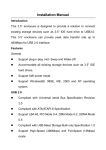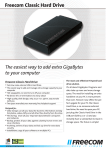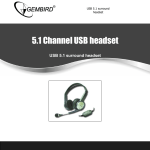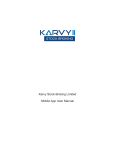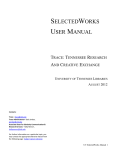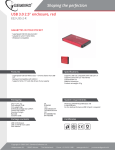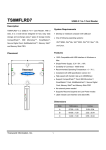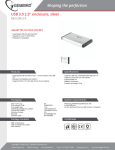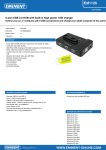Download English manual
Transcript
External USB v.2.0 enclosure for 5.25" devices EE5-U2-3 external USB 2.0 enclosure for 5.25" devices External USB v.2.0 enclosure for 5.25" devices Disclaimer • We spared no efforts to make sure that the information in this manual is correct and complete. However no liability is accepted for any errors or omissions. Gembird Electronics reserves the right to change the specifications of the hardware and software described in this manual without prior notice. • No part of this manual may be reproduced, transmitted or translated in any langua ge in any form, by any means, without the prior written permission of Gembird Electronics Ltd. • Gembird Electronics makes no warranties for damages resulting from corrupted or lost data due to a mistaken operation or malfunction of the product, the software, personal computers or peripheral devices. Gembird® is a registered trademark of Gembird Europe. Other names or products not mentioned above may be registered trademarks or trademarks of their respective owners. Copyright © 1997-2006 Gembird Electronics Ltd. All rights reserved. External USB v.2.0 enclosure for 5.25" devices EE5-U2-3 User Manual Introduction Thank you for buying our external USB 2.0 enclosure for 5.25" devices! This manua l will he lp you install it properly. • • • • • Features Fully compatible with USB 2.0 and USB 1.1 interfaces Suitable to a ll 3,5" hard disk drives as well as 5.25" devices such as DVD-RW drives Hot-swap, Plug-and-Play Power switch Aluminum case provides the best heat dissipation and hard disk/DVD-drive protection External USB v.2.0 enclosure for 5.25" devices • • • • • • • • Specifications Up to 480Mbit/sec data transfer rate USB 2.0/IDE compliant: integrated IDE transceiver, high speed (480Mbit/sec) and full speed (12Mbit/sec) Self-powered from USB Supports ATA PIO modes 0-4. ATA interface mode is selected automatically Supports UDMA modes 0-4 Supports 48-bit LBA (large HDDs) System requirements Personal computer equipped with USB port running Windows 98/ME/2000/XP or Macintosh No driver is required with the exception of Windows 98 External USB v.2.0 enclosure for 5.25" devices • • Hardware installation Connect your hard disk to the USB HDD case and secure it with the screws provided Connect the enclosure to any standard USB port on PC/notebook with the USB cable provided. External USB v.2.0 enclosure for 5.25" devices Driver installation under Windows 98SE After USB HDD enclosure is connected, Windows 98 should detect the new hardware and display "Found New Hardware…" wizard. When prompted, insert the CD provided and let the system search for the correct driver, if necessary specify \USBHDD-CL811 USBHDD_PL2506 in the search path. If hardware is not detected by OS, follow these steps: • Click "Start-Settings-Control Panel" • Double click "Add New Hardware" and then click "Next" twice • Select "No, the device isn't in the list" and click "Next" • Select "No, I want to select the hardware from a list" and click "Next" • Select "Other devices" and click "Next" • Click "Have Disk" • Specify driver location, or click "Browse" to search for External USB v.2.0 enclosure for 5.25" devices • • • driver location and se lect \USBHDD-PL-2506 folder from the CD provided and then click "OK" Click "OK" again Click "Next" twice, f ile copying will start Click "Finish", now the USB Hard Disk Drive should appear in My Computer or Windows Explorer. If it does not appear, please, restart the computer. Driver installation under Windows ME/2000/XP Under Windows ME/2000/XP, the system will f ind and setup the "USB Mass Storage Device" automatically. Congratulation, you can enjoy this product now! External USB v.2.0 enclosure for 5.25" devices Hard Disk Partitioning and Formatting If there is no USB hard disk drive appeared in My Computer or Windows Explorer after the above-mentioned procedures, you may need to perform disk Partitioning and/or Formatting. Windows 98/ME: • • • Go to DOS prompt Run "FDISK" and perform the partitioning as you need. Please note, you may need to delete the old partition f irst if your hard disk was partitioned using other partitioning utilit ies Run "FORMAT" to format the HDD. Windows2000/XP: • • • Right click "My Computer" and then se lect "Manage" Go to "Disk Management" Perform Partitioning and formatting. Please refer to your OS manual for details of how to use "Disk Management" External USB v.2.0 enclosure for 5.25" devices Warning: Before you disconnect the EE5-U2-3 from your system, you should always perform the following procedure: with your right mouse button • Click the icon • Choose "Safely remove hardware" from the popup me nu • After the conf irmation the message "Storage device can now be safely removed from the system" will appear. Only now you can disconnect the EE5-U2-3 from the computer! Troubleshooting If all correct procedures have been followed and there is still no USB Hard Disk detected, you may need to access computer BIOS and enable USB Devices. For details of how to access BIOS and enable/disable devices, refer to your computer hardware manual.