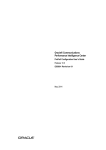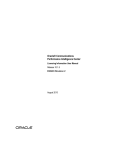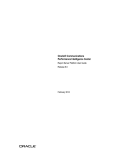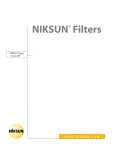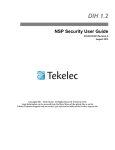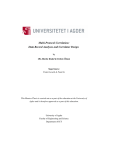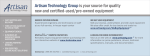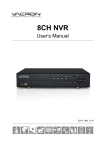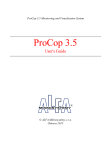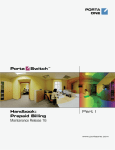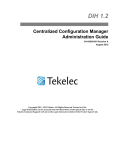Download PIC ProTraq User`s Guide
Transcript
Oracle® Communications Performance Intelligence Center ProTraq User’s Guide Release 10.1.5 E56988 Revision 1 August 2015 Oracle Communications Performance Intelligence Center ProTraq User’s Guide, Release 10.1.5 Copyright © 2003, 2015, Oracle and/or its affiliates. All rights reserved. This software and related documentation are provided under a license agreement containing restrictions on use and disclosure and are protected by intellectual property laws. Except as expressly permitted in your license agreement or allowed by law, you may not use, copy, reproduce, translate, broadcast, modify, license, transmit, distribute, exhibit, perform, publish, or display any part, in any form, or by any means. Reverse engineering, disassembly, or decompilation of this software, unless required by law for interoperability, is prohibited. The information contained herein is subject to change without notice and is not warranted to be error-free. If you find any errors, please report them to us in writing. If this is software or related documentation that is delivered to the U.S. Government or anyone licensing it on behalf of the U.S. Government, the following notices are applicable: U.S. GOVERNMENT END USERS: Oracle programs, including any operating system, integrated software, any programs installed on the hardware, and/or documentation, delivered to U.S. Government end users are "commercial computer software" pursuant to the applicable Federal Acquisition Regulation and agency-specific supplemental regulations. As such, use, duplication, disclosure, modification, and adaptation of the programs, including any operating system, integrated software, any programs installed on the hardware, and/or documentation, shall be subject to license terms and license restrictions applicable to the programs. No other rights are granted to the U.S. Government. This software or hardware is developed for general use in a variety of information management applications. It is not developed or intended for use in any inherently dangerous applications, including applications that may create a risk of personal injury. If you use this software or hardware in dangerous applications, then you shall be responsible to take all appropriate fail-safe, backup, redundancy, and other measures to ensure its safe use. Oracle Corporation and its affiliates disclaim any liability for any damages caused by use of this software or hardware in dangerous applications. Oracle and Java are registered trademarks of Oracle and/or its affiliates. Other names may be trademarks of their respective owners. Intel and Intel Xeon are trademarks or registered trademarks of Intel Corporation. All SPARC trademarks are used under license and are trademarks or registered trademarks of SPARC International, Inc. AMD, Opteron, the AMD logo, and the AMD Opteron logo are trademarks or registered trademarks of Advanced Micro Devices. UNIX is a registered trademark of The Open Group. This software or hardware and documentation may provide access to or information about content, products, and services from third parties. Oracle Corporation and its affiliates are not responsible for and expressly disclaim all warranties of any kind with respect to thirdparty content, products, and services unless otherwise set forth in an applicable agreement between you and Oracle. Oracle Corporation and its affiliates will not be responsible for any loss, costs, or damages incurred due to your access to or use of third-party content, products, or services, except as set forth in an applicable agreement between you and Oracle. Refer to Appendix A for instructions on accessing My Oracle Support. ii Table of Contents TABLE OF CONTENTS ................................................................................................................. iii LIST OF FIGURES ......................................................................................................................... v LIST OF TABLES .......................................................................................................................... vi CHAPTER 1: OVERVIEW ............................................................................................................. 1 SCOPE AND AUDIENCE ....................................................................................................................................................1 ABOUT THE PERFORMANCE INTELLIGENCE CENTER .......................................................................................................1 User Preferences ......................................................................................................................................................2 PIC DOCUMENTATION LIBRARY ............................................................................................................................................9 CHAPTER 2: GETTING STARTED WITH PROTRAQ ................................................................ 10 NEW IN THIS RELEASE ..................................................................................................................................................12 CONFIGURATION LIMITS ...............................................................................................................................................12 ACCESSING AND LOGGING INTO NSP ............................................................................................................................13 PROTRAQ GUI............................................................................................................................................................13 PROTRAQ CONFIGURATION VIEW ...............................................................................................................................14 ProTraq Configuration View Work Area ............................................................................................................14 ProTraq Configuration View Tool Bar .................................................................................................................15 ProTraq Configuration View Sessions ................................................................................................................16 Associated Sessions Listing Tool Bar ....................................................................................................................18 Compatible Sessions Listing Tool Bar ..................................................................................................................18 SESSIONS VIEW............................................................................................................................................................19 Sessions View Work Area ....................................................................................................................................19 Sessions Listing Tool Bar ......................................................................................................................................20 Sessions View Configurations ..............................................................................................................................21 Sessions View Configurations Tool Bar ..............................................................................................................22 STATISTIC FLOW VIEW.................................................................................................................................................22 CHAPTER 3: WORKING WITH PROTRAQ ................................................................................ 23 MANAGING PROTRAQ CONFIGURATIONS .....................................................................................................................24 CREATING A CONFIGURATION ...............................................................................................................................................24 CONFIGURING PROTRAQ .............................................................................................................................................28 Configuring rows and columns .............................................................................................................................28 Creating a Data Row ............................................................................................................................................29 Creating a Top Selection Row .............................................................................................................................30 Automatic Row Insertion ....................................................................................................................................32 Creating a Data Column ......................................................................................................................................33 Creating a Cumulative Counter Column ..........................................................................................................34 Creating a Ratio Column .....................................................................................................................................36 Creating a Field Value Column ..........................................................................................................................37 Automatic Column Insertion ..............................................................................................................................38 iii Changing Column or Row Order ......................................................................................................................38 Modifying a Column or Row..............................................................................................................................39 Deleting a Column or Row .................................................................................................................................39 Configuring a corner filter ...................................................................................................................................39 Defining a corner filter ........................................................................................................................................40 Modifying a corner filter .....................................................................................................................................41 Deleting a corner filter.........................................................................................................................................43 Configuring threshold alarms ...............................................................................................................................43 Scheduling a configuration ..................................................................................................................................44 ASSOCIATING AND ACTIVATING SESSIONS ......................................................................................................................45 Associating xDR Sessions .....................................................................................................................................45 Disassociating a Session .......................................................................................................................................46 Activating xDR Sessions .......................................................................................................................................46 Deactivating xDR Sessions ...................................................................................................................................46 Establishing a ProTraq data flow to an affected Server ......................................................................................47 WORKING WITH EXISTING PROTRAQ CONFIGURATIONS ...............................................................................................47 Modifying a configuration .....................................................................................................................................47 Duplicating a configuration ..................................................................................................................................49 Deleting a configuration .......................................................................................................................................50 Creating an aggregated configuration ..................................................................................................................51 Using the Edition mode to modify configurations ...............................................................................................51 FILTERING THE CONFIGURATION AND SESSION LISTINGS ...............................................................................................52 IMPORTING AND EXPORTING FILES ...............................................................................................................................54 Importing a file into ProTraq ................................................................................................................................54 Exporting a ProTraq configuration .......................................................................................................................54 Exporting dependent objects ................................................................................................................................54 CHAPTER 4: WORKING WITH PROTRAQ RESULTS .............................................................. 56 OVERVIEW ...................................................................................................................................................................57 PRINCIPLE ....................................................................................................................................................................57 STATISTICS ...................................................................................................................................................................57 ALARMS .......................................................................................................................................................................58 USING THE HISTORICAL PROTRAQ APPLICATION FOR KPI CALCULATION ON HISTORICAL XDRS ...............................58 TURNING ON TROUBLESHOOTING DRILLDOWN FOR XDR SESSIONS .............................................................................62 CHAPTER 5: DEFINING AND MODIFYING FLAVOR (PC FORMAT) OF SESSION ................ 64 DEFINE FLAVOR (PC FORMAT) OF SESSION ...........................................................................................................................65 Defining flavor while creating session through xDR DataFlow Assistant ................................................................65 Defining flavor while adding Session through session list .......................................................................................65 Defining flavor while defining store DFP .................................................................................................................66 MODIFYING FLAVOR OF A XDR SESSION ................................................................................................................................66 APPENDIX A: MY ORACLE SUPPORT (MOS) ......................................................................... 67 iv APPENDIX B: LOCATE PRODUCT DOCUMENTATION ON THE ORACLE TECHNOLOGY NETWORK SITE ......................................................................................................................... 68 List of Figures Figure1: PIC Overview .................................................................................................................................. 2 Figure 2: Date/Time Tab Screen ................................................................................................................. 3 Figure 3: Directory Tab Screen .................................................................................................................... 4 Figure 4: Mapping Tab Screen .................................................................................................................... 5 Figure 5: Point Code Tab Screen ................................................................................................................ 5 Figure 6: Point Code Tab with Session Point Code Enabled .................................................................. 7 Figure 7: Formatting Rules (CIC) Screen ................................................................................................... 7 Figure 8: Default Period Tab Screen (ProTrace only) .............................................................................. 8 Figure 9: ProTraq Configuration View Tool Bar ...................................................................................... 15 Figure 10: Associated Sessions Listing Tool Bar .................................................................................... 18 Figure 11: Compatible Sessions Listing Tool Bar ................................................................................... 18 Figure 12: Sessions Listing Tool Bar ........................................................................................................ 20 Figure 13: Sessions View Configurations Tool Bar ................................................................................ 22 Figure 14: Session List ................................................................................................................................ 25 Figure 15: Associated Session List ........................................................................................................... 46 Figure 16: fse file format ............................................................................................................................. 52 Figure 17: Statistics ..................................................................................................................................... 58 Figure 18: Historical KPI parameters screen ........................................................................................... 59 Figure 19: Historical KPI Protraq config screen ...................................................................................... 60 Figure 20: Historical KPI Input screen ...................................................................................................... 60 v Figure 21: Historical KPI Query screen .................................................................................................... 60 Figure 22: Historical KPI Output session.................................................................................................. 61 Figure 23: Historical KPI Scheduler screen ............................................................................................. 61 Figure 24: Historical KPI Summary screen .............................................................................................. 62 Figure 25: Query Setting Screen ............................................................................................................... 62 Figure 26: Associate flavor while creating session through xDR Data Flow Assistant ..................... 65 Figure 27: Associating flavor with Session............................................................................................... 66 List of Tables Table 1: Time Tab Screen ............................................................................................................................ 4 Table 2: Directory Tab Field Description .................................................................................................... 4 Table 3: Mapping Tab ................................................................................................................................... 5 Table 4: Point Code Tab ............................................................................................................................... 6 Table 5: CIC Tab Field Descriptions ........................................................................................................... 8 Table 6: Default Period Tab Field Descriptions ......................................................................................... 9 Table 7: NSP ProTraq Configuration Limits ............................................................................................. 13 Table 8: Configuration Information ............................................................................................................ 14 Table 9: Information Details........................................................................................................................ 18 Table 10: Information Details ..................................................................................................................... 20 Table 11: Configuration Information .......................................................................................................... 21 Table 12: Statistical Storage Setting ......................................................................................................... 25 Table 13: Alarm Setting Details ................................................................................................................. 26 Table 14: Schedule Activation Period Details .......................................................................................... 26 Table 15: Column Types ............................................................................................................................. 28 Table 16: Row Types................................................................................................................................... 29 vi Table 17: Row States .................................................................................................................................. 29 Table 18: Information for Filter ................................................................................................................... 29 Table 19: Operators ..................................................................................................................................... 30 Table 20: Filter Details ................................................................................................................................ 31 Table 21: Operators ..................................................................................................................................... 32 Table 22: Syntax Options ........................................................................................................................... 33 Table 23: Filter Details ................................................................................................................................ 34 Table 24: Operators ..................................................................................................................................... 34 Table 25: Result Parameters...................................................................................................................... 35 Table 26: Filter Details ................................................................................................................................ 36 Table 27: Operators ..................................................................................................................................... 36 Table 28: Syntax Options ........................................................................................................................... 38 Table 29: Filter Details ................................................................................................................................ 40 Table 30: Filter Details ................................................................................................................................ 40 Table 31: Operators ..................................................................................................................................... 41 Table 32: Filter Details ................................................................................................................................ 42 Table 33: Operators ..................................................................................................................................... 42 Table 34: Operators ..................................................................................................................................... 43 Table 35: Custom Constraint Details ........................................................................................................ 44 Table 36: Alarm Configuration Details ...................................................................................................... 45 Table 37: Modifying Configuration Details ............................................................................................... 48 Table 38: Statistical Storage Settings Details.......................................................................................... 50 Table 39: Alarm settings Information ........................................................................................................ 50 Table 40: Filter Details ................................................................................................................................ 53 Table 41: Operators ..................................................................................................................................... 53 vii viii Chapter 1: Overview This user's guide provides information about and procedures for working with ProTraq. It is designed to cover important activities required to use ProTraq. This user's manual is designed around common tasks that you will perform, with headings and subheadings that allow you to scan the pages easily and zoom in on the information you are interested in. Take some time to browse through these tasks. You may discover things that will make your work with ProTraq more efficient and effective. Scope and Audience This user manual provides information about the ProTraq application concepts. It is designed to be both a beginners’ guide to working with the ProTraq application and an intermediate and advanced reference to general concepts. This manual is designed around performing common tasks to efficiently and effectively work with the ProTraq application. Take a few minutes to browse through these tasks and become acquainted with the layout of this guide. About the Performance Intelligence Center The Performance Intelligence Center (PIC) is a monitoring and data gathering system that provides network performance, service quality and customer experience - across various networks, technologies, protocols, etc. Beyond monitoring performance and gathering data, the solution also provides analytics, actionable intelligence and potentially an intelligent feedback mechanism. It allows Service Providers to simultaneously look across the Data Link, Network, Transport and Application layer traffic to better correlate and identify the impact of network problems on revenue generating applications and services. PIC functionality is based on the following general flow. The Integrated Message Feeder (IMF) is used to capture SS7 and SigTran traffic. The Probed Message Feeder (PMF) is used to capture both SS7 and IP traffic. Both products forward Probe Data Units (PDUs) to the Integrated xDR Platform (IXP). The IXP stores this traffic data and correlates the data into detailed records (CDRs, IPDRs, TDRs, etc.). The IXP then stores the data on the system for future analysis. The Network Software Platform (NSP) provides applications that mine the detailed records to provide value-added services such as network performance analysis, call tracing and reporting. PIC centralized configuration tasks fall into one of two categories: Data Acquisition and Processing – the configuration of the probes, routing of PDUs to the xDR builder setup, KPI generation, data feeds, etc. PIC System Administration - the configuration of monitoring sites, configuring PIC servers, setting up permissions, etc. Note: For more information see Centralized Configuration Manager Administrator’s Guide. This is a graphic overview of the PIC system. 1 Figure1: PIC Overview User Preferences All applications that query xDRs use a specific User Preferences option. The description outlined goes over the formatting screens. Note: All screen shots presented here show default values. 2 Figure 2: Date/Time Tab Screen a) Date/Time tab screen: Format the time parameters. Field Description Date Format Required field - Sets date format. Time Format Required field - Sets time format. Date and time fields Required field - Sets the date and time format. Duration fields Sets a duration format. Time Zone Pull-down list for selecting the desired time zone. Reset Button Resets all the tabs to default values. Reset Tab Button Resets to default values for the specific tab. Apply Button Applies any changes to the system. Cancel Button Exits the screen. 3 Table 1: Time Tab Screen b) Directory tab screen: Select the Directory tab to set the defaults directories used in transport screen. Figure 3: Directory Tab Screen Field Description Export Directory Enables you to set the default directory for exporting. Upload Directory Enables you to set the default directory for uploads. Download Directory Enables you to set the default directory for downloads. Reset Button Resets all the tabs to default values. Reset Tab Button Resets to default values for the specific tab. Apply Button Applies any changes to the system. Cancel Button Exits the screen. Table 2: Directory Tab Field Description Note: The directories must be present on the NSP server side. See warning at the bottom of Figure 3: Directory Tab Screen c) Mapping tab: Select the Mapping tab to set the xDR display parameters. 4 Figure 4: Mapping Tab Screen Field Description Translate ENUM values Selects whether ENUM values are translated or not Default is to select ENUM values translation. Point Code to Node Name Select this if you want to use the Node Name instead of the Point Code name in the xDR display. Default is to use Node Name. Link Short Name to Long Name Selects whether you can use long name (Eagle) for linksets. Default is to use Long Name. Reset Button Resets all the tabs to default values. Reset Tab Button Resets to default values for the specific tab. Apply Button Applies any changes to the system. Cancel Button Exits the screen. Table 3: Mapping Tab d) Point Code tab: Select the Point Code tab, shown and described in the figure and table. Figure 5: Point Code Tab Screen 5 Field Description Hexadecimal display European defaults are hexadecimal and display with Group 0-3, Group 1-8, Group 2-3, and Group 3-0. Decimal display North American defaults are decimal and display with Group 0-7 and Group 1-5. Split format Select or deselect Split format. Separation Select a Bit Group Separation. Group 0 Type a value. (0-7 or 1-5 see hexadecimal or decimal display) Group 1 Type a value. (0-7 or 1-5 see hexadecimal or decimal display) Group 2 Type a value. (0-7 or 1-5 see hexadecimal or decimal display) Group 3 Type a value. (0-7 or 1-5 see hexadecimal or decimal display) Reset Button Resets all the tabs to default values. Reset Tab Button Resets to default values for the specific tab. Apply Button Applies any changes to the system. Cancel Button Exits the screen. Table 4: Point Code Tab Note: if Session Point Code feature is enabled the Point Code tab will look like 6 Figure 6: Point Code Tab with Session Point Code Enabled e) CIC tab: Select the CIC tab to set the parameters for CIC and Bit groups. Figure 7: Formatting Rules (CIC) Screen 7 Field Description Hexadecimal display European defaults are hexadecimal and display with Group 0-7 and Group 1-5. Decimal display European defaults are hexadecimal and display with Group 0-7 and Group 1-5. Split format Select or deselect Split format. Separation Select a Bit Group Separation: Group 0:8, Group 1:8. Group 0 Type a value. (0-7 or 1-5 see hexadecimal or decimal display) Group 1 Type a value. (0-7 or 1-5 see hexadecimal or decimal display) Reset Button Resets all the tabs to default values. Reset Tab Button Resets to default values for the specific tab. Apply Button Applies any changes to the system. Cancel Button Exits the screen. Table 5: CIC Tab Field Descriptions f) Default Period Tab: Select the Default Period tab, for setting the default time period for beginning and ending time for traces (ProTrace only). Figure 8: Default Period Tab Screen (ProTrace only) Field Description 8 Default Period (in hours) Sets the default run time period for running traces. Default is 24 hours. Range 1-7200 Reset Button Resets all the tabs to default values. Reset Tab Button Resets to default values for the specific tab. Apply Button Applies any changes to the system. Cancel Button Exits the screen. Table 6: Default Period Tab Field Descriptions After setting the formatting parameters, click Next to move to the next screen in the wizard. PIC Documentation Library PIC customer documentation and online help are created whenever significant changes are made that affect system operation or configuration. Revised editions of the documentation and online help are distributed and installed on the customer system. Consult your NSP Installation Manual for details on how to update user documentation. Additionally, all customer documentation is available on the Oracle Technology Network (OTN). Release Notes are available on OTN with each new release of software. The Release Notes list the PRs that have been resolved in the current release and the PRs that are known to exist in the current release. Listed below is the entire PIC documentation library of User’s Guides. • • • • • • • • • • • • • • • • • • • • Security Guide NSP Security User’s Guide Alarm Forwarding Administrator’s Guide ProAlarm Viewer User’s Guide ProAlarm Configuration User’s Guide Centralized Configuration Manager Administrator’s Guide Customer Care User’s Guide ProTraq User’s Guide ProPerf User’s Guide ProPerf Configuration User’s Guide System Alarms User’s Guide ProTrace User’s Guide Data Feed Export User’s Guide Audit Viewer Administrator’s Guide ProDiag User’s Guide SigTran ProDiag User’s Guide Reference Data User’s Guide Exported Files User’s Guide Scheduler User’s Guide Quick Start User’s Guide 9 Chapter 2: Getting Started With ProTraq New in this release This release of PIC ProTraq 7.1 includes many changes from the previous versions of ProTraq. General and View improvements: Statistic Flow view Export Configuration Dependent objects Schedule Configuration in the tool bar Synchronization Status Drill Down not systematically disabled Parameters and Matrix improvements: Matrix and general parameters in one place New popup menu on rows / columns Insert rows and columns at left and right Automatic row and column insertion Cut, paste and move rows and columns by drag & drop New popup menu on alarms Cut and paste alarms Multi-Edition alarms Create an alarm on an entire column Corner, row and column filter queries shared between Protraq & ProTrace Automatic backups while editing the configuration Configuration Edition in text mode (fse file format) Configuration limits In order to perform optimally, the NSP platform operates with certain configuration limits. It is recommended to use these limits for efficient system performance. If a limit range is exceeded or unrecognizable, unexpected results and functioning can occur.Configuration limits for ProTraq are: Indicator Maximum ProTraq configuration rows per configuration System Limit Recommended Value 1000 < 1000 10000 < 500 Maximum number of cells per configuration 10 Maximum ProTraq configurations applied to IXP 100 10 per session Maximum top filter/session 1000 < 10 1000 < 100 Maximum results per top Maximum field per top filter 1000 Maximum statistics rows per configuration (including TOPS) 20000 < 20000 Configuration limits Accessing and logging into NSP ProTraq GUI ProTraq Configuration View Sessions View Statistic Flow View 11 New in this release This release of PIC ProTraq 7.1 includes many changes from the previous versions of ProTraq. General and View improvements: Statistic Flow view Export Configuration Dependent objects Schedule Configuration in the tool bar Synchronization Status Drill Down not systematically disabled Parameters and Matrix improvements: Matrix and general parameters in one place New popup menu on rows / columns Insert rows and columns at left and right Automatic row and column insertion Cut, paste and move rows and columns by drag & drop New popup menu on alarms Cut and paste alarms Multi-Edition alarms Create an alarm on an entire column Corner, row and column filter queries shared between Protraq & ProTrace Automatic backups while editing the configuration Configuration Edition in text mode (fse file format) Configuration limits In order to perform optimally, the NSP platform operates with certain configuration limits. It is recommended to use these limits for efficient system performance. If a limit range is exceeded or unrecognizable, unexpected results and functioning can occur.Configuration limits for ProTraq are: Indicator Maximum ProTraq configuration rows per configuration System Limit Recommended Value 1000 < 1000 10000 < 500 Maximum ProTraq configurations applied to IXP 100 10 per session Maximum top filter/session 1000 < 10 Maximum number of cells per configuration 12 1000 < 100 Maximum results per top Maximum field per top filter 1000 Maximum statistics rows per configuration (including TOPS) 20000 < 20000 Table 7: NSP ProTraq Configuration Limits Accessing and logging into NSP To access and log into NSP, follow these steps: a) Open your Web browser. b) In the Address bar, type the following Uniform Resource Locator (URL) for NSP: http://nspserver/nsp, where nspserver is the IP address of NSP. Note: NSP only supports versions of IE 7.0 or later and Firefox 3.6 or later. Before using NSP, turn off the browser pop up blocker for the NSP site. The NSP login screen opens. Note: Before you can start NSP, you must first have a userid and password assigned to you by your NSP system administrator. c) Type your username assigned to you in the Username field. d) Type your password in the Password field. e) Click OK. The NSP Application Board opens. Click on the ProTraq icon to open the application. ProTraq GUI When you access ProTraq, the Main page is displayed. It contains the following: A menu bar at the top of the screen A menu tree at the left of the screen that displays the available views The work area The menu tree at the left of the screen displays the three available ProTraq views: the Configuration view, the Sessions view and the Statistic Flow View. Each of these views is further explained throughout this document. The ProTraq work area is set up in a table format. The format changes slightly depending on which view is selected. Note: Do not use the Function Keys (F1 through F12) when using the NSP. Function keys work in unexpected ways. For example, the F1 key will not open NSP help but will open help for the 13 browser in use. The F5 key will not refresh a specific screen but will refresh the entire session and will result in a loss of any entered information. ProTraq Configuration View In the Configuration view, ProTraq configurations display at the top of the work area. When a configuration is highlighted, associated and compatible sessions for that configuration display at the bottom of the work area. The number of records that display in the configuration or session listings can be limited by applying a filter. ProTraq Configuration View Work Area The ProTraq configuration view work area displays information in a two-tiered display. In this view, the top part of the work area displays all available configurations and shows the following configuration information: Configuration name Sync Status The Name of the configuration Valid statuses are: SYNC - the configuration is identical on NSP and IXP NOT-SYNC - the configuration is not identical on NSP and IXP PARTLY-SYNC - at least one configuration is not identical on NSP and IXP NOT ASSOCIATED - the configuration is not associated with an input session Note: All ProTraq configurations are in a NOT-SYNC state after a major upgrade from a previous release to PIC 7.1. Statistical session name Statistical period The name of the ProTrace statistical session associated with the configuration The statistical time period, for example, 30 seconds, 1 minute, 5 minutes Alarms period The alarm period, for example, 30 seconds, 1 minute, 5 minutes User information Any additional user information about the configuration Owner The owner of the configuration Table 8: Configuration Information Use any of the columns to sort the configurations in the display using the drop down lists at the top of each informational column. When a configuration is highlighted in the top of the work area, the bottom displays the associated and compatible sessions. 14 ProTraq Configuration View Tool Bar The ProTraq application provides a range of operations through the use of icons. Icons exist for the main configuration listing, the associated sessions listing and the compatible session listing. The following icons are located on the ProTraq Configuration View tool bar. Figure 9: ProTraq Configuration View Tool Bar 15 Columns selector – enable to choose columns that should be displayed Filter - enables a filter to be built for the configuration listing All records - applies a filter to the listing by selecting from the drop-down list First page - displays the first page of records Previous page - displays the previous page of records Next page - displays the next page of records Last page - displays the last page of records Page Size - shows the number of records on each page. Set Size - sets the size for the number of records on each page. Record number - shows what page you are on in the listing, for example, 21/60 means you are on the 21st page out of 60 total. Refresh - refreshes the listing Export - exports screen data Permissions - sets user privileges Printable page – allows to display a page with only the list that could printed Create Configuration - creates a configuration Modify Configuration - modifies the selected configuration Delete Configuration - deletes the selected configuration Duplicate Configuration - copies the selected configuration Aggregated Configuration - creates a nested configuration Synchronize and Activate Configuration - synchronizes and activates the configuration on all associated sessions Export ProTraq Configuration - exports the configuration to .fse format Export Dependent Objects - exports all dependent objects in .csv format Schedule Configuration - schedules the configuration ProTraq Configuration View Sessions While using the Configuration view, when a configuration is highlighted in the top of the work area, the bottom displays the sessions currently associated or compatible with the ProTraq configuration. The bottom area of the ProTraq Configuration View screen displays the following two tabs: Associated Sessions tab - lists all input sessions that are currently associated with the ProTraq configuration. The ProTraq configuration receives data from associated input sessions. Compatible Sessions tab - lists all non-associated sessions that are compatible with the ProTraq configuration. Any compatible session can be associated with the configuration by clicking the Associate Configuration icon. Once a session is associated, the session moves from the Compatible Sessions listing tab to the Associated Sessions listing tab. Both tabs include informational columns. Use any of the columns to sort the sessions in the display. Session The name of the session associated with the configuration Start Date The start date for the session in DD/MM/YYYY format 16 End Date The end date for the session in DD/MM/YYYY format Status The status of the session. This information only displays on the Associated Sessions tab. ACTIVE - ProTraq is generating KPIs IN-ACTIVE - ProTraq is not generating KPIs Synchronization Status The synchronization status of the session. This information only displays on the Associated Sessions tab. SYNC - the configuration is identical on NSP and IXP NOT-SYNC - the configuration is not identical on NSP and IXP. Note: All ProTraq configurations are in a NOT-SYNC state after a major upgrade from a previous release to PIC 7.1. Dictionary Type Dictionaries describe a session, by providing its column names, titles, syntax, data type, and other information. A dictionary is a text file with an a7d extension that is physically stored on a server. Dictionaries must be present in the NSP database in order for NSP applications to use them. Valid dictionary types are: • • • • Format Capture Reconstitution Statistics SUDR Archive - Sessions store information in a long-term storage area Single - Sessions store information for a single protocol Protocol The protocol of the dictionary Dictionary The name of the dictionary used Subsystem The subsystem where the session is built and stored User information Any additional user information about the configuration 17 Owner The owner of the configuration Creation Time The time that the configuration was created in DD/MM/YYYY format Table 9: Information Details Note: Last calculated time shown as a tooltip for Start date, End date columns denotes the last update time from IXP Associated Sessions Listing Tool Bar The following icons are located on the Associated Sessions listing tool bar: Figure 10: Associated Sessions Listing Tool Bar Columns selector – enable to choose columns that should be displayed Filter - enables a filter to be built for the sessions listing All records - applies a filter to the listing by selecting from the drop-down list First page - displays the first page of records Previous page - displays the previous page of records Next page - displays the next page of records Last page - displays the last page of records Page Size - shows the number of records on each page. Set Size - sets the size for the number of records on each page. Record number - shows what page you are on in the listing, for example, 21/60 means you are on the 21st page out of 60 total. Refresh - refreshes the listing Export - exports screen data Permissions - sets user privileges Printable page – allows to display a page with only the list that could printed Synchronize and Activate Configuration - synchronizes and activates the selected session De-Activate Configuration - de-activates the selected session Disassociate Configuration - disassociates the session with the configuration and moves the session to the Compatible Sessions tab Last refresh displays the last refresh time of the list Compatible Sessions Listing Tool Bar The following icons are located on the Compatible Sessions listing tool bar: Figure 11: Compatible Sessions Listing Tool Bar Columns selector – enable to choose columns that should be displayed 18 Filter - enables a filter to be built for the sessions listing All records - applies a filter to the listing by selecting from the drop-down list First page - displays the first page of records Previous page - displays the previous page of records Next page - displays the next page of records Last page - displays the last page of records Page Size - shows the number of records on each page. Set Size - sets the size for the number of records on each page. Record number - shows what page you are on in the listing, for example, 21/60 means you are on the 21st page out of 60 total. Refresh - refreshes the listing Export - exports screen data Printable page – allows to display a page with only the list that could printed Permissions - sets user privileges Associate Configuration - associates the compatible session with the configuration and moves the session to the Associated Sessions tab Last refresh displays the last refresh time of the list Sessions View In the Sessions view, all sessions display in the top of the work area. When the session is highlighted, all associated configurations display at the bottom of the work area. The number of records that display in the session or configuration listings can be limited by applying a filter. Sessions View Work Area The Sessions view displays in a two-tiered display similar to the Configuration view, only the information in the listing is reversed. In this view, the top part of the screen displays all available sessions. When a session is highlighted in the top of the screen, the bottom of the screen displays the configurations applied to the session. You cannot add additional sessions to a configuration from this view but you can manage privacy permissions for any configuration. The session listing includes informational columns as sort characteristics. Use any of the information to sort the sessions in the display by using the associated drop down lists. Session The name of the session associated with the configuration Start Date The start date for the session in DD/MM/YYYY format End Date The end date for the session in DD/MM/YYYY format 19 Dictionary Type Capture Reconstitution Statistics SUDR Format Archive Single Protocol The protocol of the dictionary Dictionary The name of the dictionary used Subsystem The subsystem where the session is built and stored User information Any additional user information about the configuration Owner The owner of the configuration Creation Time The time that the configuration was created in DD/MM/YYYY format. Table 10: Information Details Note: Last calculated time shown as a tooltip for Start date, End date columns denotes the last update time from IXP Sessions Listing Tool Bar The following icons are located on the Sessions listing tool bar: Figure 12: Sessions Listing Tool Bar Columns selector – enable to choose columns that should be displayed Filter - enables a filter to be built for the sessions listing All records - applies a filter to the listing by selecting from the drop-down list First page - displays the first page of records Previous page - displays the previous page of records Next page - displays the next page of records Last page - displays the last page of records Page Size - shows the number of records on each page. Set Size - sets the size for the number of records on each page. Record number - shows what page you are on in the listing, for example, 21/60 means you 20 are on the 21st page out of 60 total. Refresh - refreshes the listing Export - exports screen data Permissions - sets user privileges Printable page – allows to display a page with only the list that could printed Last refresh displays the last refresh time of the list Replace Session - disassociates the session with the configuration and replaces the session with another compatible session as selected from a listing Sessions View Configurations The sessions view contains a configuration work area that displays information for configurations associated with the sessions in the listing. The work area shows the following configuration information: Configuration name The name of the configuration Valid statuses are: Status ACTIVE - ProTraq is generating KPIs IN-ACTIVE - ProTraq is not generating KPIs Statistical session name Statistical period Alarms period User information The name of the ProTrace statistical session associated with the configuration The accounting duration that the configuration works before recoding KPIs. Valid values are 30 seconds, 1 minute, 5 minutes, 15 minutes, 30 minutes, 1 hour, 1 day and 1 week. The time interval between two threshold controls. Valid values are 30 seconds, 1 minute, 5 minutes, 15 minutes or 30 minutes. Any additional user information about the configuration The owner of the configuration Owner Creation time The time that the configuration was created in DD/MM/YYYY format Table 11: Configuration Information 21 Use any of the columns to sort the configurations in the display using the drop down lists at the top of each informational column. When a configuration is highlighted in the top of the work area, the bottom displays the associated and compatible sessions. Sessions View Configurations Tool Bar The following icons are located on the Sessions View Configurations tool bar. Figure 13: Sessions View Configurations Tool Bar Columns selector – enable to choose columns that should be displayed Filter - enables a filter to be built for the configuration listing All records - applies a filter to the listing by selecting from the drop-down list First page - displays the first page of records Previous page - displays the previous page of records Next page - displays the next page of records Last page - displays the last page of records Page Size - shows the number of records on each page. Set Size - sets the size for the number of records on each page. Record number - shows what page you are on in the listing, for example, 21/60 means you are on the 21st page out of 60 totals. Refresh - refreshes the listing Export - exports screen data Permissions - sets user privilege Printable page – allows to display a page with only the list that could printed Statistic Flow View In the Statistical Flow view, all sessions display in the top of the work area. When a session is highlighted a graphical representation of the ProTraq statistical session name, as well as the related ProTraq configurations and input sessions, displays in the bottom of the work area. From this graphical representation, you can tell which configurations are active (green) or inactive (red) and change configuration settings. Hover mouse over each item in the graphical display to view a description of the item. Double clicking on the graphical representation of a configuration opens up the matrix display, in which you can edit the configuration and view filter or alarm information. 22 Chapter 3: Working With ProTraq Managing ProTraq configurations Creating a configuration Configuring ProTraq Associating and activating sessions Working with existing ProTraq configurations Filtering the configuration and session listings Importing and exporting files 23 Managing ProTraq configurations This chapter describes the procedures used for adding, modifying, and deleting configurations in ProTraq, as well as the procedures used to configure ProTraq by adding columns, adding rows, and applying filters, activating alarms, scheduling the configuration, associating a session and activating a session. Creating a configuration Follow these steps to create a ProTraq configuration. From the ProTraq Configuration View screen, click the Create Configuration icon to open the Create a new ProTraq configuration screen. This screen allows you to enter the general parameters that will define your configuration. Type in the Configuration Name and any user information. When you've finished, click the Next button. Note: Valid characters for the column name are case-sensitive alphanumeric values (A to Z, a to z, 0 to 9) and the underscore (_). The name is limited to 30 characters with no spaces allowed. Enter the protocol name using one of the following methods: o Type in any protocol name sequence. ProTraq filters the appropriate entries as you type. o Select a protocol using the Select Protocol from button. Select the protocol from either the Sessions tab (which specifies the protocol associated with the session) or the Protocol tab (which specifies an individual protocol). When the protocol is selected, click the “Done” button. Note: 1. If Session Point Code Feature is enabled then session listing will also show PC Format as one of the fields 2. Last calculated time shown as a tooltip for Start date, End date columns denotes the last update time from IXP 3. Last refresh in the toolbar displays the last refresh time of the list 24 Figure 14: Session List After selecting the protocol, click the Next button. Define the statistical storage settings by entering the following information: Statistical Session Storage Valid options are Local Storage (a statistical session is created for each associated xDR session on the same storage as the xDR session) or a specific IXP server (a single statistical session is created on this specific IXP server, used for all associated xDR sessions). Statistical Session Name Name of the ProTraq Statistical Session used to store KPIs. Valid characters are case-sensitive alphanumeric values (A to Z, a to z, 0 to 9) and the underscore (_). The name must start with a letter and is limited to 30 characters, no spaces allowed. Statistical Period The accounting duration that the configuration works before recoding KPIs. Valid values are 30 seconds, 1 minute, 5 minutes, 15 minutes, 30 minutes, 1 hour, 1 day and 1 week. Statistical Duration The length of time (from start to finish) the configuration will collect data in weekly increments up to 2 years. Table 12: Statistical Storage Setting After entering statistical session information, click the Next button. Define the default Alarm settings by entering the following information: 25 Alarms Period The time interval between two threshold controls. Valid values are 30 seconds, 1 minute, 5 minutes, 15 minutes or 30 minutes. Min Record Count An alarm is raised if a major or minor threshold is reached (TRUE) and the xDR count in the alarm period is equal or greater than the record count value. Alarm Termination is Constrained Checking this box terminates the alarm if a major or minor threshold is not reached (FALSE) and the xDR count in the alarm period is equal or greater than the record count value. Table 13: Alarm Setting Details After entering alarm settings, click the Next button. OPTIONAL STEP: Set the start and end time for the schedule by selecting the Schedule Activation Period checkbox. That opens the screen where you can fill in the following information: Schedule start date The date when the configuration will begin collecting data in DD/MM/YYYY format. Schedule start time The time that the configuration will start collecting data based on a 24 hour clock in HH:MM:SS format. Period Start and end times in HH:MM:SS format. Execute every day Determines whether the data collection runs on a daily basis. For more complex scheduling, use the Day Scheduling field. Day Scheduling Defines more precise scheduling for the data collection. Weekly basic allows you to select specific days of the week, ensuring that the configuration runs from midnight to midnight for the specific day. Monthly basic allows you to select a number of options, for example, a specific day each month (15th, 21st), each day for an entire month, or special days (the 2nd Tuesday of each month). Table 14: Schedule Activation Period Details After entering schedule settings, click the Next button. Check the parameter settings listed on the summary page. If all the settings are correct, 26 click the Finish button. The configuration is saved and the matrix screen opens, allowing you to add columns and rows to your configuration. For more information see the section on Configuring rows and columns. If you will configure rows and columns at a later time, select the Return to List button to return to the ProTraq Configuration list. 27 Configuring ProTraq After general parameters for the ProTraq configuration have been created, configure the following: Rows Columns Corner Filters Alarms Scheduling the configuration Associating and activating sessions Configuring rows and columns Configuring rows and columns allow you to collect specific data from the sessions associated with a configuration. Note: You may not add, modify (except to modify the filter) or delete columns while ProTraq is associated with a session. In order to add or delete columns, you must de-activate and disassociate the configuration from the session, add or delete the columns, and then re-associate the session. The columns and rows in the Matrix display are delineated by their icon. The following column types are available: Cumulative Counter Calculates the sum of a numeric field for all records. Results can display either the lowest sum or highest sum of all selected fields for one record. Data Counter Provides the number of xDRs selected in a line, whether all the xDRs or the xDRs matching the filter defined in the column. Ratio Calculates the ratio between two prior columns listed in the ProTraq matrix. Field Value Provides the value of a field of an xDR or shows the text of a field chosen in a TOP selection line. Table 15: Column Types The following row types are available: 28 Data Row Allows xDRs to be selected for this row, whether all the xDRs or the xDRs matching the filter defined in the row. The top selection line enables you to build a list of xDRs with up to ten query fields (filters do not select the xDRs according to given field values). Top Table 16: Row Types The following row states are available: Exclusive In an exclusive row, if the row contains a filter, the xDRs that match the filter are removed from the xDR flow and are not processed by the following row. Non-exclusive In a non-exclusive row, if the row contains a filter, the xDRs that match the filter are not removed from the xDRs flow and are processed by the following line. Table 17: Row States Creating a Data Row Creating a data row allows all xDRs to be selected for the existing lines, or only xDRs that match a given filter. To create a data row, follow these steps. In the Matrix view, right click on an existing row. Select to add a row above or below the existing row. Select Data as the row type. A summary of the row displays. Enter the row name. Note: The row name can include any alphanumeric characters or symbols. The name is limited to 30 characters and can include spaces. Select whether the row is exclusive and select Next. Select a filter from the drop down list or build a new filter by entering the following information: Filter Name The name of the filter Description A description of the filter characteristics Table 18: Information for Filter 29 Note: When modifying the filter, the drilldown function is disabled and a warning icon is displayed. Select the Add button to add a filter condition. Filter conditions are lettered in capitals. For example, the first one is A, second is B, and the third one is C. Select a field from the drop down listing. Note: When you select a field, the field description is available by clicking on the question mark next to the field name. Enter an operator. Valid operators are: <> Not equal to <= Less than or equal to >= Greater than or equal to > Greater than = Equal to < Less than Table 19: Operators Enter a value for the filter or select one from the drop down list. To add a second characteristic, determine the operator (And / Or). Select whether the expression should be enclosed in brackets and select the Add button. When you have finished adding filter conditions, select Finish. A summary of the row displays, along with a warning icon informing you that the drill down function will be disabled if you save the filter. If all the information is correct, select Finish. The row is added to the configuration. Creating a Top Selection Row The top selection line enables you to build a list of ten xDRs with up to ten query fields (filters do not select the xDRs according to given field values). These filters build a list of all encountered values of the selected field query filter comparing the top filter fields and, for each field, an encountered value. You can also group numbers using only a portion of the number. For example, you can group international calls by nationality using only the nation prefix number. You can select part of an address (make sure you give the start position, from left or right, and the length) using the substring function. When the period (statistics or alarms) ends, these virtual lines are sorted in ascending or descending order according to one of the counter values. The N first virtual lines are kept and saved to the statistics session (at the statistics period ending) or checked for alarms at start or termination (at the alarms period ending). 30 Note: Top selection filters are dependent on column filters and can only be added if there are column filters present. Note: You may not add, modify (except to modify the filter) or delete columns while ProTraq is associated with a session. In order to add or delete columns, you must de-activate and disassociate the configuration from the session, add or delete the columns, and then re-associate the session. To create a TOP selection row, follow these steps. A data counter or cumulative counter column must be created before a TOP row can be added. In the Matrix view, right click on an existing row. Select to add a row above or below the existing row. Select Top Selection as the row type. A summary of the row displays. Enter the row name. Note: The row name can include any alphanumeric characters or symbols. The name is limited to 21 characters and can include spaces. Select whether the row is exclusive and select Next. Select the fields to be included in the filter by moving available fields from the left of the screen to the right using the arrow buttons. When you've finished selecting fields, select “Next”. Define the sorting characteristics by selecting the column to sort on and choosing lowest or highest values for the column. Define the counters by entering the number of statistical lines in the Top field and the maximum number of xDRs counted by the system during the session. Select Next. Select a filter from the drop down list or build a new filter by entering the following information: Filter Name The name of the filter Description A description of the filter characteristics Table 20: Filter Details When modifying the filter, the drilldown function is disabled and a warning icon is displayed. Select the Add button to add a filter condition. Filter conditions are lettered in capitals. For example, the first one is A, second is B, and the third one is C. Select a field from the drop down listing. Note: When you select a field, the field description is available by clicking on the question mark next to the field name. Enter an operator. Valid operators are: 31 <> Not equal to <= Less than or equal to >= Greater than or equal to > Greater than = Equal to < Less than Table 21: Operators Enter a value for the filter or select one from the drop down list. To add a second characteristic, determine the operator (And / Or). Select whether the expression should be enclosed in brackets and select the Add button. When you have finished adding filter conditions, select Finish. A summary of the row displays, along with a warning icon informing you that the drill down function will be disabled if you save the filter. If all the information is correct, select Finish. The row is added to the configuration. Automatic Row Insertion Automatic Row Insertion enables you to create multiple data filtering lines using any single filtering condition you have set up previously. This condition is applied to the same xDR field compared to a given value. To automatically insert rows, follow these steps. %n In the Matrix view, right click on an existing row. Select Automatic Row Insertion. Define the condition applied to the row by selecting a field and operator from the drop down lists. Select Next. To define the rows using existing information, select to load values from a CSV file or from ENUM values. To define rows using specific values, select the Add icon. Enter the row name syntax. Valid syntax options are: Name of the item 32 %v Value of the filter %c Automatic counter Table 22: Syntax Options Enter a filter value. To add additional rows, repeat Steps 6 through 8. Select Next. Verify the information on the Parameter Summary screen. If all the information is correct, select Finish. The column is added to the configuration. Creating a Data Column The data counter counts the number of xDRs selected by a row. You can also specify filter information, enabling the column to provide the number of xDRs that match the given filter. To create a data column, follow these steps. Note: You may not add, modify (except to modify the filter) or delete columns while ProTraq is associated with a session. In order to add or delete columns, you must de-activate and disassociate the configuration from the session, add or delete the columns, and then re-associate the session. In the Matrix view, right click on an existing column. Select to add a column to the right or the left of the existing column. Select Data as the column type. Select Next. Enter the column name and description. Select Next. Note: Valid characters for the column name are case-sensitive alphanumeric values (A to Z, a to z, 0 to 9) and the underscore (_).The name must start with a letter and is limited to 29 characters with no spaces allowed. Note: Using the name of a ProTraq default column -- Period End, Duration, Sample, Instance, Corner or Line -- will prevent KPI generation due to duplicate field names. Do not use any of the default names when naming a column. Select a filter from the drop down list or build a new filter by entering the following information: Filter Name The name of the filter A description of the filter characteristics 33 Description Table 23: Filter Details Note: When modifying the filter, the drilldown function is disabled and a warning icon is displayed. Select the Add button to add a filter condition. Filter conditions are lettered in capitals. For example, the first one is A, second is B, and the third one is C. Select a field from the drop down listing. Note: When you select a field, the field description is available by clicking on the question mark next to the field name. Enter an operator. Valid operators are: <> Not equal to <= Less than or equal to >= Greater than or equal to > Greater than = Equal to < Less than Table 24: Operators Enter a value for the filter or select one from the drop down list. To add a second characteristic, determine the operator (And / Or). Select whether the expression should be enclosed in brackets and select the Add button. When you have finished adding filter conditions, select Finish. Verify that the summary information for the column is accurate. If all the information is correct, select Finish. The column is added to the configuration. Creating a Cumulative Counter Column A Cumulative counter provides the sum for all the xDRs, or the greatest or the smallest value for a single xDR, of the sum of the chosen field(s) of the xDR. 34 To create a cumulative counter column, follow these steps. Note: You may not add, modify (except to modify the filter) or delete columns while ProTraq is associated with a session. In order to add or delete columns, you must de-activate and disassociate the configuration from the session, add or delete the columns, and then reassociate the session. In the Matrix view, right click on an existing column. Select to add a column to the right or the left of the existing column. Select Cumulative Counter as the column type. Select Next. Enter the column name and description. Select Next. Note: Valid characters for the column name are case-sensitive alphanumeric values (A to Z, a to z, 0 to 9) and the underscore (_).The name must start with a letter and is limited to 29 characters with no spaces allowed. Note: Using the name of a ProTraq default column -- Period End, Duration, Sample, Instance, Corner or Line -- will prevent KPI generation due to duplicate field names. Do not use any of the default names when naming a column. Select the counters to be included in the column by moving available counters from the left of the screen to the right using the arrow buttons. When you've finished selecting counters, select “Next”. Select from the following the result parameters: All The sum of the selected counter values for each xDR. Result is the sum of those sums. Keep Lowest The sum of selected counter values for each xDR. Result is the lowest of those sums. Keep Highest The sum of selected counter values for each xDR. Result is the highest of those sums. Table 25: Result Parameters Enter the scale multiplier and the conditions of that multiplier. Valid multipliers are: Bytes to Kilobytes Bytes to Megabytes Bytes to Gigabytes Seconds to minutes Seconds to Hours One to a thousand One to a million One to a billion 35 Select a filter from the drop down list or build a new filter by entering the following information: Filter Name The name of the filter Description A description of the filter characteristics Table 26: Filter Details Note: When modifying the filter, the drilldown function is disabled and a warning icon is displayed. Select the Add button to add a filter condition. Filter conditions are lettered in capitals. For example, the first one is A, second is B, and the third one is C. Select a field from the drop down listing. Note: When you select a field, the field description is available by clicking on the question mark next to the field name. Enter an operator. Valid operators are: <> Not equal to <= Less than or equal to >= Greater than or equal to > Greater than = Equal to < Less than Table 27: Operators Enter a value for the filter or select one from the drop down list. To add a second characteristic, determine the operator (And / Or). Select whether the expression should be enclosed in brackets and select the Add button. When you have finished adding filter conditions, select Finish. Verify that the summary information for the column is accurate. If all the information is correct, select Finish. The column is added to the configuration. Creating a Ratio Column A ratio column calculates the ratio between two other columns expressed as an integer or as a 36 percentage. In order to create a ratio column, at least two counter columns must be present in the configuration. To create a ratio column, follow these steps. Note: You may not add, modify (except to modify the filter) or delete columns while ProTraq is associated with a session. In order to add or delete columns, you must de-activate and disassociate the configuration from the session, add or delete the columns, and then re-associate the session. In the Matrix view, right click on an existing column. Select to add a column to the right or the left of the existing column. Enter the name of the column and the column description. Select Next. Select the field name from the drop down list and select Next. Note: Valid characters for the column name are case-sensitive alphanumeric values (A to Z, a to z, 0 to 9) and the underscore (_).The name must start with a letter and is limited to 29 characters with no spaces allowed. Note: Using the name of a ProTraq default column -- Period End, Duration, Sample, Instance, Corner or Line -- will prevent KPI generation due to duplicate field names. Do not use any of the default names when naming a column. Select the Value column and Reference column from the available listing. To report the ratio as a percentage, select the Express as percentage checkbox. Select Next. Verify that the summary information for the column is accurate. If all the information is correct, select Finish. The column is added to the configuration. Creating a Field Value Column Field value columns show the value of a field of an xDR or show the text of a field chosen in a Top selection line. To create a field value column, follow these steps. Note: You may not add, modify (except to modify the filter) or delete columns while ProTraq is associated with a session. In order to add or delete columns, you must de-activate and disassociate the configuration from the session, add or delete the columns, and then re-associate the session. In the Matrix view, right click on an existing column. Select to add a column to the right or the left of the existing column. Select Field Value as the column type. Select Next. Select the field name from the drop down list and select Next. Note: When you select a field, the field description is available by clicking on the question mark next to the field name. Verify that the summary information for the column is accurate. If all the information is 37 correct, select Finish. The column is added to the configuration. Automatic Column Insertion Automatic Column Insertion enables you to create multiple data filtering lines using any single filtering condition you have set up previously. This condition is applied to the same xDR field compared to a given value. To automatically insert columns, follow these steps. Note: You may not add, modify (except to modify the filter) or delete columns while ProTraq is associated with a session. In order to add or delete columns, you must deactivate and disassociate the configuration from the session, add or delete the columns, and then re-associate the session. In the Matrix view, right click on an existing column. Select Automatic Column Insertion. Define the condition applied to the column by selecting a field and operator from the drop down lists. Select Next. To define the columns using existing information, select to load values from a CSV file or from ENUM values. To define columns using specific values, select the Add icon. Enter the column name syntax. Valid syntax options are: %n Name of the item %v Value of the filter %c Automatic counter Table 28: Syntax Options Enter a filter value. To add additional columns, repeat Steps 6 through 8. Select Next. Verify the information on the Parameter Summary screen. If all the information is correct, select Finish. The column is added to the configuration. Changing Column or Row Order 38 You can change the order of the columns or rows in your configuration by simply dragging and dropping them into a new position. With the row or column highlighted, hold down the left mouse button until you have the row or column where you want it to be, and then release the mouse button. Modifying a Column or Row Follow these steps to modify an existing column or row: Note: You may not add, modify (except to modify the filter) or delete columns while ProTraq is associated with a session. In order to add or delete columns, you must de-activate and disassociate the configuration from the session, add or delete the columns, and then re-associate the session. Note: When modifying the filter, the drilldown function is disabled and a warning icon is displayed. Select a Column or Row. Right click and select the Edit option. Modify the appropriate parameters by following the same procedures necessary when adding a column or row. When you have finished modifying parameters, select Finish. The column or row is modified. Deleting a Column or Row Follow these steps to delete a column or row: Note: You may not add, modify (except to modify the filter) or delete columns while ProTraq is associated with a session. In order to add or delete columns, you must de-activate and disassociate the configuration from the session, add or delete the columns, and then re-associate the session. Right click on the column or row. Select the Delete option. Select OK on the confirmation screen. The column or row is removed from the configuration. Configuring a corner filter Adding a corner filter to your configuration will filter your input session to limit the type and amount of xDRs sent to the configuration. 39 Filter Name The name of the filter Description A description of the filter characteristics Table 29: Filter Details Note: If Session Point code feature is enabled, there is no change in the way Point Code fields are entered while defining filters .Point Codes are entered as default as before when this feature is not enabled . Also flavors are not taken into account as the ProTraq configurations are not flavor tagged. Queries created in ProTrace can also be used in ProTraq but Point Code will be translated with default flavor. Defining a corner filter Use the following steps to create a corner filter: In the Matrix view, right click on the corner between the rows and columns. Select Define Corner Filter. Enter the name to appear on the statistical xDR in the Corner Label field. Note: Valid characters for the corner filter name are all alphanumeric values (A to Z, a to z, 0 to 9) and all symbols. The name cannot be longer than 30 characters. Select Delete accounted records if you do not want the records passed through the corner filter to be saved. Select Next. Note: When modifying the filter, the drilldown function is disabled and a warning icon is displayed. Select a filter from the drop down list or build a new filter by entering the following information: Filter Name The name of the filter Description A description of the filter characteristics Table 30: Filter Details Select the Add button to add a filter condition. Filter conditions are lettered in capitals. For example, the first one is A, second is B, and the third one is C. Select a field from the drop down listing. 40 Note: When you select a field, the field description is available by clicking on the question mark next to the field name. Enter an operator. Valid operators are: <> Not equal to <= Less than or equal to >= Greater than or equal to > Greater than = Equal to < Less than Table 31: Operators Enter a value for the filter or select one from the drop down list. To add a second characteristic, determine the operator (And / Or). Select whether the expression should be enclosed in brackets and select the Add button. When you have finished adding filter conditions, select Finish. The corner filter icon displays, along with a warning icon informing you that the drill down function will be disabled if you save the filter. Select Save to save the information. Select Return to List to return to the configuration listing. To sync the configuration and activate the drill down function, select the Synchronize and Activate Configuration icon. Modifying a corner filter To modify an existing corner filter, follow these steps: In the Matrix view, right click on the corner between the rows and columns. Select Modify Corner Filter. Modify the name to appear on the statistical xDR in the Corner Label field. Note: Valid characters for the corner filter name are all alphanumeric values (A to Z, a to z, 0 to 9) and all symbols. The name cannot be longer than 30 characters. Select Delete accounted records if you do not want the records passed through the corner filter to be saved. Select Next. Note: When modifying the filter, the drilldown function is disabled. Note: Select a filter from the drop down list or build a new filter by entering the following information: name, description. 41 Filter Name The name of the filter Description A description of the filter characteristics Table 32: Filter Details Select the Add button to add a filter condition. Filter conditions are lettered in capitals. For <> Not equal to <= Less than or equal to >= Greater than or equal to > Greater than = Equal to < Less than example, the first one is A, second is B, and the third one is C. Select a field from the drop down listing. Note: When you select a field, the field description is available by clicking on the question mark next to the field name. Enter an operator. Valid operators are: Table 33: Operators Enter a value for the filter or select one from the drop down list. To add a second characteristic, determine the operator (And / Or). Select whether the expression should be enclosed in brackets and select the Add button. When you have finished adding filter conditions, select Finish. The corner filter icon displays, along with a warning icon informing you that the drill down function will be disabled if you save the filter. Select Save to save the information. Select Return to List to return to the configuration listing. To sync the configuration and activate the drill down function, select the Synchronize and Activate Configuration icon. 42 Deleting a corner filter To delete a corner filter, follow these steps. In the Matrix view, right click on the corner between the rows and columns. Select Delete Corner Filter. Select “Yes” on the confirmation screen. Select Return to List to return to the configuration listing. To sync the configuration, select the Synchronize and Activate Configuration icon. Configuring threshold alarms Alarms configurations are specific to the type of column included in the configuration or session. When configuring alarms, you will see slightly different choices for each column type. Note: Alarms cannot be configured for a Field Value column since the column is not a counter. Note: The drill down feature is not available for alarms that occur during an upgrade. Drill down is available on all alarms occurring once the upgrade has been completed. Use the following steps to configure alarms: Highlight the configuration from the listing and select the Modify Configuration icon. In the Matrix view, right click on the cell in the row where you want to insert the alarm. Define the alarm for the cell by selecting the Plus icon. Choose the severity, Min (Minor) or Maj (Major) from the available icons. Note: You can define only one event per severity. Select the operator. Valid values are: > Greater than < Less than Table 34: Operators Define the threshold for the alarm event. The alarm threshold for Cumulative Counter and Data Counter columns are expressed as integers. If you are configuring an integer alarm, skip Step 7 and go to Step 8. The alarm threshold for a Ratio column is expressed as a percentage if the Express as percentage checkbox is selected. If it is not checked, the column is expressed as an integer. If you are configuring a percentage alarm, go to Step 7. 43 Select whether to use a default constraint or a custom constraint. To define a custom constraint, specify the following information. Counter Counter name from the drop down list Minimum Value The alarm is raised if the minor or major condition is true and if the counter value is greater than the minimum value. Alarm Termination is constrained Checking the box will terminate if the minor and major condition is false and if the counter value is equal to or greater than the minimum value. Table 35: Custom Constraint Details When you have finished configuring the alarms, select Finish. Select the Save button to save the configuration. Select Return to List. Scheduling a configuration Follow these steps to schedule a configuration. Highlight the configuration in the listing. Select the Schedule Configuration icon. Set the start and end time for the schedule by selecting the Schedule Activation Period checkbox. That opens the screen where you can fill in the following information: 44 Schedule start date In DD/MM/YYYY format Schedule start time 24 hour clock in HH:MM:SS format Period tart and end times in HH:MM:SS format Execute every day Select to execute the schedule daily Day Scheduling Select to define more precise scheduling. Weekly basic allows you to select specific days of the week. Monthly basic allows you to select a number of options, for example, a specific day each month (15th, 21st), each day for an entire month, or special days (The 2nd Tuesday of each month). Table 36: Alarm Configuration Details When schedule settings are set, click the Next button. Check the parameter settings listed on the summary page. If all the settings are correct, click the Finish button. The configuration is saved and added to the list. Select the Return to List button to see the new configuration. Associating and activating sessions When you have completely specified all necessary information for your configuration, you must associate the ProTraq Configuration with one or more sessions and activate the sessions. Associating ProTraq configurations and sessions starts the process for the accumulation of statistical information. Associating sessions links the ProTraq configuration to the input sessions that provide xDRs for the ProTraq KPI generation. Associating xDR Sessions Use the following steps to associate xDR sessions to a ProTraq configuration. Select a configuration from the listing. Select the Compatible Sessions listing from the bottom of the screen. Select the Associate Configuration icon. The session is associated with the configuration and moves from the Compatible Sessions listing 45 to the Associated Sessions listing. Note: If Session Point Code Feature is enabled then associated session and compatible session list will also show PC Format as one of the fields Figure 15: Associated Session List Disassociating a Session You can modify the information compiled by a configuration by disassociating a session from a configuration. Note: You may not add, modify (except to modify the filter) or delete columns while ProTraq is associated with a session. In order to add or delete columns, you must de-activate and disassociate the configuration from the session, add or delete the columns, and then re-associate the session. Follow these steps to disassociate a session. Select a configuration from the listing. Select the Associated Sessions listing from the bottom of the screen. Select the Disassociate Configuration icon. The session is removed from the associated sessions listing. Data configured in that session will no longer be compiled with the configuration. Activating xDR Sessions Use the following steps to activate xDR sessions for a ProTraq configuration. Select a configuration from the listing. Select the Associated Sessions tab from the bottom of the screen. Select the session to be activated and select the Synchronize and Activate Configuration icon. The session status is now active. Deactivating xDR Sessions Use the following steps to deactivate xDR sessions. Note: You may not add, modify (except to modify the filter) or delete columns while ProTraq is associated with a session. In order to add or delete columns, you must de-activate and disassociate the configuration from the session, add or delete the columns, and then re-associate the session. Select a configuration from the listing. Select the Associated Sessions tab from the bottom of the screen. Select the session to be deactivated and select the De-Activate Configuration icon. The session 46 status changes from active to in-active. Establishing a ProTraq data flow to an affected Server Complete these steps to establish a ProTraq data flow to an IXP server. Log into Centralized Configuration Manager (CCM). Note: You log into CCM from the NSP Application Board. Select IXP. Select Distribution. The Distribution screen opens. Select the appropriate server in the Affected Server. Select Streams from the object tree. The Streams screen opens. Select DataFlow Processings from the object tree. The Data Flows Processings screen opens. Confirm to see if the new data flow records are in the list. Working with existing ProTraq configurations After a ProTraq configuration has been created, and additional information has been specified, you can modify, duplicate, delete or created aggregated configurations to further enhance the reporting. Modifying a configuration This section outlines how to modify a configuration. Follow these steps to modify a ProTraq configuration. Note: At any time during this process you may select Restore initial parameters to revert to the last saved version. Highlight the configuration in the listing. Select the Modify Configuration icon. The matrix screen opens which displays the details of the configuration. Select General Parameters. This opens up a section where you can modify the configuration details. Note: While modifying a configuration, the system backs up the configuration information every 5 minutes. Once a backup occurs, the history matrix displays on the screen. The history matrix displays up to 10 automatically backed up versions of the configuration, with the most recent being marked with an asterisk (*). You can revert to a previous version using the drop down list. Regardless of the automatic backup feature, it is recommended that you periodically save your information manually. Modify the following information: Note: The Configuration name and Dictionary cannot be modified. User Information Optional information to describe the configuration. 47 Statistical Session Storage Statistical Session Name Statistical Period Valid options are Local Storage (a statistical session is created for each associated xDR session on the same storage as the xDR session) or a specific IXP server (a single statistical session is created on this specific ICP server, used for all associated xDR sessions). Name of the ProTraq Statistical Session used to store KPIs. Valid characters are case-sensitive alphanumeric values (A to Z, a to z, 0 to 9) and the underscore (_). The name must start with a letter and is limited to 30 characters, no spaces allowed. The accounting duration that the configuration works before recoding KPIs. Valid values are 30 seconds, 1 minute, 5 minutes, 15 minutes, 30 minutes, 1 hour, 1 day and 1 week. Statistical Duration The length of time (from start to finish) the configuration will collect data in weekly increments up to 15 weeks. Alarms Period The time interval between two threshold controls. Valid values are 30 seconds, 1 minute, 5 minutes, 15 minutes or 30 minutes. Min Rec Count An alarm is raised if a major or minor threshold is reached (TRUE) and the xDR count in the alarm period is equal or greater than the record count value. Alarm Termination is Checking this box terminates the alarm if a major or minor threshold is not reached (FALSE) and the xDR count in the alarm period is equal or greater than the record count value. Constrained Table 37: Modifying Configuration Details When you've finished modifying the parameters, select the Save button. The configuration is saved and added to the list. Select the Return to List button to see the new configuration. 48 Duplicating a configuration This section outlines how to copy an existing configuration and save it under a different name. Follow these steps to duplicate a configuration: Highlight the configuration in the listing. Select the Duplicate Configuration icon. The Duplicate Configuration window opens. If the new configuration will be an exact duplicate, change the Configuration name and user information and select the Create Copy button. A copy of the successfully created duplicate will appear in the configuration listing. Note: Valid characters for the configuration name are case-sensitive alphanumeric values (A to Z, a to z, 0 to 9) and the underscore (_). The name cannot be longer than 30 characters. To change other parameters besides the name and user information, select the Change other parameters before duplicate button. The Duplicate Configuration window opens. Type in the Configuration Name of the record and any user information. When you are finished, click the Next button. Note: Valid characters for the configuration name are case-sensitive alphanumeric values (A to Z, a to z, 0 to 9) and the underscore (_). The name cannot be longer than 30 characters. The system does not allow you to change the protocol name. To continue, select the Next button. Define the statistical storage settings by entering the following information: Statistical Session Storage Valid options are Local Storage (a statistical session is created for each associated xDR session on the same storage as the xDR session) or a specific IXP server (a single statistical session is created on this specific ICP server, used for all associated xDR sessions). Statistical Session Name Name of the ProTraq Statistical Session used to store KPIs. Valid characters are case-sensitive alphanumeric values (A to Z, a to z, 0 to 9) and the underscore (_). The name must start with a letter and is limited to 30 characters, no spaces allowed. Statistical Period The accounting duration that the configuration works before recoding KPIs. Valid values are 30 seconds, 1 minute, 5 minutes, 15 minutes, 30 minutes, 1 hour, 1 day and 1 week. 49 Statistical Duration The length of time (from start to finish) the configuration will collect data in weekly increments up to 15 weeks. Table 38: Statistical Storage Settings Details When you've finished entering statistical session information, click the Next button. Define the default Alarm settings by entering the following information: Alarms Period The time interval between two threshold controls. Valid values are 30 seconds, 1 minute, 5 minutes, 15 minutes or 30 minutes. Min Record Count An alarm is raised if a major or minor threshold is reached (TRUE) and the xDR count in the alarm period is equal or greater than the record count value. Alarm Termination is Constrained Checking this box terminates the alarm if a major or minor threshold is not reached (FALSE) and the xDR count in the alarm period is equal or greater than the record count value. Table 39: Alarm settings Information Check the parameter settings listed on the summary page. If all the settings are correct, click the Finish button. The configuration is saved and added to the list. Select the Return to List button to see the new configuration. Deleting a configuration Follow these steps to delete a ProTraq configuration. Note: Before deleting a configuration, you must disassociate and deactivate it in the ProTraq Configuration listing. Highlight the configuration in the listing. Select the Delete Configuration icon. A confirmation window opens for the delete request. Select OK. The configuration is deleted. 50 Creating an aggregated configuration An aggregated configuration nests statistical lines coming from different sessions into the same statistical session. This necessitates the initial Protraq configuration (from which the aggregated configuration is created) to have the parameter Storage for statistical session defined as a value different from Local Storage. Using an aggregated configuration will generate data combined into a single resulting statistical session (aggregation of the same lines coming from different sessions in one cumulative line). Follow these steps to create an Aggregated ProTraq configuration. Highlight the configuration in the listing and select the Aggregated Configuration icon. The Create an Aggregated Configuration window displays. Type in the Configuration Name of the record and any user information and click the Next button. Note: Valid characters for the configuration name are case-sensitive alphanumeric values (A to Z, a to z, 0 to 9) and the underscore (_). The name cannot be longer than 30 characters. Select the Alarms checkbox to duplicate the alarm settings for the configuration. Select the Create Copy button to create the aggregated configuration. The configuration is saved and added to the list. Using the Edition mode to modify configurations The Matrix view offers all users with an Administrative role the capability to use the Editions mode functionality, available by selecting the Editions mode icon. The Editions mode allows the ProTraq configuration to be edited in a text mode, in the fse file format. Note: The Editions mode icon displays in the upper right hand corner of the Matrix view. It is grayed out unless the user has Administrative rights. The same restrictions on editing a configuration exist just as if the configuration were being edited in graphic mode. It is the responsibility of the Administrative user to follow the following rules while in Editions mode: Do not modify the configuration name or dictionary of an existing ProTraq configuration. Do not modify the statistical session storage, statistical session name, statistical duration, column content (except for the column filter), column order, or columns (add or delete) if the ProTraq configuration is currently associated. Do not modify the keywords of the .fse file. 51 The following is an example of a configuration in fse file format: SECTION: MAIN # ProTraq # Copyright (c) 1998-2004 Steleus S.A. # DPIMobileActivity, generated Mon Nov 08 14:50:37 CET 2010 # MobileActivityDPI VERSION: 600 DLL: FSEQOS MODE: AFTER DESTINATION::DPIMobileActivity ALARMPERIOD: 30 ALARMSERVER::0 STATPERIOD: 60:6048000 COMMENT: MobileActivityDPI POINTCODEFORMAT: 0:0:8:8:8:0 INSTANCE: INSTANCEOID: SECTION: COLUMN: 0: FIELD: On APN NAME: APN TOPFIELD: 2 SECTION: COLUMN: 1: CUMULATIVE: Packet uplink NAME: UP FIELD: UplinkPackets SCALE: 1 FILTER: 0 SECTION: LINE: 0: TOP: 30:0:3 NAME: Service CRITERIA: Application: 1000:99000 ORDER: 7:1 FILTER: 0 Figure 16: fse file format Filtering the configuration and session listings To filter the information that displays in the Configuration and Session listings, follow these steps: Highlight the configuration from the listing and select the Filter icon. Select a filter from the drop down list or build a new filter by entering the following information: 52 Filter Name The name of the filter Description A description of the filter characteristics Table 40: Filter Details Select the Add button to add a filter condition. Filter conditions are lettered in capitals. For example, the first one is A, second is B, and the third one is C. Select a field from the drop down listing. Note: When you select a field, the field description is available by clicking on the question mark next to the field name. Enter an operator. Valid operators are: <> Not equal to <= Less than or equal to >= Greater than or equal to > Greater than = Equal to < Less than Table 41: Operators Enter a value for the filter or select one from the drop down list. Note: The format supported for IP-V4 is as usual 4 groups in decimal separated by ‘.’ : xxx.xxx.xxx.xxx. The format supported for IP-V6 fields is 8 groups in hexadecimal separated by ‘:’ with canonical way xxxx: xxxx: xxxx: xxxx: xxxx: xxxx: xxxx: xxxx It will be possible to use prefixes notation to be able to find range. This will be available for IPV4 and V6. For Example: 1082::8:800:200C:417A/11 Will search all IPs between '10800000000000000000000000000000' AND '109FFFFFFFFFFFFFFFFFFFFFFFFFFFFF' In IP-V6,all IP Addresses with 0 in the first 96 bits are considered as V4 and will be displayed as V4 and will never be presented as ::xxx.xxx.xxx.xxx To add an additional characteristic, determine the operator (And / Or). Select whether the 53 expression should be enclosed in brackets and select the Add button. When you have finished adding filter conditions, select “Save” to save the filter conditions in the All Records drop down list. When the filter saves, select Apply. The filter is applied to the listing and the list refreshes. Importing and exporting files ProTraq enables you to import pre-defined ProTraq configuration files. It also allows you to export the ProTraq configuration or dependent objects to a file. Importing a file into ProTraq Complete the following steps to import a ProTraq Configuration file: From the Main page, select File > Import. The Import ProTraq Configuration screen opens. Click the Browse button to search for the File Name of the file to import. Enter the protocol name using one of the following methods: Type in any protocol name sequence. ProTraq filters the appropriate entries as you type. Select a protocol using the Select Protocol from button. Select the protocol from either the Sessions tab (which specifies the protocol associated with the session) or the Protocol tab (which specifies an individual protocol). When the protocol is selected, click the Done button. After selecting the protocol, click the Next button. Select the Is Password Encrypted? checkbox if working with a password encrypted file. Type in the Password, if appropriate. Select Windows Configuration. Select the Import button to complete the process. The configuration is imported and appears in the ProTraq configuration screen. Exporting a ProTraq configuration Follow these steps to export a ProTraq configuration. Highlight the configuration and select the Export ProTraq Configuration icon. Select to save the file or open it in a program of your choice. The ProTraq configuration opens or saves in .fse format. Exporting dependent objects ProTraq allows you to export the following dependent objects into a .csv format: ProAlarm Map -- uses configuration alarms 54 Historical Scenarios -- uses configurations ProPerf Dashboards -- uses configuration statistic lines Scheduler information Follow these steps to export dependent objects: Highlight the configuration and select the Export Dependent Objects icon. Select to save the file or open it in a program of your choice. The dependent object listing opens or saves in .csv format. 55 Chapter 4: Working With ProTraq Results Overview Principle Statistics Alarms Using the Historical ProTraq application for KPI calculation on historical XDRs Turning on troubleshooting drilldown for xDR sessions ProAlarm Viewer gives you the capability to use the troubleshooting drilldown functionality as an efficient means to diagnose an issue on a telecom network. Before using this functionality, you must activate it using ProTraq. With this functionality, starting from an alarm on a KPI threshold violation, the user will be able to: Drill down to the KPI trend on a chart Drill down to the list of KPIs With this functionality, starting from KPIs sessions, the user will be able to: Drill down to the list of xDRs that were used to calculate that KPI, with the protocol decoding associated Using this drilldown functionality allows the user to easily search the root causes of a failure without needing to know exactly where the problem occurred. Instead, it is possible to simply follow the drill down path from the alarm to the faulty xDRs and error root cause on the network. Perform the following steps to turn on the troubleshooting drilldown function: From the ProTraq Configuration screen, highlight the session for which you need to turn on drilldown. Select the Show Details icon. The bottom half of the screen shows the details for the xDR session. Select Apply from that detailed section. The troubleshooting drilldown functionality is now active for that xDR session, allowing you to use the drilldown function in ProAlarm Viewer or System Alarms. 56 Overview This chapter provides a brief overview of the principles used and statistics created by ProTraq. It also provides information on using the Historical ProTraq application, which allows you to calculate new KPIs on historical xDRs in order to recognize operational trends. Principle The Data Server or IXP subsystem produces statistics and alarms based on the KPIs defined in ProTraq configurations. The statistics are given in the form of either an IXP session or a Data Server session. The alarms appear in the ProAlarm viewer. Statistics The statistics session conforms to the start and end times defined during the creation of a ProTraq configuration. Each time a statistics period ends, a set of records is written to the session. Each filter generates a record where N lines are generated for each top selection (where N is the number of results retained in the final classification). Each counter produces one column (record field). A record contains the counters corresponding to one filter in one statistics time period plus this information: the end time of the period the real period duration (it can be less than the defined statistics time period) a sample rate, which is more than one if the Tool was working in degraded mode (due to processing overhead) the main filter name (if one has been defined) the filter name (or a compound filter name with the field values, for the top selection lines) Here is an example of the information included in a record. Assume the configuration contains the following: 3 filters - "Not answered calls" (selecting the unanswered calls), "Busy calls" (selecting the busy calls), and a top selection "Cause family" dispatching the calls according to their cause family value (other than unanswered and busy) 3 counters for the total number of calls - incoming calls, outgoing calls, and a field for the cause family name. 1 field holding the cause family field From this configuration, the statistics are created and display. 57 Figure 17: Statistics You must first log into the Network Software Platform (NSP) that uses the ANSI-ISUP protocol. To log into NSP navigate to NSP using your Web browser, and then log in using your NSP userid and password. Alarms Alarm events are sent to the management platform through the agent. Each time an alarm period ends, captured events can be sent to the management platform. Each event is attached to one statistic counter. An event can be: a major alarm due to a counter overflow (or underflow), in comparison with a high threshold, that appeared in the current alarm period a minor alarm due to a counter overflow (or underflow), in comparison with a low threshold, that appeared in the current alarm period a clearing of an alarm because all overflow or underflow conditions disappeared in the current alarm period The following information is also transmitted with each event: session name, line number and reference, column number event severity (major, minor, clear) threshold value, counter value Using the Historical ProTraq application for KPI calculation on historical XDRs Calculating new Key Performance Indicators (KPIs) on historical xDRs allows you to recognize abnormal traffic conditions through the generated alarms. ProTraq’s ability to calculate and store xDRs while the system is in operation provides you with an advantage in recognizing trends. Access to these stored xDRs is available by using the Historical ProTraq application. This application is available in the Configuration section on the main PIC application listing screen. 58 The ability to calculate KPIs on historically stored xDRs can be used in the following scenarios: Historically stored xDRs can help troubleshoot in order to fine-tune the KPI calculation. For instance, if there is a failure in the network but none of the KPIs generated an alarm, you can replay the xDRs around the failure time and update the existing KPI (or create a new one). In this scenario, the same failure will now produce an alarm. If the KPIs for a period of time are missing or are partial, you can recalculate the missing KPIs. For older KPIs, it may be necessary to reduce the granularity, which can be scheduled to occur automatically. For example, each day you can aggregate the KPIs that are one week old to change the granularity from 5 min to 1 hour. Note: Since calculation of partial KPIs is not available, ProTraq suspends the calculation of KPIs if one of the sources becomes inactive. To ensure accurate reporting, all input streams should be set to Critical and be active and on-time. Perform the following steps to calculate new KPIs on historical xDRs: Select Historical ProTraq from the main PIC application listing screen. Historical ProTraq is listed under Configuration applications. The Historical ProTraq application opens. Select the Add Record icon. The Historical KPI parameters screen opens. Figure 18: Historical KPI parameters screen Enter a scenario name and select whether you want ProTraq to purge the selected period before generating new KPIs. Select Next. The Historical KPI Protraq config screen opens. 59 Figure 19: Historical KPI Protraq config screen Select the configuration to use from the list. Select Next. The Historical KPI Input screen opens. Figure 20: Historical KPI Input screen Select the input session to use from the list. Select Next. The Historical KPI Query screen opens. Figure 21: Historical KPI Query screen 60 Select the query to use from the list. Select Next. The Historical KPI Output session screen opens. Figure 22: Historical KPI Output session Enter a name for the output session or select to use an existing output session. Select Next. The Historical KPI Scheduler screen opens. Figure 23: Historical KPI Scheduler screen Select to activate the schedule using the checkbox. Fill in the appropriate schedule information. Select Next. The Historical KPI Summary screen opens. 61 Figure 24: Historical KPI Summary screen Check to confirm that all the information for the scenario is correct. Select Finish. ProTraq saves the scenario and returns you to the Scenario screen. To run the KPI calculations on historical xDRs, highlight the scenario and select the Run icon. The Query Settings window opens and allows you to select the First selected date and time, and Second selected date and time for the scenario. Figure 25: Query Setting Screen After choosing the First and Second date and time, select Apply to run the scenario. While the scenario is running, you can get updated processing information by hovering your mouse over the Status section (which shows Begin date and End date) and the Current Progress section (which shows the percentage of the scenario processed, the number of xDRs processed and the number of KPIs processed). Note: It is important to take note of privacy settings related to historical scenarios. T o allow other users to view a scenario, all four components (the scenario, the configuration, the input session and the output session) must be set with READ permission. To allow other users to edit or start/stop a scenario, all four components must be set with a WRITE/EXECUTE permission. Note: If you have scheduled to run historical KPI information for 30 days, your session may experience a crash. If the procedure crashes, the session will not be recovered but will be finished with FAILED state. To recover a session from a failed state either rerun the same scenario with the purge parameter set to ON, which will delete already created KPIs, or check the ProTraq/ProScan time tag of the last created KPI and create a new scenario for the remaining period. Turning on troubleshooting drilldown for xDR sessions ProAlarm Viewer gives you the capability to use the troubleshooting drilldown functionality as an efficient means to diagnose an issue on a telecom network. Before using this functionality, you 62 must activate it using ProTraq. With this functionality, starting from an alarm on a KPI threshold violation, the user will be able to: Drill down to the KPI trend on a chart Drill down to the list of KPIs With this functionality, starting from KPIs sessions, the user will be able to: Drill down to the list of xDRs that were used to calculate that KPI, with the protocol decoding associated Using this drilldown functionality allows the user to easily search the root causes of a failure without needing to know exactly where the problem occurred. Instead, it is possible to simply follow the drill down path from the alarm to the faulty xDRs and error root cause on the network. Perform the following steps to turn on the troubleshooting drilldown function: From the ProTraq Configuration screen, highlight the session for which you need to turn on drilldown. Select the Show Details icon. The bottom half of the screen shows the details for the xDR session. Select Apply from that detailed section. The troubleshooting drilldown functionality is now active for that xDR session, allowing you to use the drilldown function in ProAlarm Viewer or System Alarms. 63 Chapter 5: Defining and Modifying Flavor (PC Format) of Session Define Flavor (PC Format) of Session Modifying flavor of a xDR session 64 Define Flavor (PC Format) of Session Flavor associated with session can be defined in CCM by one of following scenarios: Defining flavor while creating session through xDR Data Flow Assistant Defining flavor while adding session Defining flavor while defining store DFP Defining flavor while creating session through xDR DataFlow Assistant Login to CCM application Go to Mediation->Sites->Site->IXP->Server->DataFlowProcessings Define DFP by selecting “xDR DataFlow Assistant” in right click menu. Wizard will also ask for flavor if underlying protocol has point code fields. Figure 26: Associate flavor while creating session through xDR Data Flow Assistant Defining flavor while adding Session through session list Login to CCM application Click on xDR Sessions. This will display of list of sessions Click on Add Button on toolbar. The wizard will ask for Point Code Flavor only when the dictionary has point code type field. In this case, select the flavor for the session from drop down. 65 Figure 27: Associating flavor with Session Defining flavor while defining store DFP Login to CCM application Go to Mediation->Sites->Site->IXP->Server->Data Flow Processings Select “Add” in right click menu and define store DFP Define flavor in wizard where it asks for create session Note: The flavor dropdown will come only if underlying protocol has point code fields. Modifying flavor of a xDR Session To modify PC Format of a session, follow the following steps Login to CCM application Click on xDR Sessions. This will display of list of sessions. Click on Modify Button on toolbar. Change the flavor for the session by selecting new flavor in drop down and Click OK. Note: The flavor dropdown will come only if underlying protocol has point code fields. 66 Appendix A: My Oracle Support (MOS) MOS (https://support.oracle.com) is your initial point of contact for all product support and training needs. A representative at Customer Access Support (CAS) can assist you with MOS registration. Call the CAS main number at 1-800-223-1711 (toll-free in the US), or call the Oracle Support hotline for your local country from the list at http://www.oracle.com/us/support/contact/index.html. When calling, make the selections in the sequence shown below on the Support telephone menu: 1. Select 2 for New Service Request 2. Select 3 for Hardware, Networking and Solaris Operating System Support 3. Select 2 for Non-technical issue You will be connected to a live agent who can assist you with MOS registration and provide Support Identifiers. Simply mention you are a Tekelec Customer new to MOS. MOS is available 24 hours a day, 7 days a week, 365 days a year. 67 Appendix B: Locate Product Documentation on the Oracle Technology Network Site Oracle customer documentation is available on the web at the Oracle Technology Network (OTN) site, http://docs.oracle.com. You do not have to register to access these documents. Viewing these files requires Adobe Acrobat Reader, which can be downloaded at www.adobe.com. 1. Log into the Oracle Technology Network site at http://docs.oracle.com. 2. Under Industries, click the link for Oracle Communications documentation. The Oracle Communications Documentation window opens with Tekelec shown near the top. 3. Click Oracle Communications Documentation for Tekelec Products. 4. Navigate to your Product and then the Release Number, and click the View link (the Download link will retrieve the entire documentation set). 5. To download a file to your location, right-click the PDF link and select Save Target As. 68