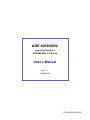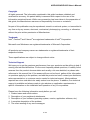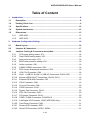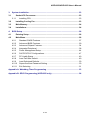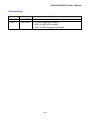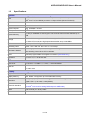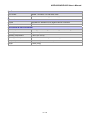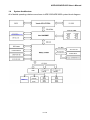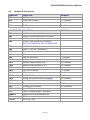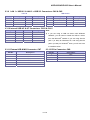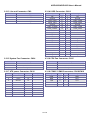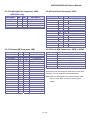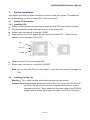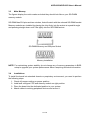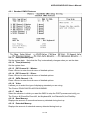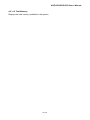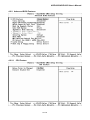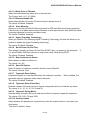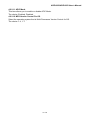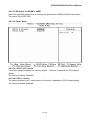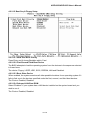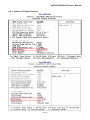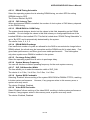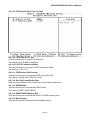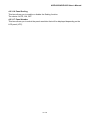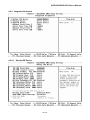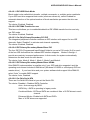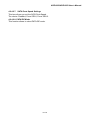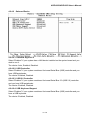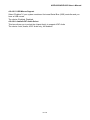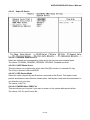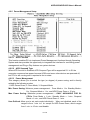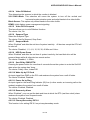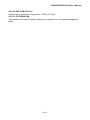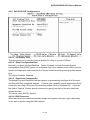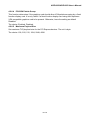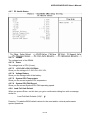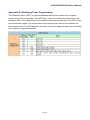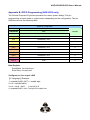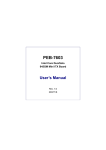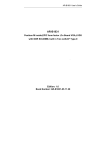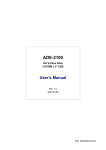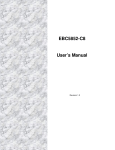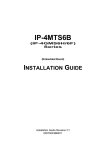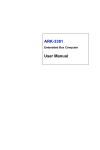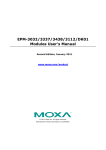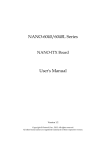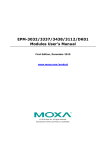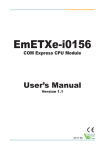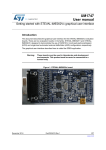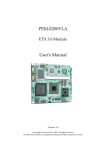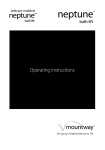Download User`s Manual - Industrial Computers, Inc.
Transcript
ADE-6050/6052 Intel Core Duo/Solo 945GME Mini ITX Board User’s Manual Rev. 1.1 2008/04/28 P/N: 600C002605011 ADE-6050/ADE-6052 User’s Manual Copyright All rights reserved. The information contained in this guide has been validated and reviewed for accuracy. No patent liability is assumed with respect to the use of the information contained herein. While every precaution has been taken in the preparation of this guide, the Manufacturer assumes no responsibility for errors or omissions. No part of this publication may be reproduced, stored in a retrieval system, or transmitted in any form or by any means, electronic, mechanical, photocopying, recording, or otherwise, without the prior written permission of Manufacturer. Trademark Intel®, Pentium® and Celeron® are registered trademarks of Intel® Corporation. Microsoft® and Windows® are registered trademarks of Microsoft Corporation. All products and company names are trademarks or registered trademarks of their respective holders. These specifications are subject to change without notice. Technical Support We hope you to get the maximum performance from your products and be willing to help if running into technical difficulties. For the most frequently asked questions, it’s easily found answers from the product documentation and usually a lot more detailed, so please take reference to this manual first. If the answer still can not be found, gather all the information or questions applying to the problem, and with the product on hand, contact your distributor, sales representative, or customer service center for technical support. Most problems reported are minor and able to be easily solved over the phone. In addition, free technical support is available and always ready to give advices on application requirements or specific information on the installation and operation of any of our products. Please have the following information ready before you call: 1. Product name and serial number 2. Description of your peripheral attachments 3. Description of your software (operating system, version, application software, etc.) 4. A complete description of the problem 5. The exact wording of any error messages 2 / 54 ADE-6050/ADE-6052 User’s Manual How to Use This Manual This manual is written for the system integrator, PC technician and knowledgeable PC end user. It describes how to configure your system board to meet various operating requirements. The user’s manual is divided into four chapters, with each chapter addressing a basic concept and operation of the server board. Chapter 1: Introduction - presents what you have inside the box and gives you an overview of the product specifications and basic system architecture for the system board. Chapter 2: Hardware Configuration Setting - shows the definitions and locations of Jumpers and Connectors so that you can easily configure your system. Chapter 3: System Installation - describes how to properly mount the CPU and main memory for a safe installation. It will also introduce and show you the driver installation procedure for the Graphics Controller and Ethernet Controller. Chapter 4: BIOS Setup Information - specifies the meaning of each setup parameter, how to get advanced BIOS performance. 3 / 54 ADE-6050/ADE-6052 User’s Manual Table of Content 1. Introduction.................................................................................................................8 1.1 Description...........................................................................................................8 1.2 Packing Check List..............................................................................................9 1.3 Specifications ....................................................................................................10 1.4 System Architecture..........................................................................................12 1.5 Dimensions ........................................................................................................13 1.5.1 1.5.2 2. ADE-6050.....................................................................................................13 ADE-6052.....................................................................................................14 Hardware Configuration Setting..............................................................................16 2.1 Board Layout .....................................................................................................16 2.2 Jumpers & Connectors .....................................................................................17 2.3 Jumpers- Setting & Connectors description...................................................18 2.3.1 2.3.2 2.3.3 2.3.4 2.3.5 2.3.6 2.3.7 2.3.8 2.3.9 2.3.10 2.3.11 2.3.12 2.3.13 2.3.14 2.3.15 2.3.16 2.3.17 2.3.18 2.3.19 2.3.20 2.3.21 2.3.22 LCD power setting select: JP1 .....................................................................18 Clear CMOS setting select: JP2 ...................................................................18 Auto power on select: JP3............................................................................18 BIOS write protection setting: JP4................................................................18 Audio connector: CN1 ..................................................................................18 COM2/1 RS232 connectors: CN2 ................................................................18 PS/2 mouse & keyboard connectors: CN3 ...................................................18 VGA / DVI Connector: CN4 ..........................................................................18 LAN 1 + USB 0/1 & LAN 2 + USB 2/3 Connectors: CN6 & CN5 ..................19 Internal USB 4/5 & 6/7 Connectors: CN12 & CN11 ......................................19 External K/B & M/S Connector: CN7 ............................................................19 CD-In Connector: CN8 .................................................................................19 Line out Connector: CN9 ..............................................................................20 LVDS Connector: CN10................................................................................20 System Fan Connector: CN14......................................................................20 CPU Fan Connector: CN15 ..........................................................................20 ATX power Connector: CN16 .......................................................................20 COM3 / COM4 Connectors: CN18/CN19 .....................................................20 8-bit Digital I/O Connector: CN20 (ADE-6050 only)......................................21 Front Panel Connector: CN21 ......................................................................21 Primary IDE Connector: IDE1.......................................................................21 Serial ATA Connectors: SATA1, SATA2 ........................................................21 4 / 54 ADE-6050/ADE-6052 User’s Manual 3. 3.1 System Installation ...................................................................................................23 Socket 478 Processors .....................................................................................23 3.1.1 Installing CPU...............................................................................................23 3.2 Installing Cooling Fan .......................................................................................23 3.3 Main Memory......................................................................................................24 3.4 Installations........................................................................................................24 4. BIOS Setup................................................................................................................26 4.1 Entering Setup ...................................................................................................26 4.2 Main Menu ..........................................................................................................26 4.2.1 4.2.2 4.2.3 Standard CMOS Features ............................................................................27 Advanced BIOS Features.............................................................................29 Advanced Chipset Features .........................................................................34 4.2.4 4.2.5 4.2.6 4.2.7 4.2.8 4.2.9 4.2.10 Integrated Peripheral....................................................................................38 Power Management Setup ...........................................................................44 PnP/PCI/PCI-E Configurations .....................................................................47 PC Health Status ..........................................................................................49 Load Fail-Safe Default..................................................................................49 Load Optimized Defaults ..............................................................................50 Supervisor/User Password Setting...............................................................50 4.2.11 Exit Selecting................................................................................................51 Appendix A: Watchdog Timer Programming ................................................................53 Appendix B: GPI/O Programming (ADE-6050 only) ......................................................54 5 / 54 ADE-6050/ADE-6052 User’s Manual Revision History Revision Date Comment Rev.1.0 Jan. 2007 Initial released Rev.1.1 Apr. 2008 1. DVI pin assignment modified 2. BIOS for ADE-6052 inserted 3. WDT & GPIO programming inserted 6 / 54 ADE-6050/ADE-6052 User’s Manual CHAPTER 1 7 / 54 ADE-6050/ADE-6052 User’s Manual 1. Introduction 1.1 Description The ADE-6050/ADE-6052 all-in-one Mini-ITX is designed to fit a high performance Intel ® CoreTM Duo based processor and compatible for high-end computer system applications with PCI bus architecture to meet today’s demanding pace and keep complete compatibility with hardware and software designed. The onboard devices support one PCI Express x1 and one PCI slot, integrated graphics, and onboard dual Marvell Gigabit Ethernet controllers. It’s beneficial to build up a high performance and high data availability system for VARs, or system integrators. ® ® The ADE-6050/ADE-6052 supports Intel CoreTM Duo socket M processors built Intel 945GME and ICH7M chipset integrated GMA 950 graphics with DVMT 3.0 display memory up to 224 MB for dual display function by VGA/LVDS, VGA/DVI, DVI/LVDS, and VGA/VGA. The board supports two SODIMMs up to 2 GB with dual channel DDR2 533/667, enhanced onboard one PCI-IDE interface supporting one drive up to PIO mode 4 timing and Ultra ATA 33/66/100 synchronous mode feature, one CF socket interface, and two SATAII high-speed data transferring at up to 3 GB/s, integrated Realtek® ALC655 AC97 codec. The onboard Super I/O chipsets support four serial ports: two RS-232 serial port interfaces and two RS-232 pin headers, Hardware Monitor function, eight Hi-speed USB 2.0 ports offering up to 40X greater bandwidth over USB 1.1, and two 6-pin Mini-DIN connectors for PS/2 mouse and keyboard. Besides, high precision Real Time Clock built to support Y2K for accurate scheduling and storing configuration information, one 20-pin standard connector designed to support ATX power function, and a feature of CPU overheat protection will provide user more security and stability. Target for key embedded applications such as Point of Sales (POS), automated KIOSKs, medical instruments, advanced automation for buildings and homes, and gaming machines. All of these features make ADE-6050/ADE-6052 excellent in all-in-one applications. 8 / 54 ADE-6050/ADE-6052 User’s Manual 1.2 Packing Check List The ADE-6050/ADE-6052 package includes the following basic items accompany with this manual. ¾ ¾ ¾ ¾ ¾ ¾ ¾ ¾ One ADE-6050/ADE-6052 Mini ITX One Installation Guide for ADE-6050/ADE-6052 One 40-pin IDE cable One Serial ATA cable One USB cable One Serial port for RS232 cable One I/O Shield cover One Supporting CD Driver contains internal VGA display driver, Ethernet network controller driver and on board devices drivers If any of these items is damaged or missed, please contact your vendor and save all packing materials for future replacement and maintenance. 9 / 54 ADE-6050/ADE-6052 User’s Manual 1.3 Specifications System CPU Intel® Core™ Duo / Solo and Celeron® M processor (Yonah Core) Intel® Core™ 2 Duo Mobile processor on Napa refresh (Merom/Socket M) FSB FSB 533/667 MHz BIOS Award BIOS with 4 Mb Flash ROM System Chipset Intel® 945GME + ICH7M I/O Chip ITE® IT8712F System Memory Storage 2 x 200-pin SODIMM sockets support dual-channel DDR2 533/667 SDRAM up to 2GB 1 x Ultra DMA33 supports two IDE devices by 40-Pin IDE connector, 2 x Serial ATA connectors high-speed data transfer at up to 300 MB/s SSD 1 x CompactFlash™ Type I/II Socket Watchdog Timer Reset: 1 sec.~255 min. and 1 sec. or 1 min./step H/W Status Monitor Monitoring system temperature, voltage, and cooling fan status. Auto throttling control when CPU overheats. GPIO Onboard programmable 8-bit Digital I/O interface (ADE-6050 only) Expansion 1 x PCI-E x1, 1 x 32-bit PCI slot MIO Internal I/O Rear I/O 2 x RS-232, 4 x USB 2.0, 1 x IrDA, 1 x external KB/MS 1 x KB/MS, 1 X VGA, 1 x DVI, 2 x RS-232, 2 x LAN, 4 x USB, 1 x Audio Jack Display Chipset Intel® 945GME + ICH7M Display Memory Intel® DVMT 3.0 supports up to 224 MB video memory Resolution VGA/LCD Interface Analog Display : up to 2048 x 1536 @ 75MHz video memory(QXGA) Digital LVDS : up to 2048 x 1536 (QXGA) One DSUB-15 and One DVI connectors (Chrontel® CH7317A for analog RGB output for ADE-6052) LVDS Dual Channel (2 x 18-bit) LVDS DVI Chrontel® CH7307 DVI transmitter 10 / 54 ADE-6050/ADE-6052 User’s Manual Audio AC97 Codec Realtek® ALC655 5.1CH 3D audio codec Audio Interface Line in, Line out, Mic in by jack, CD-in by pin header Ethernet Chipset Dual Marvell® 88E8053 PCI-E Gigabit Ethernet controllers Ethernet Interface IEEE 802.3 10/100/1000 BASE-TX Mechanical & Environmental Power Requirement +3.3 V @ 0.32 A, +5 V @ 2.67 A, +12 V @ 2.13 A, 5VSB @ 0.02 A Power Type 20-pin ATX power connector Operating Temperature 0~60°C (32~140°F) Operating Humidity 0%~90% relative humidity, non-condensing Size (L x W) 6.69" x 6.69" (170 mm x 170 mm) Weight 0.94lbs (430g) 11 / 54 ADE-6050/ADE-6052 User’s Manual 1.4 System Architecture All of details operating relations are shown in ADE-6050/ADE-6052 system block diagram. CRT2 for ADE-6052 only Intel 945GME ADE-6050 only 12 / 54 ADE-6050/ADE-6052 User’s Manual 1.5 Dimensions 1.5.1 ADE-6050 Unit: mm 13 / 54 ADE-6050/ADE-6052 User’s Manual 1.5.2 ADE-6052 Unit: mm 14 / 54 ADE-6050/ADE-6052 User’s Manual CHAPTER 2 15 / 54 ADE-6050/ADE-6052 User’s Manual 2. Hardware Configuration Setting This chapter gives the definitions and shows the positions of jumpers, headers and connectors. All of the configuration jumpers on the board are in the proper position. The default settings shipped from factory are marked with an asterisk (). In general, jumpers on the board are used to select options for certain features. Some of the jumpers are designed to be user-configurable, allowing for system enhancement. The others are for testing purpose only and should not be altered. To select any option, cover the jumper cap over (SHORT) or remove (NC) it from the jumper pins according to the following instructions. Here, NC stands for “Not Connect”. 2.1 Board Layout 16 / 54 ADE-6050/ADE-6052 User’s Manual 2.2 Jumpers & Connectors JUMPERS FUNCTION REMARK JP1 LVDS power select 1 x 3 header JP2 Clear CMOS select 1 x 3 header JP3 Auto power on select 1 x 2 header JP4 BIOS write protection select 1 x 3 header CONNECTORS FUNCTION REMARK CN1 Audio connector CN2 COM1/2 RS232 serial port connectors CN3 PS/2 mouse & keyboard connectors CN4 D-sub 15-pin VGA & DVI connector (DVI-D for ADE-6050, DVI-I for ADE-6052) CN5 USB 2, 3 & LAN 2 connectors CN6 USB 0, 1 & LAN 1 connectors CN7 External keyboard & mouse connector 1 x 6 wafer CN8 CD-In connector 1 x 4 header CN9 Line out connector 1 x 4 wafer CN10 LVDS connector HIROSE CN11 Internal USB connector 6 & 7 2 x 5 header CN12 Internal USB connector 4 & 5 2 x 5 header CN14 System fan connector 1 x 3 wafer CN15 CPU fan connector 1 x 3 wafer CN16 ATX power connector 2 x 10 connector CN18 COM3 RS-232 serial port pin-header 2 x 5 header CN19 COM4 RS-232 serial port pin-header 2 x 5 header CN20 8-bit Digital I/O pin-header (ADE-6050 only) 2 x 5 header CN21 Front panel connector 2 x 13 header IDE1 Primary IDE connector 2 x 20 header SATA1, SATA2 Serial ATA1/2 connectors CFII Type II CompactFlash™ connector DIMM1/2 200-pin DDR2 SODIMM sockets PCI PCI slot PCIEX1 PCI-E by 1 slot 17 / 54 ADE-6050/ADE-6052 User’s Manual 2.3 Jumpers- Setting & Connectors description 2.3.1 LCD power setting select: JP1 PIN No. 1-2 2-3 2.3.2 Clear CMOS setting select: JP2 Description 3.3V 5V PIN No. 1-2 2-3 2.3.3 Auto power on select: JP3 PIN No. 1-2 Open 2.3.4 BIOS write protection setting: JP4 Description Auto power on Disabled PIN No. 1-2 2-3 2.3.5 Audio connector: CN1 PIN No. Blue Green Pink Description Normal operation Clear CMOS Description Write-protection (Default) Disable 2.3.6 COM2/1 RS232 connectors: CN2 PIN No. 1 2 3 4 5 Description Line-in Speaker out MIC-in Description DCD RXD TXD DTR Ground PIN No. 6 7 8 9 Description DSR RTS CTS RI 2.3.7 PS/2 mouse & keyboard connectors: CN3 PS/2 Mouse PIN No. 1 2 3 4 5 6 PS/2 Keyboard PIN No. 1 2 3 4 5 6 Description Mouse data NC Ground +5V Mouse clock NC Description Keyboard data NC Ground +5V Keyboard clock NC 2.3.8 VGA / DVI Connector: CN4 VGA PIN No. 1 2 3 4 5 6 7 8 Description Red Signal Green Signal Blue Signal NC Ground Ground Ground Ground DVI-D/DVI-I PIN No. 9 10 11 12 13 14 15 Description +5V Ground NC DCC_DATA HSYNC VSYNC DCC_CLK PIN No. 1 2 3 4 5 6 7 8 9 10 11 12 C1 C2 C3 18 / 54 Description TDC2# TDC2 GND NC NC SC_DDC SD_DDC NC TDC1# TDC1 GND NC Red Green Blue PIN No. 13 14 15 16 17 18 19 20 21 22 23 24 C4 C5 Description NC DVI_5V GND DVI_DET TDC0# TDC0 GND NC NC GND TLC TLC# HSYNC Ground ADE-6050/ADE-6052 User’s Manual 2.3.9 LAN 1 + USB 0/1 & LAN 2 + USB 2/3 Connectors: CN6 & CN5 USB 0/1/2/3 LAN 1/2 PIN No. 1 2 3 4 Description MDI0+ MDI0MDI1+ MDI1- PIN No. 5 6 7 8 Description MDI2+ MDI2MDI3+ MDI3- PIN No. 1 2 3 4 Description +5 V (fused) USBP0-/2USBP0+/2+ Ground PIN No. 5 6 7 8 Description +5 V (fused) USBP1-/3USBP1+/3+ Ground 2.3.10 Internal USB 4/5 & 6/7 Connectors: CN12 & CN11 Description VCC USBP4-/6USBP4+/6+ Ground NC PIN No. 1 3 5 7 9 PIN No. 2 4 6 8 10 Description VCC USBP5-/7USBP5+/7+ Ground NC Note : 1) If you are using a USB 2.0 device with Windows 2000/XP, you will need to install the USB 2.0 driver from the Microsoft® website. If you are using Service pack 1 (or later) for Windows® XP, and using Service pack4 (or later) for Windows® 2000, you will not have to install the driver. 2.3.11 External K/B & M/S Connector: CN7 PIN No. 1 2 3 4 5 6 2.3.12 CD-In Connector: CN8 PIN No. 1 2 3 4 Description MS Clock MS Data KB Clock KB Data Ground VCC 19 / 54 Description CD-L CD-Ground CD-Ground CD-R ADE-6050/ADE-6052 User’s Manual 2.3.13 Line out Connector: CN9 PIN No. 1 2 3 4 2.3.14 LVDS Connector: CN10 Description LOUT_L Ground Ground LOUT_R 2.3.15 System Fan Connector: CN14 PIN No. 1 2 3 PIN No. 1 2 3 4 5 6 7 8 9 10 Description +3.3V +3.3V Ground +5V Ground +5V Ground NC 5VSB +12V PIN No. 11 12 13 14 15 16 17 18 19 20 Description +3.3V -12V Ground PS-ON Ground Ground Ground -5V +5V +5V PIN. PIN. Description NC Ground LVDS_YAM1 LVDS_YAP1 Ground LVDS_CLKAM LVDS_CLKAP Ground LVDS_YBM0 LVDS_YBP0 Ground LVDS_YBM2 LVDS_YBP2 Ground NC NC +12V +12V VCC_LCD VCC_LCD 2 4 6 8 10 12 14 16 18 20 22 24 26 28 30 32 34 36 38 40 1 3 5 7 9 11 13 15 17 19 21 23 25 27 29 31 33 35 37 39 NC Ground LVDS_YAM0 LVDS_YAP0 Ground LVDS_YAM2 LVDS_YAP2 Ground NC0 NC Ground LVDS_YBM1 LVDS_YBP1 Ground LVDS_CLKBM LVDS_CLKBP NC NC NC LCD_BKL 2.3.16 CPU Fan Connector: CN15 Description Ground +12V Fan Speed Control 2.3.17 ATX power Connector: CN16 Description PIN No. 1 2 3 Description Ground +12V Fan Speed Control 2.3.18 COM3 / COM4 Connectors: CN18/CN19 Description PIN PIN Description DCD RXD TXD DTR Ground 1 3 5 7 9 2 4 6 8 10 DSR RTS CTS RI VCC 20 / 54 ADE-6050/ADE-6052 User’s Manual 2.3.19 8-bit Digital I/O Connector: CN20 (ADE-6050 only) Description EXT_VDD O1 O2 O3 O4 PIN No. 1 3 5 7 9 PIN No. 2 4 6 8 10 PIN 1 3 5 7 9 11 13 15 17 19 21 23 25 27 29 31 33 35 37 39 PIN 2 4 6 8 10 12 14 16 18 20 22 24 26 28 30 32 34 36 38 40 Description PIN IRDA +5V 1 NC 3 IRRX 5 Ground 7 IRTX 9 HDD LED HDLED+ 13 HDLED15 TB LED NC 17 Ground 19 PW_ON PWRBT+ 23 PWRBT25 Description I1 I2 I3 I4 EXT_VSS 2.3.21 Primary IDE Connector: IDE1 Description Reset IDE Host Data 7 Host Data 6 Host Data 5 Host Data 4 Host Data 3 Host Data 2 Host Data 1 Host Data 0 Ground DRQ 0 Host IOW Host IOR IOCHRDY DACK 0 IRQ 14 Address 1 Address 0 Chip Select 0 Activity 2.3.20 Front Panel Connector: CN21 Description Ground Host Data 8 Host Data 9 Host Data 10 Host Data 11 Host Data 12 Host Data 13 Host Data 14 Host Data 15 --Ground Ground Ground Ground Ground NC Ground Address 2 Chip Select 1 Ground PIN 2 4 8 10 12 14 18 20 22 24 26 Description RESET RESET+ RESETSPEAKER SPEAKER BUZZ Ground +5V PW_ LED PWLED+ NC PWLEDKB_LOCK KBLOCK Ground 2.3.22 Serial ATA Connectors: SATA1, SATA2 PIN No. 1 2 3 4 5 6 7 Description Ground SATA_TX+ SATA_TXGround SATA_RXSATA_RX+ Ground These SATA connectors support Serial ATA II. Each SATA connector can only support one serial ATA device. Note: With most storage devices, there is a power cable that you need attach to a power source (power supply). 21 / 54 ADE-6050/ADE-6052 User’s Manual CHAPTER 3 22 / 54 ADE-6050/ADE-6052 User’s Manual 3. System Installation This chapter provides you with instructions on how to setup your system. The additional information shows you how to install CPU / FAN and memory. 3.1 Socket 478 Processors 3.1.1 Installing CPU Check and confirm that you are going to install correctly CPU type and pin numbers. Take the screwdriver and releasing screw-nut of the socket 478. Rotate mark of screw-nut to face the “OPEN”. Align the pins of the CPU against the pinholes of the socket 478. Be sure to pay attention to the orientation of the CPU. OPEN Screw Nut CLOSED Push down the CPU into the socket 478. Rotate mark of screw-nut to face the “CLOSED”. Note: Do not force the CPU into the socket. It may bend the pins and damage the CPU. 3.2 Installing Cooling Fan Warning: For a safety landing, avoid leaving prongs on hard surface. Instructions:Smear thermal grease on the top of the CPU. Lower the CPU fan onto the CPU/CPU socket and secure it using the attachments or screws provided on the fan. Finally, attach the fan power cable to the CPUFAN adapter and be careful not to place the cable on the CPU cooling fan. 23 / 54 ADE-6050/ADE-6052 User’s Manual 3.3 Main Memory The figures display the notch marks and what they should look like on your SO-DIMM memory module. SO-DIMM has 200-pins and two notches, that will match with the onboard SO-DIMM socket. Memory modules are installed by placing the chip firmly into the socket at a parallel angle and pressing straight down until it fits tightly into the SO-DIMM socket. SO-DIMM Memory and 200-pins Socket Memory Installation NOTE: For maintaining system stability, do not change any of memory parameters in BIOS setup to upgrade your system performance without acquiring technical information. 3.4 Installations To install the board into standard chassis or proprietary environment, you need to perform the following steps: 1. Check all jumpers setting on proper position 2. Install and configure CPU and memory module on right position 3. Place the board into the dedicated position in your system 4. Attach cables to existing peripheral devices and secure it 24 / 54 ADE-6050/ADE-6052 User’s Manual CHAPTER 4 25 / 54 ADE-6050/ADE-6052 User’s Manual 4. BIOS Setup 4.1 Entering Setup PHOENIX-AWARD™ has a built-in setup program that allows users to modify the basic system configuration. This information is stored in CMOS RAM whose power is supplied by a battery so that it can retain the setup information even when the power is turned off. Press the key “Delete” when you Power on or Reboot the computer system. (i.e. After the logo appears at the center of the screen, please press Delete to enter the BIOS setup program). In the BIOS, make sure that everything is working fine before you try to optimize it for maximum performance. It is possible for the CMOS battery to fail, this will cause data loss in the CMOS only. does happen you will need to reconfigure your BIOS settings. 4.2 If this Main Menu When you enter the PHOENIX-AWARD™ CMOS Setup Utility, the Main will appear on the screen. The Main allows you to select several configuration options. Use the left/right arrow keys to highlight a particular configuration screen from the top menu bar or use the down arrow key to access and configure the information below. 26 / 54 ADE-6050/ADE-6052 User’s Manual 4.2.1 Standard CMOS Features 4.2.1.1 Date (mm/date/year): Set the system date. Note that the ‘Day’ automatically changes when you set the date. 4.2.1.2 Time (hh/mm/ss): Set the system time. 4.2.1.3 IDE Channel 0 / 1 Master: Press <Enter> to enter the sub menu of detailed options. 4.2.1.4 IDE Channel 0 / 1 Slave: Press <Enter> to enter the sub menu of detailed options. 4.2.1.5 SATA Channel 1 / 2: Press <Enter> to enter the sub menu of detailed options. 4.2.1.6 Video: It allows you to select the type of displaying standard you are using. The Choice: EGA/VGA/CGA 40/CGA 80/MONO. 4.2.1.7 Halt On: Select the situation in which you want the BIOS to stop the POST process and notify you. The Choice: All Errors/No Errors/All, but Keyboard/All, but Diskette/All, but Disk/Key. 4.2.1.8 Base Memory: Displays the amount of conventional memory detected during boot up. 4.2.1.9 Extended Memory: Displays the amount of extended memory detected during boot up. 27 / 54 ADE-6050/ADE-6052 User’s Manual 4.2.1.10 Total Memory: Displays the total memory available in the system. 28 / 54 ADE-6050/ADE-6052 User’s Manual 4.2.2 Advanced BIOS Features 4.2.2.1 CPU Feature 29 / 54 ADE-6050/ADE-6052 User’s Manual 4.2.2.1.1 Delay Prior to Thermal: Select this item allows the delay prior to thermal time. The Choice: Auto, 4, 8, 16, 32Min. 4.2.2.1.2 Execute Disable Bit: Select when disable, forces the XD feature flag to always return 0. The choice: Enabled, Disabled. 4.2.2.2 Virus Warning: Allow you to choose the VIRUS Warning feature for IDE Hard Disk boot sector protection. If this function is enabled and someone attempts to write data into this area, BIOS will show a warning message on screen and alarm beep. The choice: Enabled, Disabled. 4.2.2.3 Hyper-Threading Technology: When you install a CPU featuring Hyper-Threading Technology, this item will allow you to enable or disable the Hyper-Threading technology. The choice: Enabled, Disabled. 4.2.2.4 Quick Power On Self Test This category speeds up Power On Self Test (POST) after you power up the computer. If it is set to Enable, BIOS will shorten or skip some check items during POST. The choice: Enabled, Disabled. 4.2.2.5 Boot Up NumLock Status Select power on state for NumLock. The choice: On, Off. 4.2.2.6 Gate A20 Option Select if chipset or keyboard controller should control GateA20. The choice: Normal, Fast. 4.2.2.7 Typematic Rate Setting Keystrokes repeat at a rate determined by the keyboard controller. typematic rate and typematic delay can be selected. The choice: Enabled, Disabled. When enabled, the 4.2.2.8 Typematic Rate (Chars/Sec) Sets the number of times a second to repeat a keystroke when you hold the key down. The choice: 6, 8, 10, 12, 15, 20, 24 and 30. 4.2.2.9 Typematic Delay (Msec) Sets the delay time after the key is held down before it begins to repeat the keystroke. The choice: 250, 500, 750 and 1000. 4.2.2.10 Security Option Select whether the password is required every time the system boots or only when you enter setup. The choice: System, Setup. 30 / 54 ADE-6050/ADE-6052 User’s Manual 4.2.2.11 APIC Mode This item allows you to enable or disable APIC Mode. The choice: Enabled, Disabled. 4.2.2.12 MPS Version Control For OS Select the operating system that is Multi-Processors Version Control for OS. The choice: 1.4, 1.1. 31 / 54 ADE-6050/ADE-6052 User’s Manual 4.2.2.13 OS Select For DRAM > 64MB Select the operating system that is running with greater than 64MB of RAM on the system. The choice: Non-OS2, OS2. 4.2.2.14 Cache Setup 4.2.2.14.1 CPU L1& L2 Cache These two categories speed up memory access. design. The choice: Enabled, Disabled. However, it depends on CPU/chipset 4.2.2.14.2 CPU L3 Cache The option enables Level 3 cache memory. However, it depends on CPU/chipset design. The choice: Enabled, Disabled. 32 / 54 ADE-6050/ADE-6052 User’s Manual 4.2.2.15 Boot Seq & Floppy Setup 4.2.2.15.1 Hard Disk Boot Priority Press Enter and It shows Bootable add-in Card. 4.2.2.15.2 First/Second/Third Boot Device The BIOS attempts to load the operating system from the devices in the sequence selected in these items. The choice: Floppy, LS/ZIP, HDD, SCSI, CDROM, LAN and Disabled. 4.2.2.15.3 Boot Other Device When enabled, the system searches all other possible locations for an operating system if it fails to find one in the devices specified under the first, second, and third boot devices. The Choice: Enabled, Disabled. 4.2.2.15.4 Onboard LAN Boot ROM Select “Enabled” if your system has a LAN device installed on the system board and you wish to use it. The Choice: Enabled, Disabled. 33 / 54 ADE-6050/ADE-6052 User’s Manual 4.2.3 Advanced Chipset Features For ADE-6050 For ADE-6052 34 / 54 ADE-6050/ADE-6052 User’s Manual 4.2.3.1 DRAM Timing Selectable Select the operating system that is selecting DRAM timing, so select SPD for setting SDRAM timing by SPD. The Choice: Manual, By SPD. 4.2.3.2 CAS Latency Time When synchronous DRAM is installed, the number of clock cycles of CAS latency depends on the DRAM timing. 4.2.3.3 DRAM RAS# to CAS# Delay The system board designer should set the values in this field, depending on the DRAM installed. Do not change the values in this field unless you change specifications of the installed DRAM or the installed CPU. This field is locked when “DRAM Timing Selectable” is set to “By SPD” and is automatically determined by the system. The choice: Auto, 5, 4, 3, 2. 4.2.3.4 DRAM RAS# Precharge If an insufficient number of cycles are allowed for the RAS to accumulate its charge before DRAM refresh, the refresh may be incomplete and the DRAM may fail to retain data. Fast gives faster performance; and Slow gives more stable performance. This field applies only when synchronous DRAM is installed in the system. 4.2.3.5 Precharge Delay (tRAS) Select the operating system that is active to precharge delay. 4.2.3.6 System Memory Frequency You can use this item to select operating frequency for the main system memory. 4.2.3.7 SLP_S4# Assertion Width The item allows you to select the assertion width of SLP_S4# The choice: 4 to 5 Sec, 3 to 4 Sec, 2 to 3 Sec, 1 to 2 Sec. 4.2.3.8 System BIOS Cacheable Selecting “Enabled” allows caching of the system BIOS ROM at F0000h-FFFFFh, resulting in better system performance. However, if any program writes to this memory area, a system error may result. The choice: Enabled, Disabled. 4.2.3.9 Video BIOS Cacheable Select “Enabled” allows caching of the video BIOS, resulting in better system performance. However, if any program writes to this memory area, a system error may result. The choice: Enabled, Disabled. 35 / 54 ADE-6050/ADE-6052 User’s Manual 4.2.3.10 PCI Express Root Port Function 4.2.3.10.1 PCI Express x1 Slot This item allows you to active PCI Express. The choice: Auto, Enabled, Disabled. 4.2.3.10.2 PCI-E Compliancy Mode This item allows you to choose PCI-E Compliancy Mode. The choice: v1.0a, v1.0. 4.2.3.11 PEG/Onchip VGA Control This item allows you to control the PEG or on-chip VGA. The choice: Onchip VGA, PEG Port, Auto. 4.2.3.12 On-Chip Frame Buffer Size Select this item allows you to control the on-chip frame buffer size. 4.2.3.13 DVMT Mode This item allows you to select the DVMT mode. The choice: FIXED, DVMT, BOTH. 4.2.3.14 DVMT/FIXED Memory Size This item allows you to select the DVMT or FIXED memory size. 4.2.3.15 Boot Display This item allows you to select the boot display device. 36 / 54 ADE-6050/ADE-6052 User’s Manual 4.2.3.16 Panel Scaling This item allows you to enable or disable the Scaling function. The choice: AUTO, ON, OFF. 4.2.3.17 Panel Number This item allows you to select the panel resolution that will be displayed depending on the LCD panel (LFP). 37 / 54 ADE-6050/ADE-6052 User’s Manual 4.2.4 Integrated Peripheral 4.2.4.1 Onchip IDE Device 38 / 54 ADE-6050/ADE-6052 User’s Manual 4.2.4.2.1. IDE HDD Block Mode Block mode is also called block transfer, multiple commands, or multiple sector read/write. If your IDE hard drive supports block mode (most new drives do), select Enabled for automatic detection of the optimal number of block read/writes per sector the drive can support. The choice: Enabled, Disabled. 4.2.4.2.2. IDE DMA Transfer Access This item could allows you to enabled/disabled the IDE UDMA transfer function and only use PIO mode. The choice: Enabled, Disabled. 4.2.4.2.3. On-Chip Primary/Secondary PCI IDE The integrated peripheral controller contains an IDE interface with support for two IDE channels. Select “Enabled” to activate each channel separately. The choice: Enabled, Disabled. 4.2.4.2.4. IDE Primary/Secondary Master/Slave PIO The four IDE PIO (Programmed Input/Output) fields let you set a PIO mode (0-4) for each of the four IDE devices that the onboard IDE interface supports. Modes 0 through 4 provide successively increased performance. In Auto mode, the system automatically determines the best mode for each device. The choice: Auto, Mode 0, Mode 1, Mode 2, Mode 3 and Mode 4. 4.2.4.2.5. IDE Primary/Secondary Master/Slave UDMA Ultra DMA/33 implementation is possible only if your IDE hard drive supports it and the operating environment includes a DMA driver (Windows 95 OSR2 or a third-party IDE bus master driver). If your hard drive and your system software both support Ultra DMA/33, select “Auto” to enable BIOS support. The choice: Auto, Disabled. 4.2.4.2.6. On-Chip Serial ATA There are five Serial ATA fields let you set the Serial ATA. The choice: Disabled---Disabled SATA Controller. Auto---Auto arrange by BIOS. SATA Only---SATA is operating in legacy mode. Combined Mode---PATA and SATA are combined. Max. of 2 IDE drives in each channel. Enhanced Mode---Enable both SATA and PATA. Max. of 4 IDE drives are supported. 39 / 54 ADE-6050/ADE-6052 User’s Manual 4.2.4.2.7. SATA Ports Speed Settings This item allows you set the SATA Ports Speed. The choice: Disabled, Force GEN I, Force GEN II. 4.2.4.2.8. PATA IDE Mode This function allows to select PATA IDE mode. 40 / 54 ADE-6050/ADE-6052 User’s Manual 4.2.4.2 Onboard Device 4.2.4.2.1. Onboard Giga Lan 2 Select “Enabled” if your system has a LAN device installed on the system board and you wish to use it. The choice: Auto, Enabled, Disabled. 4.2.4.2.2. USB Controller Select “Enabled” if your system contains a Universal Serial Bus (USB) controller and you have USB peripherals. The choice: Enabled, Disabled. 4.2.4.2.3. USB 2.0 Controller Select “Enabled” if your system contains a Universal Serial Bus 2.0 (USB 2.0) controller and you have USB peripherals. The choice: Enabled, Disabled. 4.2.4.2.4. USB Keyboard Support Select “Enabled” if your system contains a Universal Serial Bus (USB) controller and you have a USB keyboard. The choice: Enabled, Disabled. 41 / 54 ADE-6050/ADE-6052 User’s Manual 4.2.4.2.5. USB Mouse Support Select “Enabled” if your system contains a Universal Serial Bus (USB) controller and you have a USB mouse. The choice: Enabled, Disabled. 4.2.4.2.6. Azalia/AC97 Audio Select This item allows you to select the chipset family to support AC97 Audio The choice: Auto, Azalia, AC97 Audio only, All disabled. 42 / 54 ADE-6050/ADE-6052 User’s Manual 4.2.4.3 Super IO Device 4.2.4.2.1. Onboard Serial Port 1/2 Select an address and corresponding interrupt for the first and second serial ports. The choice: 3F8/IRQ4, 2E8/IRQ3, 3E8/IRQ4, 2F8/IRQ3, Disabled and Auto. 4.2.4.2.2. UART Mode Select This item allows you to determine which Infra Red (IR) function of onboard I/O chip. The Choice: Normal, IrDA and ASKIR 4.2.4.2.3. UR2 Duplex Mode Select the value required by the IR device connected to the IR port. Full-duplex mode permits simultaneous two-direction transmission. Half-duplex mode permits transmission in one direction only at a time. The choice: Half, Full. 4.2.4.2.4. PWRON After PWR-Fail This item allows you to select if you want to power on the system after power failure. The choice: Off, On and Former-Sts. 43 / 54 ADE-6050/ADE-6052 User’s Manual 4.2.5 Power Management Setup 4.2.5.1 ACPI Function This function enables PCs to implement Power Management functions through Operating System and also provides the opportunity to integrated the interface for controlling power management and Plug-n-Play features on system devices. 4.2.5.2 ACPI Suspend Type When ACPI function is Enabled, ACPI Suspend Type will be supported S1. In S1 the computer consumes less power because HDDs and some other devices are powered off, but CPU is still running and it requires its fan to rotate. 4.2.5.3 Power Management This category allows you to select the type (or degree) of power saving and is directly related to the following modes: 1. HDD Power Down, 2. Doze Mode, 3. Suspend Mode Min. Power Saving: Minimum power management. Doze Mode = 1 hr. Standby Mode = 1 hr., Suspend Mode = 1 hr., and HDD Power Down = 15 min. Max. Power Saving: Maximum power management -- ONLY AVAILABLE FOR SL CPU’s. Doze Mode = 1 min., Standby Mode = 1 min., Suspend Mode = 1 min., and HDD Power Down = 1 min. User Defined: Allow you to set each mode individually. When not disabled, each of the ranges is from 1 min. to 1 hr. except for HDD Power Down, which ranges from 1 min. to 15 min. and disable. 44 / 54 ADE-6050/ADE-6052 User’s Manual 4.2.5.4 Video Off Method This determines the manner in which the monitor is blanked. V/H SYNC+Blank: This selection will cause the system to turn off the vertical and horizontal synchronization ports and write blanks to the video buffer. Blank Screen: This option only writes blanks to the video buffer. DPMS: Initial display power management signaling. 4.2.5.5 Video Off In Suspend This item allows you to on/off Method function. The choice: Yes, No. 4.2.5.6 Suspend Type Select the Suspend Type. The choice: PwrOn Suspend, Stop Grant. 4.2.5.7 Suspend Mode When “Enabled” and after the set time of system inactivity. All devices except the CPU will be shut off. The choice: Disabled, 1, 2, 4, 8, 12, 20, 30, 40 Min and 1Hour. 4.2.5.8 HDD Power Down When “Enabled” and after the set time of system inactivity, the hard disk drive will be powered down while all other devices remain active. The choice: Disabled, 1~15Min. 4.2.5.9 Sort-Off by PWR-BTTN Pressing the power button for more than 4 seconds forces the system to enter the Soft-Off state when the system has “hung. The choice: Delay 4 Sec, Instant-Off. 4.2.5.10 Wake-Up by PCI Card An input signal from PME on the PCI card awakens the system from a soft off state. The choice: Enabled, Disabled. 4.2.5.11 Power On by Ring An input signal on the serial Ring Indicator (RI) line (in other words, an incoming call on the modem) awakens the system from a soft off state. The choice: Enabled, Disabled. 4.2.5.12 Resume by Alarm When “Enabled”, your can set the date and time at which the RTC (real-time clock) alarm awakens the system from Suspend mode. The choice: Enabled, Disabled. 4.2.5.13 Primary/Secondary IDE 0/1 This function is for setting IDE 0/1 on primary/secondary mode. 45 / 54 ADE-6050/ADE-6052 User’s Manual 4.2.5.14 FDD,COM,LPT Port System can be awaked by Floppy Drive, COM or LPT port. 4.2.5.15 PCI PIRQ[A-D]# This function will cause the system waking up completely from the power management mode. 46 / 54 ADE-6050/ADE-6052 User’s Manual 4.2.6 PnP/PCI/PCI-E Configurations 4.2.6.1 Init Display First This item allows you to decide to active whether PCI Slot or on-chip VGA first. 4.2.6.2 Reset Configuration Data Normally, you leave this field Disabled. Select “Enabled” to reset Extended System Configuration Data (ESCD) when you exit Setup if you have installed a new add-on and the system reconfiguration has caused such a serious conflict that the operating system cannot boot. The choice: Enabled, Disabled. 4.2.6.3 Resources Controlled By The Award Plug and Play BIOS has the capacity to automatically configure all of the boot and Plug and Play compatible devices. However, this capability means absolutely nothing unless you are using a Plug and Play operating system such as Windows®95. If you set this field to “Manual” choose specific resources by going into each of the sub menu that follows this field. The choice: Auto (ESCD), Manual. 4.2.6.3.1 IRQ Resources When resources are controlled manually, assign each system interrupt a type, depending on the type of device using the DMA channel. 47 / 54 ADE-6050/ADE-6052 User’s Manual 4.2.6.4 PCI/VGA Palette Snoop This function determines if the graphics card should allow VGA palette snooping by a fixed function display card. It is only useful if a fixed-function display card using that requires a VGA-compatible graphics card to be present. Otherwise, leave the setting as default Disabled. The choice: Enabled, Disabled. 4.2.6.5 Maximum Payload Size Set maximum TLP playload size for the PCI Express devices. The unit is byte. The choice: 128, 256, 512, 1024, 2048, 4096. 48 / 54 ADE-6050/ADE-6052 User’s Manual 4.2.7 PC Health Status 4.2.7.1 VDIMM The voltage level of the DRAM. 4.2.7.2 Vcore The voltage level of CPU (Vcore). 4.2.7.3 +3.3V/+5V/+12V/-12V/5Vsb Show you the voltage of +3.3V/+5V/+12V/-12V. 4.2.7.4 Voltage Battery Show you the voltage level of the battery. 4.2.7.5 System/CPU Temperature Show you the current system/CPU temperature. 4.2.7.6 System/CPU FAN Speed Show you the current System/CPU FAN operating speed. 4.2.8 Load Fail-Safe Default When you press <Enter> on this item you get a confirmation dialog box with a message similar to: Load Fail-Safe Defaults (Y/N)? N Pressing ‘Y’ loads the BIOS default values for the most stable, minimal-performance system operations. 49 / 54 ADE-6050/ADE-6052 User’s Manual 4.2.9 Load Optimized Defaults When you press <Enter> on this item you get a confirmation dialog box with a message similar to: Load Optimized Defaults (Y/N)? N Pressing ‘Y’ loads the default values that are factory settings for optimal performance system operations. 4.2.10 Supervisor/User Password Setting You can set either supervisor or user password, or both of then. The differences between are: Set Supervisor Password: can enter and change the options of the setup menus. Set User Password: just can only enter but do not have the right to change the options of the setup menus. When you select this function, the following message will appear at the center of the screen to assist you in creating a password. ENTER PASSWORD: Type the password, up to eight characters in length, and press <Enter>. The password typed now will clear any previously entered password from CMOS memory. You will be asked to confirm the password. Type the password again and press <Enter>. You may also press <Esc> to abort the selection and not enter a password. To disable a password, just press <Enter> when you are prompted to enter the password. A message will confirm the password will be disabled. Once the password is disabled, the system will boot and you can enter Setup freely. PASSWORD DISABLED. When a password has been enabled, you will be prompted to enter it every time you try to enter Setup. This prevents an unauthorized person from changing any part of your system configuration. Additionally, when a password is enabled, you can also require the BIOS to request a password every time your system is rebooted. This would prevent unauthorized use of your computer. You determine when the password is required within the BIOS Features Setup Menu and its Security option (see Chapter 4). If the Security option is set to “System”, the password will be required both at boot and at entry to Setup. If set to “Setup”, prompting only occurs when trying to enter Setup. 50 / 54 ADE-6050/ADE-6052 User’s Manual 4.2.11 Exit Selecting Save & Exit Setup Pressing <Enter> on this item asks for confirmation: Save to CMOS and EXIT (Y/N)? Y Pressing “Y” stores the selections made in the menus in CMOS – a special section of memory that stays on after you turn your system off. The next time you boot your computer, the BIOS configures your system according to the Setup selections stored in CMOS. After saving the values the system is restarted again. Exit Without Saving Pressing <Enter> on this item asks for confirmation: Quit without saving (Y/N)? Y This allows you to exit Setup without storing in CMOS any change. The previous selections remain in effect. This exits the Setup utility and restarts your computer. 51 / 54 ADE-6050/ADE-6052 User’s Manual Appendix 52 / 54 ADE-6050/ADE-6052 User’s Manual Appendix A: Watchdog Timer Programming The Watchdog Timer (WDT) is a special hardware device that monitors the computer system during normal operation. The WDT has a clock circuit that times down from a set number to zero. If a monitored item occurs before that timer reaches zero, the WDT resets and counts down again. If for some reason the monitored item doesn’t occur before the timer reaches zero, the WDT performs an action, such as a diagnostic operation (rebooting the computer) or generate an NMI. 53 / 54 ADE-6050/ADE-6052 User’s Manual Appendix B: GPI/O Programming (ADE-6050 only) The General Purpose I/O pins are provided for custom system design. The pin programming as input mode or output mode is depending on the configuration. The pin definitions are as the following table: Digital IO Configuration BIOS AWARD DGIOBASE 800h Pin No. DGIO Port DI 2 DGIOBASE + 02h 0 DI 4 DGIOBASE + 02h 1 DI 6 DGIOBASE + 02h 2 DI 8 DGIOBASE + 02h 3 DO 3 DGIOBASE + 01h 0 DO 5 DGIOBASE + 01h 1 DO 7 DGIOBASE + 01h 2 DO 9 DGIOBASE + 01h 3 PIN 1 VCC X PIN 10 GND X Data Register Read/Write: for output port Read Only: for input port Configure pin 3 to output LOW 【C Language】Example: 1. outportb(0x800, 0xFF); // enable dgio 2. iret = inportb(0x801); 3. iret = iret & ~0x01; // set bit0 to 0 4. outportb(0x801, iret); // set pin3 to output low 54 / 54 Pin Bit