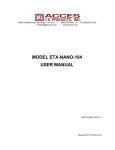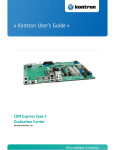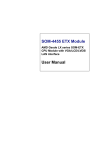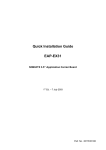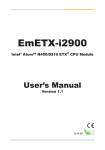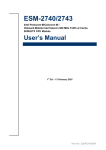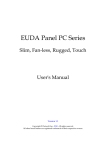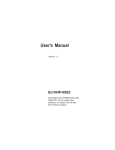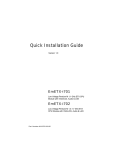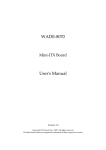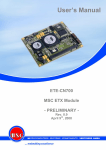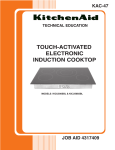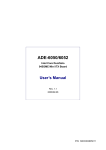Download PEM-E200VLA User`s Manual
Transcript
PEM-E200VLA ETX 3.0 Module User's Manual Version 1.0 Copyright © Portwell, Inc., 2009. All rights reserved. All other brand names are registered trademarks of their respective owners. Preface Table of Contents How to Use This Manual Chapter 1 System Overview.......................................................................................................1-1 1.1 Introduction.................................................................................................................................. 1-1 1.2 Check List ..................................................................................................................................... 1-1 1.3 Product Specification .................................................................................................................. 1-2 1.3.1 Mechanical Drawing ......................................................................................................... 1-4 1.4 System Architecture .................................................................................................................... 1-5 Chapter 2 Hardware Configuration ...........................................................................................2-1 2.1 Jumper Setting.............................................................................................................................. 2-1 2.2 Connector Allocation .................................................................................................................. 2-3 Chapter 3 System Installation....................................................................................................3-1 3.1 Intel® ATOM CPU........................................................................................................................ 3-1 3.2 Main Memory............................................................................................................................... 3-1 3.3 Installing System.......................................................................................................................... 3-2 3.4 Clear CMOS Operation............................................................................................................... 3-2 3.5 WDT Function.............................................................................................................................. 3-2 Chapter 4 BIOS Setup Information............................................................................................4-1 4.1 Entering Setup.............................................................................................................................. 4-1 4.2 Main Menu ................................................................................................................................... 4-2 4.3 Standard CMOS Features ........................................................................................................... 4-3 4.4 IDE Adaptors Setup Menu ......................................................................................................... 4-4 4.5 Advanced BIOS Features............................................................................................................ 4-6 4.6 Advanced Chipset Features ..................................................................................................... 4-11 4.7 Integrated Peripherals............................................................................................................... 4-15 4.8 Power Management Setup ....................................................................................................... 4-21 4.9 PnP/PCI Configurations .......................................................................................................... 4-25 4.10 PC Health Status ...................................................................................................................... 4-27 4.11 Frequency/Voltage Control ................................................................................................... 4-28 4.12 Default Menu ........................................................................................................................... 4-29 4.13 Set Supervisor/User Password Setting ................................................................................ 4-29 4.14 Exiting Selection....................................................................................................................... 4-31 Chapter 5 Troubleshooting ........................................................................................................5-1 5.1 Hardware Quick Installation ..................................................................................................... 5-1 5.2 BIOS Setting.................................................................................................................................. 5-1 5.3 FAQ ............................................................................................................................................... 5-3 Appendix A Appendix B Preface How to Use This Manual The manual describes how to configure your PEM-E200VLA to meet various operating requirements. It is divided into five chapters, with each chapter addressing a basic concept and operation of this ETX 3.0 Module. Chapter 1 : System Overview. Presents what you have in the box and give you an overview of the product specifications and basic system architecture for this model of single board computer. Chapter 2 : Hardware Configuration. Shows the definition and location of Jumpers and Connectors that you can easily configure your system. Chapter 3 : System Installation. Describes how to properly mount main memory to get a safe installation and provides a programming guide of Watch Dog Timer function. Chapter 4 : BIOS Setup Information. Specifies the meaning of each setup parameters, how to get advanced BIOS performance and update new BIOS. In addition, POST checkpoint list will give users some guidelines of trouble-shooting. The content of this manual and EC declaration document is subject to change without prior notice. These changes will be incorporated in new editions of the document. Portwell may make supplement or change in the products described in this document at any time. Updates to this manual, technical clarification, and answers to frequently asked questions will be shown on the following web site : http://www.portwell.com.tw System Overview Chapter 1 System Overview 1.1 Introduction ETX, stands for Embedded Technology eXtended, computer-on-module (COM) is a highly integrated and compact form factor (3.7 x 4.4 in.) (95 x 114 mm). New modules designed according to the ETX 3.0 specification integrate two SATA ports via two slim line connectors designed onto the top side of the CPU Module in the vicinity of X4. The module or carrier board ETX connectors do not require any changes to take advantage of the faster SATA hard drives. The “Module board” is based on the Intel® Navy Pier platform with the ATOM® processor N270, the northbridge 945GSE and the southbridge ICH-7M, memory socket and single Ethernet controller on it. The On-The-Shelf Module board allows users to create their own Carrier board easily and quickly since most critical parts are ready on Module board. There are PCI32, USB 2.0, Serial ATA, Parallel ATA, LVDS Multi-Media ports as well as an ACPI (Advanced Configuration and Power Interface) for optimized power management. that could support variety functions depending on Carrier board design. The Carrier board was customized design to fit in different mechanical requirements. In the meanwhile, its variety functions were also customized to meet the application. Compares to the platform that designed from nothing, ETX architecture platform only needs to develop Carrier board. Users could keep their know-how which related to their core competence in the Carrier board. 1.2 Check List The PEM-E200VLA package should cover the following basic items One PEM-E200VLA module board One Installation Resources CD (Driver and Manual) Note: The package have not including screws due to Portwell will provide these into two type heat sink kit, one is passive heat sink with fin and another is heat spreader type. If any of these items is damaged or missing, please contact your vendor and keep all packing materials for future replacement and maintenance. PEM-E200VLA User’s Manual 1-1 System Overview 1.3 Product Specification Main processor - Intel® Atom N270 - FSB: 533 MHz - 2-Threads support - Hyper-Threading Technology support BIOS Phoenix (Award) system BIOS in SPI ROM with 512KB Flash ROM with easy upgrade function ACPI, DMI, Green function and Plug and Play Compatible Main Memory One SO-DIMM sockets support single channel DDR2 400/533 up to 2GB L2 Cache Memory 512MB Build-in processor Chipset Intel 945GSE Express Chipset and ICH7M Family chipset Expansion Interfaces - PCI Total Four PCI Master - LVDS Supports 25 to 112MHz single channel LVDS interface @18 bpp TFT panel type supported Pixel Dithering for 18-bit TFT panel to emulate 24-bpp true color displays Maximum Panel size supported up to UXGA (1600 x 1200) - TV-out Three integrated 10-bit DACs NTSC/PAL - SDVO (Serial Digital Video Output) Appropriated external SDVO components (CH7317A) to support 2nd VGA - VGA Support max DAC frequency up to 400MHz Up to QXGA support Support for CRT Hot Plug - Ethernet Realtek RTL8102E(L) 10/100M Ethernet controller is equipped - IDE Interface Support one enhanced IDE channel with PIO mode 4 ultra DMA/33/66/100 PEM-E200VLA User’s Manual 1-2 System Overview - SATA Interface Support Two SATA 300 ports on module board - USB Interface Support Four USB 2.0 ports Outline Dimension (L X W) 95mm (3.7”) X 114mm (4.4”) Operating Temperature 0°C ~ 60°C (32°F ~ 140°F) Storage Temperature -20°C ~ 80°C Relative Humidity 5% ~ 90%, non-condensing MTBF The following MTBF (Mean Time Between Failure) values were calculated using a combination of manufacturer’s test data, if the data was available, and a Bellcore calculation for the remaining parts. The Bellcore calculation used is “Method 1 Case 1”. In that particular method the components are assumed to be operating at a 50 % stress level in a 40° C ambient environment and the system is assumed to have not been burned in. Manufacturer’s data has been used wherever possible. The manufacturer’s data, when used, is specified at 50° C, so in that sense the following results are slightly conservative. The MTBF values shown below are for a 40° C in an office or telecommunications environment. Higher temperatures and other environmental stresses (extreme altitude, vibration, salt water exposure, etc.) lower MTBF values. - MTBF (hours): 159983.578125 PEM-E200VLA User’s Manual 1-3 System Overview 1.3.1 Mechanical Drawing PEM-E200VLA User’s Manual 1-4 System Overview 1.4 System Architecture All of details operating relations are shown in PEM-E200 series System Block Diagram. PEM-E200VLA Series System Block Diagram PEM-E200VLA User’s Manual 1-5 Hardware Configuration Chapter 2 Hardware Configuration This chapter indicates jumpers’, headers’ and connectors’ locations. Users may find useful information related to hardware settings in this chapter. The default settings are indicated with a star sign (Ì). 2.1 Jumper Setting In the following sections, Short means covering a jumper cap over jumper pins; Open or N/C (Not Connected) means removing a jumper cap from jumper pins. Users can refer to Figure 2-1 for the Jumper allocations. Figure 2-1 PEM-E200VLA Top-side Jumper and Connector Locations PEM-E200VLA User’s Manual 2-1 Hardware Configuration Figure 2-2 PEM-E200VLA Bottom-side Connector Locations PEM-E200VLA User’s Manual 2-2 Hardware Configuration 2.2 Connector Allocation I/O peripheral devices are connected to the interface connectors. Connector Function List Connector CN1 CN2 CN3 CNX1 CNX2 CNX3 CNX4 Description SATA Connector (Port 0 of ICH7M) SATA Connector (Port 0 of ICH7M) DDR2 SO-DIMM ETX X1 100Pin Connector ETX X2 100Pin Connector ETX X3 100Pin Connector ETX X4 100Pin Connector Remark Pin Assignments of Connectors CNX1 : ETX X1 100Pin Connector PIN No. 1 3 5 7 9 11 13 15 17 19 21 23 25 27 29 31 33 35 37 39 41 43 45 Signal Description GND PCICLK3 GND PCICLK1 REQ3# GNT2# REQ2# REQ1# GNT0# VCC SERIRQ AD0 AD1 AD4 AD6 CBE0# AD8 GND AD10 AD11 AD12 AD13 AD14 PEM-E200VLA User’s Manual PIN No. 2 4 6 8 10 12 14 16 18 20 22 24 26 28 30 32 34 36 38 40 42 44 46 Signal Description GND PCICLK4 GND PCICLK2 GNT3# 3V GNT1# 3V RESERVED VCC REQ0# 3V AD2 AD3 AD5 AD7 AD9 GND AUXAL MIC AUXAR ASVCC SNDL 2-3 Hardware Configuration 47 49 51 53 55 57 59 61 63 65 67 69 71 73 75 77 79 81 83 85 87 89 91 93 95 97 99 AD15 CBE1# VCC PAR GPERR# PME# LOCK# TRDY# IRDY# FRAME# GND AD16 AD17 AD19 AD20 AD22 AD23 AD24 VCC AD25 AD28 AD27 AD30 PCIRST# INTC# INTA# GND 48 50 52 54 56 58 60 62 64 66 68 70 72 74 76 78 80 82 84 86 88 90 92 94 96 98 100 ASGND SNDR VCC SERR# RESERVED USB2DEVSEL# USB3STOP# USB2+ GND CBE2# USB3+ AD18 USB0AD21 USB1CBE3# VCC AD26 USB0+ AD29 USB1 AD31 INTD# INTB# GND CNX2 : ETX X2 100Pin Connector PIN No. 1 3 5 7 9 11 13 15 17 19 21 23 25 Signal Description GND SD14 SD13 SD12 SD11 SD10 SD9 SD8 MEMW# MEMR# LA17 LA18 LA19 PEM-E200VLA User’s Manual PIN No. 2 4 6 8 10 12 14 16 18 20 22 24 26 Signal Description GND SD15 MASTER# DREQ7 DACK7# DREQ6 DACK6# DREQ5 DACK5# DREQ0 DACK0# IRQ14 IRQ15 2-4 Hardware Configuration 27 29 31 33 35 37 39 41 43 45 47 49 51 53 55 57 59 61 63 65 67 69 71 73 75 77 79 81 83 85 87 89 91 93 95 97 99 LA20 LA21 LA22 LA23 GND SBHE# SA0 SA1 SA2 SA3 SA4 SA5 VCC SA6 SA7 SA8 SA9 SA10 SA11 SA12 GND SA13 SA14 SA15 SA16 SA18 SA19 IOCHRDY VCC SD0 SD2 SD3 DREQ2 SD5 SD6 IOCHK# GND PEM-E200VLA User’s Manual 28 30 32 34 36 38 40 42 44 46 48 50 52 54 56 58 60 62 64 66 68 70 72 74 76 78 80 82 84 86 88 90 92 94 96 98 100 IRQ12 IRQ11 IRQ10 IO16# GND M16# OSC BALE TC DACK2# IRQ3 IRQ4 VCC IRQ5 IRQ6 IRQ7 SYSCLK REFSH# DREQ1 DACK1# GND DREQ3 DACK3# IOR# IOW# SA17 SMEMR# AEN VCC SMEMW# SD1 NOWS# SD4 IRQ9 SD7 RSTDRV GND 2-5 Hardware Configuration CNX3 : ETX X3 100Pin Connector PIN No. 1 3 5 7 9 11 13 15 17 19 21 23 25 27 29 31 33 35 37 39 41 43 45 47 49 PIN No. 51 53 55 57 59 61 63 65 67 69 71 73 75 LVDS Interface Pinout Signal Description PIN No. Signal Description GND 2 GND R 4 B HSY 6 G VSY 8 DDCK DETECT# 10 DDDA LCDDO16 12 LCDDO18 LCDDO17 14 LCDDO19 GND 16 GND LCDDO13 18 LCDDO15 LCDDO12 20 LCDDO14 GND 22 GND LCDDO8 24 LCDDO11 LCDDO9 26 LCDDO10 GND 28 GND LCDDO4 30 LCDDO7 LCDDO5 32 LCDDO6 GND 34 GND LCDDO1 36 LCDDO3 LCDDO0 38 LCDDO2 VCC 40 VCC JILI_DAT 42 LTGIO0 JILI_CLK 44 BLON# BIASON 46 DIGON COMP 48 Y SYNC 50 C Floppy Support Mode Pinout Signal Description PIN No. Signal Description LPT/FLPY# 52 RESERVED VCC 54 GND RESERVED 56 DENSEL RESERVED 58 RESERVED IRRX 60 HDSEL# IRTX 62 RESERVED RXD2 64 DIR# GND 66 GND RTS2# 68 RESERVED DTR2# 70 STEP# DCD2# 72 DSKCHG# DSR2# 74 RDATA# CTS2# 76 WP# PEM-E200VLA User’s Manual 2-6 Hardware Configuration 77 79 81 83 85 87 89 91 93 95 97 99 PIN No. 51 53 55 57 59 61 63 65 67 69 71 73 75 77 79 81 83 85 87 89 91 93 95 97 99 TXD2 RI2# VCC RXD1 RTS1# DTR1# DCD1# DSR1# CTS1# TXD1 RI1# GND 78 TRK0# 80 INDEX# 82 VCC 84 DRV# 86 MOT# 88 WDATA# 90 WGATE# 92 MSCLK 94 MSDAT 96 KBCLK 98 KBDAT 100 GND Parallel Port Mode Pinout Signal Description PIN No. Signal Description LPT/FLPY# 52 RESERVED VCC 54 GND STB# 56 AFD# RESERVED 58 PD7 IRRX 60 ERR# IRTX 62 PD6 RXD2 64 INIT# GND 66 GND RTS2# 68 PD5 DTR2# 70 SLIN# DCD2# 72 PD4 DSR2# 74 PD3 CTS2# 76 PD2 TXD2 78 PD1 RI2# 80 PD0 VCC 82 VCC RXD1 84 ACK# RTS1# 86 BUSY DTR1# 88 PE DCD1# 90 SLCT# DSR1# 92 MSCLK CTS1# 94 MSDAT TXD1 96 KBCLK RI1# 98 KBDAT GND 100 GND PEM-E200VLA User’s Manual 2-7 Hardware Configuration CNX4 : ETX X4 100Pin Connector PIN No. 1 3 5 7 9 11 13 15 17 19 21 23 25 27 29 31 33 35 37 39 41 43 45 47 49 51 53 55 57 59 61 63 65 67 69 71 73 75 77 79 81 Signal Description GND 5V_SB PS_ON# PWRBTN# KBINH# RSMRST# ROMKBCS# EXT_PRG VCC OVCR# EXTSMI# SMBCLK SIDE_CS3# SIDE_CS1# SIDE_A2 SIDE_A0 GND PDIAG_S SIDE_A1 SIDE_INTRQ BATLOW# SIDE_AK# SIDE_RDY SIDE_IOR# VCC SIDE_IOW# SIDE_DRQ SIDE_D15 SIDE_D0 SIDE_D14 SIDE_D1 SIDE_D13 GND SIDE_D2 SIDE_D12 SIDE_D3 SIDE_D11 SIDE_D4 SIDE_D10 SIDE_D5 VCC PEM-E200VLA User’s Manual PIN No. 2 4 6 8 10 12 14 16 18 20 22 24 26 28 30 32 34 36 38 40 42 44 46 48 50 52 54 56 58 60 62 64 66 68 70 72 74 76 78 80 82 Signal Description GND PWGIN SPEAKER BATT LILED# ACTLED# SPEEDLED# I2CLK VCC GPCS# I2DAT SMBDATA SMBALRT# DASP_S PIDE_CS3# PIDE_CS1# GND PIDE_A2 PIDE_A0 PIDE_A1 GPE1# PIDE_INTRQ PIDE_AK# PIDE_RDY VCC PIDE_IOR# PIDE_IOW# PIDE_DRQ PIDE_D15 PIDE_D0 PIDE_D14 PIDE_D1 GND PIDE_D13 PIDE_D2 PIDE_D12 PIDE_D3 PIDE_D11 PIDE_D4 PIDE_D10 VCC 2-8 Hardware Configuration 83 85 87 89 91 93 95 97 99 SIDE_D9 SIDE_D6 SIDE_D8 GPE2# RXDRXD+ TXDTXD+ GND PEM-E200VLA User’s Manual 84 86 88 90 92 94 96 98 100 PIDE_D5 PIDE_D9 PIDE_D6 CBLID_P PIDE_D8 SIDE_D7 PIDE_D7 HDRST# GND 2-9 System Installation Chapter 3 System Installation This chapter provides you with instructions to set up your system. The additional information is enclosed to help you set up onboard PCI device. 3.1 Intel® ATOM CPU PEM-E200VLA onboard uses Intel Atom N270 CPU 1.6GHz processor. Introducing Intel Atom processor, a new microprocessor designed from the ground up for mobility, with a mobile-optimized chipset. Intel mobile processor innovative design techniques allow faster execution of instructions at lower power. 3.2 Main Memory PEM-E200VLA provide 1 x 200-pin SO-DIMM sockets which supports 400/533 DDR2-SDRAM as main memory, Non-ECC (Error Checking and Correcting), non-register functions. The maximum memory size can be up to 2GB capacity. Memory clock and related settings can be detected by BIOS via SPD interface. For system compatibility and stability, do not use memory module without brand. Memory can be used one double-sided SO-DIMM or one single-sided SO-DIMM. Watch out the contact and lock integrity of memory module with socket, it will impact on the system reliability. Follow normal procedures to install memory module into memory socket. Before locking, make sure that all modules have been fully inserted into the card slots. CPU FSB 533MHz Memory Frequency 533MHz 400MHz Bandwidth 4.2GB/s Single Channel DDR Bandwidth 4.2GB/s 3.2GB/s Note: To maintain system stability, don’t change any of DRAM parameters in BIOS setup to upgrade system performance without acquiring technical information. PEM-E200VLA User’s Manual 3-1 System Installation Memory frequency / CPU FSB synchronization PEM-E200VLA supports different memory frequencies depending on the CPU front side bus and the type of DDR2 SO-DIMM. CPU FSB 533 MHz 3.3 Memory Frequency 533/400MHz Installing System To install your PEM-E200VLA into standard chassis or proprietary environment, please perform the following: Step 1 : Check all jumpers setting on proper position Step 2 : Install memory module on right position Step 3 : Assembly cooler then insert the PEM-E200VLA in ETX connector of carrier board Step 4 : Place PEM-E200VLA Series into the dedicated position in the system Step 5 : Hook cables to existing peripheral devices and secure it Step 6 : Install operation system and driver Note: Drivers can be found in the enclosed disc, otherwise, please contact your vender for drivers that you need. 3.4 Clear CMOS Operation The following table indicates how to enable/disable Clear CMOS Function hardware circuit by putting jumpers at proper position. JP1 : Clear CMOS JP1 Open Short 3.5 Function Normal operation Ì Clear CMOS WDT Function You can program the timeout period for the watchdog timer in two ranges: 1-second increments from 1 to 255 seconds 1-minute increments from 1 to 255 minutes The watchdog can release a NMI or a reset. Contact Portwell Modules technical support for information on programming and operating the WDT. PEM-E200VLA User’s Manual 3-2 BIOS Setup Information Chapter 4 BIOS Setup Information PEM-E200VLA is equipped with the AWARD BIOS stored in Flash ROM. These BIOS has a built-in Setup program that allows users to modify the basic system configuration easily. This type of information is stored in CMOS RAM so that it is retained during power-off periods. When system is turned on, PEM-E200VLA communicates with peripheral devices and checks its hardware resources against the configuration information stored in the CMOS memory. If any error is detected, or the CMOS parameters need to be initially defined, the diagnostic program will prompt the user to enter the SETUP program. Some errors are significant enough to abort the start-up. 4.1 Entering Setup Turn on or reboot the computer. When the message “Hit <DEL> if you want to run SETUP” appears, press <Del> key immediately to enter BIOS setup program. If the message disappears before you respond, but you still wish to enter Setup, please restart the system to try “COLD START” again by turning it OFF and then ON, or touch the "RESET" button. You may also restart from “WARM START” by pressing <Ctrl>, <Alt>, and <Delete> keys simultaneously. If you do not press the keys at the right time and the system will not boot, an error message will be displayed and you will again be asked to, Press <F1> to Run SETUP or Resume In HIFLEX BIOS setup, you can use the keyboard to choose among options or modify the system parameters to match the options with your system. The table below will show you all of keystroke functions in BIOS setup. ↑↓→ ← Enter + / - /PU /PD ESC F1 F2 F5 F6 F7 F9 F10 General Help : Move : Select : Value : Exit : General Help : Item Help : Previous Values : Fail-Safe Defaults : Optimized Defaults : Menu in BIOS : Save PEM-E200VLA User’s Manual 4-1 BIOS Setup Information 4.2 Main Menu Once you enter PEM-E200VLA AWARD BIOS CMOS Setup Utility, a Main Menu is presented. The Main Menu allows user to select from eleven setup functions and two exit choices. Use arrow keys to switch among items and press <Enter> key to accept or bring up the sub-menu. Note: It is strongly recommended to reload Optimal Setting if CMOS is lost or BIOS is updated. PEM-E200VLA User’s Manual 4-2 BIOS Setup Information 4.3 Standard CMOS Features This setup page includes all the items in standard compatible BIOS. Use the arrow keys to highlight the item and then use the <PgUp>/<PgDn> or <+>/<-> keys to select the value or number you want in each item and press <Enter> key to certify it. Follow command keys in CMOS Setup table to change Date, Time, Drive type, and Boot Sector Virus Protection Status. Note: Oblique items are base on memory capacity which user adopts on single board. Menu Selections Item Options Date mm:dd:yy Time IDE Channel 0 Master IDE Channel 0 Slave IDE Channel 2 Master IDE Channel 2 Slave hh:mm:ss Description Change the day, month, year and century Change the internal clock Options are in its sub menu Press <Enter> to enter next page for detail hard druve settings PEM-E200VLA User’s Manual 4-3 BIOS Setup Information Video Halt On Base Memory Extended Memory Total Memory 4.4 EGA/VGA CGA 40 CGA 80 MONO All Errors No Errors All, But Keyboard All, But Diskette All, But Disk/Key 639K N/A N/A Select the default video device Select the situation in which you want the BIOS to stop the POST process and notify you Displays the amount of conventional memory detected during boot up Displays the amount of extended memory detected during boot up Displays the total memory available in the system IDE Adaptors Setup Menu The IDE adapters control the IDE devices, such as hard disk drive or CD-ROM drive. It uses a separate sub menu to configure each hard disk drive. Note: The oblique items are meaning base on what kind of storage device user employs. PEM-E200VLA User’s Manual 4-4 BIOS Setup Information Menu Selections Item Options IDE Press Enter Auto-detection IDE Channel 0 Master/Slave None Auto Manual IDE Channel 2 Master/Slave (Extend IDE Drive) Access Mode Capacity None Auto Large, Auto Auto Display your disk drive size Description Press Enter to auto-detect the HDD on this channel. If detection is successful, it fills the remaining fields on this menu. Selecting ‘manual’ lets you set the remaining fields on this screen. Selects the type of fixed disk. "User Type" will let you select the number of cylinders, heads, etc. Note: PRECOMP=65535 means NONE ! Note: PRECOMP=65535 means NONE ! Choose the access mode for this hard disk Disk drive capacity (Approximated). Note that this size is usually slightly greater than the size of a formatted disk given by a disk checking program. The following options are selectable only if the ‘IDE Primary Master’ item is set to ‘Manual’ Cylinder Head Precomp Min=0, Max=65535 Min=0, Max=255 Min=0, Max=65535 Landing zone Sector Min=0, Max=65535 Min=0, Max=255 PEM-E200VLA User’s Manual Set the number of cylinders for hard disk Set the number of read/write heads **** Warning: Setting a value of 65535 means no hard disk **** Number of sectors per track 4-5 BIOS Setup Information 4.5 Advanced BIOS Features This section allows you to configure your system for basic operation. You have the opportunity to select the system’s default speed, boot-up sequence, keyboard operation, shadowing and security. PEM-E200VLA User’s Manual 4-6 BIOS Setup Information CPU Feature Press Enter to configure the settings relevant to CPU Feature. Delay Prior To Thermal This field is used to select the time that would force the CPU to a 50% duty cycle when it exceeds its maximum operating temperature therefore protecting the CPU and the system board from overheating to ensure a safe computing environment. Limit CPUID MaxVal Set limit CPUID MaxVal to 3. should be” Disabled” for Windows XP. The choice: Disabled, Enabled. C1E Function CPU C1E Function Select. The choice: Auto, Disabled. PEM-E200VLA User’s Manual 4-7 BIOS Setup Information Execute Disabled Bit When disabled, forces the XD feature flag to always return 0. The choice: Enabled, Disabled. Hard Disk Boot Priority Select Hard Disk Boot Device Priority. Use <↑> or <↓> to select a device, then press <+> to move it up, or <-> to move it down the list. Press <ESC> to exit this menu. Virus Warning Allow you to choose the VIRUS warning feature for IDE Hard Disk boot sector protection. If this function is enabled and someone attempt to write data into this area, BIOS will show a warning message on screen and alarm beep. Enabled Disabled Activates automatically when the system boots up causing a warning message to appear when anything attempts to access the boot sector or hard disk partition table. No warning message will appear when anything attempts to access the boot sector or hard disk partition table. CPU L1 Cache/L2 Cache These two categories speed up memory access. CPU/chipset design. Enabled Disabled However, it depends on Enable Cache Disable Cache PEM-E200VLA User’s Manual 4-8 BIOS Setup Information Hyper-Threading Technology “Enabled” for Windows XP and Linux 2.4.X (OS optimized for Hyper-Threading Technology and “Disabled” for other OS (OS not optimized for Hyper-Threading Technology). The choice: Enabled, Disabled. Quick Power On Self Test Allows the system to skip certain tests while boot up. This will shorter the time to boot the system. Enabled Disabled Enable quick POST Normal POST First/Second/Third Boot Device Select your Boot Device Priority. The choice: Floppy, LS120, Hard Disk, CDROM, ZIP 100, USB-FDD, USB-ZIP, USB-CDROM, Legacy LAN and Disabled. Boot Other Device Select your Boot Device Priority. The choice: Enabled, Disabled. PXE Function Control Select your boot from PXE. The choice: Enabled, Disabled. Boot Up Floppy Seek Enabled tests floppy drives to determine whether they have 40 or 80 tracks. The choice: Enables, Disabled. Boot Up NumLock Status Select power on state for NumLock. The choice: Off, On. PEM-E200VLA User’s Manual 4-9 BIOS Setup Information Gate A20 Option Fast-lets chipsets control GateA20 and Normal – a pin in the keyboard controller controls GateA20. Default is fast. The choice: Normal, Fast. Typematic Rate Setting Keyboard repeat at a rate determined by the keyboard controller – when enabled, the typematic rate and typematic delay can de select. The choice: Disabled, Enabled. ※Typematic Rate (Chars/sec) The rate is which character repeats when you hold down a key. The choice: 6, 8, 10, 12, 15, 20, 24, and 30. (Default 6) ※Typematic delay (Msec) The delay before keystrokes begin to repeat. The choice: 250, 500, 750, and 1000. (Default 250) Security Option Select whether the password is required every time the system boots or only when you enter setup. System Setup The system will not boot and access to Setup will be denied if the correct password is not entered at the prompt. The system will boot, but access to Setup will be denied if the correct password is not entered at the prompt. APIC Mode The choice: Enabled, Disabled. MPS Version Control For OS The choice: 1.1, 1.4 OS Select For DRAM > 64MB Select OS/2 only if you are running OS/2 operating system with greater than 64MB of RAM on the system. The choice: Non-OS2, OS2. PEM-E200VLA User’s Manual 4-10 BIOS Setup Information Report No FDD For WIN 95 The choice: No, Yes. Full Screen LOGO Show The choice: Enabled, Disabled. Small Logo (EPA) Show The choice: Enabled, Disabled. 4.6 Advanced Chipset Features This section allows you to configure the system based on the specific features of the Intel 945GSE chipset. This chipset manages bus speeds and access to system memory resources, such as DDR2 SO-DIMM and the external cache. It must be stated that these items should never need to be altered. The default settings have been chosen because they provide the best operating conditions for the system. The only time user might consider making any changes would be if you discovered that data was being lost while during system operation. PEM-E200VLA User’s Manual 4-11 BIOS Setup Information DRAM Timing Selectable This option provides DIMM plug-and-play support by serial presence detect (SPD) mechanism via the system management bus (SMBUS) interface. The choice: Manual, By SPD. CAS Latency Time This option controls the number of SCLKs between the time a read command is sampled by the DRAMs and the time the GMCH samples correspondent data from the DRAMs. The choice: 5, 4, 3, 6, and Auto. DRAM RAS# to CAS# Delay This option controls the number of SCLKs (SDRAM Clock) from a row activate command to a read or write command. If your system installs good quality of SDRAM, you can set this option to “3 SCLKs” to obtain better memory performance. Normally, the option will be set to Auto. The choice: 2, 3, 4, 5, 6, and Auto. DRAM RAS# Precharge This option controls the number of SCLKs for RAS# precharge. If your system installs good quality of SDRAM, you can set this option to “3 SCLKs” to obtain better memory performance. It is set to auto normally. The choice: 2, 3, 4, 5, 6, and Auto. Precharge delay (tRAS) The choice: 4, 5, 6, 7, 8, 9, 10, 11, 12, 13, 14, and 15, Auto. System Memory Frequency Users are recommended to use Auto for memory frequency selection. The choice: Auto, 533MHz, 667MHz. SLP_S4# Assertion Width The choice: 4 to 5 Sec., 3to 4 Sec, 2 to 3 Sec., 1 to 2 Sec. PEM-E200VLA User’s Manual 4-12 BIOS Setup Information System BIOS Cacheable Selecting Enabled allows caching of the system BIOS ROM at F0000h-FFFFFh, resulting in better system performance. However, if any program writes to this memory area, a system error may result. The choice: Enabled, Disabled. Video BIOS Cacheable Select “Enabled” to enable caching VGA BIOS into L2 cache to get higher display performance. “Disabled” to ignore this BIOS caching function. The choice: Enabled, Disabled. Memory Hole At 15-16M In order to improve performance, certain space in memory is reserved for ISA cards. This memory must be mapped into the memory space below 16MB. The choice: Enabled, Disabled. PCI Express Root Port Func PCI Express Port 1-6 The choice: Auto, Enabled and Disabled. PEM-E200VLA User’s Manual 4-13 BIOS Setup Information PCI-E Compliancy Mode The choice: v1.0a, v1.0. On-Chip Frame Buffer Size Users can set the display memory size that shared from main memory. The choice: 1MB, 8MB. DVMT Mode The choice: FIXED, DVMT, BOTH DVMT/FIXED Memory Size The choice: 64MB, 128MB, 224MB. Boot Display The choice: CRT, LVDS, CRT+LVDS, TV, CRT1+CRT2. Panel Scaling The choice: Auto, On, Off. Panel Type The choice: 640x480 18bit 1ch, 800x600 18bit 1ch, 1024x768 18bit 1ch, 1280x1024 24bit 2ch, 1400x1050 18 bit 2ch, 1600x1200 24 bit 2ch. TV Standard The choice: Off, NTSC, PAL, SECAM. Video Connector The choice: Automatic, Composite, Component, Both. TV Format The choice: Auto, NTSC_M, NTSC_M_J, NTSC_433, NTSC_N, PAL_B, PAL_G, PAL_D, PAL_H, PAL_I, PAL_M, PAL_N, PAL_60, SECAN_L, SECAN_L1, SECAN_B, SECAN_ D, SECAN_G, SECAN_H, SECAN_K, SECAN_K1. PEM-E200VLA User’s Manual 4-14 BIOS Setup Information 4.7 Integrated Peripherals OnChip IDE Device PEM-E200VLA User’s Manual 4-15 BIOS Setup Information IDE HDD Block Mode If IDE hard drive supports block mode select Enabled for automatic detection of the optimal number of block read/writes per sector the drive can support. The choice: Enabled, Disabled. IDE DMA transfer access The choice: Enabled, Disabled. On-Chip Primary/ Secondary PCI IDE The chipset contains a PCI IDE interface with support for two IDE channels. Select Enabled to activate the primary IDE interface. Select Disabled to deactivate this interface. The choice: Enabled, Disabled IDE Primary/Secondary Master/Slave PIO The four IDE PIO (Programmed Input/Output) fields allow set a PIO mode (0-4) for each of the four IDE devices that the onboard IDE interface supports. Modes 0 through 4 provide successively increased performance. In Auto mode, the system automatically determines the best mode for each device. The choice: Auto, Mode 0, Mode 1, Mode 2, Mode 3, Mode 4. IDE Primary/Secondary Master/Slave UDMA Ultra DMA/33/66/100 implementation is possible only if IDE hard drive supports and the operating environment includes a DMA driver (Windows 95 OSR2 or a third-party IDE bus master driver). If your hard drive and system software both support Ultra DMA/33/66/100, select Auto to enable BIOS support. The choice: Auto, Disabled. On-Chip Serial ATA Disabled Auto Combined Mode Enhanced Mode SATA Only Disabled SATA Controller Auto arrange by BIOS PATA and SATA are combined-max. 2 IDE drivers in each channel Both SATA and PATA-max are enabled. 6 IDE drivers are supported SATA is operating in legacy mode PEM-E200VLA User’s Manual 4-16 BIOS Setup Information Onboard Device Azalia/AC97 Audio Select This item allows control to Enable/Disable Audio function. The choice: Auto, Disabled. SuperIO Device PEM-E200VLA User’s Manual 4-17 BIOS Setup Information Onboard Serial Port 1/Port 2 Select an address and corresponding interrupt for the first and second serial ports. The choice: Disabled, 3F8/IRQ4, 2F8/IRQ3, 3E8/IRQ4, 2E8/IRQ3, Auto. UART Mode Select The choice: IrDA, ASKIR, Normal RxD, TxD Active This item is to configure Infrared transmission rate. Four options are availaDle: Hi, Hi Hi, Lo Lo, Hi Lo, Lo High rate for receiving / High rate for transmitting High rate for receiving / Low rate for transmitting Low rate for receiving / High rate for transmitting Low rate for receiving / Low rate for transmitting IR Transmission Delay This option will be available when IR is Enabled. The choice: Enabled, Disabled. UR2 Duplex Mode The available choices are full duplex mode and half duplex mode The choice: Full, Half. Use IR Pins The available choices are IR-Rx2Tx2/ RxD2, TxD2. The choice: IR-Rx2Tx2 / RxD2, TxD2. Onboard Parallel Port This item allows you to configuring I/O address of the onboard parallel port. The choice: Disabled, 378/IRQ7, 278/IRQ5, 3BC/IRQ7. Parallel Port Mode There are five different modes for the onboard parallel port. The choice: SPP, EPP, ECP, ECP+EPP and Normal. PEM-E200VLA User’s Manual 4-18 BIOS Setup Information EPP Mode Select Select different version of EPP mode. The choice: EPP1.7, EPP1.9. ECP Mode Use DMA Select a proper DMA channel for ECP mode. The choice: 3, 1. Parallel Port/Floppy Select The choice: Parallel Port, Floppy. PWRON After PWR-Fail This item allows user to configure the power status of using ATX power supply after a serious power loss occurs. The choice: Off, On, Former-Sts Watch Dog Timer Select This BIOS testing option is able to reset the system according to the selected table. The choice: Disabled, 10 Sec, 20 Sec, 30 Sec, 40 Sec, 1 Min, 2 Min, and 4 Min. USB Device Setting PEM-E200VLA User’s Manual 4-19 BIOS Setup Information USB 1.0 Controller [Enabled] or [Disabled] Universal host controller interface for universal serial bus. The choice: Enabled, Disabled. USB 2.0 Controller [Enabled] or [Disabled] Enhanced host controller interface for universal serial bus. The choice: Enabled, Disabled. USB Operation Mode Auto decides USB device operation mode. [High speed]: If USB device was high speed device, and then it operated on high speed mode. If USB device was full/low speed device, then it operated on full/low speed mode; [Full/Low speed]: All of USB device operated on Full/Low speed mode. The choice: High Speed, Full/Low Speed. USB Keyboard/Mouse Function [Enabled] or [Disabled] Legacy support of USB keyboard or mouse. The choice: Disabled, Enabled. USB Storage Function [Enabled] or [Disabled] Legacy support of USB Mass Storage. The choice: Disabled, Enabled. PEM-E200VLA User’s Manual 4-20 BIOS Setup Information 4.8 Power Management Setup The Power Management Setup allows configuration of the system to most effectively save energy while operating in a manner consistent with your own style of computer use. ACPI Function This item allows you to enable/disable the Advanced Configuration and Power Management (ACPI). The choice: Enabled, Disabled. ACPI Suspend Type To decide which ACPI suspend mode to use. The choice: S1 (POS), S3 (STR). Run VGA BIOS if S3 Resume The choice: Auto, Yes, No. PEM-E200VLA User’s Manual 4-21 BIOS Setup Information Power Management This category allows selecting the type (or degree) of power saving and is directly related to “HDD Power Down”, “Suspend Mode”. There are three selections for Power Management, three of which have fixed mode settings. Min. Saving Max. Saving User Define Minimum power management. Suspend Mode = 1 Hour, and HDD Power Down = 15 Min. Maximum power management. Suspend Mode = 1 Min., and HDD Power Down = 1 Min. Allows you to set each mode individually. When not disabled, Suspend Mode ranges from 1 min. to 1 Hour and HDD Power Down ranges from 1 Min. to 15 Min. Video off Method This determines the manner in which the monitor is blanked. V/H SYNC+Blank Blank Screen DPMS This selection will cause the system to turn off the vertical and horizontal synchronization ports and write blanks to the video buffer. This option only writes blanks to the video buffer. Initial display power management signaling. Video Off In Suspend This allows user to enable/disable video off in Suspend Mode. The choice: Yes, No. Suspend Type Two options are available: Stop Grant and PwrOn Suspend. The choice: Stop Grant, PwrOn Suspend. MODEM Use IRQ The choice: NA, 3, 4, 5,7,9,10,11. Suspend Mode When enabled and after the set time of system inactivity, all devices except the CPU will be shut off. The choice: Disabled, 1 Min, 2 Min, 4 Min, 8 Min, 12 Min, 20 Min, 30 Min, 40 Min, and 1 Hour. PEM-E200VLA User’s Manual 4-22 BIOS Setup Information HDD Power Down When enabled and after the set time of system inactivity, the hard disk drive will be powered down while all other devices remain active. The choice: Disabled, 1 Min, 2 Min, 3 Min, 4 Min, 5 Min, 6 Min, 7 Min, 8 Min, 9 Min, 10 Min, 11 Min, 12 Min, 13 Min, 14 Min, and 15 Min. Soft-Off by PWR-BTTN This item allows users to set the time to remove the power after the power button is pressed. The choice: Instant-Off, Delay 4 Sec. Wake-Up by PCI Card The choice: Disabled, Enabled. Power On by Ring Select “Enabled”, a system that is at soft-off mode will be alert to Wake-On-Modem. The choice: Enabled, Disabled. USB KB Wake-Up From S3 The choice: Enabled, Disabled. Resume by Alarm This item allows users to enable/disable the resume by alarm function. When “Enabled” is selected, system using ATX power supply could be powered on if a customized time and day is approached. The choice: Enabled, Disabled. ※Date(of Month) Alarm When “Resume by Alarm” is enabled, this item could allow users to configure the date parameter of the timing dateline on which to power on the system. The choice: 0 ~ 31. ※Time (hh:mm:ss) Alarm When “Resume by Alarm” is enabled, this item could allow users to configure the time parameter of the timing dateline on which to power on the system. The choice: hh (0~23), mm (0~59), ss (0 ~59). PEM-E200VLA User’s Manual 4-23 BIOS Setup Information Primary/Secondary IDE 0/1 This item is to configure IDE devices being monitored by system so as to keep system out of suspend mode if the associated device is busy. The choice: Enabled, Disabled. FDD, COM, LPT Port This item is to configure floppy device, COM ports, and parallel port being monitored by system so as to keep system out of suspend mode if the associated device is busy. The choice: Enabled, Disabled. PCI PIRQ[A-D]# This option can be used to detect PCI device activities. If they are activities, the system will go into sleep mode. The choice: Enabled, Disabled. PEM-E200VLA User’s Manual 4-24 BIOS Setup Information 4.9 PnP/PCI Configurations This section describes configuring the PCI bus system. PCI, or Personal Computer Interconnect, is a system which allows I/O devices to operate at speeds nearing the speed the CPU itself uses when communicating with its own special components. This section covers some very technical items and it is strongly recommended that only experienced users should make any changes to the default settings. Init Display First The choice: PCI Slot, Onboard, PCIEx. Reset Configuration Data Default is Disabled. Select Enabled to reset Extended System Configuration Data (ESCD) when you exit Setup if you have installed a new add-on and the system reconfiguration has caused such a serious conflict that the OS cannot boot. The choice: Enabled, Disabled. PEM-E200VLA User’s Manual 4-25 BIOS Setup Information Resource Controlled By BIOS can automatically configure the entire boot and plug and play compatible devices. If set to Auto, IRQ DMA and memory base address fields can not be selected, since BIOS automatically assigns them. The choice: Auto (ESCD), Manual. ※IRQ Resources When resources are controlled manually, assign each system interrupt a type, depending on the type of device using the interrupt. The choice: Press Enter. IRQ-3/IRQ-4/IRQ-5/IRQ-7/IRQ-9/IRQ-10/IRQ-11/IRQ-12/IRQ-14/IRQ-15 assigned to. The choice: PCI/ISA PnP, Legacy ISA. ※DMA Resources When resources are controlled manually, assign each system interrupt a type, depending on the type of device using the DMA Resource. The choice: Press Enter. DMA-0, DMA-1, DMA-3, DMA-5, DMA-6, DMA-7 assigned to. The choice: PCI/ISA PnP, Legacy ISA. PCI/VGA Palette Snoop Legacy ISA for devices compliant with the original PC AT bus specification, PCI PnP for devices compliant with the plug and play standard whether designed for PCI bus architecture. The choice: Enabled, Disabled. Maximum Payload Size. The choice: 128, 256, 512, 1024, 2048, 4096. PEM-E200VLA User’s Manual 4-26 BIOS Setup Information 4.10 PC Health Status CPU Warning Temperature This item allows you to set a temperature above which the system will start the beeping warning. Default setting is disabled. This function will only with “ACPI” power management and “S3 (STR)” suspends type. The choices : Disabled, 50℃/122℉, 53℃/127℉, 56℃/133℉, 60℃/140℉, 63℃/145 ℉, 66℃/151℉, 70℃/158℉. PEM-E200VLA User’s Manual 4-27 BIOS Setup Information 4.11 Frequency/Voltage Control Auto Detect PCI Clk The choice: Enabled, Disabled. Spread Spectrum This item allows user to enable/disable the spread spectrum modulate. The choice: Enabled, Disabled. CPU Host/SRC/PCI Clock The choice: Default, 100/100/33MHz, 133/100/33Mhz, 200/100/33Mhz, 266/100/33MHz, 333/100/33MHz PEM-E200VLA User’s Manual 166/100/33MHz, 4-28 BIOS Setup Information 4.12 Default Menu Selecting “Defaults” from the main menu shows two options which are described below. Load Fail-Safe Defaults When <Enter> is pressed, a confirmation dialog box with a message similar to: Load Fail-Safe Defaults (Y/N) ? N Pressing ‘Y’ loads the BIOS default values for the most stable, minimal-performance system operations. Load Optimized Defaults When <Enter> is pressed, a confirmation dialog box with a message similar to: Load Optimized Defaults (Y/N) ? N Pressing ‘Y’ loads the default values that are factory settings for optimal performance system operations. 4.13 Set Supervisor/User Password Setting Either supervisor or user password can be setup, or both of then. The differences between are: PEM-E200VLA User’s Manual 4-29 BIOS Setup Information Set Supervisor Password: can enter and change the options of the setup menus. Set User Password: just can only enter but do not have the right to change the options of the setup menus. When selecting this function, the following message will appear at the center of the screen to assist you in creating a password. ENTER PASSWORD Type the password, up to eight characters in length, and press <Enter>. The password typed now will clear any previously entered password from CMOS memory. You will be asked to confirm the password. Type the password again and press <Enter>. You may also press <Esc> to abort the selection and not enter a password. To disable a password, just press <Enter> when prompted to enter the password. A message will confirm the password will be disabled. Once the password is disabled, the system will reboot and Setup can be entered freely. PASSWORD DISABLED When a password has been enabled, user will be prompted to enter it every time user tries to enter Setup. This prevents an unauthorized person from changing any part of your system configuration. Additionally, when a password is enabled, you can also require the BIOS to request a password every time your system is rebooted. This would prevent unauthorized use of the computer. User may determine when the password is required within the BIOS Features Setup Menu and its Security option (see Section 3). If the Security option is set to “System”, the password will be required both at boot and at entry to Setup. If set to “Setup”, prompting only occurs when trying to enter Setup. PEM-E200VLA User’s Manual 4-30 BIOS Setup Information 4.14 Exiting Selection Save & Exit Setup Pressing <Enter> on this item asks for confirmation: Save to CMOS and EXIT (Y/N)? Y Pressing “Y” stores the selections made in the menus in CMOS – a special section of memory that stays on after system off. During subsequnet booting of computer, the BIOS configures the system according to the Setup selections stored in CMOS. After saving the values the system is restarted again. Exit Without Saving Pressing <Enter> on this item asks for confirmation: Quit Without Saving (Y/N)? N This allows user to exit Setup without storing in CMOS any change. The previous selections remain in effect. This exits the Setup utility and restarts your computer. PEM-E200VLA User’s Manual 4-31 Troubleshooting Chapter 5 Troubleshooting This chapter provides a few useful tips to quickly get PEM-E200VLA running with success. As basic hardware installation has been addressed in Chapter 2, this chapter will primarily focus on system integration issues, in terms of BIOS setting, and OS diagnostics. 5.1 Hardware Quick Installation Serial ATA Hard Disk Setting Unlike IDE bus, each Serial ATA channel can only connect to one SATA hard disk at a time; there are total two connectors, CN1 and CN2. The installation of Serial ATA is simpler and easier than IDE, because SATA hard disk doesn’t require setting up Master and Slave, which can reduce mistake of hardware installation. 5.2 BIOS Setting It is assumed that users have correctly adopted modules and connected all the devices cables required before turning on DC 12V power. 200-pin DDR2 SDRAM, keyboard, mouse, SATA hard disk, VGA connector, device power cables, ATX accessories are good examples that deserve attention. With no assurance of properly and correctly accommodating these modules and devices, it is very possible to encounter system failures that result in malfunction of any device. To make sure that you have a successful start with PEM-E200VLA, it is recommended, when going with the boot-up sequence, to hit “DEL” key and enter the BIOS setup menu to tune up a stable BIOS configuration so that you can wake up your system far well. PEM-E200VLA User’s Manual 5-1 Troubleshooting Loading the default optimal setting When prompted with the main setup menu, please scroll down to “Load Optimized Defaults”, press “Enter” and “Y” to load in default optimal BIOS setup. This will force your BIOS setting back to the initial factory configuration. It is recommended to do this so you can be sure the system is running with the BIOS setting that Portwell has highly endorsed. As a matter of fact, users can load the default BIOS setting any time when system appears to be unstable in boot up sequence. Auto Detect Hard Disks In the BIOS => Standard CMOS setup menu, pick up any one from Primary/Secondary Master/Slave IDE ports, and press “Enter”. Setup the selected IDE port and its access mode to “Auto”. This will force system to automatically pick up the IDE devices that are being connected each time system boots up. Improper disable operation There are too many occasions where users disable a certain device/feature in one application through BIOS setting. These variables may not be set back to the original values when needed. These devices/features will certainly fail to be detected. When the above conditions happen, it is strongly recommended to check the BIOS settings. Make sure certain items are set as they should be. These include the COM1/ COM2 ports, USB ports, external cache, on-board VGA and Ethernet. It is also very common that users would like to disable a certain device/port to release IRQ resource. A few good examples are Disable COM1 serial port to release IRQ #4 Disable COM2 serial port to release IRQ #3 Etc… PEM-E200VLA User’s Manual 5-2 Troubleshooting A quick review of the basic IRQ mapping is given below for your reference. IRQ# IRQ #0 IRQ #1 IRQ #2 IRQ #3 IRQ #4 IRQ #5 IRQ #6 IRQ #7 IRQ #8 IRQ #9 IRQ #10 IRQ #11 IRQ #12 IRQ #13 IRQ #14 IRQ #15 Description System Timer Keyboard Event Usable IRQ COM2 COM1 Usable IRQ Diskette Event Usable IRQ Real-Time Clock Usable IRQ Usable IRQ Usable IRQ IBM Mouse Event Coprocessor Error Hard Disk Event Usable IRQ It is then very easy to find out which IRQ resource is ready for additional peripherals. If IRQ resource is not enough, please disable some devices listed above to release further IRQ numbers. 5.3 FAQ Symptom: SBC keeps beeping, and no screen has shown. Solution: In fact, each beep sound represents different definition of error message. Please refer to table as following: Beep sounds One long beep with one short beeps One long beep constantly One long beep with two short beeps Beep rapidly Meaning DRAM error Action Change DRAM or reinstall it DRAM error Monitor or Display Card error Power error warning Change DRAM or reinstall it Please check Monitor connector whether it inserts properly Please check Power mode setting Information & Support Question: I forget my password of system BIOS, what am I supposed to do? Answer: You can simply short 1-2 pins on JP1 to clean your password. PEM-E200VLA User’s Manual 5-3 Troubleshooting Note: Please visit our technical web site at http://www.portwell.com.tw For additional technical information, which is not covered in this manual, you can mail to [email protected] or you can also send mail to our sales, they will be very delighted to forward them to us. PEM-E200VLA User’s Manual 5-4 Appendix A System Memory Address Map Each On-board device in the system is assigned a set of memory addresses, which also can be identical of the device. The following table lists the system memory address used for your reference. Memory Area 0000-003F 0040-004F 0050-006F 0070-0E2E 0E2F-0F6B 0F6C-9EFF 9F00-9FBF 9FC0-9FFF A000-AFFF B000-B7FF B800-BFFF C000-CEBF CEC0- EFFF F000-FFFF Size Device Description 1K Interrupt Area 0.3K BIOS Data Area 0.5K System Data 54K DOS 5K Program Area 574K [Available] = Conventional memory ends at 636K = 3K Extended BIOS Area 1K Unused 64K VGA Graphics 32K Unused 32K VGA Text 59K Video ROM 133K Unused 64K System ROM PEM-E200VLA User’s Manual Appendix B Interrupt Request Lines (IRQ) Peripheral devices can use interrupt request lines to notify CPU for the service required. The following table shows the IRQ used by the devices on board. IRQ# IRQ 0 IRQ 1 IRQ 2 IRQ 3 IRQ 4 IRQ 5 IRQ 6 IRQ 7 IRQ 8 IRQ 9 IRQ 10 IRQ 11 IRQ 12 IRQ 13 IRQ 14 IRQ 15 Current Use System ROM System ROM [Unassigned] System ROM System ROM [Unassigned] System ROM [Unassigned] System ROM [Unassigned] [Unassigned] [Unassigned] System ROM System ROM System ROM [Unassigned] PEM-E200VLA User’s Manual Default Use System Timer Keyboard Event Usable IRQ COM2 COM1 Usable IRQ Diskette Event Usable IRQ Real-Time Clock Usable IRQ Usable IRQ Usable IRQ IBM Mouse Event Coprocessor Error Hard Disk Event Usable IRQ