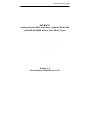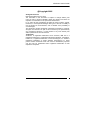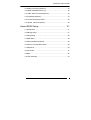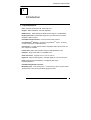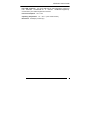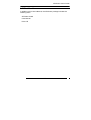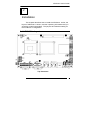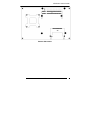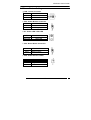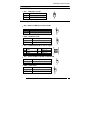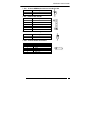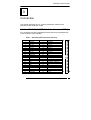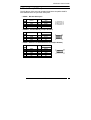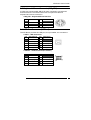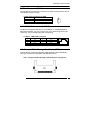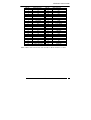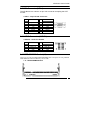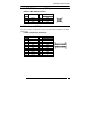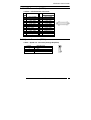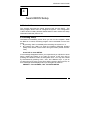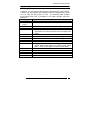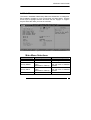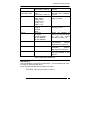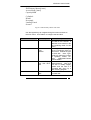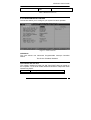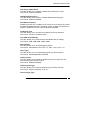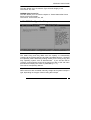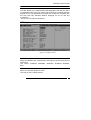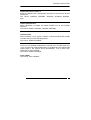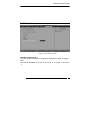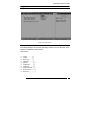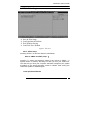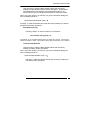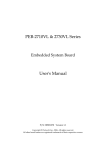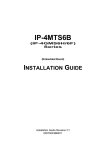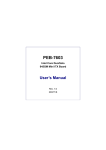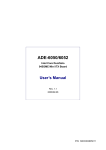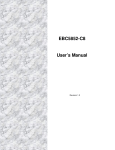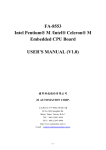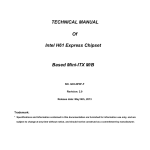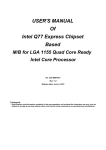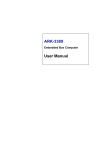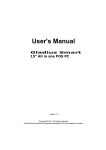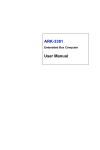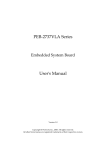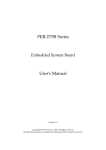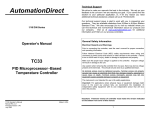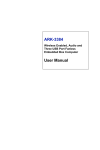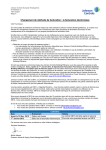Download AR-B1831 - Acrosser
Transcript
AR-B1831 User’s Guide AR-B1831 Pentium M inside,EPIC form factor ,On Board VGA,LVDS with DDR SO-DIMM, built in Two LAN,CF Type-II Edition: 1.0 Book Number: AR-B1831-05.11.29 AR-B1831 User’s Guide @Copyright 2005 All Rights Reserved. Manual first edition Nov 22, 2005 The information in this document is subject to change without prior notice in order to improve reliability, design and function and does not represent a commitment on the part of the manufacturer. In no event will the manufacturer be liable for direct, indirect, special, incidental, or consequential damages arising out of the use or inability to use the product or documentation, even if advised of the possibility of such damages. This document contains proprietary information protected by copyright. All rights are reserved. No part of this manual may be reproduced by any mechanical, electronic, or other means in any form without prior written permission of the manufacturer. Trademarks AR-B1831 is registered trademarks X-Fire Acrosser, IBM PC is a registered trademark of International Business Machines Corporation. Pentium is a registered trademark of Intel Technologies, Inc. Award is registered trademarks of Award Software International, Inc. Other product names mentioned herein are used for identification purposes only and may be trademarks and/or registered trademarks of their respective companies. AR-B1831 2 AR-B1831 User’s Guide Contents Contents ................................................................ 3 Introduction ............................................................. 5 1.1 Specifications:........................................................................... 5 1.2 What You Have......................................................................... 7 Installation .............................................................. 8 2.1 AR-B1831’s Layout................................................................... 8 2.2 Power Button Setting .............................................................. 10 2.3 CMOS Reset........................................................................... 11 2.4 Jumper description ................................................................. 11 Connection............................................................ 13 3.1 Ultra ATA33/66/100 IDE Disk Drive Connector(IDE1) ........... 13 3.2 Serial Ports(COM1~4) ............................................................ 14 3.3 Keyboard / Mouse Connector(MS_KB1) ................................ 15 3.4 USB Port Connector(USB1~4) ............................................... 15 3.5 Fan Connector (FAN1) ........................................................... 16 3.6 LAN RJ45 Connector (LAN1/2) .............................................. 16 3.7 Compact Flash Storage Card Socket(CF1)............................ 16 3.8 VGA Connector(VGA1)........................................................... 18 AR-B1831 3 AR-B1831 User’s Guide 3.9 AUDIO Connector(AUDIO1) ................................................... 18 3.10 DDR SODIMM Socket (J1) ................................................... 18 3.11 8-BIT GPIO Connector(GPIO1) ............................................ 19 3.12 Parallel port(PRN1)............................................................... 19 3.13 LVDS Connector(LVDS1) ..................................................... 20 3.14 Speak Connector(SPK1) ..................................................... 20 Award BIOS Setup................................................ 21 4.1 Introduction ............................................................................. 21 4.2 Starting Setup ......................................................................... 21 4.3 Using Setup ............................................................................ 22 4.4 Main Menu .............................................................................. 23 4.5 Advanced BIOS Features ....................................................... 26 4.6 PnP/PCI Configuration Setup ................................................. 28 4.7 Peripheral................................................................................ 29 4.8 PC Health................................................................................ 31 4.9 Boot...………………………………………………………………32 4.10 Exit Selecting ........................................................................ 33 AR-B1831 4 AR-B1831 User’s Guide 1 Introduction 1.1 Specifications: CPU : Supports Intel Pentium M, Celeron M CPU. Chipset : GMCH 855GME and ICH4 82801DB RAM memory : DDR SDRAM SO-DIMM Socket support to 1GB/333MHz. Display Controller: Intel 855GME Supports non-interlaced CRT monitors Supports LVDS Encoders. Ultra DMA 133 IDE Interface : One PCI Enhance IDE channel. TM TM CompactFlash interface : Supports CompactFlash Compact Flash Disk or IBM Micro Drive. Type II socket for Series ports : Four high-speed 16C550 compatible UARTs ports.COM4 can also support RS-422/485. Parallel Port: IEEE-1284 compliant. Supports SPP/EPP/ECP mode. USB port : Support Six USB 2.0 compatible ports. Audio Connector: supports Line-in, Line-out, MIC-in. Digital IO: Supports eight digital-in, and eight digital-out TTL-level I/O ports. IrDA: Supports Serial Infrared(SIR) or Amplitude Shift Keyed IR(ASKIR)interface. PS/2 Mouse/Keyboard Connector Watchdog timer : Time setting form 1 to 255 second / minute System Reset generate when CPU did not periodically trigger the timer. AR-B1831 5 AR-B1831 User’s Guide Intel LAN Controller: Two ports IEEE 802.3u Auto-Negotiation support for Intel 82551QM 10/100BASE-TX or 82541PI 1000BASE-TX(Optional). Connected to your LAN through RJ45 connector. Power Consumption : 12V / 3.5A Operating Temperature : -10° ~ 60° C ( CPU needs Cooler) Dimension: 115mm(W) X 165mm(L) AR-B1831 6 AR-B1831 User’s Guide 1.2 What You Have In addition to this User's Manual, the AR-B1831 package includes the following items: AR-B1831 board User Manual Drive CD AR-B1831 7 AR-B1831 User’s Guide 2 Installation This chapter describes how to install the AR-B1831. At first, the layout of AR-B1831 is shown, and the unpacking information that you should be careful is described. The jumpers and switches setting for the AR-B1831’s configuration 2.1 AR-B1831’s Layout Top Placement AR-B1831 8 AR-B1831 User’s Guide Bottom Placement AR-B1831 9 AR-B1831 User’s Guide 2.2 Power Button Setting • CN9 : Power Connector Pin 1 2 DESCRIPTION +12V GND • CN5 : Power Button Connector Pin 1 2 DESCRIPTION +5VSB Pan_sw_in • D3 : Power LED / HDD LED LED GREEN YELLOW DESCRIPTION POWER LED HDD LED • CN6 : Reset Button Connector Pin Open Short DESCRIPTION Normal Reset System • CN8 : Power ON Pin Header Pin 1 2 3 DESCRIPTION GND PS_ON 5VSB AR-B1831 10 AR-B1831 User’s Guide 2.3 CMOS Reset • JP1 : CMOS pin header JP1 1-2 2-3 DESCRIPTION Normal Operation Clear CMOS 2.4 Jumper description • JP2 : Select CF Master or Slave mode JP2 Short Open Description Master Slave • CN3 : Keyboard Lock CN3 Open Short Description Unlock Lock • JP3 : COM1/2 Select RI is 12V or signal PIN 1 3 5 7 DESCRIPTION NRIA +12V NRIB +12V PIN 2 4 6 8 DESCRIPTION NRIA_12V NRIA_12V NRIB_12V NRIB_12V • JP4 : Select COM4 is RS232 or RS422/485 JP4 1-2 2-3 Description RS232 RS422/485 • CN4 : Case Open CN4 Open Short Description Normal Power off AR-B1831 11 AR-B1831 User’s Guide • JP5 : If Short SERIRQ Connect to PC104+ Pin B1 JP5 1 2 Description J2 Pin B1 SERIRQ • IR1 : Infrared Pin Header PIN 1 2 3 4 5 6 Description +5V NC RX GND TX VCC2 • JP6 : Select LCD Voltage JP6 1-2 2-3 Description +3.3V +5V • CN7 : Inverter Power Connector PIN NO. 1 2 3 4 5 6 DESCRIPTION +12V +12V GND BKLTEN GND BKLTCTL AR-B1831 12 AR-B1831 User’s Guide 3 Connection This chapter describes how to connect peripherals, switches and indicators to the AR-B1831 board. 3.1 Ultra ATA33/66/100 IDE Disk Drive Connector(IDE1) You can attach two IDE( Integrated Device Electronics) hard disk drives to the AR-B1831 IDE controller. IDE 1 : Secondary IDE Connector (44 Pins) PIN NO. 1 3 5 7 9 11 13 15 17 19 21 23 25 27 29 31 33 35 37 39 41 43 DESCRIPTION RESET# DATA 7 DATA 6 DATA 5 DATA 4 DATA 3 DATA 2 DATA 1 DATA 0 GROUND N/C IOW# IOR# N/C N/C INTERRUPT SA1 SA0 HDC CS0# HDD ACTIVE# +5V LOGIC GROUND PIN NO. 2 4 6 8 10 12 14 16 18 20 22 24 26 28 30 32 34 36 38 40 42 44 DESCRIPTION GROUND DATA 8 DATA 9 DATA 10 DATA 11 DATA 12 DATA 13 DATA 14 DATA 15 N/C GROUND GROUND GROUND BALE - DEFAULT GROUND - DEFAULT IOCS16#-DEFAULT N/C SA2 HDC CS1# GROUND +5V MOTOR TYPE AR-B1831 1 2 43 44 13 AR-B1831 User’s Guide 3.2 Serial Ports(COM1~4) The AR-B1831 offers two high speeds NS16C550 compatible UARTs with Read/Receive 16 byte FIFO serial ports. • COM1 : RS-232 Serial port PIN 1 3 5 7 9 DESCRIPTION NDCD NTX GND NRTS NRIA_12V PIN 2 4 6 8 10 DESCRIPTION NRX NDTR NDSR NCTS NC • COM2/3 : RS-232 Serial port (Pin Header) PIN 1 3 5 7 9 DESCRIPTION NDCD NSIN NRIB NSOUT GND PIN 2 4 6 8 10 DESCRIPTION NDSR NRTS NCTS NRI NC • COM4 : RS-232 with RS-422/485 Serial port(Pin Header) PIN 1 3 5 7 9 11 13 DESCRIPTION NDCD NSIN NRIB NSOUT GND TX+ RX+ PIN 2 4 6 8 10 12 14 DESCRIPTION NDSR NRTS NCTS NRI GND TXRX- AR-B1831 14 AR-B1831 User’s Guide 3.3 Keyboard / Mouse Connector(MS_KB1) A PS/2 type connector(MS_KB1)is for easy connection to a keyboard and PS/2 mouse. The board comes with a Y split PS/2 cable for keyboard and mouse connection. • MS_KB1 : Keyboard Mouse PS2 Port PIN 1 3 5 7 DESCRIPTION KB_DAT GND KB_CLK GND PIN 2 4 6 8 DESCRIPTION MS_DAT +5V MS_CLK GND 3.4 USB Port Connector(USB1~4) The AR-B1831 provides six USB port, four pin header, two connectors . • USB1 : USB Connector PIN DESCRIPTION 1 VCC USB3/4_0USB3/4_0+ GND USB_GND 3 5 7 9 PIN 2 4 6 8 10 DESCRIPTIO N VCC USB3/4_1USB3/4_1+ GND USB_GND • USB2/3 : USB Connector(Pin header) PIN 1 3 5 7 9 DESCRIPTION VCC USB3/4_0USB3/4_0+ GND USB_GND PIN 2 4 6 8 10 DESCRIPTION VCC USB3/4_1USB3/4_1+ GND USB_GND AR-B1831 15 AR-B1831 User’s Guide 3.5 Fan Connector (FAN1) The AR-B1831 provides one connectors for CPU cooling fan they can be controlled by Super I/O Chip. • FAN1: Fan Connector for CPU PIN NO. 1 2 3 DESCRIPTION GND +12V PWM Signal 3.6 LAN RJ45 Connector (LAN1/2) AR-B1831 is equipped with built-in 10/100Mbps or 1000Mbps(Option) Ethernet Controller. You can connect it to your LAN through RJ45 LAN connector. The pin assignments are as following: • LAN1/2 : LAN RJ45 Connector PIN NO. DESCRIPTION 1 TX+ 2 TX3. RX+ 4. N/C PIN NO. 5. 6. 7. 8. DESCRIPTION N/C RXN/C N/C 8 1 3.7 Compact Flash Storage Card Socket(CF1) The AR-B1831 configures Compact Flash Storage Card in IDE Mode. This type II Socket is compatible with IBM Micro Drive. •CF1 : Compact Flash Storage Card Socket pin assignment AR-B1831 16 AR-B1831 User’s Guide PIN NO. 1 2 3 4 5 6 7 8 9 10 11 12 13 14 15 16 17 18 19 20 21 22 23 24 25 DESCRIPTION GROUND D3 D4 D5 D6 D7 CS1# N/C GROUND N/C N/C N/C VCC N/C N/C N/C N/C A2 A1 A0 D0 D1 D2 N/C CARD DETECT2 PIN NO. 26 27 28 29 30 31 32 33 34 35 36 37 38 39 40 41 42 43 44 45 46 47 48 49 50 DESCRIPTION CARD DETECT1 D11 D12 D13 D14 D15 CS3# N/C IOR# IOW# PULL HIGH IRQ15 VCC MASTER/SLAVE N/C RESET# IORDY N/C PULL HIGH ACTIVE# PDIAG# D8 D9 D10 GROUND Note: If IDE2 & CFD1 both in used, CFD1 must be as “Master” & IDE2 is as “Slave”. AR-B1831 17 AR-B1831 User’s Guide 3.8 VGA Connector(VGA1) The AR-B1831 has a built-in 15-pin VGA connector accepting the CRT monitor • VGA1 : 15-pin D-Sub Connector PIN 1 3 5 7 9 11 13 15 DESCRIPTION L_RED L_BLUE GND GND +5V MONOPU HSYNC 5VDDCCL PIN 2 4 6 8 10 12 14 DESCRIPTION L_GREEN MON2PU GND GND GND 5VDDCDA VSYNC 3.9 AUDIO Connector(AUDIO1) • AUDIO1 : Audio Pin Header PIN 1 3 5 7 9 DESCRIPTION LINE_OUT_R GND LINE_IN_R MIC_IN GND PIN 2 4 6 8 10 DESCRIPTION LINE_OUT_L GND LINE_IN_L GND GND 3.10 DDR SODIMM Socket (J1) There are two 200-pin DDR SDRAM DIMM slots to accept 2.5V non_buffered DDR SDRAM. The max Memory size is 2GB. • J1 : DDR SODIMM Socket AR-B1831 18 AR-B1831 User’s Guide 3.11 8-BIT GPIO Connector(GPIO1) • GPIO1: 8 BIT GPIO Connector PIN 1 3 5 7 9 DESCRIPTION GP10 GP12 GP14 GP16 GND PIN 2 4 6 8 10 DESCRIPTION GP11 GP13 GP15 GP17 VCC 3.12 Parallel port(PRN1) This port is usually connected to a printer. The AR-B1831 includes an on-board parallel port. • PRN1: Parallel Port Connector PIN 1 2 3 4 5 6 7 8 9 10 11 12 13 DESCRIPTION STBPD0 PD1 PD2 PD3 PD4 PD5 PD6 PD7 ACKBUSY PE SLCT PIN 14 15 16 17 18 19 20 21 22 23 24 25 26 DESCRIPTION AFDERRINITSLINGND GND GND GND GND GND GND GND X AR-B1831 19 AR-B1831 User’s Guide 3.13 LVDS Connector(LVDS1) • LVDS1 : LVDS Interface Connector PIN 1 3 5 7 9 11 13 15 17 19 21 23 25 27 29 DESCRIPTION LVDS_PWR LVDS_CLKBM GND LVDS_YBP2 LVDS_YBM1 LVDS_YBP3 LVDS_YBP0 GND LVDS_CLKAM LVDS_YAP2 DDCPCLK_X LVDS_YAM1 LVDS_YAP0 LVDS_YAP3 LVDS_PWR PIN 2 4 6 8 10 12 14 16 18 20 22 24 26 28 30 DESCRIPTION GND LVDS_CLKBP LVDS_YBM2 GND LVDS_YBP1 LVDS_YBM3 LVDS_YBM0 LVDS_CLKAP GND LVDS_YAM2 LVDS_YAP1 DDCPDATA_X LVDS_YAM0 LVDS_YAM3 LVDS_PWR 3.14 Speak Connector(SPK1) • SPK1 : Speak out Connector(through Amplifier) PIN NO. 1 2 3 4 DESCRIPTION SPKR GND SPKL GND AR-B1831 20 AR-B1831 User’s Guide 4 Award BIOS Setup 4.1 Introduction This chapter discusses the Setup program built into the BIOS. The Setup program allows users to configure the system. This configuration is then stored in battery-backed CMOS RAM so that it retains the Setup information while the power is off. 4.2 Starting Setup The BIOS is immediately active when you turn on the computer. While the BIOS is in control, the Setup program can be activated in one of two ways: 1. By pressing <Del> immediately after switching the system on, or 2. By pressing the <Del> key when the following message appears briefly at the bottom of the screen during the POST (Power On SelfTest). Press DEL to enter SETUP. If the message disappears before you respond and you still wish to enter Setup, restart the system to try again by turning it OFF then ON or pressing the "RESET" button on the system case. You may also restart by simultaneously pressing <Ctrl>, <Alt>, and <Delete> keys. If you do not press the keys at the correct time and the system does not boot, an error message will be displayed and you will again be asked to... PRESS F1 TO CONTINUE, DEL TO ENTER SETUP AR-B1831 21 AR-B1831 User’s Guide 4.3 Using Setup In general, you can use the arrow keys to highlight items, press <Enter> to select, use the PageUp and PageDown keys to change entries, press <F1> for help and press <Esc> to quit. The following table provides more details about how to navigate in the Setup program using the keyboard. Key Function Up Arrow Move to the previous item Down Move to the next item Arrow Left Arrow Move to the item on the left (menu bar) Right Arrow Move to the item on the right (menu bar) Esc Main Menu: Quit without saving changes Submenus: Exit Current page to the next higher level menu Move Enter Move to the item you desired PgUp key Increase the numeric value or make changes PgDn key Decrease the numeric value or make changes + key Increase the numeric value or make changes - key Decrease the numeric value or make changes Esc key Exit Menu -- Quit and not save changes into CMOS Status Page Setup Menu and Option Page Setup Menu -- Exit current page and return to Main Menu F1 key General help on Setup navigation keys F5 key Load previous values from CMOS F6 key Load the fail-safe defaults from BIOS default table F7 key Load the optimized defaults F10 key Save all the CMOS changes and exit AR-B1831 22 AR-B1831 User’s Guide 4.4 Main Menu The items in Standard CMOS Setup Menu are divided into 10 categories. Each category includes no, one or more than one setup items. Use the arrow keys to highlight the item and then use the <PgUp> or <PgDn> keys to select the value you want in each item. Figure 1: The Main Menu Main Menu Selections Item Date Time IDE Primary Master IDE Primary Slave IDE Options MM DD YYYY HH : MM : SS Options are in its sub menu (described in Table 3) Options are in its sub menu (described in Table 3) Options are in its sub AR-B1831 Description Set the system date. Set the system time Press <Enter> to enter the sub menu of detailed options Press <Enter> to enter the sub menu of detailed options Press <Enter> to enter 23 AR-B1831 User’s Guide Secondary Master Base Memory menu (described in Table 3) Options are in its sub menu (described in Table 3) None 360K, 5.25 in 1.2M, 5.25 in 1.720K, 3.5 in 1.44K, 3.5 in 2.88K, 3.5 in EGA / VGA CGA 40 CGA 80 Mono All Errors No Errors All, but Keyboard All, but Diskette All, but Disk/Key N/A Extended Memory N/A Total Memory N/A IDE Secondary Slave Drive A & Drive B Video Halt On the sub menu of detailed options Press <Enter> to enter the sub menu of detailed options Select what kind of floppy type you install Select what type of Display you use Select the situation in which you want the BIOS to stop the POST process and notify you Displays the amount of conventional memory detected during boot up Displays the amount of extended memory detected during boot up Displays the total memory available in the system Table 1 Main Menu Selections IDE Adapters The IDE adapters control the hard disk drive. Use a separate sub menu to configure each hard disk drive. Figure 2 shows the IDE primary master sub menu. IDE HDD Auto-Detection[Press Enter] AR-B1831 24 AR-B1831 User’s Guide IDE Primary Master[Auto] Access Mode [Auto] Capacity 0MB Cylinder 0 Head 0 Precomp 0 Landing Zone 0 Sector 0 Figure 2 IDE Primary Master sub menu Use the legend keys to navigate through this menu and exit to the main menu. Use Table 2 to configure the hard disk. Item IDE HDD Auto-detection Options Press Enter IDE Primary Master None Auto Manual Capacity Auto Display your disk drive size Access Mode CHS LBA AR-B1831 Description Press Enter to auto-detect the HDD on this channel. If detection is successful, it fills the remaining fields on this menu. Selecting ‘manual’ lets you set the remaining fields on this screen. Selects the type of fixed disk. "User Type" will let you select the number of cylinders, heads, etc. Note: PRECOMP=65535 means NONE ! Disk drive capacity (Approximated). Note that this size is usually slightly greater than the size of a formatted disk given by a disk checking program. Choose the access mode for this hard disk 25 AR-B1831 User’s Guide Large Auto Table 2 Hard disk selections 4.5 Advanced BIOS Features This section allows you to configure your system for basic operation. Figure 3 Advanced menu APIC Mode This item allows use Advanced Programmable Interrupt Controller feature. The Choice: Enabled, Disabled. Quick Power On Self Test This category speeds up Power On Self Test (POST) after you power up the computer. If it is set to Enable, BIOS will shorten or skip some check items during POST. Enabled Enable quick POST Disabled Normal POST AR-B1831 26 AR-B1831 User’s Guide Full Screen LOGO Show This item allows you to enable or disable show full screen LOGO. The Choice: Enabled, Disabled. USB Keyboard Support This item allows you to enable or disable USB keyboard support. The Choice: Enabled, Disabled. PS/2 Mouse Function Disabled-prevents any installed PS/2 mouse from functioning but frees up IRQ12.Enabled-allows the operating system to determine whether to enable or disable the mouse. Choice: Enabled, Disabled. Init Display First This item allows you to choose which Display to be first detected. The Choice: PCI Slot, On Board / AGP. Intel VGA Share Memory This item allows you to Choose the Frame Buffer size for Display. The Choice: 1MB, 4MB, 8MB, 16MB, 32MB. Boot Display This item allows you to choose display interface. The Choice: Vbios default, CRT, EFP, TV, CRT + EFP, CRT + TV. Panel Type This item allows you to choose display panel type and resolution. The Choice: 640x480,800x600,1024x768. ACPI Function This item allows you to enable or disable Advanced Configuration and Power Management (ACPI) function. The Choice: Enabled, Disabled. ACPI Suspend Type This item allows you to Choose Suspend Type for ACPI function. The Choice: S1(Pos), S3(STR), S1 & S3. Power Supply Type AR-B1831 27 AR-B1831 User’s Guide This item allows you to choose the Type of Power Supply in use. The Choice: AT, ATX. PWRON After Power-Fail This item allows you to choose the Option of Power Status after Power Fail by ATX Power Supply. The Choice: Former-STS, On, Off. 4.6 PnP/PCI Configuration Setup Figure 4 PnP/PCI menu Resource controlled by The Award Plug and Play BIOS has the capacity to automatically configure all of the boot and Plug and Play compatible devices. However, this capability means absolutely nothing unless you are using a Plug and Play operating system such as Windows95. If you set this field to “manual” choose specific resources by going into each of the sub menu that follows this field (a sub menu is preceded by a “ ”). The choice: Auto(ESCD), Manual. IRQ Resources When resources are controlled manually, assign each system interrupt a type, depending on the type of device using the interrupt. AR-B1831 28 AR-B1831 User’s Guide IRQ3/4/5/7/9/10/11/12/14/15 assigned to This item allows you to determine the IRQ assigned to the ISA bus and is not available to any PCI slot. Legacy ISA for devices compliant with the original PC AT bus specification, PCI/ISA PnP for devices compliant with the Plug and Play standard whether designed for PCI or ISA bus architecture. The Choice: PCI Device, Reserved. 4.7 Peripheral Figure 5 Peripheral menu Onboard Serial Port 1/Port 2 Select an address and corresponding interrupt for the first and second serial ports. The choice: 3F8/IRQ4, 2E8/IRQ3, 3E8/IRQ4, 2F8/IRQ3, Disabled, Auto UART Mode Select Select the Function Mode for UART. The choice: IrDA, ASKIR, Normal AR-B1831 29 AR-B1831 User’s Guide Onboard Serial Port 3/Port 4 Select an address and corresponding interrupt for the first and second serial ports. The choice: 3F8/IRQ4, 2E8/IRQ3, 3E8/IRQ4, 2F8/IRQ3, Disabled, Auto Onboard Parallel Port Select 3BC/IRQ7 to enable On Board Parallel Port as first Parallel Interface. The choice: Disable, 378/IRQ7, 278/IRQ5, 3BC/IRQ7. USB Controller Select Enabled if your system contains a Universal Serial Bus (USB) controller and you have USB peripherals. The Choice: Enabled, Disabled. USB 2.0 Controller This Entry is for disable / enable EHCI controller only. The Bios itself may / may not have high speed USB support. If the Bios has high speed USB support built in, the support will be automatically turn on when high speed device were attached. The Choice: Enabled, Disabled. AC97 AUDIO The Choice: Auto, Disabled. AR-B1831 30 AR-B1831 User’s Guide 4.8 PC Health Figure 5 H/W Monitor menu Shutdown Temperature This item allows the system to reset when temperature reach the trigger level. The Choice: Disabled, 60°C/140°F, 65°C/149°F, 70°C/158°F, 75°C/167 °F AR-B1831 31 AR-B1831 User’s Guide 4.9 Boot Figure 6 Boot menu First/Second/Third/Other Boot Device The BIOS attempts to load the operating system from the devices in the sequence selected in these items. The Choice: Floppy……….[ ] LS120……….[ ] Hard Disk ….[ ] CDROM……….[ ] ZIP100 ……….[ ] USB-FDD ..…...[ ] USB-ZIP ..…...[ ] USB-CDROM ..[▪] On Board LAN…[ ] Disabled…..……[ ] AR-B1831 32 AR-B1831 User’s Guide 4.10 Exit Selecting Save & Exit Setup Load Optimized Defaults Exit Without Saving Load Fail-Save Default Figure 8 Exit menu Save & Exit Setup Pressing <Enter> on this item asks for confirmation: Save to CMOS and EXIT (Y/N)? Y Pressing “Y” stores the selections made in the menus in CMOS – a special section of memory that stays on after you turn your system off. The next time you boot your computer, the BIOS configures your system according to the Setup selections stored in CMOS. After saving the values the system is restarted again. Load Optimized Defaults AR-B1831 33 AR-B1831 User’s Guide Use this menu to load the BIOS default values that are factory settings for optimal performance system operations. While Award has designed the custom BIOS to maximize performance, the factory has the right to change these defaults to meet their needs. When you press <Enter> on this item you get a confirmation dialog box with a message similar to: Load Optimized Defaults (Y/N) ? N Pressing ‘Y’ loads the default values that are factory settings for optimal performance system operations. Exit Without Saving Pressing <Enter> on this item asks for confirmation: Quit without saving (Y/N)? Y This allows you to exit Setup without storing in CMOS any change. The previous selections remain in effect. This exits the Setup utility and restarts your computer. Load Fail-Safe Defaults Use this menu to load the BIOS default values that are factory settings for safety system operations. When you press <Enter> on this item you get a confirmation dialog box with a message similar to: Load Fail-Safe Defaults (Y/N) ? N Pressing ‘Y’ loads the default values that are factory settings for Fail-Safe system operations. AR-B1831 34