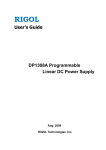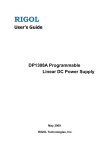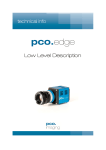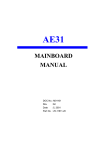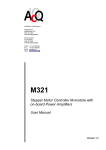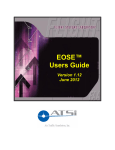Download RIGOL User`s Guide DP1116A Programmable DC Power Supply
Transcript
RIGOL User’s Guide DP1116A Programmable DC Power Supply Mar. 2010 RIGOL Technologies, Inc. RIGOL Guaranty and Declaration Copyright © 2010 RIGOL Technologies, Inc. All Rights Reserved. Trademark Information RIGOL is a registered trademark of RIGOL Technologies, Inc. Notices RIGOL products are protected by patent law in and outside of P.R.C. RIGOL Technologies, Inc. reserves the right to modify or change parts of or all the specifications and pricing policies at company’s sole decision. Information in this publication replaces all previously corresponding material. RIGOL shall not be liable for losses caused by either incidental or consequential in connection with the furnishing, use or performance of this manual as well as any information contained. Any part of this document is forbidden to copy or photocopy or rearrange without prior written approval of RIGOL. Product Certification RIGOL guarantees this product conforms to the national and industrial standards in China. International standard conformance certification is in progress, e.g. ISO. Contact Us If you have any problem or requirement when using our products, please contact RIGOL Technologies, Inc. or your local distributors, or visit: www.rigol.com. User’s Guide for DP1116A I RIGOL Safety Notices General Considerations Please review the following safety precautions carefully before putting your instrument into operation so as to avoid any personal injuries or damages to the instrument and any product connected to it. To prevent potential hazards, please use the instrument in compliance with regulations of this manual. Use Proper Power Cord Only the power cord designed for the instrument and authorized by local country could be used. Ground the Instrument The instrument is grounded through the Protective Earth lead of the power cord. To avoid electric shock, it is essential to connect the earth terminal of the power cord to the Protective Earth terminal before any inputs or outputs. Connect Test Leads Correctly The test leads must be connected in strict accordance with regulations in this guide. Observe all Terminal Ratings To avoid fire or shock hazard, observe all ratings and markers on the instrument and check your manual for more information about ratings before connecting. Use Proper Overvoltage Protection Make sure that no overvoltage (such as those caused by a thunderstorm) can reach the product, or else the operator might expose to danger of electrical shock. Do Not Operate Without Covers Do not operate the instrument with covers or panels removed. Use Proper Fuse Please use the specified fuses. Avoid Circuit or Wire Exposure II User’s Guide for DP1116A RIGOL Do not touch exposed junctions and components when the unit is powered. Do Not Operate With Suspected Failures If you suspect damage occurs to the instrument, have it inspected by qualified service personnel before further operations. Any maintenance, adjustment or replacement especially to circuits or accessories must be performed by RIGOL authorized personnel. Keep Well Ventilated Inadequate ventilation may cause an increase of temperature or damage to the device. So please keep well ventilated and inspect the intake and fan regularly. Do Not Operate in Wet Conditions In order to avoid short circuiting to the interior of the device or electric shock, please do not operate in a humid environment. Do Not Operate in an Explosive Atmosphere In order to avoid damages to the device or personal injuries, it is important to operate the device away from an explosive atmosphere. Keep Product Surfaces Clean and Dry To avoid the influence of dust or moisture in air, please keep the surface of device clean and dry. Electrostatic Prevention Operate in an electrostatic discharge protective area environment to avoid damages induced by static discharges. Always ground both the internal and external conductors of the cable to release static before connecting. Handling Safety Please handle with care during transportation to avoid damages to buttons, knob, interfaces and other parts on the panels. User’s Guide for DP1116A III RIGOL Safety Terms and Symbols Terms in this Manual. These terms may appear in this manual: WARNING Warning statements indicate the conditions or practices that could result in injury or loss of life. CAUTION Caution statements indicate the conditions or practices that could result in damage to this product or other property. Terms on the Product. These terms may appear on the product: DANGER indicates an injury or hazard may immediately happen. WARNING indicates an injury or hazard may be accessible potentially. CAUTION indicates a potential damage to the instrument or other property might occur. Symbols on the Product. These symbols may appear on the product: Hazardous Voltage IV Refer to Instructions Protective Earth Terminal Chassis Ground Test Ground User’s Guide for DP1116A RIGOL Environment Considerations The following symbol indicates that this product complies with the applicable European Union requirements according to Directives 2002/96/EC on waste electrical and electronic equipment (WEEE) and batteries. Product End-of-Life Handling The equipment may contain substances that could be harmful to the environment or human health. In order to avoid release of such substances into the environment and harmful to human health, we encourage you to recycle this product in an appropriate system that will ensure that most of the materials are reused or recycled appropriately. Please contact your local authorities for disposal or recycling information. User’s Guide for DP1116A V RIGOL DP1116A Overview RIGOL DP1116A is a single channel Programmable DC Power Supply with up to 160W power and two scales output. The excellent performance provided by this unit ensures a more pure and stable output from itself. Besides, the friendly, clear user interface and a variety of configuration interfaces as well as plenty of standard interfaces bring you more conveniences in actual use. Main Features: 4.3 inch, 16 M true color TFT LCD. Single voltage/current output in two scales: 16 V/10 A or 32 V/5 A. Low ripples noise: < 350 μVrms/3 mVpp. Excellent line regulation rate: < 0.01% + 2 mV (voltage), < 0.01% + 250 μA (current). Excellent load regulation rate: < 0.01% + 2 mV (voltage), < 0.005% + 250 μA (current). Overvoltage/Overcurrent protection functions, which can effectively guarantee the load connected to the instrument by specifying proper overvoltage and or overcurrent parameters. Two-level overtemperature protection function. Store and recall system setups. Timing output function, which can support up to 100 groups of timing settings and infinite or specified number of cycles output. Waveform display function, which can display the output voltage, current and power waveforms in real time so that the output status of the instrument become clear for users in co-operation with the digital parameters shown near the waveforms. Classic display mode: dial plates, classical pointer, clear variation tendency of the voltage, current and power. Standard interfaces: USB Device, USB Host, LAN and GPIB (IEEE-488). Support USB flash device storage. Support remote control via Web. Support remote control via SCPI commands. Conform to LXI-C class instrument standards (version 1.2). Support the built-in help. Support panel lock. Support Chinese & English interfaces and input. VI User’s Guide for DP1116A RIGOL Structure of this Document Chapter 1 Quick Start This chapter introduces you the panels and display interface as well as some considerations on first use of DP1116A. Chapter 2 Front Panel Reference This chapter gives the detailed information on function and operating methods of each key on the front panel. Chapter 3 Remote Control This chapter guide you how to control the DP1116A through the remote interfaces. Chapter 4 Troubleshooting This chapter offers some methods to help you solve the possible problems during operations. Chapter 5 Specifications This chapter lists the specifications of DP1116A. Chapter 6 Appendix Information about accessories, services and supports and the like. Hint: For the newest version of this manual please download from this URL: http://www.rigol.com The representations of panel keys and menu softkeys of the instrument in this book are: Panel key: key characters + text box, such as 16V/10A denotes the selection key of “16V/10A” scale. Menu softkey: menu characters + shading, for example: Volt denotes the voltage option under the channel setting menu. User’s Guide for DP1116A VII RIGOL Contents Guaranty and Declaration ............................................................................ I Safety Notices .............................................................................................II General Considerations ................................................................................ II Safety Terms and Symbols .......................................................................... IV Environment Considerations .......................................................................... V DP1116A Overview .................................................................................... VI Structure of this Document ..................................................................... VII Chapter 1 Quick Start ............................................................................ 1-1 General Inspection .................................................................................... 1-2 Front/Rear Panel and User Interface ........................................................... 1-3 Front Panel ........................................................................................ 1-3 Rear Panel ......................................................................................... 1-6 User Interface .................................................................................... 1-7 First Use of DP1116A ................................................................................. 1-8 Power Requirements ........................................................................... 1-8 Power-On Check ................................................................................. 1-9 Output Inspection ............................................................................. 1-10 Display Mode .......................................................................................... 1-12 Chapter 2 Front Panel Reference .......................................................... 2-1 Parameter Input ........................................................................................ 2-2 Constant Voltage Output ............................................................................ 2-5 Constant Current Output ............................................................................ 2-8 Overvoltage/Overcurrent Protection ............................................................ 2-9 Timing Output......................................................................................... 2-14 Remote Voltage Sensing .......................................................................... 2-17 Store and Recall ...................................................................................... 2-19 Utility Settings......................................................................................... 2-23 I/O Settings ..................................................................................... 2-24 System Settings ................................................................................ 2-27 Calibrate .......................................................................................... 2-32 Timer Setting ................................................................................... 2-33 Built-in Help ............................................................................................ 2-35 Key Lock ................................................................................................. 2-36 VIII User’s Guide for DP1116A RIGOL Chapter 3 Remote Control ..................................................................... 3-1 Web Control .............................................................................................. 3-1 Command Control ..................................................................................... 3-5 Chapter 4 Troubleshooting .................................................................... 4-1 Chapter 5 Specifications ........................................................................ 5-1 Chapter 6 Appendix ............................................................................... 6-1 Appendix A: Accessories ............................................................................ 6-1 Appendix B: Warranty ................................................................................ 6-2 Appendix C: General Care and Cleaning ...................................................... 6-3 Index ........................................................................................................... 1 User’s Guide for DP1116A IX Chapter 1 Quick Start RIGOL Chapter 1 Quick Start This chapter introduces the front/rear panel, the user interface and announcements during first use of the instrument as well as its display mode. Subjects in this chapter: General Inspection Front/Rear Panel and User Interface Front Panel Rear Panel User Interface First Use of DP1116A Power Requirements Power-On Output Inspection Display Mode User’s Guide for DP1116A 1-1 RIGOL Chapter 1 Quick Start General Inspection Please inspect your new DP1116A according to the following steps: 1. Inspect the shipping container for damage Keep the damaged shipping container or cushioning material until the contents of the shipment have been checked for completeness and the instrument has passed both electrical and mechanical tests. The consigner or carrier shall be liable for the damage to instrument resulting from shipment. RIGOL would not be responsible for free maintenance/rework or replacement of the unit. 2. Inspect the instrument In case of any damage, or defect, or failure, notify your RIGOL Sales Representative. 3. Check the accessories The accessories supplied with the instrument are listed in “Appendix A: Accessories”. If your contents are incomplete or damaged, please notify your RIGOL Sales Representative. 1-2 User’s Guide for DP1116A Chapter 1 Quick Start RIGOL Front/Rear Panel and User Interface Front Panel ① ③ ④ ② ⑤ ⑥ ⑦ ⑧ ⑨ Figure 1-1 Front panel overview No. ① Name Explanations LCD Display the user interface ② Parameter input area Include the numeric keys, unit keys (direction keys) and enter key ③ Power button Turn on (or off) the instrument USB Host port Connect with an external USB device as the “host device” ⑤ Menu key With different functions in difference menus ⑥ Display key ⑦ Scale key Switch the channel scale, enable/disable the channel output ⑧ Output terminal Channel output connectors ⑨ Advanced function area Wave Disp: display the output signal with waveforms ④ modes User’s Guide for DP1116A Switch the display mode between General Display Mode and Classic Display Mode 1-3 Chapter 1 Quick Start RIGOL Store/Recall: store and recall the instrument settings Timer: control the timing output Utility: set the associated system parameters Sense: enable the Sense working mode Help: enable the built-in help system 1. Panel-key indicator The indicator will be lighted and the instrument will be started after you press this button. 16V/10A, 32V/5A The associated characters below the scale key will be highlighted after you press a scale key. On/Off The character below this key will be highlighted after you turn on the channel. Wave Disp The indicator will be lighted after you turn on the waveform display. Timer The indicator will be lighted after you turn on the timer. Store/Recall The indicator will be lighted after you enter the Store and Recall menu. Utility The indicator will be lighted after you enter the system setting menu. Help The indicator will be lighted after you enable the built-in help system. 2. Front panel connectors ① ② ③ ④ ⑤ No. Name Explanations ① USB Host Connect as a “main unit” with an external USB device such as USB flash devices. 1-4 User’s Guide for DP1116A Chapter 1 Quick Start RIGOL ② ④ Sense terminal Compensate the voltage drop. ③ Power output terminals Output the power supply. ④ Earth terminal User’s Guide for DP1116A This terminal is connected with the chassis and ground wire (grounded through the power cord) and can be used as an additional ground terminal for other devices when the instrument is power on. 1-5 Chapter 1 Quick Start RIGOL Rear Panel ① ⑤ ② ③ ⑥ ④ ⑦ ⑧ Figure 1-2 Rear panel overview 1-6 No. ① Name Explanations GPIB port Conform to the IEEE 488.2 protocol. ② Fan Air outlet. ③ Supply hub AC power inlet. ④ Power voltage selector Select a proper scale according to the input voltage manually. ⑤ LAN port Access to LAN through a RJ45 interface. ⑥ USB device port Connect as a “slave device” with an external USB device. ⑦ Fuse Provided with two types of specifications: 250 V, T4 A and 250 V, T2.5 A. ⑧ Power switch Power on or cut off the power supply. User’s Guide for DP1116A Chapter 1 Quick Start RIGOL User Interface ① ② ③ ④ ⑤ ⑥ ⑦ ⑧ ⑨ ⑩ ⑪ ⑫ ⑬ ⑭ ⑮ ⑯ ⑰ Figure 1-3 User interface of DP1116A No. ① Explanations. Explanations. Active channel No. ⑩ ② Channel status ⑪ Beeper identifier ③ Actual output * ⑫ Voltage/current input box ④ LAN connection identifier ⑬ O.V.P status setting box ⑤ Keylock ⑭ O.V.P input box ⑥ Self-test failed ⑮ O.C.P status setting box ⑦ O.T.P identifier ⑯ O.C.P input box ⑧ Remote control identifier ⑰ Operation menu ⑨ USB device identifier Help system identifier *Remark: This area displays the actual output values of voltage, current and power as well as the identifier of “Sense”, “CC” (constant current) or “CV” (constant voltage). NOTE The DP1116A has three display modes and each mode has its own interface, for more details please refer to “Display Mode”. User’s Guide for DP1116A 1-7 RIGOL Chapter 1 Quick Start First Use of DP1116A Prior to making any connections to the instrument, read the section of “General Inspection” carefully to avoid any possible or potential dangers and carry out necessary check and inspections following the requirements below when you first use the DP1116A. Power Requirements Use the power cord that is specifically designed for the DP1116A to connect the instrument and the AC power which delivers 100 V, 115 V, 220 V or 230 V, 50 Hz to 60 Hz. Users should select a voltage scale that meets the standards in their own country through the Power voltage selector (see Figure 1-2) at the rear panel and use an appropriate fuse. Note: 250 V, T4 A fuse: 100 V and 115 V 250 V, T2.5 A fuse: 220 V and 230 V To change the voltage scale of the instrument, please: 1. Turn off the power switch/button at the front/rear panel and remove the power cord. 2. Check if the fuse installed before leaving factory (250 V, T2.5 A) can match with the selected voltage scale; if not, change it. 3. Regulate the voltage selector to a desired scale using a straight screwdriver. 1-8 User’s Guide for DP1116A Chapter 1 Quick Start RIGOL Power-On Check Connect your instrument to the AC supply using the supplied power cord and execute the power-on inspection according to the following steps: 1. Turn on the power switch at the rear panel WARNING To avoid electric shock, make sure the instrument has been properly grounded. 2. Press down the power button Press down the power button at the front panel, the instrument starts and executes the self-test and then enter the user interface if the test is successful, or else display a message like “System selftest is wrong, do you check the error?” on the interface. For more details about this test, press OK; or press Cancel to exit the message. User’s Guide for DP1116A 1-9 Chapter 1 Quick Start RIGOL Output Inspection This function was designed for ensuring that the instrument can make a proper response to every front panel operation and output the relevant ratings. The inspections are mainly centered on the voltage output on the occasion of no loads and the short circuit current output from each scale. 1. Channel selection and output switch See figure below, the front panel has two scale keys (16V/10A and32V/5A) and a switch key On/Off. Figure 1-4 Scale keys and switch key The instrument allows a scale output at the same time. If you press 16V/10A or 32V/5A, the characters below the pressed key will be highlighted and the screen will automatically switch into the corresponding setting interface. To turn on the output of the selected scale, press On/Off and the character “On” below this key will also be highlighted; to turn off the output, repress this key. 2. Voltage output inspection (1) Press and make sure that the Current setting value of each scale is none-zero when the instrument is under no load running. (2) Inspect the voltage function of the 16V/10A scale: Press 16V/10A → On/Off and you will see a character “CV” shown on the screen, which indicates the channel you opened is in Constant Voltage output mode. Then check if the voltage in this scale can be set from 0 to 16.8 V (maximum rating). For how to enter the parameter please refer to “Parameter Input” (hereinafter inclusive). 1-10 User’s Guide for DP1116A Chapter 1 Quick Start RIGOL (3) Inspect the voltage function of the 32V/5A scale: Press 32V/5A → On/Off and you will see a character “CV” shown on the screen, which indicates the channel you opened is in Constant Voltage output mode. Then check if the voltage in this scale can be set from 0 to 33.6 V (maximum rating). 3. Current output inspection (1) Press the power button . (2) Inspect the current function of the 16V/10A scale: Use an isolated test lead to short-circuit the positive (+) and negative (-) terminals of 16V/10A. Press 16V/10A. Set the voltage to 16 V. Press On/Off and inspect if the current in this scale can be set from 0 to 10.5 A (maximum rating). (3) Inspect the current function of the 32V/5A scale: Use an isolated test lead to short-circuit the positive (+) and negative (-) terminals of 32V/5A. Press 32V/5A. Set the voltage to 32 V Press On/Off and inspect if the current in this scale can be set from 0 to 5.25 A (maximum rating). User’s Guide for DP1116A 1-11 Chapter 1 Quick Start RIGOL Display Mode The DP1116A is designed with three display modes: General Display Mode, Waveform Display Mode and Classic Display Mode. The first two modes have their own colors (16V/10A: blue; 32V/5A: red). Users can choose an optimal display mode as required. 1. General Display Mode This is the default display mode after you start the instrument. See figure below, the mode displays the setting values of the voltage, current and power in digital form. In this mode, you can set the values of O.V.P and O.C.P. Figure 1-5 General display mode 2. Waveform Display Mode Press Wave Disp to enter the waveform display mode. In this mode, the voltage, current and power are shown in two forms of digits and waves so that users can catch the output status of the instrument easily. Beside, you can set the values of O.V.P and O.C.P as required. 1-12 User’s Guide for DP1116A Chapter 1 Quick Start RIGOL Waveform display Digits display Figure 1-6 Waveform display mode 3. Classic Display Mode A unique dial design and delicate interface layout in this mode enable users to view the assignable ranges and setting values of the voltage (V) and current (A) as well as power (W), you can press to enter this mode regardless of the current display mode. Dial Needle Red line Green line Figure 1-7 Classic display mode User’s Guide for DP1116A 1-13 RIGOL Chapter 1 Quick Start (1) Dial See figure above, the three dials represent the assigned ranges of voltage, current and power respectively. Different output scales have different graduations. 16V/10A: “V” ranges from 0 to 16, “A” ranges from 0 to 10. 32V/5A: “V” ranges from 0 to 32, “A” ranges from 0 to 5. In any scale, “W” ranges from 0 to 160. (2) Needle The numbers pointed by needle in the figure above are the current setting values. (3) Red/Green line See Figure 1-7, values at the connections of the red and green lines in “V” and “A” dials are setting values of O.V.P and O.C.P respectively. Turning on the O.V.P or O.C.P function will protect the circuit when the actual voltage or current reaches its setting value, and the red and green lines in the dials will be highlighted at the same time. 1-14 User’s Guide for DP1116A Chapter 2 Front Panel Reference RIGOL Chapter 2 Front Panel Reference This chapter describes in detail the function keys at the front panel and associated pull down menus. Subjects in this chapter: Parameter Input Constant Voltage Output Constant Current Output Overvoltage/Overcurrent Protection Timing Output Remote Voltage Sensing Store and Recall Utility Settings I/O Settings System Settings Calibrate Timer Setting Built-in Help Key Lock User’s Guide for DP1116A 2-1 Chapter 2 Front Panel Reference RIGOL Parameter Input The DP1116A contains two methods of parameter input: Pop-up box input and Direct input (modify). All parameters have to be entered by using the numeric keys or unit (direction) keys, see figures below: Figure 2-1 Unit (direction) keys (left) and numeric keys (right) 1. Pop-up box input: this method applies to the following parameter inputs. (1) Voltage and Current setting Press Volt or Curr at the front panel. Enter a desired value into the pop-up box by using the numeric keys*. Select a unit for the value you entered from the units shown on the menu or at the front panel: V, mV, A or mA. Then the instrument will automatically use this value as the setting value in connection with the unit you specify. *Remark: You can use “←” key to delete the data entered during the parameter input. 2-2 User’s Guide for DP1116A Chapter 2 Front Panel Reference RIGOL Pop-up input box Figure 2-2 Pop-up box input (2) O.V.P and O.C.P setting Press O.V.P or O.C.P and enter a desired parameter, for the detailed entry method, please refer to “Voltage and Current setting”. (3) Calibration and Timer setting Press Calibrate or TimerSet and enter the desired values. Note that the unit you specify should match with the current parameter, for example, only “mV” or “V” can be used for the voltage you are setting. 2. Direct parameter input (modify): this method applies to the following settings. (1) Voltage and Current setting Switch to the General display mode or Waveform display mode. Press the Volt or Curr panel key at the front panel and the cursor is then moved into the corresponding parameter input box. Increase or decrease the voltage or current value displayed at which the cursor is located by pressing the up (V) or down (mV) direction key. To move the cursor, pressing the left (mA) or right (A) direction key. User’s Guide for DP1116A 2-3 RIGOL Chapter 2 Front Panel Reference Figure 2-3 Direct parameter input (2) Interface setting Press I/O → LAN or GPIB and enter the corresponding interface data by using the numeric keys. To change the parameter item, press the up or down direction key; to select the item you want, click OK; to move the cursor, press the left or right direction key; to delete the parameter you entered, press “←” or the left direction key. NOTE Pressing and holding the up or down direction key will rapidly and linearly change the setting value while you set the voltage or current value. To continuously move the cursor, press and hold the left or right direction key. To move the cursor in the soft keypad rapidly while you name a file for the storage, press and hold a direction key. 2-4 User’s Guide for DP1116A Chapter 2 Front Panel Reference RIGOL Constant Voltage Output The DP1116A has two modes for power output: Constant Voltage output (CV) and Constant Current output (CC). The output mode of the channel is decided by a combination of the specified voltage and current as well as the load connected to the instrument. Neither the output voltage nor the current of the instrument can exceed the specified values. In CV mode, the output voltage equals to the specified voltage value; in CC mode, the output current equals to the specified current value. For example: select the 16V/10A scale and separately set the voltage and current to 16 V and 10 A, then connect a load with 2 Ω / 300 W to the instrument. As 2 Ω × 10 A = 20 V > 16 V, and 16 V / 2 Ω = 8 A < 10 A, so the channel output the power with constant voltage and current from this scale: 16 V, 8 A. Operation Steps: 1. Connect the output leads: see figure below, connect the output terminal of the instrument with the load. Figure 2-4 Output lead connection Select a proper output lead following the table below and use a lead as short as possible. AWG* 10 12 14 16 18 20 22 24 26 28 Max Current (A) 40 25 20 13 10 7 5 3.5 2.5 1.7 mΩ/meter 3.3 5.2 8.3 13.2 21.0 33.5 52.8 84.3 133.9 212.9 *Remark: AWG is American Wire Gauge. User’s Guide for DP1116A 2-5 Chapter 2 Front Panel Reference RIGOL CAUTION Wrong connection may cause damages to the instrument or the device connected to. 2. Turn on the instrument: press to start the instrument. 3. Scale selection: press 16V/10A at the front panel (characters below this key are highlighted). 4. Voltage setting: press Volt and set the voltage to 16 V. Figure 2-5 Voltage setting 5. Current setting: press Curr and set the current to 10 A. 2-6 User’s Guide for DP1116A Chapter 2 Front Panel Reference RIGOL Figure 2-6 Current setting 6. Turn on the output: press On/Off (the letter below this key “On” is highlighted) and the instrument will work under CV mode. NOTE In CV mode, if the output current exceeds the specified value because of the change of the load connected to, the instrument will switch into CC mode according to the present current value and reduce the output voltage proportionally. You can increase the setting value of the current at this moment in order to resume the CV output. User’s Guide for DP1116A 2-7 Chapter 2 Front Panel Reference RIGOL Constant Current Output For example: Select the 16V/10A scale and separately set the voltage and current to 16 V and 10 A, then connect a load with 1.5 Ω / 300 W to the instrument. As 1.5 Ω × 10 A = 15 V < 16 V, and 16 V / 1.5 Ω = 10.7 A > 10 A, so the channel output power with constant current from this scale: 15 V, 10 A. Operation Steps: 1. Connect the output leads: see figure below, connect the output terminal of the instrument with the load. CAUTION Wrong connection may cause damages to the instrument or the device connected to. 2. Turn on the instrument: press to start the instrument. 3. Scale selection: press 16V/10A on the front panel (characters below this key are highlighted). 4. Voltage setting: press Volt and set the voltage to 16 V, see Figure 2-5. 5. Current setting: press Curr and set the current to 10 A, see Figure 2-6. 6. Turn on the output: press On/Off (letters below this key “On” are highlighted), the instrument works under CC mode. NOTE In CC mode, if the output voltage exceeds the specified value because of the change of the load connected to, the instrument will switch into CV mode according to the present voltage value and reduce the output current proportionally. Increasing the setting value of the voltage at this moment will resume the CC output. 2-8 User’s Guide for DP1116A Chapter 2 Front Panel Reference RIGOL Overvoltage/Overcurrent Protection In order to keep the power output from exceeding the load rating and avoid damages to the load, the DP1116A was designed with the Overvoltage protection (O.V.P) and Overcurrent protection (O.C.P) functions. Users can set the parameters of the O.V.P and O.C.P optionally and enable or disable these functions as required; if one of these two functions is opened, the instrument will cut off the output once the power output exceeds the setting value of O.V.P or O.C.P so as to effectively protect the load under use. User’s Guide for DP1116A 2-9 Chapter 2 Front Panel Reference RIGOL O.V.P The O.V.P contains Parameter and ON/OFF setting. Please proceed as follows: 1. Parameter setting Press 16V/10A or 32V/5A to select an output scale. Press O.V.P. Enter a value (within 0.1 V and 35.2 V) using the numeric keys and select “V” or “mV” as its unit. Observe the variety in the O.V.P input box. 2. Enable/Disable the O.V.P Press 16V/10A or 32V/5A to select an output scale. Press On/Off to enable the output of the scale you select. Press O.V.P. Press O.V.P continuously to switch the state of the O.V.P between ON and OFF. Please note the variety in the O.V.P input box as shown in figure below. O.V.P Status O.V.P Value Figure 2-7 O.V.P setting 2-10 User’s Guide for DP1116A Chapter 2 Front Panel Reference RIGOL NOTE When the channel output is “OFF”, the O.V.P function is also disabled, but you can set its parameter. The output will be automatically shut off once the output voltage exceeds the specified value of the O.V.P. The defaults of the O.V.P status and value are “OFF” and “35.2 V”, respectively. User’s Guide for DP1116A 2-11 RIGOL Chapter 2 Front Panel Reference O.C.P The O.C.P contains Parameter and ON/OFF setting. Please proceed as follows: 1. Parameter setting Press 16V/10A or 32V/5A to select an output scale. Press O.C.P. Enter a value (within 0.1 A and 11 A) using the numeric keys and select “A” or “mA” as its unit. Observe the variety in the O.C.P input box. 2. Enable/Disable the O.C.P Press 16V/10A or 32V/5A to select an output scale. Press On/Off to enable the output of the scale you select. Press O.C.P. Press O.C.P continuously to switch the state of the O.C.P between ON and OFF. Please note the variety in the O.C.P input box as shown in figure below. O.C.P status O.C.P value Figure 2-8 O.C.P setting 2-12 User’s Guide for DP1116A Chapter 2 Front Panel Reference RIGOL NOTE When the channel output is “OFF”, the O.C.P function is also disabled, but you can set its parameter. The output will be automatically disabled if the output current exceeds the O.C.P value. The defaults of the O.C.P status and value are “OFF” and “11A”, respectively. User’s Guide for DP1116A 2-13 RIGOL Chapter 2 Front Panel Reference Timing Output The DP1116A has Timing Output function. When you enable the timer, the instrument will output the pre-specified voltage, current (up to 100 groups) and simulate the running state of various kinds of power supply more really. Operation Steps: 1. Press the Timer key at the front panel, then a prompt message like “Timing will change the output of channel possibly, do you go on?” pops up on the screen, if you press OK, the backlight of this key will be lighted and a clock icon will be shown on the screen. 2. Turn on the output of the current scale. Then the timer is enabled and the current channel starts outputting until the end of the timing, then the backlight of the Timer key goes off. NOTE If no parameters are specified by users, pressing Timer will first enter the setting interface of “Timer Setting” and the backlight of Utility then goes on. In the process of timing output, closing the channel output will stop the timer; turning on the channel again will resume the timing output. Neither the voltage nor the current can be specified when the timer is on. To turn off the timer, repress Timer. See figure below, in General display mode, the “Set” option denotes the setting values of the voltage and current output at present; the “Next” option denotes the setting values of the voltage and current that will be output at the next fixed times. 2-14 User’s Guide for DP1116A Chapter 2 Front Panel Reference RIGOL Clock icon Specified time Figure 2-9 Timing output (in General display mode) See figure below, in Waveform display mode, the timing output can be seen from a waveform. Figure 2-10 Timing output (in Waveform display mode) See figure below, in Classic display mode, we can directly observe the switching process of the timing output parameters. User’s Guide for DP1116A 2-15 RIGOL Chapter 2 Front Panel Reference Figure 2-11 Timing output (in Classic display mode) 2-16 User’s Guide for DP1116A Chapter 2 Front Panel Reference RIGOL Remote Voltage Sensing As the DP1116A can provides 10 A output current and 160W output power, the voltage drop in the load leads must not be disregarded. In order to ensure the accuracy of the voltage drop while outputting a high current, the DP1116A was designed with a Sense (remote sense) function. In Sense mode, the system automatically compensates the voltage drop in the load leads so as to ensure the specified output value can be consistent with the value received by the load. See the connections below. Sense lead Sense lead Equivalent lead resistance Equivalent lead resistance Load lead Load lead Figure 2-12 Sense connection NOTE When outputting a high current, the load leads should be as short as possible, and it would be best if the two leads can twist together in order to obtain a better output characteristic. Please use a twisted-pair as the Sense lead as possible as you can and the leads should not be twisted with the load leads. Operation Steps: 1. Connect the output terminals and the Sense terminals at the front panel of the instrument to both ends of the load as shown in Figure 2-12. Please pay attention to the polarity while connecting. 2. Press Sense, the backlight of which goes on and the icon “Sense” is lighten. User’s Guide for DP1116A 2-17 Chapter 2 Front Panel Reference RIGOL Sense icon Figure 2-13 Sense status 2-18 User’s Guide for DP1116A Chapter 2 Front Panel Reference RIGOL Store and Recall The DP1116A supports operations with a USB flash device and local file storage, including: store, recall and delete the parameters about the voltage, current, O.V.P, O.C.P and other system setting parameters. Besides, you can store up to 4 groups of setting files (STATE1, STATE2, STATE3 or STATE4) or more into the USB flash device by using the function of Store/Recall. Press the Store/Recall at the front panel and enter the interface shown below. Directory window File window File location Figure 2-14 Store/Recall interface Table 2-1 Store/Recall menu explanations Menu Explanation Browser Switch between the directory window and file window Store Enter the storage interface Recall Recall the selected system configuration file Delete Delete the selected file Page down Page up Update Select a desired update file and update the instrument Exit Exit the Store/Recall function User’s Guide for DP1116A 2-19 RIGOL Chapter 2 Front Panel Reference In the following part, we will introduce you how to use the Store/Recall function. 1. Select a file path Press Browser and switch to the directory window. Store the file in “Local (C:)” (local-storage) or “Mobile Disk (A)” (USB storage, if exists) by using the up and down direction keys at the front panel. 2. File storage Select a file path (take the path from local-storage for example, the same as USB storage.). Press Browser and switch to the file window, then select a file location by using the up and down direction keys. Press Store and input a file name from the interface below. Press Save to store the file with a specified name and exit. File name entry box Chinese Character display box Soft keypad Figure 2-15 File name entry interface (Chinese) File name entry box Soft keypad Figure 2-16 File name entry interface (English) 2-20 User’s Guide for DP1116A Chapter 2 Front Panel Reference RIGOL Table 2-2 File name menu explanations Menu Explanation InType Select an input type from English or Chinese. Focus Switch the cursor position between the file name entry field, virtual soft keypad and the Chinese character display box. ABC (abc) Switch between the capital and lower case letters “ABC” supports the lower case letters or pinyin; “abc” supports the capital letters. Save Save the system configuration file. Return to the home page of Store/Recall. Next we will illustrate you how to input a file name in Chinese (Example 1) and English (Example 2). Example 1: input “北京普源” as a file name: ① ② ③ Press InType and switch to “Ch” input. Switch to ABC and enter a letter “b” from the soft keypad by using direction keys and press OK. Then, enter “ei” in the same way. Press Focus and switch to the Chinese character display box and press the up or down direction key until the desired character “北” is displayed and then press the number before this character. Then, enter “京普源” in the same way. Example 2: input “Newfile” as a file name: Press InType and switch to “En” input. Switch to abc and enter a letter “N” from the soft keypad by using direction keys and then press OK. ③ Switch to ABC and enter a letter “e” from the soft keypad by using direction keys and then press OK. Then, enter “wfile” in the same way. ① ② User’s Guide for DP1116A 2-21 RIGOL Chapter 2 Front Panel Reference NOTE Pressing “←” will firstly delete the contents in the Chinese character display box and then the letter before the cursor in the File name entry field in the process of editing. The file name should be within 6 Chinese characters or 12 letters (words within numbers) long. 3. File recall Select a file path (take local storage for example). Press Browser, move the cursor to the file window and select an effective setting file* by using the up and down direction keys. Press Recall to recall this file, the screen will pop up a message like “File load successful!” after the successful load. *Remark: The effective setting file denotes the file with parameters saved (hereinafter inclusive). 4. File delete Select a file path (take local storage for example). Press Browser, move the cursor to the file window and select an effective setting file by using the up and down direction keys. Press Delete and Sure to delete this file. 5. Update The DP1116A supports for the system update through a USB device. After you select a desired file from the USB device, press this key to start the system update. 2-22 User’s Guide for DP1116A Chapter 2 Front Panel Reference RIGOL Utility Settings Press Utility, the backlight of this key goes on and the instrument enters the associated system setting interface, see figure below: Figure 2-17 System setting interface Table 2-3 The System setting interface explanations Menu Explanation I/O Set or reset the LAN parameter, view the ID number of the USB device, set the GPIB address. Set the parameters about the system, including Language, Power-on value, Screen brightness, Overtemperature, Beeper, Self-test and view the system information. Calibrate Enter the calibration interface. TimerSet Set the timing output parameters about the channel. Exit Exit the Utility function. User’s Guide for DP1116A 2-23 Chapter 2 Front Panel Reference RIGOL I/O Settings The DP1116A provides three communications interfaces: LAN, USB and GPIB. You can set them upon the I/O menu. 1. LAN Press I/O→LAN and enter the setting interface shown below: Figure 2-18 LAN setting Set the IP address: Choose the IP setting mode from “DHCP”, “Auto IP” and “Manual IP” by using the up and down direction keys, then press OK to select (with “√” shown in the related white box) or cancel (with empty in the related white box) the related IP setting mode. 2-24 User’s Guide for DP1116A Chapter 2 Front Panel Reference RIGOL NOTE DHCP: parameters such as IP address, Sub Mask and Default Gateway are allocated from the DHCP sever of the current network. Auto IP: an IP address within 169.254.0.1 and 169.254.255.254 and Sub Mask “255.255.0.0” are obtained automatically according to the current network setting. Manual IP: parameters such as IP address, Sub Mask, Default Gateway and DNS server are defined by users as desired using the up and down direction keys. When the “DHCP”, “Auto IP” and “Manual IP” are all selected, the priority level is: DHCP, Auto IP and Manual IP. The three settings cannot be all Off – at least one should be On. Besides, see figure below, you can press I/O and go to the second page and press Default → OK to restore the LAN into the factory defaults. Figure 2-19 LAN defaults 2. USB Press I/O → USB and enter the following interface, from where you can see the VISA address of the USB Device port on the rear panel (user-defined is unnecessary). User’s Guide for DP1116A 2-25 RIGOL Chapter 2 Front Panel Reference Figure 2-20 USB ID information 3. GPIB Press I/O→GPIB and enter the interface shown below. The GPIB address ranges from 1 to 30. You can enter a desired value using the numeric keys and press OK to save. To delete the entered digits, press “←”. Figure 2-21 GPIB address setting 2-26 User’s Guide for DP1116A Chapter 2 Front Panel Reference RIGOL System Settings Press and enter the following menu: Figure 2-22 System setting menu 1. Language Press Language and select a system language from the lower menu options: 中 文 (Chinese) and English. 2. PowerOn Press PowerOn and enter its setting menu. If you select “Default”, the system will use the factory defaults when restart, see table below. If you select “Last”, the system will use the settings before a power circle. Table 2-4 Factory defaults explanations Item Defaults Item Defaults Scale 32 V / 5 A LXI function DHCP: ON Auto IP: ON Manual IP: OFF Voltage 0V GPIB address 25 Current 5A Timer parameters Voltage: 0 Current: 0 CircleNum: 1 O.V.P value 35.2 V Language Last setting O.C.P value 11 A PowerOn Default Channel output OFF LCD brightness 6 O.V.P function OFF OTP OFF O.C.P function OFF Beeper ON Waveform display OFF Web account Empty User’s Guide for DP1116A 2-27 Chapter 2 Front Panel Reference RIGOL function Display mode General Web password Empty Timer OFF Calibration password Not present Sense OFF 3. Bright Press Bright and enter its setting interface. See figure below, you can adjust the screen brightness within 1 and 8 by using the “+” or “-” menu key or left/right direction keys. Figure 2-23 Screen brightness setting interface 4. 2-28 O.T.P The DP1116A provides two-level Overtemperature protection function. Pressing O.T.P can enable or disable the Overtemperature protection function. As shown in figure below, if you turn on the O.T.P, an icon will be shown on the status bar and the instrument will give you a prompt when the system temperature goes beyond the specified range. The second level protection is always on. If the system temperature reaches its upper limit, the instrument will turn off the channel output. User’s Guide for DP1116A Chapter 2 Front Panel Reference RIGOL O.T.P icon Figure 2-24 Overtemperature protection setting 5. Beeper Press Beeper from the next page of the system main interface and set the status of the beeper. When the beeper is on, an icon will be shown on the status bar and the instrument will make a buzzing sound once any system message pops up and you will also hear a key tone once a key is pressed down; if the beeper is off, an icon will be shown on the status bar, see figure below: Figure 2-25 Beeper setting User’s Guide for DP1116A 2-29 RIGOL 6. Chapter 2 Front Panel Reference SelfTest Press SelfTest and enter the setting interface. See figure below, users can execute a self-test and view the related results. Figure 2-26 Self-test menu If you press Result before any self-test, the results shown under this menu are from the Power-on self-test, see figure below: Figure 2-27 Self-test results 2-30 User’s Guide for DP1116A Chapter 2 Front Panel Reference 7. RIGOL SysInfo From this menu, you can view the related system information, see figure below: Figure 2-28 System information interface User’s Guide for DP1116A 2-31 RIGOL Chapter 2 Front Panel Reference Calibrate Press Calibrate and enter the correct password in the pop-up box as shown in figure below. Figure 2-29 Calibration password entry interface NOTE The instrument has been calibrated before leaving factory. We suggest users not to do a personal calibration. If the calibration must be done for your DP1116A, please contact RIGOL technical support. 2-32 User’s Guide for DP1116A Chapter 2 Front Panel Reference RIGOL Timer Setting Before enabling the timer, you have to set the parameters about it, including: voltage, current and output time. Both the two scales allow up to 100 groups of timing parameters. From the figure below, we can see that the timer setting interface is divided into two parts: the waveform display area (left) and the parameter setting area (right). Waveform display area Parameter setting area Figure 2-30 Timer setting interface The right area allows you to specify the voltage (Volt), current (Curr) and output time (Set) for each group and the left area shows the related waveform according to the settings in right area for users to directly view the output status. Table 2-5 Timer parameter setting explanations Menu Explanation Go to the next setting page. Go to the previous setting page. SelPage Go to the desired setting page. The total page is 20. Circle Set the circle parameters. Go to the next menu page. User’s Guide for DP1116A 2-33 Chapter 2 Front Panel Reference RIGOL Go to the previous menu page. Save Store the specified timing parameters into the nonvolatile memory. Exit Exit the timer setting with parameters auto save. NOTE 2-34 The value of left time “Left(s)” in the parameter setting is equal to the setting time “Set(s)” when the timer is disabled. If the timing parameters have been specified, pressing the Timer at the front panel will turn on the timer. When the output is opened, the instrument will start the first group of output and the left time “Left(s)” will be decreased gradually till 0; then the next group; etc. The output will stop after all user data has been outputted. User’s Guide for DP1116A Chapter 2 Front Panel Reference RIGOL Built-in Help The built-in help system enables you to get the help information about each panel key or menu key (except for the numeric keys or direction keys). The design of this function provides facilities for users to use the panel keys or menu key. Press Help, its backlight goes on and a character like “HELP” is shown on the status bar. Then, press any key (except for the numeric keys or direction keys) and you will see the help information about this key on the screen, at this moment, the backlight goes off and the character “HELP” disappears from the status bar. To exit the help topic you are reading, press Exit. Figure 2-31 Help information User’s Guide for DP1116A 2-35 RIGOL Chapter 2 Front Panel Reference Key Lock This function is widely used in the industrial production lines for avoiding error operations. 1. Local Mode In Local mode, holding the number 7 key on the numeric keyboard will lock all keys except itself and the power button and display an icon on the screen. To unlock the keys, press and hold the number 7 key again. 2. Remote Mode In Remote mode, the power button and the number 7 key are locked automatically and an icon is shown on the screen. To exit the remote control, press and hold the number 7 key. 2-36 User’s Guide for DP1116A Chapter 3 Remote Control RIGOL Chapter 3 Remote Control The DP1116A Programmable DC Power Supply confirms to the LXI-C standards (1.2) and provides two ways for remote controlling, which are Web and Command. Web Control To control you DP1116A via web page, please follow the instructions below: 1. LAN Setting Use a Net cable to access your DP1116A into LAN, then press I/O → LAN to enter the setting interface of LAN (see figure below) and follow the “I/O Settings” in Chapter 2 to set the LAN and obtain an IP address. Figure 3-1 LAN setting interface 2. Remote Control Input the obtained IP address in the internet browser to enter an interface as shown in figure below, then click “Web Identification Indicator” and a message “Target identified!” will be shown on the screen of the instrument. To exit the message, click this item again. User’s Guide for DP1116A 3-1 Chapter 3 Remote Control RIGOL Figure 3-2 Welcome interface (1) Click “Network Status” and enter the network status interface as shown in figure below. From this interface, you can view the settings of TCP/IP and network hardware. Figure 3-3 Network status interface (2) Click “Network Settings” and enter the IP setting interface, see figure below: 3-2 User’s Guide for DP1116A Chapter 3 Remote Control RIGOL Figure 3-4 Network setting interface In this interface, you can set desired IP parameters, and then click “Apply” to apply the new setting or click “Cancel” to cancel the setting. To restore the factory defaults, click “LAN Configuration Initialize”. Note: If a password is necessary for the entrance of the web, click “Network Settings” and to enter the following dialog, here you should enter the correct user name and password (the default user name and password are empty). To create a new password or modify the password that has already existed please refer to “(4)”. (3) Click “Help” and enter the help interface for the information about the instrument and network, see figure below: User’s Guide for DP1116A 3-3 Chapter 3 Remote Control RIGOL Figure 3-5 Help interface (4) Click “Security” icon and enter the network security setting interface. See figure below, enter the passwords as required and click “Apply”, a hint like “Note: Your password setting successful” will be shown on the screen. Figure 3-6 Network security setting interface (5) Click “LXI” icon and directly enter the official website of the LXI union “http://www.lxistandard.org/”. 3-4 User’s Guide for DP1116A Chapter 3 Remote Control RIGOL Command Control The DP1116A Programmable DC Power Supply provides two ways for command control. User-defined Programming Users can control the DP1116A according to SCPI (Standard Commands for Programmable Instruments). For more details about the programming, please refer to the Programming Guide of this product. Using PC software from RIGOL or other manufactories Beside the software “Ultra Sigma” provided by RIGOL, you can also use the “Measurement & Automation Explorer” from NI (National Instruments Corporation) company or the “Agilent IO Libraries Suite” from Agilent (Agilent Technologies, Inc.) to control your DP1116A via remote interfaces by sending commands. The DP1116A supports communications with a PC through USB, LAN or GPIB bus. In the following part, we will introduce you how to use the associated Ultra Sigma software to control the DP1116A through various interfaces. To get the Ultra Sigma software and the detailed operations please contact RIGOL technical support or your local sales office. User’s Guide for DP1116A 3-5 RIGOL Chapter 3 Remote Control 1. By USB Please follow the steps below: (1) Connect the instruments Use a USB data cable to connect the USB Device port of your DP1116A to the USB Host of a PC. (2) Install the USB driver DP1116A is a USBTMC unit. After you connect it with the PC correctly, turn on the instrument (the instrument will automatically use the USB interface), a dialog appears on the PC screen and guide you to install the “USB Test and Measurement Device” driver. (3) Search the available device Open the Ultra Sigma, the software will automatically search the instruments that connected to the PC through the USB port. You can also search the device through clicking . The status bar of the software during the search is: Figure 3-7 Status bar of USB seraching (4) View the available devices Devices that have been detected will be listed under the “RIGOL Online Resource” in connection with their own model, USB information. See figure below: 3-6 User’s Guide for DP1116A Chapter 3 Remote Control RIGOL Figure 3-8 Available USB devices (5) Communication test Right click “DP1116A (USB0::0x1AB1::0x0E10::DP1A666666666::INSTR)” and select “Instrument Common RIGOL SCPI ControlPanel V1” to open the remote control panel and send commands or read the data, see figure below: Figure 3-9 Read and write commands through USB User’s Guide for DP1116A 3-7 Chapter 3 Remote Control RIGOL 2. By LAN Please follow the steps below: (1) Connect the instruments Use a Net cable to connect your DP1116A to LAN. (2) Configure the network parameter Select “LAN” referring to the “I/O Settings” in Chapter 2. (3) Search the available device Open the Ultra Sigma and click to search the devices connected to LAN. The status bar of the software during the search is: Figure 3-10 Status bar of LAN searching (4) View the available devices As shown in figure below, devices that have been detected will be listed under the “RIGOL Online Resource”. Figure 3-11 Available LAN resources (5) Communication test Right click “DP1116A (TCPIP::172.16.3.38::INSTR)” and select “Instrument Common RIGOL SCPI ControlPanel V1” to open the remote control panel and send commands or read the data, see figure below: 3-8 User’s Guide for DP1116A Chapter 3 Remote Control RIGOL Figure 3-12 Read and write commands through LAN (6) Load the LXI web page The DP1116A conforms to the LXI-C standards (Version 1.2). You can load the LXI web page through Ultra Sigma (right click the instrument name and select “LXI-Web”), from this page you can view the instrument information, including the instrument model, manufacturer, series number, description, MAC address and IP address. See figure below: Figure 3-13 LXI web page User’s Guide for DP1116A 3-9 Chapter 3 Remote Control RIGOL 3. By GPIB Please follow the steps below: (1) Connect the instruments Use a GPIB cable to connect your DP1116A to a PC. (2) Set the GPIB address See “I/O Settings” in Chapter 2, select “GPIB” interface and configure its GPIB address. (3) Search the available device Open the Ultra Sigma and click to enter the following interface, then click “Search” to search the devices connected to the PC through GPIB port. The searched devices are listed on the right side of the panel, see figure below: Figure 3-14 GPIB configurations When cannot search a device automatically: Select the address of the GPIB card used in your computer and the GPIB address of DP1116A from the pull-down options of “GPIB::” and “INSTR::” respectively. Click “Test” and verify if the GPIB communication is successful. If failed, please follow the guide step by step. (4) View the available devices Click “OK” and go back to the main screen of the Ultra Sigma. The detected GPIB resources are listed under the “RIGOL Online Resource”. 3-10 User’s Guide for DP1116A Chapter 3 Remote Control RIGOL Figure 3-15 Available GPIB devices (5) Communication test Right click the “DP1116A (GPIB0::25::INSTR) and select “Instrument Common RIGOL SCPI ControlPanel V1” to enter the remote control panel and send commands or read the data, see figure below: Figure 3-16 Read and write commands by GPIB User’s Guide for DP1116A 3-11 Chapter 4 Troubleshooting RIGOL Chapter 4 Troubleshooting 1. (1) (2) (3) The screen still dark (no display) after power on: Check the power connection. Check if the power indicator is lighting and flickering. Disconnect the power cord and check if the Voltage Selector is in proper scale and a right fuse is used and in good condition. (4) If the error still exists, please contact RIGOL for help. 2. Constant voltage output is abnormal: (1) Check if the maximum power from the selected scale can meet the load requirement. (2) If meets, please: Check if the cable that used for connecting the load with the instrument is in good condition or has a short circuit. Check if the load goes wrong. Check if a proper current in this scale is specified; if the value is too low, increase it properly. (3) If the error still exists, please contact RIGOL for help. 3. Constant current output is abnormal: (1) Check if the maximum power from the selected scale can meet the load requirement. (2) If meets, please: Check if the cable that used for connecting the load with the instrument is in good condition or open circuit. Check if the load goes wrong. Check if a proper voltage in this scale is specified; if the value is too low, increase it properly. (3) If the error still exists, please contact RIGOL for help. 4. Cannot identify the USB device correctly: (1) Check if the USB device is in good condition. (2) Check if the used USB device is a flash device, note a hard disk cannot be supported by DP1116A. (3) Restart the instrument and insert your USB flash device again. (4) If the error still exists, please contact RIGOL for help. User’s Guide for DP1116A 4-1 Chapter 5 Specifications RIGOL Chapter 5 Specifications The specification and operating characteristics are based on the instrument having been operated continuously for 30 minutes under the specified operating temperature. Note: All the specifications below apply to both the two scales unless where noted. Model DP1116A Scale 16 V/10 A Output Ratings (0℃ - 40℃) 32 V/5 A Voltage 0 - 16 V 0 - 32 V Current 0 - 10 A 0-5A Overvoltage Protection 0.1 V - 35.2 V Overcurrent Protection 0 .1 A - 11 A Load Regulation± (output percentage + offset) Voltage < 0.01% + 2 mV Current < 0.005% + 250 μA Line Regulation± (output percentage + offset) Voltage < 0.01% + 2 mV Current < 0.01% + 250 μA Ripple and Noise (20 Hz~20 MHz) Normal Mode Voltage < 350 μV rms/3 mVpp Normal Mode Current < 2 mA rms [1] Accuracy 12 Months (25℃± 5℃)± (output percentage + offset) Program ming Voltage 0.05% + 10 mV Current 0.2% + 10 mA Read Back Voltage 0.05% + 5 mV Current 0.15% + 5 mA Resolution Programming 1 mV/1 mA Read Back 1 mV/1 mA Meter 1 mV/1 mA Transient Response Time Less than 50 μs is spent on recovering the voltage within 15 mV when the output current changes from full load to half load or half to full. User’s Guide for DP1116A 5-1 Chapter 5 Specifications RIGOL Remote Sensing (Sense) Each Sense lead can compensate up to 1V voltage drop for each load lead. Command Processing Time [2] < 50 ms Temperature Coefficient,± (output percentage + offset) (The maximum varieties of Output/Read Back for each 1℃ change of temperature after 30 minutes warm-up.) Voltage 0.01% + 3 mV Current Stability 0.02% + 3 mA [3] , ± (output percentage + offset) Voltage 0.02% + 1 mV Current 0.1% + 1 mA Voltage Programming Speed (1% of total variation range) Rising Falling Full Load 50 ms No Load 20 ms Full Load 45 ms No Load 400 ms OVP/OCP Accuracy ± (output percentage + offset) 0.5% + 0.5 V/0.5% + 0.5 A Activation Time 1.5 ms (OVP ≥ 3 V); < 10 ms (OVP < 3 V) < 10 ms (OCP) Mechanical Dimension 235 mm (W) x 155 mm (H) x 384 mm (D) Weight 11 kg Power Supply AC input (50 Hz – 60 Hz) 100 Vac ± 10%, 115 Vac ± 10%, 220 Vac ± 10%, 230 Vac ± 10% (up to 250 Vac) Environment Full rating output: 0℃~40℃ Working Temperature At high temperature: the output current drops to 50% at 55℃of maximum. Cooling Fan cooling Product Regulation CE, cTUVus Remarks: [1] Specifications are for one hour warm-up and at 25℃. [2] The maximum time required for regulating the corresponding output when received APPLy 5-2 User’s Guide for DP1116A Chapter 3 Remote Control RIGOL and SOURce commands. [3] The varieties of outputs within 8 hours when the instrument has been warmed up for 30 minutes and both the load circuit and environment temperatures are in constant conditions. User’s Guide for DP1116A 5-3 Chapter 6 Appendix RIGOL Chapter 6 Appendix Appendix A: Accessories A power cord that fits the standard of destination country A USB data cable A CD (including User’s Guide) An Instruction 4 fuses (250 V / T2.5 A and 250 V / T4 A, 2 for each) 2 shorted devices Note: All the accessories can be ordered from your local RIGOL office. User’s Guide for DP1116A 6-1 RIGOL Chapter 6 Appendix Appendix B: Warranty RIGOL warrants that its mainframe and accessories of the product will be free from defects in materials and workmanship within the warranty period. If a product is proven to be defective within the warranty period, RIGOL guarantees the free replacement or repair of products which are approved defective. To get repair service, please contact with your nearest RIGOL sales and service office. RIGOL does not provide any other warranty items except the one being provided by this summary and the warranty statement. The warranty items include but not being subjected to the hint guarantee items related to tradable characteristic and any particular purpose. RIGOL will not take any responsibility in cases regarding to indirect, particular and ensuing damage. 6-2 User’s Guide for DP1116A Chapter 6 Appendix RIGOL Appendix C: General Care and Cleaning General Care: Do not store or leave the instrument in where the instrument will be exposed to direct sunlight for long periods of time. Cleaning: Clean the instrument regularly according to its operating conditions. To clean the exterior surface, perform the following steps: 1. Disconnect the instrument from all power sources. 2. Clean the loose dust on the outside of the instrument with a lint- free cloth (with a mild detergent and water). When cleaning the LCD, take care to avoid scratching it. CAUTION To avoid damages to the instrument, do not expose them to liquids which have causticity. WARNING To avoid injury resulting from short circuit, make sure the instrument is completely dry before reconnecting it to a power source. User’s Guide for DP1116A 6-3 Index RIGOL Index Built-in Help .............................. 2-35 Calibrate ................................... 2-32 Cleaning ...................................... 6-3 Command Control ........................ 3-5 Command Processing Time ........... 5-2 Constant Current Output .............. 2-8 Constant Voltage Output .............. 2-5 DC output ratings......................... 5-1 Display Mode ............................. 1-12 Environment ................................ 5-2 Focus ........................................ 2-21 Front Panel .................................. 1-3 General Inspection ....................... 1-2 GPIB ......................................... 2-26 I/O Settings ............................... 2-24 Key Lock ................................... 2-36 LAN .......................................... 2-24 Linear Regulation ......................... 5-1 Load Regulation ........................... 5-1 Mechanical .................................. 5-2 Noise .......................................... 5-1 O.C.P ........................................ 2-12 O.V.P......................................... 2-10 User’s Guide for DP1116A Output Inspection ...................... 1-10 Overvoltage/Overcurrent Protection ................................................... 2-9 Parameter Input ........................... 2-2 Power Supply ............................... 5-2 Power-On Check........................... 1-9 Rear Panel ................................... 1-6 Ripple .......................................... 5-1 Specifications ............................... 5-1 Stability ....................................... 5-2 Store and Recall ......................... 2-19 System Settings ......................... 2-27 Temperature Coefficient ................ 5-2 Timer Setting ............................. 2-33 Timing Output ............................ 2-14 Transient Response Time .............. 5-1 Troubleshooting ........................... 4-1 USB ........................................... 2-25 User Interface .............................. 1-7 Utility Settings ............................ 2-23 Voltage Programming Speed ......... 5-2 Working Mode of Sense .............. 2-17 1