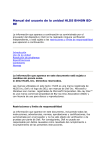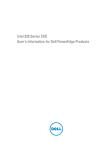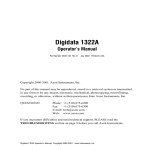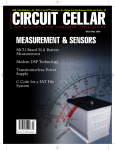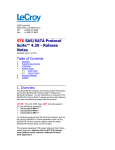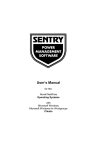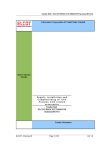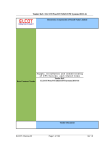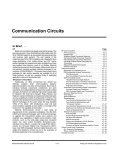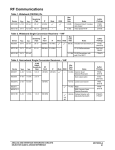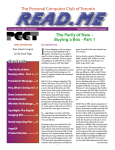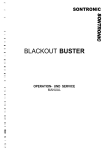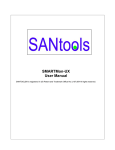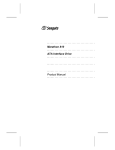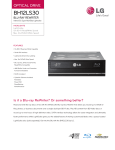Download (GUI Version) PDF Manual
Transcript
SMARTMon User Manual © 1997 - 2005 SANtools, Inc. SMARTMon Peripheral Monitoring, Tuning, and Reporting Software 1.14D September 2005 by SANtools Copyright 1999 - 2005 SANtools, Inc. http://www.SANtools.com S.M.A.R.T. Disk Monitor © 1997 - 2005 SANtools, Inc. All rights reserved. No parts of this work may be reproduced in any form or by any means - graphic, electronic, or mechanical, including photocopying, recording, taping, or information storage and retrieval systems - without the written permission of the publisher. Products that are referred to in this document may be either trademarks and/or registered trademarks of the respective owners. The publisher and the author make no claim to these trademarks. While every precaution has been taken in the preparation of this document, the publisher and the author assume no responsibility for errors or omissions, or for damages resulting from the use of information contained in this document or from the use of programs and source code that may accompany it. In no event shall the publisher and the author be liable for any loss of profit or any other commercial damage caused or alleged to have been caused directly or indirectly by this document. Printed: September 2005 in Texas SANtools is trademarked Author David A. Lethe Publisher SANtools, Inc. I S.M.A.R.T. Disk Monitor Table of Contents Foreword Part I Using S.M.A.R.T. Disk Monitor 0 2 1 General Overview ................................................................................................................................... 2 2 Hardware & Software ................................................................................................................................... Requirements 2 Windows 95/98 IDE .......................................................................................................................................................... Drivers 2 ASPI Drivers .......................................................................................................................................................... 3 O/S Differences & .......................................................................................................................................................... Programmatic Limitations 3 SCSI Enclosure Services .......................................................................................................................................................... Support 4 Part II Principles of Operation 7 Part III What do I do if I Get an Alert? 10 Part IV Run-time Options 12 Part V Allowing Non-Administrative Users to Run the Program 14 Part VI Main Window Functions 16 1 Device and ................................................................................................................................... Controllers Window 16 Device Selection .......................................................................................................................................................... Box 16 SCSI Device Info .......................................................................................................................................................... Box 16 IDE Device Info Box .......................................................................................................................................................... 18 Additional Drive Information .......................................................................................................................................................... Window 20 Caching Parameters .......................................................................................................................................................... 21 Mode Page Editor.......................................................................................................................................................... 22 Advanced Functions .......................................................................................................................................................... / Performing SCSI Commands 24 Predictive Failure.......................................................................................................................................................... Control and Configuration Window 24 Partition Layout .......................................................................................................................................................... 26 Enclosure Information .......................................................................................................................................................... and Status 28 2 Adapter Window ................................................................................................................................... 34 Host Adapter Properties .......................................................................................................................................................... 34 Part VII Status Polling 36 Part VIII Event Window 38 Part IX Menu Functions 41 1 Alert Menu ................................................................................................................................... 41 Configure Status.......................................................................................................................................................... Alert E-MAIL Services 41 Log All Polling Results, .......................................................................................................................................................... Even if OK 42 Enable E-MAIL Alerting .......................................................................................................................................................... Functionality 42 Maintain Rulesets.......................................................................................................................................................... for Displaying and Sending Alerts 42 Suppress Start-Up .......................................................................................................................................................... Banner 44 © 1997 - 2005 SANtools, Inc. Contents II Start Program in .......................................................................................................................................................... Minimized Mode 44 Maintain Rulesets.......................................................................................................................................................... for Displaying and Sending Statistical Alerts 44 Place Program In.......................................................................................................................................................... Startup Folder 46 Poll (SES/SAF-TE-Compliant) .......................................................................................................................................................... Enclosures 46 Poll Disks with Removable .......................................................................................................................................................... Medium 47 Configure Autolaunch .......................................................................................................................................................... Program In Event of a Predictive Failure Alert 47 Extended Vital Product .......................................................................................................................................................... Data 47 2 Drive Databases ................................................................................................................................... & Record Layouts 49 View Sense Code.......................................................................................................................................................... Tables by Drive 49 View Log Page Tables .......................................................................................................................................................... by Drive 51 3 Message Logging ................................................................................................................................... 52 Purge Event History .......................................................................................................................................................... File 52 View Event History .......................................................................................................................................................... File 53 Purge Statistical .......................................................................................................................................................... History File 53 View Statistical History .......................................................................................................................................................... File 53 4 Enable Alert................................................................................................................................... Sound 53 5 Enable Polling ................................................................................................................................... Sound 53 6 Select Sounds ................................................................................................................................... 53 Part X Extended Inquiry Record Layout and Reporting 55 Part XI Getting Help 58 1 Contacting ................................................................................................................................... SANtools 58 2 Contacting ................................................................................................................................... Your Supplier 58 Part XII Using WebUpdate 60 1 Applications ................................................................................................................................... Panel 60 2 Settings Panel ................................................................................................................................... 61 3 Update WebUpdate ................................................................................................................................... 62 Part XIII Frequently Asked Questions 65 1 How do you................................................................................................................................... Test SMART Drives? 65 2 What are Sense ................................................................................................................................... Codes? 65 3 What is S.M.A.R.T. ................................................................................................................................... and How Does it Work? 66 4 Glossary of................................................................................................................................... Terms and Conventions 66 5 Why Don't I................................................................................................................................... See my IDE Drives? 66 6 SES-Specific ................................................................................................................................... Definitions 66 Index 68 © 1997 - 2005 SANtools, Inc. II Part I Using S.M.A.R.T. Disk Monitor 1 Using S.M.A.R.T. Disk Monitor 1.1 General Overview 2 S.M.A.R.T. Disk Monitor (also known as SMARTMon) is a utility that monitors your disk hardware with the goal of identifying disks that have a strong possibility if crashing. This provides you a window of opportunity to gracefully remove data from a failing disk and take it off-line ... Before your disk drive takes you off-line. SMARTMon allows you to access the predictive failure functionality native to most disk drives. This hardware feature is called S.M.A.R.T., which stands for Self-Monitoring, Analysis and Reporting Technology. IBM, Seagate, Fujitsu, Quantum, Western Digital, and other drive manufacturers put this feature into their disk drives. Typical attributes that are monitored include head flying height, temperature, spin-up time, retries, and internal error logs. If a drive is running outside of a vendor's specifications, then our software alerts your administrator. If your disk drives are in a SES-Compliant (SCSI Enclosure Services) enclosure, then the software will also be able to poll the enclosure to determine health of it's components, such as power supply and fans. Note, that this feature is not enabled for the personal edition. Note: Throughout this manual, when we use the acronym SCSI, we are not implying only parallel-SCSI. Our software works with serial SCSI devices as well. More common serial SCSI interfaces include Fibre Channel (FC-AL), and Serial Storage Architecture (SSA). In addition, we support IDE disk drives on most computers. 1.2 Hardware & Software Requirements 1.2.1 Windows 95/98 IDE Drivers If your computer is running Microsoft Windows '95, or Windows '98, then our software requires the use of some specific drivers in order to discover your IDE disk drives. They are included in SMARTMon, and will be installed automatically for you if you do not have them. Although these drivers come with Windows 95 OSR2 and above, it is possible that they were not pre-loaded on your system. Specifically, we require the Microsoft version of the files: <bootdir>:\WINDOWS\SYSTEM\IOSUBSYS\ESDI_506.PDR <bootdir>:\WINDOWS\SYSTEM\IOSUBSYS\SMARTVSD.VXD Where <bootdir> represents the disk drive that your O/S is booted to. If either of these files are missing, corrupted, or not the correct version, then SMARTMon may not detect your IDE disk drives. Combined, these files allow the software to gracefully talk directly to your IDE disk drives, without the operating system getting in the way, and without causing data loss or interruption while other applications are concurrently communicating with your disk drives. Known Compatibility Problems (IDE only, Windows '95/98) Due to limitations with Microsoft's drivers, this software may not detect your IDE drives on the following systems: · Any system that is running in MS-DOS compatibility mode. · Micron '486 DX/2 using PhoenixBios(TM) A486 ver6. · 90 Mhz Pentium-based system with Award BIOS version 4.50g. · Any system running the first release of Windows '95. · Windows 1.x through Windows 3.x based systems. SMARTVSD Troubleshooting Checklist · The ESDI_506.PDR and SMARTVSD.VXD files must be installed in \WINDOWS\SYSTEM\IOSUBSYS. We have © 1997 - 2005 SANtools, Inc. 3 S.M.A.R.T. Disk Monitor seen system configurations where the files were loaded elsewhere. · Your file system must NOT be running in MS-DOS compatibility mode. To check this, select system properties dialog box (from the Windows screen), and click the performance tab. If running in compatibility mode, it will tell you. (Believe us, you don't want to be running in compatibility mode anyway, as it is much slower and less-efficient). · Your IDE drives are running a third-party ESDI_506 driver which wasn't properly written to specifications. If that is the case, please let us know so we can work with the vendor to resolve this. · If running Windows '95, then the latest ESDI_506.PDR driver can be downloaded from microsoft at: http://support.microsoft.com/support/downloads/dp2884.asp. If running Windows '98, then the driver is included in the CD-ROM distribution set, and is not online (as far as we know). If you do not have a distribution set, then contact your system supplier for the files. 1.2.2 ASPI Drivers The Adaptec SCSI Programming Interface (ASPI) was designed by Adaptec as a means of communicating to SCSI peripherals attached to Adaptec controllers. Versions were made for DOS, Windows, OS/2, and NetWare. A few years ago, Adaptec renamed it as Advanced SCSI Programming Interface, released the specification to the public, and encouraged developers to introduce ASPI-compliant device drivers. ASPI defines a software layer between the device controllers and the operating system. By communicating with the ASPI drivers, we don't have to write individual drivers for every make and model of SCSI controller board. This distribution contains ASPI drivers for Windows 95, 98, ME, NT, 2000, XP, and Win2003. In addition, it includes several ASPI-related programs. They are: · ASPICHK - Determines whether or not ASPI drivers are installed and operational, and reports the ASPI revision number. · ASPIINST - Installs drivers for Windows 95, 98, ME, NT, 2000, and Win2003. · INSTALL.BAT - Installs ASPI drivers for Windows XP. All of these programs are licensed by us for use with S.M.A.R.T. Disk Monitor, and are not in the public domain. The drivers included are revision 4.71. If you are already running ASPI drivers, and you have no problems, then there is no reason to upgrade. 1.2.3 O/S Differences & Programmatic Limitations S.M.A.R.T. Disk Monitor runs the same under all of these operating systems *. The only limitations are those imposed by your operating system, which set limits on the number of devices. S.M.A.R.T. Disk Monitor's programmatic limitations include: · 255 SCSI Devices · 16 Logical SCSI Controllers · 255 Alert Rules (saved in the file RULESDB.TXT) · 200 Statistical Alert rules (saved in the file STATUSPARMS.TXT) · 255 Drive entries (saved in the file SENSEDB.TXT) · 255 Disk drive manufacturers · Unlimited number of extended inquiry records per SCSI device (INQUIRYDB.TXT) Memory requirement is around 3 MB of RAM, and CPU overhead is statistically insignificant. Only 3 disk I/Os are generated during polling, unless statistical (log page) polling is enabled. Then add one I/O for each statistical alert rule set. Extended inquiry records will only generate an I/O when viewing the SCSI Device Information box, and the results will appear in the additional drive information window * OK, there is one small difference ... The view physical partitions function does not display on Windows 95/98 systems for IDE disk drives only. © 1997 - 2005 SANtools, Inc. Using S.M.A.R.T. Disk Monitor 4 The minimum screen resolution must be 600 x 800 pixels in order to fully see the main program screen without panning. 1.2.4 SCSI Enclosure Services Support Disks typically reside in enclosures that provide power, cooling, and protection for the devices. Intelligent controllers can programmatically provide external indicators about the health of the enclosure and components within it to a software package designed to poll for, and utilize this information. The indicators may identify the enclosure, may identify proper operation of the devices and enclosure elements, may provide indications of the state of RAID devices in the enclosure, and may provide failure and maintenance information. Many of the individual elements of an enclosure may be removable and replaceable while the enclosure continues to operate. An enclosure services processor typically manages all these enclosure elements and communicates with the application client. The mechanism for doing this is an ANSI standard, and part of the SCSI specification. The methodology is called SES, if using an enclosure which communicates with a host via fibre channel. The equivalent for a SCSI-attached subsystem is called SAF-TE. S.M.A.R.T. Disk Monitor supports both SES and SAF-TE enclosures. Not all enclosures support SES or SAF-TE, as the additional electronics required to communicate with these devices typically cost the end-user a few hundred additional dollars. If you do not know if your enclosure supports SES or SAF-TE, then just select the Poll SES/SAF-TE-Compliant Enclosure option on the Alert functions menu. If your disks are compliant, then the software will identify them as in the pictures below. In the image above, The disks at SCSI ID 5 and SCSI ID 8 are installed in a SES enclosure, attached to fibre channel controller #9. The SAF-TE processors are addressed as ID 0, LUN#6 and LUN #7. Note also that SES enclosures specify one or more disk drives in the enclosure as a gateway to communicate with the SES processor. In the case of SAF-TE enclosures, dedicated LUNs or SCSI ID's are utilized to communicate with the enclosure. When the enclosure is polled, then additional commands will be sent to these two disks to request enclosure status information. S.M.A.R.T. Disk monitor has the capability to report information for the following types of SES devices: Disks (called devices in the spec); power supplies; cooling elements (fans); temperature sensors; Door locks; audible alarms; services electronics; SCC electronics; non volatile cache; uninterruptible power supplies; displays; key pad entry devices; SCSI port/transceivers; language defined; communication port; voltage sensors; current sensors; SCSI target ports; and SCSI initiator ports. Your enclosure would rarely support all of these features, but S.M.A.R.T. Disk Monitor will report details if it can. For SAF-TE devices, it supports power, cooling, door locks, temperature and device status. Of course, if you enable SES/SAF-TE polling, and a critical problem is detected, such as a redundant power supply failure, then the event will run through the event logger which will send you email, pop-up messages, or even suppress the information. © 1997 - 2005 SANtools, Inc. 5 S.M.A.R.T. Disk Monitor Note also that even if you have a compliant enclosure, this does not mean that it will report all values defined in the ANSI specification. Most enclosures don't monitor all of the defined elements. Finally, if you are only using IDE devices, then none of this is applicable to you. SES and SAF-TE don't support an enclosure unless it is has either a fibre channel or SCSI host attachment. © 1997 - 2005 SANtools, Inc. Part II 7 2 S.M.A.R.T. Disk Monitor Principles of Operation General Initialization Phase: · Scan for IDE controllers and peripherals · Scan for SCSI controllers and peripherals · Check existence of all database files. If a new version of the program is detected which requires an update database format, the program automatically converts the database to the new structure and sets reasonable default values for new fields. · Load alert rule sets into RAM · Initialize SCSI device structures Device Initialization Phase: · Detect IDE devices by querying either pass-through IDE controller (NT/2000/XP/2003) or SMARTVSD.VXD driver (Windows '95/'98/ME) · Read all IDE disk parameters into RAM, and enable S.M.A.R.T. on all S.M.A.R.T. compliant disks. · Detect ATAPI/SCSI/Fibre Channel device(s) by querying ASPI module · Read desired operating characteristics from S.M.A.R.T. Disk Monitor's registry entries (disks only). The entries are stored at HKEY_LOCAL_MACHINE\SOFTWARE\SANtools, Inc.\S.M.A.R.T. Disk Monitor · If no registry entries for (non-IDE) drive, create registry entries as suggested by SMART specifications to: · S.M.A.R.T. Enabled (DExcpt bit) · Performance disabled (slight delays acceptable (PERF bit) · Error logging enabled (LogErr bit) · Test bit disabled · Unconditionally generate recovered errors (MRIE=4) · Set drive's internal interval timer for running SMART tests at 10 minutes (Interval Timer). · Set no limit to number of times to report exception condition. · Read registry entries, and program characteristics into disk's volatile storage area. (All changes can therefore be disabled by recycling power on disk drives). Main Window Initialization Phase: · Display main window, unless program feature to start minimized is checked · Initialize polling timer to value stored in registry (or disable if = 0) · Create initialization entry into history file (HISTORY.TXT) Normal Execution Wait for keyboard, mouse, or timer input without chewing up CPU time. If an event occurs, determine if the Alert timer caused the event. If so, proceed to Poll Disk Drives section. Otherwise just process the command. Poll Disk Drives: · Query IDE disk devices for S.M.A.R.T status. · Query disk for deferred errors that might have been caused by previous SCSI commands not generated by S.M.A.R.T. Disk Monitor. (Not possible with IDE devices, which have no such feature). · Test if disk still on-line before issuing further commands. · Read from block #0 to allow for detection of SMART error · If Error found: · Decipher error text from database, and display it. · Check to see if error warrants sending EMAIL to operator by comparing values against Alert Rule set database. Sends EMAIL if match and EMAIL enabled. · Log message in HISTORY.TXT file. · If error was SMART error (Sense Key=1, Code=0x5d), then launch SMARTAlert.EXE which displays message in another window. If this program already running, because a previous error launched it, then it just maximize the window and bring it into the foreground. © 1997 - 2005 SANtools, Inc. Principles of Operation · · · · · · · · · 8 Repaint the upper window that shows SCSI devices and status information. Update device and status windows on screen. Test if disk still on-line before issuing further commands. Read from block #0 to allow for detection of SMART error If SES Polling is enabled, and the device is capable of communicating with the enclosure: · Read SES Page #2 for status. · Check to see if status warrants sending EMAIL to operator by comparing values against Alert Rule set database. Sends EMAIL if match and EMAIL enabled. · Log message in HISTORY.TXT file. If Statistical Data polling (log page polling) is enabled, then appropriate values and thresholds for the selected disk drive are assessed by querying the appropriate log pages. Alerts, EMAILs, and log entries are made if appropriate. Repaint the upper window that shows SCSI devices and status information. Update device and status windows on screen. Return to Normal Execution Mode. Poll SAF-TE Processors: · If SES/SAF-TE polling is enabled, then the necessary commands are sent to the SAF-TE processor pointed to by the appropriate SCSI ID/LUN. © 1997 - 2005 SANtools, Inc. Part III What do I do if I Get an Alert? 3 10 What do I do if I Get an Alert? If you get the Skull and Cross Bones window (below), then back up your data ... Now! Do NOT recycle power on your PC (if you can help it). This is because recycling power puts the greatest amount of stress on disk drives, and it is possible your drive will not spin up again after spinning down. This window will pop up under two conditions only: 1. You have the disk in SMART test mode (which is automatically set by SMARTMon, unless you choose to override. 2. The SMART firmware in your disk detected a condition where a failure is imminent. Sometimes you have a few hours. Other times the drive will work for weeks. If your drive is sophisticated enough to report detailed sense information, then S.M.A.R.T. Disk Monitor will display it. Contact technical support and give them the reported message. Sometimes they can give you a very good indication on whether your disk will last for hours, days, or even weeks. © 1997 - 2005 SANtools, Inc. Part IV Run-time Options 4 12 Run-time Options SMARTMon has several program options which may be set when the program is launched. All options are not case sensitive. Set Program Delay smartmon /delay=60 This instructs SMARTMon to sleep for 60 seconds before beginning device polling after the program is launched. You would only need to do this if you have configured the software to run as either a NT service, or in the startup folder. Depending on the speed of your machine, and the number of attached peripherals and adapters, it may take up to a few minutes for your operating system to properly identify and initialize your storage-related device drivers and DLLs. Within a few seconds of SMARTMon starting up, it immediately attempts to discover then poll devices. If the drivers aren't fully initialized then this can cause program crashes or symptoms where SMARTMon doesn't display all of your hardware. You are free to set the delay period to any number from 1 to 999999 seconds. Set Stealth Mode smartmon /stealth This option is a feature that lets you run the program in the background. It will NOT appear on either the system tray or the task bar. The only way to know it is running is to look at the task manager to see all programs running on your machine. This enhancement was added for administrators who wanted the program to be run with only a small possibility that the user will know about it. In the event you have an alert, then the alert mechanism will work in the normal fashion. That is, if E-MAIL is enabled and configured, then messages will be sent. If pop-up windows are enabled for a certain event, then a window will appear with the message. In addition, if the program is started with stealth mode, then it will automatically sleep for 60 seconds before polling. Define Statistical Log File smartmon /logfile="C:\logs\statisticalalerts.txt" This option lets you define the log file name that SMARTMon will assign for statistical logging entries. You may substitute any value for the file name. Be sure to put the file name within the double quotes as shown above. The rules are saved in the LOGSENSEDB.TXT file, and you can click here to see the record layout. Configuring program to allow non-administrative users to run the program smartmon /SETPRIV Username Password Domain This option lets non-administrative users run the program. Full details can be found by clicking here. The Username, Password and Domain fields correspond to an account on the local machine that has administrative privileges. When the program is invoked, it checks the validity of the account, and if it exists and has administrative rights, then the program will launch. Otherwise, a descriptive message will appear, and the program will terminate. If you are not on a domain, then enter "None" for the domain field. In addition, this feature is only applicable to users running Windows NT and up. © 1997 - 2005 SANtools, Inc. Part V Allowing Non-Administrative Users to Run the Program 5 14 Allowing Non-Administrative Users to Run the Program Windows NT, 2000, and XP allow multiple users to share a machine, with each user having certain privileges assigned to him or her. SMART Disk Monitor requires administrative capabilities to run, as it interfaces directly with the hardware. As it is not wise to grant administrative rights to all users, then we added the feature in release 1.12 to support this. If you are running Windows 95, 98, or ME, then this feature will be ignored. You will always have administrative capabilities. Configuring Administrative Privileges for SMARTMon The eight steps below must be performed by a user with administrative privileges on the local machine: · 1. Launch the application to perform computer management. (Select Local Users and Groups, then Users). · 2. Create an account. For this example, we will use "SMARTMon". It can be any account name. · 3. Set a password. We will choose jam92744. Make sure the password is flagged as one that never expires. · 4. Under properties, make the account a member of "Administrators". · 5. If you are on a domain, then the account must be made a member of the Local Administrator Group. · 6. Invoke the MS-DOS Command prompt. · 7. CD to the SMARTMON directory (typically C:/program files/smartmon) · 8. Enter smartmon /SETPRIV Username Password Domain, where you substitute the account name, password, and system domain. For this example, we enter SMARTMON /SETPRIV SMARTMon jam92744 Dallas. (If you don't use a Domain controller, then you may enter None for the domain name). Testing 1. Log on as a non-administrative user. 2. Launch the program. (If you enabled the program to auto launch, then it will launch automatically when the user logs on). If you have followed the procedure above, then the program will launch properly. If the account does not exist or does not have administrative rights, then an appropriate error message will pop-up, and the program will abort. Principles of Operation By enabling security this way, administrative rights are only granted to this program. It is not possible for a user to obtain administrative rights, unless the administrator discloses the account that was set up to run the program. Underneath the covers, we use the programmatic equivalent of the "Run As" command. SMARTMon saves the special account in the registry, and it is encrypted using a technique that is safe for export. Upon launch, SMARTMon performs the following (if running NT, XP, or Windows 2000) 1) Determines if program was invoked by a user with Administrative rights. If so, skip to step 7) 2) Read registry to find encrypted user name, password, domain information assigned by administrator earlier 3) Unencrypts the account data. 4) Re-Launches program with CreateProcessWithLogonW() API. 5) If the launch is successful, it terminates the original program. 6) If launch is unsuccessful, then an appropriate message is displayed and the program terminates. 7) Program runs normally. © 1997 - 2005 SANtools, Inc. Part VI Main Window Functions 6 Main Window Functions 6.1 Device and Controllers Window 6.1.1 Device Selection Box 16 This box shows a tree with all devices and controllers. Click on a device or adapter, then press the Show Disk or Adapter Details & Perform Advanced Functions button to view or modify it's characteristics. If you double-click on an adapter then you will either expand or collapse a device tree. Note that only physical disks are shown, and not logical disks. Therefore, if you have drive C: partitioned into two logical disks C: and D:, then you will only see a single device. This is by design, since SMARTMon does nothing at the file level. If you have a fibre channel adapter, then you will see multiple logical adapters. That is because this type of adapter can support 127 devices, so it represents itself as multiple adapters to support that many devices. You might also notice logical adapters labeled "ATAPI" attached to your IDE CD-ROM drives. If you should click on one, then the screens will be the same for other SCSI devices such as disk drives. That is because ATAPI is really a SCSI command-set, so the drives are speaking the SCSI language, even though they are attached to an IDE controller. This is a good thing because the SCSI command set is more robust than IDE, and SMARTMon can provide more information to you for those types of devices. If you wish to test SMARTMon's alert engine, then first highlight a disk, then press the Test Alert button. This will cause everything to be polled again, but it will generate a false error for the highlighted disk, assuming the alert engine is set up to display the event. 6.1.2 SCSI Device Info Box If you selected a SCSI device other than an initiator (adapter), then S.M.A.R.T. Disk Monitor will return a screen that describes the following fields: © 1997 - 2005 SANtools, Inc. 17 · · · · · · · · · S.M.A.R.T. Disk Monitor Host Adapter Number: The adapter number recognized by the system where the SCSI device is addressed. SCSI ID: The adapter's SCSI ID. Note that for best performance, this should always be set to 7, as that has the highest priority. SCSI LUN: The adapter's SCSI LUN. This will typically be 0. Partitions: This will show primary drive partitions, if any are defined. This map from this drive below shows that it is running the LINUX operating system. Enclosure: If the device is capable of communicating with the SES enclosure, or you have selected a SAF-TE device, then this button will be selectable. It will show you everything it knows about your enclosure, including the status of all of it's elements. Make/Model Box: This field combines the Vendor ID and their Product Identifier. SCSI Device Type: Possible device types include CD-ROM, Disk, Tape, and Scanner. Revision: Revision level of the microcode. Supported Features: · Serial Storage Architecture: Checked if device is an (IBM) SSA disk drive. · Asynchronous Event Notification (AENC): Checked if device supports asynchronous event notification. · Terminate I/O Process (TrmIOP): Checked if the device supports the Terminate I/O process function. · 32-bit Transfers: Checked if the device supports 32-bit wide SCSI addresses. · 16-bit Transfers: Checked if the device supports 16-bit wide SCSI addresses. · 8-bit Transfers: Checked if the device only supports 8-bit wide data transfers. · Synchronous Transfer: Checked if synchronous transfers are supported. · Enclosure Services Available: Checked if device contains an embedded enclosure services component. · Soft Reset: Checked if device supports soft resets. © 1997 - 2005 SANtools, Inc. Main Window Functions 18 Linked Commands: Checked if linked commands are supported. Linked commands are basically ones that are grouped together by the controller to prevent them from being broken up by another process running on that machine. · Command Queuing: Checked if device supports command queuing. · Removable Medium: Checked if device supports removable media (i.e. CD-ROM, TAPE). · Disk is Dual Ported Device (DualP): Fibre Channel disk drives will typically be dual ported. · SMART/Predictive Failure Error Reporting: Only disk drives can have this feature, and the three boxes below will be marked accordingly. · Capable: Checked if the drive supports S.M.A.R.T. functionality, · Disabled: Checked if the drive supports S.M.A.R.T., but that capability is currently disabled on the disk. · Enabled: Checked if S.M.A.R.T. functionality is enabled on the drive. · Factory Defects: The number of bad blocks that were on the disk drive when it left the factory. These are normal and should be of no concern. · Grown Defects: The number of blocks that the disk has marked as bad during normal operations. The list is empty at time of manufacture and these defects are automatically remapped to spare blocks on the device. · Additional Drive Information Window This window will show vendor/device specific information which is unique to for all models of disk. · 6.1.3 IDE Device Info Box Select on any IDE device or controller by pointing to it and clicking with the mouse. Then you may press the button labeled, "Show Disk or Adapter Details a Perform Advanced Functions". General Information Window All of the following fields are derived from polling the disk drive, and not from looking at registry variables. This insures that incorrect registry information does not provide you with bad information: © 1997 - 2005 SANtools, Inc. 19 S.M.A.R.T. Disk Monitor Model Number: Corresponds to the model number of the disk drive. Serial Number: Corresponds to the serial number of the disk drive. Interface: This field returns the revision level of IDE interface used by the disk drive. This field is important when trying to diagnose compatibility or performance problems between disk drives and IDE controllers. Possible values are: ATA-1 X3T9.2 781D prior/rev4; ATA-1 ANSI X3.221 - 1994; ATA-1 X3T9.2 781D rev 4; ATA-1 ANSI X3.279 - 1996; ATA-2 X3T10 948D prior/rev 2k; ATA-2 X3T10 948D rev 4; ATA-2 X3T10 948D rev 2k; ATA-2 X3T10 2008D rev 0; ATA-2 X3T10 948D rev 3; ATA-3 ANSI X3.298 - 199x; ATA-3 X3T10 2008D rev 6; ATA-3 X3T10 2008D rev 7/7a ; ATA/ATAPI-4 X3T13 1153D rev 6; ATA/ATAPI-4 T13 1153D rev 13; ATA/ATAPI-4 X3T13 1153D rev 7; ATA/ATAPI-4 X3T13 1153D rev 15; ATA/ATAPI-4 X3T13 1153D rev 14; and ATA/ATAPI-4 X3T13 1153D rev 17. · Firmware: This field returns the firmware revision level. · Logical Cylinders: The number of cylinders that the disk drive reports to your operating system. This is not necessarily the actual number of cylinders in the disk drive. · Logical Heads: The number of heads that the disk drive reports to your operating system. This is not necessarily the actual number of heads in the disk drive. · Logical Sect/Trk: The number of sectors per track that the disk drive reports to your operating system. This is not necessarily the actual number of sectors per track in the disk drive. · S.M.A.R.T. Threshold and Status Attribute Values Modern IDE disk drives are able to report additional data which provide insight into specific degenerative conditions. SMARTMon is able to report this information. This box contains up to five columns which define this information. Some parameters are defined by the IDE specification, and others are vendor-defined. Those defined by the specification will have the appropriate description. Other values will report unknown, but the parameter number will be correct. When talking to your manufacturer, they will only need the parameter number. It is important to note that the values in this grid are specific to the make and model of a disk drive, and you should not assume that there is a problem if a value reports below a threshold. You should, however, contact your disk vendor · · · © 1997 - 2005 SANtools, Inc. Main Window Functions 20 and discuss the readings with them. They are qualified to determine what action, if any is required. Also notice that you have a reason for concern if a value is BELOW a threshold, not ABOVE a threshold! ATTRIBUTES Attributes are the specific performance or calibration parameters that are used in analyzing the status of the device. Attributes selected by the device manufacturer based on that attribute's ability to contribute to the prediction of degrading or faulty conditions for that particular device. The specific set of attributes being used and the identity of those attributes is vendor-specific and proprietary. ATTRIBUTE VALUES Attribute values are used to represent the relative reliability of individual performance or calibration attributes. Higher attribute values indicate that the analysis algorithms being used by the device are predicting a lower probability of a degrading or fault condition existing. Accordingly, lower attribute values indicate that the analysis algorithms being used by the device are predicting a higher probability of a degrading or fault condition existing. There is no implied linear reliability relationship corresponding to the numerical relationship between different attribute values for any particular attribute. ATTRIBUTE THRESHOLDS Each attribute value has a corresponding attribute threshold limit which is used for direct comparison to the attribute value to indicate the existence of a degrading or faulty condition. The numerical value of the attribute thresholds are determined by the device manufacturer through design and reliability testing and analysis. Each attribute threshold represents the lowest limit to which its corresponding attribute value can equal, while still retaining positive reliability status. Attribute thresholds are set at the device manufacturer's factory and cannot be changed in the field. If one or more attribute values is less than or equal to their corresponding attribute thresholds, the device reliability status is negative, indicating an impending degrading or faulty condition. 6.1.4 Additional Drive Information Window This box includes data obtained from two sources within the SCSI device, Inquiry pages and Log Sense pages. These Inquiry page entries are hard-coded into S.M.A.R.T. Disk Monitor, and are sometimes revealed by the manufacturer under duress. They are also unique to a particular disk drive, and there is no standard format. Because of this, you may not see any information in the window, as we haven't obtained the manufacturer's advanced programming manual and haven't taught S.M.A.R.T. Disk Monitor what information is there. As time and resources permit, we will upgrade S.M.A.R.T. Disk Monitor to query such information for additional devices. Examples of additional inquiry fields include: serial number, location and date of manufacture, and assembly part numbers. Some of these values are hard-coded into the software. You are free to add additional items for any scsi device by first obtaining the programming manual for the device, and then modifying the extended inquiry record file . Log Sense page information contains running totals of statistical information. Some times they are since the drive © 1997 - 2005 SANtools, Inc. 21 S.M.A.R.T. Disk Monitor left the factory, and other times they reset when power is recycled. These fields are also unique to drives, but they are not hard-coded into S.M.A.R.T. Disk Monitor. Typical statistical information reported here includes current temperature, read/write errors, and cumulative hours drive has been powered. The Log Sense layout information is stored by S.M.A.R.T. Disk Monitor in the LOGSENSEDB.TXT file. Under the main menu, if you select Drive Databases->View Log Sense Pages by Drives , then you can see the fields S.M.A.R.T. Disk Monitor will report for a particular drive. Not all drives have support log sensing. It is also possible that although your particular drive supports log sensing, S.M.A.R.T. Disk Monitor doesn't have entries for that device. If that is the case, then contact [email protected], and we will work with you to update this database to allow you to see additional information. 6.1.5 Caching Parameters This section controls allows you to control the read and write caching parameters saved within the drive. It is important to note several aspects of this which are: · If you change a current value, then your drive will be reconfigured as soon as you press the update button. When power is recycled to your disk drives, they will revert to the default values. · If you change the default value, then the drive will initialize to those settings at power-up. · Factory values are displayed so you know how the drive is configured from the factory. They are not necessarily the best settings to use on your system. It is also possible that a device driver, another software product, you system supplier, or somebody also changed the default values. · When SMARTMon is invoked, it will read the cache settings you used from the registry, and reconfigure the disk · Not all drives allow all fields to be modified. · Don't change these values without understanding the consequences. In order to understand how your system might be affected by changing them, please consult your drive vendor. · All of these fields are associated with SCSI Mode Page 8, and checked fields indicate the corresponding bit is set to one. s always, enable write cache at your own risk. In the event of a power failure, (or most probably the blue-screen-of-death) than data may be lost. Fields and their values include: · Cache Segments Controlled by Initiator: The device will use the number of cache segments or cache segment size fields to control the cache segmentation. When this field is unchecked, the caching is controlled by the disk drive. When checked, the initiator (i.e., SCSI controller) sends this information. This setting corresponds to the value of the IC bit. · Device Aborts Pre-Fetch Upon Selection: When unchecked, the termination of any active pre-fetch is defendant upon the values of the four pre-fetch fields on this screen. When checked, the target aborts pre-fetch upon selection. This setting corresponds to the ABPF bit. · Device Performs Caching Analysis: When checked, the target performs caching analysis during subsequent operations. When unchecked, the caching analysis will be disabled to reduce overhead time or to prevent non pertinent operations from impacting tuning values. (Note, caching-related log parameters will be maintained due to the negligible effects of updating them when this function is disabled). This setting corresponds to the CAP bit. · Pre-Fetch Across Time Discontinuties: This field, also known as the Discontinuity (DISC bit)when checked, requests that the target continue the pre-fetch across time discontinuities, such as across cylinders and tracks, up to the limits of the space available for pre-fetch. When unchecked, the DISC requests that the pre-fetches be truncated (or wrapped) at time discontinuities. Even though the target supports initiators setting DISC=0, pre-fetches across track boundaries may be executed dependent upon other prefetch mode parameters when DISC is set to 0. · Cache Segment Size Controls Caching Segmentation: This field, when set to one (checked), indicates that the Cache Segment Size is to be used to control caching segmentation. When SIZE = 0, the initiator requests that the Number of Cache Segments is to be used to control caching segmentation. The exception to this is when IC = 0. In that case the target determines cache segmentation. This field corresponds to the SIZE bit. · Write Cache Enabled: A WCE (Write Cache Enable) bit of 0 specifies that the target returns Good Status for a write command only after successfully writing all of the data to the medium. The WCE bit of 1 specifies that the © 1997 - 2005 SANtools, Inc. Main Window Functions 22 target may return Good Status for a write command after successfully receiving the data but before writing to the medium. · (Multiplication Factor) Pre-Fetch Parameters are Multiplied by Number of Blocks Requested in Reads: This bit determines how the Maximum and Minimum Pre-fetch parameters are interpreted. If this bit = 0, the parameters are used as-is. If the bit is equal to 1, the parameters are multiplied by the number of blocks requested in the read command. This corresponds to the MF bit. · Read Cache Enabled: If checked, the target may return all or part of the data requested by a read command by accessing the drive's data buffer, not the media. Note - this corresponds to the opposite value of the RCD bit, which means read cache disable (RCD bit). The next four fields, also with factory and current columns may have any value from 0 to 65535, and have the following legends and meanings: · Prevent read-ahead after reads longer than these # of blocks: Defined as the Disable Pre-fetch Transfer Length, is used to prevent read-ahead after read commands that are longer than the specified number of blocks. If the parameter is set to 0, a read-ahead is not performed. · Min # of blocks for read-ahead: Defined as the minimum pre-fetch, is used to set a lower limit on the number of blocks to read-ahead after a read command. The value of 0 indicates that pre-fetching is terminated whenever another command is ready for executing. A value in the rage 1-65534 is the number of blocks prefetched following a read operation that will not be preempted by a subsequent command. The actual number of blocks prefetched without interruption may be decreased by other reasons such as space in the cache segment, maximum prefetch, and the end of the media. The value of 65535 indicates that the drive self-adapts the maximum pre-fetch value. The adaptive minimum prefetch algorithm uses the detected workload seen by the drive to optimize throughput and response time for that workload. · Max # of blocks for read-ahead: Defined as the maximum pre-fetch, is used to set an upper limit on the number of blocks to read-ahead after a read command. Other factors, such as segment size, drive size, retention priorities, commands in the queue, and new commands may also limit the read-ahead. · If Multiplication factor enabled, limit read-ahead to this # of blocks: This field, also known as the Maximum Pre-Fetch Ceiling, limits the read-ahead just like maximum pre-fetch does when the MF bit is set to 0. But when the MF bit is set to 1, it also limits the read ahead to an absolute value, unlike maximum prefetch which uses a value scaled by the transfer length when MF = 1. Press UPDATE to record the changes in the drive, as well as the registry. By doing so, S.M.A.R.T. Disk Monitor will automatically program your disk drive to use these settings when the program is invoked. Finally, some drives, particularly the high-end IBM drives have additional cache-related fields. They are not reported in this program. 6.1.6 Mode Page Editor This is one of the most valuable components of S.M.A.R.T. Disk Monitor. It allows you to change hundreds of disk drive settings covering diverse features such as how the drive formats, power-saving settings, and error-recoveries. © 1997 - 2005 SANtools, Inc. 23 S.M.A.R.T. Disk Monitor By viewing and modifying mode pages, the user can define a target's operational parameters, such as how a device sets up caching, or how it deals with error recovery or power conditions. First and foremost ... If you have no concept of what a mode page editor is, and what it can do for you, then look but don't touch. In extreme cases, making grossly incorrect drive changes can make your data inaccessible. Select Mode Page And Codes In order to provide a list box of supported mode-pages, SMARTMon first queries the device and just asks it what pages it supports. Then SMARTMon compares that list to pages that are defined in the ANSI SCSI standard. If the mode page is not vendor-specific, then the ANSI description will appear. Otherwise, "(xx) Vendor Unique" will appear. When you highlight a mode page, SMARTMon will immediately query it, and display the selected mode page, in either decimal or hexadecimal format. Current Settings, Saved Settings, Default Settings and Changeable Settings refer to the Page Control bits, which determine which set of values are desired. Basically consider the default settings, the ones from the factory, and saved settings are the result of any changes that have been "saved" through SMARTMon, or any other program which made a change to a particular mode page. SMARTMon makes it easy for you to determine if a particular bit is changeable, because it color-codes the mode page bytes. Not all bits on all mode pages are changeable. Also, is it quite common for firmware upgrades to change changeable or default bits in particular mode pages. The Mode Page Record Layout reflects the ANSI-standard part of a mode page. The ANSI specification allows for vendors to append additional information, as well as use certain undefined or reserved areas in mode pages. SMARTMon does not attempt to document the thousands of vendor-specific mode page entries for you. This means that not only may you see a non-zero value in a reserved field, but also you should not change it unless you have the programming manual for that particular disk drive. If you are running the personal edition of the software, then you will NOT be allowed to make changes to any mode pages. That feature is reserved for users of the enterprise (corporate) edition. © 1997 - 2005 SANtools, Inc. Main Window Functions 6.1.7 24 Advanced Functions / Performing SCSI Commands This window performs various low-level SCSI operations. Choices are: For ALL Devices: · Test Unit Ready: Checks to see if device is ready (on-line, i.e., spun up and media installed) · Device Inquiry: Issues standard SCSI inquiry command, and returns 20+ fields describing the device. · Request Sense: Returns sense codes (KEY, ASC, ASQ). For CD-ROMs (and DVD's) · Read CD-ROM Capacity: Returns last sector number, bytes/sector, and total bytes · Read CD-ROM Table of Contents: Displays a formatted table-of-contents. · Lock/Unlock CD-ROM: Locks or unlocks the media in the CD-ROM or DVD. · Load/Unload CD-ROM: Loads or unloads the media from the device (unless it is "locked") · Start/Stop CD-ROM: Spins the device up or down. For Disk Drives: · Read Disk's S.M.A.R.T. Settings: Returns all fields from mode page 1C (hex), the page associated with S.M.A.R.T. operations. · Lock/Unlock Disk: Locks or unlocks the media, if the disk supports this functionality. · Unload Disk: Unloads the media from the device (unless it is "locked") · Read Disk Capacity: Returns last sector number, bytes/sector, and total bytes · Read Disk Sector: Returns a hex dump of the sector number supplied. · Start/Stop Disk: Spins the disk up or down. · Low Level Format (Keep grown defect list): This performs the standard SCSI Format Unit command, but leaves the grown defect table stored on the disk drive in tact. · Low Level Format (Clear grown defect list): This performs the standard SCSI Format Unit command, but resets the grown defect table stored on the disk drive. 6.1.8 Predictive Failure Control and Configuration Window This section controls how S.M.A.R.T. is configured on SCSI disk drives. By manipulating values here, you can select how the drive reacts to error or warning conditions, and how often it runs internal diagnostics to detect possible problems. © 1997 - 2005 SANtools, Inc. 25 S.M.A.R.T. Disk Monitor S.M.A.R.T. Disk Monitor sets fields to reasonable values and enables them in the volatile section of the disk's firmware. That way we are not making anything permanent, and you are not risking S.M.A.R.T. Disk Monitor changing some settings which may possibly conflict with your SCSI environment. (This is the recommendation by the S.M.A.R.T. industry association). Not all of these fields are changeable for all disk drives! Fields and their values include: · Disk drive has S.M.A.R.T. functionality: Checked if the drive has S.M.A.R.T. firmware. · Enable S.M.A.R.T. functionality: Checked if it is currently turned on. · SMART diagnostics which call slight delays are acceptable: This should always be checked, except in the case where a drive reports a S.M.A.R.T. error, and you are running a backup program to take data off the disk. If you disable this field, then the disk won't run complete diagnostics at the reporting interval and it is possible the drive will not detect certain problems. Unless you are running disk benchmarks, your applications should not be affected. · Test mode enabled: If you wish to create a false error, then check this field. By selecting this box, it instructs the drive to generate a false error at the next interval. That way you can see what would happen if your disk had a real S.M.A.R.T. error. Not all disks support this, and the program will notify you if your drive was not able to enable this function. · Enable disk drive's internal error logging capability: If your drive has this capability, then you should enable this. In the event of a problem, it can provide more useful information to your disk manufacturer's technical support group. · Interval Timer: This indicates the period in 100 ms increments between each informational exception report. The standard recommends SMART tests be run every 10 minutes, so this field should be set to 6000 milliseconds. Note that this is not how often S.M.A.R.T. Disk Monitor polls the device, but how often the device reports it's status to any application that may ask for it. · Number of Times to Report an Informational Exception: Set this to 0 to report indefinitely. © 1997 - 2005 SANtools, Inc. Main Window Functions · 26 Method of Reporting Errors: (MRIE) This specifies the method that should be used by the target to report problems. See the cross-reference table on the screen. Note: If you wish to test SMART, then be sure to change this field to 6. Under normal operations most drives use an MRIE value of 4. IBM SSA drives typically set this to 15. Press UPDATE to record the changes in the drive, as well as the registry. By doing so, S.M.A.R.T. Disk Monitor will automatically program your disk drive to use these settings when the program is invoked. 6.1.9 Partition Layout Partitions are an important issue when it comes to hard drives and operating systems. They allow a person to break down a single hard drive into multiple areas that look like smaller hard drives. This is accomplished by reserving the very first sector on the hard drive for a Partition Table. Different Partitions can have, for example, different operating systems on each, so that, by way of an intelligent boot-loader (in the MBR) you can select which operating system to run. FDISK is the program that controls partition layout. It creates and updates all partition sectors. The primary purpose of a partition sector is to hold a partition table. The rules for how FDISK works are unwritten but so far most FDISK implementations (DOS, OS/2, WinNT, Linux, etc) seem to follow the same basic idea. All partition table sectors have the same format. This includes the partition table embedded in the Master Boot Record (MBR) at cylinder 0, head 0, sector 1. There are four partition entries per partition table. Each partition entry is 16 bytes and contains the start and end location of the partition in CHS, the start in LBA, the size in sectors, the partition type and the "active" flag. The CHS fields are in Logical CHS format. Note: When your computer boots itself, the BIOS uses only the CHS fields of the partition entry. This is one of the main reasons that LBA DOES NOT SOLVE the >528 MB problem. In the MBR there can be 0-4 "primary" partitions, OR, 0-3 primary partitions and 0-1 extended partition entry. In an extended partition there can be 0-1 "secondary" partition entries and 0-1 extended partition entries. Only 1 primary partition in the MBR can be marked "active" at any given time. In most versions of FDISK, the first sector of a partition will be aligned such that it is at head 0, sector 1 of a cylinder. This means that there may be unused sectors on the track(s) prior to the first sector of a partition and that there may be unused sectors following a partition table sector. For example, most new versions of FDISK start the first partition (primary or extended) at cylinder 0, head 1, sector 1. This leaves the sectors at cylinder 0, head 0, sectors 2...n as unused sectors. This same layout may be seen on the first track of an extended partition. Also note that software drivers like Ontrack's Disk Manager depend on these unused sectors because these drivers will "hide" their code there (in cylinder 0, head 0, sectors 2...n). This is also a good place for boot sector virus programs to hang out. The partition table entries (slots) can be used in any order. Some versions of FDISK fill the © 1997 - 2005 SANtools, Inc. 27 S.M.A.R.T. Disk Monitor table from the bottom up and some versions of FDISK fill the table from the top down. Deleting a partition can leave an unused entry (slot) in the middle of a table. There is no central clearing house to assign the codes used in the one byte "Partition Type" field. But codes are assigned (or used) to define most every type of file system that anyone has ever implemented on the 80x86 PC. SMARTMon recognizes the following types: Partition Types 0x01 Primary DOS 12-bit FAT 0x02 Xenix / file system 0x03 Xenix /usr file system 0x04 Primary DOS 16-bit FAT 0x05 Extended DOS 0x06 Primary big DOS >32Mb 0x07 OS/2 HPFS, NTFS, QNX or Advanced Unix 0x08 AIX boot partition 0x09 AIX file system partition or Coherent 0x0A OS/2 Boot Manager or Coherent 0x0B DOS or Windows 95 with 32-bit FAT 0x0C DOS or Windows 95 with 32-bit FAT, LBA 0x0E Primary big DOS >32Mb LBA 0x0F Extended DOS, LBA 0x10 OPUS 0x11 DOS 12-bit FAT Hidden Partition 0x12 Compaq Configuration Partition 0x14 DOS 16-bit FAT <32Mb Hidden 0x16 DOS 16-bit FAT >=32Mb Hidden 0x17 OS/2 HPFS Hidden 0x18 AST Windows swap file 0x19 Willowtech Photon coS 0x1B WIN95 OSR2 32-bit FAT Hidden 0x1C WIN95 OSR2 32-bit FAT, LBA, Hidden 0x1E FAT95 Hidden 0x20 Willowsoft Overture File system 0x21 FSo2 Oxygen File system 0x22 Extended Oxygen File system 0x24 NEC DOS 3.x 0x38 THEOS ver 3.2 2Gb Partition 0x39 THEOS ver 4 Spanned Partition 0x3A THEOS ver 4 4Gb Partition 0x3B THEOS ver 4 Extended Partition 0x3C Partition magic Recovery Partition 0x40 VENIX 286 0x41 PPC PReP Boot 0x42 SFS (Secure File System) 0x4d QNX 4.x 0x4e QNX 4.x 2nd part 0x4f QNX 4.x 3rd part 0x50 OnTrack DM 0x51 OnTrack DM6 Aux (51) 0x52 CP/M or Microport SysV/AT 0x53 OnTrack DM6 Aux (53) 0x54 OnTrack DM6 0x55 EZ-Drive 0x56 GoldenBow VFeature 0x5c Priam EDisk 0x61 Speedstor © 1997 - 2005 SANtools, Inc. Main Window Functions 28 0x63 ISC Unix, System V/386, GNU HURD or Mach 0x64 Novell Netware 2.xx 0x65 Novell Netware 3.xx 0x70 DiskSecure Multi-Boot 0x75 IBM PCIX 0x80 Minix 1.1 -> 1.4a 0x81 Minix 1.4b -> 1.5.10 0x82 Linux Swap 0x83 Linux File system 0x84 OS/2 type 04 hidden DOS C: 0x85 Linux extended 0x86 NTFS volume set (type 86) 0x87 NTFS volume set (type 87) 0x8e Linux LVM 0x93 Amoeba File system 0x94 Amoeba Bad Block Table 0x9f BSD/OS 0xa0 IBM Thinkpad 0xA5 FreeBSD/NetBSD/386BSD 0xA6 OpenBSD 0xA7 NEXTSTEP 0xB7 BSDI BSD/386 File system 0xB8 BSDI BSD/386 swap 0xBB Boot Wizard 0xC1 DR-DOS 6.0 secured 12-bit FAT partition 0xC4 DR-DOS 6.0 secured 16-bit FAT partition 0xC6 DR-DOS 6.0 secured Huge partition 0xC7 Syrinx 0xDA Non FS data 0xDB Concurrent CPM, C.DOS, CTOS 0xDE Dell Utility 0xDF BootIt 0xE1 DOS Access 0xE3 DOS R/O 0xE4 SpeedStor 0xEB BeOS 0xF1 SpeedStor 0xF2 DOS 3.3+ Secondary 0xF4 SpeedStor 0xFD Linux RAID Auto 0xFE LANstep 0xEE EFI GBT 0xEF EFI FAT 0xFE LANstep 0xFF Xenix Bad Block Table Any other partition type is labeled "Unknown". 6.1.10 Enclosure Information and Status If the device selected was mounted in a SES-compliant enclosure, or SAF-TE enclosure, and it is capable of communicating with the enclosure services processor, the pressing the Enclosure button will cause one similar to this to appear. Note that the Enclosure button will not be selectable unless the Poll (SES/SAF-TE-Compliant) Enclosures function on the main Alert menu has been enabled. Otherwise, SMARTMon will not send the necessary commands to determine whether or not a device is actually in an intelligent enclosure. © 1997 - 2005 SANtools, Inc. 29 S.M.A.R.T. Disk Monitor In this situation, the software shows a Xyratex model SS-1202-FCAL enclosure which is running firmware release B1 in the SES electronics. The world wide name for it is 50-05-0C-C0-00-00-32-96. (All fibre channel devices have unique world- wide-names, which are used for identification purposes). Details are: · The overall status is critical, which would cause an alert to be generated, if the feature was enabled. · A physical device is located in all slots except #15 (values are shown in hex), and all are operational. · Redundant power supply #0 has a critical DC failure, which means it is not supplying power to the enclosure backplane. · The cooling elements are fans. SES allows for 7 speeds, but your enclosure may not support variable fan speeds. · The audible alarm is operational, and sounding the critical tone. · No UPS is installed, however this enclosure supports one. If one was installed, and the UPS was intelligent, then SMARTMon would report how many minutes the battery would last under current load. · In addition to reporting temperature, the enclosure may also report that it has reached a warning threshold which means it may go into thermal shutdown if temperature continues to increase. The minimum reportable temperature is 20 degrees C. You will notice that many elements are unsupported. That is either because your enclosure doesn't have those features, or the enclosure monitoring electronics don't report them. For each element, the following status information is possible, as defined in the specification, and supported by this software. · Unsupported - Status detection is not implemented in this enclosure · OK - Element is installed and no error conditions are known. © 1997 - 2005 SANtools, Inc. Main Window Functions · · · · · · 30 Critical - Critical condition is detected Non Critical - Non critical condition is detected Unrecoverable - Unrecoverable condition is detected Not Installed - Element is not installed in enclosure Unknown - Sensor has failed or element status is not available Not Available - Element is installed, no known errors, but the element has not been turned on or set into operation. Element Types: The official ANSI specification for enclosure monitoring supports the following element types. SMARTMon was written to support the specification, and will display information for all fields which are not defined as vendor-specific. If your enclosure has vendor-specific fields that you wish to support, please contact us. We will endeavor to add those fields in the next program release. The following section covers each device element in detail. Device Element: A device is something that is plugged into a slot. It is typically a disk drive, but some enclosures support things like DAT tape drives, and CDROMs. SMARTMon reports the slot address (same as SCSI target address), which is vendor specific. You will have to contact your enclosure vendor to find out what particular row and column corresponds to each slot address. This is how SES works, and is not a limitation of SMARTMon. The text below shows all of the device fields. The information in red is what will appear in the element status text box. · Identity: The device was instructed to provide a visual indication of where it is. (Ident=ON) · Fault Sensed: The enclosure has detected a fault condition and may be sending a visual fault indication. ( Fault=ON) · Device Off: The device is turned off. (Device=OFF) · Enable Bypass A: Indicates Port "A" of a dual-ported device has been bypassed at the request of an application client, the enclosure, or the device itself. (PortA=BYPASSED) · Enable Bypass B: Indicates Port "B" of a dual-ported device has been bypassed at the request of an application client, the enclosure, or the device itself. (PortB=BYPASSED) · Bypass A Enabled: indicates that port "A" is bypassed under control of the device. The device may be removed, turned off, not operational, or controlling the bypass signals under control of the device server. ( ByPassA=ENABLED) · Bypass B Enabled: indicates that port "B" is bypassed under control of the device. The device may be removed, turned off, not operational, or controlling the bypass signals under control of the device server. ( ByPassB=ENABLED) In addition, of your enclosure supports an Array Status page (page 6), then you may also see the below fields: · OK: None of the below are applicable to the device. (OK) · Hot Spare: Set to indicate that the hot spare indicator is turned on. (HotSpare) · Consistency Check in Progress: The device is participating in an array consistency check activity. (ConsCheck) · In Critical Array: The device is participating in an array which would be degraded or become unavailable if the device were removed. (InCritArray) · In Failed Array: The device is a member of an array that failed. (InFailedArray) · Rebuild/Remap: This shows that the device is participating in a rebuild or remap of the array contents. ( Rebuilding) · Rebuild/Remap Abort: Indicates that the rebuild or remap of the array contents has been unsuccessfully terminated (R/R Abort) Power Supply Element: This supplies power to the array. If your array is a high-availability array, then there will normally be more than one. The below will be reported for each element: · OK: None of the below are applicable to the device. (OK) · DC Over voltage: An over voltage condition has been detected at the power supply output. (DC Over voltage) © 1997 - 2005 SANtools, Inc. 31 S.M.A.R.T. Disk Monitor · DC Under Voltage: An under voltage condition has been detected at the power supply output. (DC Under voltage) · DC Over Current: An over current condition has been detected at the power supply output. (DC Over current) · AC Failure: The power supply is not receiving the specified AC power. (AC failure) · DC Failure: The power supply is unable to supply the desired DC (output) power. (DC failure) · Over Temperature Failure: The power supply has detected a temperature higher than a safe operating temperature. The power supply may shut down, if it has that capability. (OverTemperature failure) · Over Temperature Warning: The power supply has detected a temperature that is safe, but higher than normal operating temperature. The warning is cleared when normal operating temperature is again detected. ( OverTemperature warning) · Failure LED On: The failure indicator is on, or requested to be on. ([LED ON]) Cooling Element: Cooling elements include fans, blowers, and other cooling mechanisms.The below will be reported for each element: · OK: None of the below are applicable to the device. (OK) · Failure LED On: The failure indicator is on, or requested to be on. ([LED ON]) · Fan Speed: There are seven supported speed codes, from highest to lowest speed, they are reported as: highest speed, intermediate speed, speed 5, speed 4, speed 3, second lowest speed, and lowest speed. Most SES enclosures are intelligent enough to increase fan speed once temperature and/or current requirements require greater cooling. Temperature Sensor Element: The temperature sensor element provides temperature indications to the application client, and to the enclosure so it may initiate thermal shutdowns or increase cooling as required. The below will be reported for each element: · Temperature: The current temperature is reported in degrees Celsius as well as Fahrenheit. · Overtemp Failure: The temperature is higher than a safe operating temperature, or higher than the programmable threshold value (SMARTMon does not let you reprogram this threshold, and not enclosures support this feature). (Overtemp failure) · Overtemp Warning: The temperature is higher than a normal operating temperature, or higher than the programmable threshold value (SMARTMon does not let you reprogram this threshold, and not enclosures support this feature). (Overtemp warning) · Undertemp Failure: The temperature is lower than a safe operating temperature, or lower than the programmable threshold value (SMARTMon does not let you reprogram this threshold, and not enclosures support this feature). (Undertemp failure) · Undertemp Warning: The temperature is lower than a normal operating temperature, or lower than the programmable threshold value (SMARTMon does not let you reprogram this threshold, and not enclosures support this feature). (Undertemp warning) Door Lock Element: This indicates if the device bay door is locked. (Not all enclosures have this capability. If it does, then each lock will display either LOCKED or UNLOCKED). Audible Alarm Element: This tells you what kinds of audible alarms the enclosure is sending.The below will be reported for each element: · Muted: No sounds will be emitted, even if array is in critical state. (Muted) · Enabled: Sounds will be emitted, this value is mutually exclusive with the Muted setting. (Enabled) · Remind State: This state means the alarm will typically sound every 30 seconds or so, instead of continuously. ( [Remind State]) · Sounding Unrecoverable: The alarm is emitting the tone specific to an unrecoverable condition. (sounding UNRECOVERABLE) · Sounding Critical: The alarm is emitting the tone specific to a critical condition. (sounding CRITICAL) · Sounding Non-Critical: The alarm is emitting the tone specific to a non-critical condition. (sounding NON-CRITICAL) · Sounding Informational: The alarm is emitting the tone specific to an informational condition. (sounding INFO) © 1997 - 2005 SANtools, Inc. Main Window Functions 32 Enclosure Services Enclosure Electronics Element: This is used to mark if the selected element is the active enclosure services processor. Some arrays have more than one SES processor. If the device that you originally selected is assigned to be the active enclosure services processor, then the screen will report ACTIVE, otherwise it will report PASSIVE. SCC Controller Electronics Element: This is used to mark if the selected element is the active SCC controller. If your enclosure uses this feature, then it will report either MASTER or SLAVE. Non volatile Cache Element: The resulting output of this element is vendor specific. Because of this, SMARTMon will report the 4-byte hex result code which will have to be interpreted by consulting your enclosure manufacturer.Sample output would be: device returns vendor-specific data bytes 02 4D 6F A3. Uninterruptible Power Supply Element: This element reports the status of the UPS and its battery.The below will be reported for each element: · OK: None of the below are applicable to the device. (OK) · Battery capacity: How many minutes the battery will continue to power the array under the current load, in event of a power failure. (Battery capacity is 90 minutes) · Fan Speed: There are seven supported speed codes, from highest to lowest speed, they are reported as: highest speed, intermediate speed, speed 5, speed 4, speed 3, second lowest speed, and lowest speed. Most SES enclosures are intelligent enough to increase fan speed once temperature and/or current requirements require greater cooling. · AC Low: The AC line voltage is lower than its specified range. (AC Low) · AC High: The AC line voltage is higher than its specified range. (AC High) · AC Quality: The quality of the AC line voltage is outside its specified range. (AC Quality) · AC Failure: The power supply is not receiving the specified AC power. (AC failure) · DC Failure: The power supply is unable to supply the desired DC (output) power. (DC failure) · UPS Failure: The UPS has failed and can not provide power. (UPS failure) · Low Battery Power Warning: The battery is powering the array and power will be available for less than the number of minutes specified by the low power threshold. (Low batter power warning) · SES Failure To Battery: The interface circuitry to the UPS has failed, so other readings may be impossible to determine. (SES Failure to battery) · Battery Failure: The battery has failed. The definition of battery failure is vendor specific, so you must contact your supplier to determine proper course of action. (Battery Failure) · Predictive Battery Failure: The battery is approaching a failure condition. This field is also vendor specific. ( PREDICTIVE Battery Failure) Display Element: This would typically be an alphanumeric display. The resulting output of this element is vendor specific. Because of this, SMARTMon will report the 4-byte hex result code which will have to be interpreted by consulting your enclosure manufacturer. Sample output would be: device returns vendor-specific data bytes 02 4D 6F A3. Key Pad Entry Device Element: The resulting output of this element is vendor specific. Because of this, SMARTMon will report the 4-byte hex result code which will have to be interpreted by consulting your enclosure manufacturer. Sample output would be: device returns vendor-specific data bytes 02 4D 6F A3. SCSI port/transceiver for Enclosure Control Status Element: As most enclosures have more than one port which can be used to send and retrieve SES information. This element tells you which one was used to facilitate sending and retrieving SES information. The below will be reported for each element: · Report: Indicates whether or not this port was used. The output will either be This device did not participate in transmission of SES info, or This device did NOT participate in transmission of SES info. © 1997 - 2005 SANtools, Inc. 33 S.M.A.R.T. Disk Monitor · Port Disabled: The SCSI port/transceiver is disabled. (Port DISABLED) · Link Down: This indicates there is a loss of link and the SCSI port/transceiver is not receiving any input signals at its receiver. (Link DOWN) · Transmit Failure: The SCSI port/transmitter has failed or is operating outside of its specification. (XMIT FAIL) Language Element: This returns a language code which will either be 0000 (indicating USA - English language), or a two-character alphanumeric value defined by ISO 639 to indicate which language is used. Communication Port Element: This indicates whether or not the communication port is enabled or disabled. If your enclosure uses this feature, then it will report either ENABLED or DISABLED. Voltage Sensor Element: This element reports additional information about the input AC power.The below will be reported for each element: · Input Voltage: The AC input voltage will be reported in 10 millivolt increments, converted to AC Volts root mean square (RMS) (Input voltage 126.3 VAC RMS) · Over Voltage Warning: The supply voltage has exceeded the high warning threshold value, as defined by the enclosure manufacturer. (Overvoltage warning) · Under Voltage Warning: The supply voltage has fallen below the low warning threshold value, as defined by the enclosure manufacturer. (Undervoltage warning) · Critical Over Voltage: The supply voltage has exceeded the critical warning threshold value, as defined by the enclosure manufacturer. (Critical Overvoltage) · Critical Under Voltage: The supply voltage has fallen below the critical warning threshold value, as defined by the enclosure manufacturer. (Critical Undervoltage) Current Sensor Element: This element reports additional information about the input AC current.The below will be reported for each element: · Input Current: The AC input current will be reported in 10 milliamp increments (drawing 13.2 Amperes) · Over Current Warning: The supply current has exceeded the high warning threshold value, as defined by the enclosure manufacturer. (Overcurrent warning) · Critical Over Current: The supply current has exceeded the critical warning threshold value, as defined by the enclosure manufacturer. (Critical Overvcurrent) SCSI Target Port Element: This indicates whether or not this communication which is used as part of the path for transmitting the enclosure status pages are enabled or disabled. If your enclosure uses this feature, then it will report either ENABLED or DISABLED. In addition, if this port was used for returning this status information, then SMARTMon will also display REPORTING. SCSI Initiator Port Element: This indicates whether or not this communication which is used as part of the path for transmitting the enclosure status pages are enabled or disabled. If your enclosure uses this feature, then it will report either ENABLED or DISABLED. In addition, if this port was used for returning this status information, then SMARTMon will also display REPORTING. Simple Sub-enclosure Element: The resulting output of this element is vendor specific. Because of this, SMARTMon will report the 4-byte hex result code which will have to be interpreted by consulting your enclosure manufacturer. Sample output would be: device returns vendor-specific data bytes 02 4D 6F A3. The output is used for a short enclosure status summary. © 1997 - 2005 SANtools, Inc. Main Window Functions 6.2 Adapter Window 6.2.1 Host Adapter Properties 34 General Information Window All of the following fields are derived from asking the ASPI layer to report all SCSI controller cards. It will return all controllers which are recognized by the ASPI layer. This includes SCSI, fibre channel, and SSA adapters. It will also include ATAPI controllers (CD-ROM). This is because the ATAPI command set is a subset of SCSI. · · · · · · Logical Adapter Number: Corresponds to the logical adapter number of the disk drive. Some adapters such as the Pathlight SSA adapter, will report 4 logical adapters. This is because the card can support 64 devices, which must be split into 4 x 16 devices. Fibre channel adapters commonly report multiple logical adapters as well. SCSI ID: The ID of the adapter card. ASPI Manager: The name of the ASPI manager. It will almost always be ASPI for Win32. Identification String: The make and model of adapter, as returned by a standard SCSI inquiry command. Max # SCSI Targets: The maximum number of SCSI target ID's supported by this logical adapter. Maximum Transfer Length: The maximum size in bytes for an I/O. This is a feature of the adapter and the drivers. © 1997 - 2005 SANtools, Inc. Part VII Status Polling 7 36 Status Polling The Seconds Between Poll field refers to how often all devices will be polled. If you enter "0", then polling will be disabled. The Show Progress While Polling field, when checked, causes a status box to display while devices are being polled. Typically it takes less than a second to poll all devices, however, so you should typically disable this feature. Polling is performed by querying devices starting at logical controller #0, starting with the lowest SCSI ID per controller. All SCSI devices are polled in ascending order. When all devices on a controller are polled, the next controller is polled, and the process continues. IDE drives are polled in the order primary master, primary slave, secondary master and secondary slave. S.M.A.R.T. Disk Monitor does not attempt to discover new devices. We do, however have plans to enable discovery in the future. The section entitled, Principles of Operation details the sequence SMART Disk Monitor performs when polling devices. © 1997 - 2005 SANtools, Inc. Part VIII Event Window 8 38 Event Window This window displays all events and polling results since the program began. Each event is color-coded according to the general type of error/warning. Three types of messages are reported, relating to the type of information that was read from the peripherals: · Alerts generated from sense code information. This is what your peripheral returns when the drive is polled. In the example above, the IBM drive was in the process of spinning up when it was polled. We caused this result by just recycling power on the disk (which was mounted in an external cabinet) then polling it. Our database has thousands of error messages for the drives in our database, and the sense code information can provide a wealth of information if there is a problem. All of these events are saved in the ASCII file, HISTORY.TXT. · Statistical thresholds generated from log page information. The run-time options allow you to set the filename, which by default is STATUSHISTORY.TXT. · Enclosure alerts, provided your devices are mounted in a SES-compliant enclosure, and enclosure status polling is enabled. You can see the text messages that your peripheral is capable of sending by selecting the View Sense Code Tables by Drive or View Log Page Tables by Drive. Both of these links provide more details on this functionality. The four columns contain: · Date and Time: In MM/DD/CCYY format. Hours are in 24-hour format. · Physical: Formatted as Adapter#.ID,LUN (i.e., adapter #2, SCSI ID=4, LUN=0 displays as 2/4.0) then manufacturer and device model. · Message: The alphanumeric message defined by the manufacturer for the message, based on the Sense Key/Code/Qualifier combination. If the message is the result of a log page inquiry, then this field will contain N/A. · Key/Code/Qualifier: These are the sense keys, and what your SCSI peripheral vendor's technical person will want to know if you have a problem. Usage: If you click on any column header, then all messages will be sorted in ascending order by that column. In addition, the columns are resizeable by clicking on borders and dragging to the left or right. Tip: If your device is acting flaky, you might want to poll it every few seconds. This will impact performance slightly. Each poll consists of several SCSI commands including a read from block #0. Once errors are trapped, you can send your support person a copy of the HISTORY.TXT file for analysis and recommendations. You should also consider adding statistical polling which can examine device-specific parameters such as read errors, retries, and even temperature. Note that statistical polling only works with SCSI, fibre channel, and SSA disk drives. This is because IDE drives don't have this capability. You should also consider configuring statistical logging such as trapping the number of buffer overruns, and retries. Performance Tip: Most drives can give you a wealth of information regarding seek sizes, and cache hits. By enabling statistical logging © 1997 - 2005 SANtools, Inc. 39 S.M.A.R.T. Disk Monitor and defining relevant statistical alerts for all cache and seek-related information, then you can tune your file system and disk drive to maximize cache hits and minimize seek distances. © 1997 - 2005 SANtools, Inc. Part IX 41 S.M.A.R.T. Disk Monitor 9 Menu Functions 9.1 Alert Menu 9.1.1 Configure Status Alert E-MAIL Services This window lets you configure the IP name of your mail server, where you want to send a copy of an alert message, and if you want to send an alert message. You have complete control over which machines and conditions warrant an alert being sent. In order to configure these conditions; see the section entitled, "Add/Change/Delete Rule Sets for Generating Pages". Data Fields: · SMTP Mail Server Name: The IP name for your SMTP server. · GREETING: The header, which will be sent denoting a S.M.A.R.T. Disk Monitor alert. This is also called the message subject. · FROM: The E-MAIL address or IP number of this computer. (Or any other way of identifying the computer to the recipient of the message. Note, some email servers authenticate against this field, so a test message is rejected, you should try using the email address assigned with the SMTP Account userame. · TO: The E-MAIL address you want the message to go to. · CC: A list of E-MAIL address you also want the message to go to. Separate multiple addresses by commas. · SMTP Account Username: This is the user name associated with the account sending messages. (It is ignored if no authentication is required by your mail server) · SMTP Account Password: This is the password associated with the account sending messages. (It is ignored if no authentication is required by your mail server) · SMTP Authentication Type: You may select either NONE (no authentication), LOGIN, MD5-CRAM, or PLAIN. © 1997 - 2005 SANtools, Inc. Menu Functions 42 The person that set up your MAIL server would know what settings you should use. Send Test Message: Press this button to send a test message and verify that everything is configured properly. It will send a test message and report the results in a new window after either the message has been accepted or rejected by the SMTP mail server, or after it times out because the mail server could not be fond. Save: By pressing this button, the changes are made permanent and stored in your registry. If your computer needs to send a message, and you currently have TCP/IP access to your MAIL SERVER, then the message will be sent. If you have a dial-up connection, and have auto dial enabled under your web browser, then S.M.A.R.T. Disk Monitor will attempt to dial your ISP to send the message. Otherwise, the message will NOT be sent. Hint: You should really test this, to make sure your default networking (or modem) assignments are properly configured! If there is a problem with your mail server, then SMARTMon will return the error message that your mail server supplied to SMARTMon. Our experience has been that the typical message is something like "Message Rejected - No relaying", which means that the mail server requires a certain e-mail address in the From field. 9.1.2 Log All Polling Results, Even if OK Check this field to log all messages onto the main screen and log file. The only messages that won't be logged are ones that you suppressed in the Maintain Rulesets for Sending and Displaying Alerts function. 9.1.3 Enable E-MAIL Alerting Functionality Check this field to turn on the E-MAIL alerting system. Be sure to have it properly configured first, by performing the Configure Status Alert E-MAIL Services function. 9.1.4 Maintain Rulesets for Displaying and Sending Alerts This function allows you to customize events that will trigger or suppress alerts. Every time data is returned by polling devices, it is filtered through the rule sets. If the rule sets allow the error to pass, then the message is forwarded to reporting logic. Messages can go to a screen pop-up, the E-MAIL engine, or both. A copy of the message will always be recorded in the HISTORY.TXT file provided you did not define a rule which suppresses reporting of that message. © 1997 - 2005 SANtools, Inc. 43 S.M.A.R.T. Disk Monitor Rules are evaluated in the order that they are shown on the display with the one at the top being evaluated first. Device Settings The Adapter, ID, and LUN fields correspond to the SCSI disk drive that will be polled. The Sense Key, Sense Code , and Sense Qualifier correspond to the Sense Data that is returned by the poll. If all fields are zero, which indicates no error or warning, then pages will never be generated, regardless of the rule sets. Comments are not reported in alerts, but are there to describe the rule set only. If the device is an IDE device, then place the IDE acronym in the Adapter field. The rule will correspond to all of your IDE disk devices. Usage Each column may have data in one of the following formats: Scalar value: A single number i.e, 5 Range: A range of numbers i.e., 2-5. The "-" is required, and no spaces are allowed before or after the "-". Both fields must be numeric, and neither can be the wild card "*". Wild card: * All values accepted. Action: Select up to three message actions. E sends the message to the E-Mail engine, S suppresses it (no reporting and no log file entry will be recorded), and P displays a pop-up message. W traps for warning conditions within an enclosure (see Enclosure Services), and C traps critical conditions for an enclosure. Note: SMARTMon will display a maximum of 5 pop-up messages. After the fifth message, no more will be displayed. Modifying Fields To modify a field, select it with the mouse, then left-click. Make changes and press the RETURN key. Add Rules Click the Add Rule button, and an empty row will appear. Add information as required. Delete Rules Fields © 1997 - 2005 SANtools, Inc. Menu Functions 44 Clicking the Delete Rule button will remove the rule set selected by the cursor. Cancel Clicking this button exits the window, and all changes you have made will be discarded. OK Clicking this button writes these rule sets to disk, and commits them. Next time an alert is detected, S.M.A.R.T. Disk Monitor will pass it to the new rule set. Examples · · · · · * * 1 1 a 3 * * 1 5d * Let SMART Predictive failure warnings to create alarm * * * * * This lets all alerts and warnings go through. * * 1 * * Generate alert if any disk on controller #0 goes off line. 2-3 * 7 * * Let me know if I get a write protect error on (tape) devices at ID 2 ID3, on controller #1. * 4 3 11 b Report unrecovered read errors on device at controller #3, at ID #4. Notes: 1. The key/code/qualifier columns are going to be device-specific. Check the Mode Sense Tables by Drive function to see which messages are appropriate for your drives. 2. By default, all messages are passed through because there is only one rule set entry (all *). 3. SES Devices will ignore the sense information, but you must have a rule set with an action E, S, and/or P, associated with a C or W to generate an alert. 9.1.5 Suppress Start-Up Banner If you have a registered copy, then you can click this item to prevent a start-up banner from displaying when you run the program. If you do not have a registered copy, then this item will be grayed out. 9.1.6 Start Program in Minimized Mode Registered users may click on this field to instruct SMARTMon to start in minimized mode. If you do not have a registered copy, then the nag window shows up instead, and the program will NOT begin polling until you acknowledge the nag. 9.1.7 Maintain Rulesets for Displaying and Sending Statistical Alerts This function allows you to customize events that will trigger or suppress alerts. The difference between this function and Maintain Rulesets for Displaying and Sending Alerts, is that these events are based on information from the Statistical Logpages, rather than sense codes. Every time data is returned by polling devices, it is filtered through the rule sets. If the rule sets allow the error to pass, then the message is forwarded to reporting logic. Messages can go to a screen pop-up, the E-MAIL engine, or both. A copy of the message will always be recorded in the STATUSHISTORY.LOG file provided you did not define a rule which suppresses reporting of that message. Rules are evaluated in the order that they are shown on the display with the one at the top being evaluated first. © 1997 - 2005 SANtools, Inc. 45 S.M.A.R.T. Disk Monitor When you pull up this screen, it will guide you through configuring alerts for specific devices. First click on the top window to select a controller, then device to report on. Next, the program will build the middle window (Total write errors is highlighted) with log page entries which are valid for this particular make and model of device. Finally, you select the Threshold and Action(s) you wish the software to perform if that particular log page entry meets or exceeds the threshold. If you set the threshold to zero, then an alert will always appear. [The value for a zero-threshold is if you wanted to trap something like drive temperature over time, or number of I/Os per second]. Device Settings The Adapter, ID, and LUN fields correspond to the SCSI disk drive that will be polled. The Description corresponds to the text description of the log page. Add Rules Click the Add Rule button, and an empty row will appear. Add information as required. Delete Rules Fields Clicking the Delete Rule button will remove the rule set selected by the cursor. Cancel Clicking this button exits the window, and all changes you have made will be discarded. Save/OK Clicking this button writes these rule sets to disk, and commits them. Next time the drive is polled, S.M.A.R.T. Disk Monitor will read all of the log pages configured on this screen, for that drive, and submit them to the reporting engine for possible alerting. Notes: 1. Each entry in the database will require one I/O per polling period. If your polling period is small, then this can effect performance. 2. IDE disk drives don't have log pages, so this feature won't be configurable for them. © 1997 - 2005 SANtools, Inc. Menu Functions 9.1.8 46 Place Program In Startup Folder Select this item to instruct the software to run in the startup folder. This means that when you boot your computer, SMARTmon will automatically start itself (after a 60 second delay, to give time for your disk drivers to fully initialize). When you check or uncheck this item, the program will make the necessary registry entries immediately for you. If you have made a manual registry entry to start the program, then it is possible that SMARTMon will not have this option automatically checked for you. That is because the software searches for an exact filename and directory match before marking this item as enabled. The solution is to just re-check this item. The registry entry that will be made for you will be at: HKEY_LOCAL_MACHINE\SOFTWARE\Microsoft\Run\S.M.A.R.T. Disk Monitor ... and the entry will typically be: C:\PROGRAM FILES\SMARTMon\SMARTmon.exe /delay=60 If you have a fast system, with only IDE disk drives, then you can manually take out the 60-second delay if you wish. You may also have to extend the delay if you have a large number of SCSI or Fibre channel disk drives. See Run Time Options for details. 9.1.9 Poll (SES/SAF-TE-Compliant) Enclosures Select this item to instruct the software to poll the enclosure status information via the disk drives which are capable of communicating with it. In the event of a problem, messages will be reported per settings in the Rulesets. Most SES enclosures (which are applicable to fibre channel hosts only) allow two or more devices to communicate with the enclosure services processor. Because SMARTMon communicates with the enclosure through disk drives mounted in it, then the same problem would ordinarily be reported for each disk drive in the enclosure. SMARTMon is aware of this, and will only report the same problem once. It does so by remembering the unique world-wide-name associated with each controller, and once an error message is reported for it, the program suppresses duplicate messages. If your enclosures have a SCSI host attachment, then they don't use SES, they use SAF-TE. SAF-TE is also an ANSI-defined standard for enclosures. It differs in that SES communicates with a controller via a disk drive mounted in the enclosure. That is, SMARTMon selects a device, then sends pass-through SES commands to it which are then returned by the disk drive. In SAF-TE enclosures, there are one or more dedicated service processors that appear as a special device type (3) that is specifically designed for SAF-TE queries. The bit map that looks like a disk array with a red light identifies a SAF-TE service processor. The image around a disk drive with the SES text indicates that the disk is one of the designated SES devices which can communicate with the array. This link will show you a sample of some of the reportable information on a specific enclosure. Note that unless this feature is enabled, SMARTMon will not send additional I/Os necessary to determine whether or not a specific device is in a SES enclosure, and capable of communicating with it. It will, however display SAF-TE devices as SAF-TE devices (see the icon above) as this is a simple operation and does not require additional I/O. © 1997 - 2005 SANtools, Inc. 47 S.M.A.R.T. Disk Monitor 9.1.10 Poll Disks with Removable Medium By default, SMARTMon will not poll disk devices with removable medium. If you have an Iomega zip drive, for example, and this option is enabled, then SMARTMon will generate a device not ready message every polling interval, if the cartridge is not inserted in the drive. Note that is field is applicable to disk drives, and not CD-ROMs or CDRWs. SMARTMon never automatically polls these devices anyway. 9.1.11 Configure Autolaunch Program In Event of a Predictive Failure Alert In the event of a predictive failure alert, then this feature allows you to specify a command or batch file which will automatically be executed. SMARTMon will suspend itself while this action takes place. That is by design, so there will not be an issue where the program will continuously restart in each polling period. If you click the Enable Auto launch Feature for testing, then this job will begin when you press the Test button on the main screen which will generate a false S.M.A.R.T. error. Use this feature to verify that everything is set up. Typically you would use this feature to automate a program or batch file which may take additional actions, such as backing up your system. It is your responsibility to make sure that the auto launch program is properly defined and configured. 9.1.12 Extended Vital Product Data Vital product data (VPD) pages are applicable to all SCSI family devices. They are returned by SCSI Inquiry commands and are used to return vendor-specific information about the selected device. The vital product data may include vendor identification, product identification, unit serial numbers, device operating definitions, manufacturing data, field replaceable unit information, and other vendor specific information. The SCSI standard defines the structure of the vital product data, but not the contents. If you are trying to obtain device serial numbers, or are using fibre channel disks in a SAN, then the VPD pages can provide extremely useful information including world-wide-names and target port numbers. As VPD information is vendor-specific, we only provide information in hexadecimal format. You should contact your SCSI vendor to obtain record layout for the VPD pages. The SCSI-3 specification now requires all devices to contain VPD pages, but older devices that are not SCSI-3 compliant have no such requirement. If the selected devices has no VPD information, then the window shown below will simply not appear. If the selected device does have VPD, but it does not display when you select it, then the feature is disabled. In order to enable reporting VPD information, just select the Display Extended Vital Product Data option from the Alerts menu on the main window. Once that feature is checked then the program will poll and report this information. A program restart is not required. © 1997 - 2005 SANtools, Inc. Menu Functions This window will automatically close once the parent device window closes. © 1997 - 2005 SANtools, Inc. 48 49 S.M.A.R.T. Disk Monitor 9.2 Drive Databases & Record Layouts 9.2.1 View Sense Code Tables by Drive This window lets you view device-specific messages and their corresponding sense keys/codes/and qualifiers. Not all drives document all codes, and our database is limited to what manufacturers supplied to us. If there is not an entry for your specific SCSI device, then contact our support people, we may have an update for you. Even if there is no entry, the program will still work… in the event of an error; the program will just return the sense information without the alphanumeric description. As time and resources allow, additional drives will be added. Usage Double click on a manufacturer. The tree will expand into device models. © 1997 - 2005 SANtools, Inc. Menu Functions 50 Click on one of them, and the sense tables will appear. You can sort any column by clicking on the header. You can also re size their widths by clicking on the divider in the column headers, and dragging them towards the left or right. Note that they may be grouped by color code as well. All of this information is stored in the ASCII text file, SENSEDB.TXT. SENSEDB.TXT Record Layout General Information: · All records starting with a # are comments, and the data is ignored. Comments may appear anywhere in the file, with the exception of the first record which identifies the version. Do NOT make changes to this record. · Put all disk drives in alphanumeric order, sorted by manufacturer. · The first record for a particular drive consists of the single word BEGIN, and the last record must consist of the word END. · All command records, BEGIN, END, MAKE, MODEL, etc... must be in upper case. · A single wild-card character, "*", may appear at the end of the MAKE or MODEL string identifier. Examples might be IBM*, or DDRS*. Make, Model, Type Fields After the BEGIN statement, and any subsequent comment records, the next record must contain the word MAKE followed by the manufacturer, i.e., MAKE IBM. You must enter only one manufacturer. The software doesn't compare against it, and the make is only used to group disk drives for reporting purposes. The MODEL record supports up to 1024 characters, and you may add multiple models corresponding to the sense codes, separated by commas. Example MODEL ST142*,ST141442WX,ST3248*. The next record, TYPE identifies the sense data format, and instructs SMARTMon what predefined inquiry data layout to use. The format is: TYPE FORMAT ID, where: · FORMAT must be one of the following: Means sense data has just a sense code and qualifier · CQ: Sense data is organized as key, code, qualifier · KCQ: Sense data is organized as key, qualifier. · KQ: · KCQEXT: Sense data is organized as key, code, qualifier, additional qualifiers (2 fields) The reason for the multiple formats is that some vendors or drives do not document all of the fields. For all drives which you define and add, you must use an ID of 0. Sense Fields Enter the sense data. If you are entering a sense key, then it must be a single hexadecimal character. All other numeric fields must be entered in hexadecimal, and must be two characters long. The description will follow. The sense data must be in ascending order. At the end of the data, enter a single record with the word, END. © 1997 - 2005 SANtools, Inc. 51 9.2.2 S.M.A.R.T. Disk Monitor View Log Page Tables by Drive This window lets you view device-specific messages and their corresponding log sense tables. Log sense information is used to track running totals. Typical fields include numbers of read/write errors, cumulative bytes written, temperature, and hours powered-on. Not all drives document all codes, and our database is limited to what manufacturers supplied to us. If there is not an entry for your specific SCSI device, then contact our support people, we may have an update for you. Even if there is no entry, the program will still work… in the event of an error, the program will just return the sense information without the alphanumeric description. As time and resources allow, additional drives will be added. Usage Double click on a manufacturer. The tree will expand into device models. Click on one of them, and the sense tables will appear. You can sort any column by clicking on the header. You can also re size their widths by clicking on the divider in the column headers, and dragging them towards the left or right. All of this information is stored in the ASCII text file, LOGSENSEDB.TXT. LOGSENSEDB.TXT Record Layout General Information: · All records starting with a # are comments, and the data is ignored. Comments may appear anywhere in the file, with the exception of the first record which identifies the version. Do NOT make changes to this record. · Put all disk drives in alphanumeric order, sorted by manufacturer. · The first record for a particular drive consists of the single word BEGIN, and the last record must consist of the word END. · All command records, BEGIN, END, MAKE, MODEL, etc... must be in upper case. · A single wild-card character, "*", may appear at the end of the MAKE or MODEL string identifier. Examples might be © 1997 - 2005 SANtools, Inc. Menu Functions 52 IBM*, or DDRS*. Make and Model Fields After the BEGIN statement, and any subsequent comment records, the next record must contain the word MAKE followed by the manufacturer, i.e., MAKE IBM. You must enter only one manufacturer. The software doesn't compare against it, and the make is only used to group disk drives for reporting purposes. The MODEL record supports up to 1024 characters, and you may add multiple models corresponding to the sense codes, separated by commas. Example MODEL ST142*,ST141442WX,ST3248*. Data Two record formats are possible, and they may be mixed as desired. They are called Parameter and Offset format. Parameter format is for those records which follow the standard Log Page layout which is a page number and parameter number. Log pages 1-6 will always follow this layout. The Offset format lets you define the specific byte offset and format of the data. This provides you with the flexibility to view any log page and any format. Below are some examples of each. Parameter Format: 01 00 Buffer under-runs 01 01 Buffer over-runs 02 02 Total write errors 03 00 ECC on-the-fly hardware corrections 03 02 Total read errors 05 02 Total verify errors 06 00 Non-Medium errors The SCSI specification provides enough additional information in the record to determine the field lengths and offsets. SMARTMon simply needs to know what log pages and parameters you wish to report. The first field corresponds to the log page, and the second field is the parameter number. The text is what will display in the information window. Offset Format: 30 * 0008 0002 %d # of Zero-length seeks 30 * 000a 0002 %d # Seeks >= 2/3 of disk The first field is page number, next field is a '*' which indicates the record is in offset format, third field is the offset of the first character in the field, next is the number of bytes, followed by format, then description. Format fields must be: %d for 1-8 byte unsigned numeric field. %L for 1-8 byte unsigned numeric field, in little endian format. (The vast majority of the time, you will use %d). Notice the length of all fields, and that they are separated by a single space. This is required. 9.3 Message Logging 9.3.1 Purge Event History File By selecting this option, the history file HISTORY.TXT which stores all status messages (containing Sense Code information), will be truncated to 0 bytes. The program does not ask you anything like, "Are you sure you want to do this?" © 1997 - 2005 SANtools, Inc. 53 9.3.2 S.M.A.R.T. Disk Monitor View Event History File This item displays the contents of the log file, HISTORY.TXT. You can use the right-click mouse button to copy the contents to a buffer, and paste it into an editor of your choice for printing. 9.3.3 Purge Statistical History File By selecting this option, the history file STATUSHISTORY.LOG which stores all log page statistical eventmessages, will be truncated to 0 bytes. The program does not ask you anything like, "Are you sure you want to do this?" 9.3.4 View Statistical History File This item displays the contents of the log file, STATUSHISTORY.LOG. You can use the right-click mouse button to copy the contents to a buffer, and paste it into an editor of your choice for printing. 9.4 Enable Alert Sound Click this item to enable the user-defined alert sound when a reportable condition occurs. Sounds may be defined in the Select Sounds menu item. 9.5 Enable Polling Sound Select this item to play the .WAV file when drives are polled. The Select Sounds function lets you define sounds. 9.6 Select Sounds This dialog allows you to choose which sounds will be played when there is an alert condition and/or when drives are polled. By default, SMARTMon plays the sound file, SONARPING.WAV when drives are polled, and DIVEDIVE.WAV when there is an alert condition. You are free to choose your own sounds. They must, however, be a WAV file. You must enable sounds to be played before you will hear them. If the sound file is not found, no attempt will be made to play sounds. The Play Button will play the sound you selected, and the Browse Button will pull up a browsing window to select sounds. © 1997 - 2005 SANtools, Inc. Part X 55 10 S.M.A.R.T. Disk Monitor Extended Inquiry Record Layout and Reporting This file lets you report vendor-specific information from any or all inquiry pages. Results will appear in the Additional Drive Information box for SCSI devices. Reporting is done through the additional drive information box on the right side of the main inquiry screen. All reported data will be appended to the bottom of the list box. INQUIRYDB.TXT Record Layout General Information: · All records starting with a # are comments, and the data is ignored. Comments may appear anywhere in the file, with the exception of the first record which identifies the version. Do NOT make changes to this record. · Put all disk drives in alphanumeric order, sorted by manufacturer. · The first record for a particular drive consists of the single word BEGIN, and the last record must consist of the word END. · All command records, BEGIN, END, MAKE, MODEL, etc... must be in upper case. · A single wild-card character, "*", may appear at the end of the MAKE or MODEL string identifier. Examples might be IBM*, or DDRS*. Make and Model Fields After the BEGIN statement, and any subsequent comment records, the next record must contain the word MAKE followed by the manufacturer, i.e., MAKE IBM. You must enter only one manufacturer. The software doesn't compare against it, and the make is only used to group disk drives for reporting purposes. The MODEL record supports up to 1024 characters, and you may add multiple models corresponding to the sense codes, separated by commas. Example MODEL ST142*,ST141442WX,ST3248*. Data All records must have the following format: pp v ss ll %f Description, where: · pp: Inquiry page number. Must be 2 hexadecimal digits · v: Corresponds to the enable vital product data bit. 0 = standard inquiry page, 1 = vital product data page · ss: Starting offset in bytes of field (2 hexadecimal digits) · ll: Length in bytes of field (2 hexadecimal digits) · %f: Format, choose from: %d = 1-8 byte unsigned number, %L = 1-8 byte unsigned number, little endian, %a = ASCII string. [Non-printable characters will be replaced by a single '.' for readability] %b = Binary string. A trailing "b" will be added between each byte %x = hexadecimal field, lower case, trailing "h" will be added (8 byte maximum) %X = hexadecimal field, upper case, trailing "H" will be added (8 byte maximum) %W = hexadecimal IEEE Unique ID. Displays bytes in XX-XX-XX format, where each byte is displayed in upper case, and is separated by a dash. This field is typically used to display the WWN of a Fibre channel disk drive. Here is an example: BEGIN MAKE IBM MODEL DGHC* # Here is some interesting stuff from an IBM DGHC drive # there are many more fields, but this is what I really need to see 01 1 12 0b %a ASCII Assembly EC: 03 1 08 04 %x Load ID: 03 1 0b 04 %x Release level/modification number: 03 1 10 04 %d PTF Number: © 1997 - 2005 SANtools, Inc. Extended Inquiry Record Layout and Reporting 03 1 03 1 03 1 80 1 82 1 c7 1 c7 1 c7 1 c7 1 d1 1 d1 1 d1 1 d1 1 d1 1 END 14 18 24 04 05 0d 10 4a 4c 04 14 24 34 44 04 04 04 10 08 01 03 02 04 10 10 10 10 10 %d %a %X %a %a %b %X %X %a %a %a %a %a %a 56 Patch Number: ASCII microcode identifier: Servo P/N: Unit Serial Number: Product identifier (page 80, 8 bytes): Page C7, offset 0dh Flags: Microcode download size (bytes): Minutes between spin up/down: Microcode dataset name for device: Media disk definition: Motor serial number: Flex assembly serial number: Actuator serial number: Device enclosure serial number: Finally, try to group all records together from a particular page and EVPD bit. This will minimize some I/O's, because SMARTMon will check to see if the next parameter is already in the inquiry buffer that was just read. © 1997 - 2005 SANtools, Inc. Part XI Getting Help 11 Getting Help 11.1 Contacting SANtools 58 If this software was bundled on your computer by your hardware vendor, you must contact them for technical support. If however, you purchased the software directly from us, then you may contact us by sending E-MAIL to [email protected]. Our URLs: Main: S.M.A.R.T. Disk Monitor http://www.SANtools.com http://www.SANtools.com/smartmon.html Check our site monthly, as we will offer upgrades and fixes for download. There are several links on your Help/About box, which launch your email system, web browser, or the Smart update feature to download fixes an updates from our web site automatically. Please remember that we are not experts on what each error message or warning on a device means. We also can't tell you how much life is left in a drive once it records a critical error. We do however, report all significant information which will allow you to have a meaningful conversation with your computer vendor who will assess if the condition warrants a replacement. Sometimes the problem is in your controller, cabling, or device configuration. 11.2 Contacting Your Supplier S.M.A.R.T. Disk Monitor provides critical information such as serial and model numbers, as well as diagnostic and historical data. You can use this information to answer any questions your technical support contact should have regarding the problem you are seeing. With this information you should have no problems expressing the problems you are having. You might also want to consider sending them a copy of the log file that reports all events, SCSI Sense codes, and time stamps. This log file is saved in the S.M.A.R.T. Disk Monitor program directory under the filename, HISTORY.TXT. The file is a standard ASCII text file. For intermittent problems, you might also wish to define a shorter polling period. Here are some other things to consider when contacting your disk supplier: · Warranty periods vary depending on the disk's make and model. Your supplier might only offer 90 days, where the manufacturer offers 5 years. · If you have an OEM drive, then the original manufacturer typically won't repair or replace the drive. You will have to go to your supplier. For example, HP brands Seagate and IBM disk drives. Seagate and IBM won't necessarily be able to support you because your disk is a model made for HP only. You will have to contact HP for support. · A vast majority of the time, the problem with a disk comes down to operator error. They are improperly cabled, configured, or terminated. Sometimes the device drivers are improperly installed. Sometimes your tech support person may be skeptical because the last 100 drives they took back on a RMA turned out to be just fine. Just relax. We have never had a problem returning a drive if they were under warranty. © 1997 - 2005 SANtools, Inc. Part XII Using WebUpdate 12 Using WebUpdate 12.1 Applications Panel 60 WebUpdate™ by InstallShield, is an application that allows SANtools to ensure that new versions of S.M.A.R.T. Disk Monitor will be readily available and easily accessible to our users. It provides an automated method for distributing software updates to our end-users, and is automatically installed when you install SMARTMon on your PC. WebUpdate operates by downloading a small diagnostic script designed to survey your machine and determine the revision levels of the software and databases. Upon completion of the survey, the tool processes the results of the diagnostic script and, if warranted, initiates an Internet download and installation of our latest software. This functionality can be invoked by clicking on the Launch WebUpdate to Check/Install Latest Release selection on the Help menu. This tool reduces the likelihood that you are operating out-of-date software, and allows us to provide program updates as quickly and easily as possible. All of the Web Update enabled applications that reside on your computer are displayed in this window of the applications panel. By right-clicking the name of any application displayed in this window, you can Check for an Update, Change the URL where updates to the application are located, or display a Description of the application. By double clicking the name of an application that is displayed in this window, Web Update checks to see if a newer version of this application exists and is available for download. The applications panel of the Web Update dialog displays a listing of all of the applications that may be updated using Web Update. To check if a newer version of any application that is provided in the list exists, you can double click the name of the application in which you are interested. The applications that are listed on this panel can be sorted according to Name, Version, Vendor, and the date of the last update. To change the way that the applications that are listed in this panel are displayed, click the display type that you would like to use at the top of the panel. © 1997 - 2005 SANtools, Inc. 61 S.M.A.R.T. Disk Monitor Updating a URL To update the URL at which you have stored your application, right-click on the name of the application that you would like to update, and select Update URL from the pop up menu. A dialog is displayed that prompts you to enter a URL where Web Update will look for the .vbs file that lets users know a more recent version of your application exists. SANtools hopes you never have to do this. 12.2 Settings Panel This panel allows users to configure how WebUpdate connects to the Internet. Internet connections can be made via a Local Area Network, a modem or America Online. Connection Method The connection method section of the settings panel contains controls that allow you to specify the method that you use to connect to the Internet. The options that you can choose from are through a local area network (LAN), through a modem, or through America Online. If you are using a cable modem, select the local area network option. · · Connecting via a local area network When you connect to the Internet via a local area network, Web Update uses the default network settings to connect to the network. If you are currently operating from a local area network, click the radio button next to "I connect through a local area network (LAN)". · · Connecting via a modem Web Update can use a dial up connection that you have created in Windows dial up networking to connect to the Internet. If you connect to the Internet via a modem, click the radio button next to "I connect using a modem". If you select this method of connecting to the Internet, you must select one of the dial up connections that you have created in Windows dial up networking. · · Connecting via America Online If you connect to the Internet using America Online, select the radio button next to "I connect using America Online". © 1997 - 2005 SANtools, Inc. Using WebUpdate 62 When you use this method of connecting to the Internet, you must first connect using America Online and start Web Update after an Internet connection has been made. Proxy Connection Settings A proxy server acts as an agent that between a workstation user and the Internet so that the can security, administrative control, and caching service can be regulated. A proxy server is associated with a gateway server that separates the local area network from the Internet and a firewall server that protects the enterprise network from outside intrusion. A proxy server receives a request for an Internet service (such as a Web page request) from a user. If it passes filtering requirements, the proxy server, assuming it is also a cache, looks in its local cache of previously downloaded Web pages. If it finds the page, it returns it to the user without needing to forward the request to the Internet. If the page is not in the cache, the proxy server, acting as a client on behalf of the user, uses one of its own IP addresses to request the page from the server out on the Internet. When the page is returned, the proxy server relates it to the original request and forwards it on to the user. Web Update allows you to select to connect through a proxy server. Enter the addresses and ports provided by the systems administrator for each proxy server to be used when connecting to the Internet. Uses Proxy Select this check box if your Internet connection method uses a proxy server to connect to the Internet · Proxy Server Address Enter the fully qualified address of your proxy server in this edit field if you use a proxy server as your Internet connection method. If you do not know the address of your proxy server, contact your network administrator. · Proxy Server Port Enter the port number of your proxy server in this edit field if you use a proxy server as your Internet connection method. If you do not know the port number of your proxy port, contact your network administrator. · Proxy Server If you log directly onto your proxy server as your gateway to the Internet, please select this check box. · Username Enter your username in this edit field if you log directly into your proxy server as a gateway to the Internet. · Password Enter your password in this edit field if you log directly into your proxy server as a gateway to the Internet. If you select the check box above the password edit field, your password will be applied a part of your logon script when logging onto your proxy server. If you do not select this check box and leave the password dialog blank, you are prompted for your password when logging onto your proxy server. 12.3 Update WebUpdate The Update panel of the WebUpdate dialog provides information concerning the version of Web Update that is currently installed on your system, the date that it was installed, and the date of the last update that was applied. Additionally, the Update panel features a button that when clicked, checks for a newer version of Web Update. If a newer version of Web Update is discovered, Web Update installs the newer version on your computer using InstallFromTheWeb technology. © 1997 - 2005 SANtools, Inc. 63 S.M.A.R.T. Disk Monitor Check for Update Click Check for Update to command Web Update to determine if a newer version of the application exists. If an update is available, then a message will say so, and give you the option of downloading and installing it. Otherwise a message will appear stating that your release is current. Current WebUpdate Information The information portion of the update panel contains information about the version of the WebUpdate software that you are using. © 1997 - 2005 SANtools, Inc. Part XIII 65 S.M.A.R.T. Disk Monitor 13 Frequently Asked Questions 13.1 How do you Test SMART Drives? Most SMART-compliant drives allow you to programmatically create SMART errors that will invoke the alert screen and E-MAIL system if configured. In order to do this: 1. Go to main screen and highlight a disk drive. 2. Click on Show Disk or Adapter Details 3. Click on Configure S.M.A.R.T. 4. Click on Test Mode Enabled 5. Set MRIE to 6 6. Set period between informational exception report to 50 (5 seconds). 7. Select Update 8. Select OK 9. Select Poll Now (make sure it has been at least 5 seconds since you selected Update to allow the disk to run internal SMART tests). When you are through, please disable the SMART test mode, as it may interfere with normal operations. This does not work for IDE disk drives. The IDE specification does not allow testing of S.M.A.R.T. disk drives. Or ... you could just press the Test Alert button from the main screen. This will also generate a false error for alert testing purposes. 13.2 What are Sense Codes? Sense data contains detailed information about error conditions. It is organized into major categories called sense keys and sub categories called additional sense codes (ASC) and additional sense code qualifiers (ASCQ). The combination of these data fields can finely convey detailed information about the error condition. Whenever a command is sent to a SCSI device, the sense data is made available to the device driver. The sense keys are generic, and have the same meaning regardless of the type of device. For example, sense key #1 means to "Check Condition", but the command completed. S.M.A.R.T. Disk Monitor queries the additional sense code and might report that "Fly Height Change Problem, Recommend Device Replacement". Which would be the case if you had an IBM DGHS Ultrastar, and received sense Code of 5d, qualifier 00, additional codes 02 25. © 1997 - 2005 SANtools, Inc. Frequently Asked Questions 13.3 66 What is S.M.A.R.T. and How Does it Work? S.M.A.R.T. is an acronym for Self-Monitoring, Analysis and Reporting Technology, an open standard for developing disk drives and software systems that automatically monitor a disk drive's health and report potential problems. Ideally, if a problem is reported, you have enough time to take proactive actions to prevent impending disk crashes. A S.M.A.R.T. drive monitors the internal performance of the motors, media, heads, and electronics of the drive, while our software monitors the overall reliability status of the drive. The reliability status is determined through the analysis of the drive's internal performance level and the comparison of internal performance levels to predetermined threshold limits. How does S.M.A.R.T. Work? Part of what makes the S.M.A.R.T. system possible is that disk drive reliability has been intensely studied for many years. Manufacturers spend billions of dollars researching how vital areas of disk drives change over time, and operating environments. By analyzing this data, they can define performance thresholds, which correlate to imminent failures. SMART Disk monitor turns on this capability, interacts with it, and reports these conditions to the system administrator. Although the specific parameters 13.4 Glossary of Terms and Conventions The SCSI FAQ (Frequently Asked Questions) is an excellent source of information. It is posted in comp.periphs.scsi on Usenet during the first week of each month. In addition, a recent version can be obtained via anonymous ftp from: ftp.ultranet.com: pub/gfield/scsi/scsi-faq.part* Note: the gfield directory will not show up using DIR, but it's actually there. Just CD to it. OR rtfm.mit.edu: pub/usenet-by-group/comp.periphs.scsi/comp.periphs.scsi_FAQ_part_* OR via the World Wide Web (WWW): http://www.cis.ohio-state.edu/hypertext/faq/usenet/scsi-faq/ OR http://www.paranoia.com/~filipg/HTML/LINK/F_SCSI.html OR http://www.ultranet.com/~gfield/scsi/scsi-faq.part1.txt and part2.txt 13.5 Why Don't I See my IDE Drives? If you are running Microsoft Windows '95, '98 or ME, then you may require additional drivers. See the section on Windows '95/'98 hardware/software requirements for troubleshooting information. 13.6 SES-Specific Definitions For SES, the following definitions, abbreviations, acronyms, symbols, keywords, and editorial conventions apply. application client: An object that is the source of SCSI commands and destination for responses to commands. SMARTMon is the application client. command descriptor block: The structure up to 16 bytes in length used to communicate commands from © 1997 - 2005 SANtools, Inc. 67 S.M.A.R.T. Disk Monitor application client to a device server. critical condition: An enclosure condition established when one or more elements inside the enclosure have failed or are operating outside of their specifications. The failure of the element makes continued normal operation of at least some elements in the enclosure impossible. Some elements within the enclosure may be able to continue normal operation. device: A mechanical, electrical, or electronic contrivance with a specific purpose. device server: An object within a logical unit that executes SCSI tasks according to the rules of task management. device service request: A request, submitted by an application client, conveying an SCSI command to a device server. device slot: A position into which an SCSI device may be inserted in an enclosure. The position provides appropriate power, signal, and control connections to the SCSI device. The position may also provide mechanical protection, locking capability, automatic insertion, visual device status indicators, and other features to manage the SCSI device in the enclosure. device type: The type of device (or device model) implemented by the device server. element: An object related to an enclosure. The object can be controlled, interrogated, or described by the enclosure services process. enclosure: The box, rack, or set of boxes providing the powering, cooling, mechanical protection, and external electronic interfaces for one or more SCSI devices. enclosure services: Those services that establish the mechanical environment, electrical environment, and external indicators and controls for the proper operation and maintenance of devices within an enclosure. enclosure services device: An SCSI device that monitors and controls enclosure services. enclosure services process: The object that manages and implements the enclosure services. For an enclosure services device, the enclosure services process also implements the device server. enclosure services processor: The physical entity that implements the enclosure services process. information condition: An enclosure condition that should be made known to the application client. The condition is not an error and does not reduce the capabilities of the devices in the enclosure. indicator: A machine readable bit that optionally generates an externally visible indication when set. initiator: An SCSI device containing application clients that originate device service requests to be processed by device servers. logical unit: A target-resident entity which implements a device model and executes SCSI commands originated by an application client. non critical condition: An enclosure condition established when one or more elements inside the enclosure have failed or are operating outside of their specifications. The failure of the elements does not affect continued normal operation of the enclosure. All SCSI devices in the enclosure continue to operate according to their specifications. The ability of the devices to operate correctly if additional failures occur may be reduced by a non critical condition. redundancy: The presence in an enclosure of one or more elements capable of automatically taking over the functions of an element that has failed. SCSI device: A device that may be connected to a service delivery subsystem and supports an SCSI application protocol. target: An SCSI device that receives SCSI commands and directs such commands to one or more logical units for execution. unit attention condition: A state that a logical unit maintains while it has asynchronous status information to report to one or more initiators. unrecoverable condition: An enclosure condition established when one or more elements inside the enclosure have failed and have disabled some functions of the enclosure. The enclosure may be incapable of recovering or bypassing the failure and will require repairs to correct the condition. © 1997 - 2005 SANtools, Inc. Index Index -11 16 -332-bit Transfers 16 -AAC Failure 28 Adaptec SCSI Programming Interface (ASPI) 3 Additional Drive Information Window 16, 20 alert sound 53 allow non-administrative users 12 ASPI Manager 16, 34 ASPI32 3 ASPICHK 3 ASPIINST 3 ATAPI 16 ATTRIBUTE THRESHOLDS 18 ATTRIBUTE VALUES 18 ATTRIBUTES 18 Audible Alarm Element 28 Autolaunch Program 47 automatically start 46 -BBattery Failure 28 Browse Button 53 Bypass A Enabled 28 Bypass B Enabled 28 -CCache Segment Size Controls Caching Se 21 Cache Segments Controlled by Initiator 21 Caching Parameters 21 Check for an Update 60 column header 38 command descriptor block 66 Communication Port Element 28 © 1997 - 2005 SANtools, Inc. Configure Status Alert E-MAIL Messages 42 Configure Status Alert E-MAIL Services 41 Connecting via a local area network 61 Connecting via a modem 61 Connecting via America Online 61 Connection Method 61 Consistency Check in Progress 28 Contacting SANtools 58 Contacting Your Supplier 58 cooling 4 Cooling Element 28 cooling elements 28 CreateProcessWithLogonW() API 14 critical condition 66 Critical Overcurrent 28 Critical Overvoltage 28 Critical Undervoltage 28 Current Column 21 Current Sensor Element 28 -DDC Failure 28 DC Overcurrent 28 DC Overvoltage 28 DC Undervoltage 28 Define Statistical Log File 12 degenerative conditions 18 Device Aborts Pre-Fetch Upon Selection 21 Device Element 28 Device Initialization Phase 7 device is acting flaky 38 Device Off 28 Device Performs Caching Analysis 21 Device Selection Box 16 device slot 66 device type 66 DExcpt bit 7 Disk drive has S.M.A.R.T. functionality 24 Display Element 28 Door Lock Element 28 -Eelement 66 Element Types 28 elements 16 Enable Alert Sound 53 68 69 S.M.A.R.T. Disk Monitor Enable Bypass A 28 Enable Bypass B 28 Enable disk drive's internal error logging capability 24 Enable E-MAIL Alerting 42 Enable E-MAIL Alerting Functionality 42 Enable Polling Sound 53 Enable S.M.A.R.T. functionality 24 enable vital product data 55 Enabled 28 enclosure 66 enclosure services 42, 66 enclosure services device 66 Enclosure Services Enclosure Electronics Element 28 Enclosure Services Enclosure Electronics Element: 28 enclosure services process 66 enclosure services processor 66 ESDI_506.PDR 2 Extended DOS 26 extended inquiry record file 20 Extended Inquiry Record Layout 55 -IIDE CD-ROM 16 IDE Device Info Box 18 IDE Drives 66 Identification String 16, 34 Identity 28 IEEE Unique ID 55 In Critical Array 28 In Failed Array 28 indicator 66 information condition 66 initiator 66 Input Current 28 Input Voltage 28 Inquiry pages 20 INQUIRYDB.TXT 3, 55 INQUIRYDB.TXT Record Layout InstallFromTheWeb 62 Interval Timer 24, 7 Iomega zip drive 47 55 -F- -K- Factory column 21 Failure LED On 28 Fan Speed 28 Fault Sensed 28 Fibre Channel 2 Format Unit 24 Key Pad Entry Device Element 28 Key/Code/Qualifier 38 Known Compatibility Problems 2 Known Compatibility Problems (IDE only Windows '95/98) 2 -L- -GGeneral Initialization Phase 7 -HHISTORY.TXT 38, 7 HKEY_LOCAL_MACHINE\SOFTWARE\SANtools Inc.\S.M.A.R.T. Disk Monitor 7 Host Adapter Number 16 Host Adapter Properties 34 Host Adapter Properties Window 16 Hot Spare 28 How do you Test SMART Drives? 65 How does S.M.A.R.T. Work 66 Language Element 28 Link Down 28 Linux 26 Load/Unload CD-ROM 24 local administrator group 14 Lock/Unlock CD-ROM 24 Lock/Unlock Disk 24 Log All Polling Results 42 Log Sense pages 20 LogErr bit 7 Logical Adapter Number 16, 34 logical unit 66 LOGSENSEDB.TXT 12, 20 LOGSENSEDB.TXT Record Layout loss of link 28 51 © 1997 - 2005 SANtools, Inc. Index Low Battery Power Warning 28 Low Level Format (Keep grown defect lis 24 -MMAIL SERVER 41 Main Window Initialization Phase 7 Maintain Rule Sets for Displaying and Sending Alerts 42 Maintain Rulesets for Displaying and Sending Statistical Alerts 44 Maintain Rulesets for Sending and Displaying Alerts 42 Make Type Fields 49 Make/Model Box 16 Master Boot Record 26 Max # of SCSI Targets 16 Max # SCSI Targets 34 Maximum Transfer Length 16, 34 message actions 42 Method of Reporting Error 24 minimum screen resolution 3 Mode Page 8 21 mode page editor 22 Mode Page Record Layout 22 Mode Sense Tables by Drive 42 MRIE 7 Muted 28 -Nnoncritical condition 66 non-expiring password 14 Nonvolatile Cache Element 28 Number of Times to Report an Informational Exception 24 -OOvercurrent Warning 28 Overtemp Failure 28 Overtemp Warning 28 OverTemperature Failure 28 OverTemperature Warning 28 Overvoltage Warning 28 © 1997 - 2005 SANtools, Inc. -PPage Control bits 22 Partition Layout 26 Partition Types 26 Password 61 PERF bit) 7 Place Program In Startup Folder 46 Play Button 53 Polling Sound 53 pop-up messages 42 Port Disabled 28 power 4 Power Supply Element 28 Predictive Battery Failure 28 Pre-Fetch Across Time Discontinuties 21 prevent a start-up banner from displaying 44 Primary DOS 26 Principles of Operation 36, 7 program options 12 Proxy Connection Settings 61 Proxy Server Address 61 Proxy Server Port 61 Purge Event History File 52 Purge Log File 52 Purge Statistical History File 53 -Rread and write caching 21 Read CD-ROM Capacity 24 Read CD-ROM Table of Contents Read Disk Capacity 24 Read Disk Sector 24 Rebuild/Remap 28 Rebuild/Remap Abort 28 redundancy 66 Redundant power supply 28 registry entries 7 Remind State 28 removable medium 47 Revision 16 Rule Sets 42 RULESDB.TXT 3 Run-time Options 12 24 70 71 S.M.A.R.T. Disk Monitor -SS.M.A.R.T. 2, 66 S.M.A.R.T. Threshold and Status Attribute Values 18 SAF-TE 4, 46 SANtools 58 SCC Controller Electronics Element 28 SCSI device 66 SCSI Device Type 16 SCSI Enclosure Services 2 SCSI FAQ 66 SCSI ID 16, 34 SCSI Initiator Port Element 28 SCSI interfaces 2 SCSI LUN 16 SCSI port/transceiver for Enclosure Control Status Element 28 SCSI target address 28 SCSI Target Port Elemen 28 Seconds Between Poll 36 sectors per track 18 Select Sounds 53 Send Test Message 41 Sense Code 42 Sense Key 42 Sense Qualifier 42 SENSEDB.TXT 3 SENSEDB.TXT Record Layout 49 Serial Storage Architecture 2 service processors 46 SES Failure To Battery 28 SES/SAF-TE 7 SES-compliant 38 Set Program Delay 12 Set Stealth Mode 12 Show Progress While Polling 36 Simple Sub-enclosure Element 28 Skull & Crossbones window 10 SMART diagnostics which call slight delays are acceptable 24 SMARTMon 2 smartmon /delay=60 12 SMARTMON /SETPRIV 14 smartmon /stealth 12 SmartUpdate 58 SMARTVSD Troubleshooting Checklist 2 SMARTVSD.VXD 2 SMTP Authentication Type 41 Sounding Critical 28 Sounding Informational 28 Sounding Non-Critical 28 Sounding Unrecoverable 28 start in minimized mode 44 Start Program in Minimized Mode Start/Stop CD-ROM 24 Start/Stop Disk 24 Startup Folder 46 state of the enclosure 4 Statistical polling 7 Status Polling 36 STATUSHISTORY.LOG 44, 53 STATUSPARMS.TXT 3 stealth 12 Supported Features 16 Suppress Start-Up Banner 44 44 -Ttarget 66 Temperature 28 Temperature Sensor Element Test Alert 16 Test Alert button 65 Test mode enabled 24 Test Unit Ready 24 thermal shutdowns 28 threshold 44 Transmit Failure 28 tune your file system 38 28 -UUndertemp Failure 28 Undertemp Warning 28 Undervoltage Warning 28 unit attention condition 66 unit serial numbers 47 Unload CD-ROM 24 Unload Disk 24 unrecoverable condition 66 update database format 7 Update WebUpdate 62 Username 61 © 1997 - 2005 SANtools, Inc. Index -Vvalue reports below a threshold 18 View Event History File 53 View Log Page Tables by Drive 51 View Log Sense Tables by Drive 51 View Mode Sense Tables by Drive 49 View Sense Code Tables by Drive 49 View Statistical History File 53 virus programs 26 Vital product data 47 vital product data page 55 Voltage Sensor Element 28 -WWebUpdate 60, 61, 62 What are Sense Codes? 65 What do I do if I Get an Alert 10 What is S.M.A.R.T. and How Does it Work? Why Don't I See my IDE Drives? 66 world-wide-name 46 world-wide-names 47 -XXenix 26 © 1997 - 2005 SANtools, Inc. 66 72 This page for back cover