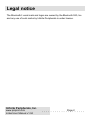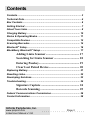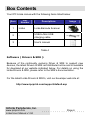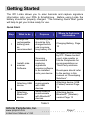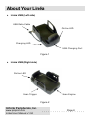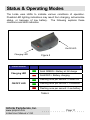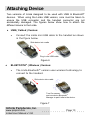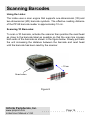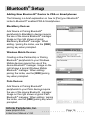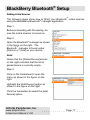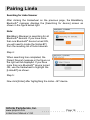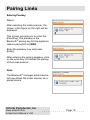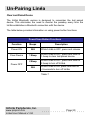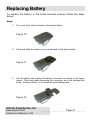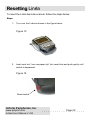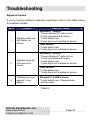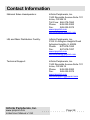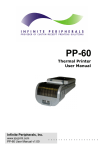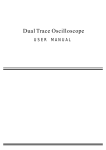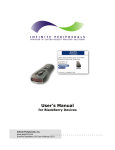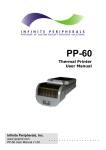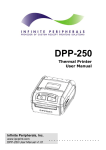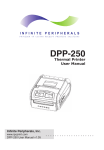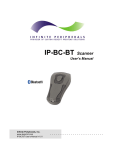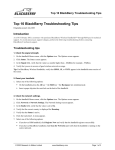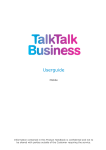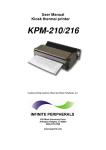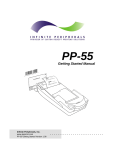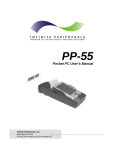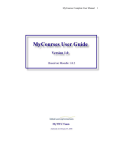Download Linea User Manual - Infinite Peripherals
Transcript
Barcode Scanner User Manual Infinite Peripherals, Inc. www.ipcprint.com Linēa User Manual v1.04 .................... Legal notice The Bluetooth® word mark and logos are owned by the Bluetooth SIG, Inc. and any use of such marks by Infinite Peripherals is under license. Infinite Peripherals, Inc. www.ipcprint.com Linēa User Manual v1.04 . . . . . . . . . . . .Page . . .2. . . . . Contents Contents............................................................................................... 3 Technical Data ..................................................................................... 4 Box Contents ....................................................................................... 6 Getting Started .................................................................................... 7 About Your Linēa ................................................................................ 8 Charging Battery ............................................................................... 10 Status & Operating Modes ............................................................... 11 Compatible Devices .......................................................................... 12 Scanning Barcodes........................................................................... 14 ® Bluetooth Setup ............................................................................... 16 ® BlackBerry Bluetooth Setup ........................................................... 17 Adding Linēa Scanner............................................ 17 Searching for Linēa Scanner ................................. 18 Entering Passkey..................................................... 19 Clear Last Paired Device........................................ 20 Replacing Battery.............................................................................. 21 Resetting Linēa.................................................................................. 22 Developing Solutions........................................................................ 23 Troubleshooting ................................................................................ 24 Signature Capture .................................................. 24 Barcode Scanning ................................................... 25 Federal Communications Commission........................................... 26 Contact Information .......................................................................... 28 Infinite Peripherals, Inc. www.ipcprint.com Linēa User Manual v1.04 . . . . . . . . . . . .Page . . .3. . . . . Technical Data General Specifications: Feature Audible Indictors Specifications Internal piezo buzzer Visual Indicators 2 Two-color LEDs Mini USB Host Interface Serial Interface Wireless Interface Supports PDA devices with USB - Blackberry, Palm & Pocket PC RS232 Bluetooth® Interface (optional) - CLASS 2, 10m max, RFCOMM. Internal rechargeable Li-ION battery 3.7V / 900mAh Power Charging via USB cable (type A to mini USB), connected to PC 5V/260mA Necessary time to full battery charge – 4 hours Stand-by - 6 months (150uA) “no PDA device is connected” Battery Capacity Active mode - 25h (30 - 35mA) 1D Barcode Scanning - about 7h (130mA) 2D Barcode Scanning - over 2500 scans Dimension 130mm (L) X 41mm (H) X 80mm (W) Drivers & Software Scanner Only ~ 130 grams with battery Scanner & Signature Pad ~ 155 grams with battery Drivers & Software Development Kit (SDK) is provided Environment - Operating -10°C to +45°C / 10 ÷ 90 % RH; Weight - Storage -25°C to +70°C / 10 ÷ 90 % RH. Table 1 Infinite Peripherals, Inc. www.ipcprint.com Linēa User Manual v1.04 . . . . . . . . . . . .Page . . .4. . . . . Technical Data (continue) Barcode Scanner Specification: Feature Barcode Reader Specifications 1D - Intermec Linear Image Scanner 2D - (optional) Barcode Types 1D & 2D Barcodes 1D Symbols EAN/UPC, RSS, Code 39, Code 128, UCC/EAN 128, ISBN, ISBT, Interleaved, Matrix, Industrial and Standard 2 of 5, Codabar, Code 93/93i, Code 11, MSI, Plessey, Telepen, postal codes. Data Matrix, PDF417, Micro PDF 417, Maxicode, QR, Aztec, EAN.UCC composite. 2D Symbols (optional) Scan Rate Up to 500 scans per second Reliability MTBF above 250Kh Table 2 Signature Capture Pad Specifications: Feature Input Method Specifications Touch panel Coordinates , Time and Pressure data capturing Screen Resolution 256 x 192 points Table 3 Infinite Peripherals, Inc. www.ipcprint.com Linēa User Manual v1.04 . . . . . . . . . . . .Page . . .5. . . . . Box Contents Your IPC Linēa comes with the following items listed below: Part Number Item Descriptions 1 Linēa Linēa Barcode Scanner 2 - USB-to-Mini USB charging cable 3 - User's manual Image Table 4 Software ( Drivers & SDK ): Because of the continually evolving Driver & SDK to support new devices, the latest Drivers & SDK are distributed online and is available for download at our website indicated below. For details on using the Linēa Drivers & SDK, please refer to the SDK’s documentation. For the latest Linēa Drivers & SDK’s, visit our developer web site at: http://www.ipcprint.com/support/default.asp Infinite Peripherals, Inc. www.ipcprint.com Linēa User Manual v1.04 . . . . . . . . . . . .Page . . .6. . . . . Getting Started The IPC Linēa allows you to scan barcode and capture signature information onto your PDA & Smartphone. Before using Linēa the battery should be properly charged. The following Quick Start guide will help to get your Linēa ready for use. Quick Start: Step What to do Purpose Where to find more information 1 Charge the rechargeable battery pack as recommended. The battery pack should be fully charged before use to ensure long battery life. Charging Battery, Page 10 2 Install Linēa scanner Software. Attaching USB device. 3 Attaching Bluetooth® device. Scanning barcodes & capturing signatures requires software to be installed onto your device. Setup Linēa to communicate with USB devices. Setup Linēa to communicate with Bluetooth® devices. Software is not provided by IPC. Please contact your Linēa reseller or Infinite Peripherals for recommendations on Third-Party solutions. Developers should refer to the section in this manual on “Developing Solutions”. Attaching device, USB (Cabled) version Page 13 Attaching device, Bluetooth® (Wireless) version Page 13 Table 5 Infinite Peripherals, Inc. www.ipcprint.com Linēa User Manual v1.04 . . . . . . . . . . . .Page . . .7. . . . . About Your Linēa ♦ Linēa USB (Left side) USB Data Cable Online LED Charging LED USB Charging Port Figure 1 ♦ Linēa USB (Right side) Online LED Scan Trigger Scan Engine Figure 2 Infinite Peripherals, Inc. www.ipcprint.com Linēa User Manual v1.04 . . . . . . . . . . . .Page . . .8. . . . . About Your Linēa ♦ Linēa USB (Bottom side) Signature Capture Version Only Signature Pad Figure 3 User Notes: To use the signature capture feature, special software must be used to read and process the information. Please consult your reseller if this software is available or contact Infinite Peripherals for recommendations on compatible third party software solutions. Infinite Peripherals, Inc. www.ipcprint.com Linēa User Manual v1.04 . . . . . . . . . . . .Page . . .9. . . . . Charging Battery Charging the Linēa: The Linēa uses a Lithium Ion rechargeable battery pack. Before first use, the Linēa battery pack should be charged for at least 4 hours. To prevent electrical damage to the Linēa and/or battery pack, please use approved USB to Mini USB cables only. Charging via USB cable (type A to mini USB), connected to PC 5V/260mA Solid RED = charging Solid GREEN = fully charged (~4 hrs.) Figure 4 Infinite Peripherals, Inc. www.ipcprint.com Linēa User Manual v1.04 . . . . . . . . . . . .Page . . .10. . . . . Status & Operating Modes The Linēa uses LEDs to indicate various conditions of operation. Possible LED lighting indications may result from charging, active/online status, or because of low battery. The following explains these conditions and LED indication. On/Off LED Charging LED Figure 5 Printer Status Charging LED Solid GREEN = Battery at full charge Solid RED = Battery charging Flashing once per second = Power ON ON/OFF LED Flashing twice per second = Connected Flashing once per second = Low battery Table 6 Infinite Peripherals, Inc. www.ipcprint.com Linēa User Manual v1.04 . . . . . . . . . . . .Page . . .11. . . . . Compatible Devices ® The Linēa (USB) / Linēa (Bluetooth ) portable barcode scanner is designed specifically for use with most PDA & Smartphone using either ® USB or Bluetooth communications. The Linēa can be used in a variety of applications where barcode scanning or signature capture is required. * Please visit our website for updates on our compatibility with the latest devices. These can be found at http://www.ipcprint.com Infinite Peripherals, Inc. www.ipcprint.com Linēa User Manual v1.04 . . . . . . . . . . . .Page . . .12. . . . . Attaching Device ® Two versions of Linēa designed to be used with USB & Bluetooth devices. When using the Linēa USB version, care must be taken to ensure the USB connector and the handset connector are not accidentally damaged. The figures below show how to attach the different device to the Linēa. ♦ USB ( Cabled ) Version: • Connect the Linēa mini USB cable to the handset as shown in the figure below. Slide device into cradle Plug in mini USB cable Figure 6 ♦ ® BLUETOOTH ( Wireless ) Version: • The Linēa Bluetooth® version uses wireless technology to connect to the handset. Slide device into cradle Turn On scanner ® and use device Bluetooth Manager to pair Linēa to the device. Figure 7 Infinite Peripherals, Inc. www.ipcprint.com Linēa User Manual v1.04 . . . . . . . . . . . .Page . . .13. . . . . Scanning Barcodes Using the Linēa: The Linēa uses a scan engine that supports one-dimensional (1D) and two-dimensional (2D) barcode symbols. The effective reading distance of the PP-55 barcode reader is approximately 10 cm. Scanning 1D Barcodes: To scan a 1D barcode, activate the scanner then position the read head as close to the barcode label as possible so that the scan line crosses both ends of the barcode as shown in the figure below. Slowly pull back the unit increasing the distance between the barcode and read head until the barcode has been read by the scanner. ~ 10 cm Scan button Figure 8 Infinite Peripherals, Inc. www.ipcprint.com Linēa User Manual v1.04 . . . . . . . . . . . .Page . . .14. . . . . Scanning Barocdes Scanning 2D Barcodes: To scan a 2D barcode, activate the scanner then position the read head so that the scan line is above the barcode and crosses both ends as shown in the figure below. Slowly move the scan line over the barcode from top-to-bottom until the barcode has been read by the scanner. Scan button Scan direction Figure 9 User Notes: To use the barcode reader feature, special software must be used to read and process the information. Please consult your reseller if this software is available or contact Infinite Peripherals for recommendations on compatible third party software solutions. Infinite Peripherals, Inc. www.ipcprint.com Linēa User Manual v1.04 . . . . . . . . . . . .Page . . .15. . . . . Bluetooth® Setup Adding New Bluetooth® Device to PDA or Smartphones The following is a brief explanation on how to [Pair] your Bluetooth ® Linēa to Bluetooth enabled PDA & Smartphones. ® BlackBerry Devices: ® Add Device or Pairing Bluetooth peripherals to BlackBerry devices require ® the use of the device Bluetooth manager. Image on the right shows a typical ® Blackberry Bluetooth manager. When adding / pairing the Linēa, use the [0000] pairing key when prompted. Windows Mobile Devices: Creating a New Partnership or Pairing ® Bluetooth peripherals to your Windows Mobile devices require the use of the ® device Bluetooth manager. Image on the right shows a typical Windows Mobile ® Bluetooth manager. When adding / pairing the Linēa, use the [0000] pairing key when prompted. Palm Devices: ® Add Device or Pairing Bluetooth peripherals to your Palm devices require ® the use of the device Bluetooth manager. Image on the right shows a typical Palm ® Bluetooth manager. When adding / pairing the Linēa, use the [0000] pairing key when prompted. Infinite Peripherals, Inc. www.ipcprint.com Linēa User Manual v1.04 . . . . . . . . . . . .Page . . .16. . . . . BlackBerry Bluetooth® Setup Adding Linēa Scanner ® The following steps show how to [Pair] your Bluetooth Linēa scanner ® using the BlackBerry Bluetooth manager application. Step 1: Before proceeding with the pairing, be sure the Linēa scanner is turned on. Step 2: ® Open the Bluetooth manager as shown in the figure on the right. The ® Bluetooth manager is found under [Options or Tools] on your device. Note: Notice that the [Paired Device] screen on the right indicates that the list of paired device is currently empty. Step 3: Click on the trackwheel to open the menu as shown in the figure on the right. Highlight the [Add Device] option as shown in the figure on the right. Click the trackwheel to select the [Add Device] option. Infinite Peripherals, Inc. www.ipcprint.com Linēa User Manual v1.04 . . . . . . . . . . . .Page . . .17. . . . . Pairing Linēa Searching for Linēa Scanner After clicking the trackwheel on the previous page, the BlackBerry ® Bluetooth manager displays the [Searching for device] screen as shown in the figure below right. Note: BlackBerry Manager is searching for all ® Bluetooth devices. If you have more ® than one Bluetooth device turned ON, you will need to locate the [Linēa-BT] from the resulting list of found devices. Step 4: When searching has completed, the [Select Device] message in the figure on the right will be displayed. If you have ® more than one Bluetooth device turned ON, use the trackwheel to highlight the [Linēa-BT] as shown. Step 5: Now click [Enter] after highlighting the Linēa – BT device. Infinite Peripherals, Inc. www.ipcprint.com Linēa User Manual v1.04 . . . . . . . . . . . .Page . . .18. . . . . Pairing Linēa Entering Passkey Step 6: After selecting the Linēa scanner, the screen in the figure on the right will be displayed. This screen prompts you to enter the [PassKey]. The passkey is the ® Bluetooth pairing key for the signature capture pad which is [0000]. Enter the passkey now and press [Enter]. After entering the pairing passkey, click on the enter key to finalized the pairing of the Linēa scanner. Note: ® The Bluetooth manager paired device list now shows the Linēa scanner as a paired device. Infinite Peripherals, Inc. www.ipcprint.com Linēa User Manual v1.04 . . . . . . . . . . . .Page . . .19. . . . . Un-Pairing Linēa Clear Last Paired Device The Linēa Bluetooth version is designed to remember the last paired device. This eliminates the need to reenter the passkey every time the Linēa establishes a Bluetooth connection with the device. The table below provides information on using power button functions. Power/Scan Button Functions Function Beeps Description Power ON N/A While Linēa is OFF, press and release. Clear Device 1 Beep While Linēa is OFF, press and hold for 1-beep to clear last paired device. 2 Beep While Linēa is OFF, press and hold for 2-beep to turn off Linēa. N/A While Linēa is ON, press and hold for ~5 seconds to turn off Linēa. Power OFF Table 7 Infinite Peripherals, Inc. www.ipcprint.com Linēa User Manual v1.04 . . . . . . . . . . . .Page . . .20. . . . . Replacing Battery To replace the battery in the Linēa barcode scanner follow the steps below. Steps: 1. Turn over the Linēa as shown in the figure below. Figure 10 2. Push and slide the battery cover as showed in the figure below. Figure 11 3. Lift the battery and unplug the battery connector as shown in the figure below. Take care when removing the connector as to not damage the wires. Reverse Steps 1-3 to install the new battery pack. Figure 12 Infinite Peripherals, Inc. www.ipcprint.com Linēa User Manual v1.04 . . . . . . . . . . . .Page . . .21. . . . . Resetting Linēa To reset the Linēa barcode scanner follow the steps below. Steps: 1. Turn over the Linēa as shown in the figure below. Figure 13 2. Inset reset tool “can use paper clip” into reset hole and push gently until switch is depressed. Figure 14 Reset switch Infinite Peripherals, Inc. www.ipcprint.com Linēa User Manual v1.04 . . . . . . . . . . . .Page . . .22. . . . . Developing Solutions Integrating the Linēa into your wireless solution requires the use of the Linēa Driver & SDK. The SDK incorporates API specific to developing application using the signature capture capability of the Linēa. The table below shows the SDKs currently available for PDA & Smartphone devices. Devices BlackBerry Windows Mobile Palm / Palm One Language IDE Java RIM BlackBerry Java JDE 4.1 and higher - visit our developer web site for updates - visit our developer web site for updates Table 8 For details on using the Linēa Drivers & SDK, please refer to the SDK’s documentation. For the latest Linēa Drivers & SDK’s, visit our developer web site at: http://www.ipcprint.com/support/default.asp Infinite Peripherals, Inc. www.ipcprint.com Linēa User Manual v1.04 . . . . . . . . . . . .Page . . .23. . . . . Troubleshooting Signature Capture If you’re having problems capturing signatures refer to the table below for possible causes. Item 1 2 3 Problem Signature data will not display on device. Signature pad will not connect to device. Flashing once per second = Low battery Possible Cause Bluetooth® Version * Device Bluetooth® radio not on. * Linēa not paired with device. * Linēa battery low. * Linēa driver not installed on device. USB Version * Linēa battery low. * Linēa driver not installed on device. Bluetooth® Version * Device Bluetooth® radio not on. * Linēa not paired with device. * Linēa battery low. * Linēa driver not installed on device. USB Version * Linēa battery low. * Linēa driver not installed on device. Bluetooth® & USB Version * Linēa battery low. Charge device before using. Table 9 Infinite Peripherals, Inc. www.ipcprint.com Linēa User Manual v1.04 . . . . . . . . . . . .Page . . .24. . . . . Troubleshooting Barcode Scanning If you’re having problems scanning barcodes refer to the table below for possible causes. Item Problem Error: 1 Not connected to the reader. Error: 2 Barcode Read error. Possible Cause Bluetooth® Version * Device Bluetooth® radio not on. * Linēa not paired with device. * Linēa battery low. * Linēa driver not installed on device. USB Version * Linēa battery low. Charge battery. * Linēa driver not installed on device. Bluetooth® Version * Linēa battery low. * Linēa invalid or unreadable barcode. USB Version * Linēa battery low. * Linēa invalid or unreadable barcode. Table 10 Infinite Peripherals, Inc. www.ipcprint.com Linēa User Manual v1.04 . . . . . . . . . . . .Page . . .25. . . . . Federal Communications Commission Federal Communications Commission (FCC) Statement 15.21 You are cautioned that changes or modifications not expressly approved by the part responsible for compliance could void the user’s authority to operate the equipment. 15.105(b) This equipment has been tested and found to comply with the limits for a Class B digital device, pursuant to part 15 of the FCC rules. These limits are designed to provide reasonable protection against harmful interference in a residential installation. This equipment generates, uses and can radiate radio frequency energy and, if not installed and used in accordance with the instructions, may cause harmful interference to radio communications. However, there is no guarantee that interference will not occur in a particular installation. If this equipment does cause harmful interference to radio or television reception, which can be determined by turning the equipment off and on, the user is encouraged to try to correct the interference by one or more of the following measures: -Reorient or relocate the receiving antenna. -Increase the separation between the equipment and receiver. -Connect the equipment into an outlet on a circuit different from that to which the receiver is connected. -Consult the dealer or an experienced radio/TV technician for help. Operation is subject to the following two conditions: 1) this device may not cause interference and 2) this device must accept any interference, including interference that may cause undesired operation of the device. Infinite Peripherals, Inc. www.ipcprint.com Linēa User Manual v1.04 . . . . . . . . . . . .Page . . .26. . . . . FCC Continued FCC RF Radiation Exposure Statement: This equipment complies with FCC radiation exposure limits set forth for an uncontrolled environment. End users must follow the specific operating instructions for satisfying RF exposure compliance. This transmitter must not be co-located or operating in conjunction with any other antenna or transmitter. Infinite Peripherals, Inc. www.ipcprint.com Linēa User Manual v1.04 . . . . . . . . . . . .Page . . .27. . . . . Contact Information National Sales Headquarters: Infinite Peripherals, Inc. 1340 Reynolds Avenue Suite 101 Irvine, CA 92614 Toll Free: 866-278-7860 Phone: 949-222-0300 Fax: 949-222-0375 www.ipcprint.com [email protected] HQ and Main Distribution Facility: Infinite Peripherals, Inc. 3104 N. Arlington Heights Road Arlington Heights, IL 60004 Phone: 847-818-1260 Fax: 847-818-1287 www.ipcprint.com [email protected] Technical Support: Infinite Peripherals, Inc. 1340 Reynolds Avenue Suite 101 Irvine, CA 92614 Phone: 949-222-0300 Fax: 949-222-0375 www.ipcprint.com [email protected] Infinite Peripherals, Inc. www.ipcprint.com Linēa User Manual v1.04 . . . . . . . . . . . .Page . . .28. . . . .