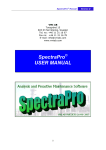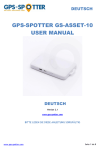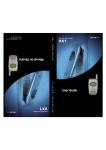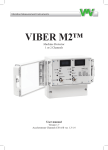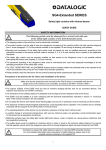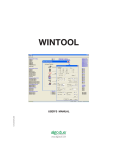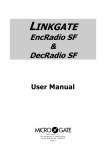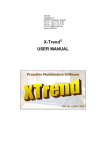Download AN 01457-SpectraPro for VIBER X5-REV1
Transcript
VMI AB SWEDEN SpectraPro © for VIBER X5 Release date: July 2010 Doc Ref No. AN 01457 © SpectraPro© for VIBER X5 SpectraPro© for VIBER X5 1. Introduction SpectraPro SP15 can work in conjunction with VIBER X5 Instrument. In this document are described in details the new functions recently added to the SpectraPro software. 2. Set Instrument In the Settings menu a new command is added: Set Instrument. Using this command, the user configures SpectraPro for one of the following instruments: - XVIBER EasyViber VIBER X5 The configuration can be observed mainly in the Route Settings panel. Functionality of the software is not affected anyway, just helps the user to avoid some confusion when creates a route or when configures the Route Settings. Executing this command, a selection window will appear: User can select any instrument to be the Default Instrument. The Default selected instrument appears also in the upper-right corner of the application: 2 VMI AB SWEDEN 3. Route settings In the Database Edit window, the Setting Route button activates a specific panel to set the tree items in accordance with the Default Instrument already selected. If the VIBER X5 is selected, the route setting appears as follows: In route can be set of extra items: 3 © SpectraPro© for VIBER X5 - Frequency range – can be selected from a list (400, 1600, 3200, 12800 or 25600 Hz) Spectrum lines can be selected from a list (800, 1600, 3200 or 6400 lines) Window can be Hanning, Hamming or Blackman. Synchronous spectra can be collected, if a phase sensor is available. The transducer used for vibration can be selected from a list, in accordance with the VIBER X5 transducer settings. In addition, you can select Auto-detect mode. A special selection is Installed transducer. The VIBER X5 will take the measurement with the transducers found on the VIB1 input (for more details read the VIBER X5 User Manual). If another sensor will be used in time of route collection, a Custom transducer type can be defined. - Speed sensor can be Internal, External or Current coil. You can select also the Auto-detect mode. NOTE: The Instrument will check the transducer before to collect data. You must attach proper transducer for each measurement, otherwise a warning message will be shown. You can add also: - Temperature points Speed points Manual Entry points (From VIBER X5 Keypad) Process points (dc signals from process in range of 1 to 5 V or 4 to 20 mA with a 250 Ohm precision resistor) 4 VMI AB SWEDEN 4. Adding a 3-axis transducer Because the VIBER X5 accepts 3-axis accelerometers, this type of transducer can be added to the machine hierarchy tree. When a new direction is added in the hierarchy, the user must decide if a 3-axis transducer will be used. If yes, you must select Triaxial transducer. Instead to be added a single direction, in the machine tree will be added 3 directions, having default name NewDirectionX, Y and Z, but the user can change the names in this windows or later. The directions are connected together, so when the user decides to delete one direction, also the connected direction will be deleted. The 3-axis directions can be used as “normal” direction in conjunction with other Instruments. In addition, the off-route measurements, with a single direction are accepted. In the machine hierarchy tree, in SpectraPro, all three directions appear, but the icon is changed: If a point have one ore more 3-axial transducers or a mixed monodirectional and 3-axial direction, the order in the tree cannot be rearranged (to avoid confusion). In fact a 3-axial transducer is a single unit having three transducer builtin. 5 © SpectraPro© for VIBER X5 5. Transferring Route in VIBER X5 Instrument. Transfer can be done in two ways: - - Direct transfer, from Transfer-> VIBER X5 ->Route from Analyzer menu Indirect transfer - In this case, using Transfer-> VIBER X5 ->To/From Route file, the Route is converted to a file first. Then, the file can be simple copied onto the microSD Card of VIBER X5 Instrument (using Windows Explorer). A similar way is to copy the route file onto a USB Memory Stick and then to attach the Stick to the VIBER X5 and to copy the file onto the microSD Card. If you have the Instrument and a computer with SpectraPro available, the simple way to do this job is to use the first method. The following windows will appear: 6 VMI AB SWEDEN If the microSD Card has the name “VIBERX5” and the USB cable is connected to the instrument, SpectraPro will automatically recognize the Instrument microSD Card. If this doesn’t happen, the user can browse manually for Card searching. Before to transfer any Route content into the machine database, use the “Check File” button and the selected file will be checked for integrity. If the file is OK, the following message will appear: Also in the Route List the number of measurement will appear. For the unchecked files, a question mark appears. Another facility before transferring files is to have a look inside the selected route. Just press the info button and you will be able to browse in the Route records: Use the arrow buttons to make movements in the route list. You can see useful information regarding the route records. 7 © SpectraPro© for VIBER X5 Finally press Transfer buttons and the measurement will be transferred from/to the Instrument. NOTE: The Instrument can be stopped. The Card controller is supplied via USB connection cable. If the Instrument is started, you must select the Communication menu first, otherwise the connection cannot be established. As can be seen, any Route in the Instrument is a file. Transferring routes means to transfer files from and to the computer. In SpectraPro you can transform any Route definition into a Route file, using the indirect transfer mode. Use the commands Transfer-> VIBER X5 ->To/From Route file. The following windows will appear: Use “To file” button to transform a Route definition into a Route file. In addition, you can press the “From File” button and browse for a specific Route file. When the route file is opened, the measurements will be transferred directly into the machine database. 6. Off-Route measurements transfer The off-Route measurements saved into VIBER X5 Instrument are normal binary file. Each measurement type are saved in files with the following extensions: - Spectra (and time-signal) files: .mv1 8 VMI AB SWEDEN - Envelope files: .mv2 Coast down and Coast-up/down files: .mv3 Balancing files .mv4 Also others file can be created by special measurements in the VIBER X5 Instrument (Read the VIBER X5 User manual for details). Are two ways for files (measurements) transfer: - 6.1 Direct transfer, form XVIBER X5 Instrument Indirect transfer, from any measurement file. Direct transfer Select the command: Off route -> VIBER X5 -> From Analyzer, as below: If the USB cable is plugged-in, in the SpectraPro a transfer window will appear. Normally, the SpectraPro will detect automatically the microSD Card of the VIBER X5 Instrument. If this is not happened, locate manually the VIBER X5 mass storage unit.: Now select the file type from the list above: 9 © SpectraPro© for VIBER X5 The existing files from the microSD Card will appear: You can show more information regarding the file contents, pressing the Info button. From the database tree, select a direction and after that the Transfer button. The files can contain a single spectra measurement (show as 1/1), two measurements show as 1/2 and 2/2) and 3-axial files (show as 3/3). The 3-axial measurements can be transferred only to a pre-defined triaxial direction. If the file contain a double spectra, that file is show repeated twice (1/2 and 2/2). In similar way, you can transfer any measurement type. 10 VMI AB SWEDEN 6.2 Indirect transfer Select the command: Off route -> VIBER X5 -> From files. When this command is executed, the following transfer windows will appear: First, you must select the measurement type from the combo box. Press Add button to add files in the left list. Multi-selection is allowed. Select the disk unit, folder and the files. You can select one ore more files to be added in the transfer list (multi-selection). You can press Add button more time to add files from various locations. 11 © SpectraPro© for VIBER X5 After the list is completed, you can transfer the file into the database, on the direction level. Also, you can show more information regarding the files contents, pressing the Info button. 12 VMI AB SWEDEN 7. USB Drivers No driver is required to connect the VIBER X5 Instrument to the computer. When you insert the connection cable in any USB hub, the Windows Operating System will recognize the Instrument microSD Card as a standard mass storage device and will publish this. For the first time, this can take 20÷30 seconds. Then, the connection will be established in 2÷3 seconds. The single condition to establish the connection is: When you connect the USB cable to the PC and to the Instrument, the Instrument must be stopped, Or If the Instrument is started, the user must place the VIBER X5 in the Communication menu. The whole contents of the card can be viewed in the Windows Explorer, as any ordinary Removable Device. In the PC, you can copy, delete or remove files. You can also format the microSD Card, inside in the VIBER X5 Instrument, but also directly when the XVIBER X5 is connected with PC. Usually, formatting tools provided with the Windows operating systems can format various storage media, including SD Cards, but it may not be optimized for SD Cards and it may result into lower performances, than using the VIBER X5 formatter. NOTE: The card accepts in the Instrument only short name files. If files with long name are added into VIBER X5, these files will appear truncated. 13