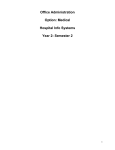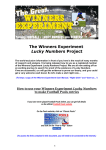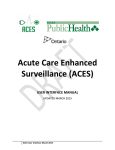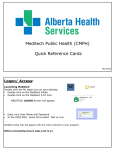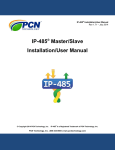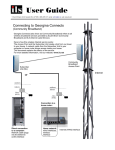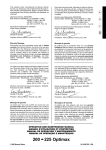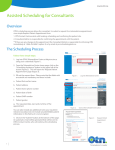Download USER`S MANUAL - THE FIELDS IN OUTPATIENT REGISTRATION
Transcript
USER'S MANUAL - THE FIELDS IN OUTPATIENT REGISTRATION (most are also seen in the Inpatient registration routine also) Revision date: NOVEMBER 2004 PRE-REGISTRATION/REGISTRATION (Recurring, Clinic, ER, Surg Day Care) For all patients there are 6 screens of information required for either pre-registration or registration. These screens and fields will be explained individually. Some registration types may also have Customer Defined Screens (CDSs) with hospital or location-specific questions. Some fields - are required and others are optional entries. - are dictionary driven (requiring a mnemonic to be entered) and others are free format allowing more descriptive entry. - are optional at pre-registration but required at the time of registration. - have on-line assistance where you can press the 'docum' key to view without having to refer to this manual. The computer does not allow advancement past required fields but provides assistance through dictionary look-up where mnemonics are required. PAGE (SCREEN) 1 (Registration Summary) PATIENT - the key field in patient registration! For further information on 'finding' the patient if they already have a record on file at your facility (or another facility in Lakeridge Health), see the Drawer within the MANUALS, Registration Info / Procedures Cabinet, titled: REG'N SEARCHES / FINDING PTS then --> Picking the Lakeridge patient There are various ways to find the patient, but positive identification is faster if you have either the Unit (unique) number or the HCN for the patient: - enter U# followed by the 8-digit unit (CPI/UNIQUE) number, if known (at LHO, this can be a 6 or 8-digit unit number. Leading zeros do not need to be entered). - enter # followed by the Ontario Health Card number, if known. If there is a version code, put a hyphen after the HCN, then the version code, eg. 1234567890-XX. (Note - this is becoming the preferred method for identifying patients but keep in mind that if the patient isn't found by the 10-digit root HCN, the patient may still be in the MRI database, eg with old OHIP #. - enter the telephone number T#9055791111 - this will display all the patients registered with that phone number. There may be several family members listed - please choose the correct one if there. If you have neither the Unit or HCN: - at this prompt enter the patient's name in standard format (LASTNAME,FIRSTNAME: described on page about standard formats) - a list of recent accounts at the hospital will appear on the screen for any patient's with this name. Also, any existing pre-registration for the patient will appear with an option to select those accounts. Please check locations carefully so as not to select a pre-registration for another department. If no pre-registration exists or is chosen press return. When the cursor is at the name prompt, verify the proper spelling. If this is the most recent visit for the patient, YOU have the ability to update the patient's name on the database. REG CAT (REGISTRATION CATEGORY) - enter the appropriate REG CAT (press F9 look-up key to view) – read the descriptions carefully to choose the correct one. ACCT. NUMBER - defaults in; an automatically assigned number or NEW will appear. - if you are registering a pre-registered patient and the account number stack is the same for both categories, you will see the pre-assigned number default into this field. BIRTHDATE - enter in standard format DD/MM/YY - it is not necessary to enter slashes but 2 digits must be entered for day and month: Jan 5,1965 is entered 050165, shown as 05/01/65. - for some older patients, it will be necessary to enter the format DDMMYYYY (without the slashes) eg. 01011897. AGE - calculates from date of birth and defaults in - if no date of birth is known, please enter an approximate age SEX - enter M, F or U MAIDEN/OTHER NAME - enter in standard format as patient may already have records under a former name. Multiple maiden/other names can be entered. Do not use this field for reasons other than the maiden/other name. MOTHER'S FIRST NAME - not frequently used; useful for people with common names e.g. Mary Smith (two may have the same date of birth, but not likely the same mother's name, or babies with same last name, and sex, etc.) Defaults in if you have already identified the patient by U# or HCN#, and information had been previously collected. Is automatically added when newborns are registered in the Newborn Registration routine. UNIT # For those patients not already identified by U# or HCN, at this prompt, the computer will automatically do an MRI search for an existing record of this patient. 8 levels of search will occur searching all records with similar names, sex, date of birth range and maiden name. - these records are listed with an option to view more information before choosing a record. - if no record is chosen 'New' defaults in at this prompt and a NEW unit number will be assigned, further demographic information will be required - if a record is chosen, the existing unit # defaults in with all existing information, and you must then proceed to verify or update this data. - if patient ID fields (eg. name/sex/dob) do not match the existing data in Medical records the user is prompted to: (U)pdate - i.e. update the pt information to what you have entered for the current registration you are doing (C)opy - i.e. accept the pt information as it had been collected on the patient's previous registration, or (S)earch again - takes your cursor back to the Unit number prompt so that you can search further. - Guide to using the (U) or (C) option: use 'U' to update if the name you've entered will improve the name. use 'C' if what was already on file for the patient was better. - If you have used (U), the patient's former name will automatically be added to the maiden/other name field. At this point the cursor appears beside the Insurance data on the screen. It is meant at this time for the user to confirm the data displayed on the registration summary. eg Patient address, Employer, Next of Kin, Person to Notify, Guarantor, Guarantor's Employer, and list of Insurances. Once the user presses the return key, a menu box appears listing the screens and their content, in order. From the summary screen the user can decide which fields need entry or editing and proceed directly to that screen. NOTE: There will always be required data entry on screen 6 prior to (F)iling. Remember to check for correct spelling of all demographic information listed previously, as well as all new information you enter on a patient. PAGE (SCREEN) 2 - DEMOGRAPHIC DATA (includes all data formerly entered on page 1 and 2 of the registration screens) STREET - enter as much information as possible on the FIRST line, free format. Many report formats do not refer to the second street field. Do not use the # sign, eg. RR #1, as the '#' sign causes the embosser to stop printing at that character! Follow standard format cheat sheet note for proper format of address. - for apartments it is entered as the apartment number-street number - eg Apt 121, 35 Simcoe St S would be entered as 121-35 Simcoe St S - For Nursing Home CITY - if from outside Canada, also enter the state and/or country TIP: if you know the postal code, enter it at the city prompt and the city, province, postal code AND residence code will default to those fields. PROVINCE -enter the 2-digit code according to Canada Post (see standard formats) POSTAL CODE - as per standard format - if patient is a resident of Ontario and P.C. unknown, enter '5'. - if the P.C. is not known and pt NOT from ONtario, enter --- ---. HOME PH - enter the patients home phone number with area code as NNNNNNNNNN. It will automatically display as (NNN)NNN-NNNN. As of 26 Jun 01, the standard format is for the area code to be included for ALL phone numbers. When registering patients, if you notice a phone number without an area code, please correct the number by adding the area code. RESIDENCE CODE - enter the 4 digit code from the Residency Code Manual. For details, see Standard #2. MARITAL STATUS - enter the mnemonic (see table F9),may use U=unknown, only when applicable. Note: at some facilities, has been designated as 'not required'. LANGUAGE - enter the mnemonic (see table F9) HCN - (Health Care Number) - will only accept valid HCN's - if a version code is on the card it follows the number separated by a dash e.g. 1231231231-Q - if HCN not available, and old 8-digit OHIP shown, delete that number. - LHC: MOH Health Care Number Release forms are used whenever there is a problem with a HCN (eg. invalid version code, HCN not available etc), and in Emerg, the pt is given information with a phone number to call. - Ajax Registrations: please inform patient to contact Business Office during office hours. SUBS. INIT. - n/a. Leave blank; if data exists here please linefeed out SUBS. REL. - n/a. Leave blank; if data exists here please linefeed out S.I.N. - required for WCB patients, and those patients with insurance coverage - entered as 123-456-789 RELIGION - enter the mnemonic as on the dictionary look-up - combined with the Affiliation; the first 2 characters represent the religion, eg. AN = Anglican. - not a required entry for pre-registration or registration - AJAX - always fill in religion field, only chose those religions that are recorded as other for affiliations, eg. ANOTH (Anglican, Other). AFFILIATION - n/a leave blank EMPLOYER - some employers have been entered - check lookup using the F9 key. Entries such as 'CHILD' and 'UNEMPLOYED' and 'DECLINED' are available. - if an employer is entered that does not exist on the current list, all information re address and phone must be entered Note: if you have to enter certain employers frequently, ask your B/AR rep or site Key User to set up the employer in this dictionary. PT. OCCUPATION - free format entry; may be used to indicate employed/unemployed NEXT OF KIN - enter the name in standard format. If the address is the same as the patient enter 'SP' and the address and phone number will default in, otherwise enter the data as requested - at the 'Relation" prompt a list of mnemonics is available using F9. - a CDS screen may be attached for additional contact number. PERSON TO NOTIFY - if same as Next of Kin, leave blank and it will be assumed that PTN=SNOK - see Registration Standards #1 for further details. - if this information is different enter the data at each prompt as required (a second person is usually collected for inpatients only, but once collected, is stored in "demo recall"). - a CDS screen may be attached for additional contact number PAGE(SCREEN) 3 - INSURANCES & GUARANTOR INSURANCE # 1 - usually OHIP - use F9 to view the list of all insurances if the patient is from another province or outside Canada. Other Canadian provinces start with "PP" and Federal plans such as RCMP and Armed Forces start with FG (Federal Government) Note - specific detailed notes re non-residents/out of country can be found in this MOX Library: CABINET NAME Non res & Out of country ACCESS OWNER READ-ONLY VELLA,LISA V #2 - refers to extra insurance for semi-private or private coverage Most "general insurances" start with letters 'GI'. #3 - n/a for recurring, but do not erase existing info Note: when you are changing insurance #1 from OHIP to WCB, please enter 'N' at the question 'Retain policy holder information from OHIP?' so that you won't need to remove the HCN which defaults to the WCB Policy # field. GUARANTOR - the guarantor is always the patient, if 19 years of age or over - entering SP will cause the data to default in - for age 18 and under, it is the custodial parent (SNOK) or it could be the Children's Aid or Family Services - for Foster Children, it is the Children's Aid. Depending upon the circumstances, the name of the Power of Attorney may be the name seen in this field. B/AR statements are sent to the name shown here; this is why we are to show the name of the person responsible for payment of the account. It is NOT the name of the person who holds Insurance #2 covering "semi". You will be able to specify the holder of Ins #2 when completing fields in 'Guarantor's Employer'. Note: Do not change the guarantor name and/or address by entering 'SP' at the name prompt if there is data shown in the 'Guarantor Employer' fields (unless you know that this is the patient's guarantor). Instead, just linefeed the name field then enter the revised name. Otherwise, the patient's employer and not the employer of the person who holds the secondary insurance will be entered into the 'Guarantor Employer' section. If an address change is needed, then YES, you can enter 'SP' in the address field. GUARANTOR'S EMPLOYER - See Standard #6 for more details. - although this field must be collected for INPTS, for OUTPT registration this field is less applicable (collect if possible). - usually patient's employer will default from previous registration (for adults) or it will be entered if you enter 'SP' for 'same as patient'. - ** if semi-private insurance coverage is covered by someone other than the patient, i.e. parent, husband etc, you must enter that person's employer here. (You will be able to indicate the name/relationship when completing screen 2 of the Ins #2 information.) PAGE(SCREEN) 4 - INSURANCE INFORMATION INSURANCE COMPANY - name will default in from page 3 POLICY # If Insurance #1 is OHIP: - Policy # shows the HCN entered on Page 2 but the cursor bypasses this field; if a HCN change is needed, it has to be done on screen 2. - if the HCN is unavailable, the query lines at the bottom of this screen allow explanation of how this info will be obtained. - you may see the HCN listed in the query lines, as prior to 1 Jul 91, staff at OGH recorded this information here. - ** for the OHIP insurance, please enter the name exactly as it appears on the Health Card at the Subscriber prompt. The remainder of the prompts on this page are not necessary unless you are aware of eg, an expiry date shown on the card. Press F12 to quickly reach the bottom of the page. For other primary insurances such as other province or out of country, follow the insurance queries. They will prompt you with the required information. If Insurance #1 is WCB (for WSIB) Enter the Claim number if known but leave BLANK for new cases, such as in Emerg, where a Claim number will not yet have been assigned by WSIB. Reminder: when you are changing insurance #1 from OHIP to WCB, please enter 'N' at the question 'Retain policy holder information from OHIP?' so that you won't need to remove the HCN, which defaults to the WCB Policy # field. If secondary insurances are entered, please enter relevant data as requested in the 'pop up' screen (seen after you press return at the Query screen for that particular insurance. This is seen for GS (Green Shield): QUERY SCREEN ZA00010 - and shows: ================================================================ FORMAT 000000-00 or ABC 000000000-00 EMPLOYER FOR THIS COVERAGE GOES UNDER *GUARANTOR EMPLOYER* PEREGRINE EMPLOYEES(WERE GM) ****GET NEW POLICY #****** ================================================================ With the exception of Liberty Health, all policy numbers are entered at the policy number line (group # , SI# ,policy # etc). Liberty Health must have the policy number on the "policy" line and the group number entered at "Company number". PAGE(SCREEN) 5 - ACCIDENT/OCCUR. INFORMATION This screen is infrequently used; often bypassed unless required by a specific registration location. ADMISSION SOURCE - use the F9 key to view the list of mnemonics ACCIDENT/OCCURRENCE - use the F9 key to view the list of mnemonics. The remainder of the fields on this page are free format entry and are used by the hospital mainly for WCB patients. These may be filled in or left blank, as appropriate. PAGE(SCREEN) 6 - DOCTOR & LOCATION INFORMATION PRIM CARE PHYS - do not enter a physician mnemonic here - this field used in US for managed care and not currently used by the Durham Region hospitals. ATTEND PHY - must be entered using a mnemonic from the dictionary F9 - at this prompt enter the doctor or therapist or group responsible for this patient - therapist mnemonics begin with Z followed by the first 3 letters of the therapist's/group's last name ( in the case of 2 identical surnames ,the first initial of the first name has been added) To view this list - enter Z at the prompt, then press F9 Note: At any doctor prompt if you enter three characters of surname, then /X and press the look-up key, you will be able to see the phone number and some other information for the doctors/providers whose surname starts with the letters you have entered. eg. enter as SMI/X then press the look-up key. FAMILY PHY - also entered as mnemonic see F9 - not a required entry - Enter the mnemonic if you know it or enter 2-3 characters of their surname and do a look-up and select the name if it is shown. - If the name is not on the dictionary, enter the surname, initial (and town/city if known) in "free format". e.g. CASEY,B (UXBRIDGE) - If the patient does not have a family physician, or does not know the name of the family physician, do not enter eg. NONE or SCARBORO or LIST GIVEN. (eg. entries at this field generate 'copies to' reports in other modules). - If you see an entry preceded with a '-', delete or correct. (It used to indicate that the doctor was not on staff at OGH). OTHER PHYS - for entry of a consultant, or other attending physician - any doctors looking after patient should be entered here as well, so that the patient record is available to them in the PCI module - not a required field REASON FOR VISIT - free format entry - enter the medical/surgical reason why the patient is here MEDICAL ALERTS - ALLERGIES - these are 15 character, free format fields - There are two such fields for Medical Alerts and four fields for Allergies. AJAX registration staff are to just enter yes or no if these fields are not already with recorded entries Please do not remove any existing entries, or refer to your "key user" if you have any questions. These fields are shared with the other hospitals in Durham Region and entries such as 'PALLIATIVE CARE' and 'TT-GUSTO-10.11.97' may have special significance in patient care. Universal Precautions are in place throughout Lakeridge Health Corporation; do not record text related to HIV/AIDS etc. The Allergy Fields will print on most Face Sheets (and the Emerg form). If the patient has a LATEX allergy "Latex" should always be entered in one of the fields. If the patient has multiple drug allergies and all cannot be entered in the existing allergy fields "Multiple Drugs" should be entered in one field. This will promote care givers to question the patient directly or refer to a complete list through another chart source. Note: if the face sheet for the pts visit was printed PRIOR to additional Alerts and Allergies being entered, remember that the face sheet will needed to be reprinted (or the additions noted on that page and initialed), as the caregivers are referring to this information for the current visit. LOCATION - entered as a mnemonic see F9 - very important for statistics In a pre-registration the next prompt will be: SERVICE DATE - please enter the expected date of the first visit - if unknown - generally, the convention has been to enter 25/12 of the current year (unless the month is December and visit is not expected in that month), or 31/03 of next fiscal year, if visit is not expected in the current fiscal year. RESERVATION TAKEN/ AT TIME - will default in as the current date and time COMMENT - a free format field for extra information - may be used to record medications, or a prompt to registration staff about checking particular information when the patient arrives. In a registration the next prompt will be: DATE/ TIME -these default in as the current date and time but may be linefeed out to enter a previous date or time, eg. needed for areas doing registration after pt arrival, or for newborns (to show date/time of birth). - future times and dates may not be entered COMMENT - as above