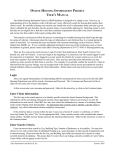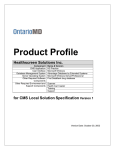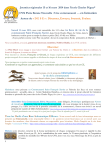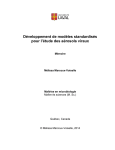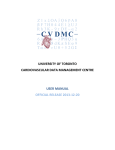Download Admissions Class Manual - Office Administration
Transcript
Office Administration Option: Medical Hospital Info Systems Year 2: Semester 2 1 Sequence Of Instruction: Registration/MOX Component WEEK 1: Learning Outcomes, Housekeeping Items, Intro to HIS, Terminology, Security and Confidentiality, Password Forms WEEK 2: Terminology, Practice Sign-On, Viewing Registration Screens WEEK 3: Test #1 – Terminology MOX Interactive, MOX Practice WEEK 4: Review Test, Function Keys, MOX exercise, Demo Recall, Patient Searches, Standard Formats, Patient Types WEEK 5: Outpatient Registration Routines, Screens, Clinical Registration/Edit, MOX exercise WEEK 6: Test #2 MOX Surgical Day Care Registration, ER and RCR WEEK 7: Review MOX test, Inpatient Registration, Related Routines, Exercises WEEK 8: Interview Techniques, Review Outpatients, Exercises WEEK 9: Test #3 Patient Registration Review Inpatient Registration and Routines, Practice Exercises WEEK 10: Review of Registration Test, Demo PCI, Practice Exercises, Take Home Assignment WEEK 11: Review Take Home Assignment, Practice Scenarios WEEK 12: Final Exam 2 WEEK 1 1. Review of Learning Outcome and Course Outline 2. Housekeeping Items 3. Introduction to HIS (see attached notes) 4. Terminology (see attached notes) 5. Security and Confidentiality (see attached note) 6. Password Forms (hand out in class) 3 SEQUENCE OF INSTRUCTION: Registration Component Week 1 2 3 4 5 6 7 8 9 10 11 12 Topic Introduction to HIS, Terminology, Password Forms Terminology continued, Viewing Screens Test #1 - Terminology Function Keys, MOX exercise, MRI, MRI Exercise, Patient Search/Types/Standard Formats Outpatient Registration Routines, Inpatient Registration Routines/Screens, Clinical Registration/Edit Test #2 – MOX SDC/ER/RCR Registration & related routines Inpatient Registration Registration Exercises Registration – Outpatient Types Review of Registration Types Interview Technique Test #3 Patient Registration Registration – Inpatients and Related Routines Demo of PCI/Practice Scenarios, Take Home Assignment Practice Scenarios Final Exam Reference to Text Meditech Handouts Meditech Handouts Handout Meditech Handouts Meditech Handouts Total Hours – 24 Dates for Assignments and Tests will be discussed in class. Final Mark out of 70 – will be comprised of 50% from tests and assignments and 50% from the final exam. The final mark from the OE/CWS course will be out of 30 for a total course mark out of 100. 4 Housekeeping Items: 1. Attendance will be taken at all classes. 2. If absent, arrange with a classmate for review 3. Each class builds on the previous class. You need to be here! 4. Test dates are set per handout. 5. Course content may vary in final 5 weeks, paced by class 6. No hotmail, chat, or internet during class. You are here to learn. 7. Email is the best method to reach me with questions between classes. 5 Office Administration Hospital Info Systems Introductions Ralda Pearce Lakeridge Health Information Technology Department Applications Consultant, formerly a Health Record Technician and Medical Transcriptionist Attended Durham College as part time student for 10+ years Presently maintain ADM/MRI modules, Corporate Intranet, OR Software and other applications - Cathy Houthuys Lakeridge Health Port Perry Admitting Department Admissions Module key user Health Record Technician - Elaine Schembri Rouge Valley Health System Applications Analyst Presently maintain ADM/MRI/SCH modules and other applications Now It’s Your Turn! 6 Sequence Of Instruction Registration/MOX Component Week 1 – Learning Outcomes, Housekeeping Items, Intro to HIS, Terminology, Security and Confidentiality, Password Forms Week 2 – Terminology, Practice Sign-on, Viewing Registration Screens Week 3 – Test #1 – Terminology, MOX Interactive, MOX Practice Week 4 – Review test, Function Keys, MOX exercise, Demo Recall, Patient Searches, Standard Formats, Patient Types Week 5 – Outpatient Registration Routines, Screens, Clinical Registration/Edit, MOX exercise Week 6 – Test #2 MOX, Surgical Day Care Registration, ER, and RCR Week 7 – Review MOX test, Inpatient Registration, related routines, Exercises Week 8 – Interview techniques, Review outpatients, Exercises Week 9 – Test #3 Patient Registration, Review Inpatient Registration and Routines, Practice Exercises Week 10 – Review of Registration Test, Demo PCI, Practice Exercises, Take Home Assignment Week 11 – Review Take Home Assignment, Practice Scenarios Week 12 – Final Exam 7 Week 1 Review of Learning Outcome and Course Outline Class defined expectations for our learning environment Housekeeping Items Introduction to HIS (see attached notes) Terminology (see attached notes) Security and Confidentiality (see attached note) Password Forms (hand out in class) Learning Outcome & Course Outline Total hours – 24 Dates for Assignments and Tests will be discussed in class Final Mark out of 70 – will be comprised of 50% from tests and assignments, and 50% from the final exam The final mark from the OE/CWS course will be out of 30, for a total course mark out of 100 Class Website http://dcadmissions.tripod.com/ This site will contain each weekly lecture, homework assignments, extra reading and contact info This is your site. If you would like something added, just ask! Office Administration 1 Introduction to HIS (Hospital Information System) Hospital structure and process Meditech Structure and Terminology Password Forms/Confidentiality Agreement Introduction What is an HIS? What is Meditech HIS modules and how they interrelate Live vs. Test database Hospital Structure and Funding Patient Types Access, Security, and Confidentiality 8 What is an HIS? Hospital Information System Technology to integrate clinical, administrative, and financial data Provides statistical data for Decision Support Meets Ministry Reporting Requirements May be 1 or multiple interfaced systems What is Meditech? The vendor chosen by Lakeridge Health for the HIS An integrated, single vendor solution Provides administrative, clinical, and financial applications that “talk” to each other Head office – Boston with other sites across North America and Great Brittan Meditech Modules - Include Abstracting, Admissions, Medical Records, Billing & Accounts Receivable, Cost Accounting, General Ledger, Materials Management, Fixed Assets, Payroll and Personnel, Order Entry, Nursing, PCI (Patient Care Inquiry), Community Wide Scheduling, ITS, Lab, Pharmacy, Emergency Department Module, MOX, MIS, NPR, Operations. Many others exist that have not yet been implemented at Lakeridge Health. Other “Interfaced” External Applications What is Interfaced Software? z Necessary data elements sent via HL7 interface, or NPR report from Meditech to other vendor software Why is it used? z To fill a void that Meditech at present time does not deliver, or, deliver as well as another software vendor One way vs. two way interface z Meditech to other vendor software z Meditech to other vendor, other vendor back to Meditech 9 Other Software Vendors Lakeridge Health has z MSM MedSurg, MedDiet, MedQual z Upgrading to PICIS OR Manager, Smart Track z Medisolution MediHR z Lanier dictation/transcription z 3M Coding/Abstracting software z Budman z HiNext Treat for Mental Health z Blue Chip archiving/scanned images Hospital Structure/Funding Lakeridge Health Bowmanville (LHB) Oshawa/Whitby (LHO) Port Perry (LHP) Active Hospital Acute Inpatients Outpatients Chronic Hospital Inpatients Only Rehab Hospital (LHO only) Inpatients Only Patient Types Inpatients – Active, Chronic, Rehab, Mental Health Outpatients – Clinical, Recurring, Emergency, Surgical Day Care, Referred 10 Other Concepts for discussion Test vs. Live databases Magic vs. Client Server Access Security and Confidentiality Access “beyond the walls” – home, Dr’s offices, Nursing homes, Durham Access To Care Terms Commonly Encountered Account Number – A system assigned number/fiscal year to indicate all visits included with a specific patient encounter z Eg. AI01234/06 – for acute inpatient, registered z Eg. PI00004/06 – for acute inpatient pre-registered CDS – Customer Defined Screen z A series of prompts or questions defined by the users to collect information or statistical data not included in the standard product CPI – Central Patient Index 11 z A computerized listing of all patients with additional demographic information and cross-linking to a listing of all hospital visits. Assignment of unit numbers automatically occurs and is maintained in the CPI Demographics z Patient information that usually does not change from visit to visit (i.e. name, date of birth, family physician) Demo Recall z Any fields that are part of the patient demographics are stored and recalled on every subsequent visit. These fields help to identify that you have chosen the correct patient from a previous visit but still need to be confirmed and updated if required Dictionaries z A group of acceptable responses built in the system to provide the user with a lookup at the prompt, built and maintained by the Information Technology Department Location z A mnemonic indicating a place or group which the patient visited on that date (basis of statistical reports). Menus/Routines z A menu is a user defined list of options available for registration of patients required for their job function. Each individual option on the menu is called a routine. Mnemonics z A code, short form, or abbreviation used to facilitate data entry and allow dictionary look-up Patient Status z Defines the current status of the patient electronic registration (i.e. a patient can be scheduled, pre-registered, registered or discharged/departed). Patient lookup screens will display the patient status as well as the patient type. (i.e. REG ER is a patient registered in ER) Recurring z Refers to a type of registration for patients who usually have a series of ongoing visits Registration/Pre-Registration/ Scheduled z A patient is registered on the date when they are seen, treated, or admitted. This involves entry of information specific to that visit. The patient may have been pre-registered where the same fields of information can be entered and then confirmed when the patient presents to be registered. If the visit involves an actual appointment they may also have been scheduled. Scheduled patients have minimal data entered. Revisit z Choosing an existing patient registration and entering another visit date. 12 Statement of Confidentiality System Information Access Agreement Interpretation Of Breach z Breach of confidentiality includes, but is not limited to, accessing Health Information without authorization to do so without the “need to know for direct patient care or performance of one’s duties.” Breaches will result in deactivation of your password, and discipline up to and including termination of employment or hospital privileges and/or hospital affiliation. Confidentiality Agreement z Without the authorization as outlined in policy and procedures the following access examples (but not all inclusive) are considered to be breaches of confidentiality: Accessing the health record of: Oneself A family member A neighbor/friend A patient that you do not have a “need to know for direct patient care or performance of one’s duties” z Looking up address/DOB on staff, friends, neighbors, etc. z Discussing patient and/or situations in public areas (eg. Hallways, cafeteria, elevators) even without mentioning names as patients can be identified by facts other than names z Accessing personnel/payroll or any financial information when not required for Direct Patient Care or Performance of one’s duties System Information Access Agreement I, as undersigned, acknowledge the receipt of my access password and understand that: z The code is equivalent to my signature, and all reasonable steps necessary to safeguard my password from disclosure to others will be taken z As physician office personnel, use of my password will be strictly limited to accessing information on the patients of the physician(s) for whom I work and only on the basis of a “Need to know for Direct Patient Care or Performance of One’s duties.” I will not attempt to access any unauthorized information. z As a student/allied health care personnel, use of my password will be strictly limited to accessing information on patients for who I provide service/care and only on the basis of a “Need to know for Direct Patient Care or Performance of One’s duties.” I understand that information contained in the regional database is confidential in nature and can not be disclosed or used by any individual for purposes other than to which the information is intended z If I have reason to believe that the confidentiality of the password has been violated, I will contact the Information Technology Department immediately for reassignment of a new password. z I acknowledge and agree that the password is and will remain the exclusive property of the Lakeridge Health Corporation Information System 13 z I understand that if I print any part of the record, such hard copy will be treated with the same confidentiality as all other records. Security and destruction of copies will be in compliance with each facilities policies. z I acknowledge that as a safeguard to confidentiality, random audits will be conducted. I understand that I will be accountable for documented access to patient, personnel/payroll, or any financial information. 14 Week 2 Terminology continued (see attached notes) Practice Signon Viewing Screens in Meditech Terminology Mnemonic Dictionaries Unit (unique) number MRI and CPI Demographics Demo Recall Visit History Standard Format Menus and Routines Account Number Sch/Pre and Registered Patient Status Patient Location Recurring Registration vs. Revisits Customer Defined Screens and Queries Dictionaries MIS Dictionaries z Shared by many modules z Mnemonic with easy look up access z User/Clinical/Financial z Customer Defined Screens Examples of Clinical z Location, Room and Bed, Provider Module Specific Dictionaries Contained within the specific module Supports using that module Mnemonics and easy look up access ADM specific examples – religion, account # stack effective dates 15 Customer Defined Screens Used by many modules Provides the ability to collect data that is hospital, site, location, or patient type specific Designed by the user Consists of “queries” put together in a screen that the user can answer the queries with text, look ups, Y/N, date, number, etc. Can be required or not required Reports (standard and NPR) Standard z Provided by the vendor (Meditech) z Fairly generic and usually requested by any client using the product z Cannot be edited or changed NPR z Designed by the client (usually an Applications Consultant in I.T.) z Response to a user request z May be a list, statistical or combination z May contain data from one or multiple applications MRI Search, Databases, Registration Screens Overview, Outpatient and Inpatient, Standard Screens, and CDS’s Terminology MRI (Medical Record Index) CPI (Central Patient Index) 1 facility vs. multi facility 1 database shared (MRI) Multi database (ADM) “linking” records What about Rouge Valley? What about Ross Memorial Lindsay? CRUISE,TOM Oshawa Emerg – U#00521478 Port Perry Day Surgery – U#N0061318 Bowmanville Inpatient – U#E0012854 At each site there will be a paper folder/chart for this patient in Health Records Electronically there are 3 unit numbers, but they are linked so that in MRI one record exists Can be identified by any one of the 3 numbers 16 Visits to more than 1 Site Patient Registration Series of screens and prompts Collection of demographic and visit specific data Must first determine patient type to select correct routines and screens Basis of electronic health record Outpatient Registration Screens Screen 1 – Registration summary (Identify Patient, MRI Search, Verify some demographics) Screen 2 – Demographic information (enter/edit demographics, employer, next of kin, and person to notify) Screen 3 – Guarantor and insurances Screen 4 – Accident/Occurrence Screen Screen 5 – Doctor/Location Information 17 Inpatient Registration Screens Screen 1 – Registration Summary (Identify Patient, MRI search, Verify some demographics) Screen 2 – Demographic Information (Enter/edit demographics, employer, next of kin and person to notify) Screen 3 – Guarantor and Insurances Screen 4 – Accident/Occurrence Screen Screen 5 – Infection Control Questions (CDS) Screen 6 – Doctor, Room, Service Information Screen 7 – ADM-INPT (CDS) What Are…? Standard fields Customer defined screens and prompts Standard formats (eg. Name, age) Mnemonics and Dictionary Lookups Free format and Free text fields Date field conventions On line documentation Standard and custom Required fields and optional fields 18 Homework - Complete terminology crossword puzzle 19 20 Week 3 Test #1 – Terminology Take Up Crossword Puzzle Review module short forms/definitions MOX Training Interactive Module Practice in Meditech MOX (see attached notes) Module Short Forms/Definitions ADM – Admissions MRI – Medical Records Index ABS – Abstracting CWS – Community Wide Scheduling MOX – Majic Office OE – Order Entry ITS – Imaging Therapeutic System B/AR – Billing and Accounts Receivable NUR – Nursing LAB – Laboratory PCI – Patient Care Inquiry PHA – Pharmacy EDM – Emergency Department Module AP – Accounts Payable MM – Materials Management FA – Fixed Assets PP – Payroll & Personnel CA – Cost Accounting MIS – Management Information System NPR – No Problem Reporting OPS - Operations Basic Instructions For Using MOX How to access MOX? z Select the number beside MOX on your menu or enter the letter M when you are in PCI. You will be notified that you have mail at the bottom right corner of your MOX menu. (i.e. MAIL *12: indicates you have 12 messages; * indicates new messages) 21 How to read messages? z Choose #1 – For You (type 1 and press enter). The options are on the line to the right of where the cursor is flashing. z Delete, Transfer, Print, View, Send, Forward, Acknowledge, Exit z Delete – deletes the message that you have highlighted but msg can be retrieved within 5 days from the Mail You Have Deleted screen z Transfer – transfers your message to a filing cabinet which you create z Print – prints your message to the printer device z View – opens your message if it is longer than the space on the screen z Send – send a message to individual(s) or to a distribution group z Forward – returns the msg to the sender and allows you to add a reply (Hint: when forwarding a msg. Press spacebar, then press enter at recipient rather than typing in the sender’s name; this will automatically enter the sender’s name) z Acknowledge – if you receive a msg. That has “Please Acknowledge” at the bottom of the screen, you must acknowledge before deleting How to send a new message z Choose #6 Send Message from the main menu z The cursor will be flashing under the heading Recipient. In upper case, type the LASTNAME,FIRSTNAME (leaving no spaces) of the person’s name to whom you are sending the message. z Tips: z Can send message to a printer by entering a * and then keying in the Meditech printer name (eg. *WMH.MISL3) z Can key in a persons telephone extension in the recipient field instead of typing in their LASTNAME,FIRSTNAME (eg. keying in 4494 brings up PEARCE,RALDA) To choose one of the above options you would enter the highlighted letter at the beginning of the word. i.e. to Delete, enter D and press enter Your messages are listed below the Options line. The highlight bar will appear on your most recent message and the actual message will appear below the line which indicates the date/time and the sender’s name You may type one or more names in the Recipient column. Once you have entered the person(s) name, then press the enter key until the cursor is flashing in the upper left lower block on the page. Now type in your message. When finished press the F12 function key. A red box will appear with the message SEND?. Enter the letter Y. 22 #24 Doctors Address/Phone Number z #24 on your MOX menu will provide you with Physicians’ Office addresses, phone numbers, and fax numbers. Instructions on how to use this feature are on the screen. Please inform us if you encounter any incorrect information. 23 Week 4 Review of Terminology Test Function keys (see attached note) MOX exercise Demo Recall Review Demo Recall Exercises Patient Searches Standard Formats (see attached notes) Patient Types Important Keyboard Functions The MAGIC Office Module was written in two different MEDITECH programming technologies: NPR and $T. The word processing features are in NPR, while the database and spreadsheet features are in $T. Therefore, depending upon which feature you are using, some keys have different functions. The keys listed below are the ones you will be using most often in this quick start. You will learn more about the differences in the keys’ functionality later in the training. Lookup - Lists all possible responses to a prompt Help - Provides on-line documentation for explanations on how to use system Exit - Exits any routine. Does not save data Delete - Deletes one character at a time OK or ESC - These keys bring up the same utility menu which allows you to: - File and Exit - File - Exit - Print Delete Line - Deletes entire line, beginning at the cursor position Enter - Press this key at the end of each entry. This signals the computer that the entry is complete. Or in the word processor, it indicates an end of a line and beginning of a new one. Up, Left, Right, Down Arrows - Moves the cursor backward and forward one space at a time, and up and down one line at a time 24 MOX Exercise Send a message to your instructor describing your experience using the MOX tutorial used last week Send a message to the whole class telling them your birthday and how you would like to spend the day You have a message from your instructor – please reply to this message Edit the message you sent in question #1, adding a comment about where you want your placement to be at the end of this semester. Delete the messages that you have received so far. Send a message to the instructor that will not be received until 1 week from today and in the text of the message explain that this is a message using the special handling feature. Demo Recall Exercise From your admissions module, go to routine #55 Demo Recall. Using the routine to View Demo Recall find out the following information z Unit number 000156 – patient’s name is __________________ z Patient SARRO,ERIN – patient’s DOB is __________________ z Patient PATTERSON,KRISTA – patient’s HCN is ___________ z Unit number 001010 – patient’s allergies __________________ z Unit number 001010 – medical alerts _____________________ z Patient AFFLECK,BEN – next of kin is ____________________ Standard Formats - Summary NAME: LASTNAME,FIRSTNAME MIDDLENAME z No space between comma and firstname, no apostrophes, no periods, no quotes z MCDONALD …..not MC DONALD z ORILEY…..not O’RILEY z Except: SMITH-JONES…valid hyphenated names & OBS pts ST AMANT…not ST.AMANT or STAMANT z Note: REV or DR or JR or SR etc follow the first name, after a space…eg. CASEY,BENJAMIN DR ‘SAINT’ names: enter with a “space” – not a period, and not joined together. Eg. ST PIERRE – not STPIERRE or ST.PIERRE Otherwise (as has happened) the patient’s name may not be found on the unit number search, and a new unit number is issued. AGE: z Newborns will show as age ‘0’ until discharge z An infant’s age will show as ‘months and days’ up to 5M 29D, and children’s ages, as ‘years and months’ up to 5Y 11M 25 UNIQUE #: z A 6 or 8-digit number, also referred to now as a ‘UNIT’ # z In the ADM programs, it is necessary to prefix the unique by ‘U#’. z LHO U#s are numbers only, other hospital records are alpha-prefixed: E = Bowmanville, N = Port Perry DATE: DDMMYY (slashes will automatically be inserted) z Eg. 020189 = 02/01/89 = 2 JAN 1989 z OR z Enter ‘T’ for today, or T-1 for yesterday, etc. TIME: Enter 24 hour format, from 0000 to 2359 CITY: z if in Canada, enter city only z If outside Canada, enter CITY,COUNTRY (or State) then at province USE LOOKUP PROVINCE: z Please enter codes as used by Canada Post BC, AB, SK, MB, ON, QU, NB, NS, PEI, NL, NT, LB, YT (use Look-up key F9 to see options) z For B.C., Alberta, Saskatchewan, Manitoba, Ontario, Quebec, New Brunswick, Nova Scotia, P.E.I., Newfoundland, Northwest Territories, Labrador, Yukon Territory POSTAL CODE: z ANA NAN z If you see it entered incorrectly, please correct z If unknown or not available and pt is a resident of ON, enter ‘5’, otherwise enter --- --- for Canadian addresses z Use 12 for NOT AVAIL, RESIDENT OF U.S.A.; and 13 for OTHER COUNTRY, OTHER THAN USA TELEPHONE #: z Enter NNN NNN NNNN (10 consecutive numbers that will display as (NNN)NNN-NNNN z Area code now required for ALL phone numbers 26 June 01 z If unknown, enter NK z If pt has no phone, enter NONE RESIDENCE CODE: z Enter 4 digit number, from Residence Code Manual for current year 26 SHORT FORMS: z For next of kin and related: z SP = same as patient z SPTN = Same as Person to Notify z SNOK = Same as Next of Kin z SG = Same as Guarantor SOCIAL INSURANCE NUMBER: z 9 digits, eg. 123-456-789 (with hyphens) Patient Types IP – Inpatient – can be Acute, Rehab, Complex Continuing Care (Chronic), Mental Health Outpatient z can be SDC – Surgical Day Care z CLI – Clinical z ER – Emergency z RCR – Recurring z REF - Referred 27 Week 5 P.R.I.D.E. Outpatient Registration Routines/Screens (see attached notes) Inpatient Registration Routines/Screens Clinical (CLI) Registration Clinical (CLI) Registration Edit MOX exercise Can You Multitask? Then working in a hospital environment is for you! P.R.I.D.E. PERSONAL RESPONSIBILITY FOR INDIVIDUAL DAILY EFFORT 28 Goose Story Next fall when you see geese heading south for the winter, flying in their familiar "V" formation, you might be interested in knowing why they fly that way. Science has learned that, as each bird flaps its wings, it creates uplift for the bird immediately behind it. By flying in a "V" formation, the flock together gains over 70% more flying range than if each bird flew on its own. Like the geese, people who share a common direction and a sense of community can get where they are going quicker and easier, because they are traveling on the thrust of one another. Whenever one goose falls out of formation, it suddenly feels the drag and resistance of trying to go it alone. It will quickly try to get back into formation to take advantage of the lifting power of the birds in front. If we have as much sense as a goose, we will stay in formation with those who are headed the same way we are going. When the lead goose gets tired, it rotates back in the wing, and another goose takes over the point position. It pays to take turns doing hard jobs! The geese from behind honk constantly, as you've no doubt heard whenever a flock passes overhead. They do this to encourage those up front to keep up their speed. An encouraging word goes a long way. Finally, when a goose gets sick or is wounded by a gun shot and falls out of the formation, two geese follow it down to stay with it and protect it. They stay until it is either able to fly again, or dies. They then launch out on their own or with another formation to catch up with the group. If we have the sense of a goose, we will stand by each other. ~ Author Unknown 29 Registration Status ADM IN z Admitted Inpatient DIS IN z Discharged Inpatient PRE IN z Pre-admitted Inpatient REG CLI z Registered Clinical PRE CLI z Pre-registered Clinical DEP CLI z Departed Clinical PRE ER z Pre-registered Emergency REG ER z Registered Emergency DEP ER z Departed Emergency PRE SDC z Pre-registered Surgical Day Care REG SDC z Registered Surgical Day Care DEP SDC z Departed Surgical Day Care PRE RCR z Pre-registered Recurring REG RCR z Registered Recurring DIS RCR z Discharged Recurring SCH SDC z Scheduled Surgical Day Care SCH CLI z Scheduled Clinical Outpatient Registration Routines Clinical Emergency Surgical Day Care Recurring Inpatient Registration Routines Screens Pre-register Register Discharge 30 MOX Exercise #2 Send a certified message to your instructor saying what your plans are for Reading week. Set the message so that it will not be received until the next day Send a message to the class saying if you feel you are ready for the test next week I have sent you a message about the importance of attending every class. Please reply to me with your comments. Send a message using bold, italics, and underline Delete all the messages in your mailbox Short Cuts SP z Same as Patient SNOK z Same as Next of Kin T z Today’s date T+5 z Today’s date + five days T-1 z Yesterday’s date N z Now (time in 24 hour clock) Space Bar + Enter z MOX reply to sender without typing in their name Space Bar + Enter Enter z MOX reply to all recipients of original MOX message Blind Carbon Copy z (LASTNAME,FIRSTNAME) MOX To Printer z *WMH.MISL3 (eg of printer) Recipient shortcut z Key in phone extension in recipient field Function Keys F6 – previous field F7 – top of list/document F8 – end of list/document F10 – line feed to clear field key F11 - exit F12 – file save/send Shift F8 – online help F9 - lookup 31 Study for Test Next Week! 32 Week 6 - MOX Test Surgical Day Care (SDC) Registration Emergency (ER) Registration and related routines Recurring (RCR) Registration and related routines 33 Week 7 Review of MOX Test Review Surgical Day Care (SDC) registration from last week Inpatient Registration Inpatient Registration – related routines Inpatient Registration Exercises Homework assignment Important Points Patient’s legal name should be recorded in the patient name field The correct postal code must be recorded for the patient’s address, and guarantor’s address (do not use 5) Patient’s preferred name to be called should be recorded in the other name field We can only legally request a patient’s social insurance number when the visit is WSIB related WSIB visits pay the hospital more money for a visit or procedure than if it were not a work related injury visit Collecting Employer information is not optional for any patient z STUDENT, CHILD, HOMEMAKER, UNEMPLOYED, RETIRED are just a few of the other non-employers in the Employer Dictionary Provincial Health Insurances can be found in the insurance field by typing PP (provincial plan) and pressing F9 to look up the applicable one z Each have a Customer Defined screen defining the applicable insurance expiry date format Secondary insurances in general can be found by typing GI (general insurance) and pressing F9 look up All patients should be asked if their visit is WSIB related Self Pay (SP) Day Surgery procedures need to be paid in advance of the surgery Patients who present who are Self Pay must provide credit card information upon registration The correct physician mnemonics must be entered for each patient visit (attending, admitting, most responsible, family doctor, emergency doctor, or other) If the wrong physician mnemonic is chosen the negative impacts are: z Dictated reports/results get sent to wrong physician, therefore appropriate follow up can not be done z We breech patient confidentiality as the patient has not authorized the hospital to share their medical information with that Physician z Should a legal case arise, the wrong physician(s) is associated with a patient chart z Dr’s access in PCI is limited to those patients who their physician mnemonic is associated Dr’s may miss seeing their patients in hospital, patients may not be followed up appropriately 34 Class Exercise – Inpatient Registration 1.) Register this patient as an inpatient i. DURHAM,YOURFIRSTNAME ii. Your Date of Birth iii. Lives at 32 Rossland Rd E, Oshawa, ON, L1G 8A7 iv. Speaks English, attends Northminster United Church v. HCN vi. Works at GMC vii. Next of Kin is her husband DURHAM,ROBERT who lives with her viii. Dr. Valiulis is the admitting and attending Dr ix. Dr. Brankston is the Family Dr x. She is requesting a semi-private room, she is diabetic, and allergic to ASA xi. She is assigned to room OPIN, please choose a bed xii. The reason for visit is cholecystectomy so the service will be General Surgery Record the account number and unit number assigned when the registration is filed. Account Number ___________________ Unit Number ___________________ 2.) Using the Account number to identify the patient, change the attending Dr to Dr. Wherrett. File the change. 3.) Go to Inpatient Reports and do the Admit Register by Time for ‘T’, print on the “S”creen. Make sure that your patient appears on this list. 4.) Using the Unit number to identify this patient, discharge the inpatient home today. 5.) Pre-register this same patient for 30/03/08 using one of the following patient types. PRE SDC to Location ODS with Dr. Siomra PRE CLI to Location OCONS with Dr. Doran PRE RCR to Location TP with Dr. M.Martin Or register this type… REG ER to Location ER with Dr. Paidra 35 Office Administration – Medical Homework Assignment Week 7 The ‘Patient’ field is the key field in patient registration. In this field we should be recording the patient’s ___________________________ name. If a patient has a preferred name to be called it should be captured in the _____________________ name field. You may key in a patient’s _______________________ number in the ‘Patient’ field to ensure you are selecting the correct patient from the MRI database. This also makes the registration process __________________________ as the system will not take you through the 9 soundex search levels. The correct format to enter a patient’s Social Insurance Number is _____________________. SIN’s should only be asked if the visit is _______________ related. Collecting a patient’s ____________________________ is not optional. For patient’s who do not work you can enter things like ________________________, ___________________________, or __________________________. All patients should be asked if their visit is __________________________ related. It is important for two reasons. First, if it is not asked it could affect a patient’s claim. Secondly, these types of visits _________________ the hospital more _________________ for that visit or procedure. For Provincial Health insurance outside of Ontario it is very important to collect the insurance __________________ date in the correct date _____________________. Format information is defined on each insurance’s _______________________. Elective ___________________________ procedures must be paid for in advance of a patient’s Day Surgery. Patient’s who present to hospital in Emergency or for an acute admission who are Self Pay must provide ____________________________ upon registration. It is important to collect the correct physician information during the registration process. Otherwise negative impacts could include: _____________________________________________________________________, _____________________________________________________________________. These are just two of several negative impacts that exist. 36 Week 8 Hand in homework assignment from Week 7 Interview Techniques Review of Outpatient Types Review of Registration Types Outpatient Registration Exercise (see pg __ of manual) Homework Assignment Handout on Patient Interview Techniques - Due Next Week Interview Techniques All patients should present their Health Card z Keying in a patient’s Health Card into the Patient name field (e.g. #1234567890) will assist you in selecting the correct patient from our database Ensure you word your questions to the patient in order for them to give you a detailed reply back z E.g. Don’t ask “Is your address is still 123 Wherever Street?” Instead ask the patient “What is your current address?” z By doing so it increases the likelihood that you will get the most current information as patient can not just answer yes, yes, yes repeatedly to your questions Don’t ask the patient if their family doctor is still …. (e.g. Dr. Pedretti) z Instead ask the patient “Who is your family doctor?” z This again ensures the most up to date information is gathered If a patient is having difficulty answering questions, ask them if they have a driver’s license z Much of a patient’s demographic information appears on their driver’s license – including their postal code Person To Notify should only be collected if it is different than the Next of Kin All patient’s should be asked if their visit is WSIB related, if yes S.I.N. is required If a patient is unsure if they have semi-private coverage they must be assigned a ward room z Instruct patient or Next of Kin to confirm if the patient will be covered. Once they confirm and sign for the coverage the patient can be moved to a semiprivate room. This ensures the patient will not get a bill for the additional charges if not covered. Asking a patient’s religion can sometimes pose some difficulties. A good reply back to the patient is “we ask this question for all patients as some religions have food restrictions, or restrictions on blood products being administered.” If a patient’s Health Card is returned with a denied or a stolen status, simply instruct the patient to stop by the billing office as their seems to be a problem with their Health Card In rare instances a patient or their next of kin may become violent z Contact security immediately should this occur Patients who present with febrile illnesses should be properly screened and masked if appropriate to help prevent the spread of infection z This is for the protection of other patients, staff, and staff member’s families 37 Patient Types Inpatient (IP) (can be any one of the following) z Acute z Rehab (getting patients mobile again) z Complex Continuing Care (Chronic) z Mental Health Outpatient (can be any one of the following) z SDC – Surgical Day Care z CLI – Clinical z ER – Emergency z RCR – Recurring z REF – Referred 38 Class Exercise Outpatient Types 1.) Patient with unit number ____________ is scheduled to have surgery on April 21st, 2008 with Dr. Valiulis for an endoscopic Cholecystectomy. She is not planning to stay over night. Her new address is RR#, Concession Road 6, Oshawa, Ontario, L1G8A7. Pre-register this patient using the correct outpatient type. Use location ODS. 2.) Patient with Health Care Number __________________ is sent to the X-ray department for a Chest X-ray by his/her Family Doctor. Register this patient for today. The patient tells you he/she is allergic to IVP dye. Be careful to think about what outpatient type this is. Use Location XR. 3.) Using the routine Visit History, for the patient June Abba, tell me the type and location of her visit on this date – March 1, 2007. ______________________________________________________ 4.) Pre-register yourself for Speech Therapy for the date of April 15, 2008. Use location TSA. Now, register this account for T-6. Then, enter a revisit for T-4 and another visit for T. Think about the patient type, she is coming for a series of visits. Using the edit/delete revisit routine, remove the visit for T-4. Using the Review Patient Activity routine, display the events for this patient on the screen and have your instructor review. 5.) Using the same unit number (from question 1), this patient has now arrived in the Emergency department by ambulance with acute chest pain. Register the patient. Dr. Vandersluis is the ER doctor today. The patient has a new allergy to Morphine. Use Location ER. 6.) The above patient is seen by Dr. P. Morra and he now decides that she needs to be admitted. Admit the patient from room ERM. She has requested a Semi Private room. 7.) Transfer the patient to CCU or CCUH (CRITCAREME or CRITCARESU for the Oshawa site) 8.) The patient is now being sent to Sunnybrook. Discharge the patient and be sure to use the correct Discharge Disposition. 39 Test Next Week Patient Registration Review notes and registration exercises Practice in Meditech TEST system Complete homework assignment 40 Office Administration Week 8 Homework Assignment Patient Interview Techniques results private correct bill drivers Health Card current database revenue response incorrect WSIB semi- risk claim masked ward follow up blood products S.I.N. breech of confidentiality By having a patient present their ______________________ to you, this will help in the selection of the _________________________ patient from our __________________. When interviewing a patient it is important to ask questions in such a way that a patient gives you a detailed __________________________. This ensures you obtain the most ___________________________ information, and not just accepting information that is old and outdated. If a patient’s family doctor is incorrect in our system clinical _____________________ will be sent to the _____________________ doctor. This is not only a _____________________________, but also the patient may not get appropriate _____________________ care. This is a ___________________________ issue for the hospital. If a patient is unable to or having difficulty answering questions regarding their current address you may ask for their __________________________ license to obtain this information. All patients should be asked if their visit is _________________________ related. If yes, we require the patient’s _____________________________. This ensures the hospital can obtain maximum __________________________ from the visit, but also will ensure the patient’s _________________________ can be processed appropriately. If a patient is unsure if they have ___________________________ coverage they should be placed in a ________________________ room until they confirm if they are covered. This will ensure the patient will not get an unexpected ________________________. A reason why we ask a patient their religion is that some religions prohibit the use of ___________________________________. All patient’s who present to hospital in the Emergency Department or to be admitted will be screened appropriately for infection control purposes. If a patient is febrile and showing signs of an infection they should be __________________ to prevent the spread of infection to other patients, staff or their families. 41 Week 9 Hand in Week 8 homework assignment on Patient Interview Techniques Patient Registration Test (test #3) Take up homework from Week 7 Review of Inpatient Registration and Related Routines Practice Exercises (see page __ & __ of manual) Registration Routines Pre-Register z Routine used to pre-register a patient to hospital for a pending visit out in the future Register/Admit z Routines used to register a patient z Register – for outpatients z Admit – for inpatients Transfer z Inpatient routine used to transfer patient to a different room and bed during a patient’s stay z Also used to change a patient’s requested accommodation mid-stay, their patient service, or their attending physician Swap z Used if two patients will literally swap rooms/beds z Done in one step as opposed to 3 steps if transfer routine was used View Patient z Can view entire completed registration for each account number Review Patient Activity z Audit Trail of what events occurred with a patient account, the date and time the event occurred, along with the staff person’s mnemonic who performed that event Undo z Used to undo a registration event z Error correcting routine Cancel z Error correcting routine z To completely cancel an admissions account z Account must be at pre-registered status to cancel z Outstanding clinical issues must be moved to another account if they exist or they will be completely wiped out from the system z Limited access provided to staff for this routine Fix Admission z Error correcting routine z To fix original admit date and time of admission Discharge or Depart z Discharges patient from current episode of care Discharge Edit z Allows correction of discharge date and time Reprint Admissions Forms z Allows you to re-print a face sheet, patient labels, or wristband 42 Class Assignment Part A - Register this Inpatient 1.) Your first name O’Brien, your date of birth, your address, your next of kin is Patrick O’Brien 2.) You are being admitted today and have a baby 3.) Your insurance is OHIP, the number is 1818181818-AC 4.) You are covered for Sandard Ward accommodation 5.) Dr. Rowe is your admitting and attending Doctor. Enter your own family Doctor. 6.) You have Diabetes and are allergic to Ampicillin and ASA. 7.) You are admitted to Room 5A. Choose a vacant bed. 8.) Enter the reason for visit as OBS. Pre-Register this Outpatient - ** choose the correct outpatient type ** 1.) You need a series of physio treatments for (L) tennis elbow. 2.) Pre-register yourself for a first visit on Apr 14th/08 3.) Be sure to choose the correct pre-registration category for physio. The location for physio is “TP” (if using . or Oshawa facility database) Admit the Newborn for the baby from the patient Your first name O’Brien. Be sure to use the Newborn Registration routine. O’BRIEN,BABY BOY or O’BRIEN,BABY GIRL. Registration category, Requested accommodation, Service, Entry Code – should all be newborn. Location is in the Nursery. *hint – enter NU and press F9 lookup. Edit the inpatient registration entered in the first scenario. Add an allergy “Aspirin.” Also, change the address to 121 Simcoe St. N, Oshawa L1G 2B9. Discharge yourself and the baby to home. (OBRIEN,YOURFIRSTNAME) Part B Find the following information about the patients listed below 1.) 2.) 3.) 4.) For unit # 00000125 the patient’s name is _______________________ For Daffy Duck, DOB Oct 10, 1910 the unit number is _____________ For HCN 2633647074, what is the patient’s name ________________ For Telephone number 905-985-4269 what is the patient’s name ______________________________ 5.) For patient Lois Leeman, what are this patient’s allergies ________________________________________________________ 43 Complete Week 9 Homework assignment Office Administration Medical Homework Assignment Week 9 Registration Routines A patient can be _________________________ in the system for a pending appointment out in the future. When the patient arrives at the hospital they are __________________________ if they are an inpatient, or they are _______________________________ if they are an outpatient. An inpatient can be moved to a new room or bed using the ________________________ routine. This routine is also useful to change the ___________________________, ______________________, or _________________________ mid-way through a patient’s stay. The ______________________________ routine is used if two patients will exchange rooms and beds. Review patient activity is like a __________________________ of all registration events that occurred to a patient account. Each event is _____________ and ___________ stamped, and includes the staff person’s mnemonic that made the change. Three examples of registration error correcting routines are: 1.) ________________________________________ 2.) ________________________________________ 3.) ________________________________________ Some of these routines have ________________ __________________ provided to staff due to risk issues for the hospital if used inappropriately. To completely cancel an account, the account must be at _____________________ status. The _________________________ or ________________________ routine, discharges the patient in the system for the current episode of care. Reprint admissions forms routine allows you to reprint a _____________________, ____________________________, or labels. A patient armband needs to be replaced if worn, as clinical staff must have positive patient I.D. prior to the administration of medications, taking laboratory or diagnostic imaging tests. 44 Week 10 Hand in Week 9 homework assignment on Registration Routines Take up homework from Week 8 Demo of Patient Care Inquiry (PCI) Practice Exercises (questions 1-10 in hard copy manual) Take Home Assignment Practice Exercises Week 10 You have registered yourself in the Meditech system in a previous class. Using your existing unit number, perform the following registration exercises: 1.) Register yourself to the Emergency Department today to see Dr. Paidra for your migraine headache. 2.) Depart the ER account as having you being transferred to Sunnybrook Hospital. 3.) Pre-register yourself for a series of visits to Physio. (Hint – the location to use is TP if using the Oshawa database). Your first visit is scheduled to be on April 1st of this year. 4.) Register yourself for a visit to the X-ray department for yesterday. (Hint – the location to be used is XR if using the Oshawa database). 5.) Register the account that you pre-registered in question 4, for one week ago (T-7). 6.) Enter a revisit for today for the physio account. 7.) Pre-register an inpatient account for Dec 25th 2008 for having a baby – this is considered an obstetrical visit. Dr. Rowe will be your obstetrician. 8.) Edit the ER departure that you entered in question #2 and change the time to the current time. 9.) Use the Review patient activity to make sure that your ER account was registered, departed, and then had the departure edited. 10.)Enter a Day Surgery account for yourself for today for a D&C. Dr. Hepburn will be performing the procedure. 45 Week 11 1.) Review Take Home Assignment 2.) Practice Scenarios Practice Scenarios Week 11 1.) You pre-registered yourself last week for a visit to come and have a baby. Register that account today to room 5A or 5AH. 2.) Enter a newborn registration for the baby. You had a baby boy. Be sure to use the correct registration routine. 3.) Discharge the baby home. 4.) Undo the discharge as you are not feeling well and need to stay another day, so the baby will stay with you. 5.) Enter a Day Surgery account for Unit # _________ who is going to have a cystoscopy with Dr. Gibson this afternoon. 6.) Admit the patient from question #5 as she had complications and now has to stay. Use the “roll-up” of the Day Surgery account. Admit the patient to a bed on Location 6M or 7M. 7.) Transfer yourself (from question 1) to a bed on Location 4F. 8.) Discharge yourself and the baby. 9.) Edit the admission for Unit # ______________ and add an allergy to codeine. 10.)Find out which patient has health card number 3726898889. The name of the patient is _________________________ 46 Week 12 1.) Final Exam – written portion, hands on registration portion 47 USER'S MANUAL - THE FIELDS IN OUTPATIENT REGISTRATION (most are also seen in the Inpatient registration routine also) Revision date: NOVEMBER 2007 PRE-REGISTRATION/REGISTRATION (Recurring, Clinic, ER, Surg Day Care) For all patients there are 6 screens of information required for either pre-registration or registration. These screens and fields will be explained individually. Some registration types may also have Customer Defined Screens (CDSs) with hospital or location-specific questions. Some fields . are required and others are optional entries. . are dictionary driven (requiring a mnemonic to be entered) and others are free format allowing more descriptive entry. . are optional at pre-registration but required at the time of registration. . have on-line assistance where you can press the 'docum' key to view without having to refer to this manual. The computer does not allow advancement past required fields but provides assistance through dictionary look-up where mnemonics are required. PAGE (SCREEN) 1 (Registration Summary) PATIENT - the key field in patient registration! REG'N SEARCHES / FINDING PTS then --> Picking the Lakeridge patient There are various ways to find the patient, but positive identification is faster and more accurate if you have either the Unit (unique) number or the HCN for the patient: - enter U# followed by the 8-digit unit (CPI/UNIQUE) number, if known (at LHO, this can be a 6 or 8-digit unit number. Leading zeros do not need to be entered). - enter # followed by the Ontario Health Card number, if known. If there is a version code, put a hyphen after the HCN, then the version code, eg. 1234567890-XX. (Note - this is becoming the preferred method for identifying patients but keep in mind that if the patient isn't found by the 10-digit root HCN, the patient may still be in the MRI database, eg with old OHIP #. - enter the telephone number T#9055791111 - this will display all the patients registered with that phone number. There may be several family members listed - please choose the correct one if there. If you have neither the Unit or HCN: - at this prompt enter the patient's name in standard format (LASTNAME,FIRSTNAME) - should be the patient’s true legal name, not the name they preferred to be called by o eg. SMITH,WILLIAM is the legal name, SMITH,BILL is the name the patient prefers to be called by. Therefore, the correct name to use in the Patient name field is SMITH,WILLIAM. You may enter SMITH,BILL in the patient’s other name field. By doing so the system will search for both SMITH,WILLIAM and SMITH,BILL the next time the patient presents himself as SMITH,BILL - do not use quotation marks in the patient’s name as the quotation marks will trip interfaces to other modules and prevent data from crossing to other applications . a list of recent accounts at the hospital will appear on the screen for any patient's with this name. Also, any existing pre-registration for the patient will appear with an option to select those accounts. Please check locations carefully so as not to select a pre-registration for another department. 48 If no pre-registration exists or is chosen press return. When the cursor is at the name prompt, verify the proper spelling. If this is the most recent visit for the patient, YOU have the ability to update the patient's name on the database. REG CAT (REGISTRATION CATEGORY) - enter the appropriate REG CAT (press F9 look-up key to view) – read the descriptions carefully to choose the correct one. ACCT. NUMBER - defaults in; an automatically assigned number or NEW will appear. - if you are registering a pre-registered patient and the account number stack is the same for both categories, you will see the pre-assigned number default into this field. BIRTHDATE - enter in standard format DD/MM/YY - it is not necessary to enter slashes but 2 digits must be entered for day and month: Jan 5,1965 is entered 050165, shown as 05/01/65. - for some older patients, it will be necessary to enter the format DDMMYYYY (without the slashes) eg. 01011897. AGE - calculates from date of birth and defaults in - if no date of birth is known, please enter an approximate age SEX - enter M, F or U MAIDEN/OTHER NAME - enter in standard format as patient may already have records under a former name. Multiple maiden/other names can be entered. Do not use this field for reasons other than the maiden/other name. MOTHER'S FIRST NAME - not frequently used; useful for people with common names e.g. Mary Smith (two may have the same date of birth, but not likely the same mother's name, or babies with same last name, and sex, etc.) Defaults in if you have already identified the patient by U# or HCN#, and information had been previously collected. Is automatically added when newborns are registered in the Newborn Registration routine. UNIT # - for those patients not already identified by U# or HCN, at this prompt, the computer will automatically do an MRI search for an existing record of this patient. 8 levels of search will occur searching all records with similar names, sex, date of birth range and maiden name. - these records are listed with an option to view more information before choosing a record. - if no record is chosen 'New' defaults in at this prompt and a NEW unit number will be assigned, further demographic information will be required - if a record is chosen, the existing unit # defaults in with all existing information, and you must then proceed to verify or update this data. - if patient ID fields (eg. name/sex/dob) do not match the existing data in Medical records the user is prompted to: (U)pdate - ie. update the pt information to what you have entered for the current registration you are doing (information is stored in demo recall for any further registrations that will occur out in the future) (C)opy - ie. accept the pt information as it had been collected on the patient's previous registration, or (S)earch again - takes your cursor back to the Unit number prompt so that you can search further. - Guide to using the (U) or (C) option: use 'U' to update if the name you've entered will improve the name. use 'C' if what was already on file for the patient was better. - If you have used (U), the patient's former name will automatically be added to the maiden/other name field. 49 At this point the cursor appears beside the Insurance data on the screen. It is meant at this time for the user to confirm the data displayed on the registration summary. eg Patient address, Employer, Next of Kin, Person to Notify, Guarantor, Guarantor's Employer, and list of Insurances. Once the user presses the return key, a menu box appears listing the screens and their content, in order. From the summary screen the user can decide which fields need entry or editing and proceed directly to that screen. NOTE: There will always be required data entry on screen 6 prior to (F)iling. Remember to check for correct spelling of all demographic information listed previously, as well as all new information you enter on a patient. PAGE (SCREEN) 2 - DEMOGRAPHIC DATA (includes all data formerly entered on page 1 and 2 of the registration screens) STREET - enter as much information as possible on the FIRST line, free format. Many report formats do not refer to the second street field. Do not use the # sign, eg. RR #1, as the '#' sign causes problems with interfaces to other modules. Follow standard format cheat sheet note for proper format of address. - for apartments it is entered as the apartment number-street number - eg Apt 121, 35 Simcoe St S would be entered as 121-35 Simcoe St S - For Nursing Home – Nursing Home name should go into street address 1 field, with the nursing home street address being entered into line 2 CITY - if from outside Canada, also enter the state and/or country TIP: if you know the postal code, enter the postal code into city prompt and the city, province, postal code AND residence code will default to those fields. PROVINCE-enter the 2 digit code according to Canada Post (see standard formats) POSTAL CODE - as per standard format - if patient is a resident of Ontario and Postal Code is unknown, enter '5'. - if the Postal Code is not known and pt is NOT from ONtario, enter --- ---. HOME PH - enter the patient’s home phone number with area code as NNNNNNNNNN. It will automatically display as (NNN)NNN-NNNN. As of 26 Jun 01, the standard format is for the area code to be included for ALL phone numbers. When registering patients, if you notice a phone number without an area code, please correct the number by adding the area code. RESIDENCE CODE - enter the 4 digit code from the Residency Code Manual. Most Durham Region residence codes can by found easily in the lookup by entering 2431 and then press F9. Durham Region residence codes for the most part fall in the group of residence code numbers that will display. Select the appropriate residence code from the list. For details, see Standard #2. MARITAL STATUS – with the new privacy legislation the collection of Marital Status is optional for all patients with the exception of Mental Health patients. We must collect Marital Status for mental health patients for submission on the TREAT RAI mental health abstract as it is a piece of required data that they must submit. Marital Status field is a dictionary field with a F9 look up. You may use U=unknown only when applicable. LANGUAGE - enter the mnemonic (see table F9) HCN - (Health Care Number) - will only accept valid HCN's - if a version code is on the card it follows the number separated by a dash e.g. 1231231231-Q - if HCN not available, and old 8-digit OHIP shown, delete that number. - LHC: MOH Health Care Number Release forms are used whenever there is a problem with a HCN (eg. invalid version code, HCN not available etc), and in Emerg, the pt is given information with a phone number to call. - Ajax Registrations: please inform patient to contact Business Office during office hours. 50 SUBS. INIT. - n/a. Leave blank; if data exists here please linefeed out SUBS. REL. - n/a. Leave blank; if data exists here please linefeed out S.I.N. - required for WCB patients, and those patients with insurance coverage - entered as 123-456-789 - all patients should be asked if their visit is WSIB related to ensure the hospital is collecting maximum revenue for that visit RELIGION - enter the mnemonic as on the dictionary look-up - combined with the Affiliation; the first 2 characters represent the religion, eg. AN = Anglican. - not a required entry for pre-registration or registration - AJAX - always fill in religion field, only chose those religions that are recorded as other for affiliations, eg. ANOTH (Anglican,Other). - Ajax and Centenary religions are prefixed with V and Y respectively. They are generic religions that don’t get as specific with affiliation/congregation as LHC does. AFFILIATION - n/a leave blank EMPLOYER – the employer field is not an optional field - some employers have been entered into the employer dictionary - check lookup using the F9 key. - Entries such as 'CHILD' and 'UNEMPLOYED' and 'DECLINED' are available. - if an employer is entered that does not exist on the current list, all information re address and phone must be entered Note: if you have to enter certain employers frequently, ask your B/AR rep, I.T. Applications analyst, or site Key User to set up the employer in this dictionary. PT. OCCUPATION - free format entry; may be used to indicate employed/unemployed NEXT OF KIN - enter the name in standard format. If the address is the same as the patient enter 'SP' and the address and phone number will default in, otherwise enter the data as requested - at the 'Relation" prompt a list of mnemonics is available using F9. - a CDS screen may be attached for additional contact number. PERSON TO NOTIFY - complete this section if clinical staff should be contacting an alternate person regarding issues relating to the patient - if Person To Notify is same as Next of Kin, leave blank and it will be assumed that PTN=SNOK - see Registration Standards #1 for further details. - if this information is different enter the data at each prompt as required (a second person is usually collected for inpatients only, but once collected, is stored in "demo recall"). - a CDS screen may be attached for additional contact number PAGE(SCREEN) 3 - INSURANCES & GUARANTOR INSURANCE # 1 - usually OHIP - use F9 to view the list of all insurances if the patient is from another province or outside Canada. Other Canadian provinces start with "PP" and Federal plans such as RCMP and Armed Forces start with FG (Federal Government) Note - specific detailed notes re non-residents/out of Country can be found in this MOX Library: CABINET NAME Non resident procedure ACCESS READ-ONLY OWNER VELLA,LISA V #2 - refers to extra insurance for semi-private or private coverage Most "general insurances" start with letters 'GI'. #3 - n/a for recurring, but do not erase existing info 51 Note: when you are changing insurance #1 from OHIP to WCB, please enter ‘N’ at the question 'Retain policy holder information from OHIP?' so that you won’t need to remove the HCN which defaults to the WCB Policy # field. GUARANTOR - the guarantor is always the patient, if 19 years of age or over - entering SP will cause the data to default in - for age 18 and under, it is the custodial parent (SNOK) or it could be the Children's Aid or Family Services - for Foster Children, it is the Children's Aid. Depending upon the circumstances, the name of the Power of Attorney may be the name seen in this field. B/AR statements are sent to the name shown here; this is why we are to show the name of the person responsible for payment of the account. If it is NOT the name of the person who holds Insurance #2 covering "semi". You will be able to specify the holder of Ins #2 when completing fields in ‘Guarantor’s Employer'. Note: Do not change the guarantor name and/or address by entering 'SP' at the name prompt if there is data shown in the 'Guarantor Employer' fields (unless you know that this is the patient's guarantor). Instead, just linefeed the name field then enter the revised name. Otherwise, the patient's employer and not the employer of the person who holds the secondary insurance will be entered into the 'Guarantor Employer' section. If an address change is needed, then YES, you can enter 'SP' in the address field. GUARANTOR'S EMPLOYER - See Standard #6 for more details. - although this field must be collected for INPTS, for OUTPT registration this field is less applicable (collect if possible). - usually patient's employer will default from previous registration (for adults) or it will be entered if you enter 'SP' for 'same as patient'. - ** if semi-private insurance coverage is covered by someone other than the patient, i.e. parent, husband etc, you must enter that person's employer here. (You will be able to indicate the name/relationship when completing screen 2 of the Ins #2 information.) PAGE(SCREEN) 4 - INSURANCE INFORMATION INSURANCE COMPANY - name will default in from page 3 POLICY # If Insurance #1 is OHIP: - Policy # shows the HCN entered on Page 2 but the cursor bypasses this field; if a HCN change is needed, it has to be done on screen 2. - if the HCN is unavailable, the query lines at the bottom of this screen allow explanation of how this info will be obtained. - you may see the HCN listed in the query lines, as prior to 1 Jul 91, staff at OGH recorded this information here. - ** for the OHIP insurance, please enter the name exactly as it appears on the Health Card at the Subcriber prompt. The remainder of the prompts on this page are not necessary unless you are aware of eg, an expiry date shown on the card. Press F12 to quickly reach the bottom of the page. For other primary insurances such as other province or out of country, follow the insurance queries. They will prompt you with the required information. If Insurance #1 is WCB (for WSIB) 52 Enter the Claim number if known but leave BLANK for new cases, such as in Emerg, where a Claim number will not yet have been assigned by WSIB. Reminder: when you are changing insurance #1 from OHIP to WCB, please enter 'N' at the question 'Retain policy holder information from OHIP?' so that you won't need to remove the HCN which defaults to the WCB Policy # field. If secondary insurances are entered, please enter relevant data as requested in the 'pop up' screen (seen after you press return at the Query screen for that particular insurance. This is seen for GS (Green Shield): QUERY SCREEN ZA00010 - and shows: ================================================================ FORMAT 000000-00 or ABC 000000000-00 EMPLOYER FOR THIS COVERAGE GOES UNDER *GUARANTOR EMPLOYER* PEREGRINE EMPLOYEES(WERE GM) ****GET NEW POLICY #****** ================================================================ With the exception of Liberty Health, all policy numbers are entered at the policy number line (group # , SI# ,policy # etc). Liberty Health must have the policy number on the "policy" line and the group number entered at "Company number". PAGE(SCREEN) 5 - ACCIDENT/OCCUR. INFORMATION This screen is infrequently used; often bypassed unless required by a specific registration location. Should a patient present with a police officer, it is a good idea to record police badge number in the ‘police involvement’ field. ADMISSION SOURCE - use the F9 key to view the list of mnemonics ACCIDENT/OCCURRENCE - use the F9 key to view the list of mnemonics. The remainder of the fields on this page are free format entry and are used by the hospital mainly for WCB patients. These may be filled in or left blank, as appropriate. PAGE(SCREEN) 6 - DOCTOR & LOCATION INFORMATION PRIM CARE PHYS - do not enter a physician mnemonic here - this field used in US for managed care and not currently used by the Durham Region hospitals. ATTEND PHY - must be entered using a mnemonic from the dictionary F9 - at this prompt enter the doctor or therapist or group responsible for this patient - therapist mnemonics begin with Z followed by the first 3 letters of the therapist's/group's last name (in the case of 2 identical surnames ,the first initial of the first name has been added) To view this list - enter Z at the prompt, then press F9 Note: At any doctor prompt if you enter three characters of surname, then /X and press the look-up key, you will be able to see the phone number and some other information for the doctors/providers whose surname starts with the letters you have entered. eg. enter as SMI/X then press the look-up key. FAMILY PHY - also entered as mnemonic see F9 - not a required entry - Enter the mnemonic if you know it or enter 2-3 characters of their surname and do a look-up and select the name if it is shown. - If the name is not on the dictionary, enter the surname, initial (and town/city if known) in "free format". e.g. CASEY,B (UXBRIDGE) - If the patient does not have a family physician, or does not know the name of the family physician, do not enter eg. NONE or SCARBORO or LIST GIVEN. (eg. entries at this field generate 'copies to' reports in other modules). - If you see an entry preceded with a '-', delete or correct. (It used to indicate that the doctor was not on staff at OGH). OTHER PHYS - for entry of a consultant, or other attending physician - any doctors looking after patient should be entered here as well, so that the patient record is available to them in the PCI module 53 - not a required field REASON FOR VISIT - free format entry - enter the medical/surgical reason why the patient is here - try to be as clinical and consistent as possible. Reports are generated from the data entered into this field. Think about how many reasons for visits could be used for the visit of a stroke (TIA, dizziness, left sided weakness, CVA, stroke, etc). - if there are multiple reasons for visit type them with a comma separator and then a space before the next reason for visit MEDICAL ALERTS - ALLERGIES - these are 15 character, free format fields. There are two such fields for Medical Alerts and four fields for Allergies. If you see infection control type information in the Medical Alert field, do not adjust (it may read something similar to MRSA EXP, ISOL & SCREEN ON ADMIT) AJAX registration staff are to just enter yes or no if these fields are not already with recorded entries Please do not remove any existing entries, or refer to your "key user" if you have any questions. These fields are shared with the other hospitals in Durham Region and entries such as 'PALLIATIVE CARE' and 'TT-GUSTO-10.11.97' may have special significance in patient care. Universal Precautions are in place throughout Lakeridge Health Corporation; do not record text related to HIV/AIDS etc. The Allergy Fields will print on most Face Sheets (and the Emerg form). . If the patient has a LATEX allergy "Latex" should always be entered in one of the fields. . If the patient has multiple drug allergies and all cannot be entered in the existing allergy fields "Multiple Drugs" should be entered in one field. This will promote care givers to question the patient directly or refer to a complete list through another chart source. Note: if the face sheet for the pts visit was printed PRIOR to additional Alerts and Allergies being entered, remember that the face sheet will needed to be reprinted (or the additions noted on that page and initialled), as the caregivers are referring to this information for the current visit. LOCATION - entered as a mnemonic see F9 - very important for statistics In a pre-registration the next prompt will be: SERVICE DATE - please enter the expected date of the first visit - if unknown - generally, the convention has been to enter 25/12 of the current year (unless the month is December and visit is not expected in that month), or 31/03 of next fiscal year, if visit is not expected in the current fiscal year. RESERVATION TAKEN/ AT TIME will default in as the current date and time COMMENT - a free format field for extra information - may be used to record medications, or a prompt to registration staff about checking particular information when the patient arrives. In a registration the next prompt will be: DATE/ TIME -these default in as the current date and time but may be linefeed out to enter a previous date or time, eg. needed for areas doing registration after pt arrival, or for newborns (to show date/time of birth). - future times and dates may not be entered COMMENT - as above 54






















































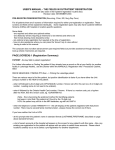
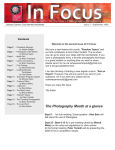


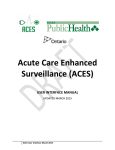

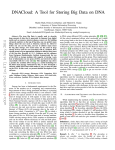
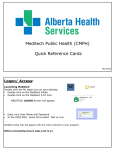


![4403002491_712_716 menu_EN_A [s]](http://vs1.manualzilla.com/store/data/005650300_1-96030b29e24dd373b0bced3bef593dda-150x150.png)