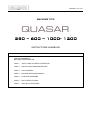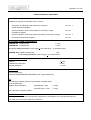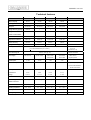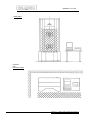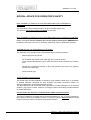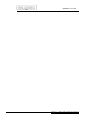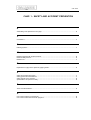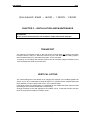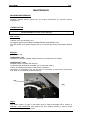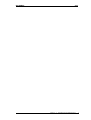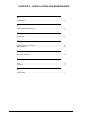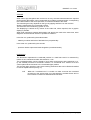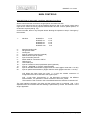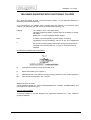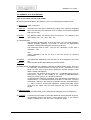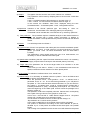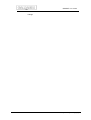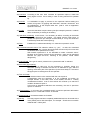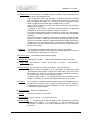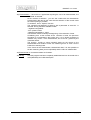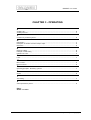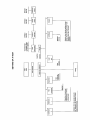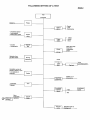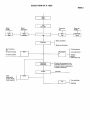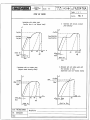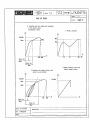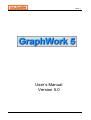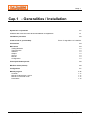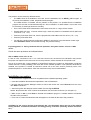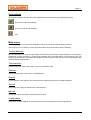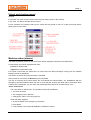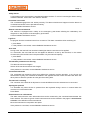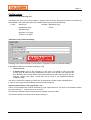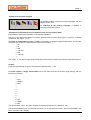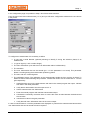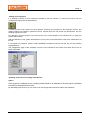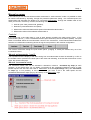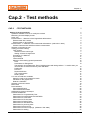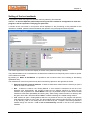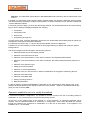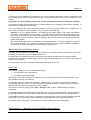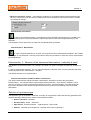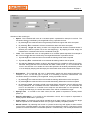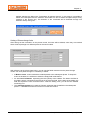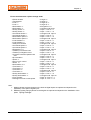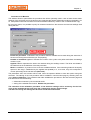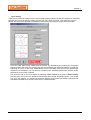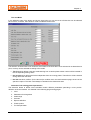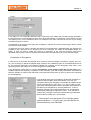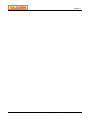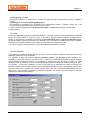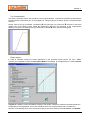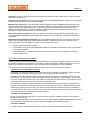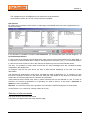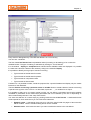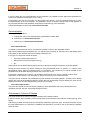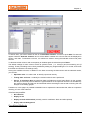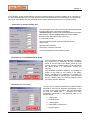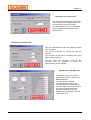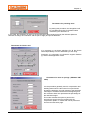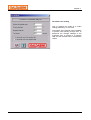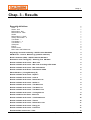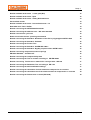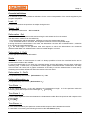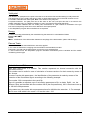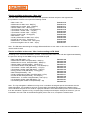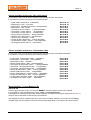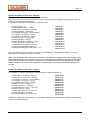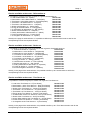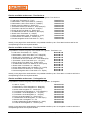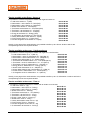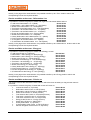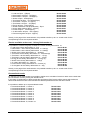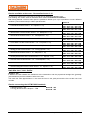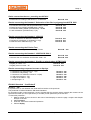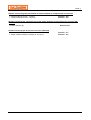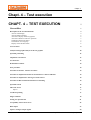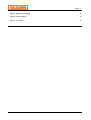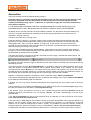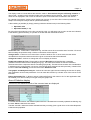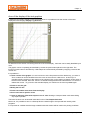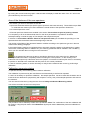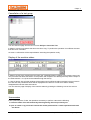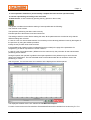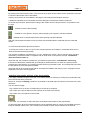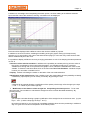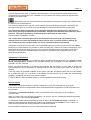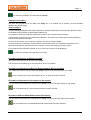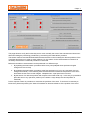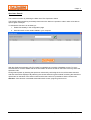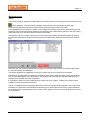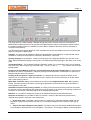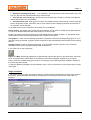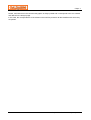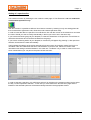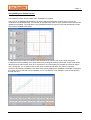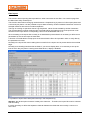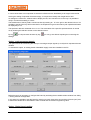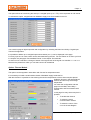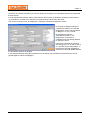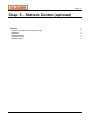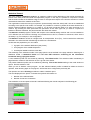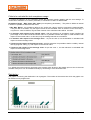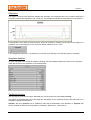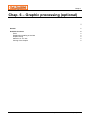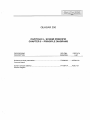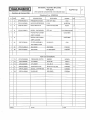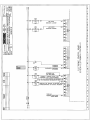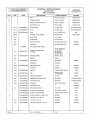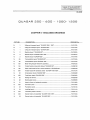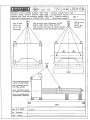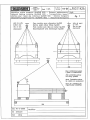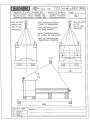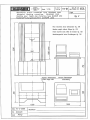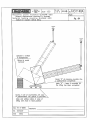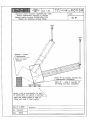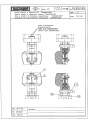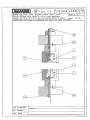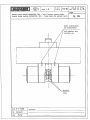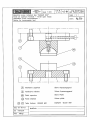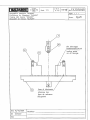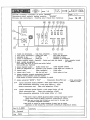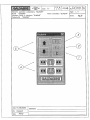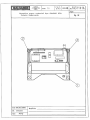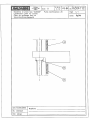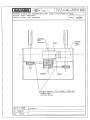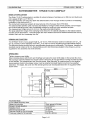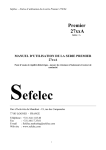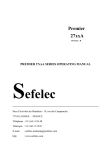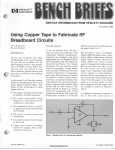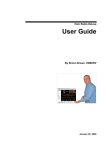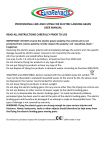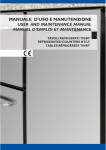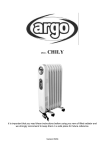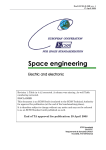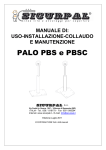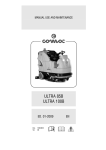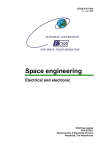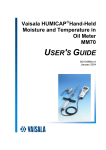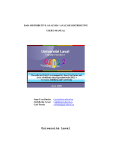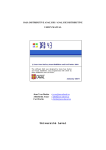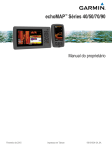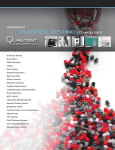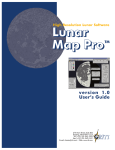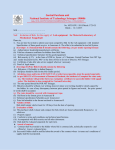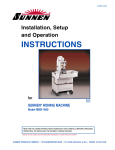Download MACHINES TYPE
Transcript
QUASAR cod. 2744 MACHINES TYPE 250 – 600 – 1000- 1200 INSTRUCTIONS HANDBOOK CONTENTS PRE-ARRANGEMENTS MACHINE CONFIGURATION CHAP.1 SAFETY AND ACCIDENT PREVENTION CHAP.2 INSTALLATION AND MAINTENANCE CHAP.3 FUNCTIONNING CHAP.4 MACHINE PROGRAMS MANUAL CHAP.5 PRINCIPLE DIAGRAMS CHAP.6 ENCLOSED PICTURES CHAP.7 SPECIAL ACCESSORIES QUASAR cod. 2744 PRE-SITE WORK BY CUSTOMER After the acknowledgment of order and in due time, all the technical documentation necessary to arrange the installation of the plant is submitted to the Customer. - Instructions for equipment and component movement - Overall dimensions diagram See chap.2 - 6 (with the indication of the eventual parts at Customer's charge - See chap.6 Foundations diagram (with the indication of the fixing means eventually at Customer's charge) See chap.2 - 6 Pneumatic and electrical diagrams See chap.5 ELECTRICAL POWER REQUIREMENTS QUASAR 250 Installed power 2,1 Kw QUASAR 600 Installed power 3,5 Kw Monophase with ground wire current supply +10% 220V 50Hz - (110V/60Hz option) QUASAR 1000 – 1200 Installed power 7 Kw 3-Phase with ground wire current supply +10% 400V/3 50Hz COMPRESSED AIR LINE (only for machines with pneumatic heads or extensometer MICRON and PLAST) Pressure Instantaneous absorption 5 : 8 bar 8 m3/h Average absorption 0,1 m3/h LUBRICANTS Recommended type: LUBCON TURMOGREASE HIGHSPEED L252 (manual lubricator) OIL Oil needed for hydraulic closing or hydraulically controlled heads Recommended type: MOBIL DTE25 ISO HM46 QUASAR 250 – 600 =~ 20 kg QUASAR 1000 – 1200 =~ 40 kg (See Lubricants comparison table) ASSEMBLY TOOLING Assembly/disassembly of the plant and the equipments for maintenance, do not require special tools. The usual tools of the technicians will be sufficient. QUASAR cod. 2744 Technical features QUASAR 250 Nominal capacity Working speed Idle speed 250 Kn QUASAR 600 QUASAR 1000 600 kN 1000 kN 0.0005÷200 mm/min 0.0005÷200 mm/min 0.0005÷200 mm/min QUASAR 1200 1200 kN 0.0005÷200 mm/min 500 mm/min 200 mm/min 200 mm/min 200 mm/min 1000 mm // // // // 1690 mm 1825 mm 1825 mm 1000 mm 1270 mm 1100 mm 1100 mm 0,0001 mm 0,0001 mm 0,0001 mm 0,0001 mm Position accuracy 0,02 mm 0,02 mm 0,02 mm 0,02 mm Passage between uprights 550 mm 640 mm 825 mm 825 mm Daylight between grippings Daylight between NOTE movable crosshead/base Total stroke Displacement resolution Accuracy Standard Classe 1 UNI EN ISO 7500/1 Standards Extens. (+1% of the indicatd load up to 1% del f.s.) to 0,2% f.s. and Class 0.5 opt. Force measuring unit Power supply Newton - daN - kgf – lbs 220 Vac monf. 220 Vac monof. Software selectable 400V/3 50Hz. 400V/3 50Hz. Other currents 440V/3 60Hz 440V/3 60Hz sumption optional Installed power 2,1 kW 3,5 kW 7 kW 7 kW Pressure of compressed air: 5÷8 bar 5÷8 bar 5÷8 bar 5÷8 bar required only with pneum. heads or with MICRON or PLAST extensometer Consumption of in taken air instantaneous average Chamber of needed air Machine weight 8 m³/h 8 m³/h 8 m³/h 8 m³/h 0,1 m³/h 0,1 m³/h 0,1 m³/h 0,1 m³/h 10 l 10 l 10 l 10 l 730 kg 2000 kg 3700 kg 3700 kg < 72 dB(A) < 72 dB(A) < 72 dB(A) < 72 dB(A) +5°C : +40°C +5°C : +40°C +5°C : +40°C +5°C : +40°C 20%÷80% 20%÷80% 20%÷80% 20%÷80% 300 lux 300 lux 300 lux 300 lux without accessories Noise Operating temperature Humidity without condensing Room lighting QUASAR cod. 2744 TESTING MACHINE CONFIGURATION The "QUASAR" machines are designed and built to obtain the maximum rigidity and the minimum weight. The structure includes a solid supporting base amortized on which the loading frame is fixed. The crosshead movement is obtained by a drive system including a brushless/DCmotor, reduction gears, ball screws. The load is measured by the an electronic strain gauged load cell. The drive electronics including machine control and handling of machine parameters, is fitted on the frame in the rear zone and mounted on vibration-damping units. The operator interface is by a PC connected to the electronics on the machine by RS232 serial line. QUASAR cod. 2745 QUASAR 250 – 600 – 1000- 1200 SAFETY AND ACCIDENT PREVENTION MACHINE USE These machines are usually used as universal testing machines in order to evaluate the mechanical characteristics of the specimens subjected to tensile, compression, flexure or bending stress. The configuration for these tests is obtained by completing the machine with specific tooling for each test. SAFETY GENERAL RECOMMENDATIONS 1) It is advisable to place the machine in a corner position with respect to the laboratory to avoid the passage of the personnel near and behind the machine. 2) The max. speed of the crosshead movement will not exceed 8,5 mm/s and is therefore decidedly lower than the speed values considered as dangerous. However, the operator has always to pay attention, during the fast displacements; at the presence of not relating people near the machine and that the mounted tooling do not obstruct the operation. 3) The cleaning and maintenance operations have to be performed only with the drive system disconnected (emergency pushbutton pressed). CONNECTIONS The electrical and pneumatic connections between the machine and the timing system have to be enclosed in the floor or executed by air so that they can be protected against the possible fall of tooling and they do not hinder operator's movements. EARTHING SYSTEMS For safety reasons and for the correct machine running, it is absolutely necessary to connect the machine-dynamometer group to the grounding system with protection wire. Chapter 1 - Safety and accident prevention 1 QUASAR cod. 2745 MACHINE SAFETY DEVICES The machine is complete with the following safety devices:: - Software end stroke , that can be set at the desired value, for tooling protection - Device for protection against overload, accidental impacts or conditions of unforeseen load application. - Limiting device of the max. load during the tests in manual or automatic conditions. - Limiting device of the max. working speed in the tests in manual conditions. - Gradual acceleration in the translations in fast way to allow a more accurate checking in the positioning. - Redundancy on upper endstroke devices with double sensor (endstroke and overstroke). - Mechanical protection of the actuator movement parts. - Thermal or overload protection on the actuator motor. SAFETY SIGNALS ON THE MACHINE It is important that the safety and warning signalling applied on the dangerous positions by the manufacturer are not taken away or replaced in case of wear or damage. ATTENTION the machine is equipped with endstroke and overstroke devices placed to protect the upper stroke max. limits. In working conditions , when the tooling is assembled, the LOAD CELL, EXTENSOMETERS, TOOLING protection is activated by setting/activating the software endstroke. For SETTING/ACTIVATION see parag. "Endstroke sw" at Chap. 4 of the Graphwork4 Manual. Chapter 1 - Safety and accident prevention 2 QUASAR cod. 2745 RISK AREA CONTROL AND CHECKING AREA Chapter 1 - Safety and accident prevention 3 QUASAR cod. 2745 SPECIAL ADVICE FOR OPERATOR'S SAFETY REPLACEMENT OF INSERTS IN THE SPECIMEN GRIPS (WITH PNEUMATIC CONTROL) The replacement has to be performed by using the suitable ejector only. The operator has never to insert his hands into the grips. REPLACEMENT OF INSERTS IN THE SPECIMEN GRIPS (WITH HYDRAULIC CONTROL Before proceeding lock the hydraulic drive of the grips by pressing the “EMERGENCY” pushbutton of the cell or the one of the testing machine (in case of stand alone machine) ASSEMBLING OF THE SPECIMENS IN THE GRIPS The assembly of the specimen has to be effected with the following cautions: - hold the specimen at one end - put it between the inserts of the upper grip and control its closing. At this moment the operator has no more the need to enter his hands in the testing zone. - Control the crosshead movement to bring the specimen free end in the gripping position in the lower grip. - Close the lower grip. TESTS ON BRITTLE MATERIALS The tensile tests on brittle materials, as strands or high resistance steel wires, or on details of finished elements composed by steel terminals and elastic connection means, for example safety belts, can end with fragment ejection. The same behaviour can be noticed in the compression of brittle materials such as sintered products, grey pig iron, bronze, brass etc. or during the flexure or bending of brittle materials or welded specimens. For this reason the machine is complete with suitable protection barriers The type of material to be tested and the eventual potential a.m. risk must be indicated by the Customer during the negotiation phase or during the operator must not perform these types of tests if the machine is without the protection barriers. Chapter 1 - Safety and accident prevention 4 QUASAR cod. 2745 MACHINE EQUIPPED WITH PROTECTION BARRIER When the machine is equipped with barrier, it is necessary to notice, during the functioning, the following observations. USE OF THE MACHINE IN MANUAL MODE The use of the machine with open barriers is allowed for the positioning, while they have to be closed if the test has to start (Incremental function). The opening of the barrier during the test causes the machine stop. The exception to this rule is the selection of the use of an extensometer without controlled knives closing by the operator, in this case the test can be performed with open barrier to remove the extensometer from the specimen after the evaluation of the parameters requiring the use of this accessory. The selection of the extensometer option is adopted during machine calibration operations in order to allow the operator to entry in the working zone. USE OF THE MACHINE WITH AUTOMATIC PROGRAMS It is possible to use the machine with open barriers for the positioning, while they have to be closed, when the pre-load phase is started. The opening of the barrier during the test causes the machine stop. In the tensile tests with extensometer, the program enables automatically the possibility to open the barriers, after the evaluation of the parameters requesting the use of this accessory, to allow its removal and assures 5 sec., after the removal, to reset the closed barrier. Chapter 1 - Safety and accident prevention 5 QUASAR cod. 2745 Chapter 1 - Safety and accident prevention 6 cod. 2745 CHAP. 1 - SAFETY AND ACCIDENT PREVENTION A Assembling of the specimens in the grips ......................................................................................... 4 C Connections ...................................................................................................................................... 1 G Earthing systems ............................................................................................................................... 1 M Machine equipped with protection barrier .......................................................................................... 5 Machine safety devices ..................................................................................................................... 2 Machine use ...................................................................................................................................... 1 R Replacement of grips in the spacimen gripping heads ...................................................................... 4 S Safety and accident prevention ......................................................................................................... 1 Safety general recommendations ...................................................................................................... 1 Safety signals on the machine........................................................................................................... 2 Special advice for operator's safety................................................................................................... 4 T Tests on brittle materials ................................................................................................................... 4 U Use of the machine in manual mode ................................................................................................. 5 Use of the machine with automatic programs.................................................................................... 5 GALDABINI 2746 QUASAR 250 – 600 – 1000- 1200 CHAPTER 2 – INSTALLATION AND MAINTENANCE ATTENTION! All the pictures mentioned here are included in Chapt.6“Enclosed drawings” TRANSPORT The machine for transport is laid on the front and it must be lifted only through the proper hooks as shown in the pct.1. When the machine is put in the case, hock the lifting ropes in the indicated positions, by international symbols, on the case itself. To arrange for the lifting and transport means see the machine weights indicated on the “Technical features” sheet and on the case. VERTICAL LIFTING The vertical lifting has to be carried out by slinging the machine in the suitable eyebolts as shown on pct. 8a, it is advisable to keep the table “A” in position till the complete lifting has been effected, in order to protect the corner of the machine base: If the lifting hock is in a fixed position, it is advisable to use a table and some rollers to make the sliding of the machine towards the hock axis easy. Arrange the tables on the side opposite to the rotation corner so that the machine can lean when its barycentre exceeds the rotation corner. Chapter 2 – Installation and Maintenance 1 GALDABINI 2746 MACHINE ASSEMBLY AND WIRING The machine is shipped already completely mounted in its essential parts, then the only operations to be done are the following: - electrical connections (see pct. 13a and 32a) - the assembly of the accessories. - Put the machine in position as shown in pict. 2. - The machine needs no special anchorages. - - Packing QUASAR 1000–1200: when the machine is positioned, it is necessary to remove the packing bracket which locks the panel of the electric apparatus (photo A). To remove the bracket it is necessary to open the rear cover. Checking/adjustment of the positioning at machine level: • The adjustment of the level is necessary to obtain a machine positioning with accuracy 0,1÷0,2/1000 in both direction of the horizontal plane. (2) (1) Photo A Chapter 2 – Installation and Maintenance 2 GALDABINI • • 2746 QUASAR 250 :to adjust the level, it is necessary to remove the rear cover of the protection and then, if necessary, adjust the level by acting only on the screws 1,2,3 indicated in the sketch. QUASAR 600 – 1000 –1200 : to adjust the level it is necessary to: Remove the lateral panels (1) and the front protection (2) (See photo B) Act on the screws (1) up to obtain the a.m. value. Lock nuts (2) (See photo C) o Adjust the supporting/stabilization screws screws (3) – photo C screws (1) - photo D screws (2) - photo A so that they are resting on the ground without modifying the level adjustment. o o (1) (2) (1) Photo B (1) Photo C (2) (3) Photo D Chapter 2 – Installation and Maintenance 3 GALDABINI 2746 Connection to the electrical power The machine is already equipped with cable for power connection, check the feeding power, consult the par. "Technical features" and the electric sketch. ACCESSORIES These machines can be completed with a variety of accessories to perform an extremely wide range of tests. This paragraph describes how to mount and use such accessories for the most common tests i.e. tensile, compression, flexure and bending. For special accessories see Chapt. "ACCESSORIES" where you can find detailed instructions for mounting, use and maintenance of each specific case. N.B.1 Before mounting the accessories read paragraphs "MAIN CONTROLS" in Chap. "Functioning" and "MANUAL CONTROLS - INCREMENTAL MODE" in Chapter "Machine program handbook". ASSEMBLY OF THE TENSILE GRIPS ON QUASAR 250 (See pct. 14A ) QUASAR 250: tensile grips and all fixtures are assembled in the coupling spigots (18) and fixed by pins (125). Suitable ring nuts (36) allow to pre-tensile pin connection to eliminate axial clearances that in some cases can create some inconveniences during tests (particularly on lower grip). The two grips are similar, consequently reversible, i.e. they can be used as upper or lower grips with no difference. For grips with pneumatic control, connect flexible pipes with quick couplings, pre-arranged on movable crosshead and on the base by respecting the numeration indicated on the same. In some cases, tensile grips can require a special orientation with respect to machine front ( ex.. with camera extensometer) ; if foreseen in machine composition, these settings are executed during the tests. If a variable orientation is required after the sale, it can be done as follows: 1. Intermediate adapters are supplied to be inserted between machine spigot and grips or 2. Fixture coupling (upper and lower) are rotated and fixed with orientation already preset with seats for pin. We suggest that GALDABINI technicians take care of this operation. (See pct. 15A ) QUASAR 600: the dimensions and weight of tensile grips with pneumatic and hydraulic action are remarkable. For this reason, they are mounted and fixed directly on the machine by threaded adapters and are to be considered as fixture with fixed installation. (See pct. 20A ) QUASAR 1000 - 1200 : the dimensions and weight of tensile grips with hydraulic action with wedge inserts or with hydraulic action and parallel closure are considerable. For this reason, they are mounted and fixed directly on the machine by threaded adapters and are to be considered as fixture with fixed installation. Chapter 2 – Installation and Maintenance 4 GALDABINI 2746 INSERTS ASSEMBLY / REPLACEMENT (See pict. 14A- 15A for QUASAR 250 – 600 and pict. 20A QUASAR 1000 - 1200) The inserts will be replaced in the grips according to specimen diameter or thickness. Insert change has to be executed as follows: - control the opening of both actuators; - unscrew completely the screws (2) fixing the retaining plates (1) and remove them; - screw the suitable threaded ejector, supplied, in the insert threaded hole, remove it from the retaining guide drawing it towards the front. Repeat the operation for all inserts. With inversed operation, the new inserts are introduced, but an accurate cleaning inside the grip has to be done, particularly of the lower grip where sample slags can be found together with a lubrication of the grip sliding planes of the grips and inserts by graphite grease. (see paragr. “Machine maintenance”). - After the assembly, control closing/opening for some times so that the lubrication is done in a homogeneous way on the sliding planes. SPECIMEN ASSEMBLY Position the upper grip so that the sample can be inserted. Insert the sample frontally between the upper inserts and control the closing. N.B. The specimen has to be clamped in the insert at least for the half length of the insert itself. Move the crosshead to insert the other sample end in the lower inserts, control insert closing and check that after closure the sample is gripped correctly (it must not contact the end part and it must not be clamped for a not sufficient portion), on the contrary the lower inserts have to be open again and the position corrected. For repeating tests, when samples have the same diameter and length, the positioning dimensions of the grips can be stores and the repeated automatically with a front insertion. Chapter 2 – Installation and Maintenance 5 GALDABINI 2746 MAINTENANCE MACHINE MAINTENANCE QUASAR material testing machine do not require interventions for periodic ordinary maintenance. LUBRIFICATION ATTENTION The industrial oil is considered as toxic waste. Follow carefully the relevant Standards in force for its draining. Ball screws (See pct. 34a) Lubricate every 500 working hours. We suggest grease type LUBCON TURMOGREASE HIGHSPEED L252. Pour the grease in the grease nipples (32) on nut screws after having removed the bellows (33). Reducer (See pct.35A- 36) QUASAR 250 – 600 Lubricated for life with synthetic grease, therefore no maintenance is needed. QUASAR 1000 – 1200 Supplied already complete with lubricant. It is greased with DTE BB oil of MOBIL (see “Comparison table”). It has to be replaced after approx. 5000 hours of operation. The filling in is executed by the cap (35) and it is necessary to check that it reaches the max. level on the cap/level (34) (See photo E). (35) (34) Photo E Grips The sliding surface of grips in the heads must be always lubricated with a mixture of GREASE AND GRAPHITE: 60% grease and 40% graphite powder in order to avoid sudden adjustments during the tests. Chapter 2 – Installation and Maintenance 6 GALDABINI 2746 Chapter 2 – Installation and Maintenance 7 CHAPTER 2 – INSTALLATION AND MAINTENANCE A Accessories ...................................................................................................... 4 I Insert assembly/replacement .............................................................................. 5 L Lubrification ........................................................................................................ 6 M Machine assembly and wiring ............................................................................. 2 Maintenance ..................................................................................................... 6 S Specimen assembly............................................................................................ 5 T Grips ................................................................................................................... 4 Transport ............................................................................................................ 1 V Vertical lifting ...................................................................................................... 1 Chapter 2 – Installation and Maintenance 8 QUASAR cod. 2735A OPERATING PRINCIPLES - MEASURING SYSTEMS LOAD Force is measured by means of a load cell and displayed on the computer video expressed in the measuring unit selected in the machine configuration format. The displaying system has continuous scale with constant resolution corresponding to 1/200.000 of load cell max. capacity. Working range is included between 0,2% or 1% and 100% of full scale depending on the supplied version. Load cell is "bidirectional" type and therefore can be used for both tensile and compression tests. AUXILIARY LOAD CELL Machines type QUASAR can be equipped with an auxiliary load cell which allows to extend the working range towards lower values, inserted in series with respect to the main cell. The use selection of the main cell or of the auxiliary one is effected in the "test methods" (see also parag. "Use of auxiliary cells"), while its identificaion is made automatically. DEFORMATION Deformation is measured on a standard specimen length called the "gauge length" by means of an electronic extensometer which allows resolutions up to 0,1 /um depending on the type used. Deformation is displayed on the computer video and, where graphic display is foreseen, the full scale of the X and Y axis are set in the "test method" and an eventual automatic optimization after the first test or an automatic up-dating of the full scale are foreseen. Standard extensometers measure the deformation on one generating line or side of the specimen only, whereas averaging extensometers read the measurement on both generating lines or opposite sides. Most of the extensometers have a short stroke because they must follow the test development only in the elastic field and must be removed before the specimen rupture occurs. On the contrary some special extensometers with long strokes can be kept attached up to the specimen rupture in order to compute the percentage elongation at rupture automatically. (See Chapt. "Accessories") Chapter 3 - Operating pag. 1 QUASAR cod. 2735A STROKE When either high elongations are involved or not very accurate measurements are required (and machine deformation can be neglected) the movable crosshead stroke, corresponding to the deformation of the whole specimen, is measured instead of the strain. The measuring accuracy depends on the type of gripping and fixture on the machine. Stroke is measured by an incremental encoder. The resolution of this measuring system is 1/um. The displaying is carried out by means of the video and, where required, also a graphic display is possible. When both measuring systems (deformation and stroke) are used at the same time, other diagrams can be built from which it is possible to measure : in the first one, produced by the extensometer - elasticity modulus and limits of deviation from proportionality in the other one, produced by the encoder - specimen load at rupture and total elongation (crosshead stroke). DIMENSION The dimension represents the crosshead position in a load frame and it is measured by means of an incremental encoder with resolution 1 /um. The crosshead position can be referred to "zero" taken as dimension at the switching on or, by the suitable procedure of automatic research, at "crosshead zero" referred to a zero contact placed at the end strok in the crosshead upper position. This second option permits to store some working dimensions that can be filed and recalled in case of repetitive tests (see fig. 31). N.B. When the "crosshead zero" is carried out make sure that the crosshead movement to the zeroing area is not prevented by possible fixtures laid on the movable crosshead or fitted below the machine. Chapter 3 - Operating pag. 2 QUASAR cod. 2735A MAIN CONTROLS DESCRIPTION OF MACHINE CONTROL AND INPUT-OUTPUT All the controls and the connectors are grouped on the base rear side. On the main pannel there are all the standard functions and on the option pannel there might be the cards concerning special extensometers and the card for special options, on Customer's request (see fig. 32). On the front side, there is only the palm button allowing the operator to stop in "emergency" the machine. 1 - Net fuse: QUASAR 5 QUASAR 10 QUASAR 25 QUASAR 50 QUASAR 100 6,4 A 6,4 A 6,4 A 6,4 A 10 A 2345 6 8 9 10 11 12 13 84 . 94 - Machine feeding inlet Net general switch Cooling fan Input of console connector (optional) RS232 serial output for printer Input for auxiliary devices Serial cable for connection with PC Caliper input Load celle input Input of movement control pushbutton panel (optional) Input of "MICRON" or "PLAST" extensometers Input of standad extensometers (Higher than the strain gages lower than ± 10 vdc) Input of special extensometers (Higher than the strain gages lower than ± 10 vdc). N.B. When the lower inputs are used (± 10 vdc) the suitable connectors of configuration have to be inserted in the higher inputs N.B. - In the chap. “Accessories”, in the description concerning the different extensometers, it is specified to which connector it has to be joined. The insertion of the connector has to be effected when the machine is switched off. The user interface computer, the video and the printer have to be aligned with a line separated from the machine and their starting is performed by means the switches of the single apparatus. Chapter 3 - Operating pag. 3 QUASAR cod. 2735A MANUAL CONTROLS The machine is equipped with manual controls for movable crosshead positioning, closing and opening of grips and for some other measuring systems which could be supplied with the machine. These controls can be carried out from computer keyboard or from portable keyboard supplied as an option. CONTROLS FROM COMPUTER KEYBOARD (VIRTUAL PUSH-BUTTON PANNEL) See also the relevant paragraph in chap. “Machine program handbook” When you select a format which foresees the use of the virtual keyboard, on the video there is an icon allowing the display of the keyboard. By a click on the different push-buttons, the foreseen controls can be set. CONTROL FROM PORTABLE KEYBOARD (OPTION) (See Fig.33) This option cuts out all the controls from computer keyboard. Keyboard allows the following movements : (5) (4) (1) (2) (3) Movable crosshead up and down strokes controls Opening/closing of grips (for machine equipped with hydraulically or pneumatically controlled heads) Opening/closing of the knives of the pneumatically controlled extensometers (option) Opening/closing of EAN measuring arms (Option); manual control of residual deformation detector (option); Control of “Micron” extensometer transducer (option) START UP OF HYDRAULIC POWER PACK (OPTION) When the machine is provided with hydraulic heads, the hydraulic power pack pushbuttons are behind the machine near the main switch. Chapter 3 - Operating pag. 4 QUASAR cod. 2735A MACHINES EQUIPPED WITH ELECTRONIC CALIPER The electronic caliper is used for the automatic insertion of the specimen diameter or dimensions (width and thickness). It is connected by the suitable cable, supplied with the machine, to the RS232 input “Caliper” (10) placed on the rear side of the machine base (see fig. 32) Feeding 1,5 V battery silver oxide (High drain) 190 mAh a lightening display signals that it is necessary to change the battery. Battery life - 12 months (display always visible) Note: In case of functioning defect (locked display, re-zeroing impossible) re-move the battery, wait for 30 sec. and -reassemble it. Do not use the sliding gauge without the closing plug (data output). This plug has to be removed only in case of connection with an interface. BATTERIES CHANGE AND CONTROLS a) Unscrew the 4 screws (v) and remove the cover b) Remove the battery and replace it c) the Reassemble the cover (Without forcing it) paying attention to the contact springs of push-buttons and retighten the 4 screws. Batteries that can be used: (UCAR 357/Ever-Ready 357 (Union Carbide)/National WL 14/Seiko SB-B9D Mallory 357 (10L14)/Bulova 228/Timex Typ J) USE OF THE CALIPER To use the caliper in the test program see “Specimen dimensions” in chap. “Machine program handbook” Chapter 3 - Operating pag. 5 QUASAR cod. 2735A USE OF THE AUXILIARY CELL (OPTIONAL) The “QUASAR” machines can be equipped with auxiliary cells allowing the extension of the machine using field towards the low. The auxiliary cell supplied with the machine is mounted in series to the main cell connecting it mechanically by an adaptor. The accessories for traction and compression are mounted on the free extremity threading. This cell is connected to the load cell input (11) (See fig. 32) as an alternative to the main cell and identified automatically. The selection of the auxiliary cell use is effected in the “test methods” see “load cell” - chap. “Machine program handbook”. Chapter 3 - Operating pag. 6 QUASAR cod. 2735A TEST SETTING In order to make easier the procedure to follow for a test setting, we have indicated herebelow: 1Graphic illustration of the most important test types and relevant parameters that can be defined (sheets n. 4 - 5) 2- Flow diagrams to help to proceed , in a sequential way, to the definition of all the required parameters and variables (sheets 1 and 2) 3- Examples of typical test setting with or without the use of the extensometers EXECUTION OF A TEST The procedure to perform a test , already defined and that can be recalled from the file of the “test methods” by a “test code” is shown with a flow diagram (sheet 3) allowing to identify easily the path to be followed by the operator. Chapter 3 - Operating pag. 7 QUASAR cod. 2735A 1ST EXAMPLE OF A TEST SETTING Type as per sheets 4 and 5 (code TRNO) By following what indicated in the graphics 1 and 2, the following parameters are set: 1) Select a test ”New” is selected 2) Load cell The load cell to be used is selected according to the machine equipment and to the test load. (This selection is not necessary for machines equipped with only one cell). 3) Results The desired results are selected from the result list , for example in this case: Rs/Rm ratio - A% - ReH - ReL - Fm. 4) Total parameters The specimen parallel length is set (in this case, non.-machined specimen, distance between gripping). This length is used for an approximate calculation of the percent elongation at rupture (190 mm). The measuring base to which refer the A% calculation, in this case 5 diameters = 75% N.B. These parameters can be set also in the test format by selecting Parameters” 5) Rupture Definition This parameter establishes when the test has to be stopped, in this case the lower load that 50 N independently from the test phase 6) Elastic portion It establishes the method to calculate the elastic portion slope. Since it is not necessary an extensometer, for this type of test , the definition of this slope it is used only to set a second parameter of phase change in case that the visible yield appears. In this case, the “method of the square min.” is selected starting from an initial load of 5000 N with reading of 10 couples of load/deformation values for 3 times giving a 10 % deviation tolerance. In case the elastic portion is not defined within the foreseen parameters, the determination n. 1 is selected as action to be taken. In this case, since the deformation detector is the machine crosshead encoder, the determination n. 1 will be, owing to all the initial adjustment, certainly less steep (lower value) than the others and will surely intersect the curve in the plastic portion. 7) Statistical results You can select what you are interested in analyzing (it is not compulsory) 8) Certificate According to the number of the output data that can be selected at point 3, the necessary columns are chosen., in this case, the min. “7”, the mode of “single” certificate and “min” and “max” comparison values. Chapter 3 - Operating pag. 8 QUASAR cod. 2735A 9) Graphic The graphic function and the “auto-scale” method are “enabled”. They update the set full scale by adapting them to the real ones found after a first test. X axis = crosshead stroke of full scale 50 mm. and axis origin “0” Y axis = load in “N” with full scale 100.000 N and axis origin “0”. In this section the variables “Real Time” displayed during the test: Crosshead stroke - Crosshead speed - Load - Load gradient are set. 10) Specimen Selection of the “Round” specimen type and setting of “diam. 15” dimensions, eventual data of the belonging batch (not compulsory). These data can be inserted also in the test format by selecting “specimen”. 11) Test prodecure The procedure requires a detailed analysis of the desired modes to supply the program with a correct “phase succession” in addition to general information. These phases allow to perform the test with the desired modes. 12) Phase You will always start from Phase 1 13) Type of control Since it is a specimen with visible yield, the movable crosshead “speed” is selected as control (A load control is not correct because in the yield phase you would have an infinite acceleration since the load doesn’t increase). The deformation control would require the use of an extensometer, not necessary in case of materials with visible yield. 14) Speed value Considering that the “speed” has been selected as control, it is necessary to supply a speed value to be kept for the selected phase (5 mm/min). 15) Target value This parameter can be set as target value to be reached or as test direction. In this case you can select “+ infinite”, i.e. the crossheads moves at the set speed, towards the traction direction for all the phase period. 16) Type of test This selection is effected since it is a “tensile” test. 17) Phase change It is necessary to establish when the “phase 1” has to be finished and which will be the subsequent one. From the pull-down menu, “Load gradient < than” is selected and a parameter in N/s” of “-10” is set. After having obtained it, you will pass to the phase “2”. This mode has been selected because, as you can see from the graphic 1, the elastic area , made at constant speed, finishes with a load fall (oscillations at yield) , consequently a fall equal to set -10 N/s will mean the beginning of the visible yield and will cause the passage to the following phase “2”. The specimen could have completely unknown features and consequently also a yield of the type shown in the graphic 2 could occur. In this curve the load fall of -10N/s doesn’t happen and so the phase change will not take place up to specimen rupture. It is convenient to foresee a second mode of phase change, i.e.: “Rp calculation at 1% which send in phase 3.” In this case a parallel line to the rectilinear portion will be calculated . This portion is determined according to the mode selected at point 6, deviated by 1% of the portion at constant section set at point 4 as “parallel lenght”. The crossing of this parallel line with the test curve will determine the phase Chapter 3 - Operating pag. 9 QUASAR cod. 2735A change. Chapter 3 - Operating pag. 10 QUASAR cod. 2735A N.B. The modes are verified by the program in the set sequence, if the 1st occurs, the 2nd will not be considered. The phase following this second mode will be the n. 3 and not the n. 2 since, as will be explained here below, the program will have to proceed in different conditions and consequently with different parameters and modes . 18) Phase 2. It is necessary to establish what the program will do in this phase. 19) Type of control It will always be the speed because you are in the yield zone 20) Speed value It will always be 5 mm/min. , i.e. the same used fot he elastic phase. 21) Target values The selection “+ infinite” is still valid, i.e. proceed in the “tensile “ direction. 22) Phase change It is necessary to fix when the “phase 2” has to be finished. The more logic selection is to show a positive load tendency for a certain time “15 sec.” and to pass to “phase 3”. This mode has been selected because, as shown in the graphic 1, when the yield is finished, the load restarts to go up to reach the rupture load and so after 15 sec. of positive tendency, you can be sure that the yield is finished. A second safety mode is not needed because this phenomenon ever happens. 23) Phase 3 It is necessary to establish what the program will do in this phase which is the same for the second mode of “phase 1” and for the one of “phase 2”. 24) Type of control Always crosshead speed. 25) Speed Since the plastic phase has started, the speed can be increased to complete the big elongations in a reasonably time (40 mm/min) (Speed selected according to the foreseen percent elongation at rupture and to the length of the specimen portion to be deformed). 26) Target value Always “+ infinite” because direction. you continue to proceed in the traction 27) Phase change Considering that, after the plastic phase, the specimen will break, another phase change is not necessary, i.e. the test continues with parameters of phase 3 up to rupture, defined at point 5 as “Load lower than 50 N”. The mode 2 set as phase change at phase 1 sends directly to this phase because, if a visible yield hasn’t appeared after a deviation of the proportional straigh-line by1% , it is clear that the specimen is already in the plastic phase and you can proceed with the mode in phase 3. 28) Storing frequency For each test phase, a different storing frequency can be selected. t is according to the more or less quick evolution of the considered parameters (load/stroke) and the test period. In this case, considering that the test period is short, the max. frequency can be always left , it can be reduced in phase 3 (plastic phase), if you don’t proceed with a too high crosshead speed, at 50 or 100 ms. Chapter 3 - Operating pag. 11 QUASAR cod. 2735A 29) Load limit According to the max. load foreseen for specimen rupture, a load limit surely higher is set to act as safety in case of wrong manoeuvres (150000 N). 30) Preload It is advisable to apply a pre-load to the specimen before starting the traction, this grants its gripping and eliminates eventual clearances and not straightness of the sample under test (300 N with an application speed of 5 mm/min). 31) Cycles Since this test doesn’t require load cycles (for example hysteresis or elastic return verification) no setting is necessary. 32) Specimen positioning In this format, it is necessary to define, according to the heads type, if 2 dimensions are needed, one higher and the other lower, to position the specimen (for example closed heads) or if only one dimension is sufficient (heads with frontal opening). 33) Tare Establish if it is made automatically or in manual on operator’s control. 34) Crosshead automatic return This selection allows, by “yes”, to take the crosshead automatically to the insertion dimension after the test end (in this case also the desired return speed has to be set).With metallic specimens it is not advisable to select “automatic return” because at the rupture moment the two specimen parts can be restrained between the grips and then, returning in the position, would collide dangerously. 35) Type of head The type of control present on the “pneumatic head” is selected. 36) Automatic grips opening This selection is valid only for the pneumatic or hydraulic heads, the automatic opening is selected if there are no difficulties to grip, after the opening, the broken part of the specimen (in the lower head) or if the fall of the upper part is not dangerous for the operator. 37) Test end mode This selection hasn’t to be confused with the one at point 5. It establishes when the specimen is to be considered as broken, for example strands. In this case, when a wire breaks, the test is virtually considered as finished even if the machine will continue up to reach the condition foreseen at point 5. In this test no alternative selections are necessary, the one of “specimen rupture” is sufficient. 38) Extensometer 1 In this test, the “crosshead stroke” is used as specimen deformation measurer,so “Crosshead encoder” is selected. 39) Extensometer 2 No extensometers are foreseen. 40) Saving The test program has been completely established and can be saved with a code (TRNO) and a little description, for example: “Tensile test on metallic materials with visible yield”. Chapter 3 - Operating pag. 12 QUASAR cod. 2735A 2nd EXAMPLE OF A TEST SETTING Type as per sheets 4 and 5 (MICRON code) Following what indicated in the graphics n 3 -4 and 5 the following parameters are set: 1) Test selection “New” is selected 2) Load cell The load cell to be used is selected according to the machine equipment and the test load. (This selection is not necessary for machines equipped with only one cell). 3) Results From the list of the available results, the desired one are selected for example: Rs/Rm ratio - At - A% - Fm - Rp0.2 - Rp0.5 - Agt - (ReH-ReL)- E - Rm N.B. The results ReH and ReL should never been calculated because, as shown by the graphics, the material doesn’t present a visible yield, in any case they can be introduced in case of material having a behaviour not perfectly known, for protection reasons. 4) Total parameters The specimen parallel length is set, in this case round specimen machined , so length of the calibrated portion. This length is used to calculate approx. the percent elongation at rupture, in this case where the MICRON extensometer is applied with possibility to control the automatic opening of the knives at a pre-fixed condition, these parameters are not compulsory if the opening is controlled at the beginning of specimen reduction of area (load in down stroke or negative gradient in rupture phase). The measuring base on which the percent elongation has to be calculated has to be set according to the 5 diameters or 5.65 square rot of the section. Also for this parameter is valid what previously said about the use of the MICRON extensometer ( Of course, the extensometer has to be adjusted at the correct base, 60 mm. in this case). N.B. These parameters can be set also in the test format by selecting “Parameters” 5) Rupture Definition This parameter establishes when the test has to be stopped , in this case load lower than 50 N independently from the test phase. 6) Elastic portion It establishes the calculation method of the elastic portion slope to calculate the elasticity modulus and the Rp values. The calculation method is selected according to the material. In this case, the calculation at the square min. is set with departure from a min. load (10000 N) assuring the elimination of the eventual initial adjustments. The acquisition of 10 couples of load and deformation values repeated for 3 times is foreseen for the calculation. A 10% max. deviation among the determinations is accepted. If the determinations are not included in the tolerances, the “Selection of determination n. 2 is adopted as definition action. Infact, it is the central one and it should be less influenced by the slope modifications. Chapter 3 - Operating pag. 13 QUASAR cod. 2735A 7) Statistical results You select what you are interested in analysing (not compulsory) 8) Certificate According to the number of the output data selected at point 3, a 15 columns format is chosen in single certificate mode without any comparison parameters. 9) Graphic The graphic function and the “Autoscale” method are enabled. They update the set full scales automatically by adapting them to the real one found after a first test. X axis = Deformation read by the extensometer, full scale 50 mm. and axis origin “0” Y axis = Load in “N” with full scale 100000 N and axis origin “0” In this selection the “Real Time” variables displayed during the tes can be set: Extensometer 1 deformation, crosshead stroke, crosshead speed, Load, Load gradient, Load tendency. 10) Specimen Selection of the “Round” type specimen and setting of “Diam. 12” dimensions, eventual data of the belonging batch (not compulsory). These data can be introduced in the test program by selecting “specimen” 11) Test procedure This procedure requires a detailed analysis of the desired modes to supply the program with a correct “phase” succession in addition to the general information. These “phases” allow to perform the test with the desired modes. 12) Phase You will always start from “Phase 1” 13) Type of control A speed control is selected. Since the material has a yield, even if it isn’t visible, a control in load gradient would cause a high acceleration during this phase. As an alternative, a control in deformation could be selected considering that the extensometer is used. 14) Speed value Since a speed control is selected , it is necessary to supply a speed value to be kept for this complete phase. ( 6 mm/min.). 15) Target value This parameter can be set as target value to be reached or as test direction. In this case you can select “+ infinite”, i.e. the crossheads moves at the set speed, towards the traction direction for all the phase period. 16) Type of test This selection is effected since it is a “tensile” test. Chapter 3 - Operating pag. 14 QUASAR cod. 2735A 17) Phase change It is necessary to establish when the “phase 1” has to be finished and which will be the subsequent one. From the pull-down menu, “Rp calculation “ is selected and since a material with not visible yield is involved, having selected among the results the Rp0.2 and Rp0.5 calculation , it is necessary to set as parameter a value equal or higher than the higher Rp to be determined, i.e “0,5%”. After having overcome this point, the phase change will be performed passing to the phase “3”. A passage to the phase 3 has been selected because, as described herebelow, a second mode for phase change is introduced. As second change phase mode is introduced a control with “load gradient lower than” by setting a parameter of -10 N/s which will cause the passage to phase 2 This second control is usefull in case that the material, contrarily to what foreseen, presents a visible yield and then the parameters ReH and ReL have to be calculated. When the material presents the visible yield, there is a sudden fall of the load that results to preceede the intersection of the parallel line for the Rp calculation and then the phase change takes place for this second mode. 18) Phase 2. It is necessary to establish what the program will do in this phase. The passage to this phase occurs after one at visible yield and the test has to continue till the phenomenon is overcome. 19) Type of control It will always be the crosshead speed 20) Speed value The speed of “phase 1” , used for the elastic field, is kept . (6 mm/min). 21) Target value The selection “+ infinite” is still valid, i.e. proceed direction. in the “tensile “ 22) Phase change It is necessary to fix when the “phase 2” has to be finished. Considering that it is possible to go into this phase only when the visible yield appears and the phase change has to take place at the end of this phenomenon, the more logic selection is to show a positive load tendency for a certain time “15 sec.” and to pass to “phase 3”. A second safety mode is not needed because this phenomenon ever happens, eventually you can act on the parameter “time” as a variable. 23) Phase 3 It is necessary to establish what the program will do in this phase which is the same for the second mode of “phase 1” and for the mode of “phase 2” In this phase there are the big elongations and the test speed can be increased and kept till rupture. 24) Type of control Always crosshead speed. 25) Speed It can be increased, i.e. 30 mm/min. 26) Target value Always “+ infinite” , i.e. “traction” direction. 27) Phase change Considering that, after the plastic phase, the specimen will break, another phase change is not necessary, i.e. the test continues with parameters of phase 3 up to rupture, defined at point 3 as “Load lower than 50 N”. Chapter 3 - Operating pag. 15 QUASAR cod. 2735A 28) Storing frequency For each test phase, a different storing frequency can be selected. It is according to the more or less quick evolution of the considered parameters (load/deformation) and the test period. In this case, considering that the test period is short, the max. frequency can be always left , it can be reduced in phase 3 (plastic phase), if you don’t proceed with a too high crosshead speed, at 50 or 100 ms. 29) Load limit According to the max. load foreseen for specimen rupture, a load limit surely higher is set to act as safety in case of wrong maneuvers (200000 N) 30) Preload It is advisable to apply a pre-load to the specimen before starting the traction, this grants its gripping and eliminates eventual clearances and not straightness of the sample under test (500 N with an application speed of 5 mm/min). 31) Cycles Since this test doesn’t require load cycles (for example hysteresis or elastic return verification) no setting is necessary. 32) Specimen positioning In this format, it is necessary to define, according to the heads type, if 2 dimensions are needed, one higher and the other lower, to position the specimen (for example closed heads) or if only one dimension is sufficient (heads with frontal opening). 33) Tare Establish if it is made automatically or in manual on operator’s control. 34) Crosshead automatic return This selection allows, by “yes”, to take the crosshead automatically to the insertion dimension after the test end (in this case also the desired return speed has to be set).With metallic specimens it is not advisable to select “automatic return” because at the rupture moment the two specimen parts can be restrained between the grips and then , returning in the position, would collide dangerously. 35) Type of head The type of control present on the “pneumatic head” is selected. 36) Automatic grips opening This selection is valid only for the pneumatic or hydraulic heads, the automatic opening is selected if there are no difficulties to grip, after the opening, the broken part of the specimen (in the lower head) or if the fall of the upper part is not dangerous for the operator. 37) Test end mode This selection hasn’t to be confused with the one at point 5. It establishes when the specimen has to be considered as broken, for example strands. In this case, when a wire breaks, the test is virtually considered as finished even i if the machine will continue up to the condition foreseen at point 5.No alternative selections are needed in this test, the one of “specimen rupture” is sufficient Chapter 3 - Operating pag. 16 QUASAR cod. 2735A 38) Extensometer 1 Since this is a typical test requiring the use of an extensometer, the “MICRON” is selected. At the moment of selection , you can see a table with the characteristic extensometer data and in this case also the selection of the control mode for knives opening is possible. To exclude it, act on “Options” function. The “negative load gradient” of phase 3 with a parameter of “220 N/s” is selected among the three available modes: - negative load gradient - from phase number - Negative load tendency (time) This selection allows to identify the beginning of the reduction of area . Considering that at the moment of the reduction of area, the specimen elongation is concentrated in this portion only, it is no longer necessary to measure it by means of the extensometer, but it can be granted by the crosshead stroke. The opening avoids to cause unusefull shocks at the rupture to the extensometer and avoids to make A% measuring errors in case it occurs inside the measuring base. In the format of the extensometer characteristic data, it is also possible to set the measuring base (that is adjustable) and the value of software filter. 39) Extensometer 2 No extensometers are foreseen. 40) Saving The test program has been completely established and can be saved with a code (MICRON) and a little description. Chapter 3 - Operating pag. 17 QUASAR cod. 2735A CHAPTER 3 - OPERATING A Auxiliary cell....................................................................................................................................... 6 Auxiliary load cell............................................................................................................................... 1 C Control from portable keyboard ......................................................................................................... 4 D Deformation ....................................................................................................................................... 1 Description of machine control and input-output................................................................................ 3 Dimension ......................................................................................................................................... 2 E Electronic caliper ............................................................................................................................... 5 Example of a test setting ................................................................................................................... 8 Execution of a test ............................................................................................................................. 7 L Load .................................................................................................................................................. 1 M Main controls ..................................................................................................................................... 3 Manual controls ................................................................................................................................. 4 O Operating principles - Measuring systems......................................................................................... 1 S Stroke ................................................................................................................................................ 2 T Test setting........................................................................................................................................ 7 V Virtual push-button pannel................................................................................................................. 4 ENCL: Shetts 1-2-3-4-5 Chapter 3 - Operating pag. 18 Chapt 1 User’s Manual Version 5.0 GraphWork 5 User’s manual (2755) - 1-I Chapt 1 Cap.1 - Generalities / Installation System min. reqirements 1-1 Problems that can be met after the first installation of GraphWork 1.1 Installation procedure 1-2 Create a link on your desktop Errore. Il segnalibro non è definito. Conventions 1-4 Main menu Testing Methods Test execution Statistics Graphic Service Manual Configuration 1-4 1-4 1-4 1-4 1-4 1-4 1-4 1-4 Virtual push-button pannel 1-5 Machine status (alarms) 1-5 Configuration 1-7 Manual program Controlsi Manual: extensometer 1 and 2 Manual: incremental mode Parameters 1-11 1-11 1-11 1-11 1-12 GraphWork 5 User’s manual (2755) - 1-II Chapt 1 System min. reqirements • Operatine system Windows 95,98,NT,ME • Processor Pentium 500MHz • HD 5 Gb • Video board SVGA set for a resolution of 1024x768 thousands of colours • Ram 64Mb • A serial output (COM1..COM9 a 9 pin) free for machine connection • Mouse Problems that can be met after the first installation of GraphWork When software GraphWork starts, you could see an alarm message which indicates a communication error. Check that the connection of cable RS232 is correct: the cable has to be connected on the machine side with the entry identified PC, while on the PC side with an active communication door. From Windows control panel, check that the serial door selected is active. Then, in Configuration window, that can be reached from the first page of GraphWork software, check that the communication door selected is coherent with the one really connected. When GraphWork software starts, you can see a message concerning some DLL/OCX that are not recordered. This means that the installation was not able to modify in autonomy the system register for DLL file, i.e. OCX indicated in the message. It will be necessary to register it manually. From the installation CD, in the directory named Components, copy the indicated file and paste it in the system directory of Windows (generally C:\Windows\System32) or in the directory indicated by the error message you see on the video. Later on it will be necessary to register the a.m. file in the system register: from the control line of Windows (that can be entered by Start – Esegui…) digit control regsvr32 followed by the complete path of the file you want to register. Example regsvr32 c:\windows\system32\olch2d32.dll In phase of printing, i.e. when the operation of certificate Preview, the program stops and the system indicates an irreversible error in ESEC.EXE For these two operations, the system needs at least a printer driver installed independently from the fact that a printer is really in use. Check that a printer is really installed in Windows through directory Printers. If you have no printers, but you want to display the report Preview, proceed from Control Panel, by installing a printer whose driver is in Windows. In phase of printing,i.e. during the certificate Preview operation, the report data are not coherent with the one displayed in the active page of test execution. The system creates an error in ODBC. GraphWork 5 User’s manual (2755) - 1-1 Chapt 1 The problem can be caused by different factors: • The OBDC driver is not installed. In this case, from the installation CD, run MDAC_TYP. Program. At the end of the installation, install GraphWork software again. • The ODBC drivber is installed, but the problem is still present. It is possible that the installation program was not able to load automatically the Driver Galdabini for data transfer. In this case it will be necessary to arranmge this driver manually: from Control Panel enter administration instruments and click on Origin of data ODBC. Activate DNS User and, in the list of data origin, check the presence of Galdabini results (Microsoft Text Driver (*.txt, *.csv). Press the push button Add and, from the proposed list, select Microsoft Text Driver (*.txt, *.csv). Press the push button End. You will see a window named Configuration ODBC for text format. In the field Name of data origin insert Galdabini results and activate the Flag Use present directory. In printing phase, i.e. during certificate Preview operation, the system creates an error in SQL server. Check the same procedure as indicated above SQL or ODBC errors in PC in net. In case of a PC connected in net, i.e. for a PC with user account, the same errors indicated in the previous two points can depend on the resources and on the protection criteria activated for this specific user. First of all, proceed with a new installation of GraphWork entering the system as Administrator (protection criteria with max. access possibility) and check the correct software operation. This operation will enable to evaluate if the problem is caused by restriction criteria set for the user account previously used. If the problem depends on those criteria, check the restrictions set by the net administrator. Installation procedure • Be sure that the supplied software is compatible with the installed operating system • Insert the installation disk software GraphWork in the CD ROM drive. • Be sure that the Program Manager window is active and choose the control Execute from the menu item Start in Windows • After having seen the dialogue window called Execute digit: X:SETUP Where X represents the drive in which the installation disk has been introduced (for example D) • Make a click on Ok or press Enter to activate the installation program. A suitable window will indicate the start of the procedure. • From now on, follow the indications that will appear on the video till the end of the procedure. CAUTION: for the correct running of the dialogue PC - Sun disenable, during the use of the material testing machine, eventual Screen Saver and energy saving controllers (stand by, monitor extinction, etc..). GraphWork 5 User’s manual (2755) - 1-2 Chapt 1 Furthermore, eventual previous and/o subsequent installations of programs on the can cause conflicts with the machine control program. In particular, be aware of the programs hat are installed in the Menu Automatic execution and/or Starting. In case of conflicts, take these programs away. In case the problem cannot be solved, contact Galdabini’s Assistance Service. GraphWork 5 User’s manual (2755) - 1-3 Chapt 1 Conventions During the program, the function keys indicated here below have the following meaning Go out and confirm an operation Go out and Cancel the operation Exit Main menu From this page you can enter all the available functions to control the material testing machine. The functions you can enter by means of the dedicated control push buttons are the following Testing Methods By this push button you enter in Page Setting of the Testing menu where all the information concerning the preparation and the execution of a test will be supplied as to the identification of the specimen type, the checking procedures of the machine and apparatus connected with it and the ones for the calculation of the results and their representation. Test execution From this page you enter in the pages of control of automatic tests . Statistics Analytical and graphic control of the result data base Graphic Tool of analysis of the graphics of the test previously made and saved in the suitable database. Service The access to this page is reserved to the manufacturer. Manual Control of the semi-automatic movement of the machine. Configuration Parameters of personalization of the machine that can be reached by the user(Configuration). GraphWork 5 User’s manual (2755) - 1-4 Chapt 1 Virtual push-button pannel Optional It is present only if the machine doesn’t have the push-button panel on the machine In any case, it is able to emulate all its functions. For the activation, the operator shall use the mouse left key placed on the icon of the virtual push button panel present on the video. Machine status (alarms) The mask activated by means of the control push button displays the actual load and dimension. Conventionally, the load is displayed with mark : positive for tensile loads negative for compression loads In the area under these two data there is a frame where the alarm messages coming from the material testing machine are displayed. This section is present only when an alarm is activated. At the presence of an alarm the Reset key will be activated. This key is necessary since some alarms, like for example the overload alarm, are stored also after the emergency has been settled to allow the user to verify why the anomaly has taken place. Here below there is the list of the messages you can meet, their meaning and the actions to be made if they occur: Driver switched off The motor driver is switched off . The possible causes can be different: The driver is broken The emergency key is pressed A dangerous alarm occurred (Lag error). When this alarm happens: Check the status of the emergency push button press Reset If the problem is not solved call Galdabini’s Assistance Service GraphWork 5 User’s manual (2755) - 1-5 Chapt 1 Safety barrier It can happen only if the machine is supplied with safety barriers. IT occurs if a test begins without having closed the barriers. Press reset and close the barriers Crosshead over stroke The crosshead engaged the over stroke proximity. This alarm should never happen since the alarms of crosshead end stroke have to precede this safety. Contact Galdabini Assistance service Remote controls switched off The machine is equipped with a safety on the emergency push-button allowing the redundancy and diagnostic on the pressure of the emergency push button. Contact Galdabini Assistance service Lag Error He program lost the crosshead control in a movement. This alarm caused the driver switching off. press Reset If the problem is not solved, contact Galdabini Assistance service Over load During a test, the load cell has recorded a load higher than the one that can be applied. In a movement, the max load that can be applied is defined in a test by the load limit, in the manual movements by the load limit set in the parameters or by the load cell capacity. press Reset If the problem is not solved, contact Galdabini Assistance service The machine parameters are missing This alarm should never happen. Switch off the machine and then start it again. If the problem is not solved, contact Galdabini Assistance service Crosshead end stroke The crosshead has passed the limit zone defined the up-down machine proximity, or by the sw end stroke limits. Anyway, the crosshead is enabled in the opposite direction of the one where the alarm has taken place to allow the operator to enter gain the working area. The load cell is missing The connector of the load cell is disjoined or a load cell different from the selected one is connected Spacing bar pressed It is activated only when the bar is pressed from the keyboard during a test or in manual when the machine is in incremental mode. Press Reset. Extensometer max. deformation The alarm means that the max. deformation that can be measured by the connected extensometer has been reached. This value is typical of each instrument and can be checked in the page of extensometer selection in the definition of the test methods. Move the instrument in rest position and press. If the problem is not solved, contact Galdabini Assistance service. GraphWork 5 User’s manual (2755) - 1-6 Chapt 1 Configuration Selection of the measuring unit This selection is active only in the program for program manual control. During the execution, the measuring unit selected in the method are valid. The available measuring units are the following: LOAD: Newton (N) STROKE: Millimetres (mm) decaNewton (daN) Inches KiloNewton(kN) Kilograms Force (kgf) Pounds Force (lbsf) Definition of the certificate heading According to the options present on the machine it is possible to select as certificate heading It is possible to select the certificate heading by using: Three text lines A bitmat image (Logo of the Company). In this case it is possible to have more files among which to select the most suitable pour the report to be printed. The image file will be in BITMAP (.bmp) format at 256 colours with dimensions of abt. 200x100 pixel. This file shall be copied in the folder LOGO that can be found in the GraphWork.software installation folder. The user can define the heading type each time by positioning a marker near the desired option. In case of use of paper already headed, disconnect both the options. Set the communication serial channel PC - Sun The PC communicates with machine hardware by a high speed serial link. For the PC it is possible to define any serial channel (1…9) among the ones of the PC. Check that the selection made complies with the supplied connection cable. The selection will be active at the next program starting up. GraphWork 5 User’s manual (2755) - 1-7 Chapt 1 Setting of the program language It is possible to select, among the present languages, the Sun program system ones. The selection of the printing language, if enabled, is executed in the printing phase. Installation of extensometers not of Galabini make (for Est1 and for Est2) It is possible to install extensometers not supplied by Galdabini. The Sun control electronics allows to condition extensometers of strain-gauge type (+/- 2mV/V ) or already conditioned with output +/-10V. To install an extensometer of type +/-10V it is necessary to head the supplied cable with a circular male connector type amphenol 7 poles with the following numeration 1 IN+ 2 IN3 GND 4 –15V (out) 5 GND 6 +15V (out) 7 The supply +/- 15V are in output of the board and can be used to condition an eventual external electronics Caution: Insert the supplied plug connector to enable the extensometers +/-10V To install a Strain – Gauge extensometer use a cup male connector at 15 poles (high density) with the following numeration: 1 2 3 SIG+ 4 SENSE+ 5 EXC+ 6 7 8 9 10 11 12 13 SIG14 SENSE15 EXC- The two excitation EXC+ and EXC- signals are at bearing frequency of 400kHz of 10V. The shown numeration is for a connection at 6 wires. For a connection at 4 wires , short-circuit SENSE+ with EXC+ and EXC- with SENSE-. GraphWork 5 User’s manual (2755) - 1-8 Chapt 1 In the configuration page it is possible to keep a list of these extensometers. From the menu item insert extensometer (1 or 2) and you will see a configuration window as the one shown in the picture. To configure an extensometer it is necessary to define A type and a serial Number (optional) allowing to identify if during the selection phase of an extensometer A type of signal (+/-10V or strain Gauge). The max. deformation (over which an over deformation alarm is deformation) The resolution The max. deformation that can be zeroed (put –1 if this parameter is not used). This parameter allows a checking during the extensometer positioning phase. The max. and min. measuring base The calibration factors. The calibration of the extensometers inside the Sun machine is digital. To determine these values following this procedure. Initialize the values at 0 for l’offset and at 1 for the gain respectively 1. Set deformation zero on the extensometer and read in the manual program the output.. Indicate this value in the offset parameter. 2. Verify that for deformation zero the output now is 0 3. Set the extensometer max. deformation 4. Enter the manual program and read the extensometer output 5. Calculate the necessary correction factor to correct this value as ratio between the desired and the red value 6. Introduce this value in the gain parameter 7. Verify that with max. deformation there is the correct output In case of extensometer 2 not all the parameters are displayed. In particular the extensometer base and the max. deformation that can be zeroed will not be required. GraphWork 5 User’s manual (2755) - 1-9 Chapt 1 Setting of the operators It is possible to define a list of operators enabled to use the machine. To enter this function from the configuration page press the indicated key. A password has to be inserted for each operator. Entering the programs for test execution and for test method setting the operator’s password will be required and this will permit the identification and the enabling degree to the use. For definition, the first element of the list has the max. access degree of the machine an it is really the system administrator. After the definition of the system administrator, he is the only one authorized to enter at the maintenance of the list. If he forgets his password, please contact Galdabini’s assistance service that will tell you the enabling superpassword The configuration page of the operators is like the one indicated in the picture here below and it can be easily interpreted. Enabling to the use of a working sheet Access Option If the program is enabled to use a working sheet based on a database of Access type it is possible to enable or disenable this function. By disenabling this function you can work in normal configuration without the help of the data-base GraphWork 5 User’s manual (2755) - 1-10 Chapt 1 Manual program In the manual you can execute all the machine movements in “semi-automatic” mode. It is possible to check he machine movement by imposing, through the preventive parameter setting, the crosshead speed, the speed steps and eventually the display of a connected extensometer. Through the suitable mask on the video you can see, moment by moment, the following data: load cell (max. load, present load, gradient), dimension (crosshead stroke and speed) deformation values and deformation speed of the selected extensometer 1 deformation values of the selected extensometer 2 Controlsi In the lower part o the video there is a set of push buttons controlling the load zeroing (Tare), of the extensometer (Zero E.), of the crosshead dimension (Zero dimension) and of the alarms (Reset). The push button Incremental allows the semi-automatic control of the movements , while Extensometer enables the selection of a deformation measuring device among the ones present in the machine configuration. The manual movements though the push button panel (hanging or virtual) are allowed only out of the incremental control. Manual: extensometer 1 and 2 The acquisition and the display of the data coming from an extensometer channel is selected by a click on the suitable control placed on the lower part of the video and indicating, in the list that will be shown on the video, the chosen instrument. Manual: incremental mode The movement modes, that can be activated in alternative, include a movement by steps (at each pressure of the vertical keys you can obtain a movement of the crosshead towards the upper or lower position equal to the size set in the mask of Parameters at the item Space Step) and by two movements in steps (up or low position). In this second case, you have to fill in the initial speed and the acceleration/deceleration steps (keys up and down) in the Parameters .page GraphWork 5 User’s manual (2755) - 1-11 Chapt 1 The movement type is defined by the three switches of the window movement mode. The push button Stop interrupts any movement. Parameters Here below there are the indications concerning the setting of the personalization parameters for the correct use of the Manual program. Max. speed: max. speed that can be reached in the incremental of speed. Min. speed: it establishes the lowest speed that the machine has to maintain. If the set speed is not accepted it means that this value is lower than lowest speed that the machine can assure with a continuous movement. It will be necessary to proceed with a movement step by step. Speed Step: acceleration/deceleration to be impressed to the crosshead each time one of the two pushbuttons Up/Down is activated. Space Step: movement step by step. Movement of the crosshead (in µm) at each pressure of one of the two keys Up/Down. The direction of the keys indicates the movement direction. Load limit : it establishes the max. that can be admitted before generating the relevant emergency. If the machine is equipped with hydraulic heads a suitable field will be used to define the closing pressure. GraphWork 5 User’s manual (2755) - 1-12 Chapter 2 Cap.2 - Test methods CAP.2 - TEST METHODS I Setting of the test methods Operators enabled to use or to modify the method Measuring Unit and display format Load Cell Extensometer 1 – Measure of the longitudinal deformations Extensometer with camera Extensometer to Micron/Plast Extensometer 2 – Measure of the transversal deformations (reduction in area) Camera extensometer and Micron Motor extensometer Selection of specimens type Testing procedure setting Test phases Selection of the control type: Setting of Phase change limits Procedure of K Machine Cycle setting Test end Mode Selection of the testing general parameters Load Parameters for Elongations The selection of the parameter “End of yielding phase with load gradient > " is useful when you calculate the Ae result foreseen by norm EN10002 Positioning. Pre-load Rupture definition Toe Compensation Elastic portion X-Y Axis and real time variables Selection mode of the graphic full scale. Variables for the graphic axis Real-time Variables Selection of the test results Batch Data Personalization Personalized Events. Personalised Parameters Ordinamento Colonne di Stampa Pre-defined Methods Parameters for Compressibility Test Parameters for test EN10002 and ASTM E8 Parameters for screw tests Parameters for Friction tests Parameters for Brinell Tests Parameters for UNI 6556 Test Parameters for punching tests Parameters for flexure test Parameters for tests on springs (UNI6353 / UNI 3386) Parameters for settling 1 2 3 3 3 5 5 5 5 5 6 6 7 8 10 11 12 12 13 13 13 15 16 16 17 17 18 18 18 18 19 21 22 22 22 22 23 24 24 24 25 25 25 26 26 26 27 GraphWork 5– User’s manual (2755) - 2-I Chapter 2 Setting of the test methods It is possible to enter this page from the Main menu by selecting Test methods. Attention : in case the Operator password processing has been enabled in Configuration to enter the program, it will be required to certify by your password. A window as the one shown in this picture will be displayed. If the processing of the password for the operators is enabled, password which will identify the operator using the program will be required. The window upper area concerns the display of the list of the preferred Testing methods. The preferred Method List is understood to include all the methods more frequently used to allow a quicker of the method to be used. By pressing on Name of the Method it is possible to set in order the list in an increasing or decreasing alphabetical way. The maintenance of the list is performed by the functional keys placed on the right side of the list. Eliminate from the preferred methods : it allows to eliminate a method from the list that you jhink it will be not used in a short time New : it allows to create a new Testing Method. A new method is introduced in the list of the preferred ones automatically. We suggest (if there are no different reasons) to create the new method in the proposed list of default DATA. This way it is possible to keep in order all the created methods to make their repeatability and storing easy. After having created a method, a directory with the given name and a file with extension Met is created containing the created testing method. Leaf: it allows to open a Testing Method which is not present in the List. The program will open the usual Windows window to open a file. The test methods have extension Met and they can be stored in any directory, disk or net facility that can be reached by the computer. After having selected a method though the function Leaf it will be automatically inserted in the list of the preferred methods. GraphWork 5– User’s manual (2755) - 2-1 Chapter 2 Attention : the method file (with extension .Met) has to be inside a directory with the same name of the method. If enabled in Configuration, before entering testing method setting, the operator’s password will be required. This will assure the possibility to modify the test method. For further information on the operator’s passwords , see the dedicated chapter. In the lower part of the page, you enter the open testing method. For the selected method, the macro testing type to which it belongs is displayed between the following : Tensile test Compression test Flexure test Test passing through zero For each macro types, a specific Standard or special test can be specified whose setting allow an easier prearrangement of the test for the desired Standard. It is sufficient to press the key "+"o open it and all the available choices are displayed. Furthermore, from this window you enter all the function pages allowing to display and modify the present testing method. The function pages have been divided in the following sections: Selection Measuring unit and display formats Selection of the load cell to be used Selection of the extensometer 1 to be used to measure the longitudinal deformations Selection of the extensometer 2 to be used to measure the transversal deformations (reduction in area) Selection of the specimen type Setting of the test procedure Selection of the test parameters Selection of the X-Y axis and of the real-time modifications of the graphic used during the test Selection of the test results Selection of the Batch data Sorting of printing Columns Data personalization In case of setting of a testing method New it is advisable to use Wizard which leads, step by step, in the setting of all the parameters in the sequence with the correct priorities. Wizard is activated automatically when you click on the key New. Operators enabled to use or to modify the method If it has been enabled in configuration, it is possible to limit the access to the use of a testing method in modification or only concerning the use of the method during the test. At the entry of the creation page of the methods or of test execution, an operator’s password will be required. The list Operator/Password is introduced in Configuration. After having identified the operator through his password, the protections in modification or on the use of the method - if the operator is not enabled to do it – are activated. GraphWork 5– User’s manual (2755) - 2-2 Chapter 2 To see the list of the enabling it is sufficient to click on the password pushbutton. Here it is possible to see the enabling degree that the system administrator (i.e the first operator of the list) has assigned for that method. Everybody can see the enabling degree, but only the system administrator car modify the enabling. In the page of testing method setting there is a default setting on the enabling of the different operators in using the testing method in test execution. In the test execution page, the system administrator can grant the using enabling to Log single level.. In other words, an operator can be enabled in using a Log but not another one. Attention: The not enabled operators can display all the setting pages and modify the different parameters. These pages will not be saved. An operator who creates a method, starting from a new one or from an existing one (by means of the pushbutton Save with name) can enter the method itself automatically. Anyway, he cannot enter the method in test execution that can be only assured by the system administrator. The system administrator has to remember his password because it is the only allowing to enter all the machine functions. If he losses or forgets his password, he will contact Galdabini Assistance Service to obtain all the information useful to define a new password.. Measuring Unit and display format It is surely the first operation to be done when the setting of a new testing method begins even if (above all the display formats) they can be modified also later on.). For all the types of variables that can be presented in the method, he measuring units and the display formats can be modified. As default setting, you will surely find respectively the most common one and so no operation has to be done It is important to check from the beginning that all the selections are correct'. Load Cell In this selection page you can do essentially two things: The selection of the used load cell The setting of the relevant filter The selection of the load cell has to be made only if you have more than one load cell otherwise the only one available is already pre-selected. To select the load cell it is sufficient to identify it inside the list.. At its side, you ill see its main features automatically (capacity, serial n. etc) that will make its identification easier. The filter selection is useful to adapt the load cell output to the test type you are creating. The choice can be done among Filter High - Average - Low to which different filtering functions correspond. A more stable load value corresponds to a high filter (less noisy) but, on the other side, slower in following the real signal feature. It has to be used for tests with low crosshead speeds and/or low load gradients. A less stable load value (more noisy) corresponds to a low filter but it is more constant in following the real signal feature. It has to be used for tests with high crosshead speeds and/or high load gradients. The default value is High Filter . This selection is usually suitable in the most applications. Extensometer 1 – Measure of the longitudinal deformations GraphWork 5– User’s manual (2755) - 2-3 Chapter 2 Through this selection it is possible to define the extensometer (among the ones available with the machine) that will be used during the test . The default selection is Encoder Crosshead i.e. the deformation measure will be performed through the crosshead stroke. In this case , the selection items are not enabled. By selecting an extensometer different from the default one, a summarizing table of the main extensometer features will be proposed. In order to use the extensometer suitably during the test, it is necessary to fill in some fields. Those fields are different from an extensometer to another. Generally speaking, the parameters that can be set are the following (as already told they cannot be applied to all the extensometers): • Filter: It can be set from 1to 5. Some high filter values allow to have a more stable deformation value, but slower to follow the signal real features. It is advisable for tests where there are slow deformation speeds. When the lower filters are set, the measured deformation value is more constant, but there is a higher noise on the signal. It is advisable for tests with high deformation speeds. • Extensometer opening : Manual - Automatic - Excluded It allows to identify the modality of the extensometer use during the test. It is possible to keep the extensometer during all the test (in his case select Extensometer Opening excluded) or remove it before for different reasons (for example the extensometer is able to make only a limited stroke) (in this case select Extensometer Opening Automatic or Manual). In case it will be moved before the end of the test, the deformation measures will be made with respect to the cross-head stroke. In case of Automatic opening it is necessary to set the method with some conditions allowing the machine to identify the conditions for which you open the extensometer. The window in the picture ill be enabled . One or more of the displayed conditions can be enabled. The extensometer automatic opening is enabled only for the automatic extensometers (MICRON,PLAST CAMERA etc). If you select Manual Opening of the extensometer, during the test, you will see the pushbutton in the picture. When the operator has identified visibly the conditions to move the extensometer , at first h will press the pushbutton (and from that moment the deformation measures will concern the crosshead stroke ) and then he will move the extensometer physically or he will control (for the automatic extensometers) its opening. For the extensometers with only manual opening, a window will be enabled where it is proposed to insert the value for which the extensometer is considered move . It represents the deformation value allowing the program to check if the operator has really moved the extensometer after having pressed the manual opening icon of the extensometer. The default value is preset by the manufacturer and normally it should not be modified. • Extensometer Base : it should be inside the proposed min/max. features. The default value depends on the dimension features of the specimen (if known) : 5 diameters for round specimens or 5.65*square Root of the specimen section. In case of extensometers with fixed base, this value is not enabled. In case of extensometer with camera, the introduced extensometer base is only the nominal value since the exact value of the base will be determined during the positioning phase of the specimen targets at the beginning of the test. GraphWork 5– User’s manual (2755) - 2-4 Chapter 2 • Mode for transducer change : This window is enabled only for double resolution extensometers (type Micron). In the picture you can see the conditions that can be enabled to instruct the machine to handle the transducer change. Extensometer with camera In case of camera extensometer , the pushbutton will be enabled automatically in the ToolBar in the page of Test execution. Use this pushbutton to start the procedure to check the target positioning on the specimen. This operation can be done only if the specimen has already been positioned. Extensometer to Micron/Plast In case of extensometer Micron or Plast the push button will be automatically enabled in the ToolBar in the page of Test Execution. Use this push button to start the procedure to check the correct extensometer knives adjustment. Extensometer 2 – Measure of the transversal deformations (reduction in area) The definition of the extensometer 2 is necessary only when you want to measure the specimen reduction in area. In case of extensometer selection, the only required selection is the filter value. For this parameter the same comments made for the extensometer 1 are valid. The default selection is no extensometers. Camera extensometer and Micron Motor extensometer The camera extensometer and Micron Motor extensometer, selected in the list of the push button Extensometer 1, can measure both the deformations at the same time – if this option is enabled-, in this case it is necessary to select in the list Extensometer 2 the item “No extensometer” and mark the flag for this function proposed in the selection page which will set the method for the reading of the transversal deformation. Selection of specimens type The specimen type to be tested is selected. According to the geometric shape the following parameters are required allowing to determine the surface of the specimen section: Round specimens : Diameter Flat specimens : Width – Thickness Pipe Section : External diameter – Wall thickness – Stripe width Strands : Diameter of the single wire – Number of the wires composing it GraphWork 5– User’s manual (2755) - 2-5 Chapter 2 Specimen with known weight : Weight – Specific weight – Specimen length Complete pipes : External diameter – Thickness Irregular section : introduce the known section directly Hexagonal section : the distance between the plans is required Square Section bar : thickness of the 2 sides is required No selection : in this case it will not be possible to calculate the results depending on the section For each of the required parameters it is possible to introduce the specimen nominal data allowing to have a default value for each specimen to be tested. This section is not compulsory If set, in test execution, it will be taken as default values. The real data measured from ach single specimen can be filled in before test execution manually or automatically. He operator can indicate the data format by which these values are expressed allowing to select the number of the significant decimal figures by which the inserted or measured value is expressed. For default 2 decimal figures. Testing procedure setting It allows the real setting of the test. The automatic cycle is characterised by a certain number of phases (max 20) depending on what the machine has really to make for a specific test. Test phases The building of a test is sheared in phases and each one can work with different modes and it is has the following settings: • Description descriptive field (not compulsory) of the phase (ex. Elastic phase, plastic phase etc.) • Control Type (which establishes the crosshead movement mode) • from a Target to which the movement has to approach • from a speed whose type is strictly correlated to the control type • from a max. of three phase change modes with the indications of the size to be checked, of its limit value and from the pointer to the subsequent phase (for definition subsequent phase = 0 allows to indicate the test end). Each mode of phase change can be set to pass to a different phase, not compulsory the subsequent, and the phases can be repeated in a cyclic way also considering different situations that a test can have to face. • From a storing frequency which defines the time interval between two subsequent acquisitions. The values that can be set are from MAX (with the storing of all the possible sampling corresponding to abt. 30 samplings each sec.) up to a sampling per hour. With reference to the picture here under, you ca see how you can reach the single phase directly by simply pressing the corresponding number. The active phase can be identified by the fact that the corresponding number is displayed in evidence. GraphWork 5– User’s manual (2755) - 2-6 Chapter 2 Selection of the control type: • Speed : The crosshead will move at a constant speed expressed for example in mm/min. The movement direction is defined by the target field among 3 possible choices. 1. By selecting ↑ the crosshead will move generally towards the upper side at the set speed 2. By selecting ↓ the crosshead will move towards the down side at the set speed 3. By selecting Target and setting a value in the target field the desired crosshead stroke is defined (not inside the phase, but at the test beginning). By keeping this field empty the instantaneous crosshead value will be considered as target. • Load : The crosshead will move in load gradient at a constant speed expressed for example in N/s. The movement direction is defined by the target field between 3 possible choices 1. By selecting↑ ↑ the crosshead will move towards increasing loads at the set speed 2. By selecting ↓ the crosshead will move towards decreasing loads at the set speed 3. By selecting Target and setting a value in the target field it is possible to define a load value, and after having reached it the crosshead will make a load control (i.e. the crosshead will move in one direction or in another one since the specimen will be always stressed by means of a set load) By keeping this field empty the actual load value will be considered as target. • Deformation : The crosshead will move in deformation speed with high speed expressed for example in µm/s. To use this type of control, it is necessary to have an extensometer. The movement direction is defined by the target field among 3 possible choices. 1. By selecting ↑ the crosshead will move towards increasing deformations at the set speed. 2. By selecting ↓ the crosshead will move towards decreasing deformations at the set speed 3. By selecting Target and setting a field in the target field a deformation value is defined. After having reached it, the crosshead will make a deformation control (i.e. the crosshead will move in one direction or in another one to keep the set deformation on the specimen. By keeping this field empty, the actual deformation value will be considered as target. • Specific load : it is similar to the load control, but the speed is expressed in Unitary Stress (N/mm2)/s • Specific deformation : it is similar to the deformation control, but he speed is expressed in Unitary Specific Deformation (mm/mm)/s • Cycle control : a movement cycle will be inserted as set in page I setting. In this case, the target fields and speed are not enabled because the cycle type is already completely defined. • Manual Control : By selecting this control in a phase function keys will appear to allow manual control of the crosshead speed in the same way as in the Manual Processing. Therefore it will be possible to increase /reduce the crosshead speed in a controlled way. The control parameters are GraphWork 5– User’s manual (2755) - 2-7 Chapter 2 defined selecting the Menu item "Parameters for Manual Control". In this page it is possible to define the initial speed and the maximum achievable one and to define the speed step at every pressure of the function key. The direction of the crosshead will be definable through one selection directly during test. Setting of Phase change limits After having set the information on the phase control, the limits will be defined, when they are reached there will be a passage to a different phase or the test is ended. With reference to the picture here below, you can see the fields measured for the phase change modes. For each phase change it is necessary to define: • A Mode or event –when reached the method passes to the subsequent phase. To keep this event not enabled, it is sufficient to select the empty field inside the list. • An associated Parameter expressing the limit quantity of the a Mode. The data to be filled in this field is strictly connected to the limit set in the previous field. On the basis of the Mode, this field will express the size connected with it. Near the editing case, you will see the suitable measuring unit The subsequent phase to be reached. Please, remember that for definition the subsequent phase = 0 indicates that when this event occurs the test will end. • GraphWork 5– User’s manual (2755) - 2-8 Chapter 2 Events that determine a phase change mode • Phase duration • Test duration • Load >= • Load <= • Deformation >= • Deformation <= • Unitary Stress >= • Unitary Stress <= • Crosshead Stroke >= • Crosshead Stroke <= • Deformation speed >= • Deformation speed <= • Load Gradient >= • Load Gradient <= • Yield point reached • Crosshead speed >= • Crosshead speed <= • Elongation % >= • Tendency of Positive Load • Tendency of Negative Load • Constant crosshead speed in the time • Rp calculation • Stress >= • End of cyclic control • Stress <= • Deformation % >= • True Stress >= • True Stress <= • True Strain >= • True Strain <= • Unitary deformation >= • Unitary deformation <= • From operator • Passages from the current phase • Length >= • Length <= • Length % >= • Length % <= • Elongation % <= • Change mode Input 1 • Input 1 : from 0 -> 1 • Input 1 : from 1 -> 0 • Change mode Input 2 • Input 2 : from 0 -> 1 • Input 2 : from 1 -> 0 • Change mode Input 3 • Input 3 : from 0 -> 1 • Input 3 : from 1 -> 0 • Change mode Input 4 • Input 4 : from 0 -> 1 • Input 4 : from 1 -> 0 • Change mode Input 5 • Input 5 : from 0 -> 1 • Input 5 : from 1 -> 0 • Change mode Input 6 • Input 6 : from 0 -> 1 • Input 6 : from 1 -> 0 • Change mode Input 7 • Input 7 : from 0 -> 1 • Input 7 : from 1 -> 0 • Change mode Input 8 • Input 8 : from 0 -> 1 • Input 8 : from 1 -> 0 • Change mode Input 9 • Input 9 : from 0 -> 1 • Input 9 : from 1 -> 0 • Change mode Input 10 • Input 10 : from 0 -> 1 • Input 10 : from 1 -> 0 Note: 1. Modes relevant to phase change on the basis of digital inputs are optional and depend on the installation of the option "Digital Input" 2. Modes of phase change relevant to the lengths are optional and depend on the installation of the option “Spring Package” GraphWork 5– User’s manual (2755) - 2-9 Chapter 2 Procedure of K Machine This window allows to personalize the procedure that will be optionally used in case of tests whose elastic settlings of the structures and of the devices can jeopardize the sample deformation analysis remarkably. (for ex. Compression tests which foresee to measure the deformations by means of the crosshead stroke only). By using this option, it is possible to purify he measured stroke from the structure and devices settlings used during the test. Enable the procedure: it indicates if this procedure shall be available and so used during the execution of the test concerning the method that you are preparing. Number of settlement cycles: it indicates the number of the cycles to be performed before the settlings measure cycle. Applied Load: it represents the load to be reached during the settlings control. The limits are related to the load limit set in the definition of the test procedure. Mode: it establishes, by means of one of the two available switches if the measuring loads will be equally spaced in the range established by the applied load (Linear) or if, vice versa, they will correspond to custom percentage of the set limit load (Not linear). The parameters set in this window will be used when the operator decides to have this option during test execution. The starting of the real procedure will be available in test execution page by selecting from the menu Utility>>K Machine. The conditions that make available the procedure in the test execution page and that allow its use are the following: • deformation measure by the crosshead stroke • setting of the suitable switch which Enables the procedure The execution of the calibration procedure of the machine settlings will be necessary for the first using of the method and then only when the compressing devices should change. The data concerning the settlings will be active inside the used method. GraphWork 5– User’s manual (2755) - 2-10 Chapter 2 Cycle setting There are two methods to build a cyclic control inside a testing method: the first is to prepare an interaction between two or more phases (by setting a phase limit that, when exceeded, come back to a previous phase), the second is to arrange the machine to a movement according to a particular wave shape. In the first case, after having suitably built the phases, (by establishing the control type, the speeds and the targets) you have only to fill the first text case indicating the reference phase to consider the beginning of a cycle. In this case, independently from the checking mode and from the phases type included in the interaction, you will have an increase of the parameter phase each time the phase specified in the text case is started. The second mode is the one activated by selecting Cyclic control in the page of Phase setting (Control type). In this case, the phase control features (wave shape, amplitude, period,...) will be the one set in this window. It is possible to set three different wave shapes (sinusoidal, triangular and truncated sinusoidal wave) in load control and in crosshead stroke. GraphWork 5– User’s manual (2755) - 2-11 Chapter 2 Test end Mode In the definition page of the testing end shown here below you can see a set of limits that can be selected each of them, if chosen, will indicate a mode to establish the test end. The selection of these limits is not exclusive, the number of the limits that can be selected is not determined a priori, but they can be selected according to the needs. • The first which defines a test end mode starting from a certain phase whose number will be inserted in the corresponding editing cases • the second which defines the limits independent from the running phase. These limits. will be checked during all the test execution • the last one which verifies (for the test end) a condition set in the result selection page, the one of the specimen rupture. This limit could always be enabled in the destructive tests. Selection of the testing general parameters This selection allows to define some calculation and/or different parameters permitting a more precise definition of the test method. It is sheared in the following programming pages 1. Load 2. Parameters for elongations 3. Positionings 4. Pre-load 5. Rupture definition 6. Elastic portion 7. Toe Compensation GraphWork 5– User’s manual (2755) - 2-12 Chapter 2 Load In this page you can essentially define the max. load which is the safety limit and after having exceeded it the machine goes to overload alarm and the tests stops automatically. For default it is set equal to the used cell capacity, but it can be modified to limit it for example to the max. load that can be born by the tooling used during the test or others. As displayed in the picture of this page the possibility to express the results concerning the load in Linear load can be further enabled. To select this choice in case to compare the results of a specimen with a standard length (for example it is possible to test a specimen 20 cm long and you want to compare the results to the standard length of a meter). In case you want to enable this choice it is compulsory to set also the correction factor which represents the correction value to bring the measured load to the theoretical one on the standard length. Parameters for Elongations In case one or more results are selected which require a percent elongation calculation (Agt,Ag, At%, A%, etc.) it is necessary to define the parallel length (length of the calibrated portion for machined specimens or for not machined specimens, the distance between the gripping) and the elongation base which is the specimen portion with respect to which the elongations are calculated. In the elongation window there is a switch (Introduction of the parallel length after the pre-load) that, if enabled, requires the temporary suspension of the automatic cycle after having reached the set preload to allow the operator to measure the real length of the specimen free portion on which to perform the measures for the elongations. In the window lower part it is possible to enable the calculation to determine the elongation base automatically. This way, the calculation base for the elongation is automatically updated to the values corresponding to 5.65*√S0 or 11.3 *√S0. In case of round specimens it will be possible to set the automatic determination of the basis for the elongation by choosing between 5, 10 and 4 diameters. Setting of the extensometer base can be calculated automatically selecting the opportune choice. . This selection is useful when you adopt a motorized extensometer type MICRON MOTOR able to modify every time its base. The selection of the parameter “End of yielding phase with load gradient > " is useful when you calculate the Ae result foreseen by norm EN10002 GraphWork 5– User’s manual (2755) - 2-13 Chapter 2 GraphWork 5– User’s manual (2755) - 2-14 Chapter 2 Positioning. It defines all the operation parts to be made between the sample introduction and the test starting. According to the test type, it is important to optimise the number of operations to be performed; some times some of them can be superfluous and even cumbersome in test sequence. In the positioning definition page all the operations that can be made are identified, from this list the user can select the ones more suitable to their needs. Don’t use Positioning Procedure In some types of tests (as an example some in compression) it is not necessary to execute a guided positioning procedure. Selecting this option it is possible to press the Start Key directly in order to execute the test. The load tare is carried out automatically to the beginning of the test. The specimen is already inserted in the upper head If you use heads with hydraulic closing for example, specimen positioning inside the heads can be optimized by inserting specimen in the upper head manually. By selecting this option the time of closing of the upper head in the positioning procedure will not be considered. At the end of the positioning execute an Automatic Start of the test This option avoids (when applicable) pressing the Start Key at the end of the positioning. . In this case the specimen parameters (dimensions etc) must already have been inserted. Specimen positioning: 1 Dimension / 2 Dimensions It establishes if the system has to bring the crosshead to only 1 dimension (test starting dimension) to insert the specimen or if the crosshead has to be taken to a different dimension. The second option is particularly useful in tensile tests with heads where the specimen cannot be introduced frontally and so the operator needs a certain introducing daylight, while it is perfectly useless, for example, with a frontal loading. Tare: Automatic/Manual The tare allows the residual load zeroing due to the tooling or specimen weight when they gravitate on the load cell.. The tare, which is always a compulsory operation, can be performed automatically before the test starting (automatic), or after the operator confirmation when the system will require it by a suitable video message (manual). Crosshead automatic return : Yes / No It indicates if, at the end of a test, the crosshead has to move automatically to the initial dimension. In case of affirmative selection, it will be necessary to introduce in the subsequent field (Crosshead speed) the crosshead movement speed towards this dimension. Speed of Discharge This setting is useful when the test ends with the specimen is still under loading. It allows defining the speed with which the load on the specimen will be canceled. GraphWork 5– User’s manual (2755) - 2-15 Chapter 2 Grips opening: Yes / No The selection defines if, at the end of the test, the grips will open automatically or wait for operator’s control. Heads type: List of the available gripping types. This selection is necessary since, according to the used heads (manual , hydraulic closing etc...), the closing operations are different as the times to perform them. In case of machine equipped with closed hydraulic heads a suitable field will be used to define the closing pressure. Pre-load Each test, independently from the introduced checking, can need a pre-load phase performed in crosshead speed. This phase allows to control the entry in the test by passing possible measure instability at the starting. In this window it is possible to introduce the pre-load speed and the load to be reached and after having exceeded it the control will pass to the automatic cycle. Through the suitable switch, and if a suitable specimen type has been selected, the pre-load can be introduced expressed in Stress. If 0 is set in he field Load to be reached, no pre-loads before the test will be created Rupture definition In this page it is possible to define the logic by which it will be possible to define the moment in which the specimen rupture has to be considered. It is important to signal the difference between specimen rupture and test end. In some situations it is necessary to define the specimen as broken even if in reality it is not sheared in two parts. A typical example are the strands whose the specimen is considered as broken when the first wire is broken. In these situations it can be necessary to go on with the test till the specimen is physically divided in two parts, but it is necessary i to have the possibility to mark a test point and to calculate the results concerning the specimen rupture respect to them (load at rupture, deformation at rupture, percent elongation at rupture etc). The figure here-below indicates the possible choices. Each item can be selected independently from the other ones.. In the example the loads are indicated in Newton. Of course, they refer always to the load measure unit selected in the method. GraphWork 5– User’s manual (2755) - 2-16 Chapter 2 Toe Compensation The switch, generally used for the standards concerning the plastics, foresees the possibility to eliminate the portion before the theoretical zero of the straight line corresponding to the elastic portion in the deformation measure. Please, refer to the fig. here-below. Considering A the real origin of the axis and B the point in which the straight line of the elastic portion meets the deformation abscissa, the activation of the compensation deducts, during the calculation phase, the deformation value A-B at any measured elongation. Elastic portion In order to calculate exactly the results depending on the specimen elastic portion (ex. Rp0.2, Elastic modulus) it is advisable to select the Calculation Mode most suitable to the application in a certain Interval Tangent to a curve: It uses the statistical method of the square methods to determine the best straight line interpolating a point population. This is also a default choice. Its complete feature has to foresee the selection of the starting point, which is fixed according to the choice made in the field Interval and Number GraphWork 5– User’s manual (2755) - 2-17 Chapter 2 of Punts on which the calculations have to be performed representing the number of the couples of values measured during the test . Secant inside the interval 2 points of the type specified in the field Interval will be defined and the straight line passing trough these 2 points will be calculated Method of the square min.: This calculation method is different from the Tangent to a curve even if they use the method of the square min.. In fact the tangent method is essentially punctual and it calculates the straight line inside the desired initial point. In this case, 2 points (as for the secant method) have to be defined and the best straight line will be calculated interpolating the desired interval which will not pass between the 2 defined points (as per the secant method). Max. Value inside the interval: By using this method, the slope of the straight line is calculated by the method Tangent in one point inside the defined interval and at the end the max. calcoSecant side will be considered. Method defined by EN10002/1 Standard (only for EN10002 special test): If the curve doesn’t present an elastic portion perfectly defined by the EN10002/1 Standard, it foresees the use of an hysteresis cycle in which to calculate again the straight line slope. The operator has to insert: The desired nominal elastic modulus The tolerance value. If the calculated elastic modulus is external to the tolerance value an hysteresis cycle will be performed. Checking elongation : It indicates the moment in which the checking on the validity of the elastic modulus will be made X-Y Axis and real time variables Here it is possible to define what will appear on the video during the test running: the graphic features and the analytical variables to be displayed. It is possible to define the features of different diagrams. If in the 2 diagrams you define the same axis X, only one diagram with 2 distinguished curves will appear. The functions concerning the graphic display during the test, can be summarized as follows: Selection mode of the graphic full scale. AutoRange: For each test, starting from the full scale set in the method, the displayed graphic full scale will adequate automatically during the test if the curve exceeds the limits initially set. Automatic Auto-scale: When this option is activate during a test session, the graphic full scale are autodimensioned according to the tests previously performed to contain the complete graphic. The first test only will be made with the values set in the method. This selection is useful when it I not possible to know exactly the values to be inserted in the full scale of the graphic axis. Fixed full scale: When this option is activate, the full scale selected in the method do not change during the tests. This selection is useful when you want to fix a precise test area (for example the elastic portion instead of the plastic portion of a test). The graphic part exceeding the set limits will not be considered. Scroll along axis X: This option is useful in cyclic tests. Once reached the full scale, the curve is cancelled in order to restart from the beginning (oscilloscope effect) Variables for the graphic axis (X and Y) among the proposed ones. The name of the axis can be modified to make it more suitable to the test to be performed. In case a personalised axis will be selected, you will see the Pushbutton Edit Formula allowing to define a new calculation formula defining a type of axis not foreseen by the standard program. Real-time Variables For each method it is possible to indicate the values to be pointed out during the test running. GraphWork 5– User’s manual (2755) - 2-18 Chapter 2 The variables that can be displayed can be selected in the proposed list. It is possible to select up to a max. of three real-time variables. Edit Formula By means of the pushbutton Edit Formula or selecting a personalized result you enter a page like the one shown here below In the formula it is possible to introduce Test Parameters (es. Extensometer base, Parallel length etc.. or Personalized Parameters In case of formula to define the personalized axis, there is the list of the channels that can be associated. It is compulsory to select at least one to create an axis which will be a function y=f(x,y..) of a real-time variable. In case of formula for results, the list of the channels is replaced by the one of the selected results. This way, it is possible to create some formula that can take advantages from the calculations already completed by the standard sw. An example could be the case where you want to build formula depending on the load at a certain deformation. The standard sw ameliorates a result which calculates the load at deformation xx. To introduce it in the formula it is sufficient to select it in the result list. After that it will appear in the result list of formula editor window and so it an be introduced in the formula as a parameter. These elements will be linked each other by maths operators that can be selected in a list. To insert an element in the formula (a parameter or an operator) you have to select it in the column Parameter or Symbol (in case of operators). Attention : the execution priority of the operators in the formula is realized through the round brackets. So the formula : 5+7*5 has to be correctly written as 5+(7*5) Selection of the test results This page allows to select the test results . The picture here below shows the result selection page. GraphWork 5– User’s manual (2755) - 2-19 Chapter 2 Every result is distinguished by a number that defines it in a univocal way You can see 3 windows. The first, List of the Results lists in alphabetical order (increasing or decreasing) or for number the available results. The type of ordering is selectable by clicking on "List of Results" If in the window display the Complete list is selected all the available results are displayed. It is possible to create some function subsets of the results by acting in the selection Display It is possible to identify some groups of results concerning: • Typical results of tensile tests for metals • Typical results of tensile tests for plastics • Typical results of compression tests • Typical results of flexure tests Furthermore, it is possible to select, inside the proposed list, a special Standard and display only the results foreseen for this Standard. The item Results concerning a particular event or variable allows to create subsets of results concerning a special event (a point of the curve for ex. Max load, rupture etc.…. ) or variable for ex. Rp0.2. It is possible to select up to 10 custom results in which you can define a calculation formula with variables correlated to parameters of the method with parameters that can be defined by the user or depending on other results already selected.. See chap. Edit Formula You enter the selection of a result simply by pushing inside the List of the Results. A dedicated window will be opened for each result where you can make some selections • Symbolic name : it represents the acronym by which the result inside the pages of test execution will be recalled . There is a default setting which can be modified. • Selected result : click inside the case if you want to enable the results in the calculations GraphWork 5– User’s manual (2755) - 2-20 Chapter 2 • Format : it defines the number of the decimal figures with which the result will be represented • Nominal value : (optional parameter) it represents the value wanted for the result • Acceptance Range – Max. value – Min. Value (optional parameters) . They allow to define an interval in which you can define the test result as acceptable. 5 calculation modes are possible: 1. Min. Max. Range -. It is possible to define a min. and/or max. value in which the measured datum is compared.. If only the Min. will be defined, only the higher interval of the calculated value will be checked. At the same way, if only the max. value will be defined, only the lower interval of the calculated value is checked. 2. % Deviation with respect to the nominal value : this selection defines an acceptance range as percentage of the introduced nominal value. Also in this case, it is possible to define the higher deviation or the lower one with respect to the nominal value. In this case, only the relevant intervals will be considered. 3. % Deviation with respect to the average value: As the case 2, except that the deviation is calculated with respect to the test average value 4. Tolerance with respect to the Nominal value : this selection allows to define directly an validity interval (in engineer value) (+/-) with respect to the nominal value 5. Tolerance with respect to the Average value: As the case 4, except that 4 the tolerance is calculated with respect to the average value. • Parameter : this item will appear only for the results requiring a parameter to be calculated (for example Load at deformation xx, Rpxx etc). This field is compulsory of you want to enable a result. Usually, for each result of this type up to 5 calculation parameters can be defined. After having selected a result, it will appear in the List of the Selected Results. After that, a result is in this list, to modify the respective selections and/or parameters it will be enough to make a double click inside this list to enter in its setting directly. Batch Data It is a question of remarks, comments, testing conditions to be underlined inside the testing certificate to better clarify the type of test batch and/or testing conditions. 3 sections are identified: Notes at the footer : up to 6 free lines of comment. They will appear as notes at the footer inside the test certificate User’s parameters: up to 10 lines where where it is possible to define the specimen batch parameters : for example Casting : ……. Supplier : ….. Customer : ……. These lines will appear in the section Batch Data of the test certificate Selection of the Test Parameters : it is possible to select up to 10 method parameters measured. The aim of these fields is to underline some testing conditions considered as important. For example • Elastic speed • Plastic field • Extensometer Base • Etc.. GraphWork 5– User’s manual (2755) - 2-21 Chapter 2 In order to allow the max. personalization of the certificate, it is possible to name again these parameters in a text more suitable to the test type you are using. For example in this list you can select the test speed at the phase 1. From the technological point of view, this denomination is not very important. This parameter can be re-named in Elastic field or Test speed or in any other denomination that will better clarify the physical meaning of this parameter. This personalization can be made in Personalize the Data. Personalization In this page it is possible to : 1. Change the name of the selected testing parameters in Batch data 2. Define up to 10 Personalized Events. 3. Define up to 10 Personalized Parameters. Personalized Events. To enable a personalized an event, it is sufficient to define a name in the dedicated window. After having enabled a personalized event, you will have the possibility to define a point in the testing which is important for the operator and link the testing parameters to it. In fact you can select the results as follows • Load at the personalized event xx • Deformation at the personalized event yy • etc These points can be defined directly during the test or during the analysis a posteriori of the test graphic. During the test a function key will be created for each personalized event Fx (where x = number of the personalized event). When the operator thinks it is necessary, the function key Fx will be pressed (or the pushbutton will be pushed directly) to identify the point on the curve. If the option " Digital Inputs" is active, it is possible to associate to every event a change of status of the logical level. In this case it is not necessary to use the function key Fx to create the event. This point can be created or only modified in any new analysis of the testing graphic. This way on the testing graphic the point will be displayed (with the colours that can be selected) that will identify the point and as already told custom and pre-defined testing results can be linked. Personalised Parameters They have the special functions to define constants or other parameters that can be introduced iin the calculation formula. See par. da il paragrafo Edit Formule Ordinamento Colonne di Stampa This page should be the last one during the creation of the testing method. It allows to define the information (columns) that relate to the operator inside the test method (see fig. Here below). After having created the method (and consequently defined the specimen type, the required results and all the other parameters) it is necessary to establish the information you want to see on the testing certificate and their order. GraphWork 5– User’s manual (2755) - 2-22 Chapter 2 To add an item, you have to select an item in the Available Columns and then to push Add. This item will appear inside the Selected Columns and it will be added between the columns that will be displayed in printing and video. To eliminate a column, it is sufficient to select it among the selected columns and press remove. To eliminate all the columns and consequently to initialise again the selections press Reset . The default settings for each column will be its symbolic name ( or acronym) and its measuring unit (if existing). These pre-settings can be freely modified by editing any single heading line. To do that, click inside their fields and write the new settings freely. Among the available columns, in addition to the data concerning the dimensions and the selected results, you can see: • Specimen code : it is often used to identify a specimen exactly • Testing date and hour: to identify the moment when th test is performed • Up to a 10 specimen data: the specimen data are fields that can be freely filled in by the operator and they are normally used to define the typical features of the specimen that are not calculated by the machine directly and that can be introduced before executing the test or later on during the new analysis of the testing graphic. Furthermore, in this page it is possible to establish how to represent the test results that, after an acceptance checking, are out of the tolerance. 4 choices are possible. • No indication • Display in red • Display in black with asterisk (normally used for certificates black and white printed) • Display with red background Pre-defined Methods GraphWork 5– User’s manual (2755) - 2-23 Chapter 2 It is a question of tests whose features cannot be rebuilt integrally by operator’s settings. If you need one of the tests indicated here below, by selecting the test from the list and then the required data, the method will be pre-set automatically with the dedicated values and the data necessary to the correct test running. Parameters for Compressibility Test The parameters for the correct running of a test will be defined that will measure the compression resistance (Compressibility) of a specimen stressed between two loads and its elastic capacity (elastic return) to obtain its initial thickness, after the load has been removed. It is necessary to set: The two measuring loads (limit load and testing load respectively) The specimen thickness The times to reach the set loads The times of bedding at the measuring loads Parameters for test EN10002 and ASTM E8 In this pre-defined method, the Standards EN1000-2 and ASTM E8 are ameliorate and the crosshead speed to be kept during the elastic phase (in load control) and the crosshead speed to be kept during the plastic phase ( in deformation control) are required If the Standard EN10002 is selected, it is possible to enable (in the page for the setting of the elastic portion calculation) the possibility to generate (to calculate the Rp02) a hystereris cycle if the specimen has not a elastic portion not perfectly defined in a full compliance with the Standard. Parameters for screw tests This test has a suitable extensometer called Residual deformation that will be selected automatically at the moment of the method building. This test ameliorates the UNI EN 20898 part 1a Standard and some parameters measured for the Standard have to be introduced like Testing load bedding speed Testing speed Deformation checking limit Rupture speed GraphWork 5– User’s manual (2755) - 2-24 Chapter 2 Parameters for Friction tests The used mass and introduced in the input data, is driven on the material surface on which the friction has to be verified. The obtained load results are expressed as ratio between the read load and the applied mass. Parameters for Brinell Tests This test ameliorates the UNI EN 10003/10 (Brinell test) Standards The special parameters to perform the test are required. The procedure of this test is completely set on the basis of these selections. For this reason, the selections inside the test procedure and the possibility to select the extensometers are not enabled. Parameters for UNI 6556 Test Compression tests on concrete to determine the elastic modulus at the different stresses. The test needs the suitable compressing device which uses some transducers placed along the specimen walls. The test is preceded by a checking procedure for the specimen centering (and of the transducers) with respect to the real compression axis. GraphWork 5– User’s manual (2755) - 2-25 Chapter 2 Parameters for punching tests By setting this procedure, the elongations will be calculated according to the deformation obtained by the dimension a. In this case, the elongation is given by the hypotenuse of the triangle formed by the cathetus (distance between the flange circumference and the punch edge) and punch deflection. Parameters for flexure test It is necessary to set these selections for all the flexure tests independently from the Standards you are using. Practically, it is necessary to indicate the support distance (L) and the load application mode. Parameters for tests on springs (UNI6353 / UNI 3386) It is the procedure generally used for compression and bedding tests when the test control is not performed through the deflection, but with respect to the specimen real height to be determined at the test beginning and the movement limits are represented as percentage of the real initial height.. This mode activates the option to perform the procedure to search the zero position with the compression plates in contact that can be performed from the test execution page. GraphWork 5– User’s manual (2755) - 2-26 Chapter 2 Parameters for settling Test to measure the loads at a certain settling (deflection) or vice versa. The feature of the method is the possibility to perform tests passing through zero, to determine the average settlings of the hysteresis from a positive to a negative load and the relevant load or deformation values. GraphWork 5– User’s manual (2755) - 2-27 Chapt 3 Chap. 3 - Results Essential definitions 1 1 1 1 1 1 1 1 1 1 1 2 2 2 2 Load : F Stress : Soll Deformation : Def Deformation 2 : Def2 Stroke Deformation % : Def% Unitary deformation : e True Strain : ε True Strain 2 : ε2 True Stress : σ Yield point Energy Flexure Tests Note: Index and References Anysotropy and work hardening : UNI EN 10130 Standards 3 ASTM E 132 - Poisson Modulus (µ) (metallic materials) 4 Brinell Hardness (HBS) : UNI-EN 10003/10 Standard 4 Resistance at the cutting (RT) – Shearing Test UNI 6830 4 Results avaliable at the event : Max. load 5 Results available at the event : Max. load according to EN 10002 5 Results available at the event : Max. deformation 6 Results available at the Event : Deformation 2 Max 6 Elastic Modulus ( Young Modulus) (E) 6 Results available at the event : Rupture 7 Results available at the event : Load xx 7 Results available at the event : Deformation xx 8 Results available at the event : Stroke xx 8 Results available at the event : True Stress xx 8 Results available at the event : True Strain xx 9 Results available at the event : True Strain 2 xx 9 Results available at the event : % elongation xx 9 Results avalable at the Event : Stress xx 10 Results available at the event : % deformation xx 10 Results available at the event : Time xx 10 Results avalaible at the event : Deformation 2 xx 11 Results available at the event : Energy xx 11 Results available at the event : Friction xx 11 Resultsavailabe at the event : Yield 12 GraphWork 5 User’s manual (2735) 3-I Chapt 3 Results available at the event : Lower yield (Rel) 12 Results available at the event : Rpxx 12 Results available at the event : Unitary Deformation xx 13 Personalized results 13 Results available at the event : Personalized event 1..10 14 Ratio Max load / Yield : Rs/Rm 14 Results concerning the ASTM D 882 Standards 14 Results concerning the adhesion test - ISO 6133 Standard 15 Results concernine a cyclic test 15 Reults concernine the test : punching test 8279/14 16 Results concerning the Standard : Relaxation of the film in polypropylene ASTM 5459 16 Results concerning the Standard : UNI 6353 16 Results concerning the Friction Test 16 Results concerning the Standard : UNI EN ISO 3386-1 16 Results concerning the Standard : Rigidity on platric tubes ASTM D 2412 16 Results concerning compression tests on Springs 16 EN10002 Standard : Coefficient Z 16 Results concerning the compressibility tests 17 Results concerning the Test on screws according to UNI EN 20898 17 Results concerning Tensile test on material for conveyor belts : ISO 283 17 Results concerning the Relaxation Test according to EN 1723 17 Results concerning the Axial and Radial settlings 17 Results concerning the calculation of elasti modulus at compression on concrets 18 Results concerning the calculation test of the elastic modulus at compression on concrete 18 Results concerning the flexure tests on wood (UNI 3349) 18 GraphWork 5 User’s manual (2735) 3-II Chapt 3 Essential definitions It is essential to give some preliminar definitions for the correct interpretation of the results supplied by the program GraphWork: Load : F It is the force to which the specimen is subject during the test Stress : Soll S0 specimen initial section Soll = Load /S0 Deformation : Def It is the measure of the specimen dimensions along the axis where the force is exerted. The deformation measure can be realized by An Extensometer and the elongation measures concern the extensometer base. The Crosshead stroke. In this case, the elongation measures concern the parallel length. If during the test an extensometer is not used, the deformation concerns the crosshead stroke , otherwise they concern the used extensometer. L0 is the initial length of the specimen area with respect to which the deformations are measured (Extensometer Base if an extensometer is used or Parallel length if not used. Deformation 2 : Def2 It is the specimen transversal deformation Stroke For the tests where an extensometer is used it is always possible to know the crosshead stroke and to connect some results to this variable. In case an extensometer is not used, the crosshead stroke and the deformation are the same (unless the measuring unit). Furthermore, it is possible to create a graphic Crosshead stroke / Deformation. The utility of this function can come from a graphic evaluation of the utility to use the extensometer in some test by evaluating the measure differences and/or the results in the two cases. Deformation % : Def% It is represented by the formula : (Deformation / L0) * 100 Unitary deformation : e It is represented by the formula : (Deformation / L0) True Strain : ε It is the natural logarithm of the ratio between the instantaneous length L of the specimen inside the measuring base with respect to the initial length L0. ε = ln (L/L0) True Strain 2 : ε2 It is the natural logarithm of the ratio between the instantaneous width B of the specimen with respect to the initial width B0. ε2 = ln (B/B0) True Stress : σ It is the stress suffered by the specimen measured with respect to the instantaneous section. In case there is no necking, the following formula is valid σ = Stress* (1+e) GraphWork 5 User’s manual (2735) 3-1 Chapt 3 Yield point The definition of yield point is the point in the test curve where the first load decreasing is really observed. The phenomenon of the yield is the point in which a plastic deformation with no the load increase occurs. For metallic materials with visible yield, Reh is the stress in the yield point. For plastic materials, the yield point can be the same of the max. load point but this is not valid for the metallic materials owing to a different definition of max. load (see the EN10002 Standard). In case of metallic materials with non visible yield, the definition of Rp0.2 allows an evaluation of the yiel load and consequently some times the 2 definitions are superimposed. In the GraphWork program the two definitions are separate Energy It means the energy absorbed by the material during the test and it is calculated as follows Energy = Σ F*∆ ∆Def Where ∆Def = modification of the deformation between 2 samplings of the deformation (taken with the sign). Flexure Tests In case of flexure tests these definitions cannot be applied. In this case the definitions complying with the ASTM D 790 Standards are valid Particularly, the load and the deformation concern the more stressed fibre. In case of flexure test, the GraphWork program calculates automatically all the variables and the results considering the test type Note: Index and References Near each result there is a number. This number represents an internal connection with the calculation formula. This number can be useful in case of calculation of custom results or for their access by means of the Access. In case of results with parameters, the identification of the parameter is made by means of the extension of the first decimal figure according to the following example: The number 390 corresponds to the result Rp Since it is possible to associate up to 5 calculation parameters to Rp to obtain Rp02, ..etc the different Rpxx are identified with the numbers 390.0 (the first parameter), 390.1 the second one up to 390.4 the fifth parameter In the same way, the results with no parameters have for definition the extension .0. For exemple the Fm max. load which is the result n. 15 has the value 15.0 GraphWork 5 User’s manual (2735) 3-2 Chapt 3 Anysotropy and work hardening : UNI EN 10130 Standards The plastic anisotropy coefficient r is defined as the ratio between the rational deformation of the width and the one of the specimen thickness at a traction strain r = b/a b = rational deformation of the thickness a = rational deformation of the width To calculate r the following formula is used (obtained by the low of constance of the volume before and after the plastic deformation) ln(B0/B) r = ------------------------ln((L*B)/(L0*B0) Inside the EN 10130 Standard a weight average of rx/y is defined rx/y =( r0 + r90 + 2*r45) / 4 where the subscripts show the different directions of lamination The GraphWork program increases the standard specifications by defining the following results Anisotropy in one interval (rm ) Anisotropy point by point ( r ) Anisotropy in one interval: Weight average (rm average) Anisotropy point by point : Weight average (rm average) Result N. Result N. Result N. Result N. 395 396 398 399 2 procedures to calculate the anisotropy r are defined The first rm allows to define up to 5 elongation intervals (for example from 15% to 18%) inside which an anisotropy average value is calculated The second (anisotropy point by point) allows to calculate up to 5 anisotropy values by specifying a single elongation parameter (for example 15%). In case of weighting anisotropy (average and point by point respectively) it is necessary to specify the index (from 1 to 5) of the respective r of which the mean is to be calculated. The definition of the 3 tests already performed as regards to which the mean is made, is performed inside the page Graphic and Analytic Analysis of the tests inside item Menu Properties. The work hardening modulus n represents the slope of the straight line in the plane ln σ - ln ε The slope of the straight line is calculated by using the method of the square min. (which is the standard method to determine the inclination of a straight line inside a point population.) Reference is made to the definitions given in par. 1 σ= F *L -----L0*S0 ε = ln (L/L0) Considering x = ln σ y = ln ε N = number of the considered points inside the interval GraphWork 5 User’s manual (2735) 3-3 Chapt 3 n N Σxy - Σx Σy = ---------------------------N Σx2 – (Σ Σx)2 It is clear in the definition the need to specify an interval in which consider the point population. As for anisotropy, the interval is defined as elongation percentage (ex. 15%-18%). It is possible to specify up to 5 intervals to have 5 n values in different intervals. The GraphWork program increases the specifications of the Standard by defining the following results Work hardening (n) Work hardening: Weighting mean, average n Result N. 397 Result N. 400 The weighting mean is controlled in the same way of the anisotropy (see its interpretation). ASTM E 132 - Poisson Modulus (µ) (metallic materials) Result N. : 403 The Poisson Modulus is the ratio between the longitudinal and transversal deformation inside the elasticity characteristic of a specimen subject to traction. To calculate this result it is absolutely necessary, in addition to the definition of the load interval in which to proceed to the determination, to use a method which foresees the use of both the extensometers to measure the longitudinal and transversal deformations. It is possible to define up to 5 intervals. The calculation algorithm foresees to calculate the slopes of the straight lines (inside the defined interval) interpolating the group of the points in the plane ε1 – F e ε2 – F respectively with the method of the square min. m1 e m2 the slopes of these 2 straight lines: µ = m1/m2 Brinell Hardness (HBS) : UNI-EN 10003/10 Standard Result N. : 402 This result can be calculated only in manual mode. In fact, to calculate this result the diameter of the impression manually measured has to be inserted.. The special method Brinell Test has to be selected To insert this parameter : 1. Make a double click on the test in the area of the result display to enter the page Graphic and Analytic Analysis of the Test 2. Select Property 3. Insert the value of the measured impression 4. Perform Replay Resistance at the cutting (RT) – Shearing Test UNI 6830 Result N. 401 A round specimen has to be selected. GraphWork 5 User’s manual (2735) 3-4 Chapt 3 Results avaliable at the event : Max. load The max. load is the point in the curve where the specimen has been subject to the highest load. It is possible to connect to this point the following results Max. Load – Fm Deformation at Max. load - Def(Fm) Deformation 2 at Max. load - Def2(Fm) Stroke at Max. load - Stroke (Fm) True Stress at max. load - True Stress(Fm) True Strain 1 at Max. load - eT1(Fm) True Strain 2 at Max. load - eT2(Fm) Energy at Max. load - Energy(Fm) Max. Stress - Rm Unitary deformation at Max. load - e(Fm) Friction at max. load - Friction(Fm) Deformation % at Max. load - Def %(Fm) Percent elongation at max. load - A(Fm) Result N. 15 Result N. 16 Result N. 17 Result N. 18 Result N. 19 Result N. 20 Result N. 21 Result N. 22 Result N. 23 Result N. 24 Result N. 25 Result N. 26 Result N. 27 Note : The EN10002 standard gives a sligtly different definition of max. load. In this case it is advisable to use the relative result Results available at the event : Max. load according to EN 10002 According to the EN10002 Standards, the Max. Load is the point of the curve with the highest load beard by the specimen during the test after having exceeded the yield Max. load (EN10002) – Fm Deformation at Max. load (EN10002) - Def(Fm) Deformation 2 at max. load (EN10002) - Def2(Fm) Stroke at Max. load (EN10002) - Stroke (Fm) True Stress at Max. load (EN10002) - True Stress(Fm) True Strain 1 at Max. load (EN10002) - eT1(Fm) True Strain 2 at Max. load (EN10002) - eT2(Fm) Energy at Max. load (EN10002) - Energy(Fm) Max. Stress(EN10002) - Rm Unitary deformation at Max. load (EN10002) - e(Fm) Friction at Max.load (EN10002) - Friction(Fm) Deformation % at Max. load (EN10002) - Def %(Fm) % elongation at Max. load (EN10002) – Ag % total elongation at Max. load (EN10002) – Agt Result N. 28 Result N. 29 Result N. 30 Result N. 31 Result N. 32 Result N. 33 Result N. 34 Result N. 35 Result N. 36 Result N.37 Result N. 38 Result N.39 Result N.40 Result N. 41 Note : The Agt elongation is different from Ag since it considers as integrant part of the measure also the elastic elongation. It is possible to point out on the graphic the straight line parallel to the elastic portion which intersects the point of max. load for a graphic evaluation of the deformation portion which is deducted from the calculation algorithm of Ag. Compare page Analitycal and Graphic Analysis of the test. If you are interested in the max. load as the absolute highest point of the curve, compare the relative result. GraphWork 5 User’s manual (2735) 3-5 Chapt 3 Results available at the event : Max. deformation It is the point in the curve where the specimen has reached the maxi. deformation It is possible to connect with this point the following results Load at Max. deformation - F(Def1Max) Deformation 1 Max - Def1 Max Deformation 2 at Max. deformation - Def2(Def1Max) Max. Stroke - Max. Stroke True Stress at max. deform. - T. Stress(Def1Max) True Strain 1 at Max. deform. - eT1(Def1Max) True Strain 2 at Max. deform. - eT2(Def1Max) Energy at Max. deformation - Energy Def1Max) Stress at max. deformation - Soll (Def1Max) Unitary max. deformation – e Max Friction at Max. deformation - Friction (Def1Max) % Deformation at Max. Deform - Def %(Def1Max) % elongation at Max. deform. - A(Def1Max) Result N. 42 Result N. 43 Result N.44 Result N.45 Result N.46 Result N.47 Result N.48 Result N.49 Result N.50 Result N.51 Result N.52 Result N.53 Result N.54 Results available at the Event : Deformation 2 Max It is the point of the curve where the specimen has reached the max. transversal deformation. It is possible to connect with this point the following results Load at Max. 2 Deformation 2 Max - F(Def2Max) Deformation 1 at Def2 Max - Def1(Def2Max) Deformation 2 Max. - Def2 Max Stroke at deformation 2 Max. - Stroke(Def2Max) True Stress at deformation 2 Max. - T Stress(Def2Max) True Strain 1 at Deformation 2 Max. - eT1(Def2Max) True Strain 2 at Deformation 2 Max. - eT2(Def2Max) Energy at Deformation 2 Max. - Energy (Def2Max) Stress at deformation 2 Max. - Soll(Def2Max) Unitary deformation at a Deform 2 Max. - e(Def2Max) Friction at deformation 2 Max. – Friction (Def2Max) % deformation at Deform 2 Max. - Def %(Def2Max) % elongation at Deform 2 Max. - A(Def2Max) Result N.55 Result N.56 Result N.57 Result N.58 Result N.59 Result N.60 Result N.61 Result N.62 Result N.63 Result N.64 Result N.65 Result N.66 Result N.67 Elastic Modulus ( Young Modulus) (E) Result N. 68 From the physical point of view, it is the ratio ∆e/∆ ∆Soll inside the elastic portion of the material. It is important to verify the settings in the page e/Soll or Load /Deformation. The straight line calculated in automatic can be displayed in Analytical and Graphic Analysis of the Test to verify its real correspondence with the test curve features. The straight line can be modified manually or some new calculation methods can be set and with Replay calculate again the new Elastic modulus and all the results depending on the slope of the elastic portion. GraphWork 5 User’s manual (2735) 3-6 Chapt 3 Results available at the event : Rupture It is the point of the curve where the specimen has broken. The rupture point is known by the program during the test following the modalities programmed in the test method in the page Rupture definition It is possible to connect with this point the following results Load at rupture – Ft Deformation at rupture - Def(Ft) Deformation 2 at Rupture - Def2(Ft) Stroke at Rupture - Stroke(Ft) True Stress at Rupture - True Stress(Ft) True Strain 1 at Rupture - eT1(Ft) True Strain 2 at Rupture - eT2(Ft) Energy at Rupture – Energy (Ft) Stress at Rupture - Soll(Ft) Unitary deformation at Rupture - e(Ft) Friction at rupture – Friction (Ft) % Deformation at rupture - Def %(Ft) Percent elongation after rupture – A Total percent elongation after rupture – At Result N. 1 Result N. 2 Result N. 3 Result N. 4 Result N. 5 Result N. 6 Result N. 7 Result N. 8 Result N. 9 Result N. 10 Result N. 11 Result N. 12 Result N. 13 Result N. 14 If the point that has been calculated in automatic is not satisfactory, it is possible to modify it manually in page Graphic and Analytical Analysis of the test . Note : The elongation At is different from A since it considers as integrant part of the measure also the elastic elongation. It is possible to point out on the graphic the straight line parallel to the elastic portion which intersects the rupture load point for a graphic evaluation of the deformation portion which is deducted in A calculation algorithm. Compare page Analytical and Graphic Analysis of the test. Results available at the event : Load xx It is possible to connect the following groups of results to a generic test load xx. Deformation 1 at Load xx - Def1(F) Deformation 2 at Load xx - Def2(F) True Stress at Load xx - True Stress(F) True Strain 1 at Load xx - eT1(F) True Strain 2 at Load xx - eT2(F) Stroke at Load xx - Stroke(F) Energy at Load xx - Energy(F) % Deformation at Load xx - Def %(F) Stress at Load xx - Soll(F) Unitary deformation at Load xx - e(F) Friction at Load xx - Friction(F) Percent elongation at Load xx - A(F) Result N.69 Result N.70 Result N.71 Result N.72 Result N.73 Result N.74 Result N.75 Result N.76 Result N.77 Result N.78 Result N.79 Result N.80 Usually in the page of the result selection, it is possible to define up to 5 load levels to ask the corresponding level of the required variable. GraphWork 5 User’s manual (2735) 3-7 Chapt 3 Results available at the event : Deformation xx It is possible to connect the group of results to a generic deformation xx. Load at Deformation xx - F(Def1) Result N.81 Deformation 2 at the Deformation xx - Def2(Def1) Result N.82 True Stress at the Deformation xx -True Stress(Def1) Result N.83 True Strain 1 at Deformation xx - eT1(Def1) Result N.84 True Strain 2 at Deformation xx - eT2(Def1) Result N.85 Stroke at deformation xx – Stroke (Def1) Result N.86 Energy at the deformation xx - Energy(Def1) Result N.87 % deformation at deformation xx - Def %(Def1) Result N.88 Stress at de deformation xx - Soll(Def1) Result N.89 Unitary deformation at Deformation xx - e(Def1) Result N.90 Friction at deformation xx – Friction (Def1) Result N.91 % elongation at deformation xx - A(Def1) Result N.92 Usually in the page of result selection, it is possible to define up to 5 deformation levels to ask for the corresponding level of the required variable. Results available at the event : Stroke xx It is possibile to connect the group of the results with a generic Crosshead stroke xx Load at the stroke xx - F(Stroke) Result N.93 Deformation 1 at the Stroke xx - Def1(Stroke) Result N.94 Deformation 2 at the Stroke xx - Def2(Stroke) Result N.95 True Stress at the Stroke xx - True Stress(Stroke) Result N.96 True Strain 1 at the Stroke xx - eT1(Stroke) Result N.97 True Strain 2 at the Stroke xx - eT2(Stroke) Result N.98 Energy at Stroke xx – Energy (Stroke) Result N.99 % deformation at Stroke xx - Def %(Stroke) Result N.100 Stress at the stroke xx – Soll (Stroke) Result N.101 Unitary deformation at the stroke xx - e(Stroke) Result N.102 Friction at Stroke xx – Friction (Stroke) Result N.103 Percent elongation at Stroke xx - A(Stroke) Result N.104 Usually, in the page of the result selection it is possible to define up to 5 stroke levels to ask for the corresponding level of the required variable. Results available at the event : True Stress xx It is possible to connect the groups of results with a generic True Stress xx Load at the True Stress xx - F(True Stress) Deformation 1 at the True Stress xx - Def1(True Stress) Deformation 2 at the True Stress xx - Def2(True Stress) Stroke at the True Stress xx - Stroke (True Stress) True Strain 1 at True Stress xx - eT1(True Stress) True Strain 2 at True Stress xx - eT2(True Stress) Energy at the True Stress xx - Energy (True Stress) % Deformation at the True Stress xx - Def %(True Stress) Stress at the True Stress xx – Soll (True Stress) Unitary deformation at the True Stress xx - e(True Stress) Friction at the True Stress xx – Friction (True Stress) % elongation at the True Stress xx - A(True Stress) Result N.105 Result N.106 Result N.107 Result N.108 Result N.109 Result N.110 Result N.111 Result N.112 Result N.113 Result N.114 Result N.115 Result N.116 Usually, in the page of the result selection it is possible to define up to 5 True Stress levels to ask for the corresponding level of the required variable. GraphWork 5 User’s manual (2735) 3-8 Chapt 3 Results available at the event : True Strain xx It is possible to connect the group of the results with a generic True Strain xx Load at the True Strain xx , F(eT) Deformation 1 at the True Strain xx , Def1(eT) Deformation 2 at the True Strain xx , Def2(eT) Stroke at theTrue Strain xx ,Stroke (eT) True Stress at the True Strain xx , True Strain(eT) True Strain 2 at the True Strain xx , eT2(Et1) Energy at the True Strain xx , Energy (eT) % Deformation at the True Strain xx , Def %(eT) Stress at the True Strain xx , Soll(eT) Unitary deformation at the True Strain xx , e(eT) Friction at the True Strain xx , Friction (eT) Percent elongation at the True Strain xx , A(eT) Result N.117 Result N.118 Result N.119 Result N.120 Result N.121 Result N.122 Result N.123 Result N.124 Result N.125 Result N.126 Result N.127 Result N.128 Usually, in the page of the result selection it is possible to define up to 5 True Strain levels to ask for the corresponding level of the required variable. Results available at the event : True Strain 2 xx It is possible to connect the group of the results with a generic True Strain 2 xx Load at the True Strain 2 xx – F(eT2) Deformation 1 at the True Strain 2 xx - Def1(eT2) Deformation 2 at the True Strain 2 xx - Def2(eT2) Stroke at the True Strain 2 xx – Stroke (eT2) True Stress at the True Strain 2 xx - True Strain(eT2) True Strain 1 at the True Strain 2 xx - eT1(eT2) Energy at the True Strain 2 xx , Energy (eT2) % Deformation at the True Strain 2 xx - Def %(eT2) Stress at the True Strain 2 xx - Soll(eT2) Unitary deformation at the True Strain 2 xx - e(eT2) Friction at the True Strain 2 xx - Friction(eT2) Percent elongation at the True Strain 2 xx - A(eT2) Result N.129 Result N.130 Result N.131 Result N.132 Result N.133 Result N.134 Result N.135 Result N.136 Result N.137 Result N.138 Result N.139 Result N.140 Usually, in the page of the result selection it is possible to define up to 5 True Strain 2 levels to ask for the corresponding level of the required variable. Results available at the event : % elongation xx It is possible to connect the group of the results with a generic % elongation Load xx - F(A%) Deformation 1 at the elongation xx - Def1(A%) Deformation 2 at the elongation xx - Def2(A%) Stroke at the elongation xx - Stroke (A%) True Stress at the elongation xx - True Strain(A%) True Strain 1 at the elongation xx - eT1(A%) True Strain 2 at the elongation xx - eT2(A%) Energy at the elongation xx – Energy (A%) % deformation at the elongation xx - Def %(A%) Stress at the % elongation xx – Rt Unitary deformation at the elongation xx - e(A%) Friction at the elongation xx – Friction (A%) :Result N.141 :Result N.142 :Result N.143 :Result N.144 :Result N.145 :Result N.146 :Result N.147 :Result N.148 :Result N.149 :Result N.150 :Result N.151 :Result N.152 Usually, in the page of the result selection it is possible to define up to 5 % elongation levels to ask for the corresponding level of the required variable. GraphWork 5 User’s manual (2735) 3-9 Chapt 3 Results avalable at the Event : Stress xx It is possible to connect the groups of results with a generic stress xx Load at the stress xx - F(Soll) Deformation 1 at the Stress xx - Def1(Soll) Deformation 2 at the Stress xx - Def2(Soll) Stroke at the Stress xx - Stroke(Soll) True Stress at the Stress xx - True Strain(Soll) True Strain 1 at the Stress xx - eT1(Soll) True Strain 2 at the Stress xx - eT2(Soll) Energy at the Stress xx – Energy (Soll) % deformation at the Stress xx - Def %(Soll) Unitary deformation at the Stress xx - e(Soll) Friction at the stress xx – Friction (Soll) Percent elongation at the Stress xx - A(Soll) Result N.153 Result N.154 Result N.155 Result N.156 Result N.157 Result N.158 Result N.159 Result N.160 Result N.161 Result N.162 Result N.163 Result N.164 Usually, in the page of the result selection it is possible to define up to 5 Stress levels to ask for the corresponding level of the required variable. Results available at the event : % deformation xx It is possible to connect the groups of results with a generic % deformation Load at Deformation % xx - F(Def %) Result N.165 Deformation 1 at the % deformation lxx - Def1(Def %) Result N.166 Deformation 2 at the Deformation % xx - Def2(Def %) Result N.167 Stroke at the deformation % xx – Stroke (Def%) Result N.168 True Stress at the deformation % xx - True Strain(Def %) Result N.169 True Strain 1 at the % deformation % xx - eT1(Def %) Result N.170 True Strain 2 at the % deformation xx - eT2(Def %) Result N.171 Energy at the % deformation xx – Energy (Def %) Result N.172 Stress at the deformation % xx - Soll(Def %) Result N.173 Unitary deformation at the % deformation xx - e(Def %) Result N.174 Friction at the % deformation % xx - Friction(Def %) Result N.175 % elongation at the % deformation xx - A(Def %) Result N.176 Usually, in the page of the result selection it is possible to define up to 5 % deformation levels to ask for the corresponding level of the required variable. Results available at the event : Time xx It is possible to connect the groups of results with an instant xx of the test Load at the Time xx - F(t) Result N.177 Deformation 1 at the Time xx - Def1(t) Result N.178 Deformation 2 at the Time xx - Def2(t) Result N.179 Stroke at the time xx - Stroke(t) Result N.180 True Stress at the time xx - True Strain(t) Result N.181 True Strain 1 at the Time xx - eT1(t) Result N.182 True Strain 2 at the Time xx - eT2(t) Result N.183 Energy at the Time xx – Energy (t) Result N.184 Stress at the Time xx - Soll(t) Result N.185 Unitary deformation at the time xx - e(t) Result N.186 Friction at the Time xx - Friction(t) Result N.187 Percent elongation at the Time xx - A(t) Result N.188 % deformation at the time xx - Def %(t) Result N.189 GraphWork 5 User’s manual (2735) 3-10 Chapt 3 Usually, in the page of the result selection it is possible to define up to 5 Time levels to ask for the corresponding level of the required variable. Results avalaible at the event : Deformation 2 xx It is possible to connect the groups of results with a generic Transversal deformation xx Load at the Deformation 2 xx - F(Def2) Result N.190 Deformation 1 at the Deformation 2 xx - Def1(Def2) Result N.191 Stroke at the Deformation 2 xx - Stroke(Def2) Result N.192 True Stress at the Deformation 2 xx - True Strain(Def2) Result N.193 True Strain 1 at the Deformation 2 xx - eT1(Def2) Result N.194 True Strain 2 at the Deformation 2 xx - eT2(Def2) Result N.195 Energy at the Deformation 2 xx – Energy (Def2) Result N.196 Stress at the Deformation 2 xx - Soll(Def2) Result N.197 Unitary Deformation at the Deformation 2 xx - e(Def2) Result N.198 Friction at the Deformation 2 xx - Friction(Def2) Result N.199 % elongation at the Deformation 2 xx - A(Def2) Result N.200 % deformation at the deformation 2 xx - Def %(Def2) Result N.201 Usually, in the page of the result selection it is possible to define up to 5 deformation 2 levels to ask for the corresponding level of the required variable. Results available at the event : Energy xx It is possible to connect the groups of results with a Energy xx level Load at the Energy xx - F(Energy) Deformation 1 at the Energy xx - Def1(Energy) Deformation 2 at the Energy xx – Energy (Energy) Stroke at the Energy xx – Stroke (Energy) True Stress at the Energy xx - True Strain(Energy) True Strain 1 at the Energy xx - eT1(Energy) True Strain 2 at the Energy xx - eT2(Energy) Stress at the Energy xx – Soll (Energy) Unitary Deformation at the Energy xx - e(Energy) Friction at the Energy xx – Friction (Energy) Percent elongation at the Energy xx - A(Energy) % Deformation at the Energy xx - Def %(Energy) ResultN.202 Result N.203 Result N.204 Result N.205 Result N.206 Result N.207 Result N.208 Result N.209 Result N.210 Result N.211 Result N.212 Result N.213 Usually, in the page of the result selection it is possible to define up to 5 Energy levels to ask for the corresponding level of the required variable. Results available at the event : Friction xx The friction concerns the test with the same name in which the force necessary to drag a known mass is measured. It is possible to connect the group of results with a level of Friction xx Load at the friction xx, F(Friction) Deformation at the Fricton xx, Def (Friction) Deformation 2 at the Friction xx, Def2(Friction) Stroke at the Friction xx, Stroke (Friction) True Stress at the Friction xx,True Stress(Friction) True Strain 1 at the Friction xx, eT1(Friction) True Strain 2 at the Friction xx, eT2(Friction) Energy at the Friction xx , Energy (Friction) Stress at the Friction xx, Soll(Friction) Unitary deformation xx, e(Friction) % Deformation at the Fiction xx, Def %(Friction) Percent elongation at the Friction xx, A(Friction) Result N.214 Result N.215 Result N.216 Result N.217 Result N.218 Result N.219 Result N.220 Result N.221 Result N.222 Result N.223 Result N.224 Result N.225 GraphWork 5 User’s manual (2735) 3-11 Chapt 3 Usually, in the page of the result selection it is possible to define up to 5 Friction levels to ask for the corresponding level of the required variable. Resultsavailabe at the event : Yield Compare the definition of yield given in Chap.1 : Test results Load at the yield – Feh Deformation at the Yield - Def(Snerv) Deformation 2 at the Yield - Def2(Snerv) Stroke at the yield - Stroke(Snerv) True Stress at the Yield - True Stress(Snerv) True Strain 1 at the Yield - eT1(Snerv) True Strain 2 at the Yield - eT2(Snerv) Energy at the yield - Energy (Snerv.) Stress at the yield - Reh Unitary deformation at the yield - e(Snerv) Friction at the yield - Friction(Snerv) % deformation at the yield - Def %(Snerv) Percent elongation at the Yeld - A(Snerv) Result N.356 Result N.357 Result N.358 Result N.359 Result N.360 Result N.361 Result N.362 Result N.363 Result N.364 Result N.365 Result N.366 Result N.367 Result N.368 Results available at the event : Lower yield (Rel) The EN10002 Standards define the lower yield point as the lowest value of the load during the plastic deformation in the yield area. It I possible to connect the group of results with the lower yield point Load at the lower yield - Fel Deformation at the lower yield - Def(Rel) Deformation 2 at the lower yield - Def2(Rel) Stroke at the lower yield – Stroke (Rel) True Stress at the lower yield - True Stress(Rel) True Strain 1 at the lower yield - eT1(Rel) True Strain 2 at the lower yield - eT2(Rel) Energy at the lower yield – Energy Rel) Stress at the lower yield - Rel Unitary deformation at the lower yield - e(Rel) Friction at the lower yield- Fiction(Rel) % deformation at the lower yield - Def %(Rel) % elongation at lower yield - A(Rel) Result N.369 Result N.370 Result N.371 Result N.372 Result N.373 Result N.374 Result N.375 Result N.376 Result N.377 Result N.378 Result N.379 Result N.380 Result N.381 Results available at the event : Rpxx The Rpxx is the unitary load to which corresponds a non proportional extension equal to an indicated percentage of the extensometer base length. It is possible to connect the group of results at point Rpxx GraphWork 5 User’s manual (2735) 3-12 Chapt 3 Load at a Rpxx - F(Rpxx) Deformation at a Rpxx - Def(Rpxx) Deformation 2 at Rpxx - Def2(Rpxx) Stroke at Rpxx - Stroke(Rpxx) True Stress at Rpxx - True Stress(Rpxx) True Strain 1 at Rpxx - eT1(Rpxx) True Strain 2 at Rpxx - eT2(Rpxx) Energy at Rpxx - Energy(Rpxx) Stress of deviation from proportionality - Rp xx Unitary deformation at Rpxx - e(Rpxx) Friction at Rpxx - Friction(Rpxx) % deformation at Rpxx - Def %(Rpxx) Percent elongation at Rpxx - A(Rpxx) Result N.382 Result N.383 Result N.384 Result N.385 Result N.386 Result N.387 Result N.388 Result N.389 Result N.390 Result N.391 Result N.392 Result N.393 Result N.394 Usually, in the page of the result selection it is possible to define up to 5 xx levels to ask for the corresponding level of the required variable. Results available at the event : Unitary Deformation xx It is possible to connect the group of results to a certain Unitary deformation xx. Load at the Unitary deformation xx - F(e) Deformation 1 at the Unitary deformation xx - Def1(e) Deformation 2 at the Unitary deformation xx - Def2(e) Stroke at the Unitary deformation xx - Stroke(e) True Stress at the Unitary deformation xx - True Strain(e) True Strain 1 at the Unitary deformation xx - eT1(e) True Strain 2 at the Unitary deformation xx - eT2(e) Energy at the Unitary deformation xx - Energy (e) Stress at the Unitary deformation xx - Soll(e) % unitary deformation xx - Def%(e) Friction at the Unitary deformation xx – Friction (e) % elongation at the Unitary deformation xx - A(e) Result N.427 Result N.428 Result N.429 Result N.430 Result N.431 Result N.432 Result N.433 Result N.434 Result N.435 Result N.436 Result N.437 Result N.438 Usually, in the page of the result selection it is possible to define up to 5 xx levels to ask for the corresponding level of the required variable. Personalized results By selecting one of these results it is possible to define some calculation formula to obtain some results that are not foreseen normally among the standard ones. In the page of configuration of these results the push button Edit Formula will be present which allows to define a calculation formula connected with the different parameters and at the same results. It is possible to define up to 10 personalized results. Personalized Result 1, Custom 1 Personalized Result 2, Custom 2 Personalized Result 3, Custom 3 Personalized Result 4, Custom 4 Personalized Result 5, Custom 5 Personalized Result 6, Custom 6 Personalized Result 7, Custom 7 Personalized Result 8, Custom 8 Personalized Result 9, Custom 9 Personalized Result 10, Custom 10 Result N.460 Result N.461 Result N.462 Result N.463 Result N.464 Result N.465 Result N.466 Result N.467 Result N.468 Result N.469 GraphWork 5 User’s manual (2735) 3-13 Chapt 3 Results available at the event : Personalized event 1..10 An event is a special point of the test curve that can be identified in different ways. The enabling of a custom event is realized at level method in PData Personalization. After having defined a custom event (and it is possible to define up to 10) it is possible to connect different variables (see list here-below) to obtain special results. Result N. 226 - 239 - 252 - 265 - 278 Load at the Custom Event 1..10 - Ft(Event 1..10) 291 - 304 - 317 - 330 - 343 227 - 240 - 253 - 266 - 279 Deformation at the Custom Event 1..10 - Def(Event 1..10) 292 - 305 - 318 - 331 - 344 228 - 241 - 254 - 267 - 280 Deformation 2 at the Custom Event 1..10 - Def2(Event 1..10) 293 - 306 - 319 - 332 - 345 229 - 242 - 255 - 268 - 281 Stroke at the Custom Event 1..10 - Stroke(Event 1..10) 294 - 307 - 320 - 333 - 346 230 - 243 - 256 - 269 - 282 True Stress at the Custom Event 1..10 - True Stress(Event 1..10) 295 - 308 - 321 - 334 - 347 231 - 244 - 257 - 270 - 283 True Strain 1 at the Custom Event 1..10 - eT1(Event 1..10) 296 - 309 - 322 - 335 - 348 232 - 245 - 258 - 271 - 284 True Strain 2 at the Custom Event 1..10 - eT2(Event 1..10) 297 - 310 - 323 - 336 - 349 233 - 246 - 259 - 272 - 285 Energy at the Custom Event 1..10 - Energy (Event 1..10) 298 - 311 - 324 - 337 - 350 234 - 247 - 260 - 273 - 286 Stress at the Custom Event 1..10 - Soll(Event 1..10) 299 - 312 - 325 - 338 - 351 235 - 248 - 261 - 274 - 287 Unitary deformation at the Custom Event 1..10 - e(Event 1..10) 300 - 313 - 326 - 339 - 352 236 - 249 - 262 - 275 - 288 Friction at the Custom Event 1..10 - Friction(Event 1..10) 301 - 314 - 327 - 340 - 353 237 - 250 - 263 - 276 - 289 % Deformation at the Custom Event 1..10 – Def %(Event 1..10) 302 - 315 - 328 - 341 - 354 238 - 251 - 264 - 278 - 290 Percent elongation at the Custom Event 1..10 - A(Event 1..10) 303 - 316 - 329 - 342 - 355 Ratio Max load / Yield : Rs/Rm Result N. 404 It defines the ratio between the resistance at the intersection and the proportional straight line (generally yield resistance) and the resistance at the max. load. The more this value approaches to 1 the more the force in the yield point and the force at the max. load coincide. Results concerning the ASTM D 882 Standards Breaking Factor – BF Energy absorbed at the Rupture – TEB Result N. 424 Result N. 425 GraphWork 5 User’s manual (2735) 3-14 Chapt 3 Results concerning the adhesion test - ISO 6133 Standard Adhesion Median Force (ISO 6133) - F.Adh Result N. 412 This result, whose calculation mode is defined by the a.m. ISO Standard, determines the average force of the picks that are seen during the adhesion test between the components of a band. It is possible to insert two percent values referred to the real length of the pick phenomenon to limit the area of the research eventually excluding the test beginning and ending areas where there can be some phenomenon that cannot be surely associated with the involved picks. Force of the lower max. pick (ISO 6133) - F. Max Result N. 413 The result concerns the adhesion test and determines the highest load pick created by the separation of the band components. It is possible to insert two percent values referred to the real length of the pick phenomenon to limit the area of the research eventually excluding the test beginning and ending areas where there can be some phenomenon that cannot be surely associated with the involved picks. Force at the lower min. pick (ISO 6133) - F. Min Result N. 414 The result concerns the adhesion test and determines the important load fall following the tearing picks between the band components. It is possible to insert two percent values referred to the real length of the pick phenomenon to limit the area of the research eventually excluding the test beginning and ending areas where there can be some phenomenon that cannot be surely associated with the involved picks. Average Force of the picks (ISO 6133) - F. Average Result N. 415 It represents the mean of the picks (higher and lower) present in the adhesion test. It indicates a vlue of average load among the total amount of the phenomenon lower pick/lower pick. It is possible to insert two percent values referred to the real length of the pick phenomenon to limit the area of the research eventually excluding the test beginning and ending areas where there can be some phenomenon that cannot be surely associated with the involved picks. Average Force of the lower picks (ISO 6133) - F. Upper average Result N. 416 It represents the mean of all the lower picks present in the adhesion test. It is possible to insert two percent values referred to the real length of the pick phenomenon to limit the area of the research eventually excluding the test beginning and ending areas where there can be some phenomenon that cannot be surely associated with the involved picks. Average Force of the lower picks (ISO 6133) - F. Lower average It represents the mean of all the lower picks present in the adhesion test. Result N. 417 It is possible to insert two percent values referred to the real length of the pick phenomenon to limit the area of the research eventually excluding the test beginning and ending areas where there can be some phenomenon that cannot be surely associated with the involved picks. Pick range (ISO 6133) – Range Result N. 418 This result, whose calculation mode is defined by the a.m. ISO Standards, determines the average range of the phenomenon of the picks which occur during the adhesion test among the band components. This result is generally associated with the adhesion average force. It is possible to insert two percent values referred to the real length of the pick phenomenon to limit the area of the research eventually excluding the test beginning and ending areas where there can be some phenomenon that cannot be surely associated with the involved picks. Results concernine a cyclic test Number of the performed cycles Result N. 426 It defines the number of the cycles performed during a cyclic test. It is useful when you wan to know this datum in a cyclic test for example if infinite is set as number of the cycles. GraphWork 5 User’s manual (2735) 3-15 Chapt 3 Reults concernine the test : punching test 8279/14 Deformation according to UNI 8279/14 – D Standard Result N. 446 Results concerning the Standard : Relaxation of the film in polypropylene ASTM 5459 Permanent Deformation AD/AE (ASTMD 5459) - AD/AE Elastic Recovery DE/AE (ASTMD 5459) - DE/AE Permanent Settling GE/BE (ASTMD 5459) - GE/BE Load at relaxation (ASTMD 5459) - F(G) Result N. Result N. Result N. Result N. 447 448 449 450 Results concerning the Standard : UNI 6353 Index of resistance at deflection UNI6353 - RA Resistance at deflection xx UNI6353 B - R(A) Deflection factor UNI6353 B (xx) – KA Result N. 452 Result N. 453 Result N. 454 Results concerning the Friction Test Coefficient of average friction – Average Friction Result N. 439 Results concerning the Standard : UNI EN ISO 3386-1 Stress at deflection xx – CC Stress at the max. deflection UNI EN ISO 3386-1-CV Result N. 455 Result N. 456 Results concerning the Standard : Rigidity on platric tubes ASTM D 2412 Rigidity of a tube – PS Rigidity factor of a tube – SF Result N. 444 Result N. 445 Results concerning compression tests on Springs Constant K in a load interval xx - K(F) Constant K interpolating - Km Constant K in a deflection interval xx - K(Def) Load at the length xx - F(L) Length at the load xx - L(F) Sample height – h Result N. Result N. Result N. Result N. Result N. Result N. 405 406 423 458 457 451 EN10002 Standard : Coefficient Z Result N. : 459 It represents the % ratio between the initial and final section of the specimen This parameter is defined inside the EN-10002 Standard. Its calculation mode is semi-automatic since it foresees that the operator insets manually the measure of the specimen diameter (for round specimens) or its width (for flat specimens) at the test end. To insert this parameter : 1. Make a double click on the test in the area of result display to enter the page Analytic and Graphic analysis of the test 2. Select Property 3. Insert the value of the measured impression 4. Perform Replay GraphWork 5 User’s manual (2735) 3-16 Chapt 3 Results concerning the compressibility tests For this test two results are available: Compressibility - Compr. Result N. 407 It defines the percent reduction of the sample thickness at the set test load. After having measured the initial thickness (S0), the sample is subject to the test load, the thickness (S1 is measured. The difference between the two thickness (S0-S1), related with the initial thickness, defines the compressibility percentage. Elastic Return - Rit. El. Result N. 408 The elastic return defines the percentage reduction of a sample thickness after a compression at the test load and the subsequent return to the limit load. It defines the possibility of the material to recover the initial dimensional feature (thickness) after a compression an a release.. Practically the initial thickness at the limit load is measured (S0), the specimen is compressed, the new thickness is detected (S1) and, after the return to the limit load the thickness in rest position (S2). is acquired again. The ratio between the two deformations obtained from the difference between the thickness at the limit loads and the test load (S2-S1 e S0-S1) i called elastic Return. Results concerning the Test on screws according to UNI EN 20898 Residual deformation - Def. Res. Result N. 409 It establishes the residual deformation (the elongation) of the screw after it has been subject to a traction at the test load fixed by the UNI-EN 20898 Standard part 1st to which the pre-set method refers. Results concerning Tensile test on material for conveyor belts : ISO 283 Average Stress at 1% elongation - K1m Result N. 410 It determines the stress at elongation equal to 1% calculated as the mean of the stresses measured in a quantity n (from 1 to 4) of points at different elongations. The total amount of the stresses measured are related with the total amount of the elongation percentages where the stresses have been acquired. The result obtained represents the average resistance of the specimen normalized at 1% elongation. Elongation at percentage xx of Fm - A(%Fm) Result N. 411 Percent elongation calculated at a percentage of the max. load really reached during the test. Results concerning the Relaxation Test according to EN 1723 Relaxation force to pre-tensioning - F. In. Result N. 420 Stress measured while reaching the elongation set for the relaxation test at constant elongation. This test reaches the set elongation and then it is kept in position checking up to the test end. Final relaxation Force - F. Fin. Result N. 420 Force measured at the end of the relaxation test. % Relaxation of the Load at the test end – Relaxation Result N. 421 Percent settling of the load measured in a relaxation test,. It is calculated as delta between the load present at the beginning of the tensioning and the one at the test end. Relaxation asymptotic Force - F(As) Result N. 422 Force determined by the logarithmic regression calculated on the straight line obtained by the interpolation between the initial and final load of the relaxation test. The parameters (hours) that can be introduced by the operator will be the arguments of the logarithm. Results concerning the Axial and Radial settlings Settling at load xx – Settling Rigidity between 2 loads – Rigidity Result N. 440 Result N. 441 GraphWork 5 User’s manual (2735) 3-17 Chapt 3 Results concerning the calculation of elasti modulus at compression on concrets Secant modulus at %Fm - E(%Fm) Tangent modulus at %Fm - E(%Fm) Result N. 442 Result N. 443 Results concerning the calculation test of the elastic modulus at compression on concrete (UNI EN6556) Elastic Modulus (E) Result N. 470 Results concerning the flexure tests on wood (UNI 3349) Elastic Modulus (Ew) Elastic modulus related to humidity of 12% (E12) Result N. 471 Result N. 472 GraphWork 5 User’s manual (2735) 3-18 Chapt .4 Chapt. 4 – Test execution CHAPT. 4 – TEST EXECUTION I Generalities 3 Description of the essential functions Area of result display Area of Statistics display Area of the display of the test graphics Area of the features of the new specimen Calibration measuring station Cancellation of a test group Display of the machine status 4 4 5 6 7 7 8 8 Test execution 8 Analytical and graphic analysis of the test graphics 10 Specimen positioning 12 Adjustment Parameters 13 Sw end stroke 13 K Machine Procedure 14 Zero procedure 14 Procedure of measure of Plates at contact 14 Procedure of Adjustment of Base for Extensometers Micron and Plast 14 Procedure of Adjustment o the targets on the camera 14 Procedure of Micron-MotorExtensometer Positioning 14 Specimen Search 16 Microsoft Access Option 17 17 Certificate printing 17 Single certificate 19 Setting of a specimen list 21 Acceptability and Control curves 22 Data import 23 Option : analogue output signals 24 GraphWork 5 User’s manual (2755) – 4-I Chapt .4 Option : Digital input handling 24 Option: Thermo Module 25 Option : Test Movie 27 GraphWork 5 User’s manual (2755) – 4-II Chapt .4 Generalities This is the working area of the material testing machine. From this page it is possible to start the test automatic cycle, the data concerning the samples under test will be completed and it will be possible to enter the functions to transfer the data towards outside (certificate printing, export ...). Moreover, it is possible to apply the necessary modifications to the present modulus. IF THE OPERATOR PASSWORD CONTROL HAS BEEN ENABLED IN CONFIGURATON AT THE PROGRAM ENTRY IT WILL BE NECESSARY TO CERTIFY ONESELF WITH HIS PASSWORD. As already known, the test procedure is stored inside the method. The test results are stored inside a Log. The Log is a test file represented by a directory that can be logically selected in any area that can be reached as computer resource. The name of the directory is the log name. Inside the directory a file Sun. Log will be created, which contains the results of the performed tests, and furthermore for each performed test a file containing all the performed acquisitions for that test (here after called graphic file). Each log can be sheared, in a logic way, in sets of tests. This can be useful if for example you want to divide a same production batch in Customers or performed tests in special periods or others by keeping the storing in only one file. This way it will be possible to perform partial statistics (with respect to the sets) or global (with respect to the log). A Log is not associated expressly with a test method even if normally it would be better in order to have test data as homogeneous as possible. The status line (shown in the picture) placed in the lower part of the page, indicates the method name, the log name and of the set presently in use. By entering in the test execution page for definition the last used method is selected and consequently the last selected log and set. Through the position of menu File->Open Method it is possible to change the method presently used. In this case, the window of the preferred methods will be opened among which a new method can be created. Through the bush-button Browse you can select the method which is not present in the list but that can be reached among the computer resources. To make the research easier in the list of the preferred methods, for each method you will see also the storing directory and the type of the test that it realizes. Attention: to select the method it is necessary to click it inside the column Name of the Method. The methods are displayed in alphabetical order. By pressing the heading of the column Name of the Method the increasing and decreasing order are alternate. If existing, the last Log will be selected automatically (and respectively the last series) used for that test method. The log selection ( or the creation of a New Log) can be made from the item of menu File->Open Log. Also in this case, the selection can be made in a List of preferred Logs . If the desired Log is not present in this list, it can b created through the push-button Browse among the computer resources. The selection of a Log through Browse will insert it automatically in the list of the preferred logs. A log can be eliminated from the list o the preferred ones, by selecting it in the list and actin on the pushbutton eliminate from the preferred ones. In the same way, a New Log can be created by acting on the push-button New. In this case the desired Log directory can be created. Usually (even if it is not compulsory) the directory is a sub-directory of the test method. This to make the finding and file easier. Anyway, it is possible to create any directory inside the computer resources. After having created a Log, it is automatically added to the list of the preferred ones. For default the last used one is proposed as present series or in the case of a New Log the series number 1. GraphWork 5 User’s manual (2755) – 4-3 Chapt .4 This selection can be modified by acting on the item of the Menu Series->Activates New Series : it allows to create a new series to which a sequential numeration will be applied. Anyway, it is possible to give a name to the series for an easier finding Series->Activates Series N. : a list of all the lists presently created will be proposed. Series-> Display all the Log: in this way it is possible to generate the list of all the tests belonging to that Log independently from the Series.. Attention : It is not possible to perform the tests if this selection is not activated. It is compulsory to select a series. After having defined Method, Log and Series it is possible to perform a test according to the performed selections. Display Log Structure You can enter this window by selecting Series->Display Log Structure. In this page all the open Series for the present Log will be displayed. Furthermore, it is possible to modify the name of a series by a double click on the series to be modified. Always in this page it is possible to modify the number of the graphic to be displayed at the same time. Description of the essential functions The page of test execution is logically divided into 4 sections Area of results display Area Statistics display Area test graphic display Area to set the dimensional data of the specimen of the code and data of the specimen to be tested Each area can be suitably dimensioned by positioning the mouse over the section spacing bar, by keeping the left button pressed and moving it in the desired direction. Area of result display In this area all the results of the tests relating to the selected series are displayed. Each column can be enlarged or reduced according to the rules to use the grids in Windows. The display order and the content of the 3 heading lines of each column can be modified in the personalization page and layout of the printing columns. The first 3 columns identify respectively the series, the test and the colour given to the graphic for its display (if the test is displayed in the graphic area) GraphWork 5 User’s manual (2755) – 4-4 Chapt .4 The display mode of a result follows the selection made in Personalize>>Layout of Printing columns. In other words, according to the selection made at the acceptance range checking ( and if it is enabled) a result can be displayed in red or with an asterisk to point out that that value is external to the interval. By a double click with the mouse near a display line of a test (in one of the first 3 columns) the test in test Graphic and analytical Analysis will be opened automatically. A direct editing is possible (by simply pressing inside the desired case) in the following fields: Specimen code Specimen Datum (1..10) By using the mouse right key on the line concerning a test, you will see a pop-up menu as the one indicated in the following picture allowing to operate on the test with the described functions. Cancel the Test : it eliminates in a definitive way and that cannot be recovered a test of a series. Of course, before making the operation really a further confirmation will be required. Change Series : it allows to move a test from a series to another one. In other words, the test will be cancelled from the present series and it will be given to the series that will be selected. Change the colour : It allows to change the colour of display of the test. Enable/ Not enable the Test: The test will be declared Not Valid and identified with 3 asterisks (furthermore all the test line will be displayed in grey). This mechanism allows an effective method to eliminate a test from a sequence without cancelling it physically. The test will not be taken into consideration in statistics and in printing phase. Of course, if the test has been declared not valid previously, instead of the function Tests not enabling you will see the function Enable the Test Test graphic and Analytical Analysis : it allows to evacuate again the test including the function of replay and modification of some test parameters. You can enter this function by a double click of the mouse on the test itself.. Export the Graphic File : it allows to export in Microsoft Excel (in this case on the PC this application shall be installed) or in other modes (in text type mode) the graphic file. Area of Statistics display In this area, the statistical results of the executed tests are displayed. For all the selected results, the statistical parameters are calculated and constantly updated considering only the tests Valid inside the active series. The Max. and Min. values are further indicated and they normally gives a good vision of the value dispersion inside the test population. GraphWork 5 User’s manual (2755) – 4-5 Chapt .4 Area of the display of the test graphics It allows the test graphic display inside the active series. It is possible to limit the number of the tests displayed inside the page display Log Structure. As described in the section concerning the area of the result display , each test can be easily identified by its color. The graphic can be completely personalized by means the push buttons placed on the right side. The function of each button is described by a little help that is automatically activated by stopping a moment the mouse on it. It is possible to : Create a zoom of the graphic. It is a 2 level zoom. At the first pressure of the relative key, you enter in ZOOM mode that can be identified since the cursor of the mouse is a little cross.. In this way it is possible to define a portion of the graphic to be enlarged. Click on the graphic to identify he first point of the area to be selected. Move the mouse. A hatched rectangle defines the selected area. To confirm it, release the mouse. To go back to the standard display it is sufficient to click the key zoom again. Enable or not the grid. Modify the X-Y axis Enable /not enable some tests from the display Give to each test a specific colour Create an arbitrary offset with respect to the X axis allowing to interpret better each test avoiding any super-imposition. The last 3 functions can be entered inside the function Test Graphic Selection More over, it is possible to save in a Bitmap file the created image to be imported and used by other programs. It is important to consider that the image created inside this window will be used in the printing certificate. GraphWork 5 User’s manual (2755) – 4-6 Chapt .4 By moving the mouse inside the graphic a little window will display in detail the value of the X-Y axis in the point indicated by the cursor mouse. Area of the features of the new specimen In this section you have to set before the test the Specimen dimensional data (if a specific type of specimen has been selected). These fields are pre-filled in inside the test method you have inserted the nominal values of the specimen dimensions. An eventual specimen code Eventual specimen data that are enabled in the section Personalize>>Layout of printing columns It is compulsory to fill in the dimensional data. For the other parameters it is possible to foresee a subsequent filling in inside the page of Test Graphic and analytical Analysis. If selected in Personalize>>Default Value for the Specimen data you will obtain the pre-filling in of the specimen data with the default values at the beginning of the test. The number of the fields of the geometric features modifies according to the specimen type set in the test method. See relating paragraph. If the material testing machine is equipped with an automatic measuring station of the dimensions (caliper, micrometer, measuring station or balance etc.) the checking pushbutton will be enabled in the Tool-Bar by which you can read the datum coming from the instrument. If the measuring instrument is able to read all the dimensions at the same time (ex. Measuring station) the fields will be file in completely without checking the cursor position , on the contrary if the instrument can acquire only a dimension each time (caliper, micrometer or balance) first of all it is necessary to position on the field to be measured and then press on the control pushbutton. In case of measuring station, it can be necessary to verify that the measures are correct by performing a calibration Calibration measuring station To operate correctly, the measuring station needs a calibration. This calibration is performed by the manufacturer and theoretically it shall not be repeated. In case it is necessary to repeat the calibration, the sample specimen has to be used with the station and to insert the known dimensions (respectively with respect to x and y axis) of the sample specimen and execute the measure. You can enter this function by using the item of menu Utility>>Calibration Measuring station. You will see a window as the one in the picture The procedure can be started by means of the pushbutton Start. The confirmation of the new calibration will be made by using the push button of Confirmation. By the push button Cancel the performed calibration is not stored. GraphWork 5 User’s manual (2755) – 4-7 Chapt .4 Cancellation of a test group You can enter this page from the item of menu Utility>> Cancel the Test It allows to cancel more tests at the same time from a log. To perform the operation it is sufficient the tests that have to be cancelled. Of corse a confirmation will be required before executing the operation really. Display of the machine status It allows to check at any moment the load value, the crosshead position (relating to the machine zero if the zero procedure has been executed or to the position with respect to the starting moment) and the output of the extensometer 1 or 2 (that can be selected trough the switch) . In case of alarms, also a further window will be opened and it will list the alarms activate in that moment In this case also the pushbutton Reset will be displayed and it allows to cancel some alarms already disappeared but whose status was stored. You can enter the page of display of the machine status by pressing the following cone of the tool-bar Test execution From a practical point of view, the operations necessary to perform a test are the following: 1. select the name of the test method by choosing among the ones previously set 2. open or create a Log, which will include the results produced for a certain specimen batch and one Series. GraphWork 5 User’s manual (2755) – 4-8 Chapt .4 3. insert specimen dimensions (and eventually complete the batch and the specimen data). 4. execute a positioning according to the set modes 5. Start the test : a test is started by pressing the key (placed on the too-bar) The general conditions that make the starting of a test possible are the following: The machine is not in alarm The specimen positioning has been made correctly Eventual specimen dimensions have been introduced The testing method is correct. Before starting the tests, all the parameters are checked to verify that the different settings are coherent. In case of a use of a camera extensometer it is necessary to have already positioned correctly the targets on the specimen by using the suitable procedure. Initially the set pre-load value will be reached. If the parallel length insertion option is selected after the pre-load (in the page of the parameters for elongations) you will be requested to inset the measure. In case of a use of an extensometer (different from the camera one) the procedure for the extensometer positioning will be started. During this phase, the operator is guided in the simple operations to be performed up to reach the tare phase o the deformation. The max. admitted value for the extensometer tare is verified to check if the positioning is correct. After this phase, the real test starts and a window as the displayed one will be opened. The displayed variables are the one selected in Test Method>>Graphic. For each custom event set in Personalize>>Personalized Events will be enabled in a function key F1..F10. GraphWork 5 User’s manual (2755) – 4-9 Chapt .4 By pressing the relevant push button or the function key at point (event) will be stored significant for the test to which the test results can be associated. Anyway, those points can be modified in the page of test Analytical and Graphic Analysis. A status line indicates the current phase and if the description of the phase it self is introduced. Of course, the test will be performed according to the modes set in the test procedure. It is possible to use the keys. It allows to end the test manually enabled for every phase in which a phase change by the operator has been selected. enabled when an extensometer with manual opening has been selected. After the extensometer has been moved, proceed with the deformations measured with the crosshead stroke. To move the extensometer proceed as follows: 1. Click by the mouse on the icon (is from this moment that the commutation in crosshead stroke occurs 2. Move the extensometer physically. You will have available a scheduled time of 5 sec. between the phase 1 and 2. After this time, the value measured by the extensometer is compared with its usual value in rest position (see par. test Method>Selection Extensometer 1) At the test end, the procedure executes the procedures programmed in test Method-> Positioning. If the test is ended with a residual load (for example for the tests that do not reach the rupture and with modes that are preceded by an unloading phase that will bring the load to zero and consequently will make the procedures to move the specimen easier. At the test end all the required results will be calculated and added to the test log. Then the graphic will be displayed in the area f the test graphics. Analytical and graphic analysis of the test graphics In this page a detailed analysis of the test curve will be performed, allowing to modify some parameters with which the test has been performed. More over, through the Replay procedure it is possible to calculate again the results on the basis of the new selections. You can enter this page By a double click on the line corresponding to the test to be analysed By means of the pop-up Menu (mouse right key in the area of the results) By means of the icon placed in the tool-bar. In this case, it is necessary to select the test to be analysed with respect to the proposed list. On the test graphic all the test measured points can be displayed and they can be pre-calculated during the test (par example rupture point, max. load etc) and eventual Custom events selected in the method. GraphWork 5 User’s manual (2755) – 4-10 Chapt .4 Furthermore, the straight lines interpolating the elastic portion, the lines relating to the different selected Rpxxx and the ones of the results A% and Ag. calculations can be displayed Each test will be displayed with a different colour that can be modified on purpose. In addition to the zoom functions, enabling/not enabling of the grid, graphic saving (in bitmap format), selection of X-Y axis similar to the ones of the test execution page you can have many other functions that allow a detailed analysis of the curve. It is possible to display 2 different curves by changing parameters on axis Y but keeping the same parameter on axis X Selection of the real-time variables: in addition to the possibility to evaluate point by point the value of the y and x coordinates by the mouse inside the graphic, it is possible to select up to 4 real-time variables that, through the cursor placed on the graphic curve, indicate the instantaneous value of that variable. To select the real-time values click on the menu item Real Time Variables. A window will pen in which you can select a variable in a list. Replay:. It allows calculating the results on the basis of the new made selections. Modification of the rupture point: If the conditions set in the method didn’t give the possibility to identify a satisfactory rupture point, you can modify it manually. By pressing the icon a window will be opened allowing a modification of the rupture point through a fine change by the keys ← and → or coarser by the mouse right key. Modification of the features of the straight line interpolating the elastic portion. : To be used during the test. The conditions to calculate the straight line have not been identified satisfactory. By pressing the key: you will open a window allowing a graphic modification of the straight line as to the known term ( by the keys ← and →) and the slope (by the keys ↑ and ↓). By acting on these keys, you can have an immediate evaluation about how the positioning in a different way can gives a more correct interpolation of the elastic portion. GraphWork 5 User’s manual (2755) – 4-11 Chapt .4 More over a check will allow to disable a new calculation in automatic of the slope of the straight line during the replay procedure. Editing of the test columns In the result grid, it is possible to edit again: Il Specimen code I Specimen dimension data (with the automatic new calculation of the section) The data concerning the specimen data By simply pressing on the case concerning the parameter and introducing a new value. Modify the personalized Event : you can enter this function from the menu item Events . For each defined personalized event it is possible to modify the point inside the curve. A window will be opened and here you can see a list with all the defined events. Select the event to be modified. You will see a window like the one proposed for the rupture point. A modification of the point on the event curve can be performed though a fine modification with the keys ← and → or coarser by the mouse right key. Display the Event : It is possible to identify one or more special points of the curve in this list. You can identify the points where for example Reh, Rp , the max. load and Rel etc. have been calculated or to identify the point where the load or the deformation or other things have a certain value. Selection of identifiers colours : for each point that can be identified on the curve a default colour is proposed. These colours can be changed in this selection. To do that , it is sufficient to select the identifier in the proposed list and make a double click to select the new colour. Export of the Graphic File : it allows the export in file of text type or in Microsoft Excel (in this case the installation of this package is required) of the file where all the points acquired for the test are stored. In this way it is possible to build again by means of dedicated software packages the test curve for a personalised analysis. In case of the export of a file in text type format it is necessary to define the separation between the fields (normally the coma or the pipe(|) are used. To export the file in Excel correctly it is important to know in the international Windows settings the character defined as identifier of the decimal point. The GraphWork program uses as identifier the decimal point. If the export in Excel is not made correctly, check the selected character as Windows configuration. Property : It allows to verify some parameters with which the test has been performed (ex. Elongation basis, extensometer basis, parallel length etc. ) and eventually to modify them. After having modified them, launch the replay procedure for the new calculation of the results according to the new selections. This section is important also because here it is possible to introduce/modify some calculation parameters not measured by the machine directly (ex the impression in case of Brinell test) or the final length of the specimen in case of calculations in manual of the elongations at rupture. Certificate printing: the graphic that you will see on the test certificate selected in this page refers only to this test. In this way it is possible to have more detailed graphic information since a graphic complying exactly with its construction will be printed and furthermore a table where the colour-identifiers correspondence will be specified. Anyway, compare the par. dedicated to the certififcate printing Specimen positioning It has the aim to position the crosshead at the test beginning dimension and the specimen in the camping heads in a guided way. You can reach this page from the Menu item Specimen positioning or from the icon placed in the Tool-Bar Most passages made in this procedure are set in the test method in the page of Positioning. On the basis of the settings introduced in the procedure structure, it proceeds in different ways up to reach the GraphWork 5 User’s manual (2755) – 4-12 Chapt .4 common operation taking the crosshead to the test starting . The test cannot be started without having completed the hole positioning cycle: a suitable icon in the area of the checking status will signal that the positioning has been made. Independently from the choices made during the building of the positioning there are 2 different ways to reach the pre-fixed dimensions: The first which needs that the operator carries manually (by the push button panel) the crosshead in the desired position and then proceeds to the next passage by means of the advancement push-button. The second one allows the operator to use the dimensions already experimented in the previous tests and by pressing the advancement push button delegate to the machine the movement in these positions. This type of positioning is selected by the push button of Auto control. This push button is enabled in 2 cases The crosshead zero has been performed and the dimensions concerning a positioning at any moment of the use of that test method have been stored (also in previous machine starting up). The crosshead zero has not been made, but at east a specimen has been positioned The phases of the positioning procedure can be initialised again at any moment by the push button Reset. During the procedure duration it is possible to check the status of the machine by means of the display of the status (indicating load and dimension) and, in the case near the advancement push-button the action in execution or the one that will be started after the operator’s confirmation will be signalled (click on the advancement pushbutton). Adjustment Parameters By modifying these parameters it is possible to adjust the adjustment PID algorytm of the phases in load, speed and deformation control for the selected method. The description of these parameters is not included in the aim of this par. Please, consider that normally by increasing the parameter Kp the machine is more ready to answer the load modifications during the phases at constant load and more accurate in the respect of the set load gradient A too high value can generate unstability of the system. Normally, the default values are the more suitable for a certain test type. If it is necessary to ameliorate the load controls, try to modify the parameter Kp gradually, considering the cautions previously indicated. In case of difficulty, reset the default values or contact Galdabini’s technicians directly Sw end stroke The setting of an end stroke allows to define a valid area in which the crosshead can move safely. If this area is passed, the crosshead dimension will be automatically stopped and an end stroke alarm will be generated. The selection crosshead end stroke in the menu is enabled only if previously you have made the crosshead Zero When you want to set a new position of end stroke, you have to carry the crosshead to the desired position and then to click on the selection End Stroke. To activate the control that will eventually generate an alarm of crosshead end stroke is necessary to enable the second switch by pressing the suitable case indicating the item Enabled, on the contrary no alarm will be generated after having passed the end stroke dimension. If the end stroke is enabled, an icon in the area Status will be displayed GraphWork 5 User’s manual (2755) – 4-13 Chapt .4 You enter this procedure from the Menu item Utility. K Machine Procedure You enter this procedure from the Menu item Utility and it is enabled only if foreseen at level ofmethod setting in the relevant page. Zero procedure The dimension displayed in the status window is usually a dimension concerning the position of the crosshead at the moment of the machine starting up. It is possible to make this dimension absolute by means of the crosshead zero procedure. The advantage to perform this procedure will be present in the specimen positioning and in the possibility to activate some software end stroke As to the sw end stroke it is a necessary condition so that they can be enabled. As to the specimen positioning it will be possible to enable the function on of automatic positioning of the specimens starting from the first specimen of a batch for each new starting up of the machine If the crosshead zero has been effected, an icon in the area of status will be displayed You enter this procedure from the Menu item Utility. Procedure of measure of Plates at contact You enter this procedure from the Menu item Utility This procedure is enabled only for the methods for which it is foreseen Procedure of Adjustment of Base for Extensometers Micron and Plast You enter this procedure from the Menu item Utility or by the push-button placed in the toolbar and it is enabled only if the extensometer Micron or Plast .have been selected Procedure of Adjustment o the targets on the camera You can enter this procedure from the Menu item Utility or by the push button placed in the toolbar and it is enabled only if a camera extensometer has been selected . Procedure of Micron-MotorExtensometer Positioning You can enter this procedure from the Menu item Utility or by the push button placed in the toolbar and it is enabled only if the MICRON MOTOR extensometer has been selected GraphWork 5 User’s manual (2755) – 4-14 Chapt .4 This page allows to verify the functionality and to move manually the arms of the extensometer. Moreover it allows simulating the positioning procedures by memorizing the characteristic positions. The Quasar machine and the MICRON-MOTOR extensometer control mutually the relevant positions of the crosshead and the arms in order to avoid collisions. For this reason for the extensometer movement it is necessary that the Zero Crosshead procedure be executed. Before the test Micron extensometer can be positioned in 3 different ways: 1. By repeating the head search procedure before every test (adapted when specimens lengths change from time to time) 2. By repeating the head search procedure at the first specimen only (or in any case each time you change test method). In the following tests the extensometer memorises the positions of the arms and before the test move to their heights. Adapted when equal specimens are used. 3. By the search of a reference position with respect to the lower head only.. In this way it is possible to place the arms in any specimen position (in the others 2 ways always the central position is searched) Point 3 requires a teach-in procedure to memorize the positions of the arms. To do that it is necessary to follow the 4 phases required by the "Search Procedure for absolute reference of the position of the arms". GraphWork 5 User’s manual (2755) – 4-15 Chapt .4 Specimen Search You enter this function by selecting the Menu item File->Specimen Search This function allows searching an already done test on the basis of a specimen code in order to be able to open it again in analysis. To activate this function it is necessary to: 1. Enable functionality in the configuration page 2. Have Microsoft Access 2000 installed in your computer. With the Graphwork package a file "Find.mdb” is supplied that is actually a Database Access. To every executed test, a record is added with all the information to search the test on the basis of the key that is the specimen code. During search phase by inserting the specimen code and by confirming the choice, all the tests executed with that code will be displayed. By selecting the chosen test both log and method containing the test will be opened and on the basis of the serial number and the test number it is possible to find the chosen test. Attention: if this function is activated without Microsoft Access, program gives an error. GraphWork 5 User’s manual (2755) – 4-16 Chapt .4 Microsoft Access Option You enter this page by selecting the Menu item File->Working sheet or by pressing from the tool bar the icon which realizes a connection with a Data Base of Microsoft Access type where the tests to be performed are defined and where the results will be introduced after the test is executed. In the Data Base the Company can identify a real working note where the specimens (defined per type and specimen code) to be tested will be defined to the operator of the material testing machine. Also the Testing method and the Log in which the data are stored are specified. The operator has only to select a specimen from the list and the program sets the parameters concerning the specimen (specimen code and nominal dimensions) automatically, loads the method and the required Log At the test end, the program calculates the results and in addition to store them in the selected logs writes the required results in the data base. The results required by the database have not to coincide with the ones selected in the method. Furthermore, the Data Base can supply an acceptance range of the results according to the internal tables and not essentially defined in the test method. The program will check that the required results are in the defined interval and will signal the comparison. It is possible to have more than a data base. By means of the key “sfoglia” a different Access file will be loaded (of course with the same features). The sw is compatible with the proposed data base of which an example will be supplied in the file Sun.mbd . Possibility of configuration with Data Base of different type or always Microsoft Access but personalized by the Customer can be evaluated each time. In these cases, please contact the Customer Assistance Service for an evaluation Certificate printing GraphWork 5 User’s manual (2755) – 4-17 Chapt .4 This page allows to create a testing certificate through the printer, but also to export it for example in Microsoft Word, Microsoft Excel or to generate an E-Mail where the report is enclosed (for these functions the relevant package s have to b installed. For the E-Mail in addition to Microsoft Word is necessary a connection with Internet). The page allows some personalisations of the certificate that can be associated to the ones concerning the page of Completion of Batch Data Operator: this string can be modified to allow the personalization of the definition of Operator that can be modified for example in Responsible of Laboratory, Researcher, Technician… Printing language: it is possible to create a printing report with a language different from the one on the video. Select the desired language in the window. For default the printing language is the same of the on the video. Certificate heading : ’The certificate heading is defined in phase in of configuration and it can be realized with 3 text lines, with Company logo, with both (logo + 3 lines ) or with no if you want to use some pre printed sheets. Printing of the Test Method, of the Log and of the Series and the Log complete name: to find the tests printed on the report it is possible to control the printing of these indications. To disenable it is sufficient to . keep the relevant cases non pressed. Printing of the acceptance range of the results: it is possible to print the acceptance interval of the results or not. It is sufficient to press the relevant case. Anyway, the control is performed on all the results with a valid checking interval Batch data and footer notes: what is defined in the menu item Completion Batch data will be printed. Please, remember that the information concerning the parameters of the method can be personalized in Personalization of the data Automatic selection of the printing columns: according to the columns that will be printed in the results, the programs selects automatically the dimensions of the character of the results. If the printing columns are more than 15, the format of horizontal paper will be selected automatically. Statistics: it is possible to enable the printing of the statistical data among the proposed ones. Selection of the tests: tit is possible to define a selection criterion of the tests to be printed. Some methods are proposed. Select the more suitable one. All the tests valid. To declare a test not valid, it is necessary to make the asterisks visible near the sequence number of the test itself, see the par. concerning the display of the results as to the pop-up menu. Only for the tests displayed in the graphic : this means that you have already established the tests to be printed by selecting them in the test graphic.. See the par. concerning the display of the test graphic GraphWork 5 User’s manual (2755) – 4-18 Chapt .4 Specimen code beginning with …: it is possible to use the specimen code a test research key. This way only the tests that meet the defined key will be printed From the test xx to the test yy : in this case, only the tests with a sequence number in the defined interval will be taken into consideration Performed tests from xx to yy: in this case it is possible to define a time interval in which select the tests to be printed. Please, remember that for each test the column displaying the date and the time of its execution can be selected . In all these cases only the valid tests can be taken into consideration. Printer setting: the setting of the printing and of its features can be useful to modify the pre-defined printer or to force for example the black and white printing for a colour printer Caution: each time you enter this page, the printer default selection will be set again, i.e. the default printer will be selected with its features pre-defined in the computer control panel. Test graphic: in case of a summarizing certificate it is possible to select the printing of the graphic or not. In case the printing is selected, a graphic will be created and it will meet faithfully what is defined in the relating section. Printing preview : before to perform the printing, it can be useful to make a preview of the certificate allowing to verify if all the executed settings meet what desired. In this case click on the push button Export / E –Mail: the printing page allows to generate the export of the report in Microsoft Word , Microsoft Excel. As already told in these cases it is necessary to have these packages installed in the computer. Also to create an E-Mail enclosing the report, it is necessary to have Microsoft Word installed in addition to the connection with Internet. To export to different packages from the indicated ones, it can be convenient to use the test export in mode of text type. Single certificate If you want to print from page test graphic analysis, a window will be presented and it will be more limited in the choices (see picture here below) since the selections concerning the test selection criteria are not pertinent. GraphWork 5 User’s manual (2755) – 4-19 Chapt .4 Please, remember that in this case the test graphic is always printed and it corresponds to the one created and defined in the analysis page. In this case, the correspondence of the relevant colours will be printed for all the identifiers with which they are printed. GraphWork 5 User’s manual (2755) – 4-20 Chapt .4 Setting of a specimen list You enter this function by selecting the icon under the main page of “Test Execution” and it is enabled for round and flat specimens only. With this function it is possible to define a list of tests to execute by inserting in only one setting phase all their characteristics (specimen code, dimensions and eventual specimen data). In order to insert the data of a specimen it is sufficient to click with the mouse on the relevant box and enter the value. Should you want to modify data already in the list you have to act in the same way. If you have an electronic gauge at your disposal, to insert the dimensions of the specimen it is sufficient to select the relevant box and to transmit the data from the gauge. If you have a measuring station at your disposal, a function key will appear. By pressing it , after specimen selection, dimensions are read automatically. The list adopts the settings of the active test method in that moment. By changing method, the list is not cancelled. If the new method has the same characteristics of previous one, the list can remain valid otherwise some settings could be falseted. In this case use " List Reset " key in order to create of one new. Once created the list you can pass to the phase of test execution. In order to execute a specimen, it is sufficient to select it (by clicking on the relevant number) and to select the Key “Confirm Specimen Selection”. In this case you come back to the test execution page and the features of the selected specimen will be automatically inserted in the appropriate window. GraphWork 5 User’s manual (2755) – 4-21 Chapt .4 Acceptability and Control curves You enter this function from the Menu item “Test Method->Graphic The Curve of Acceptability allows defining an area inside the test graphic in which the curve must be contained to be considered valid. You can see an example here under in which 2 areas in the first one and 3 quadrants are defined. The evaluation is only qualitative and has no impact on the test development. Every area must be enabled to be visible. On the contrary the control curve allows a real-time punctual control of the curve course during test. It differs from the acceptability curve (that defines only rectangular areas) because the control curve allows defining through some broken lines up to 10 sections of curve that permit to simulate the course of axes X and Y during test. If in a certain moment, test curve exceeds the set limits, the control curve stops. However it is possible to disable the real time control and by keeping the qualitative functionality unchanged, the control curve is reduced to an acceptability curve. This function is not enabled in case of tests passing through the zero. GraphWork 5 User’s manual (2755) – 4-22 Chapt .4 Data import This function allows importing data exported from other instruments as text files. You enter this page from the Menu item Utility->Data Import. This function allows also exchanging results between 2 Graphwork log by means of a first export phase and a second import phase. It is also possible to import data created by another Galdabini instrument such as for example resilience hammers for metals and plastics. The logic is to assign to specimen data of Log Graphwork, values of tests created by another instrument. The correspondence must be made through a key field that for the Graphwork Log is the specimen code whereas for the import file the corresponding column must be.identified with an X. Since formatting of the export files normally is not standard but personalized it is necessary to define some parameters for the correct import of these data. A function of File edit allows to keep open at the same time the file to be imported in order to verify directly the parameters to insert. Normally in the import files some heading lines not useful for the import can be present before the true data begin. Normally some heading lines describe the fields. If you want to display them, it is necessary to set-up the lines in which they are placed. Leaving these fields at zero, display is disabled. It is possible to import these descriptions directly in the Graphwork log. Attention: the decimal point character is always the character ‘.’ Therefore, the import file must be coherent with this setting. It is also necessary to define the separator character between the fields that are normally a comma or a semi-colon. GraphWork 5 User’s manual (2755) – 4-23 Chapt .4 In some cases there are no separator characters but fields must be identified by their length inside the file. Leaving the setting of separator Character empty, it is required to identify their length field to field. As settings are carried out, software tries to display the file, as it has been set. In this way it is possible to verify in real time that setting is correct. The identification of the key field is carried out directly inserting an ` X’ in the grid on the desired column. It is possible to decide if the key field is searched in the Graphwork log as exact search (with capital/small letters as displayed) or not. The specimen data are numbered from 1 to 10. The association with a specific specimen datum is carried out by inserting the relevant number on the desired column. By key settings. the import starts whereas by key you can go out without importing but conserving the Option : analogue output signals This option allows to have during the test up to 4 analogue output signals (to 16 bit) which represent the test variable. To activate this option, an analog board of Galdabini supply must have installed in the PC. Before the test it is necessary to configure the board by activating the accessible relative window from Utility > Analog Channel Configuration. In this page it is possible to test the board by entering for each channel the zero and the full scale (10V) and to define the variable to be associated to each channel and the relevant engineering value. Option : Digital input handling GraphWork 5 User’s manual (2755) – 4-24 Chapt .4 This option allows to have during the test up to 10 digital inputs (0..5 V TTL) which represent On-Off events. To activate this option, a digital board of Galdabini supply must have installed in the PC. You enter this page of digital input test and configuration by selecting the Menu item Utility-> Digital Input Test and Configuration. It is possible to define up to 10 digital inputs whose status (0 or 1) can be displayed in this page. For every input one or more events can be associated during the test. For the creation of an event you have to compare the paragraph "Personalized Events" in the chapter Test methods. An event can be a transition a change of status of the logical level of the signal or a transition 1-> 0 or 0->1. Moreover the phase from which you can start control can be defined Option: Thermo Module This option can be supplied in association with furnace for temperature tests. It is necessary to install a serial interface board of Galdabini supply inside the PC. With this function it is possible to check during the test the temperatures of the 3 thermocouples placed inside the furnace in the three different sections and obviously the average temperature. You enter the configuration and test page from the Menu item Utility-> Configuration and Test Interface with furnace. In this page for every thermocouple it is possible • To enable the channel • To select the serial communication channel • To select the colour of the curve in the test diagram GraphWork 5 User’s manual (2755) – 4-25 Chapt .4 However it is possible to decide if you want to display the average curve calculated between the authorized thermocouples. It exists a global authorisation setting “Use Interface with Furnace” (if disabled, connection with furnace is not controlled. It is useful when test does not need furnace) and the full scale value. The correct connections can be displayed by reading the acquired temperature values. In the page of diagram setting it is necessary to define if you want the temperature curves to be visualized on Diagram 1 or 2 or on both. By selecting the flag "the Temperature Furnace ", the temperature curves will be overlapped to those already defined for the axis X and Y. However it is possible to authorize also a diagram (1 or 2) with an axis X or Y set with furnace temperature. In this case the average temperature inside the furnace calculated between the authorised channels is adopted In the test post-analysis stage the temperature curves will be also visualized and therefore they can be printed together with the test diagram. GraphWork 5 User’s manual (2755) – 4-26 Chapt .4 Option : Test Movie The Movie Test function allows to memorize a videotape of the test synchronized with the relevant test curve. In order to use this package it is necessary to have this option installed and to be equipped of a WebCam in the PC. Through the Menu item Utility-> Test Movie appears the window dedicated to the WebCam in which the positioning of the same one can be verified. The active properties in this page depend on the WebCam. To activate this function during the test it is necessary to keep this window open also during the test. In the test post-analysis stage a window will be opened in which for every point of the curve the photogram of the corresponding video will be visualized. You will be able also to display all the movie in continuous way. Attention: The movie occupies a great memory of the HD. Therefore it is advisable to cancel it as soon as you do not need it any longer. GraphWork 5 User’s manual (2755) – 4-27 Chapt. 5 Chap. 5 – Statistic Control (optional) Statistical Criteria to evaluate the test acceptance range Distribution Dispersion Analytical statistics Certificate Printing Selection criteria 2 3 3 4 4 4 5 GraphWork 5 – User’s manual (2755) – 5-I Chapt. 5 Statistical Control Aim of the module of Statistics Control is to create an evidence of the distribution of the results calculated by means of the tests performed inside the GraphWork program. In this way it is possible to compare the results with the tests included in the different Log to check for example with respect to the time the evolution of certain characteristic data of the materials under tests.. The organization inside the test log is important (and eventually inside the series) and it has to be established according to the specific user needs. For example, it is possible to create a log where all the tests destined to a specific Customer XX are inserted, or to create a log for each production batch of a same specimen or to create a log including the tests performed with specimens of the same type and you want to compare the features of different materials, but performed with the same test method. The Statistics control program is off-line with respect to the material testing machine and it can be installed on a PC different from the machine checking one provided that on this PC, between its resources, there are the necessary Log. For example, in net configuration. The Statistics control is at level of a single result, for example Max. force (Fm) , for this result all the valid tests selected in the series and the indicated log are taken into consideration. Of all these test populations you can realize A graphic of the statistic distribution (see picture) An hystogram of the statistic dispersion. An analytical statistics with the main data The assembly of the selections made in this page plus the ones realized in the page selectrion Criteria give a Statistical Profile. A Statistical Profile is a file with PRF extension containing all the information introduced during a program section. A new statistical profile can be created by selecting File>>New Profile. This selection leads immediately to page Selection criteria for the selection of the Log and of the Series. The present Statistical profile can be modified by selecting File>>Load Profile leading to the usual window to open a file with extension .PRF When you are in Statistic control program , the last selected statistic profile is loaded for default so that the operator, when entering again in the program, will find the same configuration previously left. The operator can start a Printing procedure to obtain a statistic report. The area displayed in the picture indicates the synthesis information as 1. Number of the selected tests 2. Number of tests out of tolerance. The evaluation of the acceptance interval is realized following the criteria analysed in the following par. GraphWork 5 – User’s manual (2755) – 5-2 Chapt. 5 Criteria to evaluate the test acceptance range To change the selection of any parameter causes the automatic graphic updating with the new settings. To confirm the modification of a numeric parameter, it is sufficient to click in a different field. Acceptance Range - Max, Value –Min. Value (not compulsory parameters) . They allow to define an interval in which it is possible to define the test result: 1. Min. Max. Range . It is possible to define a min. and/or max. value in which to compare the measured data. If only the Min. is checked, only the higher interval of the calculated value is checked. At the same way, if only the max. value is defined, only the lower interval of the calculated value will be checked. 2. % deviation with respect to the nominal value : with this selection an acceptance range is defined as percentage of the of the introduced nominal value. It is possible to define the higher or lower deviation with respect to the nominal value.. In this case, only the relating intervals are considered.. 3. % deviation with respect to the average value : As per the case 2, but the deviation is calculated with respect to the test average value 4. Tolerance with respect to the Nominal value : with this selection it is possible to define a validity interval directly (engineer value) (+/-) with respect to the nominal value 5. Tolerance with respect to the Average value: As per the case 4 , but the tolerance is calculated with respect to the average value. For default the nominal value is set equal to the average value (that from the statistic point of view is the most probable value) but it can be modified manually by introducing it in the dedicated case. Distribution The graphic concerning the distribution is an hystogram. The number of the sectors into which the graphic can be divided can be programmed. GraphWork 5 – User’s manual (2755) – 5-3 Chapt. 5 Dispersion The graphic concerning the dispersion displays the assembly of the selected tests. The 2 bands indicating the acceptance interval are displayed in red. In this way, it is possible to evaluate the tests that are out of tolerance If the population of the data is numerous and in case of an excessive thickening of the points in the graphic it is possible to act on the enlarging cursor. This push button realizes a kind of zoom . If an enlargement higher than 1 is activated, you will see a bar allowing to scroll all the graphic horizontally Analytical statistics An area dedicated to the analytical statistics indicating the main statistical data on the basis of the selections made with respect to the population of the selected tests. Certificate Printing You can enter this function through a dedicated key or through the menu item File>> Printing The graphic of the distribution and of the dispersion will appear on the certificate as they have been built in the acceptance Range selection/Zoom. Operator: the string operator can be modified to allow the personalisation of the definition of Operator that can be modified for example in Responsible of Laboratory, Researcher, Technician etc GraphWork 5 – User’s manual (2755) – 5-4 Chapt. 5 Printing language: it is possible to create a printing report with a language different from the one on the video. Select the desired language in the window. For default the printing language is equal to the one on the video. Heading of the certificate: The heading of the certificate is defined in phase of configuration and it can be realized with 3 text lines, with the Company logo, with both (logo + 3 lines) or none of them if you want to use pre-printed sheets. Footer Notes:it allows to define the free text commenting the printing report. Selection criteria It allows to identify the population of the tests with respect to which the statistics has to be executed. The operations to be executed are 3: 1. Select the Logs (with Add Log ) to be included in the profiles. In each Log it is possible to enable or not the series of tests 2. Select the result with respect to which the statistics has to be executed. 3. Identify the selection criteria of the tests through a Specimen Code (in this case the tests whose specimen codes begin with the introduced string are selected) or through a time Interval (introducing the interval of the desired dates). After having defined the settings it is necessary to save them in a suitable profile by the suitable push button. GraphWork 5 – User’s manual (2755) – 5-5 Chapt 6 Chap. 6 – Graphic processing (optional) I General 1 Available functions Zoom Enabling/not enabling of the Grid Graphic saving Selection of X-Y axis Printing of the Graphic 2 2 2 2 2 2 GraphWork 5– User’s manual (2755) – 6-I Chap. 6 General Inside the application Graphic Processing it is possible to see again the acquisition files (here after called graphics) of the tests independently from the used method and from the belonging log. This module doesn’t calculate the results, but it has the aim to have a quality image of the single test (for example it is possible to verify the running of the load and of the deformation according to the time, the load gradient and/or deformation had in certain portion of the graphic and so on), and a comparison analysis of more tests performed in different times and modalities. The display page is divided in two areas. The first is reserved to the display of the selected graphic traces, the second is reserved to the display of the graphic list open with the correspondence of traces colours. These two areas can be suitably dimensioned by keeping the mouse pressed on the separating bar et by moving it in the desired direction. Though the voice Menù File>>Open Graphic it is possible to open one or more graphic files by the usual Windows procedure of File opening that is briefly remembered. First of all, in the list there are only the files with extension GRF which are the files associated to the curves of the tests generated with the GraphWork program. Opening of a single file: It is sufficient to select it in the proposed list Random selection of files : Keep the key Ctrl pressed and select the desired files by the mouse Selection of a file consecutive assembly : keep the key shift (↑ ↑) pressed and select the first and last file of the desired list. Also the other files included between the 2 identified ones are automatically selected. The opened files are displayed with a colour assigned for default. The colours can be modified by simply making a double click on the desired graphic in the list of the open graphics. To close a graphic it is necessary to select in the list of the open files all the graphics that you want to close and then select the item of the menu File>>Close Graphics. You will see a message confirming the operation and then the graphic will be updated with the new selection of open graphics. GALDABINI Spa GraphWork 3 – User’s manual (2731A) – 6-1 Chap. 6 Available functions Zoom (it can be activated through the relevant push-button placed on the tool-bar ) It is a two level zoom. By pressing the relevant key the first time, you enter in ZOOM mode that can be identified because the mouse cursor is a little cross. His way it is possible to define a graphic portion to be enlarged. Press the graphic to identify the first point of the area to be selected. The mouse moves. A hatched rectangle defines the selected area. To confirm it, it is sufficient to release the mouse. To come back to the standard display, it is sufficient to press the zoom key again. Consider that the graphic portion that will be printed on the certificate is the one created in this phase. Enabling/not enabling of the Grid (it can be activated through the pushbutton placed on the Tool-Bar) Graphic saving (it can be activated by the tool bar pushbutton or by item Menu File>>Save Graphic Image). The present graphic display will be saved inside a file of type Bitmap Selection of X-Y axis (The selection can be modified by acting on the relevant pushbutton placed on the Tool-Bar). For default, the proposed axis are the curves in the Load Deformation plane. It is possible to select the axis in the proposed list. Also in this case, it is possible to select the personalized axis that, through a page of editing of a formula allows to define a formula for each X-Y axis. Furthermore, it is possible to change the default settings for the measuring unit for each axis selected in the proposed list . Always in this page it is possible to establish if to create a fictitious offset between the graphics or to disenable this setting. Printing of the Graphic You enter this function by means of a dedicated key placed on the tool-bar and by means of a menu item File>> Printing The graphic that will appear on the certificate will exactly be as it has been built and in addition a table will be printed where the correspondence colours – test curves will be specified. GALDABINI Spa GraphWork 3 – User’s manual (2731A) – 6-2