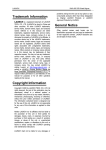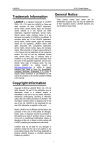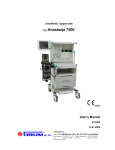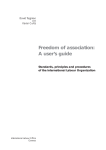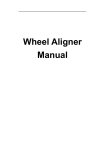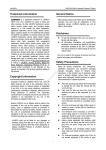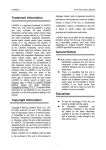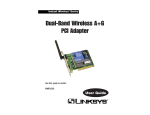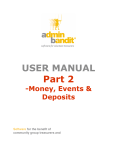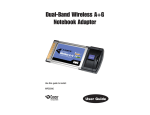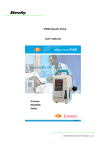Download KWA-501 User Manual
Transcript
LAUNCH KWA-501 Wheel Aligner problems arising from the use of any options or any consumable products other than those designated as Original LAUNCH Products or LAUNCH Approved Products by LAUNCH. Trademark Information LAUNCH is a registered trademark of LAUNCH TECH. CO., LTD. (short for LAUNCH) in China and other countries. All other LAUNCH trademarks, service marks, domain names, logos, and company names referred to in this manual are either trademarks, registered trademarks, service marks, domain names, logos, company names of or are otherwise the property of LAUNCH or its affiliates. In countries where any of the LAUNCH trademarks, service marks, domain names, logos and company names are not registered, LAUNCH claims other rights associated with unregistered trademarks, service marks, domain names, logos, and company names. Other products or company names referred to in this manual may be trademarks of their respective owners. You may not use any trademark, service mark, domain name, logo, or company name of LAUNCH or any third party without permission from the owner of the applicable trademark, service mark, domain name, logo, or company name. You may contact LAUNCH by visiting Launch at http://www.cnlaunch.com, or writing to LAUNCH, Xinyang Building, Bagua 4th Road, Shenzhen, Guangdong Province, P. R. C., to request written permission to use Materials on this manual for purposes or for all other questions relating to this manual. General Notice Other product names used herein are for identification purposes only and may be trademarks of their respective owners. LAUNCH disclaims any and all rights in those marks. Copyright Information Copyright © 2000 by LAUNCH TECH. CO., LTD. All rights reserved. No part of this publication may be reproduced, stored in a retrieval system, or transmitted in any form or by any means, electronic, mechanical, photocopying, recording or otherwise, without the prior written permission of LAUNCH. The information contained herein is designed only for the use of this unit. LAUNCH is not responsible for any use of this information as applied to other units. Neither LAUNCH nor its affiliates shall be liable to the purchaser of this unit or third parties for damages, losses, costs, or expenses incurred by purchaser or third parties as a result of: accident, misuse, or abuse of this unit, or unauthorized modifications, repairs, or alterations to this unit, or failure to strictly comply with LAUNCH operating and maintenance instructions. LAUNCH shall not be liable for any damages or i LAUNCH KWA-501 Wheel Aligner bolts and parts after maintenance, and tighten the slackened bolts and parts in turn for safety. z Check the packing list before installing. Do not hesitate to contact LAUNCH or LAUNCH distributors for any questions. Precautions z Please read the User’s Manual and the Installation and Parts Manual carefully before operating KWA-501. z Only the qualified technician can operate the Wheel Aligner. z The operator must have knowledge of computer application and basic theory of wheel alignment. z The power voltage of KWA-501 is AC220V ±10%. The power outlet must be a 3PIN socket and its earth pin must be well grounded. Otherwise, the equipment will be damaged! If the power voltage is not stable, please purchase and use AC voltage stabilizer. z KWA-501 is operated with image sensing. Do not stop the light beam between sensors. Avoid reflection light of the ground and direct light to the probe rod while testing. z Charge the probe rod for 4 hours if it is not operated for over 30 days. z The probe rods are precision parts of the wheel aligner. Do not plug or unplug the connecting cable when the power is turned on. Otherwise, the built-in sensor may be broken. Special care should be taken during installation and operation to prevent the casing from being distorted and the internal parts from being damaged. z Install the lift according to specifications before installing KWA-501, for it is necessary to lift the vehicle when adjusting vehicle wheels. The vehicle may need lift for two times for compensation of rim run-out. Check the lift regularly for fixedness and levelness to ensure personal safety and correct measurement. Remove the obstacles around the lift for convenient operation. z Don’t place KWA-501 on a vibrated object or an oblique surface. Avoid direct sunlight and moisture. z Avoid splashing water on the surface of KWA-501, for it may cause permanent damage when entering the system. z The wires inside the cabinet and the probe rod sensors are connected compactly. Any disconnection may cause damage to the sensor. Damage due to unratified disconnection is not covered by warranty. z Do maintenance periodically to KWA-501 for ensuring accuracy of measurement. z Turn off the power after operation. Check all ii LAUNCH KWA-501 Wheel Aligner Kingpin .............................................................4-11 Geometries before Adjustment.........................4-12 Front Axle Adjustment ......................................4-12 Rear Axle Adjustment .......................................4-12 Checking after Adjustment ...............................4-13 Geometries after Adjustment............................4-13 Print Report ......................................................4-14 Help ......................................................................4-14 Exit........................................................................4-14 Table of Contents Introduction .................................................................1-1 Definition.................................................................1-1 When Is Wheel Alignment Is Required ...................1-1 Main Vehicle Alignment Parameter.........................1-1 Toe-in and Toe-out..............................................1-1 Kingpin Inclination ..............................................1-1 Caster.................................................................1-2 Toe-out on Turns ................................................1-2 Thrust angle .......................................................1-2 Wheelbase Difference........................................1-3 Tread Difference.................................................1-3 Functions ................................................................1-3 Features .................................................................1-3 Specifications .........................................................1-4 Requirements on Surroundings..............................1-4 Working Principle....................................................1-4 Frequently Asked Questions (FAQ).............................5-1 Abnormal communication .......................................5-1 Cause.................................................................5-1 All communication groups are abnormal ............5-1 Not all communication groups are abnormal......5-1 Abnormal image......................................................5-2 Causes ...............................................................5-2 Solution ..............................................................5-2 The steering wheel is not centered after alignment 5-3 Industrial computer cannot start up, without any prompts...................................................................5-4 Computer cannot enter Windows2000 ...................5-4 Mouse and keyboard no response .........................5-4 Printer no response ................................................5-4 KWA-501 program does not run .............................5-4 Structures....................................................................2-1 Overall Structures...................................................2-1 Wheel Aligner Main Unit .........................................2-1 Probe Rods.............................................................2-1 Wheel Clamps ........................................................2-2 Turntables...............................................................2-2 Steering Wheel Holder ...........................................2-3 Brake Pedal Depressor...........................................2-3 Wheel Clamp Tie ....................................................2-3 Maintenance................................................................6-1 Computer................................................................6-1 Wheel Clamp and Probe Rod .................................6-1 Printer .....................................................................6-1 Electronic Turntables ..............................................6-1 Basic Operation Procedures .......................................3-1 Get Vehicle Information ..........................................3-1 Wheel Alignment Checking.....................................3-1 Adjustment..............................................................3-1 Test-drive ................................................................3-1 Operation Instructions.................................................4-1 Settings of PC.........................................................4-1 Settings of Display..............................................4-1 Setting of Taskbar and Start Menu .....................4-1 Setting of Font....................................................4-1 Preparation .............................................................4-1 User Management ..................................................4-2 Owner Information..............................................4-2 Customer Information.........................................4-3 Query Data.........................................................4-3 Data Edition........................................................4-4 Image Calibration ...............................................4-5 Sensor Calibration..............................................4-5 Alignment Checking................................................4-7 Select Vehicle.....................................................4-7 Setting Procedures.............................................4-7 Preparation.........................................................4-8 Run-out Compensation ......................................4-8 Pre-measuring....................................................4-9 iii LAUNCH KWA-501 Wheel Aligner Introduction Introduction Definition KWA-501 Wheel Aligner is a device designed to measure the wheel alignment parameters and compare them with the specifications provided by vehicle manufacturer. It also gives instructions to the user for performing corresponding adjustments so as to get the best steering performance and reduce tire wear. Fig.1.1 When Is Wheel Alignment Is Required The purpose of correct toe is to ensure that the wheels run parallel when the vehicle is driving. An incorrect toe setting may affect the stability and controllability of the vehicle. z The driver has to firmly hold the steering wheel to maintain a straight-ahead driving. z Abnormal wear of tires occurred, such as single side wear, concave-convexity wear and featheriness wear. z Too heavy or too light steering, or shaking at high-speed driving. z When the tire(s), steering joint or shock absorber are replaced. z When the vehicle is impacted. z When the vehicle has driven for the first 3000km or 10000km. Main Vehicle Parameter Camber Camber is the leaning of the wheel inwards or outwards from the vertical. If the road wheel leans outwards from the vertical, it is said to have positive camber and when leaning inwards from the vertical - negative camber, looking from the front or rear of the vehicle. See Fig.1.2. Alignment The wheel alignment is mainly consisting of camber, caster, toe-in, kingpin inclination, toe-out on turns, wheelbase difference, tread difference, etc. They are designed mainly to improve the steering performance and driving stability of the vehicle, and reduce tire wear. Toe-in and Toe-out The toe setting is the amount by which the front or rear wheels point inwards or outwards at the front of the wheel in relation to each other (see Fig.1.1). Fig.1.2 Camber is measured in degrees. When the wheels point inwards they are said to toe-in. Toe-in figures are given a positive value. Conversely when the wheels point outwards they are said to be toe-out and the figures are shown as a negative value. Kingpin Inclination Kingpin Inclination (KPI) is the angle of inclination of the king pin towards the centre-line of the vehicle from the vertical (see Fig.1.3). 1-1 LAUNCH KWA-501 Wheel Aligner Introduction vertical, caster is positive. When the king pin is tilted forwards, caster is negative. Caster angle influences the directional stability of the steering. To increase the tendency of the steering to self-centre, the steering will normally be designed with positive caster. Toe-out on Turns Toe-out on turns is defined as the difference of the steering angle between the two front wheels when turning left or right by 20°as shown in Figure 1.5. The inner wheel will turn more degrees than the outer wheel when the vehicle is steered, the difference is usually about 2°. This angle is designed to reduce steering resistance. Fig.1.3 Correct Kingpin Inclination can equalize the loads applied on bearings so that the life of bearings can be prolonged and the controllability of steering is improved. Without the inclination, the controllability of the steering may be affected; further more, the vehicle weight and the ground counterforce may cause significant stress in the axle and finally damage the axle. Correct inclination of king pin is also helpful for the vehicle to restore its straight-ahead position after steering. Fig.1.5 Kingpin Inclination is determined when the vehicle suspension is designed. It is not service adjustable. Note: This angle can be tested when a turntable is equipped for KWA-501. Caster Caster is the tilting of the kingpin either forwards or backwards from vertical, as viewed from side of the vehicle. See Fig.1.4 Thrust angle The trust angle is defined according to the driven mode of vehicle. z Rear wheel driven: the thrust angle equals half of the toe-in difference between the two rear wheels. As shown in Fig.1.6. z Front wheel driven: the thrust angle equals half of the toe-in difference between the two front wheels. z Four wheel driven: the thrust angle equals half of the toe-in difference between the two front wheels plus half of the toe-in difference between the two rear wheels. The trust angle is defined as positive when the trust line is towards left, and negative when the line is towards right. Fig.1.4 If the thrust angle is not zero, the vehicle will have the side-moving trend. In this case, adjust the front When the king pin is tilted backwards from the 1-2 LAUNCH KWA-501 Wheel Aligner toe-in of the drive wheels first, and then adjust the toe-in of driven wheels. Introduction + Fig. 1.8 Functions Fig.1.6 z Wheelbase Difference Wheelbase difference is defined as the angle between the joint line of the centre of two rear wheels and that of the front wheels. It is positive when distance between the centre of the right wheels is large than that of left wheels; and negative otherwise. If the tread is available from the vehicle specifications, then the wheelbase difference can be also expressed by angle. See Fig. 1.7 z z z z + Complete test: The KWA-501 Wheel Aligner can be used to measure the most wheel alignment parameters, such as front wheel toe-in, front wheel camber, caster, Kingpin inclination, maximal steering angle (if equipped with electronic turntable), thrust angle, toe-out on turns, rear wheel toe-in, rear wheel camber, thrust angle, wheelbase difference, tread difference, etc. Complete databank: wheel alignment data of over 30,000 vehicle models is stored in the system. User can also add new data to the databank. With steering wheel calibration function. Special test for Mercedes-Benz and BMW vehicles. With online help system. Features z z Fig. 1.7 z Tread Difference Tread difference is defined as the angle between the joint line of the ground-contact point of left wheels and that of the right wheels. It is positive when distance between the centre of the rear wheels is large than that of front wheels; and negative otherwise. If the wheelbases are available from the vehicle specifications, then the tread difference can be also expressed by angle. See Fig. 1.8. z z z 1-3 Newly developed image type: 8 CMOS cameras are equipped for automatic measuring. No camber sensor is required, low expense and high precision. Wireless communication between the probe rod and the computer; avoid the connection problem of wire type. The probe rod is easy to install, and convenient and reliable in use. With clear English interface, reasonable procedures, easy to operate. Adopt Windows operating system. Icons are used in the program, which are convenient to use and easy to understand. Low requirement on the surroundings. LAUNCH KWA-501 Wheel Aligner among 4 wheel rims are calculated according to the images from the 8 sensors, and the wheel alignment parameters are determined. The 8 cameras form a closed right-angle quadrilateral and realize the measurement of all wheel alignment parameters. In the actual application, the lenses on the 8 cameras are protected with light filters to avoid the visible light interfere the infrared tube. Specifications Item Single toe-in Camber Caster Kingpin Inclination Turning angle Wheelbase difference Tread difference Specifications ±4.0º, precision: ±2.4’ ±4.0º, precision: ±2.4’ ±15º, precision: ±24’ ±30º, precision: ±12’ ±90º, precision: ±6’ (when the electronic turntable is equipped) ±3mm ±2mm The data processing system is the main unit of KWA-501. It consists of an industrial computer, power supply system and interfaces. Its function is to execute the operation commands, process the data and display the information together with the original data of vehicle manufacturer. It also gives instruction for making adjustment to the vehicle and print out corresponding report. Note: The above accuracy can be confirmed only when the user follows the specified operation procedures. The data sampling system is connected to the data processing system through 4 connecting cables. The two 10PIN cables are for connecting the main unit and the front probe rods. The two 9PIN cables are for connecting the front probe rods and the rear probe rods. The rear probe rods communicate with the industrial computer via the front probe rods. Requirements on Surroundings Item Ambient temperature Relative humidity Outside magnetic field strength Light requirement Ground requirement Lifter gradient Introduction Specification 0~+40℃ ≤85% ≤400A/m Used in room, no direct strong light No reflect light from ground ≤1° The wheel aligner compares the measured results with the original data of vehicle manufacturer and gives instruction to the user for adjustment, so its databank should contain enough information. KWA-501 Wheel Aligner contains wheel alignment databank of over 30,000 vehicle types all over the world. User can also add new vehicle wheel alignment data in the databank when necessary. Working Principle The working framework of KWA-501 Wheel Aligner is as shown in Fig.1.9. The whole system is composed of data sampling system and data processing system. Fig.1.9 The data sampling system consists 4 probe rods. The sensor (CMOS camera) in the probe rod catches the image transmitted by infrared producing tube on the opposite probe rod and transmit it to the video receiver box via video emitter. The image in the sensor reflects the relationship between the sensor and the opposite infrared producing tube, and the probe rods are attached on the wheel rims via wheel clamps. So the geometrical relationships 1-4 LAUNCH KWA-501 Wheel Aligner Structures The computer group includes industrial computer, monitor, keyboard, mouse, and printer. The monitor, mouse and printer are on the top of the cabinet. The industrial computer main unit is on the upper layer of the cabinet and the keyboard is in the drawer. Structures Overall Structures KWA-501 Wheel Aligner is mainly consisting of the wheel aligner main unit, probe rods, connecting cables, wheel clamps, electronic turntables, steering wheel holder, brake pedal depressor, etc. The power supply assembly includes power lead, power socket, fuse, switch, and the switch power. The power switch is at the middle of the sideboard of cabinet. The power lead, power socket, fuse and the switch power are at the rear of the lower compartment of the cabinet. Wheel Aligner Main Unit The main unit is an operation control platform. It consists of cabinet, computer group, power supply assembly, etc., as shown in Fig.2.1. Fig.2.1 through the video frequency emitter. The computer processes the received image signal. Probe Rods KWA-501 is equipped with four probe rods. They are FL, RL, FR and RR probe rods, as shown in Fig.2.2. The probe rods cannot be interchanged each other. If one of the probe rods is changed, all of the four probe rods should be re-calibrated. There is a pushbutton/indicator panel in the middle of each probe rod. There are three indicators on the panel. One indicator indicates the power, one indicates charge status, and the other one indicates battery capacity. If the charging indicator is not lit, the probe rod is not in the charging status; if the charging indicator is red, it indicates the probe rod is charging; if the charging indicator is green, it indicates the battery is full. For battery capacity indicator, green indicates “full” and red indicates “low”. Fig.2.2 probe rod There is a power button on the left side of the indicators. Press the power button, the power indicator will be lit, the probe rod will start work. Each probe rod is equipped with two image sensors (CMOS cameras), one is at the middle and the other one is at end, one video frequency emitter and one video frequency receiver. The image sensor pickup the image and transmit it to the computer There is an “OK” button on the right side of the indicator. 2-1 LAUNCH KWA-501 Wheel Aligner Structures This button has two functions: z Used for compensation of rim run-out (press it for less than 2 seconds). z Used to switch off the power of the probe rod: press it until the power indicator has went out. There is a diagram on the upper right side of the panel; it tells you which wheel should the probe rod be installed to. Fig.2.3 shows an example for installation of FL probe rod. Fig.2.4 Fig.2.3 Remember to turn on the power switch on the left side of the cabinet before charging the probe rod. The probe rod is a precision component; please handle it with care to ensure measuring accuracy. Fig.2.5 Caution! Charge the probe rod for 4 hours before using it if it has not been operated for more than one month. Turntables KWA-501 has two mechanical turntables (standard configuration, see Fig.2.6); or two electronic turntables (Fig.2.7, optional). Wheel Clamps KWA-501 has 4 wheel clamps (see Fig.2.4). Hang it on the clamp suspender as shown in Fig.2.5. Turn the adjusting knob to adjust the span between wheel claws until it is proper, and then attach the clamp to the wheel rim. Adjust the knob to make the wheel clamp fixed on wheel rim tightly. Use the wheel clamp tie to bind the wheel clamp and the wheel rim together. The installation of wheel clamp is crucial to the test result. The claws should be in even contact with the wheel rim without touching the lead weight. Fig.2.6 mechanical turntables Avoid hitting during operation. Otherwise, distortion may be caused and the test result may be influenced. Fig.2.7 electronic turntables The turntables are at the front wheel position of vehicle on the lift. 2-2 LAUNCH KWA-501 Wheel Aligner Structures Use the lock pin to lock the turntable before driving the vehicle on. Pull out the lock pin after the vehicle is stopped and the front wheels are at the center of the turntables. While testing, try your best to keep the vehicle front wheel at the center of the turntable. Steering Wheel Holder Fig.2.10 wheel clamp tie KWA-501 has a steering wheel holder as shown in Fig.2.8. Use the steering wheel holder to lock the steering wheel according to the tips on the screen. Fig.2.8 Steering wheel holder Brake Pedal Depressor KWA-501 has a brake pedal depressor as shown in Fig.2.9. It is used to hold the brake pedal down. Fig.2.9 Brake pedal depressor Wheel Clamp Tie The wheel clamp tie is shown in Fig.2.10. It is used to bind the wheel clamp to the wheel rim. The hooks of the tie catch on the wheel rim to prevent the wheel clamp from accidentally falling, which may destroy the probe rod and wheel clamp. 2-3 LAUNCH Basic Procedures KWA-501 Wheel Aligner Operation Get Vehicle Information Ask the owner for vehicle drivability problems, symptoms, and wheel alignment history, and find out vehicle information such as make, model and year, etc. Check each chassis part carefully, include dust cover, bearing, rock arm, tripod-ball, shock absorber, tie rod ball and steering mechanism, for any loose or wear. Then check to see if the tire pressure, tire treads of the left and right wheels are alike. Wheel Alignment Checking Perform the wheel alignment checking after the initial condition is known. Adjustment If the measuring values do not accord with the specifications given in the databank, the wheel alignment should be adjusted. Test-drive After finishing the wheel alignment, test the vehicle to see if the abnormal conditions are eliminated. Re-adjust the wheel alignment if necessary. 3-1 Basic Operation Procedures LAUNCH KWA-501 Wheel Aligner Operation Instructions Select [Taskbar and Start Menu], the screen will display as shown in Fig.4.1c. Operation Instructions Settings of PC Note: The PC was set well before leaving factory. Settings of Display The display should be set as 1024×768 pixels; The color should be set as 24 bits of true color. See Fig.4.1a. Fig.4.1c Select [Always on top] and [Auto hide], and then click [OK] to confirm the settings. Setting of Font Click [My Computer] on the desktop→[Control Panel] →[Display], select [Setting]→[Advanced]. Set the font size as “small”. Preparation Fig.4.1a I. Drive the vehicle onto the lift or over the pit, ensure that the front wheels are centered to the turntables; Apply hand brake to ensure human safety. To prevent the turntable from turning, lock the turntables with the lock pins before driving the vehicle; release the lock pins after the vehicle is placed well. II. Ask the owner for vehicle drivability problems and symptoms, wheel alignment history, and find out vehicle information such as make, model and year, etc. III. Check each chassis part carefully, include dust cover, bearing, rock arm, tripod-ball, shock absorber, tie rod ball and steering mechanism, for any loose or wear. Then check to see if the tire pressure and treads of the left and right wheels are alike. IV. Install the wheel clamp on the wheel and turn the knob to lock the wheel clamp. The claws of the wheel clamp should be fixed on the external or internal edge of the rim according to the practical condition. Ensure equal depth for each claw and Setting of Taskbar and Start Menu Click [Start], select [Settings], the screen will display as show in Fig.4.1b. Fig.4.1b 4-1 LAUNCH KWA-501 Wheel Aligner avoid attaching it on the distorted area. Use the tie to bind the wheel clamp to the wheel rim to avoid falling accidentally. V. Install the probe rods on the corresponding wheel clamps according to the specified position through the slide bars of the wheel clamps (Fig.4.2). The front probe rod has a 3PIN COM port, which is connected to the turntable. The connection of the front right wheel is as shown in Fig.4.2. Operation Instructions User can select language in the main interface: Simplified Chinese, English and Traditional Chinese. User Management Click [User Management] on the main menu. The screen is displayed as shown in Fig.4.4: Owner Information Customer Information Query Data Sensor Calibration Fig.4.2 Image calibration VI. Level the probe rod by adjusting the bubble in the level gauge to the center position. VII. Plug the power cord of the Wheel Aligner into a standard AC220V power outlet. Help OK The user management functions include: Button Function Owner To input owner information. The Information information can be printed out. Customer To manage customer information. Information When any sensor is replaced, user Sensor must use this function to calibrate the Calibration sensor and save the sensor data. Query To query the vehicle wheel alignment Data data. Data To edit wheel alignment data and add it Edition into the databank. VIII. Place the steering wheel holder on the driver seat; and press the handle to lock the steering wheel. IX. Put the brake pedal depressor between the brake pedal and the driver seat to keep the brake applied. X. Turn on the power switch, start the computer and enter the WINDOWS operating system. Click the icon of KWA-501 Wheel Aligner program to run the program. The screen will display the main function menu. There are 4 functions available in the main menu, they are: [User Management], [Alignment Checking], [Help] and [Exit]. See Fig.4.3 Owner Information Click the icon of [Owner Information], the screen will display the information as shown in Fig. 4.5: Set/Save English Exit Fig.4.4 Warning! The power outlet must be a 3PIN socket and its earth pin must be well grounded. Otherwise, the equipment will be damaged! Simplified Chinese Data Edition Traditional Chinese Fig.4.5 Fig.4.3 4-2 LAUNCH KWA-501 Wheel Aligner Operation Instructions Click [Set/Save] button to edit the owner information if you wish. After edition, click the [Set/Save] button to save the new owner information. Customer Information The customer information is automatically saved after each test. Click [Customer Information] to display the information as shown in Fig.4.6. Fig.4.8 Select a desired manufacturer on the above interface. The screen will display the vehicle year list as shown in Fig.4.9: Previous Next Print Fig.4.6 Click [Print] to print the information, click [►] to see the next record, click [◄] to see the previous record. Query Data Click icon of [Query Data] shown in Fig.4.4. The screen will display a world map as shown in Fig.4.7. Fig.4.9 Select the desired year, the screen will display the corresponding models as shown in Fig.4.10: Fig.4.7 Click the desired area on the world map, the screen will display a list of vehicle manufacturers in the area, as shown in Fig.4.8. Fig.4.10 Double click the desired model. The screen will display the wheel alignment data corresponding to the selected model, as shown in Fig.4.11: 4-3 LAUNCH KWA-501 Wheel Aligner Fig.4.11 Operation Instructions Fig.4.13 Click [OK] button to go to the next step. Select the manufacturer, e.g. [Toyota], the screen will display as shown in Fig.4.14: Data Edition Click the icon of [Data Edition] shown in Fig.4.4. The screen will display the information as shown in Fig.4.12: New Double Click Fig.4.14 Click [New] button, the screen will pop up a dialogue as shown in Fig.4.15. New Edit Save Delete Print Fig.4.12 Select the area and make, input the model, the starting year and ending year in turn, and then double click the inputting column. Enter the right value when the inputting column is highlighted. Click [Save] to save the edited data after edition. Add New Vehicle Data Select the area of vehicle manufacturer first. For example, to add new data of Japan vehicle, select [Japanese] on the left column as shown in Fig.4.13. Fig.4.15 Click [OK] button, the screen will display an interface as shown in Fig.4.16: 4-4 LAUNCH KWA-501 Wheel Aligner Operation Instructions Fig.4.18 Click [Cancel] button to return to the user management interface; click [OK] button to enter the image calibration interface as shown Fig.4.19: Fig.4.16 Input corresponding value on the [Model], [Start year], [End year] column, and then double click the edition column to enter the new data. Click [Save] button to add the new data to the databank. On the interface as shown in Fig.4.15, click [Cancel] button, the screen will display as shown in Fig.4.17: Fig.4.19 Setup Image Format Note: The following settings have been set well before leaving factory. 1. Click the “Video Capture Filter...” button, a dialog will occur, Click “Video Decoder” and set “Video Standard” as “PAL_B”, as shown in Fig.4.20. Fig.4.17 Enter the name of new manufacturer, and then click [OK], the name of new manufacturer will be displayed on the [Manufacturer selection] column. Input corresponding value on the [Model], [Start year], [End year] column, and then double click the edition column to enter the new data. Click [Save] button to add the new data to the databank. Fig.4.20 Amend Old Vehicle Data Select the corresponding area, manufacturer and model of the old vehicle, and then click [Edit] button and double click the edition column to amend the vehicle data. Click [Save] button to complete edition. Image Calibration If the message of [Abnormal communication] or [Abnormal image] is displayed, please refer to the “FAQ” section to remove the problem. Image Calibration Click [Image calibration] icon on the user management interface, the screen will display a dialogue box as shown in Fig.4.18: Sensor Calibration Click the icon of [Sensor Calibration], the screen will display the information as shown in Fig.4.21: 4-5 LAUNCH KWA-501 Wheel Aligner Operation Instructions Fig.4.21 Fig.4.24 Click [►] button, the screen will give tips on how to level the calibration bracket, as shown in Fig.4.22: After the preliminary calibration is finished, click [►] button to start compensation calibration. The screen will display an interface as shown in Fig.4.25. Fig.4.22 Fig.4.25 After calibration, click [►] button, the screen will give tips on how to connect the sensors and cables, as shown in Fig.4.23: After finishing the steps shown on the screen, click [►] button. The screen displays the compensation calibration values of front geometries, as shown in Fig.4.26. Fig.4.23 Fig.4.26 After finishing the steps shown on the screen, click [►] button. The screen will ask you to input password (the password is provided by equipment manufacturer). After inputting the password, click [►] button. The longitudinal calibration for the probe rods is finished and the transverse calibration for the front rods is started. The screen will display an interface as shown in Fig.4.24. Click [OK] button. The screen will prompt the user to turn the two probe rods by 180°and level them, as shown in Fig.4.27. 4-6 LAUNCH KWA-501 Wheel Aligner Operation Instructions Alignment Checking Click [Alignment Checking] in the interface shown in Fig.4.3. The screen will display the icons as shown in Fig.4.30: Fig.4.27 Click [►] button. The screen displays the compensation calibration values of front geometries, as shown in Fig.4.28. Fig.4.30 The wheel alignment checking is the main procedure of the software. It can be divided into 12 steps according to the practical condition. User can perform the operation step by step. Select Vehicle The operation procedure for “Select Vehicle” is similar to that for “Query Data”. In the operation of “Query Data”, [Print] button can be clicked to print out the result. However, in the operation of “Select Vehicle”, [OK] button should be clicked to go to next step when the desired data is found. Fig.4.28 After the compensation calibration of front rods is finished, click [OK] button to start transverse calibration of rear probe rods. When the calibration is finished, click [OK] button to display the calibration results, as shown in Fig.4.29. After entering this interface, select the desired vehicle make, model and year, the corresponding wheel alignment data will be displayed in the right of the screen; and then click [OK] button to go to the next step, i.e. wheel alignment setting. Click [Cancel] icon to return to the upper interface. Setting Procedures This function is to set up the wheel alignment procedures. As shown in Fig.4.31, if a procedure is selected, its corresponding button indicator will be become light green. Fig.4.29 If the calibration result is “OK”, the system will automatically save the calibration values. Click [OK] button to end the calibration. Otherwise, click the icon of [Sensor Calibration] to do the calibration again. 4-7 LAUNCH KWA-501 Wheel Aligner Fig.4.31 Operation Instructions Fig.4.32 Unit Setup Select “percent degree” (e.g. 1.25 º ) or “degree/minute” (e.g. 2 º 06 ′ ) according to the operation requirement. Click [►] button. The system will automatically check the wireless communication, sensor images in turn. The screen will display an interface as shown in Fig.4.33. If the toe-in is measured in length (e.g. 3 mm), select “mm (toe-in). In this situation, a dialogue box will pop up for inputting the size of tire. Input the tire diameter (in mm) of the tested vehicle. The diameter of tire can be measured or calculated according to the tire designation. Now we take “165/70 R14 83” as an example to calibrate the tire diameter. “165” is the tire width (in mm). “70” (height/width ratio) means that the tire height is 70% of the tire width. “R” is the first letter of “Radial”. “14” is the rim diameter (in inch). “83” is the load index of tire. Fig.4.33 If the connection and sensor image are abnormal, check the wireless communication components and the cameras; if OK, continue to check if there is any unequal tire pressure, distorted rim, or uneven and abnormal tire wear. Repair if required. Tire diameter=(Tire width × Height/width ratio × 2) + Rim diameter =(165×70%×2)+(14×25.4)=586.6mm If all are OK, click [OK] button to enter the next step. After setting the wheel alignment procedures and unit, click [OK] button to enter the next step. Run-out Compensation Preparation This function is to reduce the error caused by the distortion of the wheel rim and tire. It is suggested to select this function to ensure measuring accuracy. Click the icon of [Run-out Compensation]. The screen will display the information as shown in Fig.4.34: This function tells user to connect the wheel clamp, probe rod and testing cable, and automatically check the connection and the sensor image to see if they are normal. See Fig.4.32. 4-8 LAUNCH KWA-501 Wheel Aligner Operation Instructions Fig.4.34 Fig.4.36 According to the tips on the right display column on the screen, center the steering wheel in the straight-ahead position first, and then lock the steering wheel with the steering wheel holder. Lift the vehicle body, make sure the vehicle body is level and the wheels are off the ground. Perform the steps displayed on the screen, and then click [OK] to perform run-out compensation. Perform all steps displayed on the screen for all of the 4 wheels, and then click [OK] button to enter the next step. Pre-measuring This function is mainly to measure and display the toe-in and camber of the front and rear wheels, and the thrust angle. Select [Pre-measuring] to enter the centering procedure for the vehicle, as shown in Fig.4.37: After leveling the probe rod, click [►] button or press [OK] button on the probe rod of the corresponding wheel. The screen displays the information as shown in Fig.4.35. Fig.4.37 Now KWA-501 automatically checks if the vehicle is in the straight-ahead position. The screen displays the difference and shows the direction and angle for turning the steering wheel. See Fig.4.38. Fig.4.35 Loose the lock pin, turn the wheel by 90 degrees according to the arrow direction and tips on the screen, level the probe rod, and click [►] button or press [OK] button on the probe rod. See the display as shown in Fig.4.36. Fig.4.38 4-9 LAUNCH KWA-501 Wheel Aligner Operation Instructions Click [OK]. The screen displays the result of centering. See Fig.4.39. Fig.4.42 Fig.4.39 After all the values are displayed, click [OK] to enter the next step or return to the alignment checking interface; click [Next] to enter the checking interface of turn-out on turns at 20 degrees as shown in Fig.4.43. If the vehicle is in the straight-ahead position, click [YES] to start pre-measuring. Or click [NO] if the vehicle is not in the straight-ahead position. A screen is displayed as shown in Fig.4.40. Fig.4.43 Fig.4.40 Click [►] to enter the program for measuring the toe-out on turns and the turning angle. See Fig.4.44. Click [NO] to enter the pre-measuring procedure. If [YES] is clicked, the screen will display the information as shown in Fig.4.41. Fig.4.44 Fig.4.41 After finishing all steps prompted on the screen, click the icon of [OK] or press the [OK] button on the probe rod to go to the next step. After finishing all steps prompted on the screen, click [OK] to enter the procedure for pre-measuring. See Fig.4.42. 4-10 LAUNCH KWA-501 Wheel Aligner Operation Instructions Kingpin After entering the program for kingpin measuring, a screen will be displayed as shown in Fig.4.45. Fig.4.48 After doing the steps displayed on the right screen, the screen will display as shown in Fig.49: Fig.4.45 After performing steps displayed on the screen, click [►] to start kingpin measurement. See Fig.4.46. Fig.49 When the small ball on the right turns to green, wait several seconds, the screen will display as shown in Fig.4.50. Fig.4.46 After finishing the steps displayed on the screen, the screen will display as shown in Fig.4.47. Fig.50 After doing steps displayed on the screen, the kingpin measurement is complete, the screen will display as shown in Fig.51: Fig.4.47 When the small ball on the left turns to green, wait several seconds, the screen will display as shown in Fig.4.48. 4-11 LAUNCH KWA-501 Wheel Aligner Operation Instructions Fig.4.53 Fig.51 After adjusting the front alignments (camber and toe-in), click [Next] to enter the steering wheel centering step as shown in Fig.4.54: Click [OK] to enter the next step or return to the alignment-checking interface. Geometries before Adjustment Click [Geometries before Adjustment] on the alignment interface or click [OK] button after finishing the upper step, the screen will display the wheel alignment data as shown in Fig.4.52: Fig.4.54 After centering the steering wheel in the straight-ahead position, click [Next] to enter the next step. Fig.4.52 Rear Axle Adjustment Click [Rear Axle Adjustment] on the alignment interface or click [OK] button after finishing the upper step, the screen will display an interface as shown in Fig.4.55. Click [OK] to save the data and enter the next step. Front Axle Adjustment Click [Front Axle Adjustment] on the alignment interface or click [OK] button after finishing the upper step, the screen will display an interface as shown in Fig.4.53. Do the rear axle adjustment for camber and toe-in. If the rear alignments need adjusted, adjust the camber first, and then adjust the toe-in until all parameters are within the specifications. Do the front axle adjustment for camber and toe-in. If the front alignments need adjusted, adjust the camber first, and then adjust the toe-in until all parameter is within the specifications. 4-12 LAUNCH KWA-501 Wheel Aligner Operation Instructions Fig.4.55 Fig.4.57 After adjusting rear alignments, click [OK] to enter the next step or return the alignment-checking interface. Click [Next] to start checking the front toe-out on turns at 20 degrees and the maximal steering angle as shown in Fig.4.58: Checking after Adjustment Click [Checking after adjustment] icon on the alignment checking interface, or click [OK] after finishing the upper step, the screen will display an interface as shown in Fig.4.56. This step is mainly used to check and display front toe-in, camber, trust angle, wheelbase and tread, etc. Fig.4.58 After finishing all steps according to the tips on the screen, click [OK] to enter the next step or return the alignment-checking interface. Geometries after Adjustment Click [Geometries after adjustment] icon on the alignment checking interface, or click [OK] after finishing the upper step, the screen will display the test data after adjustment as shown in Fig.4.59: Fig.4.56 After all data is displayed, click [OK] to enter the next step or return to the alignment checking interface; click [Next] to directly enter the interface as shown in Fig.4.57. Fig.4.59 4-13 LAUNCH KWA-501 Wheel Aligner Operation Instructions Click [OK] to go to the next step or return to the alignment-checking interface. Print Report Click [Print report] icon on the alignment checking interface, or click [OK] after finishing the upper step, the screen will display the test report as shown in Fig.4.60: Fig.4.62 The help system includes the following information: z Operation of wheel aligner software z Basic knowledge on 4-wheel alignment Exit Click [Exit] button on the main menu, the computer will exit the wheel alignment program and enter the Windows operating system. Fig.4.60 After entering owner name and license number, the screen will pop up a dialogue box as shown in Fig.4.61. Fig.4.61 Click [Yes] or [No] to enter the printing interface. ([Yes] save the test data, [No] not save data) Help User can press F1 key or click [HELP] button to enter the help system on any interface. The help subject depends on the content of the current screen. User can also select [Content] or [Index] to enter the interested help subject after entering the help system, see Fig.4.62. 4-14 LAUNCH KWA-501 Wheel Aligner Frequently Questions (FAQ) FAQ Asked Abnormal communication Fig.5.2 In this case, check the following items in turn: z Wait a minute, and re-select "Search Devices", then click [Apply] button, . we suggest user repeat this operation for several times. If the screen does not display the abnormal message as shown in Figure 2 or Figure 3, it indicates that the previous displayed "abnormal communication" is actually resulted from the interference of communication. z Check the connection between main emitter box and COM port of PC, power cable and antenna. z Check if the green indicators on the panels of all probe rods are light on; if not, charge the batteries of the probe rods. z If all the above items are normal, it can be basically judged that the main emitter box of video is failure. Replace the main emitter box of video. Cause When KWA-501 occasionally prompts "abnormal communication", you should take account the following causes: z Wireless communication interfered; z Low battery voltage; z Abnormal operation of receiver for video main emitter; z Abnormal operation of receiver for video emitter in the probe rod. When the "abnormal communication" message is displayed in the screen of PC, exit this interface and enter the [User Management]→ [Image Calibration] interface, the screen will display an interface as shown in the Fig.5.1: Not all abnormal communication groups are If the #6 and #8 video communication group is abnormal, the screen will display an interface as shown in Fig.5.3. Fig.5.1 Fig.5.3 Select "Search Devices", then click [Apply] button, the system will auto check the communication between the probe rod and the industry computer. The computer will indicate the video emitter whose communication is abnormal. (The #1 and #3 communication group is in the FL probe rod, #5 and #7 communication group is in the RL probe rod, #2 and #4 communication group is in the FR probe rod, #6 and #8 is in the RR probe rod.) z In this case, check the following items in turn: z Wait a minute, and re-Select "Search Devices", then click [Apply] button, we suggest user repeat this operation for several times. If the screen does not display the abnormal message as shown in Figure 2 or Figure 3, it indicates that the previous displayed "abnormal communication" is actually resulted from the interference of communication. z Check if the green indicators on the panels of RR probe rod is light on; if not, charge the batteries of the probe rod. z Check the connection between main emitter box and COM port of PC, power cable and antenna. z If all the above items are normal, it can be basically judged that the main emitter box of All communication groups are abnormal If all communication groups are abnormal, the screen will display an interface as shown in Fig.5.2: 5-1 LAUNCH KWA-501 Wheel Aligner video is failure. Replace the main emitter box of video in the probe rod. FAQ abnormal. Please remove the problem as described in the "Abnormal communication" section. Abnormal image (2) The image calibration interface becomes black screen Select "#1" and "on" item (select "#2" and "on" for image #2 and so on), and then click [Apply] button. If the image calibration interface becomes black screen, the possible causes are: z The light is blocked between #1 camera and the opposite infrared LED; z The opposite infrared LED of #1 camera is failure or poor circuit. Causes When KWA-501 occasionally prompts "# image abnormal", you should take account the following causes: z The camera is warded off by any object while testing; z The system is disturbed by other infrared light; z The settings is changed on "Video Proc Amp" page, after click [Video Capture Filter...] button; z Failure LED or low battery voltage; z Fireless communication interfered; z Video signal disturbed; z Poor or failure video emitter circuit of video box and/or probe rod. Solution: z Take away the object that block the light between #1 camera and the opposite infrared LED; z Check the circuit for good connection; z If the circuit connection is normal, replace the infrared LED. Solution (3) The image calibration interface has more than one bright dots (or images) Here we take image #1 for example. When a message "#1 image is abnormal" is displayed on the screen, please exit this interface and enter the [User Management] → [Image Calibration] interface, the screen will display an interface as shown in the Fig.5.4: Select "#1" and "on" item (select "#2" and "on" for image #2 and so on), and then click [Apply] button. If the image calibration interface has more than one bright dot (or images), the possible causes are: z The settings is changed on "Video Proc Amp" page, after click [Video Capture Filter...] button; z Other infrared light enters the testing area. Solution: z Click [Video Capture Filter...] button, set the contrast as about 7000 and other parameters as 0. (Please enter the standard values for each device and don't change them at will). If the displayed values are not accord with the standard values, please set them as standard values as shown in Fig.5.5. Fig.5.4 Firstly select "Close All" item, and then click [Apply] button. Then select "#1" and "on" item (select "#2" and "on" for image #2 and so on), and then click [Apply] button. (1) No change on the image calibration interface Select "#1" and "on" item (select "#2" and "on" for image #2 and so on), and then click [Apply] button. If the image calibration interface does not change, it indicates that the video communication is Fig.5.5 5-2 LAUNCH KWA-501 Wheel Aligner z Move away or block the infrared light. (4) FAQ button. If the image on the image calibration interface scratched, the possible causes are: z The battery of the corresponding probe rod is under voltage; z The video communication is interfered; z The video emitter of the corresponding probe rod is abnormal. The bright dots on the image calibration interface is too small, too large or too dark Select "#1" and "on" item (select "#2" and "on" for image #2 and so on), and then click [Apply] button. If the bright dot on the image calibration interface is too small, too large or too dark, the possible causes are: z The infrared LED is failure on the opposite side of #1 camera; z The settings is changed on "Video Proc Amp" page, after click [Video Capture Filter...] button; z The position of the camera or the LED has changed after crashing. Solution: z Check if the battery voltage indicator is green on the panel of the corresponding probe rod; if not, charge the probe rod. z Wait a moment; watch the "sensor calibration interface". If the displayed image is normal, it indicates that the cause for abnormal image is resulted from interference of the video communication. z Firstly open the plastic cover at the middle of the probe rod, check the connection of the emitter and antenna; if the connection is normal, replace the emitter. Solution: z Check if the infrared LED circuit is normal; if so, replace the corresponding LED. z Click [Video Capture Filter...] button, set the contrast as about 7000 and other parameters as 0. (Please enter the standard values for each device and don't change them at will). If the displayed values are not accord with the standard values, please set them as standard values as shown in Figure 6. z If the problem still exists after finished above steps, it indicates that the position of the camera or the LED has changed after crashing. In this case, please re-calibrate the probe rod. (7) The image calibration interface is blue Select "#1" and "on" item (select "#2" and "on" for image #2 and so on), and then click [Apply] button. If the image calibration interface is blue, the possible causes are: z The video receiver box is abnormal; z The video pick-up card is failure. Solution: z Check the video connection between the video receiver box and video pick-up card in the PC; z Check the power connection; z Check the antenna; z Replace the video receiver or the video pick-up card to see which one is failure. (5) The number of bright dots is less than specified number Select "#1" and "on" item (select "#2" and "on" for image #2 and so on), and then click [Apply] button. If the number of bright dots is less than specified number, the possible causes are: z The light between #1 camera and its opposite infrared LED is blocked; z One of the opposite infrared LED or its circuit is failure. The steering wheel is centered after alignment not The steering wheel is not centered after normally alignment. To avoid this problem, please note the following items: z After driving the vehicle onto the turntable, center the steering wheel in the center of the turntable; and then turn the steering wheel right and left for several times, make the steering wheel stopped in the center of the free clearance, and then hold it with the steering wheel holder. z After finishing wheel alignment (especially after adjusting the toe-in), remove the steering wheel holder, and then turn the steering wheel right and Solution: z Take away the object that block the infrared light; z Check the connection of infrared LED; if it is normal, replace the infrared LED. (6) The image on the image calibration interface scratched Select "#1" and "on" item (select "#2" and "on" for image #2 and so on), and then click [Apply] 5-3 LAUNCH KWA-501 Wheel Aligner left for several times again, make the steering wheel stopped in the center of the free clearance, and then re-hold it with the steering wheel holder. Watch the adjusted alignment is within the specification. If over, please redo the wheel alignment. z When adjust the maximal steering angle, steering angle at turns and kingpin inclination, etc., please turn the steering wheel right and left for several times, make the steering wheel stopped in the center of the free clearance Industrial computer cannot start up, without any prompts z Check the power socket and plug. z Check the connection. Check the power switches of main unit and display. Check the indicator. z Check the contrast and brightness. Computer cannot Windows2000 enter z Files are lost when computer starts the hardware. z BISO setting error. z Hardware mal-function. Mouse and response keyboard no z Check the connection of mouse and/or keyboard. z The KB-LK key on the front panel of PC is pressed. z Check the matching of mouse and/or keyboard to main unit. z Mouse or keyboard damaged. z Mouse ball too dirty. Printer no response z Check connection of printer cables. z Check printer drive program and settings. z Check computer virus. KWA-501 program does not run z Program file lost or error. z Program registered list damaged. 5-4 FAQ LAUNCH KWA-501 Wheel Aligner Maintenance To prolong the life of the equipment, user should maintain it with care. The Wheel Aligner is precision equipment, here we will tell you the general knowledge about equipment maintenance. z z Computer z z z z z z z z z z z User should have a basic knowledge about computer software and hardware to insure the normal operation of the computer. The main unit and the monitor should be firmly secured on the desk. Do not put them in a freezing, wet, extremely hot or direct sunlight place, or near the source of radiation and heat. Don’t foist anything into the main unit and the monitor through the gap. Don’t move the computer during operation. Do not switch on/off the computer too frequently. Don’t change the BIOS setting at will. Don’t delete the unknown files in the hard disc at will to avoid abnormal computer operation or dead. The computer is wholly used for the Wheel Aligner; don’t install other software to the Wheel Aligner computer to avoid computer virus. The computer is checked to ensure it is free of virus before leaving factory. Don’t use other software to avoid possible virus. LAUNCH warranty does not cover the system problem arising from the virus. After a long period of use, the dust and oil dirt will be accumulated on the main unit and the monitor. Please cleanout it with neutral detergent or dehydrated alcohol. Avoid using oil or caustic product. Never disassemble the computer and move the inside cables and cards to avoid damage of the inside components. z z component; please take care while using it. Tampering with it may cause damage of the internal units and thus affect its normal operation. Ensure that the clamp have been firmly secured before installing the probe rod and connecting the power connector. After finishing test, disconnect the power first. Don’t disassemble the sensor probe rod to avoid damage of its elements. LAUNCH will not guarantee for this kind of failure. Printer z z z z Read the operation instruction of the printer carefully. Install suitable printer drive program, and apply right printer setting. If the printed words are not clear, it may be that the ink is used out. Please replace the printer ink cartridge in time to resume the printing quality. For other printer related problems, please contact the LAUNCH Customer Service Center. Electronic Turntables z The electronic turntables are precision components. Avoid hitting during operation and never splash water on them. Wheel Clamp and Probe Rod z Maintenance The wheel clamp should be cleaned and oiled timely to insure that the span of claws can be easily adjusted and the probe rod can be attached easily. The housing of the sensor probe rod is made up of iron and plastic, after a long period of use, the dust and oil dirt will be accumulated on the surface, please cleanout it with neutral detergent or dehydrated alcohol. Avoid using oil or caustic product. The sensor probe rod is a precision 6-1 LAUNCH Warranty THIS WARRANTY IS EXPRESSLY LIMITED TO PERSONS WHO PURCHASE LAUNCH PRODUCTS FOR PURPOSES OF RESALE OR USE IN THE ORDINARY COURSE OF THE BUYER’S BUSINESS. LAUNCH electronic product is warranted against defects in materials and workmanship for one year (12 months) from date of delivery to the user. This warranty does not cover any part that has been abused, altered, used for a purpose other than for which it was intended, or used in a manner inconsistent with instructions regarding use. The exclusive remedy for any automotive meter found to be defective is repair or replacement, and LAUNCH shall not be liable for any consequential or incidental damages. Final determination of defects shall be made by LAUNCH in accordance with procedures established by LAUNCH. No agent, employee, or representative of LAUNCH has any authority to bind LAUNCH to any affirmation, representation, or warranty concerning LAUNCH automotive meters, except as stated herein. Disclaimer THE ABOVE WARRANTY IS IN LIEU OF ANY OTHER WARRANTY, EXPRESSED OR IMPLIED, INCLUDING ANY WARRANTY OF MERCHANTABILITY OR FITNESS FOR A PARTICULAR PURPOSE. Order Information Replaceable and optional parts can be ordered directly from your LAUNCH authorized tool supplier. Your order should include the following information: 1. Quantity 2. Part number 3. Item description Customer Service If you have any questions on the operation of the unit, please call: 86-755-82269474, or fax: 86-755-82264570. If your unit requires repair service, return it to the manufacturer with a copy of the sales receipt and a note describing the problem. If the unit is determined KWA-501 Wheel Aligner to be in warranty, it will be repaired or replaced at no charge. If the unit is determined to be out of warranty, it will be repaired for a nominal service charge plus return freight. Send the unit pre-paid to: Attn: Customer Service Center Shenzhen Launch Tech. Co., Ltd. Xinyang Building, Bagua 4th Road, Shenzhen, Guangdong Province, P.R.China