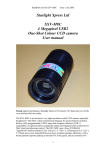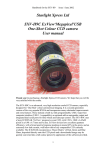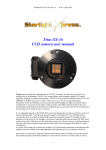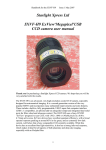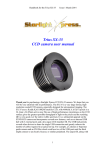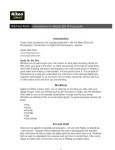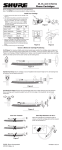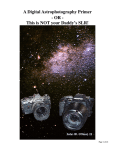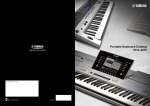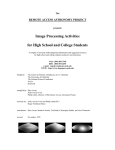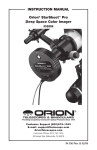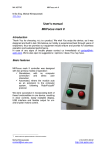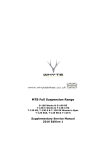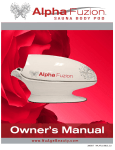Download Starlight Xpress SXV-M25C
Transcript
Handbook for the SXV-M25C Issue 1 June 2004 Starlight Xpress Ltd SXV-M25C SuperHAD 6Megapixel USB One-Shot Colour CCD camera User manual Thank you for purchasing a Starlight Xpress CCD camera. We hope that you will be very satisfied with the results. The SXV-M25C is an advanced, very high-resolution cooled CCD camera, especially designed for ‘One-Shot’ colour astronomical imaging. The features include a built-in, fully programmable, USB 2 super-fast computer interface (USB 1.1 compatible), an optional add-on autoguider output and integrated dual serial ports for filter wheel and telescope control. The SXV-M25C uses a Sony ICX413AQ a very large ‘SuperHAD’ interline CCD, with 3040 x 2016 x 7.8uM pixels in a 23.4 x 15.6mm active area. SuperHAD devices have excellent quantum efficiency in the visible spectrum, with a broad spectral response peaking at around 60% in the green, and an extremely low dark current, well below that of any comparable CCD currently available. The CCD incorporates a ‘Bayer Matrix’ of Red, Green and Blue filters, deposited directly onto the pixels and a downloaded image may be quickly converted into a full-colour picture by application of the software provided. 1 Handbook for the SXV-M25C Issue 1 June 2004 The USB 2 connection offers an excellent download speed, despite the very large number of pixels to be digitised. The full-frame download time with a 2GHz machine is approximately 16 seconds and binned 4x4 downloads take only 3 seconds, so finding and centring are quick and easy in this mode. If you have only a USB 1.1 connection on your computer, the download time is longer, but is still quite fast at around 30 seconds for a full resolution frame. Please take a few minutes to study the contents of this manual, which will help you to get the camera into operation quickly and without problems. I am sure that you want to see some results as soon as possible, so please move on to the ‘Quick Start’ section, which follows. A more detailed description of imaging techniques will be found in a later part of this manual. ‘Quick Starting’ your SXV-M25C system In the shipping container you will find the following items: 1) The SXV-M25C camera head. 2) A power supply module. 3) A power supply cable. 4) An SXV guider head. 5) A cable for the guider head to camera connection. 6) An RJ11 cable for connection of the guide output to the mount. 7) A USB2 camera cable. 8) An adaptor for 2” drawtubes and M42 Pentax thread lenses. 9) A disk with the SXV-M25C control software. 10) This manual. Optional extra items include: 1) A serial port splitter adaptor and cable for filter wheels etc. You will also need a PC computer with Windows 98, Windows Me, Windows 2000 or Windows XP installed (NOT Windows 95 or NT4). This machine must have at least one USB port available and at least 128 Megs of memory. If you intend to view the finished images on its screen, then you will also need a graphics card capable of displaying an image with a minimum of 1024 x 768 pixels and 16,000,000 colours. The very large image format means that viewing the entire image at full resolution is not practical, but a 1600 x 1200 monitor resolution with 32 bit colour helps considerably. A medium specification Pentium with between 1 and 2GHz processor speed is ideal. USB 2 PCI and PCMCIA cards are readily available for upgrading a USB 1.1 machine, if you want to achieve the best possible performance. Please note that USB 2.0 operates at a very high speed and cannot operate over very long cables. Five metres of good quality cable is the maximum normally permitted. Adding one, or more, USB 2 ‘Hubs’ in line can extend this, if necessary. USB 1.1 is more tolerant and will often work properly over a 15 metre lead without hubs. 2 Handbook for the SXV-M25C Issue 1 June 2004 Installing the USB system: First, find a free USB socket on your PC and plug in the USB cable. If you do not have a USB capable computer, it is normally possible to install a USB 2 card into an expansion slot. Almost all machines manufactured after 1996 provide a pair of USB 1.1 sockets on the rear panel and either of these may be used if USB 1.1 is satisfactory. Please note that it may be necessary to enable your USB system in the computer BIOS (the SETUP menu which can usually be accessed at start-up). Many BIOS systems have the ability to disable ‘Plug and Play’ devices, such as the USB ports, so please make sure that these are enabled. The next operation is to run the USB installer from the CD ROM provided. Insert the CD into the computer and run the ‘InstallSXV’ file which is found in the SXV-M25C directory. This will install the following files: 1) ‘SXV_BlockIO_M25C.inf’ in C:\Windows\Inf\ 2) ‘Generic.sys’ and ‘SXVIO.sys’ in C:\Windows\System32\Drivers\ If you cannot see the directories ‘C:\Windows\Inf’ and ‘Windows\System32\Drivers’, this will be due to the setup of your Windows Explorer software. In this case, go to the ‘Tools’ menu, followed by ‘Folder Options’ and select ‘View’. Now select ‘Show hidden files and folders’ and make sure that the ‘Hide file extensions for known file types’ and ‘Hide protected operating system files’ check boxes are NOT checked. After this, the various directories and files should be visible. It is now time to set up the USB device. Plug the USB cable into the camera and observe the computer screen. After a brief delay, you should see an information box, which reports that the computer has found a device called ‘Echo2’ and is looking for the driver. If all is well, the cycle will complete within a couple of seconds, but it is possible that you may have to prompt the system with the location of the ‘SXVIO.sys’ file (Windows\System32\Drivers). After another brief delay, the computer should say that it has found a new USB2.0 device and is installing a ‘Starlight Xpress USB 2.0 CCD camera’. In some cases the installation will halt after the first stage and you will need to restart the machine, or unplug and re-plug the USB lead to initiate the second step. 3 Handbook for the SXV-M25C Issue 1 June 2004 At the end of this process, the USB interface will be installed as a ‘BlockIOClass device’ and the camera software will be able to access it. You can confirm that the installation is complete by checking the status of the USB devices in the Windows ‘Device Manager’ (see above). Start up the Windows ‘Control Panel’ and select ‘System’. Now click on the tab labelled ‘Device Manager’ and all of the system devices will be displayed in a list (see above). If the installation is successful, there will be a diamond shaped symbol labelled ‘BlockIOClass’ and clicking on the ‘+’ sign will reveal it to be a ‘Starlight Xpress USB 2.0 SXV-M25C camera driver’ or similar. If this device is faulty, try clicking on it and selecting ‘properties’ and then ‘update driver’. Following the on screen instructions will allow you to re-select the correct inf file (SXV_BlockIO_M25C.inf) and driver file (SXVIO.sys), which should fix the problem. Adding the camera control software: Now that the USB system is installed, the camera control program can be used to operate your SXV-M25C. Copy the camera software files from the CD and paste them into a suitable directory, such as ‘SXVM25’ on your computer’s C: drive. Your directory should contain the files SXV_M25C_usb.exe, SXV_M25.hlp, bwcc32.dll and wsc32.dll Connecting the camera: 4 Handbook for the SXV-M25C Issue 1 June 2004 The camera rear panel Connect up the power supply and switch it on. You can start the ‘SXV_M25C’ software by double clicking on the icon and you should see the main menu and image 5 Handbook for the SXV-M25C Issue 1 June 2004 panel appear. If the USB connection is OK, a message box will inform you of the ‘Handle’ number for the SXVIO interface and various other version details etc. The main program window will now be seen. If you press the ‘Camera’ Icon button at the top left, the program will warn you that the ‘Program Defaults’ have not been set, but pressing ‘OK’ will allow you to continue. The camera default settings are not important for current purposes and may be left as the software start-up values for now, but the warning message may be removed by selecting ‘Set program defaults’ from the ‘File’ menu and then saving the defaults window by pressing the ‘Save changes’ button. Once the camera control panel is seen, you are all set to take your first images! Recording your first image: We now have the camera and computer set up to take pictures, but an optical system is needed to project an image onto the CCD surface. You could use your telescope, but this introduces additional complications, which are best avoided at this early stage. There are two simple options, at least one of which is available to everyone: 1) Attach a standard ‘M42’ SLR camera lens to the SXV-M25C, using the 25mm spacer to achieve the correct focal distance. Or 2) Create a ‘Pin hole’ lens by sticking a sheet of aluminium baking foil over the end of the 2” adaptor and pricking its centre with a small pin. 6 Handbook for the SXV-M25C Issue 1 June 2004 If you use a normal lens, then stop it down to the smallest aperture number possible (usually F22) as this will minimise focus problems and keep the light level reasonable for daytime testing. The pin hole needs no such adjustments and will work immediately, although somewhat fuzzily. Point the camera + lens or pinhole towards a well-lit and clearly defined object some distance away. Now click on the camera icon in the SXV_M25C software tool bar. The camera control interface will open. 7 Handbook for the SXV-M25C Issue 1 June 2004 You can now select an exposure time of 0.1 seconds, followed by pressing of the ‘Take Photo’ button. After the exposure and download have completed (about 16 seconds) an image of some kind will appear on the computer monitor. It will probably be poorly focused and incorrectly exposed, but any sort of image is better than none! In the case of the pinhole, all that you can experiment with is the exposure time, but a camera lens can be adjusted for good focus and so you might want to try this to judge the image quality that it is possible to achieve. With our 2 inch adaptor, most lenses come to infinity focus at about midway through their normal focus adjustment range. The large size of full resolution M25 images makes them difficult to visualise on most computer screens and only about one third of the image may be visible. You can ‘scroll’ around the image using the sliders at the right and bottom edges, or select ‘Bin high res. display’, as found in the ‘View’ menu. This reduces the displayed image to half size and most of it will now be visible – the image data is NOT affected. Various other exposure options are available, as can be seen in the picture of the interface above. For example, you can ‘Bin’ the download 2x2, or more, to achieve greater sensitivity and faster download, or enable ‘Continuous mode’ to see a steady stream of images. The 4x4 or 6x4 binning modes give adequate resolution for finding and offer a much faster download speed, along with a very high sensitivity. ‘Focus mode’ downloads a 128 x 128 segment of the image at high speed. The initial position of the segment is central to the frame, but can be moved by selecting ‘Focus frame centre’ in the ‘File’ menu and clicking the desired point with the mouse. The focus window has an adjustable ‘contrast stretch’, controlled by the 12-16 bit slider. The image will be normal if 16 bits is selected, while setting lower values will increase the image brightness in inverse proportion. 8 Handbook for the SXV-M25C Issue 1 June 2004 Please note that ONLY 1x1 binned images will decode to colour – the other modes are for focusing and acquisition only. If you cannot record any kind of image, please check the following points: 1) Ensure that the power indicator lamp is on and that the cables are properly home in their sockets. 2) If the screen is completely white, the image may be greatly overexposed. Try a shorter exposure time, or stop down your lens. See if covering the lens causes the image to darken. 3) If the USB did not initialise properly, the camera start-up screen will tell you that the connection is defective. Try switching off the power supply and unplugging the USB cable. Now plug in the USB cable, followed by the power. This will re-load the USB software and may fix the problem after restarting the SXV_M25C program. Otherwise, check the device driver status, as previously described, and re-install any drivers which appear to be defective. 4) If you cannot find any way of making the camera work, please try using it with another computer. This will confirm that the camera is OK, or faulty, and you can then decide how to proceed. Our guarantee ensures that any electrical faults are corrected quickly and at no cost to the customer. Converting your image to colour: Once you have a recognisable image, it is quite easy to convert it to full colour. The ‘raw’ image will appear to have a fine grid distributed across it – this is the colour filter matrix and the variations of pixel brightness encode the colour data which we want to extract. Here is an enlarged section of a raw image: Click on ‘Colour Synthesis’ in the main menu and you will see the synthesiser dialog. 9 Handbook for the SXV-M25C Issue 1 June 2004 This includes various options for correcting the colour synthesis for variations in the lighting conditions, filters etc. Briefly, these items perform the following functions: 1) Daylight Image? – If an unfiltered lens is used, the infra-red content of the light will tend to produce a Green – Blue shift in the balance. A partial correction of this bias is provided by selecting this option, but the best option is to use an infra-red blocking filter when taking daylight shots (see 5 below). 2) Light Pollution Correction: - This option is for deep sky colour images, where a strong colour bias is often present in the sky background. This option attempts to return the background colour to a neutral grey. 3) Colour Smoothing Filter: - Applies a low pass filter to the colour data to smooth out colour noise. 4) Apply Anti-Alias: - Runs a special filter over the colour data to remove coloured artefacts around sharp edges. This is especially useful for cleaning up erratically coloured star images. 5) IR Filter Used? – Sets the colour balance to allow for the loss of infra-red content when using an IR blocking filter. 6) Stretching: - A selection of contrast-boosting options which are preset for various subjects. 7) Remove Background: - This option will adjust the sky background brightness to give an optimum background level. 8) High Pass filters: - Automatically sharpen the luminance data to emphasise fine details. Most useful for sharpening planetary images but will also increase the noise content. For your first test images, I suggest that you turn on the Anti-Alias option and possibly the ‘Daylight Image’ option. 10 Handbook for the SXV-M25C Issue 1 June 2004 Now press the ‘Create Image’ button. After a couple of seconds, your raw mono image will be replaced by a full colour version. If the colour is roughly correct, then all is well. However, the colour decoding is reliant on the filter pattern being properly registered with the processing software and this can vary. If the colour is badly wrong, try opening the ‘Set program defaults’ dialog box and altering the ‘Pixel’ and ‘Line’ offsets. Reload the raw file and try synthesis again. If it’s still not right, experiment with just a pixel offset or just a line offset until the colour is good. There is every reason to expect that the image will be reasonably well colour balanced, but if it is not, you can adjust the colour in the ‘Set Colour Balance’ dialog box (Under ‘Colour’ in the main menu). 11 Handbook for the SXV-M25C Issue 1 June 2004 The colour balance controls seem complex, but are really quite easy to use. The most useful controls are the ‘Start’ and ‘Saturation Factor’ settings. Saturation factor will simply vary the colour intensity, without any alteration of the colour balance, but the ‘Start’ settings for each colour will alter the colour rendering of the dimmer parts of the image. As most astronomical images are badly affected by light pollution, which affects the dimmer background colours in particular, the start point settings are particularly helpful for correcting this. If you move the start point of the Red histogram a few points to the right and click on ‘Apply’, the new image will have LESS red in the background and will appear more Cyan. Similarly, if you move the Green start point to the right, the image will appear more Magenta and moving the blue start point will turn it more Yellow. Do not move the start points beyond the start of the main burst of histogram data, or you will introduce colour errors into low saturation parts of the image. Just move the sliders by small amounts in the clear area below the main peak, until the background is nicely balanced. In some cases, the histograms may all start a long way above zero (usually in astro. images with a lot of light pollution). In this case, slide the start point settings for all colours until they are equally distant from the beginning of the colour data, but quite close to it. This will both correct the colour balance (apart from any fine tweaks) and increase the colour saturation. In some images, the colour data may be balanced differently in the highlights and shadows. For example, the dark areas may be quite neutral in colour, but the highlights may be bluish in tint. This indicates a ‘slope error’ in one or more colours and, in this example it is caused by the blue data increasing too quickly when compared with the red and green data. To correct for this, the other histogram sliders may be used as slope adjusters. In the case of the excess blue, try increasing the top end (Max) value to greater than 255 (300 max is allowed). This will reduce the blue slope and result in a more yellowish rendition. Alternatively, you can increase both the red and green slopes by setting the upper red and green sliders below 255. Other image enhancements: Your first image may be satisfactory, but it is unlikely to be as clear and sharp as it could be. Improved focusing and exposure timing may correct these shortcomings, 12 Handbook for the SXV-M25C Issue 1 June 2004 and you may like to try them before applying any image enhancement with the software. However, there will come a point when you say, “That’s the best that I can get” and you will want to experiment with the effects of image processing. In the case of daylight images, the processing options are many, but there are few that will improve the picture in a useful way. The most useful of these are the ‘Normal Contrast Stretch’, ‘Power law stretch’ and the ‘High Pass Low Power’ filter. The ‘Contrast’ routines are used to brighten (or dull) the image highlights and shadows. A ‘Normal’ stretch is a simple linear operation, where two pointers (the ‘black’ and ‘white’ limits) can be set at either side of the image histogram and used to define new start and end points. The image data is then mathematically modified so that any pixels that are to the left of the ‘black’ pointer are set to black and any pixels to the right of the ‘white’ pointer are set to white. The pixels with values between the pointers are modified to fit the new brightness distribution. Try experimenting with the pointer positions until the image has a pleasing brightness and ‘crispness’. Most daylight pictures suffer from having too much ‘Gamma’ (a way of referring to the contrast response curve) and look unnaturally contrasty. Applying a ‘Power law’ stretch of about 0.5 power will often make them look better, although you will probably need to follow this with a ‘Normal’ stretch to darken the shadow regions. The high pass filter gives a moderate improvement in the image sharpness, and this can be very effective on daylight images. Too much high pass filtering results in dark borders around well-defined features and will increase the noise in an image to unacceptable levels, but the Low Power filter is close to optimum and gives a nicely sharpened picture, as above. At this point, you will have a working knowledge of how to take and process an SXVM25C image. It is time to move on to astronomical imaging, which has its own unique set of problems! ********************************************************************* Astronomical Imaging with the SXV-M25C 1) Getting the image onto the CCD: The SXV-M25 has a very large CCD chip and this will not work well with many commonly available telescopes, such as Schmidt-Cassegrain and Newtonian reflectors. At the very least, the corners of the image will be severely vignetted by the narrow optical path and you are likely to see just a round ‘porthole’ in the middle of the image field. As you are the owner of an M25, I am assuming that you already have a suitable optical system available, but as a general guideline, a short focus apochromatic refractor is an ideal choice. Many of these are expensive, but are essential if you are to achieve top quality results. I use a Takahashi FSQ106 (106mm aperture, 500mm focal length), but the Sky90 and Televue NP101 are other excellent choices. You need a well corrected flat field which has been designed to cover at least a 35mm film frame – preferably a 57mm format frame. Some high quality camera lenses will give good results, but many of these have poor infra-red and UV correction that can cause halos around bright stars and result in soft images. An IR/UV blocking filter can help a great deal, at some cost to sensitivity, and the IDAS light pollution rejection filter will perform this task very well. I recommend the IDAS 13 Handbook for the SXV-M25C Issue 1 June 2004 filter for the reduction of light pollution and aberration effects and it is a valuable accessory to any imaging system. It is fairly easy to find the correct focus setting for the camera when using a standard SLR lens, but quite a different matter when the SXV-M25C is attached to a telescope! The problem is that most telescopes have a large range of focus adjustment and the CCD needs to be quite close to the correct position before you can discern details well enough to optimise the focus setting. Fortunately, the relatively short focal length and wide field of view associated with suitable telescopes for the M25, makes this easier than with longer focus systems and smaller CCD chips. Attach the M25 to your optical system with either a T thread adaptor or by clamping to the 2 inch diameter nose piece provided with the camera. Any filters should be at least 48mm in diameter and mounted just ahead of the camera (or on the objective, where appropriate). As a guide, most CCD astronomers try to maintain an image scale of about 2 arc seconds per pixel for deep sky images. This matches the telescope resolution to the CCD resolution and avoids ‘undersampling’ the image, which can result in square stars and other unwanted effects. To calculate the focal length required for this condition to exist, you can use the following simple equation: F = Pixel size * 205920 / Resolution (in arc seconds) In the case of the SXV-M25C and a 2 arc seconds per pixel resolution, we get F = 0.0074 * 205920 / 2 = 761mm This is a very rough guide and so the 500mm FSQ is well suited, as are most other short focus refractors. Achieving a good focus: Point the telescope at a bright star and focus the optics to an estimate of the correct focus position. A good way to determine this is to space a sheet of frosted glass, plastic or grease-proofed paper about 18mm behind the drawtube aperture and focus for a sharp star image on the screen. Substituting the camera for the screen will put a fairly well focused star image onto the CCD. The SXV_M25C has a focus routine that will repeatedly download and display a 128 x 128 pixel segment of the image at relatively high speed. This focus window may be positioned anywhere in the camera field and can be displayed with an adjustable degree of automatic contrast stretching (for focusing on faint stars). To use this mode, start up the software and select the SXV camera interface (File menu). Set the camera mode to Binned 4x4 and select an exposure time of 1 second. Press ‘Take Picture’ and wait for the image to download. There is a good chance that your selected star will appear somewhere within the image frame and it should be close to a sharp focus. If the focus is still poor, then it may appear as a pale disk of light, often with a dark centre (the secondary mirror shadow in an SCT, or Newtonian). Now select the ‘File’ menu again and click on ‘Focus frame centre’; you can now use the mouse pointer to click on the star image and the new focus frame co-ordinates will be displayed. Now return to the camera interface window and click on ‘Start’ in the Focus frame. The 14 Handbook for the SXV-M25C Issue 1 June 2004 computer will now display a continuous series of 128 x 128 pixel images in the focus window and you should see your selected star appear somewhere close to the centre. A ‘peak value’ (the value of the brightest pixel) will also be shown in the adjacent text box and this can be used as an indication of the focus accuracy. Although the peak value is sensitive to vibration and seeing, it tends towards a maximum as the focus is optimised. Carefully adjust the focus control on your telescope until the image is as sharp as possible and the peak value reaches a maximum. Wait for any vibration to die down before accepting the reading as reliable and watch out for bursts of bad seeing, which reduce the apparent focus quality. Quite often, the peak value will increase to the point where it is ‘off scale’ at 4095 and in this case you must halt the focus sequence and select a shorter exposure if you wish to use the peak value as an indicator. Once you have determined the position of best focus, you might like to mark the drawtube barrel so that the correct setting can be found quickly in future. Although you can reach a good focus by the above method, many observers prefer to use additional aids, such as Hartmann masks (an objective cover with two or three spaced holes) or diffraction bars (narrow parallel rods across the telescope aperture). These make the point of precise focus easier to determine by creating ‘double images’ or bright diffraction spikes around stars, which merge at the setting of exact focus. The 12-16 bit slider control allows you to adjust the contrast of the focus frame for best visibility of the star image. It defaults to maximum stretch (12 bits), which is generally ideal for stars, but a lower stretch value is better for focusing on planets. Taking your first astronomical image: I will assume that you are now set up with a focused camera attached to a telescope with an operating sidereal drive. If so, you are now in a position to take a moderately long exposure of some interesting deep-sky astronomical object. As most drives are not very accurate beyond a minute or two of exposure time, I suggest that you find a fairly bright object to image, such as M42, M13, M27 or M57. There are many others to choose from, but these are good examples. Use the finder to align on your chosen object and then centre accurately by using the focus frame and a short exposure of between 1 and 5 seconds. The ’12-16 bit’ slider in the focus frame allows you to adjust the image contrast if you find that the object is too faint with a short exposure. Once properly centred and focused, take an exposure of about 60 seconds, and observe the result. Initially, the image may appear rather barren and show only a few stars, however, there is a great deal of data hidden from view. You can get to see a lot of this, without affecting the image data, if you go to the ‘View’ menu and select ‘Auto Contrast Stretch Image’. The faint image data will then appear in considerable detail and I think that you will be impressed by the result! If you are happy with the image, go to the ‘File’ menu and save it as a Tiff file in a convenient directory. 15 Handbook for the SXV-M25C Issue 1 June 2004 M42 from a 5 minute exposure at F5 with the FSQ106 + IDAS filter Most competitive brands of CCD camera require a ‘dark frame’ to be subtracted from your images to achieve the best results. A dark frame is simply a picture which was taken with the same exposure as your ‘light frame’, but with the telescope objective covered, so that no light can enter. It records only the ‘hot pixels’ and thermal gradients of your CCD, so that these defects are largely removed when the dark frame is subtracted from the light frame. The SXV-M25C CCD is quite different from those used in other brands of camera and generates an extremely low level of dark noise. Indeed, it is so low that subtracting a dark frame can actually INCREASE the noise in your images! This is because the statistical noise of the dark frame can exceed the ‘pattern noise’ from warm pixels and hence add to that of the subtracted result. If your test pictures have an exposure time of less than about 30 minutes (as above), then don’t bother with a dark frame, just ‘kill’ any hot pixels with your processing software. In SXV-M25C, the ‘Median filter’ can do this, but other software (e.g. Maxim DL) will provide a ‘hot pixel killer’ that can be mapped to specific locations in the image. If you feel that dark frame really is necessary, please proceed as follows: To take a dark frame, just cover the telescope objective with the lens cap and take another exposure of the same length as that of the light frame. This image will be a picture of the dark signal generated during your exposure and it should be saved with your image for use in processing the picture. If many such darks are recorded and averaged together, the statistical noise will be reduced, but the gains to be had are rather small compared with the effort involved. As variations in ambient temperature will affect the dark signal, it is best to take the dark frames within a few minutes of capturing your images. For the same reason, it is not wise to use ‘old’ dark frames if you want the best possible results, however, some software allows you to scale library dark frames to match the image (e.g. AstroArt and Maxim DL) and this can be useful as a time saver. 16 Handbook for the SXV-M25C Issue 1 June 2004 ‘Flat fields’ are often recommended for optimising the results from your CCD camera. The purpose of a flat field is to compensate for uneven illumination and sensitivity of the CCD. In the case of the very large chip of the SXV-M25, it is likely that you will need to use flats to eliminate optical vignetting and so it is a good idea to get used to taking and using them. There are several ways that a flat field can be recorded, but it surprisingly difficult to generate a ‘perfect’ flat field image. In essence, you need to take a picture of an evenly illuminated surface so that the resulting picture contains only the dust shadows and optical shading of the CCD field. This can then be divided into the image data and used to cancel out the defects. Achieving the even illumination necessary for a good flat field is quite difficult. Some users construct a special ‘light box’ to drop over the objective of the ‘scope and this is probably the best method, but some easier techniques will work. One common method is to stretch a white fabric sheet across the telescope aperture and take an image of the daylight sky with this in place. A white ‘Tee shirt’ is the classic item for use as a diffuser and so such a flat is often known as a ‘Tee shirt flat’. Flat fields are images, which display only the variations of illumination and sensitivity of the CCD and are used to mathematically modify a wanted image in such a way that the errors are removed. Common flat field errors are due to dust motes on the camera window and vignetting effects in the optical system of the telescope. Dust motes act as ‘inverse pinholes’ and cast out-of-focus images of the telescope aperture onto the CCD chip, where they appear as shadow ‘do-nuts’. Most optical systems show some vignetting at the edges of the field, especially when focal reducers are used. This causes a brighter centre to show in images, especially when there is a lot of sky light to illuminate the field. If dust motes are your main problem, it is best to clean the camera window, rather than to rely on a flat field to remove the do-nuts. Flat fields always increase the noise in an image and so physical dust removal is the best option. If you have serious vignetting, first check whether the optical system can be improved. If you really do need to use a flat field for image correction, then it must be taken with care. It is most important that the optical system MUST NOT be disturbed between taking your original images and taking the flat field. Any relative changes of focus and rotation etc. will upset the match between flat field and image and the result will be poor correction of the errors. Most imaging sessions begin or end in twilight and so the dusk or dawn sky can provide a distributed source of light for a flat field. However, using the sky directly is likely to result in recording many unwanted stars, or patches of cloud etc., so a diffuser needs to be added to the telescope. A Tee shirt can be used, but an ideal material is Mylar plastic drafting film, obtained from an office supplies warehouse. It is strong and water resistant and can be easily replaced if damaged. Stretch a piece of the film loosely across the aperture of your telescope and point the instrument high in the sky, to avoid any gradient in the light near the horizon. Now take several images with exposure times adjusted to give a bright, but not overloaded, picture. A histogram peaking at around 128 is ideal. Averaging flat fields together is a good way to reduce their noise contribution and so recording 4, or more, images is a good idea. 17 Handbook for the SXV-M25C Issue 1 June 2004 To use your flat fields, they must first have a dark frame subtracted. Although this may appear to be unimportant with such brightly lit and short exposures, there is the ‘bias offset’ of the camera in each image and this can produce an error in the final correction. As we are mainly interested in the bias, any very short exposure dark frame will give a good result. The dark subtracted images should then be averaged together before use. After the above procedures have been executed, the flat field will be ready for use. Load up your image for processing, subtract the dark frame and then select ‘Apply flat field’ in the ‘Merge’ menu. The result should be an image with very few signs of the original artefacts and you can then process it in the normal way Processing a deep-sky image: The following instructions include the subtraction of a dark frame, but this may be regarded as optional. 1) Make sure the ‘Auto Contrast Stretch’ is switched off and load your image into the SXV_M25C program. Select ‘Merge’ and then ‘Subtract Dark Frame’. Pick the appropriate dark frame and the software will then remove the dark signal from your image, leaving it somewhat darker and slightly smoother than before. 2) The next step is to process the image into colour, but you may find that the application of a gentle contrast stretch to the image before synthesis will improve the colour result. Don’t overdo the stretch, as the colour range can then exceed the dynamic range available, leading to un-correctable colour errors. Keep a copy of the original file – just in case! Set the colour synthesiser to apply the anti-alias filter and then run it. 3) The resulting image will probably still look faint and dull, with a pale orange or green background due to light pollution. Try using the ‘Start point’ adjustment in the Colour balance menu to get something close to a neutral background colour. It is now time to process the ‘luminance’ (brightness and contrast) of the image to get the best visual appearance. First, use the ‘Normal’ contrast stretch to darken the background by setting the ‘Black’ slider just below the main peak of the histogram. Alternatively, you can use the ‘Remove Background’ icon button to let the software decide on the best setting. This will greatly reduce the background brightness and the image will begin to look rather more attractive, if dark. You can now try brightening the highlights with another ‘Normal’ stretch, in which you bring down the ‘White’ slider to just above the main image peak. The best setting for this is rather more difficult to guess and you may need several attempts before the result is ideal. Just use the ‘Undo last filter’ function, if necessary, to correct a mistake. In many cases, a ‘Normal’ contrast stretch will give a good result, but may ‘burn out’ the bright regions and leave the faint parts of the image rather lacking in brightness. To combat this, many imagers will use a combination of ‘Normal’ and ‘Non-linear’ contrast stretches. The best settings are different for different objects, but performing a non-linear or power law stretch, followed by normalising the background to black with a normal stretch, is the usual procedure. 18 Handbook for the SXV-M25C Issue 1 June 2004 4) The image will now look quite impressive and I hope that you are pleased with your first efforts! Further small refinements are usually possible and you will become expert at judging the best way to achieve these as your experience increases. As a rough guide, the ‘Filters’ menu can be used to sharpen, soften or noise reduce the image. Strong ‘High Pass’ filters are usually not a good idea with deep sky images, as the noise will be strongly increased and dark rings will appear around the stars, but a ‘Median’ filter can remove odd speckles (hot pixels) and a mild ‘Unsharp Mask’ (Radius 3, Power 1) will sharpen without too much increase in noise. If you have a copy of ‘Paint Shop Pro’, the ‘Edge preserving smooth’ filter will work rather well as a noise reducer and the ‘Despeckle’ filter will remove warm pixels quite effectively. To use these, export your image as a Tiff file so that Paint Shop can accept it. Paint Shop (or Photo Shop) also provides a convenient way of cropping, rotating and printing your finished images. The following examples are typical of 40 minute exposures at F5, using an IDAS filter on an FSQ106. 19 Handbook for the SXV-M25C Issue 1 June 2004 Other things to try include summing several images for a better signal to noise ratio. This MUST be done AFTER colour synthesis, as summing raw images is very likely to destroy the filter grid pattern and so prevent the creation of a proper colour image. Summing can be done in the ‘Merge’ menu and involves loading the first processed image, selecting a reference point (a star) then loading the second image and finding the same star with the mouse. Once the reference is selected, you can either add directly, or average the images together. Averaging is generally better, as you are less likely to saturate the highlights of the picture. The signal-to-noise ratio will improve 20 Handbook for the SXV-M25C Issue 1 June 2004 at a rate proportional to the square root of the number of summations (summing 4 images will double the signal-to-noise), but different exposures must be used. Summing an image with itself will not change the S/N ratio! Another recent addition to the range of highly effective image enhancing software is a program called ‘Neat Image’. There is a free demo version for download at: http://www.neatimage.com/download.html Although I have concentrated on the use of a telescope for deep-sky imaging, do not forget that you have the option of using an ordinary camera lens for impressive widefield shots! A good quality 200mm F3.5 lens with an infrared blocking filter will yield very nice images of large objects, such as M31, M42, M45 etc. If you cannot obtain a large IR blocker for the front of the lens, it is quite acceptable to place a small one behind the lens, inside the adaptor tube. You can even try using a light pollution filter to bring out nebulae, reduce light pollution and sharpen the star images. The Hutech IDAS types are particularly effective with a colour camera. Adjusting the focal plane of the camera: With a very wide field camera, it is very likely that the CCD will not be accurately parallel to the telescope focal plane. This may be seen as a variation in the focus quality from one side of the image to the other, or as distortion of the stars towards one side. Because of this possibility, we have provided an array of antagonistic screws around the front plate of the SXV-M25. These may be adjusted with an Allen key and locked at the correct angle to make the focal surfaces co-planar. To make the adjustment, first slacken all three of the set screws so that the front plate is free to tilt. The spring washers behind the plate will resist any movement, but turning the main fixing screws will tilt the plate and allow you to experiment with the alignment. Once the focus is equally good across the entire image field, turn the set screws to lock the plate into the correct position. 21 Handbook for the SXV-M25C Issue 1 June 2004 Taking pictures of the planets: The SXV-M25 is not designed as a planetary camera, but it can be used quite successfully in the ‘sub-frame’ mode. Planetary imaging is in many ways quite different from deep sky imaging. Most deep sky objects are faint and relatively large, so a short focal length and a long exposure are needed, while planets are bright and very small, needing long focal lengths and short exposures. High resolution is critical to achieving good results and a suitable focal length will be of the order of 5000mm, or more. An SCT with a 3 or 5x Barlow lens will provide a reasonable image scale for the planets – any vignetting is unimportant as only the field centre is required. Many camera users comment on the difficulty of finding the correct focus when taking pictures of Jupiter etc. This is usually due to poor seeing conditions, which are only too common, but may also be due in part to poor collimation of your telescope. Please ensure that the optics are properly aligned as shown by star testing, or by using one of the patent collimation aids that are widely available. It is also better to use a star for initial focusing, as planetary detail is difficult to judge in bad seeing. Although the star will also suffer from blurring, the eye can more easily gauge when the most compact blur has been achieved! You could begin by imaging lunar craters, or the planets, Jupiter, Saturn or Mars. The rapid variations of seeing which accompany planetary imaging will ruin the definition of about 95% of your images and so I recommend setting the camera to run in ‘Autosave’ mode. This will automatically take a sequence of images and save them with sequential file names in your ‘Autosave’ directory. Dozens of images will be saved, but only one or two will be satisfactory for further processing. The ‘Subframe’ mode of the SXV will be found useful for limiting the wasted area and reducing the download time of small planetary images. To start the Autosave process, call up the SXV Camera Interface and select the ‘Continuous Mode’ check box at the top (make sure the rest are unchecked). Now check the ‘Autosave Image’ checkbox near the bottom of the window. If you now click on ‘Take Picture’ the automatic sequence will begin and will not stop until you press a computer key. The images will be saved in FITs format with sequential names such as ‘Img23, Img24….’ and will be found in the ‘Autosave’ directory (or a subdirectory of Autosave, set up in the program defaults menu). The exposure time needed for good planetary images is such that the image histogram has a peak value at around 200 and does not extend much above 220 (Ignore the major peak near zero, due to the dark background). If you use too short an exposure time, the image noise level will be increased, and if too long a time is used you will saturate the highlights and cause white patches on the image. With the recommended focal length, Jupiter and Mars will both need an exposure time of between 0.1 and 1 seconds and Saturn will need between 0.5 and 2 seconds. Processing a planetary image: Planetary images have one major advantage over deep sky images, when you come to process them – they are MUCH brighter, with a correspondingly better signal to noise 22 Handbook for the SXV-M25C Issue 1 June 2004 ratio. This means that aggressive sharpening filters may be used without making the result look very noisy and so some of the effects of poor seeing can be neutralised. Try applying an ‘Unsharp Mask’ filter with a radius of 5 and a power of 5. This will greatly increase the visibility of any detail on the planet, but the optimum radius and power will have to be determined by experiment. Jupiter after an ‘Unsharp mask’ In general terms, the larger the image and the worse the seeing, then the wider the radius for best results. My Jupiter shots are usually about one tenth of the height of the CCD frame and I find that the ‘radius 5, power 5’ values are good for most average seeing conditions. If you have exceptionally good conditions, then a reduction to R=3, P=3 will probably give a more natural look to the image, as too large a radius and power tends to outline edges with dark or bright borders. As a finishing touch, the application of a Median filter or a Weighted Mean Low Pass filter can be useful to smooth out the high frequency noise after a strong Unsharp Mask. As with deep-sky images, it is advantageous to sum colour planetary images together to improve the signal to noise ratio. In this case, the ‘averaging’ option should always be used, or the result is likely to exceed the dynamic range of the software and saturate the highlights. Aligning the images is always something of a problem, as there are rarely any stars to use when imaging the planets, but Jupiter’s satellites can be useful reference points. Otherwise, you will have to find a well-defined feature on the planet, or estimate where the centre of the disk is located. Some more sophisticated software can automatically align planetary images and you may find these programs to be very useful (e.g. Registax’). ********************************************************************* Using the add-on autoguider: 23 Handbook for the SXV-M25C Issue 1 June 2004 A very useful accessory is the add-on autoguider head, which takes its power and control signals directly from the SXV camera, via the 18 way socket on its rear panel. The autoguider is only 1.25” in diameter and has a video style ‘CS’ mount thread in its nose, so video lenses may be attached. The guider may be used with either an offaxis prism assembly mounted in front of the SXV camera, or with a separate guide telescope, rigidly mounted alongside your imaging telescope. I personally use it with an 80mm aperture F5, inexpensive refractor as a guide ‘scope, but a shorter focal length lens will make more guide stars available in any given region of sky (See the picture below). To use the autoguider, first orient it so that the connector plug is roughly parallel to the declination axis of your mount. This is not absolutely essential, as the training routine will learn the angle of the head and compensate for it, but it is easier to understand the motion of the guide star if the guider frame is aligned with the RA and Dec axes. Now connect the head to the SXV camera, using the 18 way connector lead, including the port divider box, if it is to be used. The recommended way of connecting the autoguider output to the mount is to use an RJ11 telephone lead between the socket on the SXV camera and the autoguider input of your mount. This output is ‘active low’ (i.e. the control relays pull the guider inputs down to zero volts when applying a guide correction) and matches most of the autoguider inputs on commercial mounts. If ‘active high’ inputs are needed, or a very low control voltage drop is essential, then you will need to add a Starlight Xpress ‘relay box’ between the guider output and the input to the mount. Please contact your local distributor if a relay box is required. Some mounts (Vixen, for example) use a similar guider input socket, but have re-arranged connections. Details are given on our web pages at the end of the ‘STAR2000’ section. 24 Handbook for the SXV-M25C Issue 1 June 2004 The autoguider installed on a 80mm refractor guide ‘scope in the author’s garden To use the autoguider, please proceed as follows: 1) Having started the SXV-M25C software, open the autoguider control panel by clicking on the autoguider menu button. 25 Handbook for the SXV-M25C Issue 1 June 2004 The autoguider control panel with a guide star selected 2) Press the ‘Start’ button and a series of 1 second exposure guider images will begin to appear in the picture frame. If the images look too dim, use the ‘Stretch Image’ slider to increase its contrast and brightness until the noise begins to be visible. 3) If you haven’t focused the guider lens or ‘scope, move the mount until a bright star is visible on the guider image and then adjust the focus until it is as sharp as possible. 4) At this point, you may want to test the guiding control by pressing the manual ‘Move Telescope’ buttons at the bottom left corner of the control panel. You can watch the position of any stars in the guider image and confirm that they move in response to the buttons. The movement should be slow if the correct guiding rate is selected on your mount (typically 2x sidereal). Adjust this, if necessary. 5) Move the mount until the required object for imaging is properly framed in the main CCD image (leave the guider menu and use the main camera control panel, as necessary). 6) Re-open the guider control panel, start imaging and try to locate a clearly visible guide star. If necessary, make adjustments to the guide telescope or offaxis guider until one is found. 7) Press ‘Stop’ and then press ‘Select Guide Star’. Use the mouse to left click on the selected star and a green cross will highlight it and the co-ordinates will appear in the text boxes above the image window. 8) The various guiding rate defaults, listed on the right-hand side of the control panel, are unlikely to be perfect for your particular telescope and mount. You have the option of manually selecting values, or asking the software to attempt to determine what they should be. This is done by pressing the ‘Train’ button and waiting for the software to complete a sequence of automatic moves and 26 Handbook for the SXV-M25C Issue 1 June 2004 calculations. The training will also determine the angle at which the guide camera is oriented with respect to the RA and Dec axes. If you do not wish to train the system at this time, the default values of 6 pixels per second will serve as a starting point. 9) Now press ‘Go to main camera’ and the guider control panel will be replaced by the camera control panel. Set the required exposure time for the image (say 5 minutes) and press the ‘Autoguide next image’ button. The autoguider window will reappear and, after a few seconds, you should see error values appearing in the text windows at the top. The guide star will be fairly close to the green cross, although not necessarily accurately centred, and you should see the power/ guide LED on the rear of the camera brighten and change colour with each correction. 10) If the star begins to drift away from the cross, despite the corrections being made, the chances are that the N/S and/or E/W directions are set wrongly. Judge which axis is incorrectly set by observing the direction of the drift and then stop the exposure by pressing ‘Esc’. Open the guider control panel and check the appropriate swap box(es). After this operation, you will probably need to find the guide star again by taking a guider image and reselecting the star, as before. Now return to the main camera menu and try the ‘Autoguide next image’ button again. 11) Once guiding is taking place without problems, the main exposure can be allowed to finish and, if all is well, you should see an image with tiny circular stars. If the stars are not circular, you may need to alter the guiding parameters, or investigate the rigidity and drive performance of your mount. A lot of information can be deduced by watching the behaviour of the guide star in the guider frame. If it is continually moving between two locations, either side of the green cross, then the RA or Dec pixels per second value is set too low. The higher these values are set, the gentler the guiding becomes. Too low a value will cause an overaggressive correction to be made and result in oscillation of the star position between two points. Another source of guiding errors can be a too accurately balanced telescope mount! Good balance can result in the telescope mount ‘bouncing’ between the gear teeth as corrections are made. A simple fix is to add a weight of about 0.5kg (1 pound) on the eastern end of the declination axis, so that there is always some pressure acting against the gear teeth. Getting a good result from an autoguider will often entail a lot of detective work to eliminate the sources of gear error, telescope flexure, mirror shift etc., but the final result is well worth the effort! ********************************************************************* Using the built-in serial ports The SXV-M25C incorporates two fast serial ports for use with external accessories. The ports are available on 5 pins of the 18 way connector that is provided for the autoguider and may be accessed by plugging in a ‘serial port divider box’. The divider 27 Handbook for the SXV-M25C Issue 1 June 2004 box and cables are available as an accessory and may be chained in series with the autoguider cable, when the guider is in use, or may be used on its own. The two serial connections are in the form of standard RS232 PC style plugs and provide TX, RX and Ground connections at RS232 levels. Access is via commands sent through the USB connection and, at the time of writing, is limited to any serial controls that are provided by the SXV software. It is expected that many more functions will be added as the software is upgraded. ********************************************************************* Other features of the SXV-M25C hardware and software ‘Slew & Sum’ imaging: The SXV-M25C can be used in an automatic image-stacking mode, called ‘Slew & Sum’. The camera is set to take several sequential exposures, which are automatically ‘slewed’ into alignment and then summed together by the software. This mode can help to overcome a poor RA drive by summing images that have exposure times shorter than the drive error period. The resulting image has more noise than a single exposure of the same total length, but this method of imaging is still an effective way of making long exposures without a guider. To take an S&S image, go to the camera interface window and select an exposure time for one image of the sequence. Do not use a very short exposure time, as the read-out noise will become dominant. About 30 seconds is a reasonable minimum. Now go to the ‘Multiple Exposure Options’ and select a number of exposures to take. You can also select to average the images, rather than adding them, and there is a ‘Alternative Slew Mode’ available, which uses the correlation of image areas, rather than a single star. This mode can be better in dense star fields. Another option is ‘Auto remove dark frame’. This is advisable with S&S images, as the slewing will mis-register the images with a single dark frame that is applied to the finished sequence. To use this option, you will need a dark frame, taken with the same exposure time as a single image from the sequence. This is stored on drive C with the name ‘dark.def’ Now click on ‘Take Picture’ and the sequence will begin. Using the ‘Binned’ modes: Up to this point, I have assumed that the full resolution, imaging mode is being used. This is essential for colour imaging, but it will often provide more resolution than the optical system, or the seeing, allows. ‘Binned 2x2’ mode sums groups of 4 pixels into one output pixel, thus creating a 696 x 520 pixel image with 4 times the effective sensitivity. Using 2x2 binning, you can considerably improve the sensitivity of the SXV-M25C without losing a great deal of resolving power, so you may like to use this mode to capture many faint deep-sky objects in monochrome. Other binning modes (3x3 and 4x4) are available and will further increase the image brightness and 28 Handbook for the SXV-M25C Issue 1 June 2004 reduce its resolution. However, generally, these are more useful for finding faint objects, than for imaging, as the colour information is lost in all these modes. . ********************************************************************* The SXV-M25C accessory ports The SXV-M25C is provided with two ports for use with accessories. The Autoguider output port is a 6 way RJ11 socket, which is compatible with the standard autoguider input of most telescope mounts. It provides 4 active-low opto-isolator outputs and a common return line, capable of sinking a minimum of 5mA per output. This socket may be used for telescope control if the SXV-M25C is employed as an autoguider, but is primarily intended to be the control output for the optional add-on autoguider camera head, available for use with the SXV-M25C. The high density parallel port socket provides both control and power for the add-on autoguider, but also includes a pair of serial ports for use with other devices. 29 Handbook for the SXV-M25C Issue 1 June 2004 ********************************************************************* Camera maintenance: Very little maintenance is needed to keep the SXV-M25C in excellent operating order, however two problems, which are common to all CCD equipment, might show up on occasion. These are dust particles and condensation. Removing Dust: 1) Dust can be deposited on either the optical window (not a big problem to cure), or on the CCD faceplate (difficult to eliminate entirely). When small particles collect on the window they may not be noticed at all on deep sky (small F ratio) images, as they will be very much out of focus. However, if a powerful contrast boost of the image is carried out, they may well begin to show as the shadow ‘Do-nuts’ or disks mentioned earlier. Images taken with a large F ratio optical system are more likely to be affected by such dirt, owing to the smaller and sharper shadows that they cast. There is no great difficulty in removing such particles on the outside surface by the careful use of a lens cleaning cloth or ‘air duster’ and so you should have little trouble with this aspect of maintenance. Dust on the CCD faceplate is a much greater nuisance, as it casts very sharply defined and dark shadows and it entails dismantling the camera to get rid of it! To clean the CCD you will need a good quality lens cloth (no silicone) or tissues and some high-grade isopropyl alcohol. A very suitable cloth is the ‘MicroFibre’ type marketed by PENTAX etc., and suitable alcohol is available from Tandy (Radio Shack) etc. as tape head cleaning fluid. A bright light and a strong watchmakers eyeglass will also be found to be essential. Procedure: 1) Disconnect the lead from the camera head and remove it from the telescope. Place it on a table with the optical window facing downward. 2) Remove the two M3 screws from the camera back plate and ease the plate out of the camera body. Unplug the power lead from the camera PCB. 3) Withdraw the body cylinder and unscrew the two long spacer pillars from the heat sink plate assembly. 4) The entire camera electronic assembly can now be lifted away from the camera front barrel and the CCD will be readily accessible. Note that a layer of white heatsink compound is applied to the periphery of the heat sink disc and this should be left undisturbed by subsequent operations. 5) You can now closely examine the CCD faceplate under the spotlight using the watchmaker's glass when any dust motes will show clearly. If there is only an odd particle or two and the CCD is otherwise clean, carefully brush away the dust with a corner of your lens cloth. A smeared or very dusty CCD will need a few drops of alcohol to clean thoroughly and you may have to make several attempts before the surface is free of contamination. One gentle wipe from one end to the other, with no return stroke, will be found to be the most effective action. DO NOT rub vigorously and be very careful to avoid scratching the window. 30 Handbook for the SXV-M25C Issue 1 June 2004 6) Before re-assembly, make certain that the inside surface of the front window is also clean, and then carefully replace the camera front barrel and screw it into place. (If the heat sink seal is disturbed, renew it with fresh compound before reassembling). 7) Replace all the camera parts in reverse order and the job is done. Dealing with condensation: The SXV-M25C is designed to avoid condensation by minimising the volume of air trapped within the CCD cavity and by preventing moisture ingress. This normally works very well, but storage of the camera in a humid location can lead to the trapped air becoming moist by diffusion through the optical window mounting thread etc. and can result in condensation on the CCD window. If this becomes a problem, try storing the camera in a warm, dry place, or in a plastic lunch box containing a sachet of silica gel desiccant. N.B. DO NOT leave the camera switched on for long periods between uses. The cold CCD will collect ice by slow diffusion through any small leaks and this will become corrosive water on the cooler and CCD pins when the power is removed. If substantial amounts of moisture are seen, dismantle the camera and dry it thoroughly. ********************************************************************* Alternative Software Although we hope that you will be satisfied with our ‘SXV_M25C_USB’ software, other companies are offering alternative programs with more powerful processing functions. The most active and successful of these is ‘AstroArt’ by MSB software. You can purchase AstroArt from many dealers Worldwide and more information may be obtained from their web site at http://www.msb-astroart.com ‘Maxim DL’ is another popular choice and you can find out more by visiting http://www.cyanogen.com ********************************************************************* Some details of the camera and CCD characteristics CCD type: Sony ICX413AK SuperHAD progressive scan imager with RGBG Bayer colour filter matrix. CCD size: Active area 23.4mm x 15.6mm CCD pixels: 3044 x 2016 pixel array. Each pixel is 7.4 x 7.4uM square Well depth: Full res. mode approx. 30,000e. Mean visual QE: Approx. 25% effective, 60% for pixels at peak response Useful spectral response: 360nM – 1100nM 31 Handbook for the SXV-M25C Issue 1 June 2004 Readout noise: Approx. 7e RMS typical, 12e max. Back focal distance: The CCD is approximately 18mm from the barrel front. Camera size: 75mm diameter x 100mm long Dear Observer, Thank you for purchasing a Starlight Xpress CCD Imaging System. We are confident that you will gain much satisfaction from this equipment, but please read carefully the accompanying instruction manual to ensure that you achieve the best performance that is capable of providing. As with most sophisticated equipment a certain amount of routine maintenance is necessary to keep the equipment operating at its optimum performance. The maintenance has been kept to a minimum, and is fully described in the manual. In the unfortunate instance when the equipment does not perform as expected might we recommend that you first study the fault finding information supplied. If this does not remedy the problem, then contact Starlight Xpress for further advice. Our message board service on the Starlight Xpress web site will often provide solutions to any problems. The equipment is covered by a 12-month guarantee covering faulty design, material or workmanship in addition to any statutory Consumer Rights of Purchasers. CONDITIONS OF GUARANTEE 1) The equipment shall only be used for normal purposes described in the standard operating instructions, and within the relevant safety standards of the country where the equipment is used. 2) Repairs under guarantee will be free of charge providing proof of purchase is produced, and that the equipment is returned to the Service Agent at the Purchaser’s expense and risk, and that the equipment proves to be defective. 3) The guarantee shall not apply to equipment damaged by fire, accident, wear an tear, misuse, unauthorised repairs, or modified in any way whatsoever, or damage suffered in transit to or from the Purchaser. 4) The Purchaser’s sole and exclusive rights under this guarantee is for repair, or at our discretion the replacement of the equipment or any part thereof, and no remedy to consequential loss or damage whatsoever. 5) This guarantee shall not apply to components that have a naturally limited life. 6) Starlight Xpress’s decision in all matters is final, and any faulty component which has been replaced will become the property of Starlight Xpress Ltd. For further info. or advice, please call: Mr Michael Hattey, Starlight Xpress Ltd., Briar House, Foxley Green Farm, Ascot Road, Holyport, Berkshire, England. SL6 3LA Tel: 01628 777126 Fax: 01628 580411 e-mail: [email protected] 32 Handbook for the SXV-M25C Web site: http://www.starlight-xpress.co.uk 33 Issue 1 June 2004