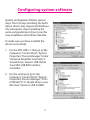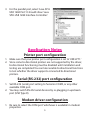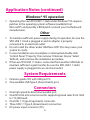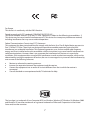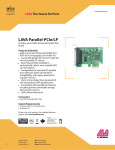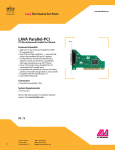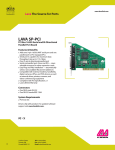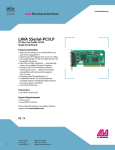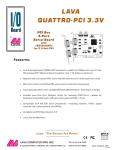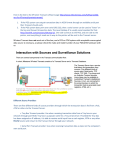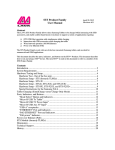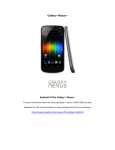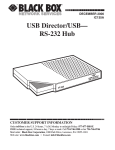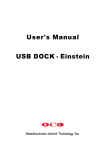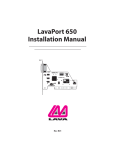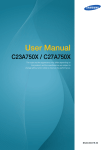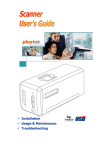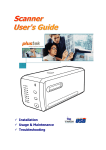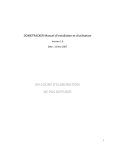Download SPH-USB 1.1 Hub Installation Manual
Transcript
Lava SPH-USB 1.1 Hub Installation Manual Rev. B00 Congratulations on your purchase of the Lava SPH-USB 1.1Hub.The Lava SPH-USB 1.1 Hub is an intelligent, stackable expansion module that connects to a computer via the Universal Serial Bus (USB).The Lava SPHUSB 1.1 Hub provides you with three downstream USB ports, one USB upstream port, one high-speed RS-232 serial port, and one parallel printer port. By simply plugging in the Lava SPH-USB 1.1 Hub, you will: Instantaneously add three downstream USB ports, one high-speed serial port, and one parallel port to your PC or server. Eliminate the difficulty of selecting IRQ and LPT settings. Avoid the hassle of removing your PC case, or rebooting the operating system during installation. Included with your package, you should have the following: 1. 2. 3. 4. 5. Lava SPH-USB 1.1 Hub. One USB cable. One Lava Installation and Utilities diskette. One switching power supply. User’s manual. If any of the above items is missing, please contact the reseller where you purchased this product. 2 Verifying that your system supports USB To determine if your system supports USB, follow these simple steps: 1. Insert the disk labeled ‘Lava Installation Utilities’ into drive A. 2. In the ‘Start’ menu, select ‘Run’. 3. Type a:\usbready. Follow instructions on the screen. One of two USB System Checker dialogs will appear: A. If your system supports USB, the dialog will read,‘This system DOES give support to USB.’ Continue installation. B. If your system does not support USB, the dialog will read,‘This system DOES NOT currently support USB!’ Do not proceed with installation. Installing the Lava SPH-USB 1.1 Hub Plug the flat end of the USB cable into the USB downstream A connector located in the back of a PC or a USB hub. Plug the upstream B connector into the Lava SPH-USB 1.1 Hub. USB Type A USB Type B 3 Configuring system software System configuration follows several steps.The first step (installing the hub's device driver) may require the Windows CD; subsequent steps (installing the serial and parallel port drivers) use the Lava Installation and Utilities diskette. To make sure you have installed the drivers successfully: 1. For the SPH-USB 1.1 Hub, go to ‘My Computer,’‘Control Panel,’‘System Properties,’‘Device Manager.’ Under ‘Universal Serial Bus Controller’ it should show:‘Generic USB Hub’ & ‘Lava SPH-USB BAY Interface Controller.’ 2. For the serial port, go to ‘My Computer,’‘Control Panel,’‘System Properties,’‘Device Manager,’‘Ports [COM & LPT].’ It should show a new direction:‘Serial on USB [COM3].’ 4 3. For the parallel port, select ‘Lava SPHUSB 1284 Port.’ It should show:‘Lava SPH-USB 1284 Interface Controller.’ Application Notes Printer port configuration 1. Make sure that your printer port configuration is set to ‘USB LPT1.’ 2. Since some bi-directional printers are not supported by the driver, bi-directional functioning must be disabled until installation and testing are completed.You can later enable bi-directional functions to test whether the driver supports connected bi-directional printers. Serial (RS-232) port configuration 1. Set RS-232 (serial) port setting to ‘Serial on COM3, or any other available COM port. 2. You may switch RS-232 serial devices by re-plugging in upstream port (USB Type B). Modem driver configuration 1. Be sure to select the COM port ‘whichever is available’ in modem properties. 5 Application Notes (continued) Windows® 95 operation 1. Operating the Lava SPH-USB 1.1 Hub under Windows® 95 requires patches to the operating system software (available from Microsoft®) and possibly a BIOS patch (consult your motherboard manufacturer). Other 1. To maintain sufficient power supply during its operation, be sure the SPH-USB 1.1 Hub is plugged in and its adapter is properly connected to an electrical outlet. 2. Do not install the driver under ‘Add New H/W’ (this may cause your system to crash). 3. In case installation was incomplete or interrupted, double click ‘Control Panel,’‘Property,’ then remove ‘Unknown Device.’ Select ‘Refresh,’ and continue the installation procedure. 4. If the Lava SPH-USB 1.1 Hub is connected from another USB Hub, to maintain sufficient signal transfer, be sure the SPH-USB 1.1 Hub’s power supply is plugged into an electrical outlet. System Requirements 1. Pentium-grade CPU with USB port PC. 2. One available USB Type A (downstream) port. Connectors 1. One high-speed bi-directional parallel port. 2. One DB-9 EIA-232 serial connector supporting baud rates from 1200 to 115,000 baud. 3. One USB 1.1 Type B (upstream) connector. 4. Three USB 1.1 Type A (downstream) connectors. 5. DC power input connector (5V). 6 For Europe This device is in conformity with the EMC directive. Tested to comply with FCC standards. FOR HOME OR OFFICE USE. This device complies with Part 15 of the FCC rules. Operation is subject to the following two conditions: 1) This device may not cause harmful interference, and 2) This device must accept any interference received, including interference that may cause undesired operation. Federal Communications Commission (FCC) Statement This equipment has been tested and found to comply with the limits for a Class B digital device, pursuant to Part 15 of the FCC Rules.Those limits are designed to provide reasonable protection against harmful interference in a residential installation.This equipment generates, uses, and can radiate radio frequency energy and, if not installed and used in accordance with the instructions, may cause harmful interference to radio communications. However, there is no guarantee that interference will not occur in a particular installation. If this equipment does cause harmful interference to radio or television reception, which can be determined by turning the equipment off and on, the user is encouraged to try to correct the interference by one or more of the following measures: ! ! ! ! Reorient or relocate the receiving antennas. Increase the separation between the equipment and the receiver. Connect the equipment into an outlet on a circuit different from that to which the receiver is connected. Consult the dealer or an experienced radio/TV technician for help. The Lava logo is a trademark of Lava Computer MFG Inc. Windows, Windows NT, Windows 98, Windows 2000 and Windows XP are either trademarks or registered trademarks of Microsoft Corporation in the United States and/or other countries. 7 Lava Technical Support 9:00 am to 5:30 pm Monday to Friday (Eastern Time) Tel: +416 674-5942 Fax: + 416 674-8262 E-mail: [email protected] Internet: www.lavalink.com Lava Computer MFG Inc. This device complies with part 15 of the FCC Rules. Operation is subject to the following conditions: (1) This device may not cause harmful interference, and (2) this device must accept any interference received, including interference that may cause undesired operation. Lava Computer MFG Inc. 908 Niagara Falls Blvd. #629. North Tonawanda NY 14120-2060