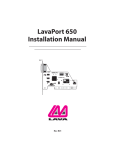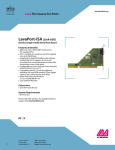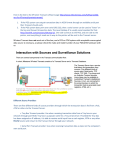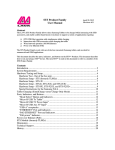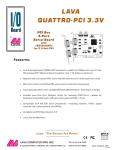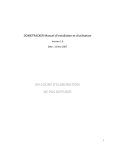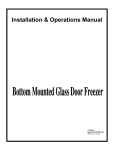Download Lava Computer Computer Hardware LavaPort-Quad User's Manual
Transcript
LavaPort-Quad Installation Manual LAVA COMPUTERS QUAD SERIAL PCI MADE IN PN MOKO S-1 MADE IN JAPAN 0255351 CANADA P.N. MOKO L75.2 Rev. B00 Congratulations on your purchase of the LavaPort-Quad Com Port Accelerator for 56K and ISDN external modems and other high-speed serial peripherals. Included with your package, you should have the following: 1. The LavaPort-Quad printed circuit board 2. One software installation diskette 3. This user’s manual If any of the above items are missing, please contact the reseller where you purchased this product. 2 Contents Quick Install 4 Installing the LavaPort-Quad Hardware 5 Windows Installation · Windows Driver Installation · Changing Port Numbers (Com 3/4/5 etc.) · Setting LavaPort Data Rates · Setting LavaPort FIFO Control · Flow Control · Lava Modem Speed Set - for 230.4 kbps 6 6 11 13 15 17 19 Windows NT 4.0 Installation · Nt4 Driver Installation · High Speed Data Rates 21 21 23 Note: Instructions for installing the LavaPort-Quad under DOS or Windows 3.x may be found in the ReadMe file in the Win3.11 subdirectory of your LavaPort-Quad diskette. 3 Quick Install Windows95/98 1. With the power off, insert the LavaPort-Quad card into any free PCI slot. 2. Launch Windows - new hardware will be found. 3. When prompted, insert the LavaPort-Quad installation diskette and select the file “Lava.inf” in either the root or the Win95 subdirectory. (If the diskette is not found you may have to manually type “A:\WIN95\”). 4. After Windows has booted, Click the Start button, then Settings, Control Panel, System, Device Manager, Ports.The LavaPort-Quad ports will be listed as four of your Com Ports. Click “Properties” to change the default settings as desired. 5. If desired, install the Lava Com Port Redirect and Lava Modem Speed Set utilities to change the Com numbers of your ports, and to automate modem speed settings. 4 Hardware Installation 1. Before opening the casing of your computer, make sure that all power is off. 2. Locate an unused PCI slot and insert the LavaPort-Quad into it. Ensure that it is well seated. 3. Screw the metal backplane of the LavaPort-Quad board to your PC’s casing and replace the machine’s cover. 4. Connect your modem cable to the whichever port on the LavaPortQuad that you would like to use first and turn the PC on. 5 Windows Installation Windows Driver Installation Note: Make sure that you are installing the correct LavaPort-Quad drivers for the appropriate operating system. DO NOT install NT or Windows 3.x drivers under other versions of Windows 1. With the power turned off, insert the LavaPort-Quad card into any free PCI slot in your PC. Make sure the card is well seated. Insert the bracket with Ports 3 and 4 into a free slot. If you must detach the cables from the card to do so, be sure to re-install the cables back onto the card with the red wire corresponding to the “1” on the board.Turn your PC on and start Windows. 2. Windows will automatically detect the LavaPort-Quad as a new PCI Serial Controller and ask you to insert the Lava Installation Diskette. The installation files are located in either the root or the Win95 subdirectory of this disk. On some PC’s you may have to manually type A:\WIN95 when prompted for the Lava Installation Diskette. 3. After the necessary files have been copied, Windows will complete the full installation of the . During this process, two LavaPort-Quad LavaPort-Quad Parents will be created in Device Manager under Multi-Function Adapters, and four child ports will be created under Control Panel | System | Device Manager | Ports. 6 4. The LavaPort-Quad hardware appears in Device Manager in two places: under the Multi-function Adapters tree and as part of the Ports tree. Please note that any changes to the Resources (I/O Address & IRQ) used by any one of the four ports on the Lava Quattro-PCI must be made through the Resources page of the appropriate LavaPort-Quad PARENT - not through the individual Ports pages. Modifying I/O Address and IRQ Resources is NOT recommended. 7 5. Click on Ports and select one of the ports listed under the heading LavaPort PCI. 6. Click Properties.The following screen will appear: 8 7. Click the Resources tab. A screen similar to the following will appear: Note: Do not be alarmed if Windows reports an I/O Range or IRQ conflict between the LavaPort-Quad and some other device in your PC.The LavaPort-Quad is a fully compliant PCI device, and therefore allows for the sharing of IRQ and I/O Resouces between devices. 9 The LavaPort-Quad hardware appears in Device Manager in two places: under the Multi-function Adapters tree and as part of the Ports tree. Please note that the Resources (I/O Address & IRQ) used by the LavaPort-Quad can only be modified through the LavaPort Parent device - listed under Multi-function Adapters. Modifying I/O Address and IRQ Resources is NOT recommended. If you wish to change the Com number of either one of the ports on the LavaPort-Quad (e.g. Assign Port 1 to be Com 3 instead of the default Com 6), please use the Lava Com Port Redirector Utility.This program will allow you to change the numbering of your ports without changing I/O address resources. Interrupt Resources may be modified for the LavaPort Parent device (see Device Manager - Multi-function Adapters), but not for individual ports because all four ports on the LavaPort-Quad share one IRQ. Please note that interrupt changes require a reboot to take effect. 10 Changing the Com numbering of your Ports Unless you already have more than 4 Com Ports installed in your PC, Windows will by default configure the LavaPort-Quad ports as Com5 through Com8. If you wish to change the Com number of any one of these ports (e.g. Assign Port A to be Com 3), please use the Lava Com Port Redirector Utility included in the “Utils“ subdirectory of your Lava Installation Diskette.This may be necessary because some communications applications programs do not recognize Port designations beyond Com 4.The Lava Com Port Redirect utility will allow you to change the Com numbering of your ports without changing I/O address resources. To install the Lava Port Redirect utility on your hard drive, insert the LavaPort diskette into your floppy drive, click Start, Run and type A:\Utils\Setup. 11 12 Setting LavaPort Data Rates in Windows The data rate of the LavaPort may be set using the Bits per Second pull down menu. Please note that this menu will also appear when setting the “Port Properties” in any communications application, and may have to be set independently of your Control Panel settings. Control Panel settings may not necessarily be linked to those of your Communications Application. For example, Port speeds in Dial-Up Networking are controlled independently of speed settings in Device Manager. For optimum performance, always verify that your LavaPort is set to the maximum speed supported by your modem, and that both speed settings are the same in every application. Please note that the setting of Communications Port Data Rates is often the most confusing of tasks encountered by modem users. For this reason, Lava has included the Lava Modem Speed Set utility in the Utils subdirectory of your LavaPort diskette. Lava strongly recommends using this utility for all LavaPort-to-modem connections. 13 14 Setting LavaPort FIFO Control in Windows 15 Each of the LavaPort-Quad’s four ports incorporates a 64-byte FIFO (firstin-first-out) buffer. The FIFO control tabs set the buffer “trigger” levels. When the buffer is filled to its trigger level with the selected number of bytes, the CPU will be interrupted and asked to either reload the buffer (for transmission), or retrieve data from the buffer (for reception). Most efficient data transmission occurs when the CPU is interrupted infrequently. For each interrupt, the CPU can then service the buffer with larger data blocks: during transmission, it can place a large burst of data into the buffer, and during reception it can retrieve a large block from the buffer and then continue multi-tasking. Ideally therefore, Receive triggers should be set as high as possible and Transmit triggers as low as possible. However, if the Transmit trigger levels are set too low, or Receive triggers too high, and the CPU is busy when an interrupt is called by the LavaPort, a short period of inactivity may occur between the port and the modem.This will reduce effective transmission/reception speeds. Optimum buffer settings are dependent on your modem speed, your CPU speed, and the amount of multi-tasking that occurs while online. For a fast modem and fast CPU performing few multi-tasking functions, set transmit triggers low and receive triggers high. If multi-tasking while online, set transmit triggers higher and receive triggers lower. 16 Setting LavaPort Flow Control in Windows Flow Control refers to the type of signaling that is used between the modem and the LavaPort. If you are connecting the LavaPort to a modem or ISDN terminal adapter, use the default setting of Hardware (RTS/CTS) flow control. Software Flow Control (Xon/Xoff ) is used only for connecting the LavaPort to a non-modem serial device (e.g. Using a null-modem cable to connect to another Com Port). 17 18 Lava Modem Speed Set for Windows The LavaPort-Quad supports data rates up to 460.8 kbps, including 115.2 kbps and 230.4 kbps. However, not all modems support Com Port rates above 115.2 kbps. If your modem does not support higher data rates and you select a higher data rate in the LavaPort Properties, Windows will automatically default to the slowest supported rate in the chain. Some modems do support higher data rates but require special settings (AT Commands) and INF files for configuration. Lava has included a software utility called “Lava Modem Speed Set” which automates these functions and allows for easy speed reconfiguration.This utility may be found in the Utils subdirectory of your LavaPort diskette, and is constantly being updated to support more modems. Please check the Lava Web site for details: www.lavalink.com. To install the Lava Modem Speed Set utility on your hard drive, insert the LavaPort diskette into your floppy drive, click Start, Run and type A:\Utils\Setup. 19 20 Windows NT 4.0 Installation Note: Make sure that you are installing the correct LavaPort-Quad drivers for the appropriate operating system. DO NOT install drivers for other Windows versions under Windows NT Windows NT Driver Installation 1. Once the LavaPort-Quad is installed in your PC, turn on your computer and start NT. 2. Place the LavaPort-Quad installation diskette into your floppy drive and select Run from the Start Menu. When prompted type: A:\NT4.0\Setup. 3. After the necessary files have been copied, select My Computer and start Control Panel. A new icon will appear called “LavaPort”.This applet should now be used to configure ALL Com Ports in your PC not just LavaPorts. 21 Please note that Com 1 may not appear in this applet if you have your mouse attached to Com 1. 22 Setting a 230.4 kbps Data Rate The LavaPort-Quad supports data rates up to 460.8 kbps, including 115.2 kbps and 230.4 kbps. However, not all modems support Com Port rates above 115.2 kbps. If your modem does not support higher data rates and you select a higher data rate in the LavaPort-Quad Properties, Windows will automatically default to the slowest supported rate in the chain. Some modems do support higher data rates but require special settings (AT Commands) and setup files for configuration. Contact your modem manufacturer for details. NOTE: Lava’s technical support department has tested the LavaPortQuad with several modems, and we have posted instructions on configuring such modems for higher speed data rates on our web site. Please check www.lavalink.com, Tech Support, FAQ for details. 23 Lava Technical Support 9:00 am to 5:30 pm Monday to Friday (Eastern Time) Tel: +416 674-5942 Fax: + 416 674-8262 E-mail: [email protected] Internet: www.lavalink.com Lava Computer MFG Inc. This device complies with part 15 of the FCC Rules. Operation is subject to the following conditions: (1) This device may not cause harmful interference, and (2) this device must accept any interference received, including interference that may cause undesired operation. Lava Computer MFG Inc. 908 Niagara Falls Blvd. #629. North Tonawanda NY 14120-2060