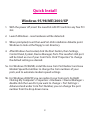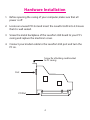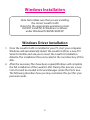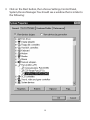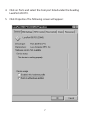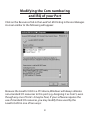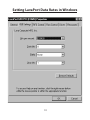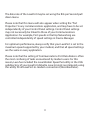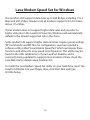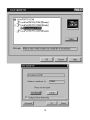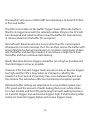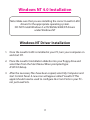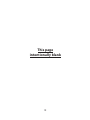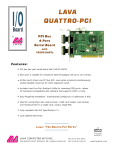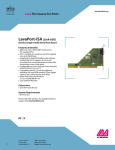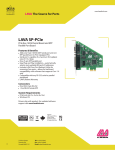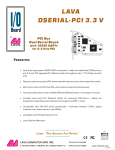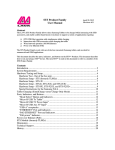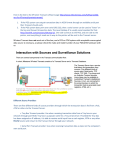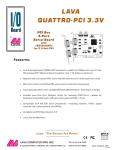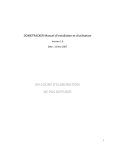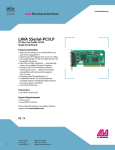Download Lava Computer Lava Port 650 User's Manual
Transcript
LavaPort 650 Installation Manual SSERIAL PCI P.N. MOKO L74.1 PN MOKO S-1 MADE IN JAPAN 0255351 MADE IN CANADA LAVA COMPUTERS Rev. B01 Contents Quick Install 3 Installing the LavaPort-650 Hardware 4 Windows Installation 5 · Changing I/O Resources - Com & IRQ 8 · Setting LavaPort Data Rates 10 · Lava Modem Speed Set - for 230.4 kbps 12 · Setting LavaPort FIFO Control 14 · Flow Control 16 Windows NT 4.0 Installation 17 · High Speed Data Rates 18 Note: Instructions for installing the LavaPort-650 under DOS or Windows 3.x may be found at http://www.lavalink.com 2 Quick Install Windows 95/98/ME/2000/XP 1. With the power off, insert the LavaPort-650 PCI card into any free PCI slot. 2. Launch Windows - new hardware will be detected. 3. When prompted, insert the LavaPort-650 installation diskette point Windows to look at the floppy's root directory. 4. After Windows has booted, click the Start button, then Settings, Control Panel, System, Device Manager, Ports.The LavaPort-650 port will be listed as one of your Com Ports. Click “Properties” to change the default settings as desired. 5a. For Windows 95/98/ME, install the Lava Com Port Redirect and Lava Modem Speed Set utilities to change the Com numbers of your ports, and to automate modem speed settings. 5b. For Windows 2000/XP, you can redirect your Com ports by Right Clicking My Computer > Properties > Hardware > Device Manager > double click the Lava Port you want to change > Port Settings > Advanced and under Com Port Number, you can change the port number from the drop down menu. 3 Hardware Installation 1. Before opening the casing of your computer, make sure that all power is off. 2. Locate an unused PCI slot and insert the LavaPort-650 into it. Ensure that it is well seated. 3. Screw the metal backplane of the LavaPort-650 board to your PC’s casing and replace the machine’s cover. 4. Connect your modem cable to the LavaPort-650 port and turn the PC on. Screw for attaching card bracket to PC casing Port PCI Slot 4 Windows Installation Note: Note: Make sure that you are installing the correct LavaPort-650 drivers for the appropriate operating system. DO NOT install NT or Windows 3.x drivers under Windows95/98/ME/2000/XP Windows Driver Installation 1. Once the LavaPort-650 is installed in your PC, start your computer. Windows will automatically detect the LavaPort-650 as a new PCI Serial Controller and ask you to insert the LavaPort Installation diskette.The installation files are located in the root directory of this disk. 2. After the necessary files have been copied, Windows will complete the full installation of the LavaPort-650. During this process, a new Com Port will be created in Device Manager under the Ports tree. The following describes how you may customize this port for your personal needs. 5 3. Click on the Start button, then choose Settings, Control Panel, System, Device Manager.You should see a window that is similar to the following: 6 4. Click on Ports and select the Com port listed under the heading LavaPort 650 PCI. 5. Click Properties.The following screen will appear: 7 Modifying the Com numbering and IRQ of your Port Click on the Resources Tab in the LavaPort 650 listing in Device Manager. A screen similar to the following will appear: Because the LavaPort 650 is a PCI device, Windows will always allocate non-standard I/O resources to this port (e.g. Assigning it as Com 5, even though any one of Com1-4 may be free). If your software requires the use of standard I/O resources, you may modify those used by the LavaPort-650 in one of two ways: 8 1. You may physically modify the I/O Range and IRQ used by the LavaPort 650 by de-selecting the “Use Automatic Settings” check box, and double-clicking the appropriate heading, or: 2a. For Windows95/98/ME, you may use the Lava Port Redirect Utility provided in the Utils subdirectory of your LavaPort diskette.This utility may be run from the diskette or installed onto your hard drive. To install the Lava Port Redirect utility on your hard drive, insert the LavaPort diskette into your floppy drive, click Start, Run and type A:\Utils\Setup. The Lava Port Redirect Utility will allow you to change the Com number assigned to the LavaPort 650 (e.g. Change Com5 to Com 4) without modifying I/O resources. 2b. For Windows2000/XP, you can change port numbers by Right Clicking My Computer > Properties > Hardware > Device Manager > double click the Lava Port you want to change > Port Settings > Advanced and under Com Port Number, you can change the port number from the drop down menu. 9 Setting LavaPort Data Rates in Windows 10 The data rate of the LavaPort may be set using the Bits per Second pull down menu. Please note that this menu will also appear when setting the “Port Properties” in any communications application, and may have to be set independently of your Control Panel settings. Control Panel settings may not necessarily be linked to those of your Communications Application. For example, Port speeds in Dial-Up Networking are controlled independently of speed settings in Device Manager. For optimum performance, always verify that your LavaPort is set to the maximum speed supported by your modem, and that all speed settings are the same in every application. Please note that the setting of Communications Port Data Rates is often the most confusing of tasks encountered by modem users. For this reason, Lava has included the Lava Modem Speed Set utility in the Utils subdirectory of your LavaPort diskette. Lava strongly recommends using this utility for all LavaPort-to-modem connections (described later). 11 Lava Modem Speed Set for Windows The LavaPort-650 supports data rates up to 460.8 kbps, including 115.2 kbps and 230.4 kbps. However, not all modems support Com Port rates above 115.2 kbps. If your modem does not support higher data rates and you select a higher data rate in the LavaPort Properties, Windows will automatically default to the slowest supported rate in the chain. Some modems do support higher data rates but require special settings (AT Commands) and INF files for configuration. Lava has included a software utility called “Lava Modem Speed Set” which automates these functions and allows for easy speed reconfiguration.This utility may be found in the Utils subdirectory of your LavaPort diskette, and is constantly being updated to support more modems. Please check the Lava Web site for details: www.lavalink.com To install the Lava Modem Speed Set utility on your hard drive, insert the LavaPort diskette into your floppy drive, click Start, Run and type A:\Utils\Setup. 12 13 Setting LavaPort FIFO Control in Windows 14 The LavaPort-650 uses a 16650 UART incorporating a 32-byte FIFO (firstin first-out) buffer. The FIFO control tabs set the buffer “trigger” levels. When the buffer is filled to its trigger level with the selected number of bytes, the CPU will be interrupted and asked to either reload the buffer (for transmission), or retrieve data from the buffer (for reception). Most efficient data transmission occurs when the CPU is interrupted infrequently. For each interrupt, the CPU can then service the buffer with larger data blocks: during transmission, it can place a large burst of data into the buffer, and during reception it can retrieve a large block from the buffer and then continue multi-tasking. Ideally therefore, Receive triggers should be set as high as possible and Transmit triggers as low as possible. However, if the Transmit trigger levels are set too low, or Receive triggers too high, and the CPU is busy when an interrupt is called by the LavaPort, a short period of inactivity may occur between the port and the modem.This will reduce effective transmission/reception speeds. Optimum buffer settings are dependent on your modem speed, your CPU speed, and the amount of multi-tasking that occurs while online. For a fast modem and fast CPU performing few multi-tasking functions, set transmit triggers low and receive triggers high. If multi-tasking while online, set transmit triggers higher and receive triggers lower. 15 Setting LavaPort Flow Control in Windows Flow Control refers to the type of signaling that is used between the modem and the LavaPort. If you are connecting the LavaPort to a modem or ISDN terminal adapter, use the default setting of Hardware (RTS/CTS) flow control. Software Flow Control (Xon/Xoff ) is used only for connecting the LavaPort to a non-modem serial device (e.g. Using a null-modem cable to connect to another Com Port). 16 Windows NT 4.0 Installation Note: Make sure that you are installing the correct LavaPort-650 drivers for the appropriate operating system. DO NOT install Windows 3.x/95/98/Me/2000/XP drivers under Windows NT Windows NT Driver Installation 1. Once the LavaPort-650 is installed in your PC, turn your computer on and start NT. 2. Place the LavaPort installation diskette into your floppy drive and select Run from the Start Menu. When prompted type: A:\NT4.0\Setup. 3. After the necessary files have been copied, select My Computer and start Control Panel. A new icon will appear called “LavaPort”.This applet should now be used to configure ALL Com Ports in your PC not just LavaPorts. 17 Please note that Com 1 may not appear in this applet if you have your mouse attached to Com 1. Setting a 230.4 kbps Data Rate The LavaPort-650 supports data rates up to 460.8 kbps, including 115.2 kbps and 230.4 kbps. However, not all modems support Com Port rates above 115.2 kbps. If your modem does not support higher data rates and you select a higher data rate in the LavaPort Properties, Windows will automatically default to the slowest supported rate in the chain. Some modems do support higher data rates but require special settings (AT Commands) and setup files for configuration. Contact your modem manufacturer or check www.lavalink.com for details 18 This page intentionally blank 19 Lava Technical Support 9:00 am to 5:30 pm Monday to Friday (Eastern Time) Tel: +416 674-5942 Fax: + 416 674-8262 E-mail: [email protected] Internet: www.lavalink.com Lava Computer MFG Inc. This device complies with part 15 of the FCC Rules. Operation is subject to the following conditions: (1) This device may not cause harmful interference, and (2) this device must accept any interference received, including interference that may cause undesired operation. Lava Computer MFG Inc. 908 Niagara Falls Blvd. #629. North Tonawanda NY 14120-2060