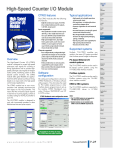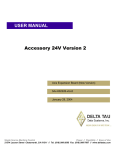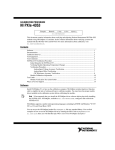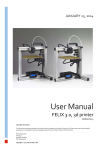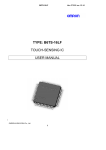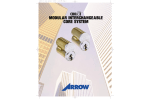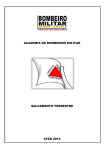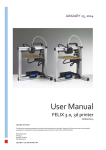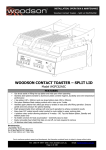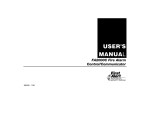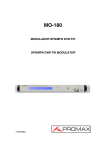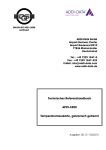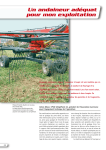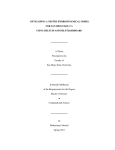Download PT2060 Monitor PT2060/31 TEMP Module User Manual
Transcript
PT2060 Monitor PT2060/31 TEMP Module User Manual Installation, Operation, Maintenance ProvibTech, Inc. 11011 Brooklet Drive, Suite 360, Houston, Texas 77099, USA Phone: +1-713-830-7601, Fax: +1-281-754-4972, Email: [email protected] , Web: www.provibtech.com PT2060-31-USR-E-A-1 COPY RIGHT PROVIBTECH 2008 PT2060/31 TEMP Module Contents Receiving Inspection and Handling Guide......................................................................................................... 3 Inspection ................................................................................................................................................... 3 Handling and Storing Considerations......................................................................................................... 3 PT2060/31 Module Introduction ........................................................................................................................ 4 General Information.................................................................................................................................... 4 Module Description..................................................................................................................................... 4 Hardware............................................................................................................................................. 4 Software .............................................................................................................................................. 5 Specifications ............................................................................................................................................. 6 Electrical.............................................................................................................................................. 6 Environmental ..................................................................................................................................... 7 Physical ............................................................................................................................................... 7 Configuration Setting and Application ............................................................................................................... 8 Hardware Configuration ............................................................................................................................. 8 Functions and Configuration Setting .......................................................................................................... 9 Configuration Software General Operation......................................................................................... 9 Module Function Description............................................................................................................. 12 Parameter Configuration ................................................................................................................... 12 Transducer List......................................................................................................................................... 15 Module Control and Real-time Monitoring................................................................................................ 15 Hardware Module Operation ........................................................................................................................... 17 Front, Back Panel and Functions ............................................................................................................. 17 Front Panel........................................................................................................................................ 17 Back Panel ........................................................................................................................................ 18 Field-wiring Diagram................................................................................................................................. 19 Module Maintenance ....................................................................................................................................... 22 Instruction ................................................................................................................................................. 22 Periodic Maintenance............................................................................................................................... 22 Preparation Work...................................................................................................................................... 22 Tool Preparations.............................................................................................................................. 22 Build of the Maintenance Environment ............................................................................................. 22 Software Preparation ........................................................................................................................ 24 Module Test.............................................................................................................................................. 25 Exceptional Module Treatment................................................................................................................. 28 Troubleshooting ............................................................................................................................................... 29 LED........................................................................................................................................................... 29 Real-time Value and Status...................................................................................................................... 30 System Events List ................................................................................................................................... 30 Alarm Event List ....................................................................................................................................... 31 Exceptional Module Treatment................................................................................................................. 31 Additional Information ...................................................................................................................................... 32 Ordering Information ................................................................................................................................ 32 Optional Accessories................................................................................................................................ 32 Examination.............................................................................................................................................. 32 Factory Default Configuration................................................................................................................... 32 ProvibTech Phone: +1-713-830-7601 Fax: +1-281-754-4972 2 [email protected] , www.provibtech.com PT2060/31 TEMP Module Receiving Inspection and Handling Guide Inspection Check the devices for possible damage that may have occurred from improper transport. Damages in transit must be recorded on the transport documents. All claims for damages must be claimed without delay against the shipper and before the installation. Handling and Storing Considerations PT2060 should be handled with care during unpacking and installation. Damage to PT2060 is typically caused by rough handling, shock, or electrostatic discharge (ESD). Be aware of the following precautions when unpacking and handling PT2060 Rack or any module. 9 Please have attention about the sharp corners/sides of the rack to avoid any of injuries during the installation, transporting and un-installation. 9 All circuit boards and electronic modules associated with this rack contain components which are susceptible to damage caused by electrostatic discharge. It should be necessary to discharge any static electricity from yourself and your clothing before handling the rack. 9 Whenever the module is not installed in a system, always keep it in the protective antistatic bag. ProvibTech Phone: +1-713-830-7601 Fax: +1-281-754-4972 3 [email protected] , www.provibtech.com PT2060/31 TEMP Module PT2060/31 Module Introduction General Information ProvibTech’s PT2060/31 TEMP temperature module is an eight channel temperature signal conditioner and processing unit. Each channel on the module accepts resistance temperature detector (RTD) and Isolated Tip thermocouple (TC) signal input and uses these inputs to drive alarms. The monitor can be programmed using the PT2060-CFG software. PT2060/31 back-panel is isolated board. It can accept both RTD and Isolated Tip thermocouple (TC) signals. Acceptable sensor signals include: 9 9 RTD: PT100 3-wire & 4-wire NI120 3-wire & 4-wire CU10 3-wire & 4-wire TC: E, J, K, T The major task of PT2060/31 TEMP module is to process the input signals, compare them with the alarm set-points and output the appropriate status information. Besides, it can also output much more information to the field operator and control system, such as module status, alarm status, alarm history and system event. It can program alarm logic through PT2060/40 RELAY module, and can output 4-20mA current through PT2060/36 REC module. PT2060/31 TEMP module can realize the following functions: 9 Measure temperature 9 Four Alarm set-points 9 Transducer Failure detect 9 Internal cold junction compensation (CJC) for TC measurement Figure 1 Other Information PT2060/31 TEMP module has eight channels on it. They work independently. Each channel can be set with different parameters, such as different sensor type and full scale ranges, alarm set points and etc. Each channel can be enabled or disabled and be bypassed freely in the field. The alarm bypass means to prohibit the module’s alarm function. Module Description Hardware ProvibTech Phone: +1-713-830-7601 Fax: +1-281-754-4972 4 [email protected] , www.provibtech.com PT2060/31 TEMP Module PT2060/31 TEMP module has on board status indication. On front panel there are three LEDs that display different status of the monitoring channels. LED PT2060/31 TEMP module has on-board status indication. There are three LEDs that display different statuses of the monitoring channels. 9 OK / IO A steady OK / IO LED indicates that both the module and the sensor in the field are working ok. If the OK / IO LED flash, it indicates all the channels are ok and the digital communication between the module and the system is working properly too. 9 Alarm If the Alarm LED is on, it indicates that some channels on the module are in alert status or in danger status. 9 Bypass If the Bypass LED is on, it indicates that some channels or all the channels will not alarm. The default status is inactive. Bypass has a higher privilege than alarm latching does. Software Via the PT2060 System Configuration software, user can perform configurations to PT2060/31 TEMP modules, altering of working mode. Signals acquired and processed by the PT2060/31 TEMP module can be displayed in the software. Connect a PC with the software installed and the PT2060 with a standard communication cable. From Real-Time Value And Status window of the software the following messages are displayed. Rack, Slot, Channel PT2060 rack number, PT2060/31 TEMP module slot number and channel number. Real-time Value This displays currently measured values of a channel. Alert, Danger It is the result of comparing the real-time values with alarm set points. When the real-time value is higher than the high set-points or less than the low set-points, it alarms. True means alarm and False means no alarm. GAP not OK It indicates the channel status. When transducer is failure, it will become true. Otherwise, it is false. Transducer failure includes RTD transducer short circuit or open circuit, TC transducer open circuit. ProvibTech Phone: +1-713-830-7601 Fax: +1-281-754-4972 5 [email protected] , www.provibtech.com PT2060/31 TEMP Module Additional Information PT2060/31 TEMP modules are able to provide some additional information, alarm events and system events, for example. The information is collected by PT2060/31 TEMP and displayed by PT2060 System Configuration software. Specifications Electrical Power supply: Internally converted by the rack power supply module 3.5 W totally typical for this module Signal Input: Up to 12 sensors types RTD: PT100 3-wire & 4-wire platinum RTD, (alpha= 0.00385): -200℃ to 850℃ PT100 3-wire & 4-wire platinum RTD, (alpha= 0.00392): -200℃ to 700℃ NI120 3-wire & 4-wire nickel RTD: -80℃ to 260℃ CU10 3-wire & 4-wire copper RTD:-100℃ to 260℃ Type E Type J Type K Type T -100℃ to 1000℃ -18℃ to 760℃ -18℃ to 1370℃ -160℃ to 400℃ TC: Input Resistance: >=1M ohm Isolation: 500 Volts RTD Current Source: 1000 ±100µA @ 25℃ (single supply for each 4-wire RTD, dual supply for each 3-wire RTD) Signal Conditioning (@25℃): Accuracy: ±3 ℃. Resolution: 1 ℃. CJC Sensor (used for TC measurements) Accuracy: ±0.5℃@ 25 ℃ ProvibTech Phone: +1-713-830-7601 Fax: +1-281-754-4972 6 [email protected] , www.provibtech.com PT2060/31 TEMP Module CJC Error: ±2℃ The error of the CJC is caused by proximity to heat sources. To minimize error the CJC should be located in a well-ventilated area. Static and status Values: Each of the options for this monitor module has been defined with static values. Those values can be accessed from the digital communication protocols. Direct temperature, OK, Alert, Danger, Bypass. Alarm: Alarm set-point: Each channel has four alarm set-points which can be field adjusted from 0 to 100% FS. Alarms: Normally latching or normally non-latching Alarm delay: Alert delay can be set to from 1 to 60 seconds with time interval of 1 second Danger delay can be set to from 1 to 60 seconds with time interval of 1 second LED Indicators: OK / IO: green. On, off, flash Alarms: red Bypass: red Environmental Temperature: Operation: -20℃ ~ +65℃. Storage: -40℃ ~ +85℃. Humidity: 95% non-condensing. Physical Each module comes with two components. The front panel assembly and the back panel assembly. Dimension: 241mm (9.5in) × 24.5mm (0.96in) PT2060/31 TEMP module can be mounted into any one from slot 1 to slot 12 of 19″ rack. PT2060/31 TEMP module can be mounted into any one from slot 1 to slot 6 of 12″ rack. Weight: 1.0kg (2.0 lbs) ProvibTech Phone: +1-713-830-7601 Fax: +1-281-754-4972 7 [email protected] , www.provibtech.com PT2060/31 TEMP Module Configuration Setting and Application PT2060/31 TEMP module is capable of processing signals coming from RTD and Isolated Tip TC sensors. To fulfill these functions, PT2060/31 TEMP modules and PT2060 System Configuration software are needed to work together. In this chapter, the description of the configuration setting is based on PT2060 System Configuration. Hardware Configuration Each PT2060/31 TEMP module occupies a slot in the rack. A standard 19″ rack can contain up to twelve PT2060/31 TEMP modules, and they can be mounted in slot 1 through 12 only. A 12″ rack can contain up to six PT2060/31 TEMP modules, and they can be mounted in slot 1 through 6 only. A valid communication connection should be built before normally operating the system. As the figure shows, the connection is built via the RS232 on the front panel or RS485 or RS232 on the back panel of the PT2060/91 SIM System Interface Module. PT2060/31 TEMP module can be configured with a 3-wired RTD or 4-wired RTD or TC sensors signal input by PT2060 system configure software. For the detail, please refer to software user manual. SYSTEM INTERFACE 91 SIM ETHERNET RS485 POWER NC1 ARM NO NC2 ARM NO NC3 ARM NO NC4 ARM NO NC5 ARM NO NC6 PWR COM SIG SHD PWR COM SIG SHD C H 1 PWR COM SIG SHD PWR COM SIG SHD C H 3 C H 2 PWR COM SIG SHD PWR COM SIG SHD C H 1 PWR COM SIG SHD PWR COM SIG SHD C H 3 C H 2 PWR COM SIG SHD PWR COM SIG SHD C H 1 PWR COM SIG SHD PWR COM SIG SHD C H 3 C H 2 PWR COM SIG SHD PWR COM SIG SHD C H 1 PWR COM SIG SHD PWR COM SIG SHD C H 3 C H 2 PWR COM SIG SHD PWR COM SIG SHD C H 1 PWR COM SIG SHD PWR COM SIG SHD C H 3 C H 2 250V/4A FUSE Y B _ T S OK RELAY R 47-63 HZ 175-264 VAC HIGH VOLTAGE 90 POWER NC ARM NO COM TRIP_MLT RS232 PH-REF2 COM PWR PH-REF1 COM PWR POWER 250V/4A FUSE RS485 47-63 HZ 175-264 VAC HIGH VOLTAGE 90 POWER 6 4 _ ARM NO NC7 ARM NO NC8 ARM NO NC9 ARM NO NC10 ARM NO NC11 ARM NO NC12 ARM NO NC13 ARM NO NC14 ARM NO NC15 ARM NO NC16 ARM NO COM OUT1 COM OUT2 COM OUT3 COM OUT4 SHIELD SHIELD C H 4 C H 4 COM OUT1 COM OUT2 COM OUT3 COM OUT4 SHIELD C H 4 COM OUT1 COM OUT2 COM OUT3 COM OUT4 SHIELD COM OUT1 COM OUT2 COM OUT3 COM OUT4 SHIELD C H 4 C H 4 COM OUT1 COM OUT2 COM OUT3 COM OUT4 SHIELD + RS232 PORT Figure 2 ProvibTech Phone: +1-713-830-7601 Fax: +1-281-754-4972 8 [email protected] , www.provibtech.com PT2060/31 TEMP Module Functions and Configuration Setting Configuration Software General Operation PT2060 System Configure software is an important part of performing test and maintenance of PT2060. Via the software, PT2060 parameters are configured and the running status is displayed. For more detailed information, please refer to PT2060 System Configure software user manual. The figure below is the main frame window of the software. There are seven main items in the window. Figure 3 Menu item File relates to file operations such as open, save and save as of a configuration file. Also, the item System Setup in it is used to alternate the system measurement unit. See the figure below. Figure 4 Menu item Communication->Upload is used to upload all configuration parameters from the PT2060 rack currently connected to the computer and Communication->Download is used to download all configuration parameters to the currently connected PT2060 rack. From Communication Setup, connection with PT2060 monitor can be established. Setup communication parameters and click button Download to re-set the parameters for the PT2060 rack. ProvibTech Phone: +1-713-830-7601 Fax: +1-281-754-4972 9 [email protected] , www.provibtech.com PT2060/31 TEMP Module Figure 5 Figure 6 Menu item Rack relates to rack operations. Its sub items are listed below. 9 Rack Clock Setup Configure system clock of the PT2060 rack. 9 Rack Reset Reset all alarms of the PT2060 rack. 9 Signal Module Control Operations related to alarm bypass and multiply alarms. 9 Self-Test Let the rack go into self-test mode. This is useful for troubleshooting. 9 Factory Information Operations related to factory information. Customized Modbus Registers Operations related to Modbus Registers of the rack. 9 Figure 7 Menu item Calibration contains two subs, User Calibration and Factory Calibration. PT2060/31 TEMP module has no User Calibration. ProvibTech Phone: +1-713-830-7601 Fax: +1-281-754-4972 10 [email protected] , www.provibtech.com PT2060/31 TEMP Module Figure 8 Menu item Status/Event contains operations related to current status and alarm events (recent 500 records), such as reading or deleting. Its sub item Real-Time Value And Status is used to display the messages of all channels. Sub item Modbus Range Setup is used to set a coefficient to PT2060 in order to make it compatible with other devices based on the standard Modbus. Figure 9 Item Security is used for security consideration. Here you can enter different passwords for different permissions. The Factory Password allows factory permission and is for the factory staff only. You can modify the passwords here and set effective time for them. If the period is expired, password has to be reentered to continue your working. Figure 10 The item Help introduces detailed operation steps to the user. It is a quick way to become acquainted with the software. Figure 11 ProvibTech Phone: +1-713-830-7601 Fax: +1-281-754-4972 11 [email protected] , www.provibtech.com PT2060/31 TEMP Module Module Function Description Bypass There are two types of bypass, hardware bypass and software bypass. When hardware bypass is active, the Bypass LED will be on and all the channels will not alarm again. When one or several channels is (are) software bypassed, only the bypassed channels will not alarm again. Both types of bypass do not take effect on monitoring except the alarm. The default status is inactive. Bypass has a higher privilege than alarm latching does. A channel bypass status may result from the following conditions: 9 PT2060/31 TEMP module has never been configured 9 PT2060/31 TEMP module is in configuration mode 9 Channel of PT2060/31 TEMP module has an invalid configuration 9 PT2060/31 TEMP module is in power up self-test 9 Alarming is bypassed via PT2060 System Configuration 9 Channel of PT2060/31 TEMP module is disable Channel Disable When Channel Enable is checked, this channel works normally. If Channel Enable is unchecked, it will be disabled. OK This indicates whether or not the associated module channel has detected a fault. A not OK status is returned under any of the following conditions: 9 Transducer Failure 9 Channel Specific Hardware Failure Parameter Configuration After having connected the host computer and the PT2060, the PT2060 System Configuration software can be started. Click the button Upload and the messages of PT2060 will be uploaded to the software. Then click on the picture of the PT2060/31 module you will open a configuration window where all parameters can be edited. Application Advice ProvibTech recommends strongly that the original configuration setting must be uploaded and saved before performing any modifications to PT2060/31 inner parameters. ProvibTech Phone: +1-713-830-7601 Fax: +1-281-754-4972 12 [email protected] , www.provibtech.com PT2060/31 TEMP Module Introduction of Parameter Configuration A PT2060/31 TEMP module can support eight measuring channels. Typical full scale is up to 800 Celsius degree. The following parameters are required. Channel Type RTD input, Temperature output or TC input, Temperature output. Transducer Type PT2060/31 TEMP module can interface with many models of RTD and TC sensors, Users could choose a proper one according to their concrete application. Alert Time Delay, Danger Time Delay It means how long the module will delay before changing into alarm status after having detected that real-time value exceeds the alarm set-point. User can modify it as need. Temperature Offset Due to different sensor performance or different sensor line length and etc, PT2060/31 TEMP module measured value may different from the real temperature measured. User can measure a known reference value. It is intended to be used with a standard ice bath test to establish a 0 degree C reference. Through adjust temperature offset value user can realize the measured value is same to the reference value. So it can eliminate system error. For example, if you want the measured value increase 1℃, then set temperature offset 1. The max range of temperature offset value is +/-20℃. Full Scale High, Full Scale Low The high limit and low limit of the full scale is determined by sensor type. Full Scale high limit can be up to 1370℃. Full Scale Low limit can be as low as -200℃. After these are set, the various alarm hysteresis values are determined. The default value is 1/64 of Full scale high. Measurement Type User can make this choice from the drop list. The only option is AVERAGE. Measurement Unit PT2060/31 TEMP module can work with different measurement unit, Celsius or Fahrenheit. Select menu item File->System Setup, open a new window like the figure below. The measurement unit is Celsius for metric Unit or Fahrenheit for English Unit. Figure 12 ProvibTech Phone: +1-713-830-7601 Fax: +1-281-754-4972 13 [email protected] , www.provibtech.com PT2060/31 TEMP Module Channel Enabled Channel Enabled control whether or not the monitor channel is to use. (If the box is checked (√), the channel is in use). All of PT2060/31 TEMP module channels are checked by default. User could modify it if necessary. Alarm Latching Causes the PT2060/31 TEMP module to retain an Alarm status after the Alarm condition has gone away. The latching mode allows you to know if an Alert set-point has been exceeded since the last rack reset. Press the reset button on the rack SIM module will reset all latched alarms in the PT2060 rack if the current proportional value is less than the higher set-points and more than the lower set-points. You can also reset the rack by using the software PT2060 System Configuration. The Event list for the monitor will provide information about faulted transducers even if non-latching is selected. The default status is latched and user can modify it. Set Point There are four levels of set points. Danger and Alert can be set respectively. The value should be within the range of Full Scale. Factory Setting Factory setting which user can not read and modify. The figure below is an example of PT2060/31 TEMP module configuration setting. Figure 13 ProvibTech Phone: +1-713-830-7601 Fax: +1-281-754-4972 14 [email protected] , www.provibtech.com PT2060/31 TEMP Module Transducer List These are 12 types transducers which include 8 RTD transducers and 4 TC transducers can be connected to PT2060/31 TEMP module. 8 RTD transducers: 100 ohm 3-wire Pt RTD @=0.00385 100 ohm 4-wire Pt RTD @=0.00385 100 ohm 3-wire Pt RTD @=0.00392 100 ohm 4-wire Pt RTD @=0.00392 120 ohm 3-wire Ni RTD 120 ohm 4-wire Ni RTD 10 ohm 3-wire Cu RTD 10 ohm 4-wire Cu RTD 4 TC transducers: E type transducer J type transducer K type transducer T type transducer Module Control and Real-time Monitoring PT2060/31 TEMP modules are capable of collecting and processing signals from RTD and TC sensors. From the PT2060 System Configuration software the temperature signals can be real-time displayed. The description in this chapter is based on PT2060 System Configuration. For more details, please refer to PT2060 System Configuration software user manual. Figure 14 In the main menu area of the main interface window showed above, click Status/Event->Real-Time Value And ProvibTech Phone: +1-713-830-7601 Fax: +1-281-754-4972 15 [email protected] , www.provibtech.com PT2060/31 TEMP Module Status->List, you can open a real time value window about all the signal modules in this rack like below: In the window Real-time Value and Status, real time value, gap voltage, alert status, rack number, slot number and channel number are shown. And user could get all the general information at a glance of it. Besides, PT2060/31 TEMP modules save history events and working status, including alarm events, system events, channel status records, module status records and rack status records. See section “Troubleshooting” for details. PT2060/31 TEMP modules support alarm bypass function. Alarm bypass has two types, software bypass and hardware bypass. Figure 15 ProvibTech Phone: +1-713-830-7601 Fax: +1-281-754-4972 16 [email protected] , www.provibtech.com PT2060/31 TEMP Module Hardware Module Operation There are 3 status LEDs on PT2060/31 TEMP module front panel used for indicating the working status of module and eight signal input terminals on back panel corresponding to its eight channels to accept RTD or TC sensor signal input. Front, Back Panel and Functions Front Panel PT2060/31 TEMP Figure 16 1. 2. 3. 4. OK / IO LED Alarm LED Bypass LED Channel label It is used to mark the channels in the field. Label can be marked by removing the front plastic cover with a flat screw driver. ProvibTech Phone: +1-713-830-7601 Fax: +1-281-754-4972 17 [email protected] , www.provibtech.com PT2060/31 TEMP Module Back Panel S S E CP OM RE PT L1 A3 N G I S CH1A CH1B CH1C CH1D SHD CH2A CH2B CH2C CH2D SHD CH3A CH3B CH3C CH3D SHD CH4A CH4B CH4C CH4D SHD 1 CH5A CH5B CH5C CH5D SHD CH6A CH6B CH6C CH6D SHD CH7A CH7B CH7C CH7D SHD CH8A CH8B CH8C CH8D SHD Figure 17 1. Signal input terminals From the figure above, we can see there are totally eight channels and five pins in each channel. They can connect with 3-wire or 4-wire RTD sensors or TC sensors. The screws at the terminal side are used to fix the terminal. You may loose the screws, remove the connector, connect the cable and re-mount the connector. ProvibTech Phone: +1-713-830-7601 Fax: +1-281-754-4972 18 [email protected] , www.provibtech.com PT2060/31 TEMP Module Field-wiring Diagram Field-wiring Diagram for 3-wire Thermoelectricity Resistance S S E P C M O E R P T L 1 A 3 N G I S CH1A CH1B CH1C CH1D SHD CH2A CH2B CH2C CH2D SHD CH3A CH3B CH3C CH3D SHD CH4A CH4B CH4C CH4D SHD CH5A CH5B CH5C CH5D SHD CH6A CH6B CH6C CH6D SHD CH7A CH7B CH7C CH7D SHD CH8A CH8B CH8C CH8D SHD 3-wire RTD shield 3-wire RTD shield 3-wire RTD shield 3-wire RTD shield 3-wire RTD shield 3-wire RTD shield 3-wire RTD shield 3-wire RTD shield Figure 18 ProvibTech Phone: +1-713-830-7601 Fax: +1-281-754-4972 19 [email protected] , www.provibtech.com PT2060/31 TEMP Module Field-wiring Diagram for 4-wire Thermoelectricity Resistance S S E P C M O E R T P 1 L3 A N G I S CH1A CH1B CH1C CH1D SHD CH2A CH2B CH2C CH2D SHD CH3A CH3B CH3C CH3D SHD CH4A CH4B CH4C CH4D SHD CH5A CH5B CH5C CH5D SHD CH6A CH6B CH6C CH6D SHD CH7A CH7B CH7C CH7D SHD CH8A CH8B CH8C CH8D SHD 4-wire RTD shield 4-wire RTD shield 4-wire RTD shield 4-wire RTD shield 4-wire RTD shield 4-wire RTD shield 4-wire RTD shield 4-wire RTD shield Figure 19 ProvibTech Phone: +1-713-830-7601 Fax: +1-281-754-4972 [email protected] , www.provibtech.com 20 PT2060/31 TEMP Module Field-wiring Diagram for Thermocouple Tranducer S S E C O R P L A N G I S P M E T 1 3 CH1A CH1B CH1C CH1D SHD CH2A CH2B CH2C CH2D SHD CH3A CH3B CH3C CH3D SHD CH4A CH4B CH4C CH4D SHD CH5A CH5B CH5C CH5D SHD CH6A CH6B CH6C CH6D SHD CH7A CH7B CH7C CH7D SHD CH8A CH8B CH8C CH8D SHD TC Transducer shield TC Transducer shield TC Transducer shield TC Transducer shield TC Transducer shield TC Transducer shield TC Transducer shield TC Transducer shield Figure 20 ProvibTech Phone: +1-713-830-7601 Fax: +1-281-754-4972 [email protected] , www.provibtech.com 21 PT2060/31 TEMP Module Module Maintenance Instruction User should not repair components inside a PT2060/31 TEMP module. The maintenance described here means the test to the module and check whether it works properly. If some of the modules behave abnormal, user could change new spare parts for them. User has to replace it by a new one. This part describes how to check PT2060/31 TEMP module work status in the following sections. 9 Periodic maintenance 9 Tool preparations 9 Build of the maintenance environment 9 Software preparation 9 Module test 9 Exceptional module treatment Periodic Maintenance This maintenance interval is very important for the module maintenance. Usually, a yearly maintenance is sufficient. If PT2060/31 TEMP modules work in extraordinary circumstance, user should shorten the interval according to the actual situation. Extraordinary circumstance means that 9 PT2060 is used to monitor some critical equipments 9 PT2060 works in high temperature, high humidity, and corrosive environment. Besides, maintenance interval should be adjusted according to plant maintenance period. Preparation Work Tool Preparations The following instruments are needed for PT2060/31 TEMP module maintenance: 9 Personal computer 9 A cross RS232 communication cable or an equivalent device 9 A precision millivolt source 9 A decade resistor (with an accuracy of 0.01ohm) or an equivalent device 9 Some terminals and cable Build of the Maintenance Environment Typical maintenance environment can be built after these steps. 1. Make test terminals ProvibTech Phone: +1-713-830-7601 Fax: +1-281-754-4972 [email protected] , www.provibtech.com 22 PT2060/31 TEMP Module For RTD signal type test, please connect the decade resistor to a channel to test (3-wired or 4 wired) and make sure the lead length between the decade resistor and PT2060/31 module as short as possible. For TC signal type, please connect the precision millivolt source to a channel to test. Please see the wiring diagrams below: S S E C O R P L A N G I S P M E T 1 3 CH1A CH1B CH1C CH1D SHD CH2A CH2B CH2C CH2D SHD CH3A CH3B CH3C CH3D SHD CH4A CH4B CH4C CH4D SHD To Simulate 3-wire RTD shield To Simulate 4-wire RTD To Simulate TC sensor shield Figure 21 2. Install the software PT2060 System Configuration on a PC. 3. Save PT2060 configuration setting to a file, turn the PT2060 off, demount it from the equipment and place it in a workbench. Application Advisory ProvibTech recommends strongly that the original configuration setting must be uploaded and saved before performing any modification to it and restore it after maintenance has been done! 4. Connect PC serial port to PT2060 with a standard communication cable. ProvibTech Phone: +1-713-830-7601 Fax: +1-281-754-4972 [email protected] , www.provibtech.com 23 PT2060/31 TEMP Module Software Preparation Get familiar with the software functions listed below before conducting the test. 9 Upload, download, save configuration 9 Enable/disable channels and alarm function 9 Bypass channels and Alerts 9 Observe real-time value and alarm status On powering-on, the system will upload PT2060 configuration setting automatically. This could be done also by clicking the button Upload. After finish setting parameters, click the button Download to send data to PT2060 or save it to a file. Click the picture of PT2060/31 TEMP module to open parameter configuration window. At the right upper corner, there are check boxes “Channel Enabled” and “Alarm latching”. Check them as need. From the menu item Rack->Signal Module Control open the status control window where software bypass and multiply alarms are specified (only bypass takes effect here). Click the button Download to send the setting to PT2060/31 TEMP module. Figure 22 ProvibTech Phone: +1-713-830-7601 Fax: +1-281-754-4972 [email protected] , www.provibtech.com 24 PT2060/31 TEMP Module Module Test A PT2060/31 TEMP module can accept signal from RTD 3-wired or 4-wired or 2-wire for TC. The maintenance steps are all alike, except a bit difference in details. Application Alert Disconnecting field wiring will cause a not OK condition. 1. System construction Determine the tested channel, channel 1 for example. Plug a terminal into the port of channel 1 on the rear panel. For the RTD type test, please connect the terminals with the decade resistor. For the TC type test, please connect the terminals with millivolt source. 2. Test of powering-on On powering, OK / IO LED and Alarm LED should be on for 3s or so that indicates the module is starting normally. 3. Test of communication Click the button Upload on the software System Configuration main frame window to upload the parameters. If succeeded, please save these parameters to a file as the original data for recovery. If failed, please check communication cable and baud rate setting. 4. Test of parameter setting Click the picture of the tested PT2060/31 module to open its configuration window where you could make some modifications. After that, you could download it and re-upload it again to compare whether they are changed correctly. You should set the transducer type to what is used for this channel correctly. If you use a 3-wired RTD sensor, it should be set to 3-wired RTD, the same as 4-wired RTD and TC. 5. Test of OK status Observe the changing of OK / IO LED as you adjust the input signal. For the RTD signal test, no matter it is 3-wired or 4-wired and the actual sensor type (e.g., PT100, NI120 or Cu10), set the decade resistor to a value larger than 10ohm and less than 30ohm; For the TC signal test, no matter the actual sensor type (e.g., type E, J, T, K), please set the millivolt source to a value larger than -10mV and less than 100mV. The OK/IO LED will flash only when all enabled channels on the module are working OK. So, if you want to test only one or several channels, you can make this relevant channel(s) be enabled and connected with corresponding simulation signal and other irrelevant channels disabled. If OK / IO LED went off, it indicates that there is something wrong (for example, sensor wire short-circuit or open-circuit) with one or several relevant channel(s) referred above. ProvibTech Phone: +1-713-830-7601 Fax: +1-281-754-4972 [email protected] , www.provibtech.com 25 PT2060/31 TEMP Module RTD Type Full Scale Low (Ohms) (Degrees) Full Scale High (Ohms) (Degrees) Lower OK Limit (Ohms) Upper OK Limit (Ohms) Pt (α=0.00385) 18.52 -200℃ 390.26 +850℃ 10 500 Pt (α=0.00392) 17.00 -200℃ 350.17 +700℃ 10 500 Ni (α=0.00672) 66.60 -80℃ 380.31 +260℃ 10 500 Cu (α=0.00427) 5.13 -100℃ 19.12 +260℃ 3 30 Lower OK Limit (millivolts) Upper OK Limit (millivolts) Table 1 RTD Transducer OK Limits Thermocouple Type Full Scale Low (millivolts) (Degrees) Full Scale Low (millivolts) (Degrees) E -5.237 -100℃ 76.373 +1000℃ -10 100 J -0.896 -18℃ 42.922 +760℃ -10 100 K -0.701 -18℃ 54.818 +1370℃ -10 100 T -4.865 -160℃ 20.872 +400℃ -10 100 Table 2 Thermocouple Transducer OK Limits 6. Test of linearity For RTD signal measure, take PT100 (alpha= 0.00385) for example, please connect the terminal with decade resistor and open the Real-Time Value And Status window. Adjust decade resistor to output several firm values, and then the Real-Time Value And Status window will display a real-time temperature value of the relevant channel. The corresponding relation between resistor and temperature are list in the table 3 below. For TC signal measure, take type E for example, please connect the terminal with millivolt source, and adjust millivolt source using equation 1 to output several firm value. As the same above, you will read a temperature value of the relevant channel in Real-Time Value And Status window. The corresponding relation between voltage and temperature are list in the table 3 below. Please take attention that make sure the Channel Type and Transducer Type you have configured match the actual input signal. TC type explication: When the terminal input signal voltage is 0 mV, the Real-Time Value And Status window will display the CJC temperature. Using a thermocouple table, convert the CJC temperature value recorded above to the CJC voltage. (VCJC). Adjust the value for the verification value listed in the Thermocouple Table to the voltage that is applied in the test configuration (Vtest). Adjust the precision millivolt source to the first verification value that has been adjusted (Vtest). Adjust the verification value using Equation 1 Adjusted Verification Temperature Value. Equation 1 Adjusted Verification Temperature Value ProvibTech Phone: +1-713-830-7601 Fax: +1-281-754-4972 [email protected] , www.provibtech.com 26 PT2060/31 TEMP Module Vtest = Vtable -VCJC Assume that the CJC temperature measured is 30℃. That the channel type is configured for the type-E TC and the desired test verification value is 200℃ For the CJC temperature of 30℃ the Thermocouple Table indicates this corresponds to a CJC voltage (VCJC) of 1.801 mV. From the same table, the test temperature of 200℃ corresponds to a voltage (Vtable) of 13.419 mV. Adjusted Verification Input Voltage Value is: Vtest = 13.419 mV - 1.801 mV = 11.618 mV PT100 RTD Sensor (α=0.00385) resistor(Ω) 100 138.51 175.86 247.09 375.51 temperature(℃) Cu10 RTD Sensor resistor(Ω) 0 5.128 100 9.000 200 12.124 400 15.217 800 18.335 390.26 850 19.116 temperature(℃) -100 0 80 160 240 260 voltage(mV) 0 1.801 13.419 28.943 61.022 temperature(℃) 0 30 200 400 800 76.373 1000 E Type TC Sensor Table 3 7. Test of alarm Like the linearity test, provide a signal to channel 1, adjust the decade resistor or millivolt source for different measure type to change the input signal value, until the real-time temperature value in Real-Time Value And Status window exceeds the alarm higher set-points. Observe the variation of alarm LED and check whether it light when any alarm threshold is broken and whether the variation of alarm status can be seen in Real-Time Value And Status window. If alarm latching is not selected, the alarm will be reset as soon as the real time value becomes less than the higher set-points and more than lower set-points. Otherwise, it will be latched and can be reset only by pressing RESET button located on the front panel of the PT2060/91 SIM System Interface module (or by clicking the menu item Rack->Rack Reset Setup of the software). Check whether it was reset (the Alert and Danger item become FALSE) in Real-Time Value And Status window. The alarm LED will be on when any channel’s of the module goes alarm status. Besides, the alarm hysteresis also takes action in this process. 8. Test of software bypass This feature should be used if you wish to temporarily prohibit a channel from alarming on a module. In Signal Module status Control window of the software, select slot number and channel number and tick Alert Bypass and/or Danger Bypass as you need. Download it by clicking the button Download. If it’s set successfully, supply a signal higher than alert or danger higher set-point or lower than lower set-point at the moment but no alarm will occur, i.e. specified channel’s alarm status is bypassed. 9. Test of hardware bypass Feed a signal higher than alert or danger higher set-point or lower than lower set-point to a channel, the Alarm ProvibTech Phone: +1-713-830-7601 Fax: +1-281-754-4972 [email protected] , www.provibtech.com 27 PT2060/31 TEMP Module LED will be on several seconds later. Short-circuit the RST-BY and COM terminals in the socket located on the back panel of communication module (PT2060/91). Bypass LED of the PT2060/31 TEMP module should be on and the Alarm LED should go off. Meanwhile, the alarm mark in the Real-Time Value And Status window of the software vanishes. Cancel the short-circuited connection, the alarm reappears. 10. Test of redundant power Feed channel 1 with a signal corresponding to 50% of Full-Scale. Pull out the lower power module and the real-time temperature value should keep stable. Push the lower power module and pull out the upper one, and the temperature value should be stable, too. Exceptional Module Treatment In case of finding some exceptions after the test, users should not repaire it by themselves. Users could contact with the closer ProvibTech local office. ProvibTech Phone: +1-713-830-7601 Fax: +1-281-754-4972 [email protected] , www.provibtech.com 28 PT2060/31 TEMP Module Troubleshooting Assessing PT2060/31 TEMP module status and troubleshooting in operations by analyzing the status of LED, System event list, Alarm event list are described in this chapter. LED LED located on the front panel are OK / IO LED, Alarm LED, and Bypass LED. They directly indicate the PT2060/31 TEMP module working status. If something abnormal, users could analyze it and solve some problems. OK / IO LED Flash: All enabled channels are ok. Digital communication is ok. On without flash: All enabled channels are ok. No digital communication. This means there are problems in communication. Off: One or more channels are not ok. If OK / IO LED went off, the reasons may be: one or more channels’ RTD or TC sensors are disconnected or RTD sensors are shorted; the RTD or TC sensors of that channel is broken; If the first is the case, when it turns from NOT OK to OK status, there is a 15s delay. Try these to solve the problem: remount the module, reset it; check the sensor and cable. Alarm LED On: Off: One or more channels have alarms. All channels on the module are in normal status. No alarms engaged. If Alarm LED does not work normally, it may be caused by these: the module is failed; the transducer or the cable. Try to remount the module or reset the module to solve the problem. Bypass LED On: Off: Some channels are in bypass mode, real-time value outputs are not affected. Normal operation mode, no channels are in bypass status. If Bypass LED does not work properly, it may be caused by these: PT2060/31 TEMP module or PT2060/91 SIM System Interface module is in an abnormal condition. In this case, please contact with the closer ProvibTech local office. ProvibTech Phone: +1-713-830-7601 Fax: +1-281-754-4972 [email protected] , www.provibtech.com 29 PT2060/31 TEMP Module Real-time Value and Status From Rea-time Value and Status window, as shown in the following figure, user may unveil some problem. Alert False: it means there is no alert. True: it means there is an alert. Danger False: It means there is no danger alarm. True: It means there is a danger alarm. GAP not OK False: The channel is OK. True: The channel is GAP not OK. The reasons may be: a. the connection may fail; b. the sensor is damaged. If the reason is a, there will be a delay of 15s, when it turns from GAP not OK to OK status. Figure 23 System Events List The System event list of PT2060/31 TEMP module could be seen in the PT2060 System Configuration software. This list contains the recent 500 events. Click menu item Status/Event->System Event of the software to open a new window like the figure below. Figure 24 ProvibTech Phone: +1-713-830-7601 Fax: +1-281-754-4972 [email protected] , www.provibtech.com 30 PT2060/31 TEMP Module Click the button Upload at left-bottom corner of the window to obtain the new System events. In the left area, there is a list of upload time which is the time you perform an upload from PT2060 rack. Click one of these items to get its detail event list in the right field. Event without channel number means it does not concern any channel. Take the highlighted line in the above figure for an example that the PT2060/31 TEMP module in slot 4 entered the run model sometime. By browsing this event list, you will be able to know what happened recently. It may help the user to solve some problems. If you could not solve the problem by yourself, please save these message for our service staff. Alarm Event List Like System event, the software deals with alarm event list in the same way. It also keeps 500 recent alarm events. Click menu item Status/Event->Alarm Event of the software to open a new window like the figure below. Figure 25 Click the button Upload at left-bottom corner of the window to obtain the new Alarm events. In the left field, there is a list of upload time when you perform an upload from PT2060 rack. Click one of these items to get its detail event list in the right field. Take the highlighted line in the figure, for example, the PT2060/31 TEMP module in slot 6 left alert high at sometime. By browsing this event list, you will be able to know what happened recently. It may help you to solve your problem. If you could not solve the problem by yourself, please save these message for our service staff. Exceptional Module Treatment If any problems are discovered in the above test, please contact with the closer ProvibTech local office. ProvibTech Phone: +1-713-830-7601 Fax: +1-281-754-4972 [email protected] , www.provibtech.com 31 PT2060/31 TEMP Module Additional Information Ordering Information Each PT2060/31 TEMP module consists of two boards, front module and back module. Please make your orders using the code listed below. PT2060/31-AX AX: Back-panel IO module A0: basic IO module Optional Accessories There are several accessories for selecting: PT2060-003100: PT2060/31 Front panel PT2060-003101: PT2060/31 Back panel Examination The encapsulation of PT2060 can protect modules from all kinds of damage. As soon as the reception, user should examine the conducts whether it is damaged and whether it is caused by transportation. Please contact the carrier, if it happened. If no damage is found and the system does not work properly, please check the user manual first. If the problem can not solve, please contact the closer ProvibTech office. Factory Default Configuration When user purchases PT2060/31 TEMP modules, please appoint the module type according to ordering information described above. Besides, a detailed instruction is also needed. If user does not give the details, the modules would be configured with the setting shown below. Channel Type: RTD input, temperature output Transducer Type: 100 ohm 3-wire Pt RTD@=0.00385 Alert Time Delay: 3s Danger Time Delay: 1s Temperature Offset: 0DegC Full Scale High: 200DegC Full Scale Low: 0DegC Measurement Type: AVERAGE Measurement Unit: DegC ProvibTech Alert Type: Channel Enabled: Alarm Latching: Danger High: Alert High: Alert Low: Danger Low: Alert checked checked 150DegC 100DegC 50DegC 25DegC Phone: +1-713-830-7601 Fax: +1-281-754-4972 [email protected] , www.provibtech.com 32