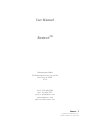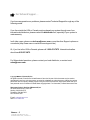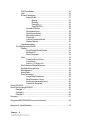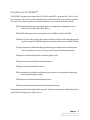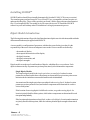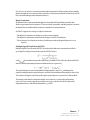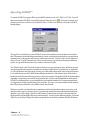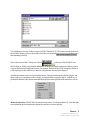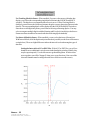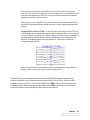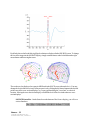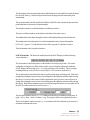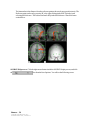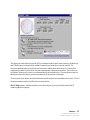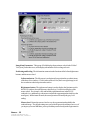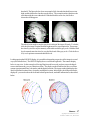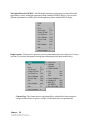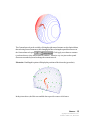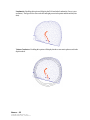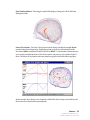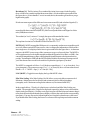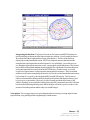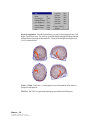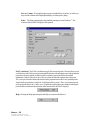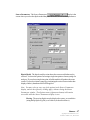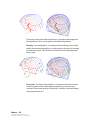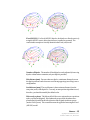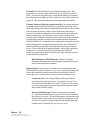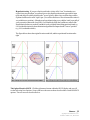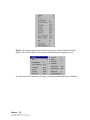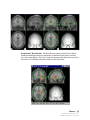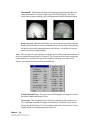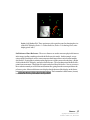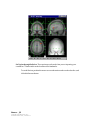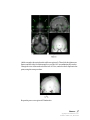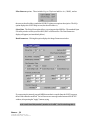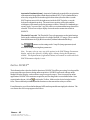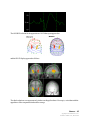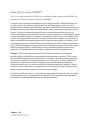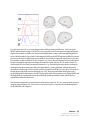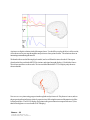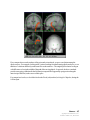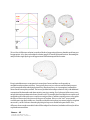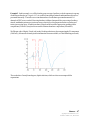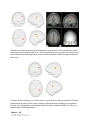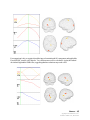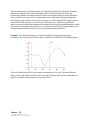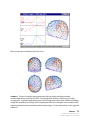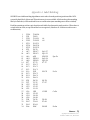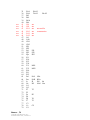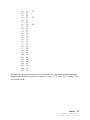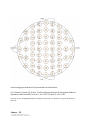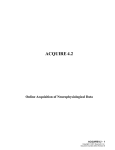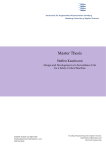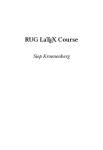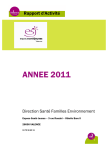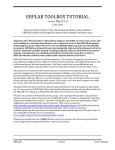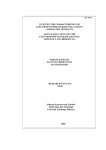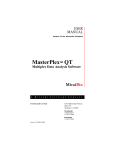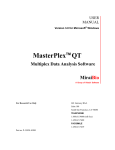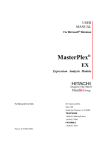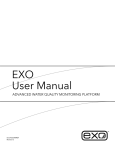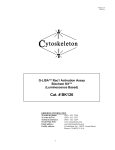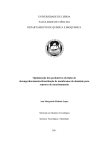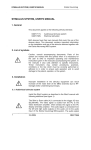Download SourceTM
Transcript
User Manual SourceTM Neuroscan Labs 45150 Business Court, Suite 100 Sterling, VA 20166 USA Voice :703-904-9600 Fax: 703-904-7870 e-mail: [email protected] [email protected] web site: www.neuro.com Source - 1 Copyright © 2001 Neurosoft, Inc. Document number 2231, Revision A For Technical Support..... If you have any questions or problems, please contact Technical Support through any of the following routes. If you live outside the USA or Canada, and purchased your system through one of our international distributors, please contact the distributor first, especially if your system is under warranty. In all other cases, please use [email protected], or see the other Support options on our web site (http://www.neuro.com/neuroscan/support.htm). Or, if you live in the USA or Canada, please call 1-800 474-7875. International callers should use 915-587-0875. For Sales related questions, please contact your local distributor, or contact us at [email protected]. Copyright 2001 - Neurosoft, Inc. All rights reserved. Printed in the United States of America. No part of this document may be used or reproduced in any form or by any means, or stored in a database or retrieval system, without prior written permission of the company. Making copies of any part of this document for any purpose other than your own personal use is a violation of United States copyright laws. For information, contact Neuroscan Labs. Neuroscan Labs, A division of Neurosoft, Inc. 45150 Business Court, Suite 100 Sterling, VA 20166-6707 Telephone: 703.904.7875 Fax: 703.904.7870 E-mail: [email protected] Web: www.neuro.com Source - 2 Copyright © 2001 Neurosoft, Inc. Document number 2231, Revision A Table of Contents Introduction to SOURCETM...................................................................................... 5 Installing SOURCE.................................................................................................. 6 Dipole Model Introduction....................................................................................... 6 Single Dipole Models.................................................................................. 6 Dipole Constraints....................................................................................... 7 Multiple Signal Classification (MUSIC)..................................................... 7 Operating SOURCE................................................................................................ 8 Modes of Operation..................................................................................... 9 Use Tracking Mode for Source...................................................... 10 Use Interval Mode for Source......................................................... 10 SOURCE Status bar....................................................................................12 SLICE Status bar......................................................................................... 13 SOURCE Help screen.................................................................................14 SLICE Help screen...................................................................................... 15 Image Data Parameters..................................................................16 Position and Scaling........................................................................16 The Option menu for SOURCE.................................................................. 18 Display options.................................................................................18 Contour Lines....................................................................... 18 Electrodes ............................................................................19 Landmarks............................................................................ 20 Volume Conductor............................................................... 20 Skin, Skull, and Brain...........................................................21 Source Waveforms.......................................................................... 21 Deviations [%]...................................................................... 22 MFGP [uV]............................................................................ 22 Log MGFP............................................................................ 22 Min / Max Scaling................................................................. 22 Interpreting the functions......................................................23 View options.................................................................................... 23 Fixed view positions............................................................ 24 Front <-> Back......................................................................24 Tilt View.................................................................................24 Movie / Rotation options..................................................................25 Movie..................................................................................... 25 Save Movie As... ................................................................. 25 Rotation................................................................................. 25 Save Rotation As... ............................................................. 25 Miscellaneous options..................................................................... 25 Copy to Clipboard................................................................25 Save As (*.bmp)................................................................... 26 Print....................................................................................... 26 Source - 3 Copyright © 2001 Neurosoft, Inc. Document number 2231, Revision A PAN Coordinates.............................................................................26 Help................................................................................................... 26 Source Parameters......................................................................... 27 Dipole Model........................................................................ 27 Moving....................................................................... 27 Rotating..................................................................... 28 Fixed (coh.)............................................................... 28 Fixed (MUSIC)..........................................................29 Number of Dipoles............................................................... 29 Min distance (mm)............................................................... 29 Seed distance (mm)............................................................ 29 Mirrored (yz-plane)............................................................... 29 Threshold.............................................................................. 30 Volume Conductor Model................................................... 30 Display Options.................................................................... 30 Hypothesis testing............................................................................31 The Option menu for SLICE........................................................................ 31 Display.............................................................................................. 32 Keep Results/Reset Results............................................... 33 Maximum IP.......................................................................... 34 Reset Grayscale...................................................................34 View.................................................................................................. 34 Frontal to Bottom Views...................................................... 34 Cut sections.......................................................................... 34 Scale = 1.0 / Scale = 2.0..................................................... 35 Set Reference / Show Reference...................................................35 Set Nasion through Inion................................................................. 36 Miscellaneous.................................................................................. 38 Select Data....................................................................................... 38 Data Parameters............................................................................. 38 Image Data Parameters......................................................39 Slice Orientation / Order......................................................39 Anatomical Landmarks [mm].............................................. 40 Threshold / Grayscale.......................................................... 40 Online SOURCE...................................................................................................... 40 Some Tips for Using SOURCE.............................................................................. 42 Example 1..................................................................................................... 42 Example 2..................................................................................................... 47 Example 3..................................................................................................... 50 Summary .................................................................................................................. 51 Suggested REFERENCES for more information................................................ 52 Appendix A - Label Matching................................................................................. 53 Source - 4 Copyright © 2001 Neurosoft, Inc. Document number 2231, Revision A Introduction to SOURCETM The SOURCETM program runs as part of the ACQUIRETM and EDITTM programs in SCANTM 4.2 and newer versions. It provides several models that may be used to calculate one or more dipole solutions for your SCAN averaged, epoched, or continuous data files. Some of the main features include: • Computation of single equivalent current dipoles, moving dipoles, rotating dipoles, fixed (coh.) dipoles, and fixed (MUSIC) dipoles. • SOURCE solutions may be calculated online (in ACQUIRE) or offline (in EDIT). • In the SLICE part of the program, the results are displayed on skin, skull, and/or brain point ` clouds, or on a generic MRI head display (or you may import your own MRI/CT data). • An equivalent electrode label matching algorithm recognizes and includes variations on the 10-20 system labels, or you may import your own electrode position information. • Dipoles are calculated using a three concentric sphere model. • Single point or user-defined latency interval analyses. • Displays of measured and fitted contours. • Easy methods for viewing the results from various perspectives, and options for displaying skin, skull and brain point clouds. • Default or user-determined radii and conductivities. • Manual repositioning of the dipole source for hypothesis testing. The programs are easily installed and quickly mastered. If you have any questions or difficulties, please contact Technical Support (see Page 2 above). Source - 5 Copyright © 2001 Neurosoft, Inc. Document number 2231, Revision A Installing SOURCETM SOURCE and its related files are installed automatically from the SCAN 4.2 CD (or newer version). The actual programs used are SourceOCX.ocx, SliceOCX.ocx, a compatible version of acquire.exe, and some ancillary files. These will be copied to your Scan4.2 folder, along with some demonstration files. If you bought SOURCE as an add-on, it will come with its own CD. Install the SOURCE software as you would with any other CD installation. It is largely an automatic process. Dipole Model Introduction The following information will provide a brief introduction to dipole source localization, and describe the different models that may be applied with SOURCE. A source model is a configuration of generators, which makes sense for the given data. It is the responsibility of the user to choose an adequate source model. Source models are defined by: – the number of dipoles, – the temporal characteristics of the dipoles, – the dipole locations, – the dipole orientations, and – the dipole strengths. Dipole models are made up of a small number of dipoles, which hardly ever exceeds ten. Each dipole is characterized by six parameters per time point, namely its location and its components. Single Dipole Models The simplest dipole model is the single equivalent current dipole. Its three location parameters are fitted, and its three components are determined for a given time point so as to minimize the deviation between measured and forward calculated data. An extension of the single equivalent current dipole is the moving dipole. Its three location parameters per time point are fitted, and its three components are determined for each in a series of time points. If the location of a moving dipole is held fixed over time, we get the rotating dipole. Its location is jointly fitted for all time points, while its three components are determined for each time point independently. If the location and orientation are kept fixed, we have a fixed dipole: Location and orientation are jointly fitted for all time points, while for each time point the dipole strength is determined only. Source - 6 Copyright © 2001 Neurosoft, Inc. Document number 2231, Revision A For a fixed (coh.) dipole, a common position and orientation for all time points is fitted, and the dipole strengths for every time point are calculated. If more than one dipole is fitted, they will all have coherent loadings (same temporal behavior). Dipole Constraints In addition to the requirement that the dipoles to be fitted shall explain the measured data, further requirements can be imposed. These are called constraints, and their purpose is to make the dipole fit more stable and its result more reasonable in certain situations. SOURCE supports several types of dipole constraints: – The dipole location does not change over time (rotating dipole). – The dipole location and orientation do not change over time (fixed dipole). – The locations of two dipoles are mirrored with respect to the midsagittal plane (mirrored dipoles). Multiple Signal Classification (MUSIC) Multiple Signal Classification (MUSIC) is a method which does not compute the misfit of a given dipole model per location, but a specific MUSIC metric: with the minimum eigenvalue of the matrix X and the SVDs of the one-dipole lead field matrix L and the spatiotemporal measured data matrix m, respectively: The signal subspace is associated with the leading singular values of Um standing for the subspace orthogonal to the signal subspace, and associated with the trailing singular values of m. The number of singular values that make up the signal subspace is a parameter of the method. This metric peaks at the locations of multiple, non-coherent, i.e. temporally independent, sources for a given time range in just a single scan. It gives the best results for temporally independent sources with fixed orientations (e.g., SEPs). Source - 7 Copyright © 2001 Neurosoft, Inc. Document number 2231, Revision A Operating SOURCETM To run the SOURCE program offline, go into EDIT and retrieve an AVG, EEG or CNT file. You will then notice that the SOURCE icon on the Toolbar will become active . Select one electrode, and enlarge it to mid-size or full size (AVG and EEG files). Click the icon and you will see the SOURCE Startup display. The log file is created when you use SOURCE, and it will contain the electrodes that were used and their 3D positions, the landmark positions that were used, and results from the analyses you perform in summary form. Subsequent results may be added to the same file. The file can be viewed with a text editor. Use the "Log file" button if you wish to save the analyses you will be performing to a different log file, or type in a different name if you want to create a new log file. The "Match Labels" and "Electrode Positions fields may or may not be grayed out. If both are grayed out, that means that the program was unable to match any of the labels in your data file (see Appendix A). The OK button is also grayed out, leaving you with Load Positions and Cancel as the only options. Use Load Positions to select a 3DD file that matches the data file. If the Match Labels field is active, but the Electrode Positions field is grayed out, you have the option of using the SOURCE label matching algorithm, or importing your own electrode position data. If you use the default Match Labels option, SOURCE will attempt to use your existing labels (conventional extended 10-20 system nomenclature; see Appendix A) for placing and fitting your electrodes. If you use conventional labels and do not have their 3D position coordinates, select Match Labels and click OK. Whenever possible, you should use the actual measured electrode positions (otherwise you may well introduce unnecessary systematic errors). If you have the actual electrode position information for the data file(s) you will be using, click the Load Positions. (The next time you retrieve the same data file, the Electrode Positions field will be active automatically). You will see the following display. Select the 3DD file (created from 3DSpaceDx) that corresponds to your data file, and then click the OK button. Source - 8 Copyright © 2001 Neurosoft, Inc. Document number 2231, Revision A You will then see two new windows appear (SOURCE and SLICE). The Status bar at the bottom of the SOURCE display will show how many electrodes were matched (if label matching was used). Notice the presence of the "Stickyness" button at the tops of the SOURCE and SLICE displays. When you push in the thumbtack, the display will stick to whatever window is under it. If you minimize the background window, for example, the SOURCE or SLICE display will stick to it. This option provides a little more control over the presence/absence of the displays. All of the operations may be accessed with the mouse. Many have alternate key board controls, and these can be very convenient (such as, simply pressing the M key to play the Movie, or the R key, to perform the Rotation). Keyboard commands are displayed on the right side of the menu lists, such as: Modes of Operation. SOURCE has two modes of operation - Tracking and Interval. Click the right mouse button in the data display (the original waveforms) to see these options. Source - 9 Copyright © 2001 Neurosoft, Inc. Document number 2231, Revision A Use Tracking Mode for Source. When enabled, if you move the mouse within the data display, you will see the corresponding single dipole solution in the SOURCE and SLICE windows. The dipoles are recomputed as the mouse is moved. When Tracking Mode is disabled, you need to use the left mouse button to drag the cursor to the point of interest in the data file. The corresponding dipole will be displayed in the SOURCE and SLICE windows. Since these are all single time points, you will not see Moving or Rotating dipoles. You may select to compute multiple dipoles with the Rotating and Fixed (coh.) models (see the Source Parameters discussion below for more details about selecting dipole methods). Use Interval Mode for Source. When enabled, you may select the interval for analysis. With Interval Mode, all of the dipole analysis methods are possible (see the Source Parameters section below). There are slight differences in how the interval is selected among the types of data files. Setting the Interval for AVG or EEG files. With AVG or EEG files, you will see that there are two additional vertical cursors in the data display window (initially, they may be superimposed). Use the left mouse to grab and drag them. If both cursors move together, one will be "dropped" when you reverse direction. (Note: one of the electrode channels must be enlarged to mid-size or full size to see the cursors). Source - 10 Copyright © 2001 Neurosoft, Inc. Document number 2231, Revision A The cursor positions may be controlled by the mouse or by the arrow keys on the keyboard. The arrow keys by themselves move the left cursor. Using the Shift + arrow keys moves the right cursor. The Ctrl + arrow keys will move both cursors together, keeping the same interval between them. When you have retrieved an EEG file, and you wish to move to a different sweep, just close the full-sized channel display and the arrow keys will have their normal functions returned. Setting the Interval for CNT files. To select the interval for analysis with CNT files, click the right mouse inside the data display window and enable the Use Interval Mode for Source option. You will see two colored, dashed vertical lines (they may initially be superimposed) in the Single Window display, with the latency (seconds into the file) showing. Grab and drag these to the desired interval. The analyses will then be computed using the interval. Note: You may change the color of the cursor by selecting Options, Single Windows Settings. The Cursor option may be used to select the color. Perhaps the best way to introduce the various features of SOURCE is with an example data file. Retrieve the EpiSpike.avg file that was installed into the \Scan4.2\Demo folder. Make one of the channels Full Size (such as F7), and click the SOURCE icon . From the Source Startup screen, Load the EpiSpike.3dd electrode position file. Enable the Use Interval Mode for Source option, if needed. Position the cursors to define the approximate 0-50ms interval. Source - 11 Copyright © 2001 Neurosoft, Inc. Document number 2231, Revision A By default, the results for the Moving Dipole solution are displayed in the SOURCE screen. To change the size of the images in the SOURCE display, simply rotate the mouse wheel or hold down the right mouse button while moving the cursor. The results are also displayed on a generic MRI head in the SLICE screen (shown below). You may change the levels of the slices in any of the perspectives by clicking the left mouse button to the desired point in one of the cross-section displays, or, you may grab and drag the "cross-hair" to a desired location. Moving the cross-hair in one display will shift the level of the slice in the other two crosssection displays. SOURCE Status Bar. On the Status bar at the bottom of the Source display, you will see a series of numbers. Source - 12 Copyright © 2001 Neurosoft, Inc. Document number 2231, Revision A The first number is the time point in the interval that has the least value in the Deviations function (the "best fit" latency). After an analysis has been run, the program will return to this point automatically. The second number is the Mean Global Field Power (MGFP) value, taken from the same time point in the interval (a measure of signal strength). The next three numbers are the fitted dipole coordinates (in mm's). The next set of three numbers are the dipole orientation values (unit vector). The ninth number is the dipole strength (in nAm's) at the indicated time point in the interval. The tenth number is the fit quality in % residual standard deviation. Square that number [(9.9/100)2 = approx. 1%] and subtract it from 100% to get the % explained variance. The final number is the % explained variance. SLICE Status Bar. The Status bar at the bottom of the SLICE display has the following series of numbers. The first number is the Scaling factor, or the number of screen pixels per mm. This can be changed by resizing the size of the whole window, or by clicking the right mouse inside the SLICE display and selecting Scale = 2.0 (to go to the larger size window). There is a slight rounding that may occur (a Scale of 1 may really be .999, as in the example above). The second number is the threshold value for surface rendering in rendering mode. This can be changed by rotating the mouse wheel, or by holding down the right mouse button while moving the cursor. If you are in Maximum IP mode, this number is the grayscale value (also may be changed by rotating the mouse wheel, or by holding down the right mouse button while moving the cursor). Both of these numbers may be set from the Image Parameters screen (right click in the SLICE window and select Data Parameters...). The next three numbers are the x- y- z- coordinates in the image coordinate system (mm). X: right -> left, y: front -> back, z: bottom -> top. The origin is in the lower right frontal corner. The next set of three numbers are the x- y- z- coordinates in PAN coordinate system (mm), if all anatomical landmarks are set. Source - 13 Copyright © 2001 Neurosoft, Inc. Document number 2231, Revision A The last number is the distance from the reference point to the actual cursor position (mm). The Reference point can be set by pressing 'R', or by right clicking in the SLICE window, and selecting Set Reference. This is discussed more fully in the Set Reference / Show Reference section below. SOURCE Help screen. Click the right mouse button inside the SOURCE display screen, and click the Source - 14 Copyright © 2001 Neurosoft, Inc. Document number 2231, Revision A line from the list of options. You will see the following screen. The upper part of the display shows the XYZ coordinates for the Fitted Center (in mm's), the Radii (in mm's) for the three concentric shells, and the Conductivities for the three concentric shells. The outermost shell (the skin) is fitted to all used electrodes, and the inner shells are at 93% (outer skull compartment) and 85% (inner skull, or brain compartment) of the outermost radius. These values, as well as the Conductivities, can be overwritten manually (described below). The coordinate system for the Fitted Center is the same system used with the electrode position coordinates. The lower part of the display describes the function of the mouse buttons and the mouse wheel. Uses of the mouse buttons and wheel will be discussed more below. SLICE Help screen. A different Help screen will be shown if you select Help from the SLICE window right mouse options. Source - 15 Copyright © 2001 Neurosoft, Inc. Document number 2231, Revision A Image Data Parameters. This group of fields displays the maximum value for the Field of View [mm] for the three axes, and it displays the number of slices along each axis. Positioning and Scaling. The information summarizes the functions of the left and right mouse buttons, and the mouse wheel. Left mouse button. The left mouse is used primarily to position the crosshairs in any of the three slice windows. Click it in the rendered view (the lower right image) to set the crosshair on a desired point on the surface. Right mouse button. The right mouse button is used to display the Option menu for the SLICE window (described in more detail below). It is also used in place of the mouse wheel. For example, click and hold the right button down in the SLICE rendered view, and then move the mouse to adjust the segmentation threshold (see the next figure). In Maximum IP mode, the same operation will modify the gray-level scaling. Mouse wheel. Rotate the mouse wheel to vary the segmentation threshold in the rendered image. The default settings are correct for the generic head shape; however, if you import your own MRI data, you may find that you need to adjust the segmentation Source - 16 Copyright © 2001 Neurosoft, Inc. Document number 2231, Revision A threshold. The figures below show an example (left) where the threshold was set too high, and the skin surface has been eroded away. The example on the right shows the same data with the correct threshold. If the threshold is set too low, the surface electrodes will disappear. The wheel is also used to vary the graylevel scaling in Maximum IP mode. To do this, click the Maximum IP option from the right mouse accessed Option list. Then rotate the wheel by itself to vary the intensity of the white end of the gray scale. Hold the Shift key down and rotate the wheel to vary the black end of the gray scale. Click the Reset Grayscale option to return to the default levels. Looking again at the SOURCE display, it is possible to change the perspective of the image in several ways (described below). The SPLICE display above was from the right side. The contour display below is a top view. In this example, a Moving Dipole model was used, and you can see the dipole source solutions as they vary as a function of time. The display on the left shows the Measured data contour (equipotential) lines, electrodes, and the dipole locations. The image on the right displays the Modeled potential contour lines, electrodes, and dipole location. In this figure, the skin point cloud is displayed - you can also show the skull and/or brain point clouds, and other information, as described below. Source - 17 Copyright © 2001 Neurosoft, Inc. Document number 2231, Revision A The Option Menu for SOURCE. All of the display and analysis options may be selected from the Option Menu, seen by clicking the right mouse button within the SOURCE display. There are some different options that are available if you click the right mouse button within the SLICE display. Display options. The first twelve options let you select what information is to be displayed. You may select any, all, or none of the options (selecting none of them displays the dipole solution only). Contour Lines. The Contour lines are equipotential lines, where the blue lines are negative voltages and the red lines are positive voltages. The black line is the zero potential line. Source - 18 Copyright © 2001 Neurosoft, Inc. Document number 2231, Revision A The Contour Interval can be varied by clicking the right mouse button to see the Option Menu, then selecting Source Parameters, then changing the interval using the up and down arrows in the Contour Interval region . Click Apply to see the new contours (you do not have to close the Parameters window). An easier way is to just use the up and down arrows on the keyboard to change the contour interval. Electrodes. Enabling this option will display the positions of the electrodes (green dots). In the picture above, the Skin was enabled also to provide a source of reference. Source - 19 Copyright © 2001 Neurosoft, Inc. Document number 2231, Revision A Landmarks. Enabling this option will display the PAN and other Landmarks, if any (vertex and inion). The figure below shows the left and right preauricular points and the nasion (blue dots). Volume Conductor. Enabling this option will display the three concentric spheres used in the dipole models. Source - 20 Copyright © 2001 Neurosoft, Inc. Document number 2231, Revision A Skin, Skull, and Brain. These toggle on and off the display of the generic Skin, Skull and Brain point clouds. Source Waveforms. The Source Waveforms window displays the dipole strength (Stren) results for the selected time range. Enable this option to see the waveform displays of the Deviations (RDev) and Mean Global Field Power (MGFP). Note that these options become active when you enable the Source Waveforms option, and you may select either or both of them. The Source Waveforms are the ones in the top region left side of the following figure. In this example, three dipoles were computed, and the Min / Max Scaling was disabled (so all three source waveforms will be superimposed). Source - 21 Copyright © 2001 Neurosoft, Inc. Document number 2231, Revision A Deviations [%]. The Deviations (D, or standard deviation) is a measure for the fit quality (how well the source model explains the measured data). It is the middle region on the left in the figure above. (Notice that the Y-axis is inverted; that is, the numbers get smaller as you go higher on the graph). D is the root mean square of the difference between measured (Ri) and calculated signals (Fi): normalized for the measured field (MGFP), which corresponds better to the Signal-to-Noise ratio (SNR) than variances. The residual (or "rest") variance V is simply the square of the standard deviation: The explained variance is 1 minus the residual variance: EV = 1 - V. MGFP [uV]. MGFP (mean global field power) is a commonly used measure to enable a quick overview of the measured EEG time courses, since it collapses the information of all electrodes into a single trace. It is displayed in the lower region on the left in the figure above. As the name suggests, the MGFP is an average of the (common average re-referenced) data. The MGFP is an averaged measure for the signal strength (and thus the Signal to Noise Ratio, or SNR). One can easily distinguish latency ranges with meaningful signal from noise or background activity periods. Estimating the SNR from the MGFP together with the Deviations percentage can tell you if the chosen source model is at least able to explain the signal part of your data. The MGFP is computed as follows. Let Si be the measured data (i = 1...n {n electrodes}, for a given timepoint). The common average C is: C = 1 / n * Sum (Si), the re-referenced measured data Ri = Si - C. MGFP = Sqrt [1 / n * Sum (Ri * Ri)]. LOG (MGFP). Toggle this on to display the log of the MGFP values. Min / Max Scaling. Min / Max Scaling (Alt+M) allows you to switch between autoscaled Minimum - Maximum scales for all traces and a common scale for all dipole loadings (strengths), and 0 - Maximum scaling for the other traces (Deviations and MGFP). In the example below, 3 Fixed (coh.) dipoles were calculated, and Min / Max Scaling was enabled. The strengths of the 3 dipoles are displayed separately (and are color coded with the dipoles in the fitted display). Grab the vertical green cursor with the left mouse button to drag it to any desired location (note that the Source display will show the results for the corresponding time point). You may also use the left and right arrows from the keyboard to move the cursor. If you disable Min / Max Scaling, the Source waveforms will be superimposed with a common scaling. Source - 22 Copyright © 2001 Neurosoft, Inc. Document number 2231, Revision A Interpreting the functions. The Source Waveforms, Deviations, and MGFP functions are useful in helping you determine if the dipole solution is a valid one. Loosely stated, the Source Waveforms show the strength and time course of the dipole(s). The Deviations function displays the residual standard deviation. MGFP is a composite measure that indicates the strength of the signal against the noise background. For a valid dipole, you would expect to see, during the approximate same time course, a strong dipole (peak in the Source Waveforms), low residual or unexplained standard deviation (displayed as a peak in the Deviations function), and a good signal to noise ratio (peak in the MGFP function). In other words, you would expect to see approximately concurrent peaks among the three measures. There are no hard and fast rules as to how strong the dipole must be, how low the residual standard deviation must be (less than 10% is good), or how high the SNR (from MGFP) must be. This becomes a subjective determination, influenced also by the physical location of the dipole solution(s), and by your a priori expectations. Obviously, a source located outside the head is not a valid solution. Similarly, an occipital lobe solution for an early SEP component is not valid. Solutions based on Label Matching and the generic MR head shape will not be as precise as those with measured electrode positions and the subject's own MR images. View options. The viewing perspective may be changed either by selecting a viewing angle from the Options Menu, or by grabbing and moving the display with the mouse. Source - 23 Copyright © 2001 Neurosoft, Inc. Document number 2231, Revision A Fixed view positions. From the Option Menu, you may select to display Front, Left, Right, Top or Back views. Or, you may "grab" the display using the left mouse button, and spin/rotate it to any desired perspective. There is also the option to display Four Views, as shown below. Front <-> Back. The Front <-> Back option reverses front and back for whatever perspective is displayed. Tilt View. The Tilt View option tilts the display upward by about 20 degrees. Source - 24 Copyright © 2001 Neurosoft, Inc. Document number 2231, Revision A Movie/Rotation options. Next on the right mouse option list are Movie and Rotation options. Movie. Dipole source solutions are calculated for each data point in the defined interval. When you select the Movie option, the dipoles will be displayed at each point through the interval (or press the M key). This will let you see the movement of the dipole and/or the changes in the contour lines, depending on which dipole model you have selected. The rate at which the Movie is played is controlled by the field on the Source Parameters display. If you want to control the movements manually, select the Source Waveforms option below. A green vertical cursor will appear in the waveform display. Grab this with the left mouse button and move it manually through the interval to see the dipole movement at a desired speed, or use the keyboard arrows to step through the interval. After a movie, the time cursor returns to the best fit latency. Movies may be saved using the Save Movie As... option described below. Save Movie As.... This option allows you to save the Movie (described above) as an AVI file. Clicking it displays the standard Save As utility. Note: the movies are sequences of individual screen shots, and the movie files can get very large. Rotation (360 deg.). The Rotation option will rotate the display one time through 360 degrees (or press the R key). The rate of the rotation is controlled by the field in the Source Parameters display. The rotation movie may be saved using the Save Rotation As... option described below. Save Rotation As.... This option allows you to save the Rotation (described above) as an AVI file. Clicking it displays the standard Save As utility. Note: the rotation movies are sequences of individual screen shots, and the movie files can get very large. Miscellaneous options. The following right mouse options pertain to copying the display with the focus to the Windows® clipboard, saving graphic screens, and printing. Copy to Clipboard. Selecting this option will copy the highlighted display to the Windows® clipboard (where it may be pasted in other Windows applications, such as Paint). Source - 25 Copyright © 2001 Neurosoft, Inc. Document number 2231, Revision A Save As (*.bmp). Selecting this option opens a standard Save As utility, in which you may save the contents of the highlighted display as a bitmap file (.bmp). Print.... The Print option displays the standard printing screen in Windows®. The contents of the SOURCE display will be printed. PAN Coordinates. The PAN Coordinates toggle (PreAuricular points / Nasion) allows you to switch between the PAN system (assuming that at least the left and right preauricular points and nasion have been recorded), and the original coordinate system (the electrodes and the landmarks). In the PAN system, the x-axis goes from the left to the right preauricular point. The y-axis goes from the inion to the nasion, and is perpendicular to the x-axis (pointing to the front of the head, and intersecting PAL-PAR at the halfway point). The z-axis points upwards and is perpendicular to the x- and y-axes. (Enable the option and see the changes in the dipole position and orientation in the status bar at the bottom of the SOURCE display). Help. Clicking the Help option displays the Help screen (described above). Source - 26 Copyright © 2001 Neurosoft, Inc. Document number 2231, Revision A Source Parameters. The Source Parameters display is the screen where you select the dipole model that you wish to use, as well as other parameters. Dipole Model. The dipole model section shows the source models that may be selected. You have the option of selecting a single time point or a latency range for analyses. If you select a single time point, all of the models will produce the same results. If you select a latency range (by positioning the vertical cursors in the data display window), then the models will be applied. Note: You may select or vary any of the options in the Source Parameters display, and see the effects by clicking Apply, without closing the Source Parameters window. The Options menu (right mouse button) will remain accessible while the Source Parameters display is seen. Moving. The moving dipoles may be displayed as a trace, as seen below (using the EpiSpike.avg file), or as a Movie (as described above). Source - 27 Copyright © 2001 Neurosoft, Inc. Document number 2231, Revision A The dipole positions (the nonlinear parameters), orientations and strengths (the linear parameters) for every time point are calculated independently. Rotating. For a rotating dipole, a common position for all time points is fitted, and the orientation and strength for every time point are calculated, so a rotating orientation may result. The results below are for the same file during the same latency range. Fixed (coh.). For fixed (coherent) dipole, a common position and orientation for all time points is fitted, and the dipole strengths for every time point are calculated. If more than one dipole is fitted, they will all have coherent loadings (same temporal behavior). Source - 28 Copyright © 2001 Neurosoft, Inc. Document number 2231, Revision A Fixed (MUSIC). For fixed (MUSIC) dipoles, the dipoles are fitted recursively using the MUSIC metric, thus coherent sources cannot be separated. The results in this example are virtually identical to the Fixed (coh) model. Number of Dipoles. The number of fitted dipoles can be adjusted (for moving dipoles without mirror constraint, only one dipole is possible). Min distance [mm]. For more than one dipole, a minimum distance between the dipole positions can be chosen to avoid strong opposing (cancelling) source configurations. Seed distance [mm]. The seed distance is the maximum distance from the start point (seed) of the dipole fit. Currently, no start position algorithm is used, therefore, you should not modify the default value. Mirrored (yz-plane). The Mirrored field forces two mirrored source positions at the yz-plane (midsagittal). If no landmarks are specified, then the mirrorplane normal is parallel to the left-right axis of the original coordinate system (not the PAN system). This constraint cannot be applied when using the Fixed (MUSIC) model. Source - 29 Copyright © 2001 Neurosoft, Inc. Document number 2231, Revision A Threshold. The Threshold field is active with Moving dipoles only. This parameter may be used to suppress bad fit results (e.g., at latencies with low SNRs). If you select a large time range, and set the threshold to, for example, 80%, then only the fitted dipoles with a residual Deviation of 20% or better are displayed. The results of the other latencies are suppressed in the display. Volume Conductor Model (three spherical shells). The volume conductor model (three spherical shells) parameters are specified in these fields. First, a sphere representing the outermost compartment boundary (skin surface) is fitted to the electrodes, then relative radii as well as conductivity values may be entered. The defaults are standard values from the literature, but you have the option to modify them. You should not scale the volume conductor radii percent values for children or for smaller heads since then the volume conductor would no longer match the electrode positions and the anatomical context of SOURCE and SLICE. You should see the estimated source positions as rough guesses only and not overinterpret the numerical results. You could scale all numbers offline by the ratio of the measured head circumference to the used value (~55cm, see the log file for numerical details). Especially for small head sizes, however, exactly measured electrode positions are essential. If landmarks are given, the model head surfaces (skin, skull, and brain envelope) are matched to these landmarks. BEM 3000 nodes / BEM 5000 nodes / Scaled. The BEM (Boundary Element Model) volume conductor options are inactivated and reserved for future developments. Display Options. If the automatic coordinate system orientation detection fails, it can be overwritten using the x y z, y z x, or z y x options (referring to the order of the coordinate system axes in the electrode positions file, where x means right - left, y means anterior - posterior, and z means bottom - top). Contour incr [uV]. The Contour setting is used to determine the increment between the contour lines. For example, if set to 0.5 uVs, the contour lines will be drawn for each 0.5 uV interval. You may also use the up and down arrows from the keyboard to change the contour interval in the SOURCE display. Movie/rotation delay [ms]. The Movie/rotation delay time [ms] (0...1000ms) determines the replay speed for AVI movies (and also in the saved movies as well). The smaller the number, the faster the replay time (the number is the number of ms each frame is displayed). Saved AVI movies can also be replayed with Microsoft's Media Player (and edited by JASC's PaintShop Pro, see www.jasc.com). Source - 30 Copyright © 2001 Neurosoft, Inc. Document number 2231, Revision A Hypothesis testing. If you get a dipole result in the vicinity of the "true" location that you expect from your paradigm, you can easily move the dipole position to the expected location (grab and drag it in a plane parallel to the "screen" plane), and see how well the data could be explained with a source at the "right" spot. (You will see the Source Waveform and Deviation % vary with the new position). Often the error hyperfunction has a very shallow 'sink' (especially if you try to analyze data with a low SNR: if you double the SNR, the confidence radius of the found solution reduces to one half), and there is only a slightly better fitting position found (e.g. 9.8% residual deviation) by the minimization algorithm as compared to the "correct" position (e.g. 9.9% residual deviation). The figure below shows the original location on the left, and the repositioned location on the right. The Option Menu for SLICE. Click the right mouse button within the SLICE display and you will see the following list of options. Some of these are the same as those described above in the SOURCE options. The new ones are described below. Source - 31 Copyright © 2001 Neurosoft, Inc. Document number 2231, Revision A Display. The Display options let you select the elements you wish to include in the SLICE display. The Crosshair, Dipoles, Electrodes, and Landmarks may be toggled on or off. The figures below show how the SLICE display will appear with all of the options off and on. Source - 32 Copyright © 2001 Neurosoft, Inc. Document number 2231, Revision A Keep Results / Reset Results. The Keep Results option retains the latest dipole solution on the display while you compute new results (new mode, latency, interval, etc.) on the same display. The "kept" results are shown in pink, and the new results are shown in red. Clicking Reset Results will remove the kept results. Source - 33 Copyright © 2001 Neurosoft, Inc. Document number 2231, Revision A Maximum IP. The Maximum IP (Maximum Intensity Projection) option affects the image in the rendered view (lower right corner of the SLICE display). The figures below show the image (right side view) with Maximum IP disabled, and then enabled. Reset Grayscale. In Maximum IP mode, you can vary the intensity of the white end and the black end of the grayscale by rotating the mouse wheel (white), and by holding the Shift key down while rotating the mouse wheel (black). Use the Reset Grayscale option to return to the default settings. View. The View option lets you select the viewing perspective of the rendered head (the one in the lower right hand corner of the SLICE display). The Cut options allow you to cut out parts of the rendered view, and the Scale options let you quickly change the size of the SLICE display. These options are discussed in more detail below. Frontal to Bottom Views. The various views will change the viewing perspective for the rendered and the Maximum IP views. Cut sections. The Cut options let you selectively cut out parts of the rendered view. Cut Left (Right) cuts out the left (right) side of the head. Cut Bottom (Top) cuts the bottom (top) half of the head. You can combine options like Cut Left and Cut Top to display only the lower right quadrant (shown below). Source - 34 Copyright © 2001 Neurosoft, Inc. Document number 2231, Revision A Scale = 1.0 / Scale = 2.0. These options provide a quick means for changing the size of the SLICE display (Scale = 1.0 is the small size; Scale = 2.0 is the large size; units: display pixels / mm). Set Reference/Show Reference. These two features are used to measure physical distances in the image (and have nothing to do with the Reference electrode). In this example, we are using a single fixed dipole, and we want to measure the distance between its location and the skin surface. Position the crosshairs on the dipole source (if they are not already there). Right click inside the SLICE display, and select Set Reference. This sets that point as the Reference point for measurement. Then right click again, and select Show Reference. Now as you move the crosshairs around you will see the measurement line, going from the current position to the reference point. Measured distances are displayed at the bottom of the display on the Status bar . The last number is the distance (in mm) between the Reference point and the cursor position. Source - 35 Copyright © 2001 Neurosoft, Inc. Document number 2231, Revision A Set Nasion through Set Inion. These options must be used when you are importing your own MR or CT data to indicate the locations of the landmarks. To set the Nasion, position the mouse cursor at the nasion on the rendered surface, and click the left mouse button. Source - 36 Copyright © 2001 Neurosoft, Inc. Document number 2231, Revision A (In this example, the nasion has already been registered). Then click the right mouse button, and select the Set Nasion option, or, use the Ctrl+n combination keystrokes. Change the view of the rendered surface to Left View, and select the left preauricular point, using the same procedure. Repeat the process to register all 5 landmarks. Source - 37 Copyright © 2001 Neurosoft, Inc. Document number 2231, Revision A Miscellaneous options. These include Copy to Clipboard and Save As (*.BMP), and are the same as described above under the SOURCE right mouse options description. The Help option displays the SLICE Help screen (also described above). Select Data. The Select Data option allows you to import other MR files. The standard Open File utility window will let you select IMG, DAT or ISO data files. The Data Parameters display will appear (see immediately below). Data Parameters. Clicking this option displays the Image Parameters window. If you are using the internal (warped) MRI data set that is compiled into the SLICE program, these fields cannot be modified. You will see an error message on the bottom of the SLICE window, after pressing the "Apply", button, saying Source - 38 Copyright © 2001 Neurosoft, Inc. Document number 2231, Revision A The Image Parameters window displays the set parameters and allows you to edit them if you read in real MR or CT data. If you try to read an image data set for the first time (where no parameters have been set), you will see the Image Parameters window and you will need to fill in the information that is necessary to read the data correctly. After pressing "Apply", the parameters file will be written (*.imp - image parameters) and the image data will be read (*.dat, *.img, *.iso) and displayed. In order to coregister with the EEG sensors and reconstruction results, the five landmarks have to be set (the actual cursor position will be taken and the coordinates will be transferred to the parameters window; see "Set Nasion through Set Inion" above). When all five landmarks are set and 'Apply' is pressed, the *.imp-file will be overwritten, the image data will be reloaded, and are now ready to display electrodes and reconstruction results from SOURCE. Image Data Parameters. This section of the display contains descriptive information about the raw data (2D slices). Bits per Pixels. Image data can be stored with one byte (8 bits), one and a half bytes (12 bits), or two bytes (16 bits) per pixel. Each pixel contains the gray level information of one 2D image point (pixel). Significant Bits. Within the 8, 12, or 16 bits per pixel, not all bits may be used (sometimes only 8 or 12 of 16 bits are actually used). This can be accounted for by this setting. Swap Bytes. Image data can be stored in MOTOROLA or INTEL byte order, depending on the raw data processing machine. Byte order can be toggled by this setting. Offset (Header Size) [Bytes]. Each slice of the image data often contains a header of a defined size (e.g. ACR-NEMA data). The set number of bytes will be skipped. The size of the header can in most cases be calculated from the file size S, where the size of one slice s = S / No._of_Slices [Bytes]. Header size (per slice) H = s - (No._of_Horizontal_Pixels * No._of_Vertical_Pixels * Bits_per_Pixel / 8). The remaining fields are fairly self-explanatory, and display the number of pixels in the horizontal and vertical axes, the horizontal and vertical pixel size (in mm's), the total number of slices, and the distance (thickness). Slice Orientation / Order. These fields describe the sequence and orientation of the 2D raw data slices in their 3D context, and are for the most part self-explanatory. "Iso" is the 8_Bits_per_Pixels isotropic data format Curry can generate and dump to disk. Special care should be taken with the Invert X (Right - Left) checkbox, since without an image marker this can cause problems (the effect of the other checkboxes shows up immediately). Source - 39 Copyright © 2001 Neurosoft, Inc. Document number 2231, Revision A Anatomical Landmarks [mm]. Anatomical Landmarks are needed for coregistration of the anatomical image data with the functional data (EEG). The five landmarks have to be set by using the Set Nasion through Set Inion items (described above) on the SLICE options menu (click the right mouse inside the SLICE window, or use the keyboard combination strokes). The actual cursor position will be taken and the coordinates will be transferred to the parameters window. When all five landmarks are set and "Apply" is pressed, the *.imp-file will be overwritten and the image data will be reloaded. You are now ready to display electrodes and reconstruction results in SOURCE. Threshold / Grayscale. The Threshold / Grayscale parameters are the initial settings for the surface rendering and graylevel scaling of the MR / CT images. These can also be modified interactively by the mouse wheel (with and without the Shift key). The button saves the settings to the *.imp-file (image parameters) and reloads the image data using these parameters. Note: You may select or vary any of the options in the SLICE Image Parameters display, and see the effects by clicking Apply, without closing the Parameters window. The Options menu (right mouse button) will remain accessible while the SLICE Parameters display is seen. Online SOURCETM The information above has described the functions of SOURCE in offline processing. It is also possible to use most of the same features during online acquisition. SOURCE can be used with any online Multiple Window Display, such as online averages or sorted averages. There is currently no online application of SOURCE for continuous acquisition, and Tracking mode is not available online. Once acquisition has begun, click the icon from the Toolbar. Make sure the desired window has the focus. Then set the analysis interval, and the functions are the same online as they are offline. For an illustration, we collected online binaural AEPs and computed the moving dipole solutions. The waveforms after 100 sweeps appeared as follows. Source - 40 Copyright © 2001 Neurosoft, Inc. Document number 2231, Revision A The SOURCE solution for the approximate 110-260ms span appeared as: and the SLICE display appeared as follows: The dipole solutions were apparent early in the recording (after about 14 sweeps) - coincident with the appearance of the components in the online average. Source - 41 Copyright © 2001 Neurosoft, Inc. Document number 2231, Revision A Some tips for using SOURCETM Note: If you apply transforms in EDIT to the same data file that is being used in SOURCE, the transforms will NOT be transferred to the file in SOURCE. Users new to source reconstruction techniques typically ask questions like: Which dipole model do I use with my data? How do I know what options to use, and what settings to select? How do I interpret the results from the Source Waveform, Deviations, and MGFP? At this point in time, there are no absolute answers to many of these kinds of questions. Source reconstruction is a hypothesis driven analysis. Therefore, the approach adopted for source reconstruction must be driven by a priori assumptions and by known physiological constraints. Even then, it may not be possible to decide which reconstruction model to apply. If you are not sure which dipole model to use, try several different ones. Look for converging results across models. Look for results that are reasonable. Use common sense, and rely on established neuroanatomy and neurophysiology as much as possible. For example, if you are looking at dipole source solutions for the major components of an SEP recording, it may not make sense to look for multiple dipoles with mirrored results. With auditory stimuli, it is reasonable to expect bilateral, homologous dipoles. In other instances, the expectations and predictions may be more ambiguous. Let's go through a couple of examples, and include some of the thought processes. Example 1. Retrieve the EpiSpike.avg demo file, and load the electrodes positions using the EpiSpike.3dd file (you should use the actual measured positions whenever possible). This is a single sweep of EEG showing an epileptic spike and slow wave complex from the left frontotemporal region. The question we might ask is, what is the anatomical source of the spike? Even if prior studies have shown some consistencies for localization of epileptic spikes, it may be that there is insufficient information to make an a priori decision as to which reconstruction method we should use. (In fact, our prior experience indicates that a moving dipole is the best model to use in these instances, but, for the sake of demonstration, let us assume we have no prior knowledge). Select the interval between about -15 and 330ms to encompass the entire spike and slow wave interval. For demonstration's sake, we will apply the Fixed (MUSIC) model (single dipole), which should give good results for temporally independent sources with fixed orientations. Source - 42 Copyright © 2001 Neurosoft, Inc. Document number 2231, Revision A Over the entire interval, we see a localization in the left frontotemporal lobe area. Now look at the MGFP and Deviations results. The MGFP is an averaged measure for the signal strength (and thus the Signal to Noise Ratio, or SNR). One can easily distinguish latency ranges with meaningful signal from noise or background activity periods. Estimating the SNR from the MGFP together with the Deviations percentage can tell you if the chosen source model is at least able to explain the signal part of your data. For example, assume an SNR of 10 (10uV signal / 1 uV noise), then an adequate source model should be able to explain the signal part resulting in a residual deviation of about 10%. If one has a better fit with less than 10% deviation, one starts to fit the noise (e.g. when taking too many dipoles resulting in meaningless dipole positions, but with well explained data). On the other hand, when the fit quality (deviation) is on the order of 20% (which would correspond to an SNR of 5) only, the source model is not adequate (or the SNR was not estimated very well). Keeping in mind that an adequate source model should exhibit similar traces for MGFP and explained deviation (at latencies with high MGFP and thus high SNR, the explained deviation should be high, and the residual deviation, which equals 1 explained deviation, should be low). Note that there appear to be at least 2 dipoles in the analysis interval. We may want to run the analyses using the suggested intervals. First, however, for interest's sake, we decide to use the Rotating dipole model (this time with 3 dipoles). Source - 43 Copyright © 2001 Neurosoft, Inc. Document number 2231, Revision A Again we see dipole solutions in the left temporal area. Use the M key to play the Movie of the results, or use the arrow keys to step through the analysis interval one point at a time. The solutions show an interesting rotation during the interval. We then decide to use the Moving dipole model, and we will limit the interval to the 0-50ms span (based on the first peak in the MGFP, Deviations, and signal strength displays). Disable the Source Waveforms option to see the results. We increased the threshold to 75% to display only the most robust solutions. Now we see a very interesting progression through the analysis interval. Play the movie now, and see the progression from inferior to relatively superior sites, following the contour of the anterior tip of the left temporal lobe. The SLICE display also points to the general anterior temporal lobe area. (Note that left and right are reversed on the SLICE display). Source - 44 Copyright © 2001 Neurosoft, Inc. Document number 2231, Revision A If we compare these results to those of the prior analysis methods, we see a correlation among the dipole sources. For example, looking at the 3 points resulting from the Rotating dipole analyses, we see that those 3 solutions fall nearly on the same line as shown above. The single dipole solution we began with falls more or less in the middle of the path of the moving dipole. In general, the above methods provide converging validation for the left anterior temporal lobe (apparently a progression along the anterior tip of the lobe) as the source of this spike. For comparison's sake, we decided to look at the Fixed (coh) method, solving for 3 dipoles, during the 0-50ms span. Source - 45 Copyright © 2001 Neurosoft, Inc. Document number 2231, Revision A We see first of all that one solution is outside of the head, suggesting right away that this model may not be appropriate. Also, the weakest dipole solution (purple) is in an inconsistent location. Rerunning the analysis with a single dipole gives the approximate left frontotemporal lobe location. Keep in mind that source reconstruction is somewhat of an art, and there are frequently no straightforward procedures to follow. You typically have to try several source models until you meet your expectations of the underlying brain activity (based on your a priori assumptions), and until the chosen model can explain your data. The inverse problem has no unique solution! Only with additional assumptions like the number and characteristics (moving, rotating, fixed, coherent) of the sources can a unique solution (in a mathematical sense) be achieved. For example, three fixed dipoles can explain well enough the spike of the spike wave complex we analyzed above, and three rotating sources can explain the data even better since they have more degrees of freedom. However, the "true" source model would be a moving dipole in this case - from the residual deviation alone you cannot judge for or against one model - you have to know about the physiological aspects to find the adequate model. Also, different volume conductor models lead to different dipole localizations, but both models may be able to explain the measured data. Source - 46 Copyright © 2001 Neurosoft, Inc. Document number 2231, Revision A Example 2. In this example, we will look at the group averaged, auditory evoked responses in a group of adolescent females (n=5, ages 14-15). A word list consisting of animate and inanimate objects was presented binaurally. The task was to count the number of words that represented mammals. 64 channels of EEG were recorded. Knowing that there is bilateral temporal lobe processing of auditory stimuli, and that the primary projection areas are relatively focal in comparison to the secondary and tertiary processing areas, we anticipate that a 2 dipole model would be appropriate, and that earlier components (P1 and N1) may have more stable solutions than later components (N2 and P2). We'll begin with a 2 dipole, Fixed (coh.) model, looking at the interval encompassing the P1 component (28-82ms). (Measured electrode position information was not available, so Label Matching was used). The results show 2 nearly homologous, dipole solutions, which are close to our temporal lobe expectations. Source - 47 Copyright © 2001 Neurosoft, Inc. Document number 2231, Revision A Similarly, the results from the interval containing the N1 component (70-135ms) also indicate 2 nearly homologous sources from the same areas. (The variation from precise expected sources may be due to the lack of measured electrode positions. Source locations should be considered as approximations in these cases). Looking at the P2 component (135-230ms), however, the solutions become less lateralized. The more prominent one (in yellow) is fairly central, while the weaker dipole shows an unlikely occipitoparietal location. Note also that there is considerable residual deviation, and that the SNR is low. These are not particularly valid looking solutions. Source - 48 Copyright © 2001 Neurosoft, Inc. Document number 2231, Revision A For comparison's sake, we again selected the interval containing the N1 component, and applied the Fixed (MUSIC) model, with 2 dipoles. Very different sources were calculated. Again, the residual deviation is high and the SNR is low, suggesting that these solutions may not be valid. Source - 49 Copyright © 2001 Neurosoft, Inc. Document number 2231, Revision A This is in contrast to the results from Example 1 in which the Fixed (MUSIC) solution fit well with the other models, while the Fixed (coh.) model did not. How can this be interpreted? With early somatosensory EP data, for example, one tries to achieve a functional mapping of well localized brain activity. In this case one expects two or perhaps three centers of dipolar activity (depending on the chosen latency range), which can be well represented by two or three fixed (MUSIC) dipole (and not coherent fixed dipoles, because you do not expect coherent activity). AEPs are more difficult to analyze as one may well anticipate simultaneous (coherent), mirrored activity in both hemispheres, which is not quite as well localized as in the SEP case. Later latencies (as with the P2 component above) are almost always more difficult to analyze, since activity has then already more diffuse. Example 3. For a final brief example, we will look at an SEP recording (right median nerve stimulation). The time interval is 12-25ms, and we used the Fixed (MUSIC) model with three dipoles. The power of the Fixed (MUSIC) source model is demonstrated very nicely. The data exhibit very stable, accurate, and well localized focal sources (a tangential dipole at about 19 ms, a radial dipole at about 21 ms, and the early brainstem activity at about 14 ms). Source - 50 Copyright © 2001 Neurosoft, Inc. Document number 2231, Revision A Below are the same results displayed in four views. Summary. The above examples demonstrate some of the procedures and interpretational considerations that are used with SOURCE. Depending on the model used, there may be widely varying results. Legitimate applications require careful consideration of the results, validation of findings using different methods, knowledge of the computational differences among the various methods, and a supporting foundation of neuroanatomy and electrophysiology. For more information, see the suggested references. Source - 51 Copyright © 2001 Neurosoft, Inc. Document number 2231, Revision A Suggested REFERENCES for more information Scherg M, von Cramon D. Two bilateral sources of the late AEP as identified by a spatiotemporal dipole model. Electroenceph clin Neurophysiol 1985,65;32-44. Scherg M, Ebersole JS. Models of brain sources. Brain Topogr 1993;5;419-423. Mosher JC, Lewis PS, Leahy RM. Multiple Dipole Modeling and Localization from Spatio-Temporal MEG Data. IEEE Trans Biomed Eng 1992;39;541-557. Mosher JC, Leahy RM. Recursive MUSIC: A Framework for EEG and MEG Source Localization. IEEE Trans Biomed Eng 1998;45;1342-1354. H. Buchner, M. Fuchs, H.-A. Wischmann, O. Dössel, I. Ludwig, A. Knepper, P. Berg, "Source analysis of median nerve and finger stimulated somatosensory evoked potentials: Multichannel simultaneous recording of electric and magnetic fields combined with 3D-MR tomography," Brain Topography, Vol. 6, No. 4, 1994, pp 299-310 M. Fuchs, M. Wagner, H.-A. Wischmann, Th. Köhler, A. Theißen, R. Drenckhahn, H. Buchner, "Improving Source Reconstructions by Combining Bioelectric and Biomagnetic Data," Electroenceph. Clin. Neurophysiol., Vol. 107, pp 93-111, 1998 M. Fuchs, R. Drenckhahn, H.-A. Wischmann, M. Wagner, "An Improved Boundary Element Model for Realistic Volume Conductor Modeling," IEEE Biomed. Eng., Vol. 45, No. 8, pp 980-997, 1998 M. Fuchs, M. Wagner, Th. Köhler, H.-A. Wischmann, "Linear and Nonlinear Current Density Reconstructions," J. Clin. Neurophysiol., Vol. 16, No. 3, pp 267-295, 1999 Source - 52 Copyright © 2001 Neurosoft, Inc. Document number 2231, Revision A Appendix A Label Matching SOURCE uses a label matching algorithm to retrieve the electrode positions (positions of the 10/20 system) by their labels, if no actual 3D positions are given or available. All electrodes with a matching label (see list below) will be used in the source reconstruction (non-matching ones will be excluded). Each line contains up to four equivalent electrode labels for a known electrode position. Where there is a single label on a line, no equivalent labels are recognized. (Numbers 41-46 are not used in source reconstruction). 1 2 3 4 5 6 7 8 9 10 11 12 13 14 15 16 17 18 19 20 21 22 23 24 25 26 27 28 29 30 31 32 33 34 TP10 TP9 TP11 TP12 FT11 FT10 FT12 FT9 AF7 AF3 AFz AF4 AF8 FT7 FC5 FC3 FC1 FCz FC2 FC4 FC6 FT8 TP7 CP5 CP3 CP1 CPz CP2 CP4 CP6 TP8 PO7 PO3 POz T10-P10 T9-P9 T11-P11 T12-P12 F11-T11 F10-T10 F12-T12 F9-T9 FP1-F7 FP1-F3 AFZ FP2-F4 FP2-F8 F7-T3 F5-C5 F3-C3 F1-C1 FCZ F2-C2 F4-C4 F6-C6 F8-T4 T3-T5 C5-P5 C3-P3 C1-P1 CPZ C2-P2 C4-P4 C6-P6 T4-T6 T5-O1 P3-O1 POZ A1 A2 Fp1-F7 Fp1-F3 FPZ-FZ Fp2-F4 Fp2-F8 F7-T7 FZ-CZ Fpz-Fz Fz-Cz F8-T8 T7-P7 CZ-PZ Cz-Pz T8-P8 P7-O1 PZ-OZ Pz-Oz Source - 53 Copyright © 2001 Neurosoft, Inc. Document number 2231, Revision A xxx xxx xxx xxx xxx xxx 35 36 37 38 39 40 41 42 43 44 45 46 47 48 49 50 51 52 53 54 55 56 57 58 59 60 61 62 63 64 65 66 67 68 69 70 71 72 73 74 75 76 77 78 79 PO4 PO8 P05 P09 P010 P06 IO1 IO2 SO1 SO2 LO1 LO2 O9 O10 CB1 CB2 SP1 SP2 Fp1 Fp2 Fpz F11 F10 F12 T10 T11 T12 P10 P11 P12 Pal Par Iz Nz O1 O2 P7 P3 Pz P4 P8 T7 C3 Cz C4 Source - 54 Copyright © 2001 Neurosoft, Inc. Document number 2231, Revision A P4-O2 T6-O2 xxx xxx xxx xxx xxx xxx P8-O2 not used for reconstruction FP1 FP2 FPZ MN1 MN2 PAL PAR IZ NZ T5 PZ T6 T3 CZ LPA RPA INI Ini NAS Nas 80 81 82 83 84 85 86 87 88 89 90 91 92 93 94 95 96 97 98 99 100 101 102 103 104 105 106 107 T8 F7 F3 Fz F4 F8 Oz P5 P1 P2 P6 C5 C1 C2 C6 F5 F1 F2 F6 F9 T9 P9 M1 M2 A1 A2 T1 T2 T4 FZ OZ The standard 10-20 system electrode positions are shown below. Note that some labels in the figure should be replaced with newer labels. For example, T3 is now T7, T4 is now T8, T5 is now P7, T6 is now P8, and so forth. Source - 55 Copyright © 2001 Neurosoft, Inc. Document number 2231, Revision A An interesting paper about the 10/20 system and the electrode labels is: G.E. Chatrian, E. Lettich, P.L. Nelson, "Ten Percent Electrode System for Topographic Studies of Spontaneous and Evoked EEG Activities", Am. J. EEG Technol. 25, 83-92, 1985. SOURCE, SCAN, ACQUIRE and EDIT are trademarks of Neurosoft, Inc. Windows is a registered trademark of Microsoft. Source - 56 Copyright © 2001 Neurosoft, Inc. Document number 2231, Revision A