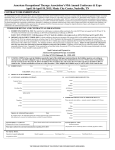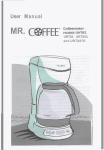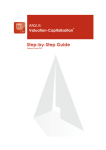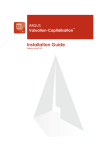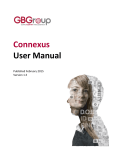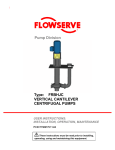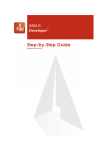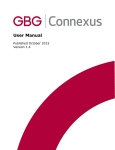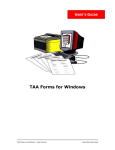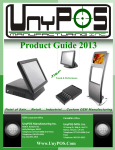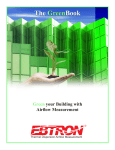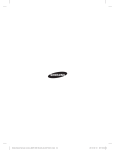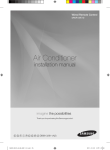Download ARGUS Valuation-Capitalisation
Transcript
ARGUS Software: ARGUS Valuation-Capitalisation Reference Manual The contents of this document are considered proprietary by ARGUS Software, the information enclosed and any portion thereof may not be utilised for any purpose other than the consideration of ARGUS Software. Information in this document is subject to change without notice and represents no commitment on the part of ARGUS Software. Copyright © 2008 ARGUS Software, Inc. All rights reserved. Trademarks ARGUS Software™ is a trademark of ARGUS Software. All other trademarks and registered trademarks are property of their respective companies and should be treated as such. ARGUS Developer was formerly known as CircleDeveloper. ARGUS Development Budget was formerly known as CircleBudget. ARGUS Valuation - Capitalisation was formerly known as Circle Visual Investor. ARGUS Multiview was formerly known as CircleMultiview. Disclaimer This manual has been prepared for use by ARGUS Software personnel, licensees and customers. ARGUS Software reserves the right to make changes without notice at any time to this document, and shall not be held legally responsible for any typographical, arithmetic and listing errors. Build date: 9 October 2008 4:02 am Version: 2.50 Doc. Version: 1.0 Rev. Date: 9/10/08 ARGUS Valuation-Capitalisation Reference Manual CONTENTS i Table of Contents Chapter 1 Introduction . . . . . . . . . . . . . . . . . . . . . . . . . . . . . . . . . . . . . . . . . . . . . . . . 1 What is Valuation-Capitalisation?. . . . . . . . . . . . . . . . . . . . . . . . . . . . . . . . . . . . . About this manual . . . . . . . . . . . . . . . . . . . . . . . . . . . . . . . . . . . . . . . . . . . . . . . . . System Overview . . . . . . . . . . . . . . . . . . . . . . . . . . . . . . . . . . . . . . . . . . . . . . . . . . Administration . . . . . . . . . . . . . . . . . . . . . . . . . . . . . . . . . . . . . . . . . . . . . . . . . . . . Installation. . . . . . . . . . . . . . . . . . . . . . . . . . . . . . . . . . . . . . . . . . . . . . . . . . . . . . . . Starting the Program . . . . . . . . . . . . . . . . . . . . . . . . . . . . . . . . . . . . . . . . . . . . . . . Hypertext . . . . . . . . . . . . . . . . . . . . . . . . . . . . . . . . . . . . . . . . . . . . . . . . . . . . . . . . . Menus and Keyboard . . . . . . . . . . . . . . . . . . . . . . . . . . . . . . . . . . . . . . . . . . . . . . . Buttons . . . . . . . . . . . . . . . . . . . . . . . . . . . . . . . . . . . . . . . . . . . . . . . . . . . . . . . . . . 1 1 2 3 3 3 4 4 4 Chapter 2 Setting up . . . . . . . . . . . . . . . . . . . . . . . . . . . . . . . . . . . . . . . . . . . . . . . . . . 7 User Options . . . . . . . . . . . . . . . . . . . . . . . . . . . . . . . . . . . . . . . . . . . . . . . . . . . . . . 7 System Options . . . . . . . . . . . . . . . . . . . . . . . . . . . . . . . . . . . . . . . . . . . . . . . . . . . 8 Default Assumptions . . . . . . . . . . . . . . . . . . . . . . . . . . . . . . . . . . . . . . . . . . . . . . 10 Stamp Duty . . . . . . . . . . . . . . . . . . . . . . . . . . . . . . . . . . . . . . . . . . . . . . . . . . . . . . 11 Costs Library . . . . . . . . . . . . . . . . . . . . . . . . . . . . . . . . . . . . . . . . . . . . . . . . . . . . 12 Currency Scenarios and Codes . . . . . . . . . . . . . . . . . . . . . . . . . . . . . . . . . . . . . 13 Lists . . . . . . . . . . . . . . . . . . . . . . . . . . . . . . . . . . . . . . . . . . . . . . . . . . . . . . . . . . . . 15 Audit Trail . . . . . . . . . . . . . . . . . . . . . . . . . . . . . . . . . . . . . . . . . . . . . . . . . . . . . . . 16 Security . . . . . . . . . . . . . . . . . . . . . . . . . . . . . . . . . . . . . . . . . . . . . . . . . . . . . . . . . 17 Templates . . . . . . . . . . . . . . . . . . . . . . . . . . . . . . . . . . . . . . . . . . . . . . . . . . . . . . . 21 The Template Portfolio . . . . . . . . . . . . . . . . . . . . . . . . . . . . . . . . . . . . . . . . . . . . . 22 System date format . . . . . . . . . . . . . . . . . . . . . . . . . . . . . . . . . . . . . . . . . . . . . . . 22 Chapter 3 Command Centre. . . . . . . . . . . . . . . . . . . . . . . . . . . . . . . . . . . . . . . . . . . 23 Command Centre Interface . . . . . . . . . . . . . . . . . . . . . . . . . . . . . . . . . . . . . . . . . Application button . . . . . . . . . . . . . . . . . . . . . . . . . . . . . . . . . . . . . . . . . . . . . . . . Navigation buttons . . . . . . . . . . . . . . . . . . . . . . . . . . . . . . . . . . . . . . . . . . . . . . . . Edit Buttons . . . . . . . . . . . . . . . . . . . . . . . . . . . . . . . . . . . . . . . . . . . . . . . . . . . . . Portfolio buttons. . . . . . . . . . . . . . . . . . . . . . . . . . . . . . . . . . . . . . . . . . . . . . . . . . Property buttons. . . . . . . . . . . . . . . . . . . . . . . . . . . . . . . . . . . . . . . . . . . . . . . . . . Tenants buttons . . . . . . . . . . . . . . . . . . . . . . . . . . . . . . . . . . . . . . . . . . . . . . . . . . Assumptions buttons. . . . . . . . . . . . . . . . . . . . . . . . . . . . . . . . . . . . . . . . . . . . . . Valuation & DCF buttons . . . . . . . . . . . . . . . . . . . . . . . . . . . . . . . . . . . . . . . . . . . Analysis buttons. . . . . . . . . . . . . . . . . . . . . . . . . . . . . . . . . . . . . . . . . . . . . . . . . . Tools buttons . . . . . . . . . . . . . . . . . . . . . . . . . . . . . . . . . . . . . . . . . . . . . . . . . . . . Tenure display . . . . . . . . . . . . . . . . . . . . . . . . . . . . . . . . . . . . . . . . . . . . . . . . . . . 23 24 30 31 33 34 34 35 36 38 40 42 ARGUS Valuation-Capitalisation version 2.50 Reference Manual CONTENTS Toolbar customisation . . . . . . . . . . . . . . . . . . . . . . . . . . . . . . . . . . . . . . . . . . . . . List Filters . . . . . . . . . . . . . . . . . . . . . . . . . . . . . . . . . . . . . . . . . . . . . . . . . . . . . . . Sorting items in the lists . . . . . . . . . . . . . . . . . . . . . . . . . . . . . . . . . . . . . . . . . . . Grouping items in the lists. . . . . . . . . . . . . . . . . . . . . . . . . . . . . . . . . . . . . . . . . . Show/Hide/Move Columns . . . . . . . . . . . . . . . . . . . . . . . . . . . . . . . . . . . . . . . . . . How to set or unset Tags . . . . . . . . . . . . . . . . . . . . . . . . . . . . . . . . . . . . . . . . . . . Setting the active status of a record . . . . . . . . . . . . . . . . . . . . . . . . . . . . . . . . . . Quick Valuer . . . . . . . . . . . . . . . . . . . . . . . . . . . . . . . . . . . . . . . . . . . . . . . . . . . . . Help button . . . . . . . . . . . . . . . . . . . . . . . . . . . . . . . . . . . . . . . . . . . . . . . . . . . . . . PISCES Files . . . . . . . . . . . . . . . . . . . . . . . . . . . . . . . . . . . . . . . . . . . . . . . . . . . . . Using the ARGUS Zone sidebar . . . . . . . . . . . . . . . . . . . . . . . . . . . . . . . . . . . . . ii 43 45 45 46 47 48 48 49 50 51 55 Chapter 4 A simple start. . . . . . . . . . . . . . . . . . . . . . . . . . . . . . . . . . . . . . . . . . . . . . 63 Chapter 5 Assumptions . . . . . . . . . . . . . . . . . . . . . . . . . . . . . . . . . . . . . . . . . . . . . . 67 Assumptions Page 1: Options. . . . . . . . . . . . . . . . . . . . . . . . . . . . . . . . . . . . . . . Valuation Tables . . . . . . . . . . . . . . . . . . . . . . . . . . . . . . . . . . . . . . . . . . . . . . . . . . Leasehold Sinking Fund / Tax . . . . . . . . . . . . . . . . . . . . . . . . . . . . . . . . . . . . . . . Assumptions Page 2: Rounding . . . . . . . . . . . . . . . . . . . . . . . . . . . . . . . . . . . . . Assumptions: Loading, Saving, Copying and Moving Records . . . . . . . . . . . 68 69 69 70 71 Chapter 6 Schedules. . . . . . . . . . . . . . . . . . . . . . . . . . . . . . . . . . . . . . . . . . . . . . . . . 73 Tenancy Schedule. . . . . . . . . . . . . . . . . . . . . . . . . . . . . . . . . . . . . . . . . . . . . . . . . Using the Tenancy Schedule . . . . . . . . . . . . . . . . . . . . . . . . . . . . . . . . . . . . . . . . Rent Schedule . . . . . . . . . . . . . . . . . . . . . . . . . . . . . . . . . . . . . . . . . . . . . . . . . . . . How the Rent Schedule Works . . . . . . . . . . . . . . . . . . . . . . . . . . . . . . . . . . . . . . Area Schedule . . . . . . . . . . . . . . . . . . . . . . . . . . . . . . . . . . . . . . . . . . . . . . . . . . . . How the Area Schedule Works . . . . . . . . . . . . . . . . . . . . . . . . . . . . . . . . . . . . . . Breaks Schedule . . . . . . . . . . . . . . . . . . . . . . . . . . . . . . . . . . . . . . . . . . . . . . . . . . Rent Payments Schedule . . . . . . . . . . . . . . . . . . . . . . . . . . . . . . . . . . . . . . . . . . . 73 76 77 78 83 85 88 89 Chapter 7 Properties. . . . . . . . . . . . . . . . . . . . . . . . . . . . . . . . . . . . . . . . . . . . . . . . . 91 Property Data Entry Fields . . . . . . . . . . . . . . . . . . . . . . . . . . . . . . . . . . . . . . . . . . 97 Property Valuations and Cash Flows . . . . . . . . . . . . . . . . . . . . . . . . . . . . . . . . 104 Copying and Moving Property Records . . . . . . . . . . . . . . . . . . . . . . . . . . . . . . 105 Chapter 8 Tenures. . . . . . . . . . . . . . . . . . . . . . . . . . . . . . . . . . . . . . . . . . . . . . . . . . 109 Freeholds. . . . . . . . . . . . . . . . . . . . . . . . . . . . . . . . . . . . . . . . . . . . . . . . . . . . . . . 109 Leaseholds . . . . . . . . . . . . . . . . . . . . . . . . . . . . . . . . . . . . . . . . . . . . . . . . . . . . . 109 Ground Lease . . . . . . . . . . . . . . . . . . . . . . . . . . . . . . . . . . . . . . . . . . . . . . . . . . . 109 ARGUS Valuation-Capitalisation version 2.50 Reference Manual iii CONTENTS Headleases With Short Residual Terms . . . . . . . . . . . . . . . . . . . . . . . . . . . . . . 116 Chapter 9 Tenants. . . . . . . . . . . . . . . . . . . . . . . . . . . . . . . . . . . . . . . . . . . . . . . . . . 117 Name & Status page . . . . . . . . . . . . . . . . . . . . . . . . . . . . . . . . . . . . . . . . . . . . . . Lease and Rent page . . . . . . . . . . . . . . . . . . . . . . . . . . . . . . . . . . . . . . . . . . . . . Turnover Rents page . . . . . . . . . . . . . . . . . . . . . . . . . . . . . . . . . . . . . . . . . . . . . Renewal page . . . . . . . . . . . . . . . . . . . . . . . . . . . . . . . . . . . . . . . . . . . . . . . . . . . Valuation page . . . . . . . . . . . . . . . . . . . . . . . . . . . . . . . . . . . . . . . . . . . . . . . . . . Stepped Rents . . . . . . . . . . . . . . . . . . . . . . . . . . . . . . . . . . . . . . . . . . . . . . . . . . 122 124 127 129 130 133 Chapter 10 Portfolios . . . . . . . . . . . . . . . . . . . . . . . . . . . . . . . . . . . . . . . . . . . . . . . . 135 Portfolio Data Entry Fields. . . . . . . . . . . . . . . . . . . . . . . . . . . . . . . . . . . . . . . . . Portfolio Valuation and Cash Flow . . . . . . . . . . . . . . . . . . . . . . . . . . . . . . . . . . Multi-portfolio operations . . . . . . . . . . . . . . . . . . . . . . . . . . . . . . . . . . . . . . . . . Deleting a portfolio. . . . . . . . . . . . . . . . . . . . . . . . . . . . . . . . . . . . . . . . . . . . . . . Portfolio Fees . . . . . . . . . . . . . . . . . . . . . . . . . . . . . . . . . . . . . . . . . . . . . . . . . . . 138 139 140 140 141 Chapter 11 Groups . . . . . . . . . . . . . . . . . . . . . . . . . . . . . . . . . . . . . . . . . . . . . . . . . . 147 Capitalisation Groups . . . . . . . . . . . . . . . . . . . . . . . . . . . . . . . . . . . . . . . . . . . . ERV Groups . . . . . . . . . . . . . . . . . . . . . . . . . . . . . . . . . . . . . . . . . . . . . . . . . . . . Inflation Groups . . . . . . . . . . . . . . . . . . . . . . . . . . . . . . . . . . . . . . . . . . . . . . . . . Indexation Groups . . . . . . . . . . . . . . . . . . . . . . . . . . . . . . . . . . . . . . . . . . . . . . . 148 149 150 151 Chapter 12 Costs . . . . . . . . . . . . . . . . . . . . . . . . . . . . . . . . . . . . . . . . . . . . . . . . . . . 155 Costs Schedule. . . . . . . . . . . . . . . . . . . . . . . . . . . . . . . . . . . . . . . . . . . . . . . . . . Costs Schedule Menus . . . . . . . . . . . . . . . . . . . . . . . . . . . . . . . . . . . . . . . . . . . Definition Page . . . . . . . . . . . . . . . . . . . . . . . . . . . . . . . . . . . . . . . . . . . . . . . . . . Details page . . . . . . . . . . . . . . . . . . . . . . . . . . . . . . . . . . . . . . . . . . . . . . . . . . . . Copying and Moving Costs . . . . . . . . . . . . . . . . . . . . . . . . . . . . . . . . . . . . . . . . Acquisition Costs . . . . . . . . . . . . . . . . . . . . . . . . . . . . . . . . . . . . . . . . . . . . . . . . 155 155 156 158 164 164 Chapter 13 Valuation . . . . . . . . . . . . . . . . . . . . . . . . . . . . . . . . . . . . . . . . . . . . . . . . 167 Valuation Screen . . . . . . . . . . . . . . . . . . . . . . . . . . . . . . . . . . . . . . . . . . . . . . . . Valuation Fields . . . . . . . . . . . . . . . . . . . . . . . . . . . . . . . . . . . . . . . . . . . . . . . . . Valuation Assumptions . . . . . . . . . . . . . . . . . . . . . . . . . . . . . . . . . . . . . . . . . . . Valuation Targets . . . . . . . . . . . . . . . . . . . . . . . . . . . . . . . . . . . . . . . . . . . . . . . . Valuation Reports . . . . . . . . . . . . . . . . . . . . . . . . . . . . . . . . . . . . . . . . . . . . . . . . Valuation Logs . . . . . . . . . . . . . . . . . . . . . . . . . . . . . . . . . . . . . . . . . . . . . . . . . . 167 173 175 175 177 177 ARGUS Valuation-Capitalisation version 2.50 Reference Manual CONTENTS iv Chapter 14 Discounted Cash Flow . . . . . . . . . . . . . . . . . . . . . . . . . . . . . . . . . . . . . 181 Cash Flow Menus . . . . . . . . . . . . . . . . . . . . . . . . . . . . . . . . . . . . . . . . . . . . . . . . Cash Flow Data Entry . . . . . . . . . . . . . . . . . . . . . . . . . . . . . . . . . . . . . . . . . . . . . Rental Growth Category File . . . . . . . . . . . . . . . . . . . . . . . . . . . . . . . . . . . . . . . Forecast File . . . . . . . . . . . . . . . . . . . . . . . . . . . . . . . . . . . . . . . . . . . . . . . . . . . . Finance in the Cash Flow. . . . . . . . . . . . . . . . . . . . . . . . . . . . . . . . . . . . . . . . . . Spreadsheet . . . . . . . . . . . . . . . . . . . . . . . . . . . . . . . . . . . . . . . . . . . . . . . . . . . . Projections Analysis. . . . . . . . . . . . . . . . . . . . . . . . . . . . . . . . . . . . . . . . . . . . . . Goal Seek. . . . . . . . . . . . . . . . . . . . . . . . . . . . . . . . . . . . . . . . . . . . . . . . . . . . . . . 181 188 195 197 200 201 203 204 Chapter 15 Reports . . . . . . . . . . . . . . . . . . . . . . . . . . . . . . . . . . . . . . . . . . . . . . . . . . 205 Reports in Valuation-Capitalisation. . . . . . . . . . . . . . . . . . . . . . . . . . . . . . . . . . 205 Report Preview & Export . . . . . . . . . . . . . . . . . . . . . . . . . . . . . . . . . . . . . . . . . . 208 Generating a report from the Cashflow window . . . . . . . . . . . . . . . . . . . . . . . 209 Chapter 16 Finance . . . . . . . . . . . . . . . . . . . . . . . . . . . . . . . . . . . . . . . . . . . . . . . . . . 213 Finance: Property Cash Flow . . . . . . . . . . . . . . . . . . . . . . . . . . . . . . . . . . . . . . Finance Definition. . . . . . . . . . . . . . . . . . . . . . . . . . . . . . . . . . . . . . . . . . . . . . . . Mortgage (Int & Cap). . . . . . . . . . . . . . . . . . . . . . . . . . . . . . . . . . . . . . . . . . . . . . Equity Arrangement . . . . . . . . . . . . . . . . . . . . . . . . . . . . . . . . . . . . . . . . . . . . . . Auto-Regulating Loan . . . . . . . . . . . . . . . . . . . . . . . . . . . . . . . . . . . . . . . . . . . . Late Purchases & Early Sales . . . . . . . . . . . . . . . . . . . . . . . . . . . . . . . . . . . . . . Finance: Portfolio Cash Flow. . . . . . . . . . . . . . . . . . . . . . . . . . . . . . . . . . . . . . . 213 214 216 216 217 217 217 Chapter 17 Category Analysis . . . . . . . . . . . . . . . . . . . . . . . . . . . . . . . . . . . . . . . . . 219 Tag Filters . . . . . . . . . . . . . . . . . . . . . . . . . . . . . . . . . . . . . . . . . . . . . . . . . . . . . . 219 Category Analysis. . . . . . . . . . . . . . . . . . . . . . . . . . . . . . . . . . . . . . . . . . . . . . . . 221 Chapter 18 Projections Analysis . . . . . . . . . . . . . . . . . . . . . . . . . . . . . . . . . . . . . . . 227 Projections Analysis. . . . . . . . . . . . . . . . . . . . . . . . . . . . . . . . . . . . . . . . . . . . . . 228 Projections Report . . . . . . . . . . . . . . . . . . . . . . . . . . . . . . . . . . . . . . . . . . . . . . . 229 Graphics . . . . . . . . . . . . . . . . . . . . . . . . . . . . . . . . . . . . . . . . . . . . . . . . . . . . . . . 230 Chapter 19 Performance Analysis. . . . . . . . . . . . . . . . . . . . . . . . . . . . . . . . . . . . . . 231 Performance Analysis . . . . . . . . . . . . . . . . . . . . . . . . . . . . . . . . . . . . . . . . . . . . Performance Setup . . . . . . . . . . . . . . . . . . . . . . . . . . . . . . . . . . . . . . . . . . . . . . . Performance Analysis Schedule . . . . . . . . . . . . . . . . . . . . . . . . . . . . . . . . . . . . Using the Performance Schedule . . . . . . . . . . . . . . . . . . . . . . . . . . . . . . . . . . . ARGUS Valuation-Capitalisation version 2.50 Reference Manual 231 234 235 236 v CONTENTS Chapter 20 Data Analysis . . . . . . . . . . . . . . . . . . . . . . . . . . . . . . . . . . . . . . . . . . . . . 241 Data Analysis . . . . . . . . . . . . . . . . . . . . . . . . . . . . . . . . . . . . . . . . . . . . . . . . . . . 241 Chapter 21 Rent Analysis. . . . . . . . . . . . . . . . . . . . . . . . . . . . . . . . . . . . . . . . . . . . . 249 Rent Analysis in Valuation Mode . . . . . . . . . . . . . . . . . . . . . . . . . . . . . . . . . . . Rent Analysis in Growth Mode . . . . . . . . . . . . . . . . . . . . . . . . . . . . . . . . . . . . . Doomsday Options. . . . . . . . . . . . . . . . . . . . . . . . . . . . . . . . . . . . . . . . . . . . . . . Operation of the Schedule. . . . . . . . . . . . . . . . . . . . . . . . . . . . . . . . . . . . . . . . . 249 249 249 250 Chapter 22 Appendices . . . . . . . . . . . . . . . . . . . . . . . . . . . . . . . . . . . . . . . . . . . . . . 253 INVWIN.INI File . . . . . . . . . . . . . . . . . . . . . . . . . . . . . . . . . . . . . . . . . . . . . . . . . . 253 Chapter 23 Contact details. . . . . . . . . . . . . . . . . . . . . . . . . . . . . . . . . . . . . . . . . . . . 255 ARGUS Valuation-Capitalisation version 2.50 Reference Manual CONTENTS ARGUS Valuation-Capitalisation version 2.50 Reference Manual vi Chapter 1: Introduction 1 CHAPTER 1 Introduction What is Valuation-Capitalisation? ARGUS Valuation-Capitalisation is a suite of software modules for property and real estate business professionals undertaking valuations, appraisals, cash flows, analysis and reporting on properties and portfolios. The system is designed in modules providing levels of functionality based on: • Module 1: Valuation engine and property level data; • Module 2: Discounted Cash Flow (DCF) engine; • Module 3: Portfolio level operations; • Module 4: Analysis and Statistics; • Module 5: Finance, Debt and Equity. Valuation-Capitalisation contains many options and features enabling a wide variety of customs and traditions to be employed as used in the global real estate market. The heart of the system is a database providing capacity for large amounts of data without specific limit. A choice of Microsoft SQL Server, Oracle and Paradox databases offers flexibility. The addition of several import and export options further extend data storage and retrieval. Data is presented to you in the Command Centre screen, the focal point of the program. This central view gives quick and simple access to all data records, input dialog boxes and schedules, for efficient input, results and output. For more information, see “Command Centre” on page 23. Data can be entered manually or imported from external sources such as other ValuationCapitalisation installations, or certain other software packages using the PISCES or reXML formats. Valuation-Capitalisation is PISCES and reXML compliant, which means that it conforms to the recognised industry standards for data exchange. This enables you to import data from, and export data to, other software packages that are also compliant. About this manual This manual includes the basic information necessary to learn and understand how to use Valuation-Capitalisation. It is intended for users of all skill levels and explains how you can find your way around the software and perform common tasks. The format of this manual has been designed so that you can print out a copy on your own printer. This reference guide is also available as online help. You can access it by pressing F1 on your keyboard or clicking the Help button and using the Contents or Index menu option. ARGUS Valuation-Capitalisation version 2.50 Reference Manual 2 Chapter 1: Introduction Conventions This manual uses the following conventions: Convention Use Bold Where you see bold text, this highlights items you can select in the Valuation-Capitalisation interface, including buttons and menus. Code The use of this font highlights program code or information that may need to be typed in, or in some cases it is used to indicate a filename. | This symbol is used to indicate the separation between items in a menu choice. For example, “use the File | Import... menu option” means “click the File menu, and then click Import...”. See “Command Centre” on page 23. Where you see similar text that is shown in this colour, you can click on it. This is a hypertext link, and it will take you to that part of the manual. You may also click on the entries shown in the table of contents at the front of the manual. System Overview Valuation-Capitalisation is a structured program that holds its data in stepped levels. These are: • System - Defaults/Master settings/Security; • Portfolios - Property groupings; • Properties - Building/address/tenure grouping; • Tenants - Units/vacancies/occupation/leases/etc. There are several data layers within each of the major record levels. These include costs, assumptions and common groupings. It is to be noted that the master feature for report writing offers report generation and output at property and portfolio levels, at any time. SYSTEM Defaults, Templates, Master Assumptions, Lists, User Preferences, Language, Currency, Security. PORTFOLIOS Data, Level Assumptions, Security, Valuations, Cash Flows, Analysis, Currency, Files, Import/Export, Files, Reports. PROPERTIES Data, Override Assumptions, Valuations, Cash Flows, Currency, Finance Files, Import/ Export, Reports, Document/Image store, Costs, Inflation, Capitalisation Groups, Inflation Groups, Rental growth, Indexation, TENANTS Data, Document Image store,Occupancy, Leases, Rent, Breaks, Areas & Floor Space, Fixed and Stepped Rents, Voids, Indexation, Rental Growth. Basic Structure of Valuation-Capitalisation ARGUS Valuation-Capitalisation version 2.50 Reference Manual Chapter 1: Introduction 3 Administration At the system level, Valuation-Capitalisation has several important controls that should be set up at the very start. This is especially true of networked systems. The controls include database management, security, defaults, backups, network printers, and reporting issues. These are the responsibility of the Administrator (who may also be referred to as the Supervisor in this document). The Administrator/Supervisor has “Supervisor status” within Valuation-Capitalisation that enables access to all parts of the system regardless of any other personal security settings. Individual non-supervisor users can be restricted to specific access rights. Supervisors can provide each user with a unique user name and password to be used each time they log in. Entering these details triggers the appropriate security rights when they log in. Installation For detailed information on installation and upgrading, see the Valuation-Capitalisation Installation Guide. Please also see the ARGUS Software website, where you can download updated software and documentation: http://www.argussoftware.com Starting the Program Start the program by double-clicking the Valuation-Capitalisation icon browsing to the installation folder and double-clicking on INVWIN.EXE. on the desktop or by When the security screen appears, enter your user name and password. If this is a new installation and personal user names and passwords have not been set up, enter the default “A” for the user name and “A” for the password. Warning: In a multi-user system, we strongly recommend you establish a level of system security. The “A” and “A” default should be removed, and each user given a unique username and password. ARGUS Valuation-Capitalisation version 2.50 Reference Manual 4 Chapter 1: Introduction Hypertext Many screens are accessed through hypertext labels. These are shown as blue underlined text adjacent to the related field such as Valuation Date. Click the text and the associated screen is opened. Menus and Keyboard All screens use a combination of buttons and menus. Several screens employ the right mouse button to produce “pop-up” menus. You can move between input fields on a screen by clicking the mouse on to the required entry or by hitting the TAB key on the keyboard. Several key combinations provide you with quick access to certain pages. The keys include [0-9], [A-Z], [F1-F12], [Shift], [Alt] and [Ctrl]. Menu commands often show these keyboard shortcuts next to the text. Menu commands featuring underscored characters require you to press [Alt] and the underlined character key. Buttons Buttons are used throughout the system to activate commands and actions. Descriptions of each button are shown by holding the mouse pointer over the button to reveal a “hint”. In most cases, a common button is used to perform the same function on each screen. Sometimes the pictures are designed to suggest an action. Some buttons are used to show status. The Notes button is an empty page if there are no notes, or a filled page when notes are present. The Notes and Document buttons also change to help identify whether they contain information. Edit buttons Open, New, Delete, Search, Move and Copy See “Open” on page 31, “New” on page 31, “Delete” on page 31, “Search” on page 32 and “Move records / Copy records” on page 31. Portfolio buttons Portfolio Fees and Security See “Portfolio Fees” on page 141 and “Security” on page 17. ARGUS Valuation-Capitalisation version 2.50 Reference Manual Chapter 1: Introduction 5 Property buttons Tenancy Schedule, Quick Valuer and Costs See “Tenancy Schedule” on page 73, “Quick Valuer” on page 49 and “Costs” on page 155. Tenants buttons Area Schedule and Rent Schedule See “Area Schedule” on page 83 and “Rent Schedule” on page 77. Assumptions buttons Assumptions See “Assumptions” on page 67. Valuation & DCF buttons Valuation, Cashflow, Finance, Log and CheckList See “Valuation” on page 36, “Cashflow” on page 36, “Finance” on page 36, “Log” on page 36 and “CheckList” on page 37. ARGUS Valuation-Capitalisation version 2.50 Reference Manual 6 Chapter 1: Introduction Analysis buttons Analysis, Tag Filters and Scenario Builder See “Category Analysis” on page 219, “Projections Analysis” on page 227, “Performance Analysis” on page 231, “Data Analysis” on page 241, “Rent Analysis” on page 249. See “Tag Filters” on page 38. See “Scenario Builder” on page 38. Tools buttons Tools See “Tools buttons” on page 40. Throughout Valuation-Capitalisation, there are other specialised buttons providing support for specific purposes. Most buttons provide quick access to commands that are also found in the menus for that window. ARGUS Valuation-Capitalisation version 2.50 Reference Manual Chapter 2: Setting up 7 CHAPTER 2 Setting up Several background tasks are undertaken within the program from the moment it is opened. When the application starts up, security and licensing is checked and your configuration and INVWIN.INI files are read (see “INVWIN.INI File” on page 253). As part of the startup process, data tables are initialised and personal preferences are set up. Please also refer to the Valuation-Capitalisation Administrator’s Guide for further information. User Options You can customise the onscreen views using the User Options. Open the User Options from the Command Centre, by clicking on the Application button and using the User Options menu option. General tab Tag Colour Use this drop-down to specify the colour that will be used for tagged items. The tag is shown as a tick symbol next to items in the Properties and Tenants & Tenure lists. Reset Preferences This button is used to reset all your user preferences back to the factory default settings. ARGUS Valuation-Capitalisation version 2.50 Reference Manual 8 Chapter 2: Setting up Property Only Mode Use this option to show only properties and tenants. This will hide the Portfolio list from the Command Centre. Enable Template Portfolio A special, protected portfolio, the Template Portfolio, holds the numerous template property and tenant records created by Valuation-Capitalisation supervisors. The Template Portfolio and the templates themselves are normally hidden from view and only revealed in the Command Centre when the templates need to be amended. This should only be done by the person appointed to be the Valuation-Capitalisation supervisor within your company. See also “Templates” on page 21. The Template Portfolio can be displayed in the Command Centre by using the Enable Template Portfolio check box. Warning: Do not perform a valuation when the Template Portfolio is displayed. The Template Portfolio should not be visible in the list of portfolios during normal Valuation-Capitalisation use. It is advisable to always keep this option switched OFF. Ask for revaluation on selecting DCF This option is used to enable a prompt that will remind you that a revaluation may need to be made after you have been in the DCF window. Dictionary Use this drop-down to select the language that will be used in the user interface. Selecting an option will localise the wording that is presented throughout the application. Use Local Date Format Select this check box to use a date format that is appropriate to the language localisation selected in the Dictionary drop-down. System Options The System Options are maintained by Valuation-Capitalisation supervisors but, with the exception of the password security screens, can be viewed by normal (non-supervisor) users. The System Options prepare and set up basic defaults and assumptions for the system. Defaults provide a set of standards or corporate preferences and procedures. Much of the System Options functionality is aimed at saving input time and establishing standard approaches throughout companies. Open the System Options from the Command Centre, by clicking on the Application button and using the System Options menu option. ARGUS Valuation-Capitalisation version 2.50 Reference Manual Chapter 2: Setting up 9 Defaults for the top level settings Lists for categories and drop-down fields ARGUS Valuation-Capitalisation version 2.50 Reference Manual 10 Chapter 2: Setting up Templates used as the default new record set-up. Audit page allows you to keep track of database activity. Further information on each of these System Options is provided below. Default Assumptions There is an overriding set of rules that govern mathematical options at system level. These rules and switches form the default assumptions for every new portfolio, although they can be changed once the portfolio is created. A property will take its assumptions from the portfolio record where it was created. These assumptions can also be changed. ARGUS Valuation-Capitalisation version 2.50 Reference Manual Chapter 2: Setting up 11 Default Assumptions, Rules and options Default rounding The Default Assumptions comprise one page of switches and options and a second page for numeric rounding. For more detailed information on each of these options, please see “Assumptions” on page 67. Stamp Duty Stamp Duty is the tax placed on property purchases. The basis of tax is a set of percentages based on stepped thresholds relating to the purchase price. ARGUS Valuation-Capitalisation version 2.50 Reference Manual 12 Chapter 2: Setting up Cumulative and non-cumulative banding can be defined in Valuation-Capitalisation. In some countries, the tax is a continual accumulation from one band to the next (cumulative), as opposed to a single percentage applied to the total value (non-cumulative). Ignoring the steps allows you to enter taxes as a straightforward percentage of the purchase price. Stamp Duty / Land Tax / Purchase Tax schedule Additional Stamp Duty schedules can be entered to represent tax changes over time or taxes in different countries. Taxes are attached to property records using the Acquisition Cost details section in the Costs Schedule. For further information also see “Stamp Duty” on page 165. Costs Library Capital and revenue expenditure and receipts are defined in the Costs Schedule. The Costs Library enables you to enter standard, repetitive costs at system level. There is then an option to draw these costs down to each property Costs Schedule, thereby saving input time. See “Costs” on page 155 for further information. ARGUS Valuation-Capitalisation version 2.50 Reference Manual Chapter 2: Setting up 13 Default Costs Schedule for entering library items Currency Scenarios and Codes You can define the default currency for each portfolio and can have different currencies for each property in it. Valuation-Capitalisation will value the properties in their native currencies and convert these values to the portfolio currency to report the portfolio value. The currency exchange rates and labels are defined at system level. Given that these rates will change over time, you can build up a library of exchange rate scenarios covering different dates. ARGUS Valuation-Capitalisation version 2.50 Reference Manual 14 Chapter 2: Setting up Three screens are associated with currency: Currency Scenario Selector To open this window, open the System Options dialog (see “System Options” on page 8) and click on the Defaults tab. Click on the Currency Scenarios button to open the following window: Currency scenario selector Currency Scenario To open this window, open the Currency Scenario Selector (as described above) and click the following button: Currency exchange rates scenario ARGUS Valuation-Capitalisation version 2.50 Reference Manual Chapter 2: Setting up 15 Currency Code Setup To open this window, open the System Options dialog (see “System Options” on page 8) and click on the Defaults tab. Click on the Currency Codes button to open the following window: Currency codes / Prefix/Suffix / EU zone A different currency scenario can be entered for each date. Exchange rates can be based on direct rates or triangulation against the Euro. The Currency Code Setup window lists the display settings for the currencies used in the program. Lists There are categories and lists accessed through selection schedules and drop-down fields throughout the program. These include Regions, Sectors, Towns, Counties and Covenants. All of these lists can be customised, although some lists are “read only” with edit rights only being given to Supervisors. To open a list for editing, click on the Application button (the round button) in the Command Centre, and click on the System Options button. In the System Options dialog, click on the Lists tab. Select a list name and click on the View button. Example of a list ARGUS Valuation-Capitalisation version 2.50 Reference Manual 16 Chapter 2: Setting up These lists build over time, providing libraries common to all users of the system. Duplicate entries are detected, and lists can be sorted and searched for speed of access. Warning: Do not allow two identical names or two empty space fields to exist in the list, or an error condition will arise. Audit Trail The Audit trail tracks changes to records in the database. This is optional, and a report can be produced if required. To open the Audit Trail, open the System Options dialog (see “System Options” on page 8) and click on the Audit & Snapshot tab: Click on the Show Audit Trail button to open the following window: This function is useful when troubleshooting, but note that it may slow overall performance because of the extra processing required. Audit reports can be detailed or brief and can be deleted if no longer required. ARGUS Valuation-Capitalisation version 2.50 Reference Manual Chapter 2: Setting up 17 Please refer to the Valuation-Capitalisation Administrator’s Guide for further information. Security This is a supervisor-controlled feature. Please refer to the Valuation-Capitalisation Administrator’s Guide for further detail. Individual, unique user names, passwords and group memberships can be set up, identifying each user to the system when logging in. Portfolio security rights can then be set up to give specific users or groups access over that portfolio record and the properties and tenants within it. Portfolio security rights fall into three broad bands: viewing, editing and deleting. See “Security” on page 137. To open the security setup for users, open the System Options dialog (see “System Options” on page 8) and click on the Security (Users) button: This opens the User Setup window: User security setup The User Setup screen lists users on the left, and their setup on the right. Selecting a user or group on the left reveals their details on the right. Passwords are encrypted once they are entered, and a lost password will require a supervisor to delete the old entry and enter a new one. ARGUS Valuation-Capitalisation version 2.50 Reference Manual 18 Chapter 2: Setting up Groups are defined using the Security Groups command in the File menu or by clicking onto the Security Groups button. Security: Groups set up A user is attached to a defined group by ticking the appropriate name in the “Member of Groups” box. Supervisor status is set using the Supervisor check box at the bottom of the Security Setup form. Login options (supervisors only) In the Security page of the System Options dialog, you have a choice of various login options that will determine how your security is processed when you log in to Valuation-Capitalisation. Note: You will only see these options if you have logged in as a supervisor user. If you are not a supervisor, you should ignore this section of the manual. In the System Options dialog, click on the Security tab: ARGUS Valuation-Capitalisation version 2.50 Reference Manual Chapter 2: Setting up 19 Click on the drop-down list. You have the following options available: • System Security - This option allows you to use the security and login settings that you have set within Valuation-Capitalisation. See the User Setup window as mentioned earlier in this section. • Active Directory Authentication - This option allows you to use the security and login settings that have been set up with Active Directory on your network. This will permit you to use the same login password and User ID that you are using with your network login. • Active Directory Authentication with Auto Login - This option allows you to use the Active Directory Authentication method as mentioned above, but with an automatic login. With this option set up, you will not need to log in each time you launch Valuation-Capitalisation - the program will do it for you. Note: If you specify the use of Active Directory, the setting you choose will be applied to all users on your system - it is a system-wide change. Active Directory Authentication If you wish to use this authentication method, select this option from the drop-down. If you are currently using the System Security settings, you may see the following sequence of screens. You will be asked to specify a username that has been defined on the Active Directory system: Here, you can select the appropriate domain from the Active Directory Domain drop-down In the Current User Active Directory Username drop-down, you can choose a username that you wish to use as your supervisor login. Select the appropriate option in the Existing user options section. You should note that when you proceed to change the security method, the names of all users other than the one specified will be removed - only the user you specify here will be the administrator user. If you see the following dialog instead of the one shown above, it will be because you are currently already logged in with a username that exactly matches a username on Active Directory: ARGUS Valuation-Capitalisation version 2.50 Reference Manual 20 Chapter 2: Setting up As described with the previous dialog, you should select the appropriate option in the Existing user options section. Click on the Change Security Method button to change to Active Directory from the System Security settings. You will be prompted to confirm this action: Click on Yes to proceed. The login will be set to the use of Active Directory Authentication. Active Directory Authentication with Auto Login If you wish to use this authentication method, select this option from the drop-down. The sequence of screens will be as described in the Active Directory Authentication section above. Changing back to System Security from Active Directory If you wish to change back to using System Security from Active Directory authentication, just select System Security from the drop-down list on the Security page. The following dialog will be displayed: Select the appropriate option for handling existing users and click on the Change Security method button. ARGUS Valuation-Capitalisation version 2.50 Reference Manual Chapter 2: Setting up 21 You will be prompted to confirm this action: Click on Yes to proceed. The login will be restored to the use of the internally-managed ValuationCapitalisation System Security method. Templates When new properties and tenants are added, the initial contents of the records are copied from the templates. As their name suggests, they form the template for new records. The template records should not be used to value properties. Templates provide a convenient way of presenting standard default settings and options for particular types of property or tenant. This reduces the number of inputs and minimises keyboard typing. A special, protected portfolio, the Template Portfolio, holds the numerous template property and tenant records created by Valuation-Capitalisation supervisors. The Template Portfolio and the templates themselves are normally hidden from view and only revealed in the Command Centre when the templates need to be amended. To make the Template Portfolio visible, click on the Application button and select the User Options menu option, then click on the Enable Template Portfolio check box (in the User Options dialog). The Template Portfolio then appears on the Command Centre, in the Portfolios list. Any number of template properties and tenants can be created and each can be set up with required alternative data inputs. For example, there may be typical UK, French or German property definitions that vary or there might be different standard costs such as Stamp Duty or Land Tax. For example, properties might be set to annual or monthly rental inputs, imperial or metric measurements, and so on. When a property or tenant is added for valuation purposes, a prompt appears offering the list of templates available. Prompts for tenants will appear only when there are alternative tenant templates available. The System Settings option is a master default property template but this can be overridden within each portfolio record. Warning: Do not perform a valuation when the Template Portfolio is displayed. The Template Portfolio should not be visible in the list of portfolios during normal Valuation-Capitalisation use. It is advisable to always keep this option switched OFF during normal use. ARGUS Valuation-Capitalisation version 2.50 Reference Manual 22 Chapter 2: Setting up The Template Portfolio Template Properties and Tenants The first Template property in the Template Portfolio cannot be deleted. Adding a new property template This feature is for use by supervisors only. To make the Template Portfolio visible, click on the Application button and select the User Options menu option, then click on the Enable Template Portfolio check box (in the User Options dialog). Select the Template Portfolio in the Command Centre and click anywhere in the Property list. Add a new property using the New option in the right-click menu or by clicking onto the New button in the toolbar. Double-click on the new property template record line to enter the details required. Ensure the name field of the property is something distinctive like “Standard Property”, “Template 1”, “French Property Template” or “Shopping Centre Template”. Remember to switch the tenure to leasehold and check the default ground lease has a sensible term. This will prevent problems later when a leasehold property is required and the default ground lease terms may clash with occupational lease terms. Remember to switch back to a freehold interest if the template property is to be used predominantly for freehold valuations. Exit the property record to save the settings. Adding a new tenant template The same procedure is adopted to add tenant templates to property templates. Once again, enter a tenant name such as “UK Tenant”, “Indexed Tenant” or “Retail Tenant” to identify the template type from the list. The tenant record is linked to its own Area Schedule and additional information such as zoning can be put in place if, for example, a typical UK retail shop tenant is required. Deleting templates Redundant property and tenant template records will continue to appear as drop-down options when creating new records unless they are deleted from the template portfolio. When you have finished editing the templates Supervisors only - when you have finished editing the templates, it is important that you remember to switch off the Template Portfolio. To do this, click on the Application button and select the User Options menu option, then uncheck the Enable Template Portfolio check box (in the User Options dialog). System date format If you choose to set a new system date format in Windows, Valuation-Capitalisation will sense any change you have made and will automatically adjust the display of any dates to match. This is particularly useful if you are sending files between countries that use different date formats. ARGUS Valuation-Capitalisation version 2.50 Reference Manual Chapter 3: Command Centre 23 CHAPTER 3 Command Centre Command Centre Interface The Command Centre (the main window) is the central control point for the program. Records can be viewed and opened from this screen with direct access to commands. Command Centre screen The main elements of the screen are: • Toolbar - The row containing buttons for various commands. • Data layers - Bands or levels for Portfolios, Properties and Tenures/Tenants. • The ARGUS Zone pane - A pane that can give you access to all the services and resources of ARGUS Zone. The illustration above shows the ARGUS Zone pane open. See “Using the ARGUS Zone sidebar” on page 55 for further information. Menu and button commands are active only for the current focused level. This means, for example, that adding a new property record relies on the property layer being focused (highlighted by singleclicking within the property layer). Clicking the New button applies to whichever level is focused. The toolbar provides buttons that are shortcuts to many of the common commands. In addition, when clicking the right mouse button in one of the lists, a “pop-up” menu containing relevant commands is displayed. Toolbar buttons are automatically enabled or disabled according to the selected level. ARGUS Valuation-Capitalisation version 2.50 Reference Manual 24 Chapter 3: Command Centre To select a record, click once with the left mouse button. To open the record for editing, double-click on the record in the Command Centre. The appearance of the screen can be modified with the User Options dialog. See “User Options” on page 7. Application button The Application button is located in the top left-hand corner of the Command Centre window. Clicking this button will take you to various options that allow you to import or export data, set user and system options and print reports: Importing data To perform operations with files (loading and importing), click on the Application button and select the Import option. The following are options in the Import menu: CVL Data for the currently selected record can be saved in a file. The ARGUS valuation format has the .CVL filename extension. These can be portfolio or property files - files can contain a single property or an entire portfolio. ARGUS Valuation-Capitalisation version 2.50 Reference Manual Chapter 3: Command Centre 25 The Load Data File (CVL) wizard leads you through the process and understands the type of file selected. Load Data File (CVL) dialog box - locate the file The second step requires you to state the destination for the imported data. In the case of a portfolio, the destination can be to load records into an existing portfolio or to create a new portfolio record. For a property, the file can be loaded into an existing portfolio or a new portfolio can be created to house it. Load CVL dialog box - destination When “load property record(s) into an existing portfolio” is selected, you must then specify whether the records are to be imported as new property records or to overwrite existing records in the portfolio. To overwrite existing records, the File/Ref No. field in the Property form must be completed. The File/Ref No. is used to identify the property record both in the existing portfolio and in the import file; these must match for the existing record to be overwritten. ARGUS Valuation-Capitalisation version 2.50 Reference Manual 26 Chapter 3: Command Centre Load CVL dialog box - import options The third step confirms the action. Click on the Finish button to complete the file import. Load CVL dialog box - confirmation reXML You can import data into Valuation-Capitalisation using reXML format files (exported from other ARGUS products, such as Valuation-DCF). ARGUS Valuation-Capitalisation version 2.50 Reference Manual Chapter 3: Command Centre 27 reXML import dialog PISCES See separate section “PISCES Files” on page 51 at the end of this chapter. CSV The CSV import facility enables you to model your basic tenancy information in a spreadsheet format and import it into Valuation-Capitalisation. You can import data into Valuation-Capitalisation using CSV (comma separated variable) format files. The .csv files comprise columns of common data which can be “read” by ValuationCapitalisation. The data must be set out consistently with tenant names in one column and lease expiry dates in another, for example. The spreadsheet can then be interpreted by ValuationCapitalisation using a .map file. A .map file defines what each of the columns represents and can be used time after time. The columns are defined as the name of the variable in ValuationCapitalisation. It is often easiest to compile the file as a .txt record. You can later rename it filename.map. For further information, please see the Valuation-Capitalisation Administrator’s Guide or contact ARGUS Support. CSV files are imported by clicking on the Application button and selecting Import | CSV. You are prompted to specify the name and location of the .csv and .map files: CSV import dialog ARGUS Valuation-Capitalisation version 2.50 Reference Manual 28 Chapter 3: Command Centre Batch CVL Import This option allows you to run a batch import of multiple CVL files. This is for use by supervisors only. Updateable Import The Updateable Import provides a means of creating and updating Valuation-Capitalisation property and tenant records using a text file. This option does not appear in the menu by default - to enable the Updateable Import, a setting must be added to the INVWIN.INI configuration section. The Updateable Import option is accessed through the Application button in the Command Centre. For further details, see the Valuation-Capitalisation Administrator’s Guide. Note: The Updateable Import updates one Valuation-Capitalisation portfolio. The portfolio name used in the special import file must match exactly the name of the ValuationCapitalisation portfolio (the match is case-sensitive). If the portfolio name used in the import file matches more than one Valuation-Capitalisation portfolio, the import will fail. Exporting data To perform operations with files (saving and exporting), click on the Application button and select the Export option. The following are options in the Export menu: CVL When saving a CVL file, the dialog box requests a file name and saves the file in the selected destination folder. Data can be saved as a CVL file compatible with an earlier version of Visual Investor (version 2.04) by selecting the appropriate option. Note: There are limitations to the data export from Valuation-Capitalisation v.2.50 in Visual Investor v.2.04 CVL file format, as a result of the new features and functionality in 2.50 that are not available in earlier versions. A hypertext link opens an Export Warning & Issues form setting out these limitations. You should review this information carefully, since it may impact upon valuation results. If the file is to be forwarded to another user it is recommended that this information is forwarded with the CVL file. You can also elect to save factual data only by checking the “Export factual data only” option. Non-factual data such as ERVs, yields and voids are not exported when this option is selected. Save CVL file ARGUS Valuation-Capitalisation version 2.50 Reference Manual Chapter 3: Command Centre 29 Saving a CVL file to ARGUS Zone If you wish to save a CVL file to your workspace on ARGUS Zone, log in to the Zone before you begin to save a CVL file. See “Using the ARGUS Zone sidebar” on page 55. In the Save Data File (CVL) dialog shown above, click on the ARGUS Zone button. When the file has been saved, you will see a message that confirms a successful procedure. Emailing a file If you click the Email button, the email will appear in an email client window overlaying the Valuation-Capitalisation screen. The .cvl file will already be attached and you need only type in the email address and text. Please refer this matter to your IT Department if the email does not appear immediately. Email systems do vary, and we regret not all are compatible with Valuation-Capitalisation. If yours is not, you will need to use the Save button to save the file outside of Valuation-Capitalisation. The file can then be picked up as an email attachment. Email send dialog box reXML You can export data from Valuation-Capitalisation using the reXML format: reXML export dialog Use the File Name field to type in a name for the export file. ARGUS Valuation-Capitalisation version 2.50 Reference Manual 30 Chapter 3: Command Centre PISCES See separate section “PISCES Files” on page 51 at the end of this chapter. Batch CVL Export This option allows you to run a batch export of multiple portfolios to CVL files. This is for use primarily by supervisors when backing up data. Settings The following options in the Application button’s menu allow you to make user settings and system settings: User Options Personal settings for each user. See “User Options” on page 7. System Options Set up for system level controls, options and settings (Supervisor option). See “System Options” on page 8. Report printing Printer Setup Printer configuration for generated output using standard Windows setup. Reports Opens the Reports window, allowing you to select and print a report. See “Reports” on page 205. Virtually unlimited reports can be created and selected from various points in the program and are generated in context. For example, a Valuation Report can be designed to serve both property and portfolio valuations without having to change the report itself. This is because a valuation report itself can contain intelligent commands to understand the status and circumstances for the report. Exiting the application To close down Valuation-Capitalisation, click on the Application button and click on the Exit button. Navigation buttons The navigation buttons are located next to the Application button in the top left-hand corner of the Command Centre window. First First moves to the first record in the sort order. Prior Previous moves to the previous record in the current sort order in the currently selected listing. Next Next moves to the next record in the current sort order in the currently selected listing. Last Last moves to the final record in the sort order. ARGUS Valuation-Capitalisation version 2.50 Reference Manual Chapter 3: Command Centre 31 Edit Buttons Open Opens the main record for the currently selected portfolio, property or tenant. This can also be achieved by double-clicking the mouse on the record, using the Open button on the tool bar, or with the right-click pop-up menu. (Tenure can be edited by double-clicking on the relevant tenure record in the Command Centre or through the right-click pop-up menu.) New Adds a new record to the portfolio, property or tenant level in focus at that moment. In the case of the property and tenant levels, a template may be offered for selection of a pre-defined record in the Template Portfolio. See “Templates” on page 21. Delete Deletes the currently selected record. You will be asked to confirm a deletion. Deleting a tenure deletes all the tenants associated with it. Deleting a portfolio requires DELETE to be typed in upper case. Deletions are permissible only with the relevant portfolio security access rights. Move records / Copy records Properties can be copied and moved into other portfolios. Tenants can be copied and moved to other properties and tenures. A flyout sub-menu lists the various actions for the selected level. Copying tenants and properties duplicates the selected record in the current listings. The Batch Copy/Move Properties option enables you to copy or move batches of properties between portfolios. Using the dialog box, select the properties to be copied or moved and select the target portfolio. Choose Copy or Move to complete the action. For a more detailed explanation, see “Copying or Moving properties between portfolios” on page 106. ARGUS Valuation-Capitalisation version 2.50 Reference Manual 32 Chapter 3: Command Centre Batch Copy / Move dialog box There is a Copy/Move function at tenant level. The destination portfolio, property and tenure must be selected. Tenant move dialog box Search This function is used to find tenant, property or portfolio records depending on which level of record is in focus at that time. You can choose to search by various record fields and define where to look. For example, the search may be restricted to looking in the current portfolio or anywhere in the system database. To open this feature, select the list you wish to search within (Portfolios, Properties or Tenants) and click on the Search button: ARGUS Valuation-Capitalisation version 2.50 Reference Manual Chapter 3: Command Centre 33 This opens the appropriate search dialog (the example shown here is for searching within the Tenants list): Example of List and Search dialog box First, select the field that you wish to search from the Search in field... drop-down. Type the text that you wish to search for in the Text to find... text box. If you don’t know the complete name of what you are looking for, you can use wildcards. The asterisk (*) symbol is used as a wildcard character to represent any text string. So, for example, if you are looking for all items beginning with L, you would type in “L*”. If you are looking for all items with the word “House”, you might type in “* House”. Select the portfolio you wish to look in (this can be the current portfolio or all the portfolios) using the Look in... drop-down. Click on the Start button to start the search. The search results will be displayed in the list. If you wish to start a new search, click on the Clear button and start from the beginning again. Portfolio buttons Portfolio Fees Opens the Portfolio Fees window for the currently selected portfolio (each portfolio can have its own separate list of portfolio fees). See “Portfolio Fees” on page 141 for further information. Security Opens the Portfolio Security window for the currently selected portfolio (each portfolio can have its own separate security settings). See “Security” on page 137 for further information. ARGUS Valuation-Capitalisation version 2.50 Reference Manual 34 Chapter 3: Command Centre Property buttons Tenancy Schedule Opens the Tenancy Schedule for the current selected property to list and edit tenants. See “Tenancy Schedule” on page 73. Quick Valuer This is a special data entry screen with basic property and tenant fields, repeating most of the individual Property and Tenant screens. It is part of the main data structure of the program but is designed for fast and convenient data entry, rapid valuations and links to all the other functions, commands and controls. It is “Quick” because it only presents the most common fields of data and hides the more specialised options. It is based on a two page view representing the property on page 1 and tenants on page 2. For further information, see “Quick Valuer” on page 49. The Quick Valuer is designed allow for rapid results from minimal inputs for smaller properties with few tenants. Larger properties with more tenants are best entered in the Tenancy Schedule. This is also available, for convenience, from within the Quick Valuer screen. Since this is an abbreviated form, full explanations of the fields and content can be found elsewhere in this manual. For detailed information on the fields, see “Properties” on page 91 and “Tenants” on page 117. Costs Opens the Costs Schedule attached to the current selected property. The schedule provides access to property, tenure and tenant level costs. See “Costs Schedule” on page 155. Tenants buttons Area Schedule Rents are applied to the floor areas to provide rental values. The calculated ERVs are used in valuations by selecting Round Areas or Unround Areas from the Area Schedule screen. See “Area Schedule” on page 83. Rent Schedule The Tenant Lease Schedule displays the lease as a sequence of events in date order. The schedules are generated automatically when the record is created. they can be modified to accommodate stepped rents, irregular rent reviews and so on. See “Tenancy Schedule” on page 73. ARGUS Valuation-Capitalisation version 2.50 Reference Manual Chapter 3: Command Centre 35 Assumptions buttons Assumptions are the rules and options for the mathematical processes of the program. They have a stepped structure so that the System Assumptions can be adopted for portfolios, or assumptions can be changed at portfolio level to apply to all properties within a portfolio. In turn, assumptions settings can be changed for individual properties. See “Assumptions” on page 67. Capitalisation Groups Opens the Capitalisation Group Schedule to add and edit groups. The groups can be attached to tenants and leasehold tenures sharing common capitalisation yields and methods. See “Capitalisation Groups” on page 148. ERV Groups Opens the Rental Value Rate Groups Schedule to add and edit groups for tenants. This is used in the Area Schedule to apply common shared rates to tenant floor areas. See “ERV Groups” on page 149. ARGUS Valuation-Capitalisation version 2.50 Reference Manual 36 Chapter 3: Command Centre Inflation Groups Opens the inflation and rental growth tables for the selected property or tenant. These groups can be attached to tenants and cost items. The growth rates are used in the DCF (cash flow) when Per Tenant/Tenure rental growth options are selected in the DCF. See “Inflation Groups” on page 150. Valuation & DCF buttons Valuation Values the selected record and displays the valuation screen. See “Valuation Screen” on page 167. Cashflow The main point of access to the Discounted Cash Flow screens. The button is repeated throughout the program (but it is visually different when found elsewhere). See “Discounted Cash Flow” on page 181. Finance Cash flows can include finance and debt. This option gives access to the Finance Account definition screen to add or modify loans, mortgages and equity investments. See “Finance” on page 213. Log The log is a special database where valuation results and the supporting data can be stored for later retrieval or review. See “Valuation Logs” on page 177. ARGUS Valuation-Capitalisation version 2.50 Reference Manual Chapter 3: Command Centre 37 CheckList The Checklist shows any errors, warnings, hints and other information that may be of use to you in checking the validity of your data. See The Checklist feature interrogates records at property and portfolio levels producing a schedule of information based on a review of the current state of the data records. To open the Data Checklist window, click on the CheckList button in the main window. There are four classes of reporting: • Information - current details of the Assumptions. • Hints - suggestions and recommendations for items that might be potential errors. • Warnings - drawing attention to items that appear inconsistent but could be deliberate. • Errors - absolute errors that will adversely affect calculations. Views can be changed using the buttons in the screen and results can be sorted by clicking the column headers. Any of the columns can be used to create data bands by dragging a column header into the area above the list. A report can be printed. ARGUS Valuation-Capitalisation version 2.50 Reference Manual 38 Chapter 3: Command Centre Analysis buttons Analysis The Analysis button has a drop-down menu that allows you to select various analysis tools. See “Category Analysis” on page 219, “Performance Analysis” on page 231, “Data Analysis” on page 241 and “Rent Analysis” on page 249 for further information. Tag Filters The Tag Filters function allows you to perform category analysis on properties and portfolios. See “Tag Filters” on page 219 for further information. Scenario Builder Scenarios enable certain conditions to apply which override the current data settings. Two common items for simulation in valuations and cash flows are breaks and void periods. If you perform a valuation or an analysis using one of the buttons on the right-hand side of the Scenario Builder, the flag “Active Scenario” or “Scenario Active” will be displayed next to the buttons in the respective windows. Note also that you may see fewer of these buttons in the Scenario Builder if you have selected a property before clicking on the Scenario Builder button (the following picture shows the Scenario Builder opened after selecting a portfolio record). Breaks Scenario Breaks scenario setup ARGUS Valuation-Capitalisation version 2.50 Reference Manual Chapter 3: Command Centre 39 Breaks can be set in each tenant record based on landlord or tenant rights to exercise the break option. The purpose of the scenario function is to simulate breaks actually being exercised without having to go into each tenant record and set the options manually. No data is actually changed, but the valuation processes operate as if it had been reset. The effect is controlled by the drop-down list with the choice to activate a: • Defined break on the first option date after a specific date, with the choice of applying landlord, tenant or mutual breaks; • Break on a specific date; • Break on the next lease rent review date; or: • Remove all breaks. Current Voids Months Scenario Void options apply to tenant records and control the effect of changing the lease void periods. A modified void period is defined. The effect is controlled by the drop-down list with the choice of: • Add period to void; • Set all void periods the same; • Remove all void periods. The scenario may be applied to all tenants, only to tenants with an existing void, or only to tenants without an existing void. Expiry Voids Months Scenario Void options apply to tenant records and control the effect of changing the lease void periods. The effect is controlled by the drop-down list with the choice of: • Adding a period of months to the current recorded void period, with the choice of adjusting only those tenants with voids defined or all tenants; • Setting all void periods to the same duration. • Remove all void periods. The scenario may be applied to all tenants, only to tenants with an existing void, or only to tenants without an existing void. Renewal Void Months Scenario Void options apply to tenant records and control the effect of changing the lease void periods. The effect is controlled by the drop-down list with the choice of: • Add period to void; • Set all void periods the same; • Remove all void periods. The scenario may be applied to all tenants, only to tenants with an existing void, or only to tenants without an existing void. ARGUS Valuation-Capitalisation version 2.50 Reference Manual 40 Chapter 3: Command Centre Tools buttons Valuation Tables To open the Valuation Tables window, click on the Tools button and select the Valuation Tables option from the menu. The Valuation Tables window provides a set of annual and quarterly tables based on standard compounding formulae. Valuation Tables Copy Custom Fields ARGUS Valuation-Capitalisation version 2.50 Reference Manual Chapter 3: Command Centre 41 Copies custom fields between portfolios. Select the source and target portfolios from the drop-down lists, and whether property and tenant, or only property, custom fields are to be copied. Refresh Refreshes and updates the Command Centre display screen. Documents To open the Document and Image Library window, select a property from the Properties list or a tenant from the Tenants & Tenure list in the Command Centre, and click on the Tools button. Select the Documents option from the menu. The Document and Image Library window allows you to save and view documents and images. These are held individually in property and tenant records. These can include most types of file including text (TXT), Microsoft Word (DOC and DOCX), Microsoft Excel (XLS and XLSX), photographs, pictures, maps, plans and drawings (JPG, GIF, BMP, WMF, ICO). Alternatively, you can open the Document and Image Library window from within the individual property or tenant records by using the Tools | Documents menu option in the Property or Tenant windows. ARGUS Valuation-Capitalisation version 2.50 Reference Manual 42 Chapter 3: Command Centre Documents can be saved by linking to a location on disk (using the Add & link button) or embedded in the data file (using the Add & embed button - size limit 2 Mb). The File menu has options to add files by linking or embedding and for re-linking when a file is moved or when the connection is broken. Files can also be deleted, using the File | Delete menu option. The view menu hides or shows the image previewer and description panels. The Tools menu provides a command to view the image or document in its original system viewer. You can also double-click items in the list to open them. Where there are many documents, these can be filtered by type using the Filter drop-down in the toolbar: Tenure display The Tenure display in the Command Centre allows you to define the ownership structure for the selected property. It can be a simple freehold or leasehold through to a complex multi-level “tree” of ownership interests. When the Tenure listing is focused, the right-click opens a pop-up menu with the following options: ARGUS Valuation-Capitalisation version 2.50 Reference Manual Chapter 3: Command Centre 43 • Edit... - Opens the ground lease editor if leasehold. • New tenure - Adds a new interest to the currently selected tree node. • Delete tenure - Removes the tenure and its associated tenants. • Change Type - Switches between freehold and leasehold. • Rename - Enables the tenure display name to be changed. Toolbar customisation The appearance of the Command Centre toolbar can be changed according to your own preferences. To begin customising the toolbar, right-click on one of the buttons. A menu will appear: Add to Quick Access Toolbar adds the button to the miniature toolbar in the top left-hand side of the window, next to the Application button. Show Quick Access Toolbar Below the Ribbon repositions the Quick Access Toolbar (the miniature toolbar in the top left-hand side of the window) to below the main toolbar. Minimise the Ribbon hides the main toolbar, giving you more space on-screen. If you have minimised the toolbar and you wish to un-hide it, click on the More Buttons button at the end of the Quick Access Toolbar: Click on the Minimise the Ribbon option in this menu. The main toolbar will be restored. Options are available to select visible buttons in the toolbar from a list. Select the More Commands... option to open the Customise dialog: ARGUS Valuation-Capitalisation version 2.50 Reference Manual 44 Chapter 3: Command Centre Here, on the Toolbars tab, you can switch toolbar groups on and off, or you can drag options from the list on the Commands tab to the main toolbar. In this customisation mode, you may also drag the buttons around to rearrange their position in the toolbar. In some of the other windows, it is possible for you to open the toolbar customisation features by clicking on an Add or remove buttons drop-down (opened by means of a small arrow button at the end of a toolbar): Add or remove buttons drop-down In these windows, it is also possible to drag the toolbars into new positions by means of the handles on the end of the toolbar. Dragging the toolbar handle You can reposition the toolbars around any edge of the window, or you can drag the toolbar out so it becomes a floating toolbar: ARGUS Valuation-Capitalisation version 2.50 Reference Manual Chapter 3: Command Centre 45 Example of floating toolbar List Filters Enables filter options, which can be selected and activated from the column headers in the Command Centre. When filters are activated, the column headers show a small drop-down button, from which a list of available filters is displayed for the column. Selecting a filter narrows the viewed list of portfolios to the selected item. In the filter list that appears, there is also a “(Custom...)” option. If you choose “(Custom...)”, then you can filter using the operators to create matches. Portfolio Custom Filter Sorting items in the lists This feature can be used in conjunction with the List Filters feature described above. To change the sort order of records in the Portfolios, Properties, Tenures and Tenants lists, you can click on the column heading: ARGUS Valuation-Capitalisation version 2.50 Reference Manual 46 Chapter 3: Command Centre This is a toggle switch; each time you click on the heading, the sort direction will change. The direction of sorting is shown by a small arrow symbol on the right-hand side of the column heading. Grouping items in the lists You can group items in the lists by choosing certain columns for use as grouping criteria. First, you must open the Group Bar, an empty box at the top of each list: If this bar is not already displayed, right-click anywhere in the list and select the Show Group Bar menu option. Click and drag the chosen column heading and drop it in the Group Bar. The position will be indicated by green arrows. If you wish, you can do this with several column headings, which together will form a hierarchical structure. The records within the list will be ordered into groups, according to the type of data that was in the columns you have chosen: ARGUS Valuation-Capitalisation version 2.50 Reference Manual Chapter 3: Command Centre 47 Example of grouped list Show/Hide/Move Columns To selectively show, hide or move columns, you can click on the small button that is to be found in the top left-hand corner of the grid in each of the Portfolios, Properties and Tenants lists: To display a column in the grid, check its check box. To change the order of columns, you can click and drag the list items and drop them into new positions in the list. Alternatively, you can drag columns about within a list, changing their left-to-right order. Click and drag the chosen column heading and drop it where you wish to place it. The position will be indicated by green arrows. ARGUS Valuation-Capitalisation version 2.50 Reference Manual 48 Chapter 3: Command Centre How to set or unset Tags Tags are used to denote records that will be included in the valuation processes. They are represented by use of tick symbols in the Tag column of the Properties, Tenures and Tenants lists: To set or unset a single tag, click on the Tag field for the appropriate record. To set or unset several tags in one go, select the appropriate records in the Properties, Tenures or Tenants lists and right-click. Select the appropriate option from the Tags menu: You have a choice of All On, All Off and Invert. Invert will simply reverse the tag settings. Setting the active status of a record You can set an attribute of a Property or Tenant record so the record is active in calculations, or you can keep the record (for archive purposes) and leave it inactive. The current active status of a record is displayed in the lists, using a “True” or “False” indicator in the Active column (example below): ARGUS Valuation-Capitalisation version 2.50 Reference Manual Chapter 3: Command Centre 49 To set this indicator, open the record and check (or uncheck) the Active record box: Quick Valuer Quick Valuer Property Page This page contains: • Address fields; • Category fields for analysis; • Status fields; • Tenure structure; • Details... button to access the full data record. ARGUS Valuation-Capitalisation version 2.50 Reference Manual 50 Chapter 3: Command Centre Quick Valuer Tenant page This page contains: • Tenant and Lease fields; • Rent fields; • Capitalisation fields; • Summary Lease Schedule; • Summary Area Schedule; • Details... button to access the full data record. Help button The Help button and menu adopts a standard approach throughout the program presenting the user manual in indexed and searchable format. The last item on the help menu is the About function; this is important when calling for support assistance. ARGUS Valuation-Capitalisation version 2.50 Reference Manual Chapter 3: Command Centre 51 This includes a System Info button setting out information on the configuration, including licence, database and environment details, a systems log and INVWIN.INI file details for use by the system supervisor. PISCES Files Specially fomatted files can be exchanged between Valuation-Capitalisation and other PISCES compliant software packages. PISCES is the recognised medium for the transfer of property data. PISCES files can be either .PIE or .CPI compressed files. For further information, also see the Valuation-Capitalisation Administrator’s Guide. Given that all management and valuation software packages will retain slightly different information, it is inevitable that some data may be lost as part of the PISCES import/export process. Some data losses may result in changes to values or yields and you may choose to check the imported values against the originals. Saving PISCES files Click on the Application button (the round button) in the Command Centre and select Export | PISCES, and follow the instructions set out: ARGUS Valuation-Capitalisation version 2.50 Reference Manual 52 Chapter 3: Command Centre Save selected record as a PISCES file Loading PISCES files Click on the Application button (the round button) in the Command Centre and select Import | PISCES. There are some common assumptions when importing PISCES files. The more specific user options are described in a separate section. Common Assumptions • The import procedure will not delete property or tenant records. If a property within your portfolio has been sold since your last valuation, you need to physically delete the property. Equally, redundant unit/tenant records need to be removed. • Valuation-Capitalisation records contain more fields than the PISCES imports. These additional fields remain untouched when Update imports are run over them. • Many of the straightforward fields may be over-written by PISCES import. This applies even where the import does not include a value since the exporting software package may export blank fields as zeros. For example, your current Valuation-Capitalisation file may include yields and rental values which are over-written by zeros even if the originating management or valuation file did not include entries for these fields. ARGUS Valuation-Capitalisation version 2.50 Reference Manual Chapter 3: Command Centre • 53 Valuation-Capitalisation is unable to recognise whether PISCES import costs are already shown in the record. Valuation-Capitalisation therefore recreates them when Updating existing portfolios. This can result in duplicated costs, with an obvious impact on values. Update Existing Record(s), where applicable • Valuation-Capitalisation gives each portfolio, property and tenant record an individual, identification code. When you select the Update Existing Record option, the program will match the PISCES import to the corresponding portfolio or property record. If there is no corresponding record, Valuation-Capitalisation will create a new one. • It is worth noting that portfolio and property records that are saved or emailed in ValuationCapitalisation’s standard CVL format will retain their unique identifier. Records copied within Valuation-Capitalisation will are given new identification codes, however and you will not be able to use the Update Existing Record option to upgrade copy records using PISCES files featuring the original identifiers. Update Current Portfolio • As the title suggests, Valuation-Capitalisation will update the portfolio record in focus at the time of the import. The identification code issue comes into play once again and you will not be able to update copy records using PISCES files created from the original ValuationCapitalisation portfolio, property or tenant. Valuation-Capitalisation will treat the two records as being independent and will import the PISCES file as a separate item. Always Import Into New Portfolio • Valuation-Capitalisation will create a new portfolio to accommodate each PISCES import. Property Template The Property Template forms the “bones” of a new property record created as part of the PISCES import. The import will then add “flesh” to the record. Templates are set up by you to provide a basic model of a particular property type. For example, you may want the French, UK or Australian Acquisition Costs to appear in a property record immediately a record is created for each of those countries. The Property Template can contain any property level values required by you and establishes the “bones” of the property records for different countries, use types and so on. By selecting the most suitable Property Template, you will reduce the number of inputs that need to be made once the PISCES import is complete. Options: Standard & Advanced Although we have explained the purpose of the options below, the data fields imported and exported from different software packages, and the way in which the data is treated, will vary. You may need to adapt the option settings to optimise data imports. You may choose to check all options as a starting point. Several options are included at the request of specific clients with particular PISCES issues. Their use is therefore specialised. Get Tenant’s Rental Value From Rounded ERV Unless a manual ERV overrides the floor area/rent per unit area calculations in the PISCES file, Valuation-Capitalisation will import ERVs from the floor area schedule where present. This option determines whether the ERV taken from the floor area schedule is a rounded or unrounded value. Check the option and rounded ERVs are imported. Uncheck it and unrounded ERVs are imported. Import sub-tenures from interests Some property software packages allow “occupational” tenants to sublet their interests. This function is arguably geared more towards management record keeping rather than valuation ARGUS Valuation-Capitalisation version 2.50 Reference Manual 54 Chapter 3: Command Centre practice where the covenant of the tenant leasing the shop is relevant to a valuation and the subtenant’s covenant is not. The PISCES standard allows multilevel tenures to be imported in a number of different ways. If the option is not checked, sub-tenure information will be imported from the PISCES TenureInterest elements. If the option is checked, then sub-tenure information will be imported from Interest elements. The option should be checked when importing JLL PISCES files (or files using the JLL style) containing multilevel tenures. Ignore Default Template Property Capitalisation Group This option controls the copying of Capitalisation Groups associated with the template property to a new property record created as part of the PISCES import. If the option is checked and the import file contains at least one Capitalisation Group for the property, the list of Capitalisation Groups from the template property is not copied to the new record. Use Valuation Date & End Void When No Tenant Start Date This Option determines how tenant records are treated when the Interest element of the PISCES import fails to include a lease start date or expiry date. If the dates are missing and the Option is checked, the lease is deemed to start on the valuation date unless an end void is present. If present, the end void is treated as being effective from the valuation date. The lease starts once the void expires. The lease term is one year in either instance. If the option is not checked, or does not apply, the tenant lease start and end dates are obtained from the template tenant record. Reversionary Interest Elements This option facilitates the import of Kel, PISCES files. When the option is checked, a second interest element in a unit may be interpreted as reversionary information applied to the tenant described by the first interest element. Thus two interest elements in one unit may create only one tenant in Valuation-Capitalisation. When this option is unchecked, multiple interest elements are interpreted as multiple tenants. Reversionary information refers to lease renewals in this instance. Check the option and ValuationCapitalisation will attempt to marry the current lease interest with the future, renewal lease interest where Kel exports the two interests separately. Copy template costs Copies costs from the selected property template to the imported property record cost schedule. ARGUS Valuation-Capitalisation version 2.50 Reference Manual Chapter 3: Command Centre 55 Using the ARGUS Zone sidebar The ARGUS Zone sidebar can be found on the right-hand side of the Command Centre: The sidebar allows you to work with Valuation-Capitalisation and Developer files that you have stored on ARGUS Zone. The sidebar provides access to folders within the Zone that you can use for collaborative purposes, wherever you are in the world. ARGUS Zone (formerly known as RealPulse) provides access to services and resources that aid you in your use of ARGUS products. You can log into the Zone using the sidebar, or via the use of the ARGUS Zone website: http://www.arguszone.com If you are not yet a subscriber to ARGUS Zone, you can sign up by clicking on the Sign Up to ARGUS Zone button. Once you have set up a user account and password for use with ARGUS Zone, you will be able to enter your user name and password in the boxes provided in the sidebar. Click the Login button to log in. The sidebar will change to show a folder display similar to the following: ARGUS Valuation-Capitalisation version 2.50 Reference Manual 56 Chapter 3: Command Centre You can use this folder system to navigate in much the same way as with Windows Explorer. The sidebar contains the following features: • Logout button - Use this button if you wish to log out of ARGUS Zone. • Workspace drop-down - Use this drop-down to select a workspace that you are permitted to access. Some of these workspaces may be for personal use, and some may be for collaborative use. • Create button - Use this button to add a new workspace. • Refresh button - Use this button to refresh the display. • Details button - Use this button to show details about the workspace. • Documents area tab - Select this tab to view the files and folders within the currently selected workspace. • Members area tab - Select this tab to show a list of all the users who have access to this workspace. • New document button - Use this button to bring a new file into the workspace. You can browse your hard drive or network for a file, then upload it to the Zone with this feature. Note that if you need to delete or rename a file, you must go to the ARGUS Zone website to do so. • Add folder button - Use this button to add a sub-folder under the folder you have currently selected. Note that if you need to delete or rename a sub-folder, you must go to the ARGUS Zone website to do so. • Open with ARGUS Zone button - Use this button if you wish to go to the ARGUS Zone website and access the currently selected folder. This will open a web browser window, with the appropriate folder contents displayed in the Zone. ARGUS Valuation-Capitalisation version 2.50 Reference Manual Chapter 3: Command Centre 57 The following options only appear once you have selected a file in one of the folders: • Open document button - Use this button to open the currently selected file with the appropriate application. • Version history button - Use this button to view the version history and owner of the file. • Check out button - Use this button to check out the currently selected file. Checking out allows you version-control a file; this is particularly useful in collaborative or group projects where there are several people who will contribute to the data in a file. • Check in button - Use this button to check a file in. This option only appears if you have performed a check out procedure on a file. • Undo check out button - Use this button to undo a check out procedure. This option only appears if you have performed a check out procedure on a file. Adding a workspace A workspace is an area within the Zone where you can store files and folders. To add a new workspace to the list in the workspace drop-down, click on the Create button. The sidebar changes to show the following: Type in a name for the new workspace and click on the OK button. Note: If you wish to permit other users to access this workspace, you will need to open the Workspace Explorer in the ARGUS Zone website, and invite the other users as collaborators. Opening a workspace To open a workspace in the Zone, use the workspace drop-down. You can select a workspace from the list. If you have not yet defined a workspace, you will need to go onto the ARGUS Zone website to do so, or use the Add button. Opening a folder in the Zone To open a folder with the Zone website, first select the folder or sub-folder and click on the Open with ARGUS Zone button. This will take you directly to the appropriate folder in the workspace, displayed in a web browser window. Note: If you do this and you are taken to the login page of ARGUS Zone instead, it means that you have been automatically logged out of the Zone (because of account inactivity). To fix this, log in again, and repeat the Open with ARGUS Zone action. Checking a file out To check a file out, select the file and click on the Check out button. ARGUS Valuation-Capitalisation version 2.50 Reference Manual 58 Chapter 3: Command Centre A padlock symbol will be displayed next to the file’s name, indicating that the file is locked for editing purposes. You will be able to open the file, edit it and save it without other users overwriting it. After you have finished editing the file, you should check the file back in, so that other users can use the file. Each time you do this, a version-controlled backup of the file will be stored in the Zone. If you wish to reverse a check out procedure, select the file and click on the Undo check out button. Checking a file in When you add a document to the Zone storage, it is checked in by default. Each time you check a file in, a version-controlled backup of the file will be stored in the Zone. To check a file in when it has been checked out, select the file and click on the Check in button. Viewing the change history of a file The change history of a file shows how many times a file has been checked in after revision, and shows the names of the users who have done this. To view the change history, select the file name and click on the Version history button. This opens the Version History window: Note: If the document has gone through so many revised versions that you now have a very long list, you may wish to delete some of these minor versions, leaving the current version in place. You will only be able to do this by logging into the ARGUS Zone website. Hiding the ARGUS Zone sidebar On occasions when you are not using the ARGUS Zone sidebar, you can hide it by clicking on the vertical ARGUS Zone border that appears on the far right of the sidebar (shown here outlined in green for illustrative purposes). ARGUS Valuation-Capitalisation version 2.50 Reference Manual Chapter 3: Command Centre 59 This is a toggle, so clicking on the border again will open the Zone sidebar. To resize the Zone sidebar, you can use the mouse to drag the left-hand edge of the Zone sidebar. The mouse cursor will change automatically to a resizing cursor when you position it over the line between the Zone sidebar and the tabs in the main window. Sending a property or portfolio to the Zone To send a property or portfolio to the Zone, select it and right-click to open the menu: Select the ARGUS Zone | Send to Zone menu option and the item will be saved to a .CVL file on the Zone. A confirmation message will appear to tell you that the file was successfully uploaded: ARGUS Valuation-Capitalisation version 2.50 Reference Manual 60 Chapter 3: Command Centre The item that has been sent to the Zone will be indicated by means of a green dot in the Zone column of the Portfolios or Properties list: Updating a property or portfolio from a file on the Zone You can update a selected property or portfolio from a file that you have stored on the Zone. Select the record you wish to update, and right-click to open the menu: Select the ARGUS Zone | Update from Zone menu option. You will be reminded that this action will overwrite the currently selected record: ARGUS Valuation-Capitalisation version 2.50 Reference Manual Chapter 3: Command Centre 61 Click on Yes to proceed. A message like the following will be displayed after the process has completed successfully: ARGUS Valuation-Capitalisation version 2.50 Reference Manual 62 ARGUS Valuation-Capitalisation version 2.50 Reference Manual Chapter 3: Command Centre Chapter 4: A simple start 63 CHAPTER 4 A simple start This chapter is intended as a quick run through the basic steps to enter data and produce valuations. Start on the Command Centre screen. Defaults will have been initialised and assumptions set up; these may have been manually modified. You can either add a new portfolio or select an existing one. Step 1 Add or select portfolio Click on the Portfolios list in the Command Centre screen. Click on the New button. Step 2 Name the Portfolio Double-click the new row in the Portfolios list. In the portfolio record window, type “My portfolio” in the Portfolio name field. Step 3 Check the valuation date Enter or accept the date in the Valuation date field. Use the File | Close menu option to close down the window. Step 4 Add or select a property Click on the Properties list in the Command Centre screen. Click on the New button. Accept the default template. Step 5 Building the property data Double-click the newly created property row. View page 1 of the property record (the Address tab). Type a name and address to identify the property. Step 6 Check the valuation date Enter or accept the date in the Valuation date field. Step 7 Editing property data Ensure the Tagged and Active record boxes are checked ON. ARGUS Valuation-Capitalisation version 2.50 Reference Manual 64 Chapter 4: A simple start Step 8 Adjusting Tenure Click the tab marked Tenure. By default, there should be one freehold listed on this tab. Step 9 Tenants Select the Schedules | Tenants menu option. In the Tenancy Schedule, select the Tenant | New menu option or click on the New button. Type a name in the Tenant Name column. Enter a lease start date and duration. Alternatively, you can enter a term and expiry date. Enter a Rent Review cycle (in the RR Cycle field), if any. Set the Upward Only flag ON (Up Only check box) for a typical UK lease. Enter “100000” in the Current Rent pa field. Enter “120000” in the Rental Value pa field. Alternatively, use the Area Schedule with menu option Schedules | Areas. Move along to the Cap Rate Group column. Select “Private” from the Cap Rate Group drop-down. Select “Hardcore” in the Valuation Method column. Type “8.00” in the Term/Hcore Rate column. Ignore all other fields. Step 10 Applying Costs In the Tenancy Schedule, select the Schedules | Costs menu option. Click the “Acquisition Costs” item in the hierarchical “tree” on the left-hand side of the Costs Schedule. Check the settings for Acquisition costs. Click the “Freehold” item in the “tree”. Select the Edit | New menu option or click on the New button. A Costs section appears in the bottom half of the window. Type “Repairs” in the Name field. Type “Building Costs” in the Category field. Beneath this, click on the left button (Add/Insert category item) to add the category. Ensure the Enable in DCF and Enable in Valuations boxes are checked ON. Ensure a Capital Expenditure item is selected (to find the correct line, look in the Type of cost item column). The Details tab will appear. Click the Details tab. Select “On Date” in the Cost Trigger drop-down. Click the Start Date label (the blue underlined text). In the date selector, increase the year by two. Click on the Select button to select the new date for the cost trigger. ARGUS Valuation-Capitalisation version 2.50 Reference Manual Chapter 4: A simple start 65 Type “20000” in the Fixed Amount field. Locate the Growth Group label (the blue underlined text) in the Inflation for DCF + Valuations section. Click the Growth Group label to open the Cost Growth/Inflation dialog. Type “1” in the first row, then click on the OK button. Select the File | Save changes & Exit menu option. Step 11 Preparing for Valuation The Tenancy Schedule should now be visible. Click on the Assumptions button and select the Valuation rules option. Check the various options. Click on the Save button. Step 12 Executing the valuation In the Tenancy Schedule, select the Valuation | Valuation menu option. The valuation results are displayed in the Property Valuation window. Select the File | Reports menu option or click on the Reports button. Highlight the “Detailed Valuation Report” option in the Reports window. Select the Tools | Preview menu option. View the report, and print by selecting the File | Print menu option. Step 13 Preparing the DCF Return to the Tenancy Schedule. Select the Valuation | DCF menu option or click on the DCF button. In the Property DCF window, on the DCF Options tab, make the duration 10 years. Select the Ungeared IRR option. Leave all the other option boxes on the left hand side of the screen blank (off). Click on the ERV Growth tab. Choose “Override” from the Basis drop-down. In the grid at the bottom of the tab, type “5.00” in the Rate column for Item 1. Click on the Exit Value tab. Choose “Override” from the Basis drop-down. In the grid at the bottom of the tab, type “8.00” in the Rate column for Item 1. Step 14 Generating the IRR Click on the Calculate button. View the IRR and Present Value fields at the top of the tab. Explore this screen to understand the controls. Place the mouse on the row with the tenant’s rent. Double-click it the row and the tenant’s record opens. ARGUS Valuation-Capitalisation version 2.50 Reference Manual 66 Chapter 4: A simple start Close the record. Type a new IRR figure in the field at the top of the tab, then click the calculator (PV) button next to it to recalculate the DCF. Do the same for Manual PV Value and Use Value as PV. Select the Tools | €/£ Graph menu option. Step 15 Cash Flow report Select the File | Reports menu option or click on the Reports button. In the Property DCF Print Settings dialog, choose “Schedule” in the Type drop-down. Click on the Proceed button to view and print the report. Step 16 Close session Close down all dialogs and windows using the File | Close menu option or by clicking on the Exit button. Close down Valuation-Capitalisation by clicking on the Application button and clicking on the Exit button. ARGUS Valuation-Capitalisation version 2.50 Reference Manual Chapter 5: Assumptions 67 CHAPTER 5 Assumptions The Valuation Assumptions provide the rules and controls for the valuation mathematics, valuation tables, roundings and indexation. The Default Assumptions at system level provide a base setting for the calculation options. New portfolios inherit the system level assumptions. These portfolio level assumptions can then be changed record by record. New properties adopt the same assumptions as their parent portfolios. Each property level assumption can be over-written later as required. The Assumptions dialog displays the settings for the currently focused level. If the current view is the tenant level, then the property Assumptions are shown. Access the Assumptions dialog box by clicking on the Assumptions button and selecting the Valuation rules menu option. When a portfolio is created, its default Assumptions switches are all ON and the settings are the same as the system defaults. They can then be modified to create an override set of default assumptions for the properties in the portfolio. Property assumptions with checked default fields set to ON will apply the same settings as the portfolio level assumptions. All assumptions can be reset to the parent defaults using the Switch all defaults on button. The Assumptions screen is divided into two pages: • Options (see “Assumptions Page 1: Options” on page 68); • Rounding (see “Assumptions Page 2: Rounding” on page 70). ARGUS Valuation-Capitalisation version 2.50 Reference Manual 68 Chapter 5: Assumptions Assumptions Page 1: Options The first page holds several options controlling specific aspects of the mathematical processes. Portfolio Assumptions - Options Hardcore Method Hardcore valuations can use a single yield rate for valuing all rent at or beneath ERVs, or include a “marginal” or “layer” rate on top slice rents. Term & Reversion Method The reversion yield can apply on the next event or review in the tenants lease or the lease renewal date. Next Event/Review Definition The “Next Event” in a lease is assumed to be either an open market review or any event. This assumption is linked in with the Term & Reversion entry described above. Initial Yield (Cap Rate) Method If a tenant rent is zero at the valuation date, you have the option of substituting the zero rent with the ERV. DCF Exit IY Valuation DCF exit values are worked off the projected rents or projected rents and ERVs. Equivalent Yield (EY) - Froth Option The valuer can exclude over-rented froth from equivalent yield calculations. Froth is valued using the explicit yield input by you in such cases. More commonly, the equivalent yield is calculated off the entire cash flow and the froth is treated the same as hardcore rents. EY - Cap Costs Option When calculating equivalent yields, capital costs are either discounted at their explicit present value rates or, alternatively, using the equivalent yield rate. The capital cost figure displayed in the valuation result will not change when this option is on. ARGUS Valuation-Capitalisation version 2.50 Reference Manual Chapter 5: Assumptions 69 EY - Value Target Equivalent yields can be calculated off Say values or Net Unrounded values. Acquisition Costs Acquisition costs can be calculated off the Net Unrounded Value or to the rounded “Say” value. Special Case Calculation Leasehold valuations naturally suffer from an inherent error of doubling the sinking fund element. This option applies Pannell’s method of sinking find correction. Placement Order in Valuations Capital costs can be calculated off property values before or after the deduction of acquisition fees. Target for Running Yields The target for running yields is the net rent divided by the capital value for the property or portfolio. This function defines which capital value is to be used. For example, net value or capital value. Valuation Tables The original standard for UK valuations has been the use of Annually in Arrears maths tables for the calculation of Years Purchase factors. The Quarterly in Advance (Effective) table is a more recent change in the UK valuation market. The Valuation Tables option provides a choice of alternative tables. Leasehold Sinking Fund / Tax The interest and tax percentages relate to sinking fund contributions against leasehold property interests. Sinking funds can be turned off by selecting zero rates for each parameter. Sinking fund data is ignored when valuing freehold interests. ARGUS Valuation-Capitalisation version 2.50 Reference Manual 70 Chapter 5: Assumptions Assumptions Page 2: Rounding The second page holds information for Rounding: Portfolio Assumptions scheduled settings Capital Rounding and ERV Rounding Both of these options work in the same way. The display shows the current setting for numeric rounding. Rounding set up dialog box The numeric ranges are shown on the left hand side of the rounding screens with the corresponding “nearest” level setting on the right. For example: 0 0 = No rounding 1000 10 = 0 to 1000 to nearest 10 10000 100 = 1000 to 10000 to nearest 100 ARGUS Valuation-Capitalisation version 2.50 Reference Manual Chapter 5: Assumptions 71 1000000 1000 = 10000 to 1000000 to nearest 1000 10000000 10000 = 1000000 to 10000000 to nearest 10000 0 0 = All higher numbers to nearest 10000 A test box is available to test settings. You can Round Up or leave it unchecked to allow upward and downward rounding. Assumptions: Loading, Saving, Copying and Moving Records Valuation-Capitalisation is designed to maintain the Assumptions held against the original properties when property and portfolio records are saved, loaded, moved or copied. The assumptions attached to portfolio records imported into existing portfolios in ValuationCapitalisation will be lost. Since portfolio values are the sum of the individual property values, however, this will not affect the overall value. It will only have an impact when new properties are created within the combined portfolio record. New properties will adopt the assumptions against the original portfolio record rather than the assumptions against the imported portfolio. ARGUS Valuation-Capitalisation version 2.50 Reference Manual 72 ARGUS Valuation-Capitalisation version 2.50 Reference Manual Chapter 5: Assumptions Chapter 6: Schedules 73 CHAPTER 6 Schedules Tenancy Schedule You can open the Tenancy Schedule by clicking on the Tenancy Schedule button in the main window. Access to the Tenancy Schedule is also available from the Property and Quick Valuer windows using either the Tenants button or the Schedules | Tenants menu option. Each property can display a schedule of its tenants. This is especially important for multi-let properties when the tenant records are to be viewed and edited in blocks. The Tenancy Schedule form has commands to add, delete, copy and edit tenant data as well as perform valuations and cash flows. The Tenancy Schedule contains columns of data representing some of the most important fields in the tenant record (see “Tenants” on page 117 for further information about these options). Each row is a single tenant and can be edited in the schedule. Editing records in the schedule automatically updates the underlying full tenant record. At any time, the full record can be opened by double-clicking the row or using either of the menu options Tenant | Name & Status, Tenant | Lease & Rent..., Tenant | Renewal..., Tenant | Valuation... to open the required page in the record. ARGUS Valuation-Capitalisation version 2.50 Reference Manual 74 Chapter 6: Schedules Once inside the Tenancy Schedule, the column headed Parent Tenure shows the tenure under which the tenant has been defined. One of the main advantages of the tenancy schedule is the ability to copy and paste data down columns. For example, if you have 10 tenants and each is set with a lease term of 25 years and you want a block of tenants to have terms of 15 years then: 1. Place the cursor on the first tenant Years column you wish to change, and type “15”. 2. Use Edit | Copy. 3. Highlight the next 5 tenants’ years fields. To do this, click and hold the left mouse button on the first cell to be changed, and use the shift and down arrow keys to select 5 rows so they are highlighted, then use Edit | Paste. File menu Excel If correctly configured, this exports the current schedule contents to Microsoft Excel based on any Excel template that may be defined. Print Opens a report preview window, allowing you to print a report. Close Closes the window. Edit menu Cut, Copy and Paste Standard Windows clipboard controls. Re-number Manual Order (1,2,3.....) Keeps the current tenant order, but renumbers the record’s sort order number as 1,2,3,4,… Clear Manual Order Keeps the sort order but renumbers sort order numbers to zero. For a manual sort order, enter a numeric value in the column headed Sort Order. On entering a desired sort order, select the Re-number Manual Order (1, 2, 3...) command to revise the order in the schedule. Tenant menu New Adds a new tenant record. If tenant templates have been defined, then the choice of templates is offered. Delete Deletes the selected tenant record Copy A dialog box appears and requests the number of tenant records required to be copied. Name & Status, Lease & Rent, Turnover, Renewal, Valuation Expands the current tenant row to select a page in the tenant record. Previous Move to the previous tenant record in the current sort sequence. ARGUS Valuation-Capitalisation version 2.50 Reference Manual Chapter 6: Schedules 75 Next Move to the next tenant record in the current sort sequence. Schedules menu Costs Displays the property Costs Schedule. Rent schedule Displays the tenant’s Rent Schedule. Areas Displays the tenants Area Schedule. Breaks Schedule Displays the tenants schedule containing any break date options and whether exercised as Landlord/Tenant/Mutual. The effect of a break option will only apply if one of the “Exercised” flags is ON. To ignore breaks, ensure the None flag is set. Break penalties can be entered against each break in the Lease Breaks page. Penalties linked to floor areas, ERVs, rents passing (and so on) can be entered in the costs schedule using the On Break cost trigger. Rent Pay Dates Sets the precise dates (for the DCF) of rental payment dates. Tenant Growth Each tenant holds a rental growth schedule for the DCF when the option is chosen to apply Tenants Rental Growth. Rental growth rates can be entered manually or Inflation Groups can be attached. Capitalisation groups Displays the property Capitalisation Groups Schedule. ERV groups Displays the property Rental Value Groups Schedule. Inflation groups Displays the property Inflation & Growth Groups Schedule. Indexation groups Displays the property Indexation Groups Schedule. Valuation menu Valuation Opens the Property Valuation window and values the property. DCF Opens the DCF window to process the Cash Flow for the property. ARGUS Valuation-Capitalisation version 2.50 Reference Manual 76 Chapter 6: Schedules Tools menu Fixed Left Columns The columns in the Name and Status section can be locked so they do not go out of view when scrolling horizontally through the schedule. Using the Tenancy Schedule Data can be typed directly in the schedule or each tenant record can be opened for editing. Both methods will keep the information updated and synchronised. When entering dates, you can use a drop-down calendar to select a date: The columns of data have colour indicators to show the status as follows: • YELLOW is applied when the lease is defined to start in the future relative to the valuation date; • RED is applied when the tenant is over-rented (where current rent exceeds rental value); • LIGHT BLUE is applied if the lease expiry date has occurred before the valuation date. As data is entered, the status bar at the bottom of the window updates with the total current rent and rental value. A colour key for the columns is also displayed on the status bar: ARGUS Valuation-Capitalisation version 2.50 Reference Manual Chapter 6: Schedules 77 Rent Schedule Every tenant lease (and ground lease) has a Rent Schedule. The Tenant Rent Schedule (called “Base Rents Schedule” if it is a Turnover lease, or “Ground Lease Rent Schedule” if it is opened from the Ground Lease window) is accessible from the Command Centre, Quick Valuer screens, Tenancy Schedule and from inside the tenant record itself. All use the common Rent Schedule button shown above, or (in the Tenant record) the Rents button, or (in the Ground Lease window) the Lease Schedule button. The schedule opens a window to view and modify the detailed event steps in the lease. File menu Print Prints the Tenant Valuation report. Save Saves the content of the schedule and exits the screen. Cancel Cancels the changes to the schedule and exits the screen. Edit menu Cut, Copy and Paste Standard Windows clipboard controls. Insert Line Inserts a line within the first and last rows of the schedule. ARGUS Valuation-Capitalisation version 2.50 Reference Manual 78 Chapter 6: Schedules Delete Line Deletes the current selected line within the first and last rows of the schedule. Tools menu Reset Schedule This option removes any changes made to the Rent Schedule page and returns the lease events to the basic details set out on the tenant, Lease & Rent screen. Resequence This option opens a new section at the top of the schedule (shown here outlined in green for illustrative purposes): You can also open this section by clicking on the Resequence button: When a row is selected in the schedule, a new cycle in years, months and days can be entered to update the following periods to the required cycle. The future events can also be selected using the options in the Set future events to drop-down list. Click on the DO IT button to execute the resequencing process. For example, the subject lease may feature 3 yearly reviews for the first 15 years. The review pattern then changes to 5 yearly for the remaining 10 years of the term. To perform the resequencing, click on the line in the Rent Schedule from which the first 5 yearly interval will begin counting. Select the Tools | Resequence menu option or click on the Resequence button. The Resequence function can also be used where when regular lease events change to other events. For example, annually indexed rents at the beginning of the lease may be replaced by 4 yearly rent reviews after 6 years. As previously, click the relevant date line followed by Resequence, select the new interval and event type and the first new event will appear after the first interval has expired. How the Rent Schedule Works The schedule charts all of the events relating to a tenancy unit. These events include voids, rent free periods, rent indexation, rent reviews and minimum uplifts at review. A lease that starts after the valuation date shows a void period known as the pre-lease void. When the lease ends, the schedule shows any expiry void and the reversion event date. The initial default position is determined by the Tenancy Schedule or Quick Valuer or Lease & Rent screens. Return to this default position by clicking the Reset schedule button at the top of the window. This will override any manual changes made to the Tenant Rent Schedule. The Rent Schedule can be modified by changing dates (except first and last), the duration of each event, the event type, the rent and minimum uplift information at rent review. As you change dates or duration period, the schedule automatically adjusts. Lease start and expiry dates and void ARGUS Valuation-Capitalisation version 2.50 Reference Manual Chapter 6: Schedules 79 periods cannot be modified to protect the integrity of the schedule. These items can be changed from the Tenancy Schedule or Quick Valuer or Lease & Rent screens. Events such as Fixed Rent, Interim Step and Indexed allow typed entry of rent amounts. Amounts manually typed into the Rent per annum/Rent per month column are treated as if they are contractually written into the lease. They will not change in cashflows when rental values are subject to growth or the sensitivity analysis screens “test” different growth rates. Cashflows will always use minimum rental uplift information if entered on the Rent Schedule screen. The values or amounts entered will form the lowest figure that review can be settled at. If you enter a lower rate of rental value growth in the DCF than the minimum uplift figure or percentage, the cashflow will assume the minimum in the Tenant Rent Schedule. Enter rental value growth that exceeds the minimum in the Tenant Rent Schedule, and Valuation-Capitalisation will use the cashflow growth rates. These simple rules also apply to the cashflow sensitivity analysis functions. See also “Minimum Uplifts” on page 81. Minimum uplifts can be counted in traditional valuations if you select the Enable in Trad. Val. option in the Tenant window, on the Valuation tab. Please be careful when choosing this option. The yield applied to the hardcore rent will probably already provide for anticipated changes in rental value. Valuing the guaranteed increases risks counting the implicit hardcore growth twice. There is no means to avoid double counting and the increases should arguably be capitalised at a high rate to lessen the effect. The minimum uplift can be entered as either a percentage rate p.a. or an amount. Amounts under 100 are treated as percentages. Amounts in excess of 100 are amounts. Percentages are always annual percentages and are subject to compounding. A 3% rate therefore represents a 15.9% increase with a 5 year rent review pattern. Amounts entered are the final, guaranteed amounts on the review dates and are not annual increases. The application of the Upward Only flag in the tenant’s lease will force open market events to be a minimum of the highest prior rent in the lease. If the schedule gets out of sync, or you need to restore the information to the default basic set-up, use the Reset schedule function. This removes any changes made to the Tenant Rent Schedule and returns the lease events to the basic details set out on the Lease & Rent tab in the Tenant window. Fix Events This check box (located on the Tenant Rent Schedule’s toolbar) fixes the Lease events history so you cannot change the indexed periods. If you have any events that are indexed, they will be removed from the event history when you select this check box. Lease events Events are selected with the Event drop-down list: If you select “Indexed”, the Override check box will become active (note that this will only happen if you have the Fix Events check box unchecked). ARGUS Valuation-Capitalisation version 2.50 Reference Manual 80 Chapter 6: Schedules Holding Over Tenants holding over is a feature of the property market in the UK and few other nations. A lease is deemed to extend beyond the contractual lease expiry date if the tenant remains in occupation and the landlord has not taken legal action to ensure the tenant’s removal. The holding over period itself is the term of occupation following the contractual lease expiry and is interpreted in ValuationCapitalisation as the time required to negotiate a renewal lease. The assumed term will always run from the valuation date and should be entered as the Current Void setting found in the Tenancy Schedule, Quick Valuer or on the Lease & Rent tab in the Tenant window. Enter a current void (months) to represent the estimated period during which the tenant will be holding over, then check the H/O (Holding Over) check box to enter the holding over rent. Current Void Void period at the valuation date. This is the estimated time that the unit will be vacant/will take to let from the valuation date. Re-letting Void Void period on expiry or lease break. Market rent (RR date) Rent review to Market Rental Value. Fixed Rent (RR date) Rent review to a Fixed Rental figure. Interim Step (Non-RR date) Interim/step rent change to a Fixed Rental figure. Resume Market (non RR date) Interim step change of rent to Market Rental Value. Rent Free Forced rent of zero during term of lease. Indexed Automatic indexation applied from the use of an Indexation Group. If you select this option, the check box in the Override column will become selectable. Index Base Start event for automatic rents using indexation. Tenant Valuation tab This tab displays the tenant valuation in traditional format. This is the partial valuation forming part of the final property valuation. Elements not appearing in this report are capital expenditure items and acquisition fees but they are included in the final property valuation report. Buttons are provided to print, move between pages and zoom in and out. ARGUS Valuation-Capitalisation version 2.50 Reference Manual Chapter 6: Schedules 81 Minimum Uplifts This feature is mainly seen in cashflows, which will always use the Minimum Uplift entered in the lease schedule to act as the minimum increase in rental value. If Rental Growth exceeds this amount, the grown value will be used instead. See also “How the Rent Schedule Works” on page 78. Minimum Uplifts can also be used in a Traditional Valuation, but you should take care, as any Core Yield used may already incorporate this growth. You can find this feature in the Tenant Rent Schedule window (see “Rent Schedule” on page 77); it is used to specify the lowest amount to which the next Rental Review can be set. To enable this feature, open the Tenant record, select the Valuation tab and then set Minimum Uplifts to “Enable in Trad. Val”. Now, by Viewing the Tenant Rent Schedule, you can enter the details of the uplift. The following Uplift Types are available in the Tenant Rent Schedule: ARGUS Valuation-Capitalisation version 2.50 Reference Manual 82 Chapter 6: Schedules • Minimum Rent PA This allows you to specify a Minimum Amount that you wish the rent to increase to. Enter the money amount you wish the rent to be Guaranteed Uplifted to. Rent will either uplift to Indexed Growth or Market Rental Value only if higher than the Minimum Uplift Value. • Increase % This will increase the Rental Value by the percentage you specify in the Amount/% field. This is a compounded amount. This value can be greater than 100%. (example: 5yr RR, £175,000 x 5%). • Annual % Similar to Increase % above, but this increases the value by the specified percentage every year, simulating a percentage increase every year but only applying this amount on the Review date. (example: 5yr RR, £175,000 x 5%5). ARGUS Valuation-Capitalisation version 2.50 Reference Manual Chapter 6: Schedules • 83 Indexation This is where the minimum uplift has indexation from the last period applied to it. Minimum Uplift applies to all Rent (not just Current Rent up to the reversion to MRV as Indexation does). As such, if used in conjunction with Indexation, the Lease will Index for the first period until reversion to full market rental value, after which Minimum Uplifts will then come into effect. Area Schedule Each tenant record defines the floorspace or accommodation for itself, and forms part of the overall property area schedule available as one of the standard reports. The Area Schedule is designed to hold unlimited description lines with mixed definitions, enabling both simple and complex areas. The aim of the schedule is to build a format for inclusion in reports and calculate a rental value that can optionally be used by the tenant record. From the Command Centre, Tenant record, Quick Valuer screen and Tenancy Schedule, the option to open the area schedule can be found by using the Schedules | Area Schedule menu option, or you can click on the Areas button. File menu Previous tenant Move to previous tenant record. Next tenant Move to next tenant record. Save changes & Exit Save the content of the schedule and exits this screen. Cancel & Exit Cancels changes to the schedule and exits this screen. ARGUS Valuation-Capitalisation version 2.50 Reference Manual 84 Chapter 6: Schedules Edit menu Cut, Copy, Paste Standard Windows clipboard controls. New line Add a line to the schedule. Choose the line type and number of lines. If you choose retail as the line type, you will need to enter the number of lines, reduction per zone % and the zone area. Delete Line Remove currently selected line. Delete All Remove all lines in schedule. Repeat down Duplicate the current line. View menu Lock left columns Always show left hand columns whilst scrolling. Column Selector Allows a user to define their custom view of columns by dragging any column headings into the grey area of the Customisation window or back from the Columns tab to the Area Schedule. Tools menu Residual Zone A For retail zoned areas that do not have an ERV/ft2/pa entered, you can enter a manual rental value in the bottom right-hand corner (in the Rental value passed back to tenant section) and then click Zone A; it will then calculate the residual Zone A rate. Rental Value Groups Access to the property Rental Value groups for selection of a suitable group item. To select, enter the Rent Group column and use the drop-down control. ARGUS Valuation-Capitalisation version 2.50 Reference Manual Chapter 6: Schedules 85 Auto Zones For retail units, Zoning lines can be added automatically by adding the format for number of rows and % per zone differential. Display rents in group list Shows the rent details of the group in the rent group column otherwise shows the name only. How the Area Schedule Works Area Lines Rows in the Area Schedule must be built up to contain the full floor space definition and rent rate or unit rent to produce a total Rental Value figure. Each row must be defined as a Line Type. These appear when adding lines using the Add one or more lines button menu option. This option opens the Add area data lines dialog: or Edit | New line Line Type The Line Type drop-down contains the following options: • Non-retail - Straightforward areas multiplied by ERV rate. • Retail - Retail units using the Zoning method. • Car Parking - Parking spaces based on a unit rent per space. • Site - Site area size based on the unit rent pa. • Retail total - Sub total of retail defined areas (information only). • Non-Retail total - Sub total of non-retail defined areas (information only). • Overall Total - Total of all areas (information only). • Retail Adjustment - Overall % adjustment to retail lines only. • Total Adjustment - Overall % adjustment to all lines. The Add area data lines dialog box can automatically create multiple lines, and the Retail option generates zoned rows in accordance with standard practice. Some columns are “greyed out” depending on the line type selected to protect the automatic formatting. Retail rows require only one rental value rate (“Zone A rate”) to be entered on the Zone A row. The other retail rows use the Zone A rate automatically and are reduced by the percentage in the “% position” column. Each row has a line type, and a label. Retail labels are entered for you, but all labels can be changed. ARGUS Valuation-Capitalisation version 2.50 Reference Manual 86 Chapter 6: Schedules The schedule may be in Imperial or Metric mode. When the Convert option is used, you are actually changing the measurement mode in the property record so that all tenants in the property conform to the same standard. Rental value rates can be entered manually in the ERV Rate column or can be selected from the ERV Group library. The ERV group library holds unlimited groups and is useful for multi-let properties such as shopping centres. With several groups defined, tenants can be linked to a group and when the rental value needs to be updated, changing the group rent automatically updates all tenants in the group. In another instance, if a shopping centre has one or more master Zone A Rate(s) set as groups, then each tenant can set the column “% of rate” to reflect a percentage of the library rent. Columns in the Area Schedule PP This column allows you to set an indicator that shows the Primary Part used by the tenant. This does not affect the calculations, but enables you to highlight which is the most valuable area item (in terms of rental value). Line Type Selected for the line to denote the calculation rules. Label This can be any text description label. Zoned rows automatically fill in the zone names (“Zone A”, “Zone B” and so on). Floor Either select or type the floor level for the row. Area (m2) or Area (ft2) This is the net area - this can be entered manually or calculated when Width and Depth figures exist. ERV Group Optional choice to use one of the Rental Value Rate Groups held for the property or select Manual Input to type in any required rate. ERV/m2/p.a. or ERV/ft2/p.a. The Estimated Rental Value can be input in rates per square foot or per square metre, and as per month or per annum. This depends on the switches in the property record. Units The number of physical units to be multiplied by the base rent. This is also used for the number of car parking spaces. % of Rate This is used with the ERV rate to grade the rental value tenant by tenant. Used with a Rent Group definition, you can create a “prime” rate, and setting the area as x% of the prime rate for individual tenants. % Position Determines how much of the Zone A rate is being used in the defined zones. The default position is Zone A=100%, Zone B=50%, Zone C=25%, and so on. When adding first floor or basement retail space, use this percentage to relate it to the Zone A rate. ARGUS Valuation-Capitalisation version 2.50 Reference Manual Chapter 6: Schedules 87 +/- % adjust Allows fine tuning to reflect advantages and disadvantages in specific zones. For example, a Zone A with a return frontage may need to be enhanced by say +5%. A shop with an obscured section of frontage may be negatively adjusted by perhaps –5%. Adjusted Rate p.a. Final ERV rate used in the ERV calculation. Unit Rent p.a. Displays the rent as per annum or per month to be multiplied by the number of units. Rental Value p.a. The calculated sum is presented on the far right. The bottom portion of the Areas window displays result summary information (shown here outlined in green for illustrative purposes): The results are summarised in Non-Zoned, Zoned and Car Parking rents with the final total. Also shown are the Area ITZA (in terms of zone A) and Total Area. Passing back the Rental Value When leaving the Area Schedule, choose one of the three rental value options to pass back to the tenant record: Manual Apply the manually-entered rental value figure. Rounded Use the calculated ERV ROUNDED (and edit the current rounding setup). Rounded ERV is the sum of the calculated ERVs, which is then rounded - based on rounding assumptions set up in the Valuation Assumptions. ARGUS Valuation-Capitalisation version 2.50 Reference Manual 88 Chapter 6: Schedules Unrounded Use the calculated ERV UNROUNDED. Unrounded ERV is the sum of the calculated ERVs. Breaks Schedule Every tenant unit record can have a Breaks schedule attached to the lease. In the Quick Valuer or tenant record screen, click the Breaks button or use the menu option Schedules | Breaks. Breaks Schedule On the left of the screen there is an Active selector, to apply the break on one of the five dates that can be entered. The five date fields are available to input sequential dates for possible options to be exercised. The Landlord and Tenant boxes boxes dictate who will be allowed to break the contract, or if you select both, it will be a mutual break. When the None option is selected, the schedule is ignored. When an active date is selected, the program requires a valid date and one or both Landlord and Tenant flags to be set. An error message will appear if they are not set properly. Break penalties can now be entered against each break in the Lease Breaks page. Penalties linked to floor areas, ERVs, rents passing (and so on) can be entered in the costs schedule using the On Break cost trigger. When a valuation is undertaken the tenants lease is checked for a break option and if found, the lease will terminate at the option date. Any expiry void set in the tenant record will apply. ARGUS Valuation-Capitalisation version 2.50 Reference Manual Chapter 6: Schedules 89 Rent Payments Schedule Payment Days dialog box For cash flow purposes, it is most important to specify when rent is paid. Due to the option for precise measurement of days in the cash flow to allow for accurate discounting, rent can be timed precisely using this screen. The selection using the drop-down box ranges from traditional quarter days to annually, half yearly, quarterly or monthly. If the latter options are chosen, the payment date has to be defined. Payments for traditional quarter days and other payment dates can be made either in arrears or advance by selecting the appropriate method. To define precise quarter days that are not in the drop down menu, the supervisor must amend the INVWIN.INI file in the following section: [QuarterDays] Irish=01/02/2009,01/05/2009,01/07/2009,01/09/2009 ARGUS Valuation-Capitalisation version 2.50 Reference Manual 90 ARGUS Valuation-Capitalisation version 2.50 Reference Manual Chapter 6: Schedules Chapter 7: Properties 91 CHAPTER 7 Properties Each property in a portfolio is represented by a single data record. In some cases, a property might be regarded as a component unit within a larger property holding, otherwise it can be the whole property divided into sub-sections either by tenure and/or by tenants. This depends on the nature of the property and the complexity required to perform valuations and cash flows. A property has a physical address and other attributes regarding ownership and structure. Ownership attributes are defined as tenure interests, which may be freehold or leasehold. For valuation purposes, tenures represent legal entitlement to the receipt of income, subject to terms for outgoing ground rent, if any. Properties also carry a burden of costs and expenditures associated with enhancement of value or maintenance of income. In ARGUS Valuation-Capitalisation, the property is viewed as the “parent” for one or more tenures, each of which is a “parent” for any number of attached tenants. A tenant can be an actual unit of occupation, or an element defining a portion of the property, with or without a value. In either case each tenant defines its own floor space, that builds into a full property floor space schedule. Property activities are controlled through the menu bar: File Menu Save CVL... Saves the property as a file in CVL file format. Also see “CVL” on page 28. ARGUS Valuation-Capitalisation version 2.50 Reference Manual 92 Chapter 7: Properties Reports Opens the list of defined reports for selection. See “Reports” on page 205. Custom fields The property record can contain Custom Fields, unique to the program installation. Special and personalised data fields can be added that extend the record information and provide additional components for portfolio analysis. Custom fields appear in a sub-screen and can only be added by the Supervisor with special knowledge of setting up the new database fields and screen identifiers. Contact ARGUS Support for more details. Definitions Quick reference to the category lists used in the property form. Lists are Regions, Sectors and Use Types. Template When adding new tenants, the default data comes from the current property template. This option enables an alternative property template to be used when adding tenants. Information Displays brief information about the property. Close Closes down the window. Edit menu Cut, Copy and Paste Standard Windows clipboard controls. ARGUS Valuation-Capitalisation version 2.50 Reference Manual Chapter 7: Properties 93 Tenure This option becomes active if you have clicked on the Tenure tab. A flyout menu provides options to add, delete and edit tenure interests. These options are also available on the Tenure page of the property record. The edit option works in conjunction with the tenure “tree” by adding and deleting tenures to a selected node. If leasehold, the tenure record can be edited. Tenures can be concurrent (in the same vertical line in the tree) or sub-tenures (branching out from a parent tenure). The base tenure is the root. In the tree, ensure the property item is highlighted to add a root tenure, and highlight any other item to add a sub tenure to it. For more information, see “Tenures” on page 109. New Creates a new property from a template. You are offered the current default template property, but can select any other specific template from the dialog box. Delete Removes the property, tenures, tenants and all attributes. This action is not reversible. ARGUS Valuation-Capitalisation version 2.50 Reference Manual 94 Chapter 7: Properties List & Search Provides a list of properties in the current portfolio and in the entire system which can be searched. Select a property from the list. List properties for selection Previous property Moves to the previous record in the current sort order. Next property Moves to the next record in the current sort order. Notes Each property can store a page of notes up to 2000 characters. Schedules menu Tenants The tenancy schedule can be opened for multi-tenant view enabling large scale editing of tenant data. Each row in the tenant schedule directly links to the main tenant record. The advantage of this schedule is the ability to carry out block copy and paste operations for large multi-let properties. See “Tenancy Schedule” on page 73. Costs Opens the property costs schedule for the definition of capital and revenue expenditure at property, tenure and tenant level. The Cost Schedule displays a “tree” structure containing details of Acquisition Fees, capital costs and revenues, running costs, fees, etc., single, repeated, related, date and event based. These can be defined and edited at the property, tenure and tenant level. See “Costs Schedule” on page 155. Capitalisation Groups Opens the Capitalisation Groups schedule. ARGUS Valuation-Capitalisation version 2.50 Reference Manual Chapter 7: Properties 95 This is a list of Capitalisation Groups, defining sets of valuation methods and yields that builds into a library for the property. It is available to its tenures and tenants for selection. A tenure or tenant has the option of joining a capitalisation group or remaining independent using its PRIVATE group option. See “Capitalisation Groups” on page 148. ERV Groups Opens the ERV Groups schedule. This is a list of Rental Value Groups, defining rental rates that build into a library for the property. It is available to its tenants for selection in Area schedules. Rows in the tenants’ area schedules can use a manual input rate or select from the library. See “ERV Groups” on page 149. Inflation Groups Opens the Inflation & Growth Groups schedule in which rental growth rate sets for tenants can be defined. These rates are used in the cash flow when rental value growth is applied on a Per Tenant/ Tenure basis in the DCF set-up screen. Inflation groups can also been defined in this schedule and applied to costs in the Cost Schedule. See “Inflation Groups” on page 150. Indexation Groups Opens the Indexation Groups schedule. This is a list of Indexation Groups. See “Indexation Groups” on page 151. Valuation menu Valuation rules Opens the Assumptions form displaying calculation settings. Assumptions are the various switches and rules used by the property during the valuation process. The property can adopt the default settings (based on its parent portfolio Assumptions) or change any of these to produce a varied default set for itself. See “Assumptions” on page 67. Valuation Produces a full Traditional Valuation for the property. See “Valuation” on page 167. Log Opens the Log Database showing historic valuation data. For more details, see “Valuation Logs” on page 177. Last Valuation Results The most recent valuation results are stored in the database and displayed in this information box. ARGUS Valuation-Capitalisation version 2.50 Reference Manual 96 Chapter 7: Properties Cash Flow menu Cash Flow Produces a DCF for the property. See “Discounted Cash Flow” on page 181. Finance For DCF purposes, the property can define loans, mortgages and equity interests to apply to the Cash Flow. See “Finance” on page 213. Tools menu Move property to another portfolio Requests a destination portfolio to move the property, all its tenures, tenants and other attributes. Simply select the target portfolio. Documents Opens the document and image library for the current property. For more information, see “Documents” on page 41. ARGUS Valuation-Capitalisation version 2.50 Reference Manual Chapter 7: Properties 97 Property Data Entry Fields Address page Bldg / Estate The name of the building, centre or estate. Max 30 characters. Street number Alphanumeric street number or building number. Max 20 characters. Street name Name of the street. Max 60 characters. District Name of district/suburb. Max 30 characters. Town A town name can be typed in manually. Alternatively, you can select the town from the town list by clicking the button at the end of the field. The town list can be edited through Systems Options (see “Lists” on page 15). The town list shows a list of town names with the option of showing the county name. If a county is present, it will automatically be placed in the county field. Warning: Do not allow two identical town names or two empty space fields to exist in the list, or an error message will appear. County A county name can be typed in manually. Alternatively the county can be selected from the county list by clicking the button at the end of the field. Warning: Do not allow two identical county names or two empty space fields to exist in the list, or an error message will appear. Postcode Manually typed alphanumeric string for the postcode. ARGUS Valuation-Capitalisation version 2.50 Reference Manual 98 Chapter 7: Properties Country The name of the country for the property. Currency The currency assumption for monetary data entered for this property. The Currency hypertext link allows selection of the conversion rules to apply to this property. Select the currency denomination from the drop-down list, then select the conversion rate at which to convert all currency data, either using a currency scenario or by entering a conversion factor. For more information, see “Currency Scenarios and Codes” on page 13. Region A Region selected from the field list. Sector A Sector selected from the field list. Primary Use A Primary Use type selected from the field list. Valuation date The date for the valuation of the property. File / Ref. No A cross reference number to a manual file or property management record. Max 20 characters. Supl. Ref. No. A supplementary reference number field. Max 10 characters. UPRN Unique Property Reference Number. % owned Percentage representing the equity interest owned. Calculations produce results based on the specified percentage. 100% is normally assumed. Area Measure Choice of imperial, metric or a third measure such as Japanese Tsubos, if defined in the INVWIN.INI file. (This is a supervisor function. For further information see the ValuationCapitalisation Administrator’s Guide.) All associations to feet/metres/other are automatically converted. ARGUS Valuation-Capitalisation version 2.50 Reference Manual Chapter 7: Properties 99 Rent Input View Choice for setting up the rental viewing mode to Rents per annum or Rents per month. Screens associated with rental inputs (Tenants, Ground rents, Areas, Lease, etc.) accept rental figure inputs on the chosen basis. Manager/Code A sortable field for entering the name of the property manager. VAT Elected This check box allows you to include VAT as an option. You can specify the VAT rate in the entry field. Tagged Each property record can be switched on or off using this field, for the purpose of valuations and cash flows. This is also seen in the property listing in the Command Centre as a tick in the left-most column. Active record Regardless of the Tag setting, a property can be ignored always by setting the Active record flag OFF. This is also seen in the property listing in the Command Centre as a tick in the second leftmost column (see image above). Notes A read-only view of any notes appears on the form but the editable form can be opened by clicking the Notes hypertext link. This can be used to enter any property notes; these will be included in the Detailed Valuation Report. ARGUS Valuation-Capitalisation version 2.50 Reference Manual 100 Chapter 7: Properties If standard text is to be applied to a number of properties, this can be saved as a template using the File | Save Template menu option or by clicking on the Save template file button. Text can be loaded from a template using the File | Load Template menu option or with the Load template file button. Custom Fields If Custom Fields have been created for your system, then this button opens the additional display screen. For information about custom fields see your System Supervisor or contact ARGUS Software Support. Results This button displays the last calculated valuation results. Tenure page The Tenure Page displays the tenure structure in a graphical form for ease of use. The Property interest, represented by a small building, is the highest interest that you may want to value. ARGUS Valuation-Capitalisation version 2.50 Reference Manual Chapter 7: Properties 101 • If you own the property freehold, or the interest you wish to value is the freehold, you will attach a freehold interest to the Property icon • If you own a long leasehold interest, or the interest you wish to value, you will attach your leasehold record to the icon. • If you own a long lease against the property but are considering buying the freehold interest, you may need to run marriage valuations and should enter a freehold interest against the Property icon with your headlease hanging off the freehold. Tenure interests which hang one directly beneath the other are equivalent interests owned by the same individual or company. Interests that branch off to the right are inferior interests. There are several simple examples below. The Tenure Tree above describes the property as being owned part freehold and part long leasehold. In this instance, the property is owned part freehold and part leasehold. The second leasehold interest branching off to the right indicates that all or part of the freehold interest has been granted to another party as a subsidiary long leasehold interest. ARGUS Valuation-Capitalisation version 2.50 Reference Manual 102 Chapter 7: Properties It may be worth relabelling the interests if there are two or more of any one type. Tenure Select freehold or leasehold for the selected tenure item. Display name In multi-tenure properties, use this option to give a name or label to each tenure interest so that no two tenures have the same name. Active The valuation will ignore tenures that are not active. Structure This section displays the tenure structure of the property and is seen in the form of a “tree” or “directory”. This enables complex tenures to be built by adding concurrent tenures to the vertical “root” or by adding sub-tenures to the branches of the tree. Note that if the Tag option is not ticked, the interest will be ignored and not valued. New tenure Adds a new tenure item to the current highlighted tenure in the “tree”. There must be a minimum base tenure leading down from the PROPERTY item. To add another base tenure item, the word PROPERTY must be selected. To add a sub-tenure, highlight the tenure required to be the parent and use the menu option Edit | Tenure | Add Tenure, or click the New Tenure button. Edit selected tenure For leasehold properties, you can enter terms of a ground lease, rent and gearing options and valuation basis. For more information, see “Leaseholds” on page 109. Remember that Tenants are connected to parent tenures. A valuation undertaken at the root level is the sum of all root tenures. Individual tenure interests can be valued separately by tagging the interests to be valued. Where it is a multi-tenure, the programme will value all tagged and active tenures. ARGUS Valuation-Capitalisation version 2.50 Reference Manual Chapter 7: Properties 103 Delete tenure Highlight the tenure to be deleted and execute this command. You cannot delete the base root tenure, but any concurrent or sub-tenures can be removed. Please note that, when a tenure interest is deleted, all the associated tenants and sub-data attached to it are also deleted. Buy/Sell + Extras page Apply Purchase This option is normally unchecked to indicate the property is assumed to be purchased on the DCF start date. Ticking the option allows you to assume the property is purchased during a DCF rather than at its start. You can run scenarios where they assess the effect of trading property within a portfolio cash flow. Acquisition Date The date for the purchase of the property. The property is assumed to be purchased at the DCF start date if the DCF starts after the Acquisition Date. Total Acquisition Cost The price required to represent the purchase price or value. Apply Disposal Activates the process of including this disposal data in a DCF. Ticking the option allows you to assume the property is sold during a DCF rather than at its end. You can run scenarios where they assess the affect of trading property within a portfolio cash flow. Disposal Date The date for the disposal of the property. ARGUS Valuation-Capitalisation version 2.50 Reference Manual 104 Chapter 7: Properties Disposal Price The price required to represent the sale price or value in the DCF. Auto-Calculate in DCF This overrides the Disposal Price and informs the DCF to produce a valuation based on the DCF exit criteria. Finance If the purchase is subject to a loan, it can be specified here. See “Finance” on page 213. Apply locked value (Say) Fixes the valuation result to the “Say” value. Locked or rounded net value The result produced by the valuation engine is an accurate number. It is often necessary to round the result. This is done by the rounding process in the valuation Assumptions. In some cases the final value needs to be represented by a manually input figure. This is the purpose of the SAY value. The check box is designed to lock the figure in place. This ensures it will not vary when the valuation is recalculated. Note also the switch in the valuation Assumptions that controls the acquisition fee calculation so that it is based on the Say value rather than the net residualised value. Property IRR The most recent IRR generated for the property in the last DCF operation. Re-letting Probability A percentage that can be applied to Initial Yield (Cap Rate) valuations at the exit date in a DCF. This anticipates the level of income that will actually be available as income-producing at the future capitalisation date. Market Rental Value This field is for use in connection with special reports. Property Valuations and Cash Flows The property valuation process automatically understands the income flow at any given valuation date. Changing the valuation date requires current rents and rental values to be double-checked to ensure the correct values apply at the valuation date. Alignment of leases and lease events are adjusted automatically for any valuation date. A property valuation processes only those tenant records that have the “tag” switch ON and are “active”. The tenancy schedule and Command Centre display tenant record tags in the listing. When valuing a specific tenure, it is important to review the chapter on Tenures. See “Leasehold Valuation Setup page” on page 113. Valuation Date The valuation date is held individually for each property and portfolio record. Valuing a property assumes the valuation date held in the record. Valuing a portfolio assumes each property is being valued at the portfolio valuation date, and not its individual date. The individual property valuation date can be forced to hold the portfolio valuation date by applying the Date Alignment option through the Valuation menu in the Command Centre at Portfolio level. See “Align properties to portfolio date” on page 139. ARGUS Valuation-Capitalisation version 2.50 Reference Manual Chapter 7: Properties 105 There are important checks to be made before proceeding to the valuation. • Check tenant data; • Capitalisation Groups and Rental Value Groups (if used); • Valuation date; • Costs; • Assumptions. Valuation The valuation command displays the property valuation and summary screen with functions to print a report, perform targeting sensitivity and to store results on the log database. For further information see “Valuation” on page 167. For a property with multiple tenures, a prompt will appear asking you to select a valuation of the whole (root tenures) or a selected tenure branch. On completion of a property valuation the results are held in the computer memory and are lost when the next valuation is performed. Since the information is stored in a database, updating and modifying data records overwrites current information and cannot be recovered unless a backup of the database has been stored. To preserve a record to replicate a valuation there are several procedures that can be followed: 1. A CVL file can be saved for the property. This holds all the information to replicate the valuation on re-loading the data. This is available in the Command Centre’s Application menu; see “CVL” on page 28. 2. A Log record can be saved preserving the information in a special format for later retrieval. For more details, see “Valuation Logs” on page 177. 3. A bitmap image of the valuation report can be saved but all the underlying data is not saved with it. Each valuation report, when previewed, has a menu command File | Reports to export the image as an ARGUS report (.RP2 file); see “Export Reports” on page 208. The Command Centre’s Application menu also has an option to load these files for viewing. Discounted Cash Flow To produce a discounted cash flow, all the property criteria should be in place as indicated above for a traditional valuation. The DCF screen requires setting up additional parameters: • Time scale and calculation options; • Rental growth; • Exit value capitalisation; • Entering the Spreadsheet. After changing any parameters or settings, you must always click on Calculate to display the cashflow results. The process of undertaking cash flows is explained in “Discounted Cash Flow” on page 181. Copying and Moving Property Records Copying properties Operations involving the duplication of property records are performed in the Command Centre. The Copy records function will duplicate the properties in their entirety, including all tenures and tenants, and create new records with the name adjusted to “Copy of..”. ARGUS Valuation-Capitalisation version 2.50 Reference Manual 106 Chapter 7: Properties To copy a single property, click on the Copy records button in the Command Centre or right-click on the property record and select Copy record. Check the address of the newly created property and enter the record to change the address if required. Copying or Moving properties between portfolios To copy or move single or multiple properties between portfolios, you can either select the portfolio record or the various properties. You can click on the Move records button, or you can right-click on the portfolio and use the Move records menu option. Also see “Copying & moving properties between portfolios” on page 140. This opens the Batch Copy/Move window: Select the properties that are to be copied or moved, from the list at the top of the dialog. Select the properties by highlighting them. To select all records, use the Select All button. To highlight specific properties from the list, hold down the Shift or Control keys whilst selecting properties by clicking with the mouse. In the list at the bottom of the dialog, select the target portfolio into which the selected properties are to be copied or moved, then click Copy or Move to complete the process. When you have finished the process, click on the Close button to exit from the dialog. Moving an open property to another portfolio If you currently have a Property form open, and you would like to move that property to another portfolio, you can use the Tools | Move property to another portfolio... menu option. This displays a dialog like the following: ARGUS Valuation-Capitalisation version 2.50 Reference Manual Chapter 7: Properties 107 Select the portfolio name and click on Select. ARGUS Valuation-Capitalisation version 2.50 Reference Manual 108 ARGUS Valuation-Capitalisation version 2.50 Reference Manual Chapter 7: Properties Chapter 8: Tenures 109 CHAPTER 8 Tenures A property is represented in ARGUS Valuation-Capitalisation as a legal ownership entity. Ownership can take the form of a freehold interest, a leasehold interest, or a combination of freehold and leasehold interests with additional inferior interests. Valuation processes regard tenure as the valuation object, measuring income receivable against costs and outgoings. The property value is the sum of the interests at the root or base level. Valuations of partial or “sub” interests can also be performed. The property record stores the tenure structure definition which can also be viewed and accessed from the Command Centre. See “Tenure page” on page 100. Freeholds Mathematical processing of a freehold interest involves the capitalisation of net income, assuming a right to receive income in perpetuity, with allowances for anticipated future income flows and costs. Calculations apply standard formula definitions for Years Purchase and Present Value factors for specific terms as defined by the chosen valuation method. Valuation-Capitalisation measures timescale in days and so the accuracy of the calculations is very high. Amortisation using Sinking Fund and Tax on Sinking Fund is always ignored for freehold interests, regardless of the setting in the Assumptions, Options tab. In some cases it may be useful to divide a property in multiple freehold blocks, for example to solve issues of complex cost structures. In this case, tenants can be connected to separate freehold interests in the tenure tree and different costs can then be set up for each tenure node. Leaseholds Leasehold tenure can be simple or very complex. There are certain accepted standard generic types of ground lease, but also some complex and more random types of ground leases. These latter cases often require individual manual calculation as they cannot easily be computed. ARGUS Valuation-Capitalisation is able to represent the majority of generic ground leases and calculate ground rents automatically, however the tenure Lease Schedule can be used for random leases. Ground Lease To open the Ground Lease form, use the following procedure: 1. Open the Property form for the selected property. 2. In the Property form, click on the Tenure tab. ARGUS Valuation-Capitalisation version 2.50 Reference Manual 110 Chapter 8: Tenures 3. The Ground Lease window can only be opened if the tenure is leasehold. Double-click on the Leasehold entry in the Structure list, or select it and use the right-click Edit... menu option (see following picture). Ground Lease page The ground lease form has two main pages. The first displays the ground lease terms and the second page display is for the selection of ground lease valuation options. File menu Close Closes the ground lease window. ARGUS Valuation-Capitalisation version 2.50 Reference Manual Chapter 8: Tenures 111 Edit menu Lease schedule Geared ground leases automatically produce events in the lease schedule, and show the geared rental amounts on each date. In some cases the rents can be manually modified to reflect special or unrelated events. Non-geared ground leases offer greater flexibility to manually set dates, events and rents. This can also be used for complex, random ground leases for which the ground lease must be calculated manually and input into the lease schedule. This option can also be opened by clicking on the Lease Schedule button: For details of the operation of the Ground Lease Rent Schedule, see “Rent Schedule” on page 77. Capitalisation Groups These are the property Capitalisation Groups that are available for selection when the Capitalisation by Method option is chosen in the tenure Valuation setup screen. See “Capitalisation Groups” on page 148. Payment Days The frequency of ground rent payments can be entered here. This is not used in traditional valuations but is applied in the DCF. Assumptions This option displays the property Valuation Assumptions. Note: Check the current setting for Leasehold Sinking Fund and Tax on Sinking Fund. Note also that there is a switch to apply Double Sinking Fund Correction if required, under Special Case Calculation in the Assumptions, Options tab. Tools Menu Document & Image Library... See “Documents” on page 41 for further information. Options on the Ground Lease page (Ground Lease) Tenure Name The text name defined to identify the tenure. Parent The level or superior interest to which the current tenure belongs. Superior Landlord The name of the superior landlord for this tenure. Max. 60 characters. File/Ref No A cross reference number to a manual file or property management record. Max. 20 characters. Start date The start date of the ground lease term. Term – Years Months Days Duration of the ground lease in years, months and days. ARGUS Valuation-Capitalisation version 2.50 Reference Manual 112 Chapter 8: Tenures Expiry date The date of the expiry of the ground lease. Entering an expiry date will ask you to specify if you want to update the start date or the term. Unexpired Duration from valuation date to expiry of lease. Review Cycle Yrs The periodic frequency (in years) of ground rent reviews in the ground lease. This applies only where the ground rent is not geared, or where gearing is to Rental Value or Rent Passing. Review type Allows ground rent on review to be adjusted upward and downward or to be set to an upward only basis. Assumptions Access to the property Assumptions settings. Active Record This is used to enable or ignore the leasehold data. Options on the Ground Lease page (Ground Rent) Payment timing Clicking onto the Payment timing hypertext link on the Ground Lease page opens the dialog box with the defined rental payment date and timing options for selection: Current ground rent p.a. Annual ground rent payable at the valuation date. Renewal Ground Rent p.a. When the ground lease is not geared, a market rental value for the ground lease is required (when geared, on the expiry of the ground lease, this rent would be regarded as the ultimate lease rent assuming the ground lease is renewed on expiry). This field is used only if the ground rent is not geared. Geared Ground Rent Sets a flag to denote that the ground lease has a geared ground rent. When switched OFF all gearing fields are disabled. Fixed Core Ground Rent p.a. A fixed base rent figure to which any other geared ground rent is added. ARGUS Valuation-Capitalisation version 2.50 Reference Manual Chapter 8: Tenures 113 Minimum Ground Rent p.a. The lowest annual ground rent payable under the terms of the ground lease. Geared to Rental Value If selected, the ground rent is based on the specified percentage of tenants’ rental value, when tenants’ rental value exceeds the figure in the on rental value exceeding field. Ground rent changes on ground rent review dates only. Geared to Passing Rents If selected, the ground rent is based on the specified percentage of tenants’ rent passing, when tenants passing rent exceeds the figure in the on rent paid exceeding field. Ground rent changes on ground rent review dates only. Note: Ground rent gearing can be set to include both a % tenants’ rental value and a % tenants’ rent passing at the same time. Geared As and When If selected, then Gearing to Rental Value and Gearing to Passing Rents are disabled. Gearing “As-and-When” (side by side) follows the flow of tenants’ rents. The ground rent changes whenever tenant rents change, to the specified percentage of tenants’ total rents passing. A threshold can be set so that the ground rent gearing will only apply when tenant rents exceed the specified amount. Gear to Rents net of revenue costs If selected then the ground rent is based on tenants’ rents net of any revenue costs defined. Use tenant rental value if rent is zero This is a “safety valve” so that Gearing to Passing Rent and Gearing As and When will be geared to rental value if no rent is paid or payable. Leasehold Valuation Setup page Two main valuation approaches are available: • Valuation by deduction from gross income; • Value by capitalisation by method. Value By Deduction from gross income Ground rent is deducted from gross tenant income to arrive at a “net” rental figure for capitalisation in the valuation process. In a multi-tenanted property a proportion of the ground rent is deducted from each tenant’s gross income. This apportionment of the ground rent may be calculated in a number of ways (set out below). ARGUS Valuation-Capitalisation version 2.50 Reference Manual 114 Chapter 8: Tenures Percentage based on tenant rental values Ground rent is apportioned based on each tenant’s rental value as a percentage of the rental value of the property as a whole. Percentage based on tenant floor areas Ground rent is apportioned based on each tenant’s floor area as a percentage of the total floor area of the property. Shared equally between number of tenants Ground rent is apportioned between tenants based on the fraction: Percentage of rents paid (As & When only) Ground rent is calculated by reference to the actual rent paid by the tenant as a percentage of the total rent passing for the property. Percentage of rents paid is reserved only for As-And-When geared ground leases. Minimum Uplift You can use this drop-down to enable or disable the Minimum Uplifts for the ground lease feature in the Traditional Valuation. Value By Capitalisation by method If this basis is chosen, ground rent is not deducted from tenant income, but is capitalised separately. The final property valuation is arrived at by deducting the capitalised ground rent from the gross capitalisation of tenant income. ARGUS Valuation-Capitalisation version 2.50 Reference Manual Chapter 8: Tenures 115 Capitalisation Group and fields Ground leases are valued “by method” in a similar way to tenant leases, and the same range of options - valuation method, capitalisation rates - are available. Capitalisation of the ground rent produces a negative figure which is offset against the capitalised tenant income in the property valuation. One of the property Capitalisation Groups may be selected, if defined, or “PRIVATE” may be selected to manually specify the required method and yields. Group, method and yield settings are virtually the same as at tenant level. For more information, “Valuation page” on page 130 Froth For the rare occasion when valuing a non-geared over-rented ground lease, the additional Froth section provides options as follows: • Disabled When this flag is set, froth is not capitalised separately. • Froth Duration The period selection for froth to be valued. • Breakthrough Growth Ground lease rental value growth is applied when using the “Breakthrough froth duration” option. The annual growth rate is applied to calculate the breakthrough date when the ground lease rental value is equal to current ground rent. • Manual Froth Date The froth period end date when Manual duration is selected. • Froth SF Sinking Fund applied to the froth valuation. ARGUS Valuation-Capitalisation version 2.50 Reference Manual 116 Chapter 8: Tenures • Tax on SF Tax on the Sinking Fund as applied to the froth valuation. Headleases With Short Residual Terms Valuation-Capitalisation’s treatment of headleases nearing their expiry has largely been determined by its users. • You are permitted to input details of occupational leases expiring after the headlease has come to an end. The program will value the occupational tenant rent without a head rent deduction during this period. • Occupational leases that expire before the headlease are generally assumed to renew or relet to expire at the same time as the headlease. ARGUS Valuation-Capitalisation version 2.50 Reference Manual Chapter 9: Tenants 117 CHAPTER 9 Tenants A tenant may be regarded as a unit of occupation, or as defining a portion of the property with or without an income stream or value. In some cases, a tenant can be regarded as a whole building or as an occupational element of a building. This depends on the nature of the property and the complexity required to perform valuations and cash flows. Floor areas can be defined for each tenant that build into a full property floor area schedule. Each tenant has a “parent” tenure for the purpose of the property structure and the valuation processes. The tenant name could be the name of the occupier or a descriptive name such as “Substation” or “Waste Ground”. Costs that relate to all tenants, or group of tenants under a specific tenure parent, are defined at property level and the option “apply to all tenants” is selected. Capital and revenue costs applying specifically to an individual tenant are defined at tenant level. Tenant functions are controlled through the tenant menu bar: File menu Reports Opens the list of defined reports for selection. Reports can be produced at any time, and apply current data as the basis for output information. See “Reports” on page 205. Custom Fields... User-defined fields providing capacity for more specific details to be attached to the tenant record. This is set up by the system supervisor and is a protected function. Information can be obtained from the system supervisor or by calling ARGUS support. Definitions Provides access to a library of lists to define Tenant Status, Covenant, Use types and Tenant Names. These lists can be updated by the system supervisor. See “Lists” on page 15. Information... Provides useful information used normally for support purposes. Close Closes down the Tenant window. ARGUS Valuation-Capitalisation version 2.50 Reference Manual 118 Chapter 9: Tenants Edit menu Cut, Copy and Paste Standard Windows clipboard controls applying to field contents. New Adds a new tenant record. If more than one tenant template has been defined then the choice of templates is offered. Delete Deletes the current tenant record. List & Search Displays a list of tenants. Allows search and selection of another tenant record from the current property, current portfolio or entire system. Sort Provides an option to sort tenants in one of the available sort orders. You can select a pre-defined sort order from the list: ARGUS Valuation-Capitalisation version 2.50 Reference Manual Chapter 9: Tenants 119 Notes Tenant notes page with capacity for up to 2000 characters: Previous tenant Move to the previous tenant record. Next tenant Move to the next tenant record. Next review date This accesses the date dialog box for the next rent review field. Normally, this is the next open market review date, with reference to the rent review cycle in the lease, but if there is an outstanding rent review then the automatic assumption is that the next review date is the outstanding review date. Schedules menu Rents Displays the tenant’s Rent Schedule. See “Tenancy Schedule” on page 73. Areas Displays the tenant’s Area Schedule. See “Area Schedule” on page 83. ARGUS Valuation-Capitalisation version 2.50 Reference Manual 120 Chapter 9: Tenants Breaks Schedule Displays the list of break dates in the tenant’s lease. Any break date can be exercised for valuation purposes by setting the Active flag for that date. The break option must be defined as Landlord, Tenant or Mutual. See “Breaks Schedule” on page 88. Break penalties can be entered against each break in the Lease Breaks page. Penalties linked to floor areas, ERVs, rents passing (and so on) can be entered in the costs schedule using the On Break cost trigger. Payment Days Each tenant record can specify the precise days on which rent is due to be paid. This is not used in traditional valuations but is used for the Cash Flow option “Daily Discounting” which discounts from the specified rent payments days (compared to Monthly Discounting which assumes rent payment on the first of the month). See “Rent Payments Schedule” on page 89. Tenant Growth Rental value growth may be applied on a tenant by tenant basis in cash flow functions when this basis is selected in the DCF Setup screen, Rental Growth tab. Tenant rental growth rate is defined in the rental growth schedule accessed from the Tenant form. ARGUS Valuation-Capitalisation version 2.50 Reference Manual Chapter 9: Tenants 121 If the group is set as “Private” and the tenant growth schedule is empty, the DCF applies the Override rate. To force a growth rate of zero, set the first rate to zero and number of months to 1. The rental growth editor can define a single growth rate or multiple rates varying over monthly periods. Growth can start from the valuation date or from a defined seed date. Rates can be positive or negative rate. The month period determines the duration of the corresponding growth rate. A zero month definition is treated as perpetuity. Rental growth rates can be entered manually into the editor form with the group set as “Private” or a Rental Growth Group can be attached by selecting a group from the drop-down menu. See “Inflation Groups” on page 150. Costs Displays the property Costs Schedule. See “Costs Schedule” on page 155. Capitalisation Groups Displays the property Capitalisation Groups Schedule. See “Capitalisation Groups” on page 148. ERV Groups Displays the property Rental Value Groups Schedule. See “ERV Groups” on page 149. Inflation Groups Displays the property Inflation and Growth Groups. See “Inflation Groups” on page 150. Indexation Groups Displays the property Indexation Groups. See “Indexation Groups” on page 151. Tools menu Valuation Rules The Valuation Assumptions as defined for the parent Property. Any changes made to the Assumptions at tenant level will apply to all tenants in the property. See “Assumptions” on page 67. Documents Document storage area for graphic and file content for the individual tenant. See “Documents” on page 41. ARGUS Valuation-Capitalisation version 2.50 Reference Manual 122 Chapter 9: Tenants Name & Status page Name An identifying name for the occupier. This could also be Vacant, Site, etc. Max. 30 characters. Tenant names can be stored and selected from the Tenant Names database accessed by clicking the “Name” hypertext label or menu File | Definitions | Tenant names. Description Any required description for this tenant. Max. 60 characters. Tenant Status Select from the user-defined list in the drop-down menu for a suitable tenant category. This is used only for reporting and analysis. Setting a unit to vacant or occupied status for example, does not have any effect on the valuation. Main Use Type Select from the user-defined list for a suitable tenant category. Tenant Covenant Select from the user-defined list for a suitable tenant category. Guarantor Covenant Select from the user-defined list for a suitable tenant category. D&B SIC Code Enter a suitable text string if required Registration No Enter a tenant company registration number if required ARGUS Valuation-Capitalisation version 2.50 Reference Manual Chapter 9: Tenants 123 File / Ref. No A cross reference number to a manual file or property management record. Max 20 characters Manual Sort Order Used primarily in the Tenancy Schedule, the tenant records can be sorted in an order determined by the numeric value of this field. The current sort order used in the tenant records is set in the Command Centre. IPD Activity Code A special code as specified by Investment Property Databank to monitor this tenant record Parent tenure This is shown on the tenant form but can be changed in the tenancy schedule. Tagged Each tenant record can be switched on or off (included/excluded) using this field, for valuation and cash flow purposes. This is also seen in the tenant listing in the Command Centre as a tick in the leftmost column. Active record Regardless of the Tag setting, a tenant can be permanently excluded from valuations and cash flows by setting the Active record flag OFF. Notes A read-only view of any notes appears on the form. This can be opened for editing by clicking the Notes hypertext label. For further information on the Notes form please see “Notes” on page 99. Customise... If Custom Fields have been created for your system, then this button opens the additional display window. This is a Supervisor controlled function. Call ARGUS Support for more information about Custom Fields. ARGUS Valuation-Capitalisation version 2.50 Reference Manual 124 Chapter 9: Tenants Lease and Rent page Start date The lease start date. ARGUS Valuation-Capitalisation stores all periods for the whole term of the lease. This field assumes the defined lease is: Current - if the start date is before the valuation date and the expiry date is after the valuation date Historic - if the expiry date calculates to a date before the valuation date. Future - if the start date is after the valuation date. In this case the system interprets the period until the lease start as a Current Void (the default assumption) or, if selected, Holding Over (based on the status of the Holding Over flag). Term Years / Months / Days Duration of the term of the lease in Years, Months and Days. Expiry Date The lease expiry date. This is calculated automatically when a lease start date and term are specified. Note that, for example, if the lease start date is 1st January for a term of a whole number of years, the expiry date is 31st December. The 1st January is the lease renewal date. Changing this field prompts to select either an update to the term or start date. Unexpired term Period from the valuation date to the lease expiry date. This is calculated automatically. ARGUS Valuation-Capitalisation version 2.50 Reference Manual Chapter 9: Tenants 125 Break exercised The date of the next break option exercised in the lease (if any) as set in the Break Option Schedule. This schedule can be opened for updating by clicking on the Break Exercised hypertext link. Next Review The next rent review date in accordance with the tenant’s lease terms. Generally this is the next open market review date, based on the defined rent review cycle. If there is an outstanding rent review then the default assumption is that the next review date is the outstanding review date. Market Rent Review cycle (Yrs) This is the periodic frequency of rent reviews in the lease in years. Review type Sets the rent review basis. “Upward only” assumes open market reviews in a lease are upward only from the rent passing at the review date. If an intervening fixed review is agreed above ERV, then all subsequent open market reviews will be upwards only from this new rent base. “Upward and Downward” allows rents to fall as well as rise on review dates based on the market rental value. Lease type The choice of lease types available are: • Standard Lease Assumes a typical UK style lease with periodic rent reviews. • Indexed lease (Val+DCF) Rents are subject to annual indexation based on the Indexation rate setting on the tenant form. Indexation is applied to rents in both traditional valuations and cash flows. • Indexed lease (DCF only) Rents are subject to annual indexation based on the Indexation rent setting on the tenant form. Indexation is plotted included in cash flows but ignored in traditional valuations. • Turnover lease Inclusion of Turnover rents calculation in DCF and Traditional Valuation. Categories of commodity (food, shoes, general) can be attached to individual tenants along with base turnover values and anticipated growth. A simple set of rules are defined to calculate the gearing of that turnover into actual rent. The extra rent is then valued using a specific yield rate in traditional valuations. Rent Payment dates Dates for the payment of rent. This is not used in traditional valuations but applies to the accuracy of rents in the Cash Flow. Note: Rent input typing mode is controlled by the option in the property record. This can be: RENT PER ANNUM or RENT PER MONTH. Current Rent Rent receivable at the valuation date. Note: If the unit is vacant with a future lease start date, or there is a fixed pre-lease void period or a rent free period at the valuation date, the current rent is forced to zero. ARGUS Valuation-Capitalisation version 2.50 Reference Manual 126 Chapter 9: Tenants Holding over This applies where lease renewal negotiations have not been finalised at the valuation date. The proposed new lease should have a future date assuming the grant of new lease terms in future (to enable this check box, you must first have entered a Start Date that is in the future). The tenant is assumed to be still in occupation at the valuation date, paying the rent based on the previous lease. To enter a “holding over” rent, check the Holding over box and enter the rental figure. This will be assumed to be the new current rent. Outstanding RR (Rent review) This condition will apply when a rent review is still under negotiation at the valuation date. Click the Outstanding RR flag, and enter the rent likely to be agreed. Since the rent will ultimately be backdated to the review date, this rent is assumed to be the current rent for valuation purposes. Rental Value This can be entered as a manual typed figure when the ERV mode is Manual, or it can be calculated in the Area Schedule according to the ERV mode setting (see below). ERV Mode This confirms whether the Rental Value has been determined by a manual entry, or whether it is calculated through the Area Schedule which can return the result as a rounded or unrounded number. Geared ERV Where required, the rent reviews in a lease can be set to be calculated to a percentage of full market rental value. Indexation Group For indexed leases, the indexation rates can be applied by choosing an Indexation Group from the drop-down. Each Indexation Group contains a profile with details of rates. Current Void months A fixed duration of months between the valuation date and the lease start date. When a current void is defined the lease start date is automatically calculated as offset from the valuation date. This field must be set to zero to enable manual change of the lease start date. Expiry Void months A duration of months from lease expiry date or break option date allowing for re-letting before the renewal lease start date. Rent Free months Period at the start of the lease during which the rental income is forced to zero. ARGUS Valuation-Capitalisation version 2.50 Reference Manual Chapter 9: Tenants 127 Turnover Rents page This tab only becomes visible when you select the “Turnover lease” option from the Lease type drop-down on the Lease & Rent tab. Calculation Mode • Turnover Only Only turnover is valued. In traditional valuations on lease determination there will always be a reversion to open market rental value or the provisions made in the Tenant, Renewal page. In the DCF the renewal basis is determined by the At Renewal option on the Turnover Rents page (see below). • Turnover + Base The tenant pays a turnover rent plus base rent. • Turnover + Base as Minimum The tenant pays a turnover rent subject to a minimum payment. The minimum payment is the base rent. Anniversary Date Determines when the turnover rent is recalculated. Calculations are always on an annual basis. Anniversary Mode • Start of Year Turnover rent is based on the anticipated turnover at the beginning of that year. This will be the Anniversary Date. • End of Year Turnover rent is based on the anticipated turnover at the end of the year. This is one year from the Anniversary Date or calculation date. • Mid Year Turnover rent is based on anticipated turnover 6 months ahead of the Anniversary Date or calculation date. ARGUS Valuation-Capitalisation version 2.50 Reference Manual 128 Chapter 9: Tenants At Renewal • Disable Turnover The renewal lease is determined by the setting on the Tenant, Renewal page. The renewal lease is without turnover. • Continue Turnover The renewal lease provides for a continuation of turnover rent. Base Rent Mode • Use Gearing ERV Base rent reviews are geared to the Geared ERV percentages on the Tenant, Lease & Rent page. • Use Override % Base rent reviews are geared to the Base Rent Gearing percentage entered on the Turnover Rents page. Base Rent Gearing Used in conjunction with the Use Override percentage described above. Add Category You can add single turnover category items where a fixed gearing is applied against all sales. Alternatively, you can create several lines representing different commodities. For example, a department store may have one gearing percentage against retail sales and another against the restaurant turnover. Delete Category Removes a Category. Category The name or description of the turnover type. Columns in the Turnover Rents schedule Category Use this entry field to type in a name for the Turnover Rent category. Date The date on which the turnover amount was established. The turnover amount will grow from this date. T.O.p.a. Annual turnover amount. Growth The growth may be determined by using the PRIVATE setting and entering the percentage amounts on the Tenant, Rental Growth page. Alternatively, growth can be determined as an Inflation/Growth Group. Description Describes the growth provision. T.O.% The percentage gearing applied to the turnover amount to calculate the rent. T.O.Threshold The turnover amount not liable for rent calculation. For example, 100,000 turnover @ 50% with a 20,000 T.O.Threshold calculates to 40,000 turnover rent, being (100,000 - 20,000) * 50%. ARGUS Valuation-Capitalisation version 2.50 Reference Manual Chapter 9: Tenants 129 Renewal page Rent Basis Options for selecting the basis of the tenant lease renewal are: • Full Rental Value The default assumption for the new lease on renewal to revert to full Rental Value. • Continue rent % gearing If the current lease has a Geared ERV on reviews, then this condition can be continued in the renewed lease by applying this renewal option. • Specific Rent This option allows a new lease start rent to be specified for lease renewal. Selecting this option displays an Annual Rental entry field. • Specific value The reversion part of the valuation can be represented by a single capital sum, for example, reversion to site value. No valuation processing is carried out after the renewal start date. The reversion can be specified as a value of zero to end the tenant’s valuation at this point, or as a lump sum plus a discount rate to calculate a present value figure for this capital sum. Review Cycle (yrs) The term of the renewed lease will be based on the Renewal Review Cycle. If the Renewal Review Cycle is zero the term of the expiring lease is assumed. Rent Free (months) A rent free period at the start of the new lease on reversion. Re-letting probability Field for the option used in the DCF exit valuation when applying a CapRate valuation to determine the probability of re-letting at the valuation date. ARGUS Valuation-Capitalisation version 2.50 Reference Manual 130 Chapter 9: Tenants Renewal Lease Basis • Single Lease Renewal This option assumes that, on renewal, the new lease will be on the same terms as the current lease defined in the tenant lease and rent record. • Multi Lease Renewal This option enables the terms of the renewal leases to be defined in the next two fields. New lease (yrs - mths) The term duration for the renewal leases when the “Multi Lease Renewal” option is selected. Expiry Void (months) The optional re-letting period on expiry of each of the renewal leases when the “Multi Lease Renewal” option is selected. Indexation Group When the current lease is indexed, indexation can also be applied to the renewal lease rent. This can be at the same rate as the current lease indexation or at a different specified indexation rate. Use this drop-down to select an Indexation Group containing the appropriate indexation rate settings. Valuation page Fixed Value This allows a fixed value to be defined for the tenant. This capital sum is substituted in the valuation process as the value of this tenant. No capitalisation of rental income takes place. Capitalisation Group Valuation-Capitalisation capitalises rental income tenant by tenant. The valuation process applies the valuation method and yield according to the settings in this field. When set to PRIVATE, the ARGUS Valuation-Capitalisation version 2.50 Reference Manual Chapter 9: Tenants 131 method and yields are chosen manually for the tenant. When a group is selected, the tenant is valued according to the details contained in the chosen group. Valuation Method Available methods of valuation are: • Term & Reversion; • Hardcore; • Initial Yield; • Short Cut DCF. Yields When Term & Reversion method is selected: • Term Cap. Rate; • Reversion Cap. Rate; • Froth Cap. Rate. When Hardcore method is selected: • Hardcore Cap. Rate; • Layer Cap. Rate (if set in Assumptions); • Froth Cap. Rate. When Initial Yield method is selected: • Initial Yield (Cap. Rate). When Short Cut DCF is selected: • All Risks Yield; • Target Yield; • Implied Growth This figure is calculated using the All Risks and Target Yields. The comparable tenant is assumed to have 5 yearly rent reviews. Other: • DCF Exit Cap. Rate This is the rate used in the DCF to capitalise this tenant income when the exit capitalisation option is set to apply Tenant Individual Exit Rates. Minimum Uplifts You can stipulate the percentage increase or rent achieved at review. Values are entered into the Rent Schedule and can be valued in traditional valuations and cashflows or just cashflows. Indexation method You can select the indexation method that will be used. Choices available are: “Disable in Trad. Value”, “Value Until Next Review” and “Value Until End of Lease”. Assumptions Property Assumptions can be accessed by clicking onto the hypertext label. A summary of the chosen valuation settings is shown on the Tenant Valuation screen. Froth Over-Rent When a tenant’s rent payable exceeds rental value the excess is termed Froth. This can arise at any time during the period of the lease. Due to the effect of an upward only rent review pattern, when ARGUS Valuation-Capitalisation version 2.50 Reference Manual 132 Chapter 9: Tenants using Term and Reversion or Hardcore methods of valuation, an assumption is made for the duration of over-rent for valuation purposes. Disabled When selected, this flag denotes that the froth income is not differentiated from the core rental income for valuation purposes and no special processing shall take place. Froth Basis When enabled, Froth income can be assumed to be for any duration, but certain auto-settings are available to set the Froth period end date: • Manual A manual date, set in the Froth End date field. • 1st Review The first open market rent review or lease event date following the valuation date. • 2nd Review The second open market rent review or lease event date following the valuation date. • End of lease The expiry date of the lease or active break option date. • Break Thru Allowing for rental growth at the rate set in the Breakthrough Growth field, the froth end date is the date on which the market rental value equals the rent passing. • 1st after Break Thru Allowing for rental growth (at the rate set in the Breakthrough Growth field) the froth end date is the date of the next open market rent review or lease event following the date when the market rental value equals the current rent passing. • 1st Event The date of the next event in the lease after the valuation date. • 2nd Event The date of the second event in the lease after the valuation date. Froth End Date Manually input or calculated date for the end of Froth capitalisation. Breakthrough Growth The rate of growth applied to the market rental value when using the Breakthrough options above. Froth Duration (Years, Months, Days) The calculated Froth duration period. Sinking Fund + Tax on Sinking Fund These fields allow for an adjustment to the capitalisation of the Froth income so that the value of the Froth at the end of the period can be recovered. DCF Rental Growth Rental growth rate setting for the tenant. This is defined in the Tenant Rental Growth dialog accessed from the tenant form, by clicking the “Growth Group” hypertext link, the Tenant Growth button or selecting menu Schedules | Tenant Growth. When set to PRIVATE, the rental growth rates are entered manually for the tenant. When an inflation group is selected, the tenant is valued according to the details contained in the chosen group. In the Tenant Rental Growth dialog, clicking on the hypertext link “Group” opens the Inflation & Growth Groups editor. See “Inflation Groups” on page 150. ARGUS Valuation-Capitalisation version 2.50 Reference Manual Chapter 9: Tenants 133 Stepped Rents Stepped Rents can be defined for a tenant in the Tenant Rent Schedule (see “Rent Schedule” on page 77). To open this schedule, click on the Rents button in the Tenant window: The Tenant Rent Schedule can be edited to define the stepped rents either by editing the Date or Yrs, Mths and Days columns, or by selecting the Edit | Insert Line menu option. The stepped rent per annum can then be entered for each date. To finish, click on the Save button. ARGUS Valuation-Capitalisation version 2.50 Reference Manual 134 ARGUS Valuation-Capitalisation version 2.50 Reference Manual Chapter 9: Tenants Chapter 10: Portfolios 135 CHAPTER 10 Portfolios IGNORE THIS CHAPTER IF THE PORTFOLIO MODULE HAS NOT BEEN PURCHASED A portfolio represents a group of properties. In Valuation-Capitalisation, there is no specific limit to the number of portfolios, nor to the number of properties that can be held in a portfolio. Using Filtering and Tagging, a portfolio can be configured from unlimited viewpoints, and multiple portfolios can be copied together to form a “master” or “super” portfolio. To view a portfolio record, double-click on the portfolio name in the Command Centre (or click to select the portfolio and click on the Open button). Portfolio record At portfolio level, properties are “batch-valued” to provide a single summary valuation. This valuation process opens each property data record, aligns the valuation date to the portfolio date and brings the results together in a single output. All the property data is merged internally into one income and expenditure profile to produce the overall yields for the portfolio. The default process for portfolio valuation is to apply required portfolio valuation date and other assumptions without altering the actual property records. To ensure property valuations are brought up to date following a portfolio valuation, there is a menu command available on the Valuation screen to “update all properties” - Tools | Update values for all properties in portfolio (see “Valuation Screen” on page 167). An important point to remember with portfolio valuations is that the portfolio valuation date is used and all properties are assumed to be valued at this single date. ARGUS Valuation-Capitalisation version 2.50 Reference Manual 136 Chapter 10: Portfolios To actually reset all property valuation dates to the portfolio valuation date, click on the Align properties to portfolio date button. Here is a summary of the commands in the Portfolio window: File menu Save CVL Saves the portfolio in CVL format. Reports Opens the list of defined reports for selection. Reports can be produced at any time, and apply current data as the basis for output information. Where a report is set up with special internal commands, valuations will be carried out automatically. See “Reports” on page 205. Custom Fields... This is only active if you have custom fields set up in your database. Information Basic information about the portfolio primarily for support purposes. Close Exits the window. Edit menu Cut, Copy and Paste Standard Windows clipboard controls. New Creates a new portfolio record. Delete Deletes the currently-selected portfolio. For extra protection, you are required to type the word DELETE in upper case characters to complete this action. See “Deleting a portfolio” on page 140. List & search Lists all portfolios to which you have access. This list can be searched to locate a specific portfolio. Sort This option is disabled in Valuation-Capitalisation 2.50. Record sorting is now done by clicking on the column headings and filtering the record lists. See “Sorting items in the lists” on page 45 and “List Filters” on page 45. Previous Select previous portfolio in sort order. Next Select next portfolio in sort order. Notes... The portfolio record has a Notes form to enter up to 2000 characters with text information. For further information on the Notes form please see “Notes” on page 99. ARGUS Valuation-Capitalisation version 2.50 Reference Manual Chapter 10: Portfolios 137 Tools menu Assumptions System default settings can be used for the portfolio or these can be modified to produce a varied default set for its properties. See “Assumptions” on page 67. Security Allows you to enter security for the portfolio. Every portfolio has an “owner”, being the individual who created the portfolio. The owner can set security levels to allow other users, or members of secure groups, specific rights to view and apply changes to the portfolio. Further information on security settings is also provided in the Valuation-Capitalisation Administrator’s Guide. Portfolio security Portfolio security provides control for the portfolio owner and system supervisor to restrict access to and activities in the portfolio. Use the Tools | Security menu option. The Unrestricted access for all check box must be OFF for security to be applied. Individual users and groups of users can be restricted to limited rights of access in the portfolio. These users can be selected from the list on the left hand side of the screen. The set of rights and restrictions are listed on the right hand side of the screen. These determine rights to view the portfolio, to edit records, to add properties, to add tenants, to delete properties, to delete tenants, to view the valuation log, and to modify user/group rights. Setting the “Can View Portfolio” option to OFF prevents the selected user or group from seeing the record in the Command Centre portfolio listing by making it invisible. Valuation This produces a full Valuation for the “tagged” properties in the portfolio. See “Valuation” on page 167. ARGUS Valuation-Capitalisation version 2.50 Reference Manual 138 Chapter 10: Portfolios Cash Flow Produces a cash flow for the “tagged” properties in the portfolio. See “Discounted Cash Flow” on page 181. Portfolio Fees Opens the Portfolio Fees window, where you can define fees that can be applied generally to the portfolio. See “Portfolio Fees” on page 141. Portfolio Data Entry Fields Portfolio name The name of the portfolio. Max. 40 characters. File / Ref. No A file or record reference. Max. 10 characters. Manager / Contact The name of the individual manager for the portfolio. Max. 30 characters. Owner / Contact No For recording contact and phone numbers for quick reference. Any alphanumeric data may be used. Max 30 characters. Portfolio Owner The person who created the portfolio record and has control of portfolio security. Where available, the owner or supervisor can modify security access rights for the portfolio. Category A category can be selected from the list or a new customised option created. Portfolio categories can be used to sort the Command Centre portfolio list or to filter this list when portfolio filter is enabled. See “Tag Filters” on page 38. To create a new category simply type the category name into the category field. Default The default currency for the portfolio. This is the conversion base in portfolio valuations. See “Currency Scenarios and Codes” on page 13. Scenario default The default currency conversion factors scenario. This is applied at the valuation date to align all property currencies to the portfolio default currency for the portfolio valuation. See “Currency Scenarios and Codes” on page 13. ARGUS Valuation-Capitalisation version 2.50 Reference Manual Chapter 10: Portfolios 139 Align properties to portfolio currency settings This changes all property currencies to the default portfolio currency. Valuation Date The date used for portfolio valuations and cash flows. Align properties to portfolio date Changes all property record valuation dates to the current portfolio valuation date. Template Default The default template used when creating new properties (and tenants) in the portfolio. Apply the System-level default Template Apply the system level default property template for creating new properties. Align Equity % for properties Percentage representing the equity interest owned. Calculations produce results based on the specified percentage. 100% is normally assumed. Enter the percentage equity owned, then click OK. This changes all property equity percentages to the specified percentage owned. Reset Property Assumptions to Default Resets all property assumptions to the default assumption settings. Portfolio Valuation and Cash Flow Portfolio Valuation Date Ensure the portfolio valuation date is correct. This overrides any individual property valuation dates. If you wish to actually change all property valuation dates to the same date as the portfolio, click the Align properties to portfolio date button. ARGUS Valuation-Capitalisation version 2.50 Reference Manual 140 Chapter 10: Portfolios Assumptions It is recommended that the Assumptions are checked before any valuation, especially where properties are using the default settings. These are found in portfolio menu option Tools | Assumptions. See “Assumptions” on page 67. Valuation The valuation command produces a complete portfolio valuation. The valuation screen provides functions to print a report, perform targeting sensitivity and to store results on the log database. To value the portfolio use the menu option Tools | Valuation or click on the Valuation button. See “Valuation” on page 167. Discounted Cash Flow The DCF function requires a range of variables for calculation options, rental growth and exit values to be set up. To run a portfolio cash flow, use the menu option Tools | Cashflow or click on the Cashflow button. See “Discounted Cash Flow” on page 181. Multi-portfolio operations Operations requiring duplication and interaction between portfolios are performed in the Command Centre. Copying portfolios Ensure you are in the Command Centre. Select the portfolios to be copied and click on the Copy records button, or right-click on the portfolio and select the Copy records option. Check the name of the newly created portfolio and open the record to change the name if required. Copying & moving properties between portfolios To copy or move properties around within portfolios, click on the Move records button or rightclick on the portfolio and use the Move records menu option. This function enables selection of one or more properties in a source portfolio to be copied or moved to a destination portfolio. For further details, see “Copying or Moving properties between portfolios” on page 106. Deleting a portfolio To delete a portfolio, select it from the Portfolios list and click on the Delete button. Alternatively, you can right-click on the portfolio and use the Delete menu option. This opens a dialog like the following: ARGUS Valuation-Capitalisation version 2.50 Reference Manual Chapter 10: Portfolios 141 Type in the word DELETE (all in upper case), and click on the Delete button. The portfolio will be removed from the Portfolios list. Portfolio Fees This feature allows you to create a collection of fees (payable to a managing agent who is looking after the portfolio) that will be associated with the selected portfolio. Any fees you set up here will be displayed in the DCF under the “Summary Portfolio Fees” heading. You can use this feature by clicking on the Portfolio Fees button either in the Command Centre or by clicking the Portfolio Fees button in the Portfolio window. This opens the Portfolio Fees window: This window allows you to set up fees and payment timings for asset management purposes. The window contains the following options: Name Use this entry field to type in a descriptive name for the fee. Enable This check box allows you to turn the fee on or off. Starts This drop-down allows you to select the type of payment timing that will be used for the fee. Whatever you select here will determine what fields and options are available in the Definition tab at the bottom of the window. You have the following choices: • Start Date - with this option, you can define a date that will be when the fee starts. • Valuation Date - with this option, you can specify that the fee will start at the valuation date. ARGUS Valuation-Capitalisation version 2.50 Reference Manual 142 Chapter 10: Portfolios • Manual Distribution - this option allows you to specify payment amounts on a monthly timing grid in the Definition tab. See “Definition tab” on page 143. Delay Here, you can specify a time delay in months (this is only applicable to the Valuation Date timing). Start Date This field is only active if you have specified a start type of “Start Date”. This allows you to type in a date or select one from the drop-down calendar: Repeated Use this check box to switch repeating on or off. If enabled, you can specify the repeat frequency with the Every (mths) and Until options. Every (mths) Here, you can specify a number of months that will be used as the repeat frequency. Until Here, you can specify the limits of the fee repeat cycle’s duration. You have the following options: • Perpetuity - if you select this option, the fee will be repeated for an indefinite period. • Fixed - if you select this option, you can specify a number of months during which the fee will be repeated. You can specify the number in the Until (mths) field. Until (mths) Here, you can specify the number of months during which the fee will be repeated. Basis This drop-down allows you to specify whether the fee will be based on a fixed amount of money or on a percentage. There are several different percentage types available for you to choose: • % of Gross Value; • % of Gross Rent; • % of Net Rent; • % of Change in Gross Value. If you select a percentage type, you will be able to further refine your choice with the fields and options that follow. Type This drop-down allows you to select the type of percentage that will be used - this can be either a simple percentage amount, or a percentage based on thresholds (bands that you can specify). ARGUS Valuation-Capitalisation version 2.50 Reference Manual Chapter 10: Portfolios 143 Specified As This drop-down allows you to specify whether the fee will be periodic or annual. This specifies how the Amount, Amount % or Thresholds are interpreted. “Periodic” uses the period you have set in the Every (mths) field. Amount This field is active if you selected “Fixed Amount” in the Basis drop-down. Here, you can type in the amount of money for the fee. Amount % This field is only available if you selected “Simple” in the Type drop-down. Here, you can type in the percentage amount for the fee. Thresholds This control is active if you selected “Thresholds” in the Type drop-down. Click on the (ellipsis) button to open the Thresholds dialog: You can use this dialog to set up several bands at different percentage amounts. If you select a calculation method of “Cumulative”, part of the fee up to a certain amount will be paid at each rate band. If you select a calculation method of “Non Cumulative”, the fee will be paid at the maximum rate band (in other words, the last rate in the Amount % column). Inflation % This is an annual inflation percentage that will inflate the Amount figure every year. This option is only available if you selected the “Fixed Amount” option in the Basis drop-down. Definition tab The Definition tab contains options and controls that perform the same function as the options that you can set in the grid in the top half of the window. This functionality is as described above. The contents of this tab will change according to the options you have chosen. This section will describe some of the changes that may occur. ARGUS Valuation-Capitalisation version 2.50 Reference Manual 144 Chapter 10: Portfolios Date timings For example, if you have chosen to enter a payment timing based on a date, you will see something similar to the following: Manual distribution If you have chosen to base your payment timings on a manual distribution, you will see something like the following: To use this Manual Distribution grid, just type in the fee amounts for the months where you wish the fee to be paid. This shows a monthly grid, where each cell represents a month’s fee payments. If you need to clear the grid, click on the Clear button. Note that if you do this, you will lose all your settings in the grid. Each cell represents a month, but can be expanded to enter costs on specific days by doubleclicking within a cell or by clicking on the Expand button. This will open a window like the following: ARGUS Valuation-Capitalisation version 2.50 Reference Manual Chapter 10: Portfolios 145 This window allows you to enter payments on a daily time schedule - the grid shows each day until the end of the selected month. Any amounts you enter here will be shown as italicised amounts in the Manual Distribution grid shown on the Definition tab. Thresholds If you have specified “Thresholds” in the Type drop-down, part of the Definition tab will change to show a Thresholds grid: This displays the thresholds you have set for fee percentage bands. To edit this grid, click on the Edit button. This will open a Thresholds dialog (see “Thresholds” on page 143 for a picture). ARGUS Valuation-Capitalisation version 2.50 Reference Manual 146 ARGUS Valuation-Capitalisation version 2.50 Reference Manual Chapter 10: Portfolios Chapter 11: Groups 147 CHAPTER 11 Groups Groups are generally used in multi-tenanted properties to group tenants together for valuation purposes. These are: • Capitalisation (or Yield) Groups - to set the valuation method and capitalisation rates. • Rental Value (ERV) Groups - to set rental value rates that can be applied to tenant floor areas. • Growth & Inflation Groups - to set rental growth/inflation rates that can be applied to a property, tenant ERVs and cost items. These groups are stored at property level and are therefore available to all tenants in a property. The following menu options are standard to all three groups forms: File Menu Excel Exports the current schedule contents to Microsoft Excel. Save or Cancel Both of these options will close down the group form. Edit Menu Cut ,Copy and Paste Standard Windows clipboard controls applying to field contents. New Adds a new group. Delete Deletes the selected group. Copy Copies the selected group. ARGUS Valuation-Capitalisation version 2.50 Reference Manual 148 Chapter 11: Groups Capitalisation Groups Each property record has its own Capitalisation Groups Schedule which is able to store unlimited groups. Access to the Yield Groups Schedule is generally available using the Assumptions | Capitalisation Groups menu option. Capitalisation Group Columns Group A text name that identifies the group. Provide a meaningful name such as “Prime tenants”, “Central Mall”, “Block B”, and so on. Method • Term & Reversion Valuation of rental income in period steps applying the term rate to the whole of the current/ term lower risk income over the period of its duration. A reversion rate is applied to more uncertain future income, likely to be received on review or reversion, discounted to a present value. • Hardcore Valuation of rental income in layers, where the lowest risk “core” income is valued into perpetuity (or until the end of valid receipt) at the hardcore rate. Any anticipated future uplifts in income are valued at the same rate (or Layer rate if selected) and discounted to a present value. ARGUS Valuation-Capitalisation version 2.50 Reference Manual Chapter 11: Groups 149 • Initial Yield Valuation applying a rate to the current income at the valuation date. • Short Cut DCF A special method applying All Risks, Target and Market rates used primarily to value overrented property more accurately than conventional valuation methods. Yields For Term & Reversion method Rate 1 is Term Yield Rate 2 is Reversion Yield Rate 3 is Froth Yield For Hardcore method Rate 1 is Hardcore Yield Rate 2 is Blank (or Layer Yield if set in Assumptions) Rate 3 is Froth Yield For Initial Yield method Rate 1 is Initial Yield Rate 2 is Blank Rate 3 is Blank For Short Cut DCF method Rate 1 is All Risks Yield Rate 2 is Target Yield Rate 3 is Market Yield DCF Exit Rate In the DCF Setup screen, various exit value capitalisation bases are available. If the tenant basis is selected, and a yield group has been applied to a tenant then this rate is selected to capitalise the tenant’s exit rent. ERV Groups Each property stores its own ERV Groups Schedule which can store unlimited definitions as required. Access to the ERV Groups Schedule is generally available using the Assumptions | ERV groups menu option. An Area (or floor space) Schedule can be created for each tenant, where individual units of accommodation are identified. ARGUS Valuation-Capitalisation version 2.50 Reference Manual 150 Chapter 11: Groups To calculate tenant ERV from the Area Schedule based on the floor areas identified, rental value rates can either be input manually or selected from the Rental Value Groups Schedule. ERV Group columns Description A name to identify the group, such as “Refurbished offices”, “Prime retail”, and so on. ERV p.a. rate (Imp) or ERV p.a. rate (Met) This is an ERV rate per square foot (Imperial) or square metre (Metric), per annum. Use Category A Use Category selected from the field list. Unit Ranking A Unit Ranking selected from the field list. Inflation Groups Each property record has its own Inflation Groups Schedule which is able to store unlimited groups. ARGUS Valuation-Capitalisation version 2.50 Reference Manual Chapter 11: Groups 151 Access to the Inflation Groups Schedule is generally available using menu Schedules | Inflation groups or by clicking on the Inflation groups button, or from the Command Centre by clicking on the Assumptions button and selecting the Inflation groups option. Inflation & Growth Group Columns Group Name A text name that identifies the group. Use Valuation Date Specifies that growth is to start from the valuation date. Seed Date Growth starts from a defined seed date which is entered in this field. Calculation Mode Stepped or Standard. Specifies whether rental growth is stepped or graduated/smoothed between periods. Step Anniversary When the Stepped Calculation Mode is chosen the anniversary date field becomes active. This enables a specific date for the growth to commence on each year to be defined. Rate and Months The inflation editor can be used to define a single growth rate or multiple rates varying over monthly periods. The month period determines the duration of the corresponding growth rate. A zero month definition is treated as perpetuity. Indexation Groups Each property stores its own Indexation Groups Schedule which can store unlimited definitions as required. Access to the Indexation Groups Schedule is generally available by clicking on the Assumptions button and selecting the Indexation groups menu option: ARGUS Valuation-Capitalisation version 2.50 Reference Manual 152 Chapter 11: Groups Indexation Group Columns Indexed leases are always escalated on an annual basis. In the discounted cash flow, both indexation and rental growth are applied together. The indexation group editor allows you to enter ranges of indexation rates over variable monthly periods. The rates should always be entered as annual percentages. The Indexation Group editor schedule allows a single rate or multiple indexation rates to be used. Rates entered for zero months will run in perpetuity. It is recommended that you enter the last rate for zero months to accommodate extended DCF periods of unexpired lease terms which may be entered later. Name A text name that identifies the group. Rate Type Allows you to select the type of rate that you wish to use with the group. You have the following options: • Fixed Rate - This switches on the Fixed Rate column, where you can specify a percentage rate. • Inflation Group - This switches on the Inflation Group column, allowing you to select an inflation group. Fixed Rate Allows you to specify a fixed percentage rate. Inflation Group Allows you to select an inflation group that has already been defined. ARGUS Valuation-Capitalisation version 2.50 Reference Manual Chapter 11: Groups 153 Anniversary This drop-down allows you to select a type of anniversary for when the indexation commences. You have a choice of the following: • Lease Anniversary - This option allows you to specify that indexation will commence according to the timing of the lease anniversary (see Every (mths) field). • Dated Anniversary - This option allows you to specify that indexation will commence according to the timing of a date (see Every (mths) field and Anniversary Date field). • When % Uplift Occurs - This option allows you to specify that indexation will commence according to the timing of an uplift (see Uplift % field). Every (mths) Allows you to specify the repetition frequency of a lease anniversary in months. Anniversary Date This field enables you to type in a specific date for the indexation to commence on each year to be defined. Uplift % Allows you to specify a percentage that expresses the amount of uplift. This becomes active if you select the “When % Uplift Occurs” option in the Anniversary dropdown. Indexation Amount Allows you to specify a percentage that expresses the amount of indexation. Tenant Indexation Rate Settings In the tenant record, on the Lease & Rent page, select the Indexation Group to be applied: Selecting the Indexation group The program assumes the indexation cycle either starts at the last event before the valuation date, or at a specific date. The Tenant Rent Schedule window allows an Index Base event to set the indexation start date. ARGUS Valuation-Capitalisation version 2.50 Reference Manual 154 ARGUS Valuation-Capitalisation version 2.50 Reference Manual Chapter 11: Groups Chapter 12: Costs 155 CHAPTER 12 Costs Costs Schedule The Cost Schedule is available from the Command Centre screen and from Property and Tenant input forms and the Quick Valuer using the Schedules | Costs menu option. A Costs Schedule is created automatically for every property in ARGUS Valuation-Capitalisation. A property template record can be set up with default costs so that every new property record created automatically has some basic entries. In all property records costs can be added by selecting from the Costs Library, if set up by the Supervisor, or can be added manually. For further information on the Costs Library, see “Costs Library” on page 12. To add costs manually, click on the branch of the “cost tree” where you want a new cost. Costs can be added at property, tenure or tenant level. With the branch highlighted, select the menu option Edit | New or click on the New button to create a new cost. To select a predefined cost from the library, select Edit | Library or click on the Library button. Costs Schedule Menus File menu Print This option produces a print preview formatted listing of the schedule’s content. Save changes & Exit Exits this screen saving any changes that have been made. Cancel and Exit Exits this screen without saving any changes. Edit menu Cut, Copy and Paste Standard Windows clipboard controls. New With the cursor over a property, tenure or tenant entry, select this option to add a cost item. Proceed then to define the cost as described below. ARGUS Valuation-Capitalisation version 2.50 Reference Manual 156 Chapter 12: Costs Library With the cursor over a property, tenure or tenant entry, select this option to add a pre-defined cost definition located in the system Cost Template Library. Select the cost template required from the drop-down list and the number of costs to be added. Template costs are definable by the Supervisor. For further information on the Costs Library, see “Costs Library” on page 12. Delete This removes the currently highlighted cost item. Definition Page Cost definition Name A text string to identify the cost item. Accounting ref The name section holds a text cost name for the item and a Accounting Reference field optionally contains text required to link this cost to an accounting reference. ARGUS Valuation-Capitalisation version 2.50 Reference Manual Chapter 12: Costs 157 Cost Category Any number of categories can be added to group costs together in the DCF. The DCF summary section provides totals for the groups of costs. To allocate a Cost Category to a cost item, select it from the drop-down list labelled Category. Add/Insert Category Item button Delete Category Item button To add a cost, type in the required name in the field provided and click the Add/Insert Category Item button below the field. To remove a cost, select it from the drop-down list and click on the Delete Category Item button below the field. Scope Enable in DCF The cost item appears in the cash flow if this option is checked. Enable in Valuations The cost item appears in valuations if this option is checked. Apply to each tenant Costs applied to all tenants will repeat the cost for each tenant record. The cost will not be divided between them. For example, an annual property management charge input as 100,000 will deduct 100,000 from the first tenant rent, 100,000 from the second tenant, 100,000 from the third etc. If the total charge is 100,000 across the entire property, you will need to find a way to share the cost between the occupiers. This could be 100,000 divided by 50 tenants to give a fixed amount 2,000 deduction from each tenant. Alternatively the cost could be entered as a rate per sq.ft. or sq.m., or a percentage of the rental value. Type A revenue item is generally considered a cost or receipt arising in the normal course of the investment. A capital item tends to be something extraordinary that materially changes the property value or rental value. Both cost types are treated the same in DCF cashflows. They are treated differently in traditional valuations and cashflow exit calculations. Capital Expenditure Capital costs are deducted from the gross capitalised value of the tenants within the property. The usual valuation format in Valuation-Capitalisation is to calculate the gross capitalised value of the tenants. Capital costs are then deducted and acquisition costs are calculated on the remainder. Deducting acquisition costs provides the property net value. You have the option to enter annual percentages to discount future costs and find their present value. Fail to enter discount rates and the costs will be discounted at zero percent so that the whole amount offsets the gross property value. There are two discount inputs in Valuation-Capitalisation. The first is used to discount capital costs in traditional valuations. The second is to discount costs ARGUS Valuation-Capitalisation version 2.50 Reference Manual 158 Chapter 12: Costs that fall after the cash flow comes to an end, where the costs are used to offset the gross property exit value. For further information please see “Discounting & Inflation” on page 163. Revenue Cost (Rent Deduction) Valuation-Capitalisation nets down an income stream by the amount of the revenue cost and the resulting net rent is then capitalised. Tenants, rather than properties, produce an income stream and so revenue costs must be attached to tenant records. Revenue items can be attached to individual tenants in the Costs Schedule “tree” or input at property or tenure level. Property and tenure inputs must be Applied to Each Tenant using the switch on the Definition page and in the “tree”. The costs will otherwise revert back to capital items. Please also see the comments set out above under the heading “Apply to each tenant”. Receipt/Income These are payments received by the property investor. They can be either revenue income or capital receipts and should be entered as normal amounts. Do not give the amounts a negative sum and opt for Receipts. The amount would be treated as a negative negative which is a positive or, in context, a cost. Notes You can use this entry field to type in some brief descriptive notes. Applying Grouped Costs Here is a useful way of applying different costs between groups of tenants. By splitting a freehold property into (for example) two or three freehold interests, and attaching the costs to tenures, the overall valuation processes are not affected, but costs can be set specifically for tenants in each freehold group. Details page Cost detail ARGUS Valuation-Capitalisation version 2.50 Reference Manual Chapter 12: Costs 159 Cost Trigger Cost triggers are based on specific dates or events. The events correspond to events in tenant leases, enabling capital or revenue costs to be applied as and when triggers occur. • Manual Distribution The form changes to a time-line for manual monthly, or daily, inputs. For further details, see “Manual Distribution” on page 160. • On date The cost is incurred on the date input. This is a fixed date value and will not automatically change if the property is revalued the following year. There is a chance the cost may fall before the valuation date as the valuation date is advanced year on year. Costs falling before the valuation date are ignored. • On valuation On the valuation date. The date of the cost will change as the valuation date is altered. • On all except voids Costs are triggered on all lease events with the exception of current, expiry or renewal voids. The cost can be set to repeat until lease expiry or in perpetuity. The cost can also be run for a defined term of months or until the “end of the event”. Costs running to the “end of event” will continue repeating until the next void period, the cost being revived when the next lease starts. Costs running for defined terms will be revived each time there is an event other than a void. The cost will recommence every time there is a rent review or indexed event for example. Costs for defined periods will cease repeating if the cost spans a void period. • On all voids On all events where voids occur. • On current voids Specifically on current pre-lease void periods. • On expiry voids On re-letting voids after expiry/break of the current lease. • On market rent reviews On open market rent reviews. • On fixed rent reviews On fixed, agreed rent review events as defined in the tenant Rent Schedule. • On all reviews On both open market and fixed rent reviews. • On rent free period On rent free periods within the lease. • On lease start/renewal On the start date of the defined lease (shown on the tenant Lease & Rent screen) and subsequent reversionary/renewal leases. • On lease start/renewal with void Costs are triggered if a letting or reletting is preceded by a void period. The assumption is that these lettings and relettings are not lease renewals. The investor may incur higher costs that would be incurred for a reletting since he, or she, has to go to the market to find a new tenant. Leases starting on the valuation date are treated as leases without voids. ARGUS Valuation-Capitalisation version 2.50 Reference Manual 160 Chapter 12: Costs • On lease start/renewal without void Costs are only triggered if there is no void period immediately before the lease start. The assumption is that lettings or relettings without voids are lease renewals rather than lettings to new tenants. You may assume renewals are cheaper than full lettings. Leases starting on the valuation date are treated as leases without voids. • On initial lease start On the start date of the defined lease. The cost will not be triggered at the start of any subsequent renewals. • On lease end/break On the expiry or break of the defined lease and renewal leases. • On Break The cost is incurred on an active break option. Break penalties can now be entered against each break in the Lease Breaks form. See “Break Penalty” on page 163 and “Breaks Schedule” on page 88. In addition, penalties linked to floor areas, ERVs (and so on) can be entered in the Costs Schedule using the On Break cost trigger. • On indexed For annual indexation events. • On renewal On start of the renewal or reversion lease, once the defined lease has come to an end. • On disposal (DCF) This charge applies in the DCF cashflow only. It will not appear in traditional valuations. The cost arises on the cashflow exit date or earlier if the property is sold beforehand. Manual Distribution Manual distribution When Manual Distribution is selected, the page changes to a time-line for manual data entry. Each cell represents a month, but can be expanded to enter costs on specific days by doubleclicking within a cell or by clicking on the Expand button. This opens the Manual Distribution window: ARGUS Valuation-Capitalisation version 2.50 Reference Manual Chapter 12: Costs 161 This window allows you to enter payments on a daily time schedule - the grid shows each day until the end of the selected month. Any amounts you enter here will be shown as italicised amounts in the Manual Distribution grid shown on the Definition tab. ARGUS Developer Import Options Cash flow files from ARGUS Developer can be imported using the time line. The time line is datesensitive and matches the dates from incoming Developer files. Several lines may need to be added to represent any of three possible summary lines exported from ARGUS Developer. These are Expenditure, Revenue and Interest. Multiple exports from ARGUS Developer can be imported and enabled or disabled to enable different scenarios to be quickly evaluated. This mechanism is ideal where different properties have individual refurbishment profiles, and any property can import several lines for complex scenarios. Select the data to be imported: expenditure, revenue or interest, then click on the Import button to locate the .DVL file exported from ARGUS Developer. The imported data is then displayed in the manual distribution time line. Repeated Items On all other trigger dates (other than Manual Distribution) there is an option to repeat items in the Costs Schedule using the Repeat...Until section. Repeat This defines how often the cost is to be repeated. • No repeat Single payment only. • Repeat every Repeated cost cycle of months. You are prompted to input how frequently payments are to be made. The frequency is entered in months. • When rent is paid Costs coincide with rental payments whether rents are paid monthly, quarterly etc. Until This determines how long the cost will be repeated. • For the next Duration period for the cost in months. ARGUS Valuation-Capitalisation version 2.50 Reference Manual 162 Chapter 12: Costs • End of event The cost ceases at end of the Trigger event. For example, a cost triggered On All Voids until the end of event will repeat for the term of the void. Valuation-Capitalisation will automatically increase or reduce the number of payments if the tenant void periods are changed. • Lease expiry/break The cost ceases on the earlier of lease expiry or break date. • In perpetuity The cost continues in perpetuity. Perpetual costs are projected to the earlier of the lease tenure expiry and a 150 year period in Valuation-Capitalisation. Amount Amount Specified As • Annual The sum defined in the cost is assumed to be an annual amount. So, for example, if the cost is defined as repeating monthly the amount is divided down by 12. • Every month The sum defined in the cost is assumed to be a periodic amount. So, for example, if the cost is repeated monthly the amount would be multiplied by 12 to calculate an annual amount. Amount definition • Fixed amount The amount entered is a fixed or lump sum. • Floor area rate A rate per square foot or metre applied to the defined floor areas in the tenant records. • % rental value Cost is applied as a percentage of the rental value. • % rent paid Cost is calculated as a percentage of rent paid at the date of application including rental growth. • Fix on Initial There are two Fix on Initial switches. One applies to the % rental value option and the other to the % rents paid. Ticking the Fix on Initial switches ensures the costs do not move as the rents paid and rental values change over time. • Non-recoverable VAT Non-recoverable Value Added Tax applicable to the cost. ARGUS Valuation-Capitalisation version 2.50 Reference Manual Chapter 12: Costs 163 Break Penalty When the “On Break” cost trigger is selected, break penalties entered against a break option in the Tenant Breaks form can be applied by checking the Use specified penalty check box (outlined in green in the picture above). For further information, also see “Breaks Schedule” on page 88. Discounting & Inflation Discounting and inflation rates are available to provide present value figures for capital expenditure in the future. These options apply selectively to discounted cash flows and traditional method based valuations. DCF post ‘Exit’ You have the option to include or exclude expenditure which occurs beyond the “exit” date of the cash flow with the Include costs after DCF “exit” option. If included, a discount rate can be specified to bring the cost to a discounted figure at the DCF exit date that is then discounted to the valuation date at the IRR. Trad. Val (future costs) For traditional method valuations future capital sums are discounted at the rate specified. Note the Assumptions rule that allows the equivalent yield to iterate applying this rate or the equivalent yield to obtain the final result. The cost amount itself is not affected. See “EY - Cap Costs Option” on page 68. Inflation for DCF+Valuations Inflation can be applied to the current cost by clicking on the “Growth Group” hypertext link to access the inflation editor and enter a single or variable rates. When set to PRIVATE, the inflation rates are entered manually. When an inflation group is selected from the drop-down list, the rates contained in the chosen group are applied to the cost . In the inflation editor form, clicking on the hypertext link “Group” opens the Inflation Groups Schedule. See “Inflation Groups” on page 150. Inflation can be forced to operate in valuations as well as cash flows by setting the INVWIN.INI file switch on. This must be used with care when exchanging data files to other users with a different setting. ARGUS Valuation-Capitalisation version 2.50 Reference Manual 164 Chapter 12: Costs Finance source in DCF Apply A loan can be attached to a cost as required. As loan offset only A specialised option for discounted cash flow. With this option ON, the cost item is greyed out in the DCF lines - therefore, not discounted - but the sum is attached to the defined account and affects the loan balance. The purpose of this is to enable surplus net cash balance funds to be used to reduce debt and not be re-injected into the cash flow. It could be used for shortfalls to be supplemented with additional borrowings from an account. Finance Selected finance account to be used for this cost item. This hyperlink takes you to the Finance window (see “Finance Definition” on page 214). Copying and Moving Costs Costs can be dragged in the “tree” using the mouse to enable items to be moved or copied. To move a cost item from one position to another, place the mouse pointer over the cost item in the tree, hold the left mouse button down, drag the cost to its new branch and release the mouse. To copy a cost, hold the Control key (Ctrl) down whilst dragging. Acquisition Costs The first row in the schedule is reserved for acquisition costs and cannot be changed. The lower part of the screen displays the Acquisition fields for Purchase Tax (Stamp Duty) and fees. Acq Cost Scope • Enable in DCF Stamp Duty is applied in the cash flow if this option is checked. This option is also available in the DCF Setup page (see “DCF Setup page” on page 188). ARGUS Valuation-Capitalisation version 2.50 Reference Manual Chapter 12: Costs • 165 Enable in Valuations Stamp Duty is applied in valuations if this option is checked. Stamp Duty Warning: Do not modify a “Stamp Duty set” when rates alter through government policy changes. Create a new one. This will enable properties to select the correct Stamp Duty set applicable to a specific valuation date. Changing an established rate will alter all valuations that used that setting. Stamp Duty is the tax placed on property purchases. It is related to the purchase price on three different bases: • Fixed percentage. A fixed percentage applied to all properties regardless of value. This would be expressed as a non-cumulative rate for Valuation-Capitalisation purposes. • Non-cumulative. A percentage rate is charged against the entire price according to property value. Properties with values beneath 200,000 may be rated at 3%, for example, whilst properties over 200,000 may be chargeable at 4%. • Cumulative. Different percentage rates are applied to different tranches of the overall property value. For example, one rate is applied to the value up to a certain limit, and another rate is then applied to the remainder of the value exceeding that limit. There can be many cumulative percentages and limits. The following example assumes only one: The property is valued at 500,000. The first 200,000 of the 500,000 is rated at 3% = 6,000. The remaining 300,000 of value is rated at 4% = 12,000. The total tax on purchase is 18,000. Required stamp duty rates cannot be input directly into the Costs Schedule. You must set up the stamp duty rates and thresholds at system level. The stamp duty settings can then be selected from the library of rates in the Costs Schedule. Creating and amending stamp duty rates is a Valuation-Capitalisation supervisor function; see “Stamp Duty” on page 11. The supervisor must click on the Application button in the Command Centre window (the round button), followed by System Options and Stamp Duty. The input screen features the same Add and Delete buttons as the rest of the program to signify record creation and record deletion. Enter an upper limit of zero to indicate there is no limit. This is an easier and neater alternative to typing 999999999 (and so on) in the upper limit box. Give new stamp duty rates suitable names to describe the rates, dates applicable or country they might be used. This will make Valuation-Capitalisation easier to use for others. Property templates are used to create the basic structure of new property records. The templates include a default stamp duty rate which can be altered by Valuation-Capitalisation supervisors. Acq Cost Scope • Enable in DCF Acquisition costs are applied in the cash flow if this option is checked. This option is also available in the DCF Setup page (see “DCF Setup page” on page 188). • Enable in Valuations Acquisition costs are applied in valuations if this option is checked. Agent Fee Fees paid to the acquiring agent. These may be defined as a percentage of the acquisition price or as a fixed amount. ARGUS Valuation-Capitalisation version 2.50 Reference Manual 166 Chapter 12: Costs Legal Fee Legal fees paid to solicitors on acquisition. These may be defined as a percentage of the acquisition price or as a fixed amount. Vendors Fee: Amount This field becomes available if you select the “Vendors Fee %” option in the Amount Type dropdown. A fee agreed to be paid to the vendor’s representatives on purchase, including nonrecoverable VAT. This may be defined as a percentage of the acquisition price or as a fixed amount. Net Value Rounding This field becomes available if you select the “Vendors Fee %” option in the Amount Type dropdown. Allows you to specify rounding on the Net Realisable Value; in other words, after deduction of Vendors Fees. Warning: Only under special circumstances will the Vendor’s Fees with special rounding apply, so use with caution. Acquisition Costs for Portfolio DCF Valuation-Capitalisation version 2.50 builds up portfolio cash flows from individual property cash flows. This gives greater flexibility, so that one property can exit on an initial basis and another hardcore, for example. It also overcomes issues such as stamp duty rates against residual gross values when targeting specific IRRs. Target a 12% IRR in v.2.03 or earlier and Valuation-Capitalisation calculates a gross residual value across the entire portfolio. The valuer must then assume a stamp duty rate to apply to that single gross value. Version 2.50 will calculate a gross residual value for every property, allowing Valuation-Capitalisation to calculate the correct stamp duty rate for each individual property. ARGUS Valuation-Capitalisation version 2.50 Reference Manual Chapter 13: Valuation 167 CHAPTER 13 Valuation Traditional Valuations involve the capitalisation of net income carried out at property level, although a portfolio can produce an amalgamated valuation of a large number of properties. The viewpoint is generally assumed to be that of the landlord, in receipt of tenant income and making deductions for ground rents and running costs. The net income is then valued to a capital figure, through recognised capitalisation methods, which is finally reduced by capital expenditure and incidental fees to produce a valuation or purchase price. The traditional valuation command in the system is available in several locations. To open the Valuation window, select the appropriate portfolio or property and click on the Valuation button in the Command Centre’s toolbar. Valuation Screen Valuation window for a property (Running Yields tab) The valuation window is very similar for both properties and portfolios, and calculates the current valuation as soon as the screen is opened. The only difference is that the property valuation screen displays a section below the Goal Seek Target section to calculate the capital value per square foot or metre. Here, you can choose between gross, net and rounded values. The data displayed is a summary of the final figures, with a full report available for inspection showing the fine details. ARGUS Valuation-Capitalisation version 2.50 Reference Manual 168 Chapter 13: Valuation Valuation window for a property (Graph tab) The Graph tab shows a graphical depiction of the valuation. Valuation window for a property (Scenario Info tab) ARGUS Valuation-Capitalisation version 2.50 Reference Manual Chapter 13: Valuation 169 The Scenario Info tab shows details of any scenario settings that have been included in the valuation (this tab is only visible if you do a valuation from the Scenario Builder). To find out how to set scenarios, please see “Scenario Builder” on page 38. File menu Reports This option presents a list of the standard and user-defined reports available for selection. The valuation reports produce the details required in a preview window, although any report can be viewed at any time. Note that the supplied valuation reports automatically adjust when selected for property and portfolio levels. For more details about reports, see “Reports” on page 205. This function can also be opened by clicking on the Reports button: Take Snapshot This option takes a “snapshot” of the data. This freezes the data so you can print a report; it is particularly useful if you have multiple users using the same database on Valuation-Capitalisation. Close Closes the window. Tools menu Show Currency Information This option adds a section to the screen to display currency information. An example is here (shown outlined in green): You can use the drop-down lists in this section to choose the currency and currency conversion scenario. This allows you to see what the figures will appear like when converted to different currencies. Record Filter A record filter provides the ability to select a component element of the valuation by category (see Record Filter). Replace Yields with EY% (Force EY) When targeting the Equivalent Yield by entering a desired yield, the yield inputs from Capitalisation Groups and Tenant records can be forced to change automatically to hold the target percentage. This is a non-reversible change, and the recommendation is for you to make a copy of the property record first before executing this command. ARGUS Valuation-Capitalisation version 2.50 Reference Manual 170 Chapter 13: Valuation This feature can also be opened by clicking on the Force EY button: Update values for all properties in portfolio (portfolio level only) When undertaking a portfolio valuation, each of the property records can optionally be updated with the individual valuation results. Assumptions Opens the Assumptions screen for the current level. Costs (property level) Opens the property Costs Schedule. Checklist Opens the Data Checklist for the current portfolio or property level. This function can also be opened by clicking on the Checklist button: Calculate Performs a calculation with the current settings. Sensitivity menu Equiv. Yield -v- Value This function enables the definition of a range of equivalent yields, and proceeds to display a graphic curve showing all the corresponding capital values on a gross and net basis. A preview report is available for printing, which expands the graph data to display the running yields for each value, using a user-defined time cycle. Sensitivity Graph Equivalent Yield -v- Value The graph sets Equivalent Yields steps between 1% and 50% in variants from 0.001% upwards. ARGUS Valuation-Capitalisation version 2.50 Reference Manual Chapter 13: Valuation 171 Access this window from the Valuation window using the Sensitivity | Equiv. Yield -v- Value menu option, or by clicking on the Equiv. Yield -v- Value button: The screen that is displayed has fields to enter the yield range and separation steps. You can also choose to show Gross and Net value curves. Click the “Calculator” button to plot the curve(s). Note the control commands at the bottom of the screen. To move the graph around in the box, hold the right mouse button down and move the mouse. To zoom in on a particular part of a curve, draw a small rectangle over the curve by holding the left mouse button whilst dragging from left to right diagonally downward over a small section of the curve. Release the mouse button to zoom in. To zoom out, draw a rectangle in the reverse direction, that is, holding the left mouse button down and drawing a small rectangle from right to left diagonally upwards, and release the button. Equivalent Yield / Value Sensitivity Report A sensitivity report can be produced from the Graph screen by clicking the Reports button or selecting the File | Reports menu option. Further detail can be added in the form of a Running Yield profile for each Yield step. 15 columns of running yields are displayed. The yields are shown based on the step defined, and the value is always the NET value. The frequency of the Running Yield Profile can be All (as per true schedule), monthly, quarterly, 6 monthly and annually. Hint: For a brief report, choose a step such as 0.5 or 0.25. Rental Value v Yields To open this function, use the Sensitivity | Rental Value -v- Yields menu option, or click on the Rental Value -v- Yields button: This function allows entry of Rental Value steps as a relative percentage, and Capitalisation Yield steps as either relative or absolute percentages. For capitalisation yields, you may choose to step yields either on a tenant-by-tenant basis or to step the equivalent yield. The number of steps can be varied for each. ARGUS Valuation-Capitalisation version 2.50 Reference Manual 172 Chapter 13: Valuation Sensitivity matrix for Rental Value -v- Yields after calculation The screen plots Rental Value variations against Yield Variations as a 5 X 5 matrix. Step values for Rental Value are relative, so that changes can be seen as overall percentages. Step values for Yields can be relative or absolute - “Relative %” changes alter yields by a percentage variation; “Absolute” changes yields by actual amounts. Set the required parameters and click the Calculate button. The matrix will be generated in the window; this can be previewed and printed. A report can be generated by using the File | Report menu option or by clicking the Report button. The result on any cell in the grid can be viewed by selecting the cell and clicking the Cell Details button: This displays a dialog like the following: ARGUS Valuation-Capitalisation version 2.50 Reference Manual Chapter 13: Valuation 173 Log menu Save Log On completion of a valuation, the results can be stored in the Valuation Log. This is suitable for keeping final “signed off” valuations as well as sensitivity and scenario valuations. See “Valuation Logs” on page 177. You can also open this function by clicking on the Save Log button: View Log The Log database can contain many valuation records, and these can be inspected with this function. You can also open this function by clicking on the View Log button: Valuation Fields The Valuation fields display capital values and main results on the left and a running yield schedule on the right. Valuation Results Valuation Date This is the date held in the property or portfolio record. Gross Value This is the capitalisation of the net income before deduction of any capital costs or fees. If a ground lease exists and has been valued on a capitalisation basis, this will already have been deducted to produce the Gross Value. Capital Costs Costs defined for the property to be deducted from the Gross Value. These will be shown as discounted if set in the Costs Schedule. Revenue costs are deducted from rent and provide net rents in the Running Yield Schedule. Acquisition Costs The ordering of Capital Costs and Acquisition Costs is determined by the option in the Assumptions. See “Placement Order in Valuations” on page 69. This item defaults to the residual calculated acquisition fees, using the Stamp Duty, Agents and Legal fee percentages defined in the Costs Schedule. This in turn produces the residual Net Value. With the opportunity to round the net valuation result and to enter a fixed “Say” value, there is a switch in the Assumptions for forcing the acquisition fees to be based on the “Say” value. See “Acquisition Costs” on page 69. The presumption here is that the purchase of a property will be based on the “Say” value as the actual purchase price, on which the fee will be calculated, the Net Value being merely the guide figure. Note that the Running Yields can be optionally based on any combination of price, fees and costs. ARGUS Valuation-Capitalisation version 2.50 Reference Manual 174 Chapter 13: Valuation Net Value This is the exact residual value as a result of the deduction of capital costs and acquisition fees from the gross value. “Say” This would normally represent the rounded value, based on capital rounding as set up in the Assumptions. If the Lock is on, then any fixed sum can be typed in to represent the final valuation figure. This is a manual input that does not automatically update other fields. The Say Value can be forced to provide a special target for the Equivalent Yield. There is an option in the Assumptions called “EY based on Say value”. When this is ON, the Gross Value is assumed to be the result of the Say value + recalculated fees + costs. The equivalent yield is then found, based on this new Gross Value. Lock the value When this option is checked, this forces the “Say” value to hold a manually entered figure. If it is not checked, the “Say” value shows the auto-rounded capital value. Note that a portfolio valuation does not have this switch as it assumes only the sum of all property “Say” values. If “Vendors Costs” are entered in the Costs Schedule, the field layout in this window will be as follows: Rounded Net Value This is the residual Net Value adjusted with capital rounding set up. Vendor’s Fees The calculated fees based on the settings in the Costs Schedule. “NRV” (Net Realisable Value) The result of the valuation, similar to the Say value above. Lock the value This forces the “NRV” value to hold a manually entered figure. If this is not selected, the “NRV” value shows the auto-rounded capital value. Equivalent Yield [Nominal] (+ named valuation tables) The display of this field varies, depending on the selected valuation tables set in the Assumptions. If Annually in Arrears tables are selected then this field shows the Nominal Equivalent Yield. Equivalent Yield [True] (Quarterly in Advance) If the Nominal Equivalent Yield is based on Annually in Arrears mathematical formula, then the True Equivalent Yield is also shown. The True Equivalent Yield is based on the capitalisation rate that process the same results as the Annual Tables, but using the Quarterly in Advance formula. This field disappears when the Quarterly in Advance tables are selected in Assumptions. Initial Yield The first annual yield seen in the Running Yield Schedule. Reversion Yield The final annual yield seen in the Running Yield Schedule. ARGUS Valuation-Capitalisation version 2.50 Reference Manual Chapter 13: Valuation 175 Gross Current Rent p.a. Total gross current rent receivable for the property or portfolio. Net Current Rent p.a. Total net current rent receivable for the property or portfolio. Gross Rental Value p.a. Total gross rental value for the property or portfolio. Valuation Assumptions The right-hand side of the screen displays a two-page folder containing the Running Yield schedule and Assumption sheet. The Assumptions show the current settings for the Property. In a portfolio context, each property may have different settings, so no display appears in that case. Note in particular the target basis for Running Yields, and the Equivalent Yield target as there are several options that need to be carefully checked. Running Yields The Running Yield Schedule follows closely every change in income flow as a result of rent reviews, rent steps, cost changes and interaction with ground rent reviews and changes. Each step is represented by the date and the display of the Gross and Net amounts. The final column can be switched to show Annual return yields or the equivalent based on Quarterly in Advance by selecting the “Quarterly” option. The target value for running yields can be selected in the Assumptions. Almost any combination of result values can be used, from the Gross Value (unrounded) to the Say value, with or without Costs and Fees adjustments. Graph A graphic representation of the running yield is available by selecting the Show Graph button. Valuation Targets The valuation results can be manipulated using the Goal Seek Target function in the Valuation window: On entering the valuation screen, the valuation process always starts with a normal valuation. Target settings are temporary only and designed to conduct sensitivity and scenario functions. • No Target (Normal) Updates current valuation for the normal data set • Gross Value Enter a target sum and then click Calculate to force a new set of results based on the input amount. No record data is changed. • Net Value Enter a target sum and then click Calculate to force a new set of results based on the input amount. No record data is changed. ARGUS Valuation-Capitalisation version 2.50 Reference Manual 176 Chapter 13: Valuation • Equivalent Yield % Enter a target sum and then click Calculate to force a new set of results based on the input amount. No record data is changed. • Initial Yield % Enter a target sum and then click Calculate to force a new set of results based on the input amount. No record data is changed. • Reversion Yield % Enter a target sum and then click Calculate to force a new set of results based on the input amount. No record data is changed. • Running Yield % Select a row in the Running Yield Schedule, enter a target sum and then click Calculate to force a new set of results based on the input amount. No record data is changed. You can also double-click the mouse on any row to target a date. Reports for Target Valuations It is to be noted that when a target valuation is produced, the reports represent the new results, and will provide output showing the new figures. However, since only capital values change during the target process and not the originating data records, it is logical to suppose that a meaningful report will show capitalisation yields at the equivalent yield rate, thus enabling a display of calculations. If this were not the case, the calculation at original yields would always show the normal result values. Re-Setting Yields from a Target Valuation Equivalent Yield feedback The Force EY button provides a utility to replace all input yields used in the valuation process with the Equivalent Yield. This is a destructive non-reversible process which replaces yields, whether PRIVATE or in Capitalisation Groups, with the equivalent yield. Warning: This function will change your data inputs. You are advised to make a copy of the record first if you wish to preserve individual yield inputs. ARGUS Valuation-Capitalisation version 2.50 Reference Manual Chapter 13: Valuation 177 Valuation Reports Sample Detailed Valuation Report preview On completion of any valuation, a report can be generated in the preview screen. Valuation-Capitalisation has three report generators. One is the ARGUS Standard generator, the others are Crystal reports and SSRS. See “Reports” on page 205 for further details. Whilst some standard reports are supplied with the system, the report generator is potentially capable of producing an almost infinite variety of user-defined reports. To open the report selection list, use the File | Reports menu option or click on the Reports button. You can go to the preview screen by double-clicking the report name or by clicking the Preview button. Reports can be exported to a wide variety of formats ranging from simple text files to sophisticated Windows application formats, for example, Adobe Acrobat (PDF), text, MS Excel, RTF file (Rich Text Format), HTML, and others. The final report is a scalable graphic image containing customised pages using variable fonts, styles, colour, boxes, shading and graphics. Graphic files output but the program and external sources such as logos and photographs can be set within a report. Some reports also have advanced mathematical capabilities for undertaking valuations and applying formulas at the time of report generation. Buttons are provided on the Report form to go to any page, zoom in and out, load and save report image files and print. For more information and details on reports, see “Reports” on page 205. Valuation Logs When a property is valued, all the results are stored in the data record. ARGUS Valuation-Capitalisation version 2.50 Reference Manual 178 Chapter 13: Valuation When portfolio valuations are produced, individual valuations are carried out on each property. As well as storing results for each property, the portfolio holds a summary valuation result. In the database environment changes to the data modify records, and older inputs are lost. To preserve records so that the information can be retrieved, the program includes a special database called the Log. The Log holds every piece of information relating to the property or portfolio so it can be retrieved when required. The Log records also reveal the basic result data and so can be used to compare results between valuation dates. The Log database has several functions: 1. It stores valuations for Professional Indemnity purposes ensuring that older valuations can be reexamined. 2. It provides a means of saving multiple scenario and sensitivity valuations at any time. 3. Additional records can be added where valuation information is available but may perhaps not have been the subject of valuation by the system. In the main, this database should not be edited by anyone other than a Supervisor as it represents a “cast-in-stone” image of data records. Records can be retrieved as copies of the original so that all the originating data can be checked. Saving a log record The Log is a special database used to store valuations. To save a log, from the Valuation screen select the Log | Save Log menu option or click on the Save Log button. Logs can be Master valuations, relating to important or “signed off” valuations or these can be Scenarios to save interim or trial valuations for later retrieval. Retrieving a log record All valuation logs for a property or portfolio can be viewed by opening the log form with the Log | View log menu option or the View log button. When the screen is opened, the “tree” is focused on the top row displaying the list of stored log records in date sequence. Clicking one of the dates reveals the main result data. The entire dataset for the record is stored in compressed format enabling the old record to be retrieved and loaded as new data field through the standard CVL import. ARGUS Valuation-Capitalisation version 2.50 Reference Manual Chapter 13: Valuation 179 The appearance of the screen varies depending on the property or portfolio view. A portfolio view can display its own valuation log, as well as the logs for each property. Log data entry screen The individual dates in the “tree” are specific records and can be viewed individually by selecting with the mouse. A single log record view is obtained by clicking on a date in the “tree”. The results of the valuation are visible in fields that cannot be changed by non-supervisor users. There is a field for notes and a special section to enter actual revenue and cost data. ARGUS Valuation-Capitalisation version 2.50 Reference Manual 180 ARGUS Valuation-Capitalisation version 2.50 Reference Manual Chapter 13: Valuation Chapter 14: Discounted Cash Flow 181 CHAPTER 14 Discounted Cash Flow The DCF provides a chronological view of incomes and expenditure over the appraisal period. to calculate: • Internal Rate of Return (IRR) using a given purchase price. • The purchase price necessary to provide a target IRR. • Statistical data for analysis purposes. The Discounted Cashflow functionality is only available to users who have purchased the DCF module. A property level DCF processes the current property, however complex, showing all income and costs over the required period. Only tagged and active tenants will feature. A portfolio DCF sees only tagged and active properties and tenants. The DCF can be accessed from several locations in the program. Highlight or open a property record and the cashflow will open a DCF for that property. Similarly, if you highlight or open a portfolio, a DCF will open for that portfolio. Cashflows can be opened using the following menu option: Cash Flow | Discounted Cash Flow The DCF Projections page is only available to users who have purchased the Analysis module. The Finance functions are also only available to users who have purchased the Finance module. Single Characters in square brackets [H] are shortcut keys. Cash Flow Menus File menu Excel Exports the DCF Spreadsheet and Projections pages to Microsoft Excel. Data only is exported without any formulas, but will use a template for styles if present in the Template directory. This function will only work if the pages are in current view. Valuation-Capitalisation will export the Spreadsheet and Projections values in the same form they appear onscreen. The Net Cash Flow line on the Spreadsheet can be used to rework IRR results in Excel if required. You will calculate IRR values in Excel with greater accuracy if you export a monthly cashflow. The Start Date and period one columns must be added together in Excel for accuracy. Reports This option opens on to the reports selector page when the Spreadsheet is in view. It opens the Projections report when the Projections page is being viewed. See “Generating a report from the Cashflow window” on page 209. Close Closes the DCF part of the program and returns you to the page open before the DCF was selected. ARGUS Valuation-Capitalisation version 2.50 Reference Manual 182 Chapter 14: Discounted Cash Flow Edit menu Cut, Copy and Paste Standard Windows clipboard controls. The clipboard contents can be pasted to other program applications. View menu Calculate This function recalculates the display to account for any settings or record changes which have not been implemented. Column Width Make columns on current schedule more narrow. Column Width + Make columns on current schedule wider. Lock first Column The first column of the spreadsheet can be frozen so it remains in view whilst scrolling through the spreadsheet. Lock top rows The top 2 rows of the spreadsheet can be frozen so they remain in view whilst scrolling through the spreadsheet. Tools menu This menu is only available if you have selected the Goal Seek tab. Note: Graph menu at Portfolio Level. €/£ Graph Displays the plotted curves for Rental Value with growth and the rents receivable. Optional switches are available to show ground rent, capital costs, running costs and the net DCF line. There is a wide range of controls over the graphic, its position, size, angle, depth, colour, labels and many other attributes. These can be examined in the Graph or Edit menu commands. ARGUS Valuation-Capitalisation version 2.50 Reference Manual Chapter 14: Discounted Cash Flow 183 % Graph This is an additional graph similar to the Amount Graph and is used in the Projections Analysis module (see “Projections Analysis” on page 227). It displays results of percentage data comprising IRR, Total Return, Capital Growth, Capital Return and Income Yield. Rent Analysis (with rental growth) Forming part of the Analysis module, this option enhances the basic Rent Analysis report function by including the rental growth assumptions as defined in the DCF. The standard Rent Analysis ignores rental growth. See “Rent Analysis” on page 249. ARGUS Valuation-Capitalisation version 2.50 Reference Manual 184 Chapter 14: Discounted Cash Flow Calculation menu Find Multiple IRRs for the PV Sometimes a cash flow can generate more than one Internal Rate of Return. This function finds the multiple results when this condition is suspected. Autocalc on update Updates the spreadsheet automatically when data is modified. Sensitivity: IRR -v- NPV Plots a graph of IRR against Present Value by specifying a range of IRR percentages to track the values. Make your settings and click on the calculator button to display the graph. Sensitivity: Growth -v- Cap Rates Residualises IRR or Present Value with variant inputs for rental growth and exit capitalisation rates, in a matrix format: ARGUS Valuation-Capitalisation version 2.50 Reference Manual Chapter 14: Discounted Cash Flow 185 Here, you can enter settings for sensitivity and click on either the Find PVs for IRR or Find IRRs for PV button. This will generate a sensitivity matrix: Spreadsheet menu (Property level) This menu is only available when the Spreadsheet page is open at Property level: Group Allows you to group the columns into the following time periods - monthly, quarterly, six-monthly, annual and five years. Expand Row Opens the input record lying behind the highlighted row. Select a cost line and this function will open the Costs Schedule for example. On changing any data the spreadsheet can be updated with the new information. Go to column You can select a column number and the screen focus will shift to the selected fields. ARGUS Valuation-Capitalisation version 2.50 Reference Manual 186 Chapter 14: Discounted Cash Flow Line information For any selected row in the spreadsheet, information is available about that row. Information includes the type of row and currency data: Cell information For any selected cell in the spreadsheet, information is available about the content of the cell. This displays a schedule with dates and amounts of the contents: Show all rows Displays all the detailed data rows in the spreadsheet. Merge tenant + Exit value rows Combines the rent and exit value lines for each tenant. Show Summary and Tenant Rows Shows summary and tenant rows only. ARGUS Valuation-Capitalisation version 2.50 Reference Manual Chapter 14: Discounted Cash Flow 187 Show Summary Rows Shows summary rows only. Show Tenant Rental Values Shows tenant rental value rows (“ERV pa for...”). Show File/Ref No Shows the File/Ref No column. Show Line Type Shows the Type column. Spreadsheet menu (Portfolio level) This menu is only available when the Spreadsheet page is open at Portfolio level: Open Row Details Opens individual property DCF depending on which property is highlighted. Group Allows you to group the columns into the following time periods - monthly, quarterly, six-monthly, annual and five years. Enable Property Expansion Switches on the property expansion feature. Once enabled, you can use the Expand Row, Expand All Properties and Collapse All Properties options. Expand Row Opens the input record lying behind the highlighted row. Select a cost line and this function will open the Costs Schedule for example. On changing any data, the spreadsheet can be updated with the new information. Go to column You can select a column number and the screen focus will shift to the selected fields. Expand All Properties Allows you to expand all properties if the Enable Property Expansion option is checked. Collapse All Properties Allows you to collapse all properties if the Enable Property Expansion option is checked. Show all rows This option shows all rows. Property Cash Flow and Totals This option shows only the property cashflow and total rows (summarises Totals for each property and lists individual costs within each property). Show summary rows This option shows only the summary rows. Show Acquisition Price Shows the rows containing information about acquisition costs for each property. Show Ref.No. Shows File / Ref No from Property Level. ARGUS Valuation-Capitalisation version 2.50 Reference Manual 188 Chapter 14: Discounted Cash Flow Show Summary Rows Switches on summary rows for entire portfolio. Projections menu This menu is only available at the Property level when the Projections tab is open. Show shaded rows Colours each alternate row in the schedule to assist readability. Show row numbers Displays row order numbers. Cash Flow Data Entry DCF Setup page Cash Flow Setup page Start Date Commencement of the DCF time cycle. This can be changed to any date as the DCF engine will read property and tenant data at any date, if it exists within the scope of the data inputs. Until The date when the DCF ends. Duration: Years - Months - Days The duration of the cash flow. DCF Calculating Options (Property Level) Discounting Choice of Monthly discounting and Daily discounting ARGUS Valuation-Capitalisation version 2.50 Reference Manual Chapter 14: Discounted Cash Flow 189 • Daily Works on an exact base of precise days. • Monthly Works on a “First of Month” principle. Ignore rent apportionments This switch causes the DCF to ignore the rent adjustment calculations at the start and end of the cash flow. Normally the DCF assumes true “balancing rents” are calculated to keep the correct net cash sums within the DCF period. Apply cap ex. defined after exit At the DCF exit date, any future capital costs can offset the exit value or be ignored. Ignore Acquisition Fees Ignores the acquisition fees on the initial value in the spreadsheet. ARGUS Developer Link Apart from the ability to import multiple ARGUS Developer project data files through the Costs Schedule screen, this section allows you to import a single ARGUS Developer project data file directly into the spreadsheet. Attach data from file Check this option if you wish to specify a file to be imported. The other options in this section become active if you check this option, and you can use the controls to browse for a file. Include interest The DVL file contains interest payments and these can optionally be excluded from the import. Include other revenue The DVL file contains revenue items and these can optionally be excluded from the import so that the file only imports costs. Options (Portfolio Level) Discounting • As set up in properties Discounting will filter through as set up at property level. Choosing another option will override the any property selections when running a portfolio level cashflow. Ignore Acquisition Fees Ignores the acquisition fees on the initial value in the spreadsheet. ARGUS Valuation-Capitalisation version 2.50 Reference Manual 190 Chapter 14: Discounted Cash Flow Rental Growth (Property Level) Basis • Override This option uses a Growth Rates Schedule held in this page and seen on the left-hand side of the form. The schedule is designed to hold up to 24 variable changes in growth rates. The first column shows the item number. The second column holds the annual growth rate. The third column contains the duration of months for the corresponding rate. When the rate is not zero and the months figure is zero, the rate is seen as continuing without time limit. To stop the growth rate, there must be a finite limit period in the months column. • Per Tenant/Tenure ARGUS Valuation-Capitalisation version 2.50 Reference Manual Chapter 14: Discounted Cash Flow 191 Each tenant holds a Rental Growth Schedule that can be individually adjusted. If the tenant rates are zero, the Override rates are used. Rental growth rates can be entered separately for each tenant or inflation groups can be attached. See “Inflation Groups” on page 150. • Category File Standard Forecast File editor Standard Forecast File help See “Rental Growth Category File” on page 195. ARGUS Valuation-Capitalisation version 2.50 Reference Manual 192 Chapter 14: Discounted Cash Flow • Forecast File See “Forecast File” on page 197. • None No growth applied to the cash flow. Growth options Start from... • DCF Start Date Rental growth definitions commence from the DCF start date. • Manual Date Rental growth definitions commence from the date specified. Enter the date in the field next to the switch. Growth Variant An amount by which the rental growth can be sensitised by an overall specific amount or percentage. The percentage shift in growth rates is applied on an Absolute or Relative basis. Absolute steps will add the variation percentage to the original. Relative changes apply a proportional change to the original percentage, the growth percentage is being multiplied by a percentage adjustment. Calculation Method • Stepped When stepped method is chosen the Anniversary Date field becomes active. Rental values are revised on the anniversary date only. Incremental growth is not shown. • Standard The rental growth editor can define a single growth rate or multiple rates varying over monthly periods. Growth can start from the valuation date or from a seed date. Rates can be positive or negative rate and the month period determines the growth curve for that duration. A zero month definition is regarded as perpetuity. ARGUS Valuation-Capitalisation version 2.50 Reference Manual Chapter 14: Discounted Cash Flow 193 Rental Growth (Portfolio Level) Basis • As set up in properties Rental Growth will filter through as set up at property level. Other selections will override the property level assumptions and assume portfolio wide growth. Growth Variant • As set up in properties. Growth Variant will filter through as set up at property level. Adjusts the assumed growth rates on an absolute or relative basis. Exit Value (Property Level) Basis • Override rates This option uses the Exit Rates Schedule to provide annual step rates for a single capitalisation rate to apply at the exit date. The schedule is designed to hold up to 24 active variable changes in exit rates, each being applied for a period of months. The first column shows the item number. The second column holds the exit capitalisation rate. The third column contains the duration of months for the corresponding rate. When the rate is not zero and the month figure is zero, the rate is seen as continuing without time limit. • Per Tenant/Tenure The exit rates for each exit valuation is set in the tenant record. If a tenant is a member of a capitalisation group, then the rate is found in the group definition. If the tenant has a PRIVATE capitalisation group setting, then the rate is found from the Tenant record DCF Exit rate field. If the tenant has no individual setting, the override is used. ARGUS Valuation-Capitalisation version 2.50 Reference Manual 194 Chapter 14: Discounted Cash Flow • Fixed Sum A lump sum figure ignoring all calculations. • Forecast File This exit value option provides sophisticated exit rate assumptions and predictions. See “Forecast File” on page 197. Method There is a choice of Hardcore, Term & Reversion and Initial Yield methods to calculate DCF exit values. For Hardcore and Term & Reversion, an equivalent yield approach is used, therefore the result from both methods is the same, but the presentation of the exit value is based on the standard method format. Basic methods available are: • Hardcore • Term & Reversion Hardcore and Term & Reversion both use an Equivalent Yield. • Initial Yield (or Cap Rate) Values the net income only at the exit date. Probability multiplier rates can be applied to factor the capital results. The probability rates are mainly used in mainland Europe. Initial yield valuations work in conjunction with the Assumptions for the valuation. See “Initial Yield (Cap Rate) Method” on page 68. Vendor’s fees On the exit date, if the vendor has any agents or legal fees to be calculated, then this is entered here as a single percentage figure. Purchaser’s costs On the exit date, if there are any purchaser’s costs to be deducted, then this field represents any stamp duty, agents and legal fees as a single percentage figure. Froth cap rate If applicable, where a tenant is overrented at the exit date, then this froth rate can be applied to the froth income. Any froth present will not be valued if the froth rate is set to zero. Running sensitivity analysis which affects rental values or rental growth can trigger over-rented scenarios. Probability An assumption can be made as to the probability of income receivable at the exit date. This only applies to the Initial Yield Cap.Rate method. Whilst every property and tenant record holds a reletting probability field, an override can be selected in a drop-down list that appears when this valuation method is selected. Options for probability are 100%, a specific override, tenant rates and property rates. Exit Values (Portfolio Level) Basis • As set up in properties Exit values will filter through as set up at property level. The property setup can be overridden at portfolio level. Fees • As set up in properties Fees will filter through as set up at property level. The property level assumptions can be overridden when running portfolio level cash flows. ARGUS Valuation-Capitalisation version 2.50 Reference Manual Chapter 14: Discounted Cash Flow 195 Rental Growth Category File The Forecast File is a special type of text document (.GRE file) that can be created and modified to reflect rental growth patterns based on categories. The categories are found in the Property and Tenant records and this type of growth can offer both simple and complex rental growth assumptions. With this option, the left-hand side of the form displays a text editor pane. Buttons are as follows: • New - creates an empty .GRE file. • Open - loads an existing .GRE file. • Edit - opens the file in the Edit Advanced Forecast File window. Data helpers To assist with entering information into the file, there are two lists provided: • Text/headers Text items required to identify the category type plus some standard text formats. • Listings Current lists can be displayed for the selections. Since the file categories must match the record categories exactly, this ensures correct case and spelling. GRE File Editor The rental growth file applies to Rental Value as calculated for each tenant. These figures are modified over the timescale of the DCF so that rents payable under the terms of leases pick up the projected rental value on rent reviews, ERV events and reversions. Exit calculations also use the grown rental values as part of the future valuation processes. Each definition item in the file requires a new line. Rental growth relates to: Regions, Sectors, Towns, Use types. Regions match the Property Region field. Sectors match the Property Sector field. Towns match the Property Town field. Use types can match the Property Primary Use Type field or the Tenant Primary Use Type field. The format of the file is based on selecting major definition(s) followed by sub-definition(s). Major definitions To select all Regions, use the * (asterisk) character as follows: REGION=* To select all Towns, use the * (asterisk) character as follows: TOWN=* For a specific region type, for example: REGION=SOUTH EAST For a specific town type, for example: TOWN=London If you have defined London as a region, and have used Towns to define suburbs, then you might have something like: ARGUS Valuation-Capitalisation version 2.50 Reference Manual 196 Chapter 14: Discounted Cash Flow REGION=London TOWN=Chiswick Sub-definitions These follow immediately after a major definition line. Sectors To select a Sector, type the title SECTOR: followed by the sector name, and the growth curve script. Example 1 To define 5% perpetual growth for Offices: SECTOR:Offices=0#5.00 The text on the right of the equals sign has the following meaning: 0 (months/perpetuity) # (separator) 5.00 (growth rate) To build a curve, add more elements separated by commas. Example 2 To define 5% for 1 year, 6% for next year, 7% thereafter: SECTOR:Offices=12,12,0#5.00,6.00,7.00 Use Types Use types can use the property use type or the tenant use type. The default position is to use the Property Primary Use Type field. If you wish to use the Tenant Primary Use Type field then you must add a line at the top of the definitions: [USE=TENANT] As well as using specific growth rates for each sub-definition, there is another form that use percentage adjustments to a master setting. In this case, you must define a master setting for all Regions or Towns and then apply one of the relationship options to a specific region or town. Example 3 Presume a master growth rate setting for all sectors in all towns, but apply a different growth assumption for Manchester. TOWN=* SECTOR:Offices=0#5.00 SECTOR:Industrial=0#4.00 SECTOR:Retail=0#6.00 TOWN=Manchester SECTOR:Offices=ABS,0.25 SECTOR:Industrial=0#4.50 SECTOR:Retail=REL,10.00 Here the master assumption is that all towns will have the Offices sector grown at 5%, Industrial at 4% and Retail at 6%. In Manchester however, Offices are fixed 0.25% above the standard rate at 5.25%, Industrial is 4.5% and Retail is 10% higher than the standard rate at 6.6%. The above example works just as well using Use Type categories. Example 4 [USE=TENANT] TOWN=* ARGUS Valuation-Capitalisation version 2.50 Reference Manual Chapter 14: Discounted Cash Flow 197 USE:Retail Shop=0#5.00 USE:Retail Warehouse=0#4.00 USE:Supermarket=0#6.00 TOWN=Manchester USE:Retail Shop=ABS,0.25 USE:Retail Warehouse=0#4.50 USE:Supermarket=REL,10.00 The rental growth is based on the Primary Use Type for each tenant. Here, the master assumption is that all towns will have Retail Shops grown at 5%, Retail Warehouses at 4% and Supermarkets at 6%. In Manchester, however, Retail Shops are fixed 0.25% above the standard rate at 5.25%, Retail Warehouses are 4.5% and Supermarkets are 10% higher than the standard rate at 6.6%. Forecast File Rental Growth and Exit Capitalisation Rates To edit and add forecast options, select “Forecast File” in the Basis drop-down (shown on the ERV Growth tab). To add or edit forecast an advanced forecast file, click on either the New or Edit button. This rental growth option goes further than the standard forecast file into sophisticated rental growth assumptions and predictions. This rental growth mode requires the creation of a file that records growth rates for both rental value and exit capitalisation rates. The growth rates work by holding a basic default (optional) and generating “exceptions” to specify how particular groups and classes of properties and tenants can be given unique rates. For example, assuming it is necessary to provide rental growth of 6% for retail properties in London West End region and 5% for London City, select the “Default” in the left-hand pane and check that the growth rates are zero. Next, click the Add button to add an exception. Rename it “London WE shops”. ARGUS Valuation-Capitalisation version 2.50 Reference Manual 198 Chapter 14: Discounted Cash Flow Set the “level” to property, and category to “Region”. In the Matching Values box, click inside it to produce the drop-down list of regions. You can use the Select... button to see all defined items together to make group selections. Select London WE if it exists in the list. In the Growth Rates section, you can add more lines for changes in rates, and can type a number of months or a date for the period of growth. Perpetuity allows growth as a straight line without change. Type in growth rate(s). The Adjust column specifies whether the rate represents an Override (i.e. a rate to be used instead of a default rate), Relative (i.e. a percentage variation of a default rate) or Absolute (i.e. a fixed amount adjustment to a default rate). Additional exceptions can be added at any level to describe quite complex rental growth structures if required. Forecast File editor ARGUS Valuation-Capitalisation version 2.50 Reference Manual Chapter 14: Discounted Cash Flow 199 Descriptions Page The above description applies equally to exit capitalisation rates where structures can be built to produce varying yields for exit valuations whether required to be a simple change over time, or to denote different rates at any one valuation date. ARGUS Valuation-Capitalisation version 2.50 Reference Manual 200 Chapter 14: Discounted Cash Flow Finance in the Cash Flow If the Finance module is active, then loans, mortgages and equity partners can be represented in the DCF spreadsheet as individual blocks of data rows. Loans and finance arrangements are attached to individual properties as required. Arrangements attached to one property can be edited from another property record, or applied to several properties at once. The Finance window can be accessed here to select or define loans. You can select loans in the Select Accounts section of the Finance tab: Finance for the DCF To add loans to the DCF, use the Create/Edit button (this opens the Finance window - see “Finance Definition” on page 214). The list holds the names of the defined accounts. Any one or more of the defined loans on the left can be passed to the area on the right using the arrow button. The box on the right contains the accounts that will be used in the spreadsheet. To arrange the loans in order of priority, you can use the Up and Down buttons. To remove a loan from the selected list, click the mouse on the account item and click the delete button below. Enable finance This switch enables the Finance section to be applied, if the Finance module has been installed. Select accounts Lists the loans attached to the property record. Check the boxes for those that you wish to be applied when running the cashflow. ARGUS Valuation-Capitalisation version 2.50 Reference Manual Chapter 14: Discounted Cash Flow 201 Spreadsheet Spreadsheet page DCF Spreadsheet screen The Discounted Cash Flow cells are displayed in the Spreadsheet page. On entering this page, the program calculates data from the records. This means that all data is dynamic and current. Changes to data in the property and tenant records will update the spreadsheet accordingly. To preserve a particular set of data, you must save the property record as a CVL file first or copy the property or portfolio record within Valuation-Capitalisation. The two primary target fields appear in the palette section at the top to the spreadsheet. IRR - Internal Rate of Return This is the discount rate which, when applied to each positive and negative amount in the cash flow, results in a figure (called the Net Present Value) equal to zero. The IRR function relies on the dates for the occurrence of each item. This depends on the mode chosen for the calculation in the Setup page. Monthly discounting sees each all items in each month added together as at the first of the month date. Daily discounting provides the discounting factor for each separate item on the day recorded for its payment or receipt. On entering a target PV figure, the IRR button (or menu option Calculation | Find Multiple IRRs for the PV) forces the DCF to re-calculate the IRR, updating the IRR field and re-generating the spreadsheet. PV - Present Value The initial value (or purchase price) at the start of the cash flow period. It is not the Net Present Value, since this should be zero for any given IRR, but when an IRR is targeted, the PV is residualised to a figure representing the initial value or price. On entering a target IRR figure, the PV button (or menu Calculation | Find Multiple IRRs for the PV) forces the DCF to re-calculate the Present Value, updating the PV field and re-generating the spreadsheet. ARGUS Valuation-Capitalisation version 2.50 Reference Manual 202 Chapter 14: Discounted Cash Flow IMPORTANT Sometimes the IRR will be an impossible number or cannot be sensibly calculated, and therefore will show –99999.9999% as the error indicator. In these situations, you can try and enter adjusted PV figures to see if the IRR comes into range. This is not an accurate solution but will give an indication of the extent of the calculation error. Also, you should be aware of a potential error when the capital value of a property falls close to the stamp duty limit. Mathematically, there is a range at which a value or IRR cannot exist given the effect of stamp duty band range jumps. Settings Palette Duration of cashflow The period for the DCF. This is the same as the setting on the set up page. View Cycle This defines the number of months represented in each column of the spreadsheet. The dates of each column are full months from the first of a month to the last day of a month. Periods can be Monthly, Quarterly, Six-monthly, Annual and 5-yearly. Column Month 0 isolates the sum for acquisition and fees and any finance data as at the Valuation date but forms part of the total sum for the first month of the cash flow. Discounting is not affected by the view cycle setting. Lock left columns Freezes the first column of the spreadsheet when scrolling horizontally. This option facilitates dragging over the entire spreadsheet for copying to the Windows clipboard as well as being useful to continually display line headers whilst scrolling. ARGUS Valuation-Capitalisation version 2.50 Reference Manual Chapter 14: Discounted Cash Flow 203 Lock Top Rows Freezes the top two rows of the spreadsheet when scrolling vertically. This option facilitates dragging over the entire spreadsheet for copying to the Windows clipboard. Ignore Rent Apportionments Same as Setup page here for convenience. Show tenant rental values Same as Setup page here for convenience. Other options Drop-down for monthly, quarterly, 6-monthly, annual and 5-yearly views Data refresh button [F5] and automatic update on changed inputs or controls Views for spreadsheet - Show all rows, Merge tenant and Exit value rows, Show summary and Tenant rows and Summary rows. Auto Update after edit Each time a row is modified by drilling through to the source record, the spreadsheet needs to be refreshed. This function automatically refreshes the spreadsheet each time the spreadsheet is reentered. Costs in the DCF Cost Categories need to allocated to the inputs for expenditure items. Valuation-Capitalisation checks for missing categories while generating the spreadsheet. These are highlighted with an asterisk for each cost and an indicator on the lower button bar. Projections Analysis See “Projections Analysis” on page 227. ARGUS Valuation-Capitalisation version 2.50 Reference Manual 204 Chapter 14: Discounted Cash Flow Goal Seek Valuations Section The Gross Value, Net Value, Initial Yield, Equivalent Yield and Reversionary Yield results are displayed for each of the four columns: • Initial Valuation: Purchase values at the beginning of the DCF. • Exit Value A: The net value field is the Gross Value less Capital, Purchaser’s and Vendor’s Costs. This value is sometimes referred to as the net, net value. • Exit Value B: The Net Value is the Gross Value less Capital and Purchaser’s costs. The difference between Net Exit Value A and Net Exit Value B is Vendor’s costs. This figure is the standard definition of a net value. • Gross Value: The yield values on the Goal Seek page are calculated against the gross DCF exit value. New IRR and Present Value targets can be entered to find the following residuals: Find Average growth rate Calculates the average rental growth rate based on the target IRR / PV combination. The IRR and PV targets can be changed to calculate new growth rates. The Average Growth figure makes reference to the target IRR and Present Value and the exit yields entered against the DCF Setup tab. Average Growth and Average Exit Cap Rate results are mutually exclusive. Find Average exit cap. rate Calculates the average exit capitalisation rate based on the target IRR / PV combination. The IRR and PV targets can be changed to calculate new growth rates. The Average Exit Cap Rate figure makes reference to the target IRR and Present Value and the ERV growth rates entered against the DCF Setup tab. Average Growth and Average Exit Cap Rate results are mutually exclusive. ARGUS Valuation-Capitalisation version 2.50 Reference Manual Chapter 15: Reports 205 CHAPTER 15 Reports Reports in Valuation-Capitalisation A report can be generated at any time. Whilst some standard reports are supplied with the system, the ARGUS report generator is capable of producing an almost infinite variety of reports under user control. Reports cover a variety of situations, where information needs to be presented in a readable format. Some functions in Valuation-Capitalisation use pre-formatted reports, whilst others use the highly flexible user-defined reports. A supplementary guide to writing reports in Valuation-Capitalisation is available on request. Locating a report To open the report function from the Command Centre, click on the Application button and select the Report menu option: Alternatively, you may also open the report function from within an open Portfolio or Property record, Property DCF and Valuation windows by using the File | Reports menu option, or by pressing the F12 button. In some windows (such as the Quick Valuer), the report function can be selected by using the File | Print menu option. Report list The reports appearing in the selector form are stored in the folder referred to in the INVWIN.INI file. A report file can be loaded from anywhere the Report button appears. The list can contain a mixture of Standard Reports, Crystal Reports and SSRS Reports in alphabetical order. The report output form has a menu option to save report results for later retrieval. Report files can be edited, for example, to add a standard company caveat or to create new report templates based on existing files, using the Edit button. This should generally only be carried out by the System Supervisor or by a user with report writing experience. Clicking on the Edit button opens the report template in a Notepad window: ARGUS Valuation-Capitalisation version 2.50 Reference Manual 206 Chapter 15: Reports Example of report template To open existing report files, click on the Open button or use the File | Open menu option. This displays a window that allows you to select the report you wish to open: The usual way of opening reports that are held in the default REPORT folder is to double-click on the reports listed in the Reports window (see “Standard Reports” on page 207, “Crystal Reports” on page 207 and “SSRS Reports” on page 207). ARGUS Valuation-Capitalisation version 2.50 Reference Manual Chapter 15: Reports 207 Standard Reports ARGUS Standard Report list This is the traditional file format used in Valuation-Capitalisation that can generate flexible files for any reporting purpose, such as listings, schedules, valuations and general information. The file format is a standard ASCII text file using a structure that defines the layout, style and content. Crystal Reports These reports use the technology devised by the Crystal Reports Company. They offer the opportunity for a sophisticated report definition interface, and a wide range of export formats. SSRS Reports These reports use the technology in the Microsoft SQL Server Reporting Services. They offer the opportunity for a sophisticated report definition interface, and a wide range of export formats. They are only available in the Reports window if you are using SQL Server. To change the display of the report list, click on the View Style button and select one of the options in the drop-down: The options available are List, Report and Small Icons. These options simply change how the list of reports is presented in the window. ARGUS Valuation-Capitalisation version 2.50 Reference Manual 208 Chapter 15: Reports Report Preview & Export Preview Reports For each type of report, there is a preview screen to view the report as a graphic image. This is opened by double-clicking on the required report or by clicking onto the Preview button: The report file cannot be edited, but can be exported out to other applications for editing. Example of a report preview Reports can be paged, zoomed in and out, exported or printed using the buttons. Export and Print First page, Previous page, Next page and Last page Zoom In, Zoom Out and other page resizing options Export Reports Standard reports can be saved as an image file and exported in several formats: • PDF exports the report in the Adobe Acrobat PDF file format, which can be read using the Adobe Acrobat viewer. ARGUS Valuation-Capitalisation version 2.50 Reference Manual Chapter 15: Reports • 209 Rich Text Format (RTF) can be loaded into Microsoft Word for Windows, but note the graphics capabilities of RTF are limited. • HTML - this can be read in any Web browser. • Text generates an unformatted ASCII text file. • Excel produces a tab-delimited file suitable for loading into Microsoft Excel. Reports can be exported by using the menu option File | Export or by clicking onto the Export button. You are prompted to select an export format (as outlined above) and destination. Options in the Destination drop-down are: • Application - Exports the report directly into the selected application (for example, Microsoft Word for a RTF format file). • Disk File - Opens the standard Windows Save As dialog box. Browse to the selected destination folder to save the file. • Mail - Opens a new email with the report file already attached. You can then type in an email address and any text message required. Please note that email systems do vary, and we regret that not all are compatible with ValuationCapitalisation. If yours is not, you will need to use the “Disk File” option in the Destination drop-down to save the file outside of Valuation-Capitalisation. The file can then be attached to an email. Crystal Reports Crystal reports have a wide variety of export options, including multiple Excel and Word versions. An additional feature in the Crystal report viewer is the ability to search and find text in the report, and to break the report into sub sections using the tree on the left of the screen. Double-click on an item in the tree to extend the view. Generating a report from the Cashflow window In the Cashflow window, after performing a calculation, when you click on the Reports button, you will see additional options that will allow you to configure a report more precisely. The examples shown here are for a property cashflow; the equivalent dialog opened from a portfolio cashflow will be different - it has fewer options. ARGUS Valuation-Capitalisation version 2.50 Reference Manual 210 Chapter 15: Reports A dialog like the following will be displayed: The Type drop-down allows you to select a report type. Depending upon the option you select here, different options will become available. The Schedule type allows you print out what you see in the DCF schedule. The Spreadsheet type opens up the following options: These options allow you greater control over how the report is presented. This allows you to print the report in a spreadsheet-like grid. You can switch various sections and presentation attributes on or off with the Settings options. The Exit Calcs type opens up the following options: ARGUS Valuation-Capitalisation version 2.50 Reference Manual Chapter 15: Reports 211 This allows you to generate a report based on an exit date that you specify. The Custom type opens up the following options: In the Custom Report section, you can specify the name of a custom report file that will be used as a template for generation of your report. Please contact ARGUS Support for further information about custom reports. ARGUS Valuation-Capitalisation version 2.50 Reference Manual 212 ARGUS Valuation-Capitalisation version 2.50 Reference Manual Chapter 15: Reports Chapter 16: Finance 213 CHAPTER 16 Finance Debt can be included in cashflows using the Finance module. The module allows you to input an unlimited number of debt arrangements at property and portfolio levels, choosing from Loans, Mortgages and Equity deals. The Finance module is enabled or disabled from the Finance tab in the Property DCF window (this window is opened by selecting a property and clicking on the Cashflow button in the Command Centre). Details of the arrangements are entered in the Finance window, which is opened by clicking on the Create/Edit button in the Finance tab (in the Property DCF window) or, alternatively, by clicking on the Finance button in the Command Centre. Finance: Property Cash Flow You can access this screen by selecting a property, clicking on the Cashflow button in the Command Centre and clicking on the Finance tab. The options here allow you to enable or disable any finance arrangements and to tell Valuation-Capitalisation which arrangements will be effective in the cashflow at any one time. Property DCF Finance Setup Enable finance This check box switches debt arrangements on and off. ARGUS Valuation-Capitalisation version 2.50 Reference Manual 214 Chapter 16: Finance Create/Edit Click on the Create/Edit button on the Finance tab to open the Finance window and input debt arrangements or modify existing items. Finance Definition The Finance window is opened by clicking on the Finance button in the Command Centre, or by clicking on the Create/Edit button in the Finance tab of the Property DCF window. Creating & deleting arrangements Create a new finance arrangement by clicking the Add Finance Item button at the top of the page. Arrangements are removed by highlighting the relevant line from the menu of finance items and selecting Delete Finance Item. Entering interest rates You are able to enter up to five debit and five credit interest rates against each finance arrangement. The debit rate is the interest charged by the financier and represents money leaving the cash flow. The credit rate is interest earned where the finance arrangement is in credit. It is new money entering the cash flow. Each rate will be effective for the number of months input except for rates entered for zero months. Rates for zero months are assumed to run in perpetuity. We generally recommend the last interest rate input against each debt is allowed to run into perpetuity. This will ensure interest continues to be charged if you decide to extend the DCF term or the repayment period. Lending Type The four choices are: • Interest Only Loan (simple); • Mortgage (Int + Cap); ARGUS Valuation-Capitalisation version 2.50 Reference Manual Chapter 16: Finance • Equity Investor; • Auto-Regulating Loan. 215 The Mortgage, Equity Investor and Auto-Regulating Loan options are discussed in greater detail later in this chapter. Note: The Auto-Regulating Loan cannot be used in conjunction with other loan types. Linked to… Debts can be offset against a Non-Purchase item or the Purchase cost with or without fees. Loans can also be created as Spot Amounts. Capital £/% Values over 100 are assumed to be cash amounts. Smaller amounts are assumed to be percentages. The percentages are applied to the Linked to... item. Retention Mode Used in conjunction with the Auto-Regulating Loan option, options are on cash flow or on balance. Cashflow Surplus Retained £/% The Retained Surplus refers to the part of the cash flow credits retained by the investor rather that being used to offset the capital borrowed. This can be expressed as either a fixed amount or a percentage. Values over 100 are assumed to be cash amounts. Smaller amounts are assumed to be percentages. Term start at valuation date: Start date This states when the loan will start. The cash borrowed will be paid across on that date and interest calculations will begin. The default assumption, “Term Start at Valuation Date”, is that the loan starts on the DCF start date. The default can be over-ridden by removing the tick. Duration (Years, Months) Describes the term of the loan. The default assumption of zero years and zero months implies the loan will be redeemed at the end of the DCF term. The finance can be called in early by entering a term of years and months. If the loan duration extends beyond the exit date, the loan will be repaid at exit. You may be tempted to enter a 60 month loan term if running a 5 year DCF. This will produce the correct result over the 5 year term, but you will find you are redeeming the loan early if you trial a 10 year cashflow. If you intend to continue the loan until the end of the cashflow, it is worth leaving the Duration as zero months and years. Mortgages are the exception for the reason set out below. Always enter the finance term when entering mortgage details. In the absence of a stated term, Valuation-Capitalisation will adopt the DCF term. DCF terms are generally shorter than a true mortgage term and the IRR results will be unrealistic. Equity at end of DCF £/% This represents the final settlement of an equity arrangement. Values in excess of 100 are assumed to be cash settlements. Lesser values are calculated as a percentage of the net exit value. Equity % on monthly balance The equity function allows a percentage of the net period to period cashflow to be paid to an equity investor. The equity account will only receive a percentage of what remains after the service of higher loans. The hierarchy of the loans is ordered on the Property DCF, Finance tab as shown in the Select Accounts list. If there is not enough income to service the higher loans, an extra burden falls on the equity account to balance the cashflow. ARGUS Valuation-Capitalisation version 2.50 Reference Manual 216 Chapter 16: Finance Rate type An Effective rate or APR is the final rate achieved at the end of the year including compounding. 10% interest per annum, paid quarterly would produce… (1 + (10% / 4 quarters)) ^ 4 = 10.38% Effective rate A Nominal rate is the 10% which produces the 10.38% effective rate above. Compounding This is only displayed if the “Effective” option has been chosen in the Rate Type drop-down. The choices are Annually, Half Yearly, Quarterly or Monthly. Payments The choices are Annually, Quarterly or Monthly. Interest rolled up to end If this box is ticked, no payments will be made during the course of the loan. Interest will be compounded every year, quarter or month and become payable at the end of the loan. Interest will be paid annually, quarterly or monthly during the course of the loan when the box is unticked. Mortgage (Int & Cap) The Net Interest line in the cash flow describes the interest payments made. The Capital Repayments line shows the capital payments used to offset the cash borrowed. The Total Payments line shows the total payment made in that period. Always enter the finance term when entering mortgage details. In the absence of a stated term, Valuation-Capitalisation will adopt the DCF term. DCF terms are generally shorter than a true mortgage term and the IRR results will be unrealistic. Some lending schemes require the property owner to redeem only part of the sum borrowed during the term of the loan. These schemes should be entered as two loans. Depending on the exact nature of the scheme, the first may be treated as a mortgage to repay part of the borrowings early. The second is a standard loan. Equity Arrangement The Priority Income row in the cashflow relates to the Equity % on Monthly Balance input box in the Finance window (this row only appears if you have defined equity amounts in the Finance window). This is the financier’s split of the net, credit income in that period. The Equity at End of DCF £/% input on the Finance window is the financier’s share of the net DCF exit value. The third element of an equity scheme in Valuation-Capitalisation is interest on the amount borrowed. Interest rates are entered in the usual manner and switched off by entering a zero percentage rate for zero months on the Finance window. The zero months will run the zero interest into perpetuity. Where there is already a loan or there is more than one equity scheme is in place, ValuationCapitalisation will service the schemes in the order they appear on the DCF Setup, Finance tab . Interest payments will be met under each scheme although the equity entitlement element will be reduced if there are insufficient funds left over from the cashflow after payments have been settled against any superior schemes and interest has been paid against the equity deal in question. The Equity at End of DCF split is calculated at the DCF exit date even if the duration of the arrangement in years and months is shorter or longer than the DCF term. You will probably choose to apply the zero years and zero months setting to ensure the scheme runs for the whole of the DCF. The financier’s split of the end equity can be entered as a fixed amount or a percentage. Percentage settlements are calculated on the net value after vendor’s costs (i.e. gross value minus purchaser’s costs and vendor’s costs). This equity split is adjusted by the financier’s entitlement to a share of ARGUS Valuation-Capitalisation version 2.50 Reference Manual Chapter 16: Finance 217 the monthly cash flow credits. For example, the apportioned rent at exit is 20,000. This sum is payable to the purchaser on completion of the sale and the current financier is not entitled to a share of this amount. The financier’s 300,000 equity split is therefore reduced by his 30% Equity % on Monthly Balance and the financier’s total payment at exit is 300,000 - 6,000 = 294,000. Auto-Regulating Loan This loan acts in a similar manner to an overdraft. The investor is able to offset an outstanding debt with all, or a proportion, of a credit cash flow balance. The Cashflow Surplus Retained field determines this proportion. The borrowing will be extended to make up the difference if the cash flow is in deficit or interest against the loan cannot be met. An Auto-regulating loan cannot be used in conjunction with other loan types. Loans can be set up to fund particular items of expenditure. The loan is created in the usual manner and it is attached to the cost through the Costs schedule. In the Costs schedule, click on the Costs section of the cost in question, check the Enable in DCF box on the bottom left-hand side of the screen and pick out the required Account name. The loan can be linked to a Purchase, Purchase & fees or Non purchase item. ValuationCapitalisation will always fund 100% of the cost even it is attached to a Purchase of Purchase & fees loan where only a proportion of the price is financed. Late Purchases & Early Sales Properties can be purchased late and/or sold early in a DCF. The dates and amounts are entered against the properties in question on the Buy/Sell + Extras tab (in the Property window - see “Buy/ Sell + Extras page” on page 103) where the investor can also specify whether the purchases should be financed and the net sale value used to offset any borrowing. Finance: Portfolio Cash Flow In the Portfolio DCF Setup, on the Finance tab, you can choose to apply finance arrangements defined in the property cash flows to the portfolio cash flow, or to ignore all property finance: ARGUS Valuation-Capitalisation version 2.50 Reference Manual 218 ARGUS Valuation-Capitalisation version 2.50 Reference Manual Chapter 16: Finance Chapter 17: Category Analysis 219 CHAPTER 17 Category Analysis Property and Portfolio Analysis is a suite of analytical tools. The program builds scenarios, makes measured adjustments, tests sensitivity and produces formatted reports. Analysis can operate on a single property through to a large portfolio. In a portfolio grouping, a property can be included or excluded manually or automatically through filtering. Tag Filters To open this function, click on the Tag Filters button in the Command Centre. The Tag Filter window sets records on and off by category selection. Tag Filter window The Tag Filter window contains option categories in a list on the left, and selected entries on the right. The right side of the window changes when a category type is chosen. The above example shows the Use Type list. The middle pane contains a list of use types available for selection. The pane on the right holds the use types that have been selected. ARGUS Valuation-Capitalisation version 2.50 Reference Manual 220 Chapter 17: Category Analysis The first four items, Region, Sector, Specific Use type, and Tenant Covenant operate in the same way. To move one or more items from the available list to the selected list, highlight the labels to be moved and click the single arrow buttons to move items across. To move all items from one side to the other, click the double arrow buttons. The filter marks records that are to be included in the analysis. The effect of a filter is to set the property and tenant “tags”. The analysis, valuation and cash flow processes see only those records where the tags are set ON. If you click on some of the other option categories in the list on the left, the window will change to display fields and switches: Capital Value lower and upper limit filter Rental Value lower and upper limit filter Tenure inclusion/exclusion filter ARGUS Valuation-Capitalisation version 2.50 Reference Manual Chapter 17: Category Analysis 221 Break option selection and time limit filter Tenants with Froth include/exclude filter Tenants with Void include/exclude by type filter Once a filter has been set up, it must be applied to the records. At the bottom of the Tag Filter screen, click on the Apply button. The number of records selected by the filter is shown to the right. If you need to clear the filter and reset all records, click on the Clear button. Loading and Saving Filters Filter settings can be saved for later retrieval. At the top of the filter window, click on the Save As... button to store the filter. To open a previously-saved filter, click on the Load button. Category Analysis Category Analysis displays the structure of a portfolio using multiple viewpoints and selected categories applying the current set of filtered records. ARGUS Valuation-Capitalisation version 2.50 Reference Manual 222 Chapter 17: Category Analysis From the Command Centre, you can open this section of the program by clicking on the Analysis button and selecting the Category Analysis option: This opens the Portfolio Analysis window: Category Analysis screen By default, this window is empty when you first use Valuation-Capitalisation. To generate a graph, click on the Category/Type link (the blue text on the right-hand side of the window) and select the type of analysis you wish to perform. See “Category/Type” on page 225 for further details about the use of this feature. For this feature to work, properties and tenants must have categories filled in on their data input forms. If a record has blank analysis fields, the program classifies these as Undefined. File menu Save Chart As.. The current graphic can be saved as a bitmap, metafile or chart file for use in reports, other applications or later retrieval. Print Report ARGUS Valuation-Capitalisation version 2.50 Reference Manual Chapter 17: Category Analysis 223 Print report options Generates a report in both graphic and schedule format based on the options you have selected. Exit Closes the window. The configuration is saved so the graphic appears the same when re-entering the window. Edit menu Copy table to clipboard Copies the highlighted selection in the Schedule view to the Windows clipboard. Select All in table Selects the whole schedule for copying. Analysis menu Category / Type Opens the category list (see “Category/Type” on page 225 for further information). Filter Opens the Filter screen (see “Tag Filters” on page 219 for further information). Sub-Analysis When using schedule format, the selected item can be “drilled” down to the nested level, so that choosing “West” region for example, you can drill into it to sub-analyse, say, Tenants in that region in the new view. When using pie or bar charts, double-click on the pie wedge or bar to drill down. This opens another analysis window. As Percentage and As Amounts Data appearing in the graphic can be either the percentage of the whole (total for current filter) or absolute amounts. Viewpoints The selection lists various view tabs available for graphic display, such as Say Value, Net Value and so on. For a full list of Viewpoints, see “Viewpoints” on page 226. Metric/Imperial/Tsubo areas Display of Floor Space category in metric, imperial or tsubo standard. ARGUS Valuation-Capitalisation version 2.50 Reference Manual 224 Chapter 17: Category Analysis Graph menu Edit Graph Opens the Graphic Editor to temporarily customise the graphic output. Warning: Use with care. Deletions and unusual settings could create system errors. Schedule, Bar Chart, Pie Chart These options give you a choice of graphic presentation. Legend Show or hide the data legend appearing next to the graphic. Labels Show or hide labels for each pie wedge. Patterns Switch between colour and monochrome for output to black and white printers. 3-Dimensions Switch to toggle between a flat graphic or 3-dimensional view. More.. (Pie Chart) Visual adjustments to the pie chart display. Valuation menu Valuation Performs a valuation for the current filtered records. Discounted Cash Flow Performs a cash flow for the current filtered records. Value Comparison Displays the variation between the full record set and the filtered record set. ARGUS Valuation-Capitalisation version 2.50 Reference Manual Chapter 17: Category Analysis 225 Filter comparison result screen Category/Type Category selector without ranges Category selector applying ranges ARGUS Valuation-Capitalisation version 2.50 Reference Manual 226 Chapter 17: Category Analysis The Category/Type screen can be accessed using the hyperlink. Some categories require setting ranges. This involves typing a numeric range into the Start and End fields below the right side window and selecting Apply. Ranges are positioned automatically in the list in size order. These ranges form the limits for each segment of the resulting graphic. Apart from the basic category list as show above, any user-defined Custom fields that have been created can be added. This special feature allows personal and unique targets for the analysis. Call ARGUS Support for information about Custom Fields. Viewpoints The viewpoint for the selected category is based on one of eight headings. These are represented as tabs or pages on the screen. Selecting a tab changes the data results set in the graphic. These viewpoints are: • Say Value; • Net Value; • Gross Value; • Gross Rent; • Net Rent; • Rental Value; • Froth; • Floorspace. Froth is shown in a bar format showing the split between normal and overrent proportions. Floor areas are shown as a whole without splitting down into use types. The figures are the total overall floor areas. Sophisticated analysis can be done with a combination of Category, Viewpoint and Filter. ARGUS Valuation-Capitalisation version 2.50 Reference Manual Chapter 18: Projections Analysis 227 CHAPTER 18 Projections Analysis The Discounted Cash Flow is the source of the data passed on to the Projections Analysis component of the DCF screen. The Projections Analysis Schedule undertakes simultaneous cash flows to find data for each of the periods over the required period. Monthly statistics take longer to process than annual figures since every year would require twelve cash flows in this case. All the details for data entry, menus and the base information links with the main DCF spreadsheet are detailed in “Discounted Cash Flow” on page 181. DCF Projections Schedule To start performing a projections analysis, click on the Cashflow button in the Command Centre to open the Cash Flow for the portfolio or property, and click on the Projections tab. To populate the window, click on either of the Calculate buttons. This page calculates and displays periodic sequential results from periodic cash flows, carrying out valuations and snapshots of income at the target dates, during the intervening periods and from start to target dates. Results start from the Year 0, valuation column. The running and equivalent yields will be included. ARGUS Valuation-Capitalisation version 2.50 Reference Manual 228 Chapter 18: Projections Analysis The grid contains rows of data with date information displayed in columns. For a summary of this data, see “Analysis data” on page 231. The starting date for the schedule is the current cash flow start date with following dates based on monthly, quarterly and annual dates. The manual date option allows for alignment to a fiscal year or specific anniversary, with the first period being the balance period. Projections Analysis Left-hand palette The schedule is controlled by the palette on the left of the screen (shown outlined in green in the following illustration): The palette can be hidden and un-hidden by clicking onto the textured vertical bar located between the tabs and the spreadsheet grid. The palette contains the following controls: Years The maximum period for analysis is 100 years. Cycle Val Date Optional resetting of the start for the period cycle to coincide with a fiscal or anniversary period. Cycle Projections can be displayed: • Monthly; • Quarterly; • Annually. ARGUS Valuation-Capitalisation version 2.50 Reference Manual Chapter 18: Projections Analysis 229 Weighting • Money weighted For the purpose of calculating the returns statistics, the assumption is that the capital employed averages out costs and income over the period. • Time Weighted For the purpose of calculating the returns statistics, the assumption is that each month’s returns are calculated on a money weighted basis and then compounded over the whole period. Projections menu The Projections menu contains the following options: Show shaded rows Colours each alternate row in the schedule to assist readability. Show Row Numbers Displays a number before each row label. Projections Options Purchaser’s Costs Options here are: • Apply at each sale/value point; • Ignore always; • Apply on final analysis period only. Vendor’s Fees Options here are: • Apply at each sale/value point; • Ignore always; • Apply on final analysis period only. Returns calculations This option is determined by the settings in DCF Setup page in Valuation-Capitalisation 2.50. Decimals Numbers defined as percentages can be displayed with a choice of 2, 3 or 4 decimal places. Other controls Group drop-down for monthly, quarterly, six-monthly, annual and five year views Data refresh button [F5] and automatic update on changed inputs or controls. Projections Report The schedule can be printed using menu File | Reports to produce a special formatted presentation of the data. See “Generating a report from the Cashflow window” on page 209. ARGUS Valuation-Capitalisation version 2.50 Reference Manual 230 Chapter 18: Projections Analysis Alternatively, the “Excel” function File | Excel generates the information as an export to Microsoft Excel. Graphics There are two main graph options in the Tools menu: €/£ Graph A selection of options to show the periodic changes in rent and costs. % Graph A selection of options to show the periodic changes in yields and returns. ARGUS Valuation-Capitalisation version 2.50 Reference Manual Chapter 19: Performance Analysis 231 CHAPTER 19 Performance Analysis Performance Analysis Performance Analysis extends the Projections Analysis function in Discounted Cash Flow by producing the total portfolio view, based on the filtered property-by-property analysis statistics. To access the Performance Analysis screen, click on the Analysis button in the Command Centre and select the Performance Analysis option. The Projections Analysis sets out a range of detailed information that is presented in the Performance Data Schedule. Analysis data 1. Rental Value p.a. at exit Rental value with growth at the cyclic exit date. 2. Average Growth Rental Growth averaged over the analytical period. 3. Growth in period Sequential growth since end of previous period. 4. Gross Income p.a. at exit Income payable before deductions with growth at the cyclic exit date. 5. Gross Income received Income paid before deductions received for the preceding year or quarter. 6. Ground Rent p.a. at exit Ground rent payable with growth at the cyclic exit date. 7. Ground Rent paid Ground rent paid for the preceding year or quarter. 8. Equiv. Grd Rent for ERV Hypothetical assumed ground rent based on ERV. 9. Run Costs paid Non-recoverable costs as deductions from tenant rents paid for the preceding year or quarter. 10. Run Costs p.a. at exit Non-recoverable costs as deductions from tenant rents payable at the cyclic exit date. ARGUS Valuation-Capitalisation version 2.50 Reference Manual 232 Chapter 19: Performance Analysis 11. Equiv Run Costs for ERV Hypothetical assumed non-recoverable costs based on exit ERV. 12. Net Income p.a. at exit The net rent receivable at the cyclic exit date. 13. Net Income received The net rent receivable at the cyclic exit date. 14. Cap. Expenditure paid Capital expenditure paid during the preceding year or quarter. 15. Gross Value The gross valuation as at the cyclic exit date. 16. Exit Cap Rate The exit value capitalisation rate (if not complex). 17. Disc. Exit Cap Costs Capital costs discounted at the cyclic exit date. 18. Notional exit fees Vendors/Purchaser’s costs at the cyclic exit date, as notional when an actual disposal does not take place. 19. Net Value after Vendors Costs Valuation at the cyclic exit date after deductions for costs. 20. Net Value Change % The change in Net Value between cycle periods expressed as a %. 21. Gross Value Change % The change in Gross Value between cycle periods expressed as a %. 22. Net Value Change £ The change in Net Value between cycle periods expressed as amount. 23. Gross Value Change £ The change in Gross Value between cycle periods expressed as amount. 24. Cap. Exp. to date Capital expenditure paid throughout the total cycle period. 25. Income Return on Capital Period Net Income divided by the Capital Employed. 26. Comp.Mean Average Income Return Cumulative compounded Income Return over whole analysis period. 27. Total Return Annual return measurement applying changes in value plus income over period less costs over period divided by the Capital Employed. Both the Money Weighted and Time Weighted figures are available using the options on the form. 28. Comp. Mean Average Total Return Cumulative compounded Total Return over the whole analysis period. 29. Capital Growth Growth in capital value measured as change in value less capital expenditure divided by Capital Employed. 30. Comp.Mean Average Capital Growth Cumulative compounded Capital Growth over whole analysis period. 31. Capital Employed Start value plus capital costs less average income over period. ARGUS Valuation-Capitalisation version 2.50 Reference Manual Chapter 19: Performance Analysis 233 32. I R R (from start) Internal Rate of Return for the increasing period from the present valuation date to the cyclic exit date. 33. Exit Initial Yield Initial yield based on % of annual net income payable to Gross Value at the cyclic exit date. 34. Exit Equivalent Yield Equivalent Yield producing the Gross Value at the cyclic exit date. 35. Exit Reversion Yield A Reversion yield at the cyclic exit date based on Gross Value allowing for deduction of ground rent and running costs. 36. Exit Reversion Yield B Reversion yield at the cyclic exit date based on Gross Value allowing for deduction of ground rent only. 37. Exit Net Rent / Present Value The net rent at exit expressed as a percentage of the net purchase price at start. 38. Yield on actual income Yield based on % of actual net income for the period paid to Gross Value at the cyclic exit date. 39. ERV (gross) Yield Yield based on % of rental value to Gross Value at the cyclic exit date. 40. Accumulated Income Accumulation of rent received throughout the total cycle period. 41. Vacancy % at Exit Vacant ERV as a proportion of total ERV at exit. 42. Rent Cover % This is the Net Rent / Debt payment. 43. LTV % This is the Outstanding Debt / Net Value at that point. ARGUS Valuation-Capitalisation version 2.50 Reference Manual 234 Chapter 19: Performance Analysis Performance Setup Portfolio Performance offers a choice of previewing and manipulating the statistical data and exporting to Excel. Performance Setup Style • Display single period only Presents the schedule with one selected date period • Display multi periods Presents the schedule with all dates from start until end of the period specified Period (years) The period over which the analysis will run with a choice from Monthly, Quarterly or Annual. Cycle Date The first date after the valuation date and consequent dates can be placed on a cycle from a manual date when the Manual box is ticked. This can coincide with year end or fiscal dates. Schedule mode Proceeds directly to the generated Performance Analysis schedule. Excel mode Requires a file name for the generation of a worksheet containing all the result data, and optionally a template file to control the configuration of the spreadsheet layout. For convenience, two functions are available to allow for portfolio updating: • Copy the portfolio DCF set up to all properties Warning: Do not use this unless you really want to change the property records to adopt the single DCF parameters used by the portfolio. • Set all properties to Portfolio Valuation Date Warning: This sets all properties to have the same valuation date as the portfolio. This is important to ensure a single date is being used for the analysis. ARGUS Valuation-Capitalisation version 2.50 Reference Manual Chapter 19: Performance Analysis 235 Performance Analysis Schedule Performance Analysis Schedule The program traverses through the properties in the selected portfolio, seeing only those items that have been tagged. The data is presented as a schedule of properties row-by-row, each column displaying the statistical output from each of the property’s Projections Analysis. Columns display single or multiple years that can be changed using the menu commands. File menu Export... Exports the data either to Excel or to a text file. Opens Excel and sends the current data view to a worksheet. Print Report Generates a report containing all the current view information. Close Closes the screen. Columns menu Columns • Show Amounts Columns providing results based on amount information. ARGUS Valuation-Capitalisation version 2.50 Reference Manual 236 Chapter 19: Performance Analysis • Show Changes Columns providing results based on data items expressed as changes from one period to the next. • Show Percentages Columns containing results by way of percentages. • Customise Opens the container to allow columns to be dragged in and out for custom views. Simply drag and drop the rows representing the column headers required into and out of the container. Decimals This option allows you to select the number of decimal places that will be shown in the schedule. Restore Columns Resets all columns to the original default setting. Best Fit for each Column Finds the best width to display each column based on the widest contents of each column. Tools menu Checklist Shows any hints, warnings and errors on the analysis. If there are any warnings, the Checklist button will flash red. This opens the Checklist window (see “CheckList” on page 37). Using the Performance Schedule As an example, the column for IRR or Total Return can show the position at say, year 5 alone or changes for each year from the valuation date through to the nth year. Due to the number of column items that are generated by the DCF for performance analysis this can take some time to create especially with a large portfolio, but once displayed, produces a powerful and flexible object for manipulating results. ARGUS Valuation-Capitalisation version 2.50 Reference Manual Chapter 19: Performance Analysis 237 The schedule can be seen as a main view in any sort order. Items are ordered on any column by clicking the header for ascending and descending order. The bottom row of the main view of the schedule shows the summary totals and weighted averages. Using the sort function, it is easy to locate the best and worst performing properties. Reporting of the schedule is instantly available with print preview together with export formats to Word Processors and Spreadsheets. The operation of the screen is similar to Data Analysis - see “Data Analysis” on page 241. As well as the main view, the schedule can be sub-divided by Banding (grouping) the data: Expanded Performance Schedule grouped by region, and each region by sector To band or group by say, Region, simply drag the “Region” column header into the group area indicated at the top of the schedule. The columns that can be dragged in this way are to be found under the Grouping Columns heading Each band can be expanded and contracted, and individually sorted when the column headers are clicked with the mouse. Sub-groups can be added. For example, “Sector” can be dragged next to the “Region” header to attach to it (see illustration above). The final row of each of the groups shows the summary for that group, and the total portfolio summary appears at the bottom of the complete schedule. Sub-dividing the data in this fashion can offer very flexible and wide-ranging viewing and data results. All groupings can be opened by clicking on the Expand all groupings button: ARGUS Valuation-Capitalisation version 2.50 Reference Manual 238 Chapter 19: Performance Analysis All groupings can be collapsed by clicking on the Collapse all groupings button: Note that each of the banded data totals provide the sums and weighted averages for the band. At the bottom of the window, and for the totals of each band, you will see a Calc... button: You can click on any of these buttons to recalculate the total for the band. The Calc... button at the bottom of the window controls the calculation for the overall total. If there are any errors, messages or other information, the Calc... button will change to an Info... button. This button may display different graphics, according to the level of importance and type of information generated: Information - current details. Warnings - drawing attention to items that appear inconsistent but could be deliberate. Errors - absolute errors that will adversely affect calculations. Hints - suggestions and recommendations for items that might be potential errors. If you click on any of these buttons, a window similar to the following will be displayed: ARGUS Valuation-Capitalisation version 2.50 Reference Manual Chapter 19: Performance Analysis 239 This window provides a list of the various types of messages that have been generated as a result of unusual or incorrect settings in various records. You can use it as a troubleshooting guide to find out which records will need to be adjusted. It is identical in operation to the Checklist window (see “CheckList” on page 37). ARGUS Valuation-Capitalisation version 2.50 Reference Manual 240 ARGUS Valuation-Capitalisation version 2.50 Reference Manual Chapter 19: Performance Analysis Chapter 20: Data Analysis 241 CHAPTER 20 Data Analysis Data Analysis This is available at both property and portfolio levels. Access to this function can be found in the Command Centre by clicking on the Analysis button and selecting the Data Analysis option. Data Analysis screen The purpose of this type of analysis is to present data from properties in the current filter (or selected property) as a schedule of information with a wide variety of viewing options. The schedule columns on the left display Property Name (Address), Lease name (Tenant or tenure) and Lease Type (Tenant or ground lease). The remaining columns comprise sets of data for: ARGUS Valuation-Capitalisation version 2.50 Reference Manual 242 Chapter 20: Data Analysis • Description; • Rent; • Lease; • Miscellaneous. These are represented by four buttons: Clicking these buttons shows or hides the appropriate columns. Arranging, sorting and grouping columns Each column can be sorted in ascending and descending order by clicking the column header label. Any of the column items can be dragged to the space above the schedule to create a grouping: Example of column header dragged to form a column grouping For example, dragging the “Sector” column header into the space above the schedule organises the data in groups based on property sector category. Dragging the “Current Rent” column header onto the “Sector” header connects to it, resulting in bands of similar current rent grouped by sector: ARGUS Valuation-Capitalisation version 2.50 Reference Manual Chapter 20: Data Analysis 243 Example of primary and secondary column groupings Clicking the “plus” symbol in the banded rows expands the category to show the details. Any category can be sorted and sub-sorted by clicking the header for the item or column. The Expand and Collapse function displays the maximum and minimum viewing levels. If you need to do so, the original default column positions can be restored using the Restore function. You can also sort the rows according to data in a selected column. Right-click on the column you have chosen as your sort criterion, and select either Sort Ascending, Sort Descending or Not Sorted: The Customise feature presents a container for column headers that can be dragged in and out of the schedule for specific views. To open this feature, use the Columns | Columns | Customise menu option. Note that a report will copy precisely how the fields appear on screen. Narrow fields will cut text to the viewable size. To overcome this, use the menu option Columns | Best fit all columns to autoadjust columns to suitable widths. Valuation Summary At the top of the screen, below the toolbar, there is a valuation results summary showing the most recent valuation figures for Gross Value, Say (rounded) Value, Capital Value per sq. ft (or mtr), Equivalent, Initial and Reversion yields: ARGUS Valuation-Capitalisation version 2.50 Reference Manual 244 Chapter 20: Data Analysis Valuation summary File menu Export Information exports to an Excel spreadsheet in the current layout in the schedule. Exit Closes this screen. View menu Property View Switches extra information in and out relating to the property parent for each of the tenants. In Property View mode, a single line entry is displayed for each property with the summary information for tenants in the property. Individual tenant detail is hidden. In Tenant View mode, all tenants are individually displayed for each property with all the detail available in the available columns. Expand and Collapse These options and buttons change the view to display categorised data nodes as fully expanded for viewing, or fully contracted to see headers only. Show Group Panel Shows or hides the panel at the top of the schedule used for dragging group headers. Show Ground Lease Displays ground rent data in addition to current tenant income. Imperial, Metric, Japanese Tsubo These options and the Convert button switch measurement standards for the production of area and area rate data, and convert all data. Includes the Tsubo as the standard unit of measurement for Japan. An INWIN.INI setting is required to enable Tsubos as a unit of measurement - for further information, see the ValuationCapitalisation Administrator’s Guide. With a simple switch, a three-way conversion is possible between Imperial, Metric and Tsubo. ARGUS Valuation-Capitalisation version 2.50 Reference Manual Chapter 20: Data Analysis 245 Columns menu Columns Choice of visible column selections for the schedule and access to the Custom Column selector. Show filters In this mode, all columns reveal a selection option to choose restricted filtered views for the column. Therefore, in the Primary Use column for example, selecting (for example) “Offices” will reveal only those records in this category. Restore Restores column layout to user default. Best Fit All Columns Sets each column to the widest position, so all data is visible in printouts. Tools menu Graph For Tenant View (not Property View) this option displays a graph representing the current data view. Graphics associated with the schedule can be generated in a flexible manner by plotting one column against another. On selecting the graph option on the form, you can choose any two items but avoid combinations that have little usefulness or meaning. Sample graph in Data Analysis showing Market Rental Value distribution. ARGUS Valuation-Capitalisation version 2.50 Reference Manual 246 Chapter 20: Data Analysis User definable example view for Rent by Region If you have performed a grouping of items listed in the Property Data Analysis window (see “Arranging, sorting and grouping columns” on page 242), a further control will become available: Graph window showing the Only Show Group check box The Only Show Group check box will become visible if you have used the column grouping facility. If you check this check box, only the group that is currently selected will be shown in the graph. If you uncheck this check box, all properties listed in the currently selected portfolio will be represented in the graph (in other words, the column grouping that you have set up will not be used in the graph). For example, you may have a portfolio of properties that are classified in different sectors and in different regions. You may have set up a list grouping of properties by sector. ARGUS Valuation-Capitalisation version 2.50 Reference Manual Chapter 20: Data Analysis 247 When you display the graph, you may wish to see all properties displayed by region, or you may wish to see all properties displayed by region for the currently-selected sector - to do this, just select the “Current Rent by Region” option and check the Only Show Group check box. An example graph showing properties in a sector grouping ARGUS Valuation-Capitalisation version 2.50 Reference Manual 248 ARGUS Valuation-Capitalisation version 2.50 Reference Manual Chapter 20: Data Analysis Chapter 21: Rent Analysis 249 CHAPTER 21 Rent Analysis This part of the analysis provides a form of measurement of future rental expectations, based on variable option scenarios. The schedule is available in two forms: Rent Analysis in Valuation Mode For this mode, the analysis must be opened outside the Discounted Cash Flow to ignore rental growth. Access to this function can be found in the Command Centre by clicking on the Analysis button and selecting the Rent Analysis option. Rent Analysis in Growth Mode For this mode, the Rent Analysis window is opened from within the Discounted Cash Flow window, and includes all rental growth data settings in the current setup. To open this form of analysis, generate the Discounted Cash Flow spreadsheet in the usual way (see “Discounted Cash Flow” on page 181), then select the Tools | Rent Analysis (with rental growth) menu option in the DCF window. Doomsday Options The Rental Analysis schedule looks at the continuity of guaranteed income flow. The risk of loss of income is exaggerated in this schedule by assuming rent will fall to zero at points specified in the Doomsday Options menu (in the Rental Analysis schedule). These options are outlined under “Doomsday Options menu” on page 251. ARGUS Valuation-Capitalisation version 2.50 Reference Manual 250 Chapter 21: Rent Analysis Operation of the Schedule The schedule has two display formats: • Property/Portfolio mode Displays the income stream as a sequential flow over time without reference to the source of the changes. • Tenant mode Displays income stream as a sequential flow over time showing the source of the changes by tenant and lease event type. To display Tenant Mode, select the Columns | Show Tenant Info menu option or click on the Show Tenant Info button. Events in leases such as steps, rent reviews, voids, rent free periods (and so on), are used to trigger rental changes and these are seen over the course of time. The time-based approach of the schedule means the columns can be grouped by dragging column headers into the open section above the schedule. File menu Export Data is exported as an Excel spreadsheet or directly as HTML in your current Internet browser (such as Internet Explorer). Close This option closes the window. View menu Grouping Automatic grouping of the data using these options. Using these options, data can be grouped by Region (View | Grouping | Group By Region) or by Sector (View | Grouping | Group By Sector), or by a combination of these two. ARGUS Valuation-Capitalisation version 2.50 Reference Manual Chapter 21: Rent Analysis 251 Also, if you wish to group data manually, you can drag column headers into the grouping panel above the schedule (see “Show Grouping Panel” below to turn this feature on or off). Show Grouping Panel You can select this option to display or hide the grouping panel (the panel appearing above the schedule). Customise Columns in the schedule can be selected by dragging headings from/to the selection box that appears with this command. Columns menu Rent Columns & Doomsday Columns The two column selections that reveal items relating to Rental Income flow over time, and Rental Income disappearing due to the effect of the Doomsday event triggers. Show Tenant Info Tenant Information view. Displays the income flow over time showing changes by tenant and lease event type. Show Property When Show Tenant Info is on, you can select this menu option to include an additional column showing the property address for each tenant. Best fit all columns Automatically adjusts each column width to the widest data item. Doomsday Options menu The Doomsday effect is triggered by setting options for income to cease. These events are: • On expiry At the termination of the term of the lease. • On Active Break Where an active break is set in a tenant’s record. • On Tenant Break On the next date specifically when a Tenant break option has been set. • On Landlord Break On the next date specifically when a Landlord break option has been set. • On Upward only Review On the next review where the lease contains upward only review clauses. • On Upward/Downward Review On the next rent review where the lease allows upward and downward review of rents. Ignore Fixed Future Uplifts Where the lease events anticipate a fixed uplift or manual rent variation, these can be excluded as triggers for the Doomsday effect using this option. ARGUS Valuation-Capitalisation version 2.50 Reference Manual 252 Chapter 21: Rent Analysis Tools menu Report A report with the current view of the schedule can be generated in the print preview, and printed or exported. Graph Gross Doomsday graph This graph shows the fall-off of income over time until it reaches zero. There are various options in the Rent Schedule menu to vary the graphic. Gross Rent by Date graph The alternative graph in the list displays an increasing rental profile over time, by applying the rent Schedule gross rent column. ARGUS Valuation-Capitalisation version 2.50 Reference Manual Chapter 22: Appendices 253 CHAPTER 22 Appendices INVWIN.INI File This file is located in the directory containing the system executable, INVWIN.EXE, file. The INVWIN.INI file provides defined, background information used throughout the system. This information is not normally modified by you but it is useful to be aware of its presence. The information is explained in more detail in the Administrator’s Guide, but a brief overview is set out below. The general headings are: 1. [CONFIG] Feature switches and controls. 2. [VALSET] Default Valuation control. 3. [DATA] Data directory and Database setup details. 4. [REPORT] Locations for report scripts and basic data. 5. [QUARTERDAYS] Alternative date settings for quarterly rent payment days. 6. [COMPANY] User information. 7. [SIZE] & [SCREEN] Screen size data. 8. [LANGUAGE] Configuration for language and dictionaries. 9. [VALUATION] Corporate special process options. 10. [DEFAULTS] Corporate default settings. 11. [EXCEL] Connection data for Microsoft Excel. 12. [CLIENTS] Client-specific indicators for bespoke functions. 13. [CURRENCY] International exchange rates information. 14. [DBPARAMETERS] Database parameters. ARGUS Valuation-Capitalisation version 2.50 Reference Manual 254 ARGUS Valuation-Capitalisation version 2.50 Reference Manual Chapter 22: Appendices Chapter 23: Contact details 255 CHAPTER 23 Contact details Find us on the Web: http://www.argussoftware.com or http://www.arguszone.com UK contact details: ARGUS Software (UK) London UNITED KINGDOM Tel: +44 (0)20 8906 4059 or 0845 6440 400 Fax: +44 (0)020 8959 6079 Support Tel : +44 (0)20 8238 8345 Support email: [email protected] Info email: [email protected] US contact details: ARGUS Software Houston, TX USA Tel: +1 713 621 4343 Fax: +1 713 621 2787 Support Tel: +1 888 472 1005 Support email: [email protected] Info email: [email protected] ARGUS Software Plano, TX USA Tel: +1 469 791 1000 Fax: +1 469 791 1810 Support Tel: +1 888 472 1005 Support email: [email protected] Info email: [email protected] ARGUS Software Mount Laurel, NJ USA Tel: +1 856 439 2201 Fax: +1 856 439 5019 Support Tel: +1 888 472 1005 Support email: [email protected] Info email: [email protected] ARGUS Software Clearwater, FL USA Tel: +1 713 621 4343 Support Tel: +1 888 472 1005 Support email: [email protected] Info email: [email protected] ARGUS Valuation-Capitalisation version 2.50 Reference Manual 256 Chapter 23: Contact details Canada contact details: ARGUS Software Coquitlam, BC CANADA Toll-free: 1 888 472 1005 Tel: +1 604 472 1001 Fax: +1 604 472 1002 Support email: [email protected] Info email: [email protected] Australia and Asia Pacific region contact details: ARGUS Software Sydney NSW AUSTRALIA Tel: +61 2 9262 1332 Fax: +61 2 9262 1350 Support email: [email protected] Info email: [email protected] Singapore region contact details: ARGUS Software SINGAPORE Tel: +65 6411 2288 Fax: +65 6338 7959 Support email: [email protected] Info email: [email protected] Japan region contact details: ARGUS Software Tokyo JAPAN Tel: +81 3 5404 8138 Fax: +81 3 5404 8585 Support email: [email protected] Info email: [email protected] South Africa region contact details: ABO Software Cape Town SOUTH AFRICA Toll-free: 080 226 7638 Tel: +27 (0)21 447 9592 Fax: +27 (0)21 426 2708 Info email: [email protected] ARGUS Valuation-Capitalisation version 2.50 Reference Manual INDEX 257 A Acquisition Costs 164 Acquisition Agents Fees 165, 166 Acquisition Costs for Portfolio DCF 166 Acquisition Costs Scope 165 Projections Analysis 229 Stamp Duty 164, 165 Cumulative 165 Non-cumulative 165 Valuation 173 Vendors Fees 166 active status 48 Administrator/Supervisor 3 Analysis Category Analysis 219, 221 Data Analysis 241 Performance Analysis 231 Projections Analysis 227 Rent Analysis 249 Tag Filter 219 Analysis buttons 38 Appendices 253 Area Schedule 83 Areas Add line 84 Area Lines 85 Auto Zones 85 Columns 86 % of Rate 86 % position 86 +/- adjust 87 Adjusted rate 87 Area 86 ERV rate 86 Floor 86 Label 86 Line Type 86 Rent Group 86 Rental Value 87 Unit rent 87 Units 86 Delete All 84 Delete Line 84 Display rents in group list 85 ERV Groups 84 ERV Rate 86 How the Area Schedule works 85 Imperial 84 Line Type 86 Car Parking 85 Non-retail 85 Non-Retail Total 85 Overall Total 85 RetaiI Adjustment 85 Retail Total 85 Retail Zoned 85 Site 85 Total Adjustment 85 Non-retail 85 Passing back the Rental Value 87 Property area measure 98 Rental Value 87 Manual ERV 87 Rounded ERV 87 Unrounded ERV 88 Repeat down 84 Residual Zone A 84 View Column Selector 84 Lock left columns 84 ARGUS Developer File Link 161 ARGUS Software web address 255 Assumptions 10, 35, 67 Loading, Saving, Copying & Moving Records 71 Next event definition 68 Options 68 Acquisition Costs 69 DCF Exit IY Valuation 68 Equivalent Yield Target 69 EY Cap Costs option 68 EY Froth Option 68 Hardcore Method 68 Initial Yield Method 68 Next event/review definition 68 Pannell’s Method 69 Placement Order in Valuations 69 Special Case Calculation 69 Target for Running Yields 69 Term & Reversion Method 68 Portfolio 137, 140 Reset Property Assumptions to Default 139 Rounding 70 Capital Value 70 Rental Value 70 Sinking Fund 69 Tax on Sinking Fund 69 Valuation 170, 175 Valuation Tables 69 Audit Trail 16 B Batch Copy & Move Properties 106, 140 Break Options Schedule 75, 120, 125 Break Penalty 88, 163 Breaks Schedule 88 C Capital Cost 157 Capitalisation Groups 94, 148 DCF Exit 149 Group 148 Method 148 Hardcore 148 Initial Yield 149 Short Cut DCF 149 Term & Reversion 148 Yields 149 Category Analysis 219, 221 Area units 223 As Amounts graphic 223 As Percentage graphic 223 Category/Type 223, 225 Copy table to clipboard 223 Discounted Cash Flow 224 Graph 3-Dimensions 224 Edit Graph 224 Labels 224 Legend 224 ARGUS Valuation-Capitalisation version 2.50 Reference Manual INDEX 258 More..(Pie Chart) 224 Patterns 224 Pie Chart, Bar Chart, Schedule 224 Print Report 222 Record Filter 223 Save Chart 222 Select All in table 223 Sub-Analysis 223 Tag Filter 219 Valuation 224 Value Comparison 224 Viewpoints 223, 226 CheckList 37 Command Centre 23 Add New record 31 Assumptions 35 Copy/move records 31 Delete record 31 Finance 36 Help button 50 Interface 23 List/search records 32 Log 36 Moving records 31 Next record 30 Open Record 31 Prior record 30 Quick Valuer 34 Reports 30 Scenario Builder 38 Schedules Area Schedule 34 Capitalisation Groups 35 Costs Schedule 34 Inflation & Growth Groups 36 Rent Schedule 34 Rental Value Groups 35 Tenancy Schedule 34 Search records 32 Tags 48 Tenure setup 42 Toolbar 43 Valuation 36 View Refresh 41 Contact details 255 Copy Multiple Properties 106 Portfolios 140 Single property 105 Tenants 74 Costs 155 Accounting Ref 156 Acquisition Costs 164 Acquisition Agents Fees 165 Acquisition Costs for Portfolio DCF 166 Acquisition Legal fees 166 Scope 165 Adding a Cost 155 Amount 162 % rent paid 162 % rental value 162 Break Penalty 163 Fix on initial 162 Fixed amount 162 Floor area rate 162 Non-recoverable VAT 162 Amount Specified As 162 ARGUS Valuation-Capitalisation version 2.50 Reference Manual Annual 162 Every month 162 Apply to each tenant 157 Applying Grouped Costs 158 ARGUS Developer File Link 161 Break Penalty 163 Capital Cost 157 Copying and Moving 164 Cost Categories 157 Cost Triggers 159 Manual Distribution 159, 160 On all except voids 159 On all reviews 159 On all voids 159 On Break 160 On date 159 On disposal (DCF) 160 On expiry voids 159 On fixed rent reviews 159 On fixed voids 159 On indexed 160 On initial lease start 160 On lease end/break 160 On lease start/renewal 159 On lease start/renewal with void 159 On lease start/renewal without void 160 On renewal 160 On rent free period 159 On rent reviews 159 On valuation 159 Costs Library 12 Add cost from Costs Library 156 Definition 156 Details 158 Discounting 163 DCF post ‘exit’ discount rate 163 Include costs after DCF ‘exit’ 163 Valuation (Future Costs) 163 Finance 164 Apply loan/equity (DCF) 164 As Loan offset only 164 Inflation 163 Name 156 Notes 158 Receipt/Income 158 Repeated Items 161 For the next 161 In perpetuity 162 No Repeat 161 Repeat every 161 Until end of event 162 Until lease expiry/break 162 When rent is paid 161 Revenue Cost 158 Scope 157 Enable in DCF 157 Enable in Valuations 157 Stamp Duty 11, 165 Enable in DCF 164 Enable in Valuations 165 Stamp Duty Scope 164 Type 157 Vendors Fees 166 Net Value Rounding 166 Costs Schedule 94, 155 Crystal Reports 207, 209 CSV Import 27 INDEX 259 Currency Align properties to portfolio currency 139 Currency Codes 13 Currency Scenarios 13 Portfolio Currency Scenario 138 Portfolio Default Currency 138 Property Currency 98 Valuation screen display 169 Custom Fields Copy Custom Fields 40 Property 100 Tenant 117, 123 CVL Email data file 29 Export factual data only 28 Limitations in export to earlier versions 28 Load data file 24 Save CVL file 28 Save portfolio CVL 136 Save property CVL 91 D Data Analysis 241 Columns 245 Best fit all columns 245 Restore Columns 245 Export to Excel 244 Graphs 245 Imperial, Metric, Tsubo 244 Property View 244 Show filters 245 Show Ground Lease 244 Show Group Panel 244 Tenant View 244 Valuation Summary 243 Discounted Cash Flow 181 Active loan / equity accounts 200 Auto Update 203 Calculation Menu 184 Find as Property 184 Multiple IRRs 184 COSTS in the DCF 203 Discounting 201 Duration of cash flow 202 Exit Value 193 Advanced Forecast File 194 Override rates 193 Tenant Rates 193 Exit Value Capitalisation Method 194 Exit Value Capitalise Gross 194 Exit Value Froth at exit 194 Exit Value Purchasers fees 194 Exit Value Vendor fees 194 Export to Excel 181 Find Average Exit Cap Rate 204 Find Average Growth 204 Full and partial cash flow display 203 Goal Seek 204 Internal Rate of Return 201 IRR -v- PV Sensitivity 184 Merge tenant and Exit value rows 186 Multiple IRRs 184 Portfolio 138, 140 Present Value 201 Print 181 Projections 188 Show row numbers 188 Show shaded rows 188 Projections Analysis 203 Refreshing the data 203 Re-letting Probability 194 Rent Analysis with Rental Growth 184 Rental Growth 190 GRO File Editor 195 Rental Growth Basis 190 Rental Growth From Date 192 Rental Growth From DCF start 192 Rental Growth Override Rates 190 Rental Growth-v- Cap Rates Sensitivity 184 Setup 188 Apply ARGUS Developer data file 189 Daily discounting 189 Discounted capital costs 189 Discounting Method 188 Ignore Acquisition Fees 189 Ignore Rent apportionments 189 Monthly discounting 189 Show interest payments 189 Show Other revenue 189 Start Date 188 Until 188 Years Months Days 188 Spreadsheet 185 Autocalc when data changed 184 Cell information 186 Enable Property Expansion 187 Expand Row 185, 187 Find PV for IRR 202 Go to column 185, 187 IRR - Internal Rate of Return 201 Line information 186 Lock first column 202 Merge tenant & Exit value rows 186 Open Row Details 187 PV-Present Value 201 Show All Rows 186 Show Ref.No. 187 Show Summary & Tenant Rows 186 Show Summary Rows 187, 188 View Cycle 202 Standard Rental Growth Forecast File 191 Target IRR 201 Tenant/Tenure Growth Rates 190 Tools Menu 182 Amount Graph 182 Percentage Graph 183 Rent Analysis (with growth) 183 View Menu 182 Column Width 182 Lock first Column 182 Lock Top rows 182 Refresh Display 182 Discounting Costs 163 DCF method 188 Document & Image Library 41 Documents 41 E Editing records 31 Emailing a file 29 Entering the program 3 ARGUS Valuation-Capitalisation version 2.50 Reference Manual INDEX 260 Equity 216 Equivalent Yield Nominal Equivalent Yield 174 True Equivalent Yield 174 Exit value 193 Exiting the application 30 Export CVL file 28 PISCES file 27, 30 Goal Seek Target Valuation 175 Force EY% 176 Ground Lease 109 Ground Rent 112 Grouping items in the lists 46 Groups 147 Growth Groups 95 Growth variant 192 Growth, none 192 F Filter 219 Finance 213 Auto-Regulating Loan 215, 217 Cashflow Surplus Retained 215 Cashflow Surplus retained 217 Retention Mode 215 Costs 164 Enable finance 213 Equity Arrangement 216 Equity Investor 215, 216 Equity % on Monthly Balance 215, 216 Equity at end of DCF 215, 216 Priority Income 216 Finance Definition 214 Add/Delete Finance Items 214 Capital amount 215 Compounding 216 Duration 215 Effective rate 216 Interest rates 214 Lending type 214 Linked to 215 Nominal rate 216 Payments 216 Rate type 216 Spot Amount 215 Start date 215 Interest Only Loan (simple) 214 Interest rolled up to end 216 Late Purchases & Early Sales 217 Mortgage (Int + Cap) 214, 216 Capital Repayments 216 Net Interest 216 Total Payments 216 Portfolio Cash Flow 217 Property Cash Flow 213 Fix Events 79 Fixed sum exit value 194 Fixed Value 130 Forecast File 192, 197 Froth Break Thru 132 Breakthrough Growth 132 Froth Cap Rate 131 Froth Disabled 132 Froth Duration 132 Froth End Date 132 Froth Over-Rent 131 Froth Sinking Fund 132 Tax on Sinking Fund 132 G Gearing 113 ARGUS Valuation-Capitalisation version 2.50 Reference Manual H Hardcore 148 Headleases With Short Residual Terms 116 Help button 50 Hypertext 4 I Images 41 Imperial 244 Import CSV Import 27 CVL file 24 PISCES file 27, 30 Special Updateable Import 28 Indexation Indexation Group 153 Indexation Group editor 152 Indexation Rate 126 Indexed lease (DCF only) 125 Indexed lease (Val+DCF) 125 Reversion Indexation Rate 130 Tenant Indexation Rate Settings 153 Inflation Costs 163 Inflation Groups 95 Calculation Mode 151 Group Name 151 Rate and Months 151 Step Anniversairy 151 Valuation Date/Seed Date 151 Initial Yield 149 Installation 3 Internal Rate of Return (IRR) 181, 201 IRR v PV Sensitivity 184 Multiple IRRs 184 Target IRR 201 Introduction 1 INVWIN.INI File 253 K Keyboard shortcuts 4 L Lease Schedule Cancel 77 Delete line 78 Events 79 Current Void 80 Fixed RR 80 INDEX 261 Holding Over 80 Index Base 80 Indexed 80 Interim Step 80 Re-letting Void 80 Rent Free 80 Reset 79 Resume ERV 80 Review ERV 80 How the Lease Schedule works 78 Insert line 77 Minimum uplifts 78, 79 Print 77 Resequence 78 Reset Schedule 78 Save 77 Valuation 80 Lease Setup 124 Loading files 24 Logs 36, 173, 177 Master log 178 Property 105 Retrieving a log record 178 Saving a log record 173, 178 Scenarios 178 View Log 173, 178 M Menus 4 Minimum Uplifts 79 Modules 1 Money weighted 229 Move Multiple Properties 106 Single Property 96 O Override growth rates 190 P Performance Analysis 231 Analysis data 231 Checklist 236 Export.. to Excel 235 Performance Analysis Schedule 235 Decimals 236 Performance Setup 234 Copy portfolio DCF setup to properties 234 Cycle Date 234 Excel mode 234 Period 234 Schedule mode 234 Set properties to portfolio valuation date 234 Style 234 Primary Performance Schedule Best Fit for each Column 236 Best Fit for each column 236 Columns 235 Customise 236 Restore Column defaults 236 Restore Columns 236 Report Preview 235 Total Return 232 Using the Performance Schedule 236 Using the performance schedule 236 Photographs 41 Pictures 41 PISCES 51 Export 27, 30 Import 27, 30 Portfolios 135 Add New Portfolio 136 Align Equity % for Properties 139 Align Property Valuation Dates 139 Assumptions 137, 140 Reset Property Assumptions to Default 139 Cash Flow 139 Category 138 Copy 140 Copying & moving properties 106, 140 Currency Align properties to portfolio currency 139 Default Currency 138 Default Currency Scenario 138 Delete portfolio 136 Discounted Cash Flow 138, 140 Information 136 List & search 136 Manager/Contact 138 Notes 136 Owner 138 Owner/Contact number 138 Portfolio Name 138 Reports 136 Save CVL 136 Security 137 Sort 136 Template Default Property Template 139 Use System Default Template 139 Valuation 137, 139, 140 Valuation Date 139 Print Printer Setup 30 Projections 228 Cycle 228 Cycle Date 228 Decimals 229 Export to Excel 230 Graphs 230 Percentage Graph 230 Palette 228 Projections Options 229 Projections Years 228 Purchasers Costs options 229 Refreshing the data 229 Report 229 Show Row Numbers 229 Show shaded rows 229 Vendors Fees options 229 Weighting 229 Money weighted 229 Time Weighted 229 Projections Analysis 227, 228 Property % owned 98 ARGUS Valuation-Capitalisation version 2.50 Reference Manual INDEX 262 Acquisition Date 103 Active record 99 Add new property 93 Address 97 Bldg / Estate 97 Country 98 County 97 District 97 Postcode 97 Street name 97 Street Number 97 Town 97 Apply Disposal 103 Auto-Calculate in DCF 104 Disposal Date 103 Disposal Price 104 Finance 104 Apply locked value 104 Apply Purchase 103 Acquisition Date 103 Acquisition Price 103 Finance 104 Area Measure 98 Buy/Sell Extras 103 Capitalisation Groups 94 Cash Flows 104 Copy Multiple Properties 106, 140 Single property 105 Copy/Move multiple properties 140 Costs Schedule 94 Currency 98 Custom fields 92, 100 Definitions 92 Delete property 93 Discounted Cash Flow 105 Document and Image Library 96 File / Ref. No 98 Finance 96 Inflation & Growth Groups 95 Information 92 Last Valuation Results 95, 100 List & Search 94 Lock 104 Locked Value (Say) 104 Manager Code 99 Move Multiple Properties 106, 140 Single Property 96 Notes 94, 99 Primary Use 98 Property IRR 104 Region 98 Reletting Probability 104 Rent Input View 99 Rental Value Groups 95 Reports 92 Save CVL file 91 Save Valuation 105 Say value 104 Sector 98 Supl Ref No 98 Tagged 99 Template, change for property 92 Tenancy Schedule 94 Tenure 93, 102 UPRN 98 Valuation 95, 104, 105 ARGUS Valuation-Capitalisation version 2.50 Reference Manual Valuation Date 98, 104 Date Alignment 104, 139 Valuation Log 105 Q Quick Valuer 34 Property Page 49 Tenant page 50 R Record Filter 219 Loading & Saving Filters 221 Valuation 169 Reletting Probability 104, 129 Rent 249 Rent Input view 99 Rent per annum 99 Rent per month 99 Rent Analysis 249 Columns Best fit all columns 251 Doomsday Columns 251 Rent Columns 251 Show Property 251 Show Tenant Info 251 Customise 251 Doomsday Options 249, 251 Ignore Fixed Future Uplifts 251 On Active Break 251 On expiry 251 On Landlord Break 251 On Tenant Break 251 On Upward only Review 251 On Upward/Downward Review 251 Export 250 Graphs 252 Grouping 250 Operation of the Schedule 250 Property/Portfolio Mode 250 Rent Analysis (with rental growth) 183 Rent Analysis in Growth Mode 249 Rent Analysis in Valuation Mode 249 Reports 252 Show Grouping Panel 251 Tenant Mode 250 Rent Analysis with Rental Growth 184 Rent Payments Schedule 89 Rental Growth 190 Rental Growth Groups Calculation Mode 151 Group Name 151 Rate and Months 151 Step Anniversairy 151 Valuation Date/Seed Date 151 Rental Value Groups 95, 149 Description 150 ERV Group columns 150 ERV Rate (Imp) 150 ERV Rate (Met) 150 Unit Ranking 150 Use Category 150 Report printing 30 Reports 30, 177 Crystal Reports 207, 209 INDEX 263 Export formats 208 Export Reports 208 HTML export 209 Locating a report 205 PDF export 208 Preview Reports 208 Print Report 208 Projections Analysis 229 Report list 205 Reporting in ARGUS Valuation-Capitalisation 205 Rich Text Format (RTF) export 209 Standard reports 207 Tab delimited text export 209 Text file export 209 Valuation Reports 169 Revenue Cost 158 S Saving files 28 Export factual data only 28 Limitations in export to earlier versions 28 Scenario Builder 38 Breaks Scenario 38 Current Void Months Scenario 39 Expiry Void Months Scenario 39 Renewal Void Months Scenario 39 Schedules Inflation Groups 75 Search records 32, 118 Security Portfolio Security 137 Security Settings 17 Sensitivity Analysis 170 Equivalent Yield/Value Sensitivity 170 IRR v PV Sensitivity 184 Rental Growth v Cap Rates Sensitivity 184 Rental Value/Yield Sensitivity 171 Setting Up 7 Making a simple start 63 Short Cut DCF 149 Sinking Fund 69, 111 Tax on Sinking Fund 69 Sort Clear Tenant Manual Order 74 Renumber Tenant Sort Order 74 Tenant Sort Order 74, 123 Tenants 118 Special Updateable Import 28 Spreadsheet 201 Stamp Duty 11, 165 Cumulative 165 Non-cumulative 165 Scope 164 Enable in DCF 164 Enable in Valuations 165 Standard Reports 207 System Options 8, 30 System overview 2 System Settings Assumptions 10 Audit 16 Costs Library 12 Currency Scenarios & Codes 13 Default Assumptions 10 Lists 15 Security 17 Stamp Duty 11 Template Portfolio 22 Templates 21 T Tag Filter 219 Tags 48 Property 99 Tenant 123 Target present value 201 Templates 21 Adding a new property template 22 Adding a new tenant template 22 Change property template 92 Deleting a template 22 Portfolio - Use System Default Template 139 Portfolio Default Template 139 Template Portfolio 22 Template Properties and Tenants 22 Tenancy Schedule 73, 94 Add new tenant 74 Area Schedule 75 Copy tenant 74 Costs Schedule 75 Delete tenant 74 Discounted Cash Flow 75 ERV Groups schedule 75 Export to Excel 74 Fixed Left Columns 76 Inflation Groups 75 Parent Tenure 74 Rent Payment Dates 75 Reports 74 Sort Clear Manual Order 74 Renumber Manual Order 74 Sort Order 74 Using the Tenancy Schedule 76 Valuation 75 Tenant Rent Schedule Valuation tab 80 Tenants 117 Add new record 118 Area Schedule 119 Assumptions 121 Break Options Schedule 120 Capitalisation Groups 121 Costs Schedule 121 Custom Fields 117, 123 Definitions 117 Delete record 118 Documents and Image Library 121 ERV Groups 121 Inflation and Growth Groups 121 Information 117 Lease & Rent 124 Break exercised 125 Current Void 126 Expiry Void 126 Holding over 126 Indexation Rate Settings 153 Indexed lease (DCF only) 125 Indexed lease (Val+DCF) 125 Lease Expiry Date 124 ARGUS Valuation-Capitalisation version 2.50 Reference Manual INDEX 264 Lease Start date 124 Lease type 125 Next Rent Review 125 Next review date 119 Outstanding rent review 126 Rent free period 126 Rent Payment Days 120, 125 Review cycle 125 Review type 125 Standard Lease 125 Term of lease 124 Turnover lease 125 Unexpired term 124 List & Search records 118 Name & Status 122 Active record 123 Covenant 122 D&B SIC Code 122 Description 122 File / Ref. No 123 Guarantor Covenant 122 IPD Activity Code 123 Main Use Type 122 Manual Sort Order 123 Name 122 Parent tenure 123 Registration no 122 Tagged 123 Tenant Status 122 Notes 119, 123 Renewal 129 Continue gearing on renewal 129 Lease Renewal Basis 129 Multi Lease Renewal 130 Re-letting probability 129 Renewal Expiry void 130 Renewal Lease Basis 130 Renewal lease term 130 Renewal Rent Free 129 Renewal Review Cycle 129 Renewal to Full ERV 129 Renewal to Specific Rent 129 Reversion Indexation Rate 130 Single Lease Renewal 130 Specific value 129 Rent 125 Current Rent 125 ERV Mode 126 Geared ERV 126 Indexation rate 126 Rent input mode 125 Rent Payment Days 125 Rental Value 126 Sort order 118, 123 Turnover 127 Add Category 128 Audit Anniversary 127 Audit Mode 127 Base Rent Gearing 128 Base Rent Mode 128 Calculation Mode 127 Category 128 Date 128 DCF Renewal options 128 DCF Renewal-Continue Turnover 128 DCF Renewal-No Turnover 128 Delete Category 128 Description 128 ARGUS Valuation-Capitalisation version 2.50 Reference Manual Growth 128 Lease type 125 T.O.% 128 T.O.pa 128 T.O.Threshold 128 Turnover Only 127 Turnover+Base 127 Turnover+Base as Min 127 Valuation 130 All Risks Yield 131 Assumptions 131 Capitalisation Groups 130 DCF Exit Cap Rate 131 DCF Rental Growth 132 Fixed Value 130 Froth Breakthrough Growth 132 Froth Disabled 132 Froth Duration 132 Froth End Date 132 Froth Over-Rent 131 Froth Rate 131 Froth Sinking Fund 132 Hardcore 131 Hardcore Yield 131 Implied Growth 131 Initial Yield 131 Initial yield (cap. rate) 131 Layer Yield 131 Minimum Uplifts 131 Rental Growth 120 Reversion Yield 131 Short Cut DCF 131 Target Yield 131 Term & Reversion 131 Term Yield 131 Valuation Methods 131 Yields 131 Tenants buttons 34 Tenure 93, 102, 109 Add New Tenure 102 Assumptions 111 Capitalisation Groups 111 Command Centre setup 42 Delete Tenure 103 Document & Image Library 111 Double Sinking Fund Correction 111 Edit Tenure 102 Freeholds 109 Ground Lease 109 Active Record 112 Assumptions 112 Expiry date 112 File/Ref No 111 Leasehold Parent 111 Review Cycle 112 Review type 112 Start date 111 Superior Landlord 111 Tenure Name 111 Term 111 Unexpired 112 Ground Rent 112 Current ground rent 112 Fixed Core 112 Gear to Rents net of revenue costs 113 Geared As and When 113 Geared Ground Rent 112 Geared to Passing Rents 113 INDEX 265 Geared to Rental Value 113 Market Ground Rent 112 Minimum Ground Rent 113 Payment dates 112 Use rental value if rent is zero 113 Headleases With Short Residual Terms 116 Lease schedule 111 Leasehold Sinking Fund and Tax 111 Leasehold Valuation Setup 113 % based on tenant rental values 114 % based on tennat floor areas 114 % of rents paid (As & When only) 114 Capitalisation by Method 114 Capitalisation Group and fields 115 Deduction from gross income 113 Froth in valuation 115 Shared equally between tenants 114 Leaseholds 109 Rent Payment Days 111 Sinking Fund & Tax 69 Tenure Active 102 Tenure Display Name 102 Tenure Structure 102 Term & Reversion 148 Time Weighted 229 Toolbar 43 Total Return 232 Turnover Add Category 128 Audit Anniversary 127 Audit Mode 127 Base Rent Gearing 128 Base Rent Mode 128 Use Gearing ERV 128 Use Override % 128 Calculation Mode 127 Turnover + Base 127 Turnover + Base as Minimum 127 Turnover Only 127 Category 128 Date 128 DCF Renewal options 128 Continue Turnover 128 No Turnover 128 Delete Category 128 Description 128 Growth 128 T.O.% 128 T.O.pa 128 T.O.Threshold 128 Turnover lease 125 Turnover Rents 127 U UPRN 98 User Options 7, 30 V Valuation 167 Assumptions 35, 67, 137, 140, 170, 175 Costs schedule 170 Data Checklist 170 Goal Seek Target 175 Graph 175 Logs 36, 105, 173, 177 Master 178 Retrieve Log 178 Save Log 173, 178 Scenarios 178 View Log 173, 178 Portfolio Valuation 137, 140 Property 95 Property Valuation 105 Record Filter 169 Replace Yields with EY% 169 Reports 169, 177 Results 173 Acquisition Costs 173 Capital Costs 173 Equivalent Yield Nominal 174 Equivalent Yield True 174 Gross Current Rent 175 Gross Rental Value 175 Gross Value 173 Initial Yield 174 Lock NRV 174 Locked Say Value 174 Net Current Rent 175 Net Value 174 NRV (Net Realisable Value) 174 Reversion Yield 174 Rounded Net Value 174 Say value 174 Vendors Fees 174 Rounding 70 Running Yields 175 Scenario Builder 38 Screen 167 Show currency information 169 Sensitivity Analysis 170, 177 Equivalent Yield/Value Sensitivity 170 Rental Value/Yield Sensitivity 171 Sinking Fund & Tax 69 Targets 175 Equivalent Yield 176 Force EY% 176 Gross Value 175 Initial Yield 176 Net Value 175 No Target (Normal) 175 Reports for target valuations 176 Re-Setting Yields from Target Valuation 176 Reversion Yield 176 Running Yields 176 Update values for all properties in portfolio 170 Valuation Date 173 Date Alignment 104, 139 Portfolio 139 Property 98, 104 Valuation Report 177 Valuation Tables 40 Valuation Date Portfolio 139 Property 173 Valuation Methods 131, 148 Hardcore 131 Initial Yield 131 Short Cut DCF 131 Term & Reversion 131 Yields 131 ARGUS Valuation-Capitalisation version 2.50 Reference Manual INDEX 266 Valuation Tables 40, 69 Vendors Fees 166 Net Value Rounding 166 Projections options 229 Valuation 174 W Weighting Money weighted 229 Time Weighted 229 Y Yields 131 All Risks Yield 131 Equivalent Yield Nominal 174 Equivalent Yield True 174 Initial Yield 174 Reversion Yield 174 Running Yields 175 Target for Running Yields 69 Target Yield 131 ARGUS Valuation-Capitalisation version 2.50 Reference Manual