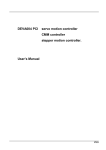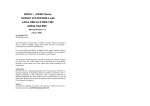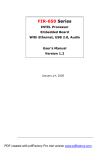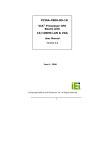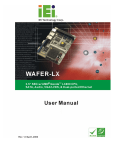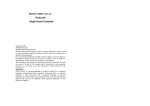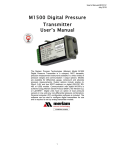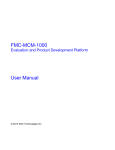Download User manual
Transcript
POS–EDEN-400 Series VIA-EDEN 400 Processor With Ethernet, Audio Embedded Board Manual Version 1.0 June 21, 2003 ©Copyright 2003 by ICP Electronics Inc. All Rights Reserved. Copyright Notice The information in this document is subject to change without prior notice in order to improve reliability, design and function and does not represent a commitment on the part of the manufacturer. In no event will the manufacturer be liable for direct, indirect, special, incidental, or consequential damages arising out of the use or inability to use the product or documentation, even if advised of the possibility of such damages. This document contains proprietary information protected by copyright. All rights are reserved. No part of this manual may be reproduced by any mechanical, electronic, or other means in any form without prior written permission of the manufacturer. Trademarks POS-EDEN-400 is registered a trademark of ICP Electronics Inc.; IBM PC is a registered trademark of International Business Machines Corporation. VIA is a registered trademark of VIA Corporation. AMI is registered trademarks of American Megatrends Inc. Other product names mentioned herein are used for identification purposes only and may be trademarks and/or registered trademarks of their respective companies. Support For any questions regarding the product or the content of this manual, please email us at: [email protected]. 2 Table of Contents 1. Introduction .................................................................. 5 1.1 1.2 2. Specifications .................................................................................6 Package Contents ...........................................................................8 Installation.................................................................... 9 2.1 2.2 2.3 2.4 2.5 2.6 2.7 2.8 2.9 3. POS-EDEN-400 Layout.....................................................................9 POS-EDEN-400 Dimensions ............................................................ 10 Unpacking Precautions ................................................................... 12 Clear CMOS Setup......................................................................... 12 Buzzer Function Setting ................................................................. 12 COM2 RS-232 /422/485 Mode Selection ........................................... 12 TFT LCD Setting............................................................................ 13 COM1, COM2, COM3, COM4 RI Function Setting ................................ 13 Compact Flash Master/Slave Function Setting ................................... 13 Connection .................................................................. 14 3.1 3.2 3.3 3.4 3.5 3.6 3.7 3.8 3.9 3.10 3.11 3.12 3.13 3.14 3.15 3.16 3.17 3.18 3.19 3.20 3.21 3.22 4. Audio Connectors .......................................................................... 14 PCI E-IDE Disk Drive Connector ...................................................... 15 Parallel Port.................................................................................. 16 USB Port Connectors ..................................................................... 16 Power Button Switch ..................................................................... 17 Serial Port.................................................................................... 17 Keyboard/Mouse Connector ............................................................ 18 IrDA Infrared Interface Port............................................................ 18 Fan Connector .............................................................................. 19 VGA Connector .......................................................................... 19 TV OUT Connector (Optional) ....................................................... 19 Digital I/O Connector .................................................................. 20 Power Connector ........................................................................ 20 External Switches and Indicators .................................................. 21 PS-ON Connector ....................................................................... 22 LAN Connector ........................................................................... 22 RS422/485 Connector ................................................................. 22 LCD Backlight Connector ............................................................. 22 DSTN LCD Brightness Control Connector........................................ 23 TFT LCD Connector ..................................................................... 23 LVDS LCD Connector .................................................................. 24 Floppy Connector ....................................................................... 24 AMI BIOS Setup........................................................... 25 4.1 4.2 4.3 4.4 4.5 4.6 4.7 4.8 4.9 4.10 4.11 4.12 4.13 Introduction ................................................................................. 25 Starting Setup .............................................................................. 25 Using Setup ................................................................................. 26 Getting Help ................................................................................. 26 Main Menu ................................................................................... 27 Standard CMOS Setup ................................................................... 29 Advanced CMOS Setup .................................................................. 30 Advanced Chipset Setup ................................................................ 34 Power Management Setup .............................................................. 36 PCI / Plug and Play Setup ............................................................ 38 Peripheral Setup ........................................................................ 40 Hardware Monitor Setup.............................................................. 41 Change Supervisor Password ....................................................... 42 3 Appendix A: Watchdog Timer ............................................. 43 Appendix B: I/O Address Map ............................................ 45 4 1. Introduction Thank you for choosing POS-EDEN-400 embedded board. POS-EDEN-400 is a POS form factor CPU board equipped with a low power consumption and high performance VIA EDEN processor. It is designed for the system manufacturers, integrators, or VARs who want to provide quality and reliable performance at a reasonable price. POS-EDEN-400 is built in with ProSavage4 AGP4X VGA controller. It is a 2D/3D graphics controller, which provides resolution of up to 1920 x 1440, and supports both CRT and LCD simultaneously. The VGA controller can share 8~32 MB frame buffer of system memory. Both on-chip UARTs are compatible with the NS16C550. The parallel port and IDE interface are compatible with IBM PC/AT architecture. POS-EDEN-400 has a built-in 10/100 Fast Ethernet LAN. It is a fully integrated 10BASE-T/100BASE-TX LAN controller with high performance and low power consumption features. POS-EDEN-400 uses the advanced VIA VT8606/VT82C686B chipsets which are 100% software compatible and have PCI 2.1 standard. Note: All shaded rows in tables of this manual are the default settings for POS-EDEN-400. 5 1.1 Specifications CPU Bus interface Bus speed DMA channels Interrupt levels Chipset Real-time clock/calendar Main memory Ultra DMA 100 IDE interface Floppy disk drive interface Serial ports Bi-directional parallel port Hardware monitor IrDA port USB 1.1 port Watchdog timer VGA controller Ethernet VIA Eden 400Mhz processor; supports 100 MHz FSB PCI/ISA bus ISA: 8MHz, PCI: 33MHz 7 15 VT8606 VT82C686B One 168-pin DIMM socket; supports 133 Mhz SDRAM. The maximum memory is up to 512 MB. Optional on board SDRAM of memory up to 128 MB. Up to four PCI Enhanced IDE hard drives supported. The Ultra DMA 100 IDE can handle data transfer up to 100MB/s. Compatible with existing ATA IDE specifications, no need to do any changes for users’ current accessories. Supports up to two floppy disk drives, 5.25” (360KB and 1.2MB) and/or 3.5” (720 KB, 1.44 MB, and 2.88 MB) Four RS-232 ports ( including one RS232/422/485 ) with 16C550 UART (or compatible) with 16-byte FIFO buffer. Support up to 115.2 Kbps. Can be configured to COM1, COM2 ,COM3, COM4 or disabled. Configurable to LPT1, LPT2, LPT3 or disabled. Supports EPP/ECP/SPP. Built-in to monitor power supply voltage and fan speed status Supports Serial Infrared (SIR) and Amplitude Shift Keyed IR (ASKIR) interface Supports four USB 1.1 ports for future expansion Software programmable, reset generated when watchdog timer is time-out. You can use I/O Port hex 043 (843) & 443 to control the watchdog. Built-in ProSavage4 AGP4X 256-bit 2D/3D graphics engine. 8~32 MB share memory. Screen resolution: up to 1920 x 1440. Fast Ethernet controllers, IEEE 802.3u Auto-Negotiation supports 10BASE6 Keyboard and PS/2 mouse connector Audio Compactflash Expansion bus Power consumption Operating temperature T/100BASE-TX standard. The RJ45 connectors are located on the mounting bracket for easy connection. A 6-pin mini DIN connector is located on the mounting bracket for easy connection to a keyboard or PS/2 mouse. For alternative application, a keyboard and a PS/2 mouse pin header connectors are also available on board. AC’97 Audio CODEC Can be used with a passive adapter (True IDE Mode ) in a Type I/II socket PICSA bus compatible (VIA Eden 400 Mhz, PC133 128 M SDRAM) +5V @2.3A ,+12V @260 mA, -12@110mA, +5VSB@150mA Recommended: 150-watt power supply or higher 0 ℃~ 60 ℃ 7 1.2 Package Contents POS-EDEN-400 package includes the following items: • • • • • • • • POS-EDEN-400POS-EDEN-400 Embedded Board x 1 RS-232 cable x 2 Parallel port cable x 1 FDD cable x 1 ATA IDE cable x 1 Audio cable x 1 Keyboard / Mouse adapter Y Cable x 1 User manual x 1 If any of these items is missing or damaged, contact the dealer from whom you purchased this product. Save the shipping materials and carton in case you want to ship or store the product in the future. 8 2. Installation 2.1 POS-EDEN-400 Layout CN3 CN1 CN2 CN7 CN4 CN5 IDE1 IDE2 CN8 CN11 CN10 2 2 CN12 CN6 J1 LAN1 J2 CN18 4 8 1 USB1 IR1 PCISA RT1 2 J4 J5 J62 TV1 CPU CN24 CN23 J7 CN22 CN13 CN17 CN20 CN21 CN14 J3 CN15 5 CN25 VGA1 J8 VGA2 2 FAN2 DIMM CN30 CN27 CN31 2 9 2.2 POS-EDEN-400 Dimensions (Unit: mm) 10 ( Unit : mm ) 11 2.3 Unpacking Precautions Some components on POS-EDEN-400 are very sensitive to static electricity and can be damaged by a sudden rush of power. To protect it from unintended damage, be sure to follow these precautions: • Ground yourself to remove any static charge before touching POSEDEN-400. You can do it by using a wrist strap connected to the ground or by frequently touching any conducting materials connected to the ground. • Handle your POS-EDEN-400 by its edges. Do not touch IC chips, leads or circuitry. • Do not plug any connector or jumper when the power is on. 2.4 Clear CMOS Setup To clear the CMOS Setup, close the J2 (2-3) for about 3 seconds, then open it. The system will be resumed to normal operation mode. • J2: Clear CMOS Setup J2 1-2 (default) Short 2-3 2.5 Description Keep CMOS Setup (Normal Operation) Clear CMOS Setup Buzzer Function Setting • CN27 (2-4): Enabled/Disabled Onboard Buzzer Function 2–4 SHORT OPEN 2.6 Description Enabled Disabled COM2 RS-232 /422/485 Mode Selection • J3 : COM2 Mode Selection J3 1-2 Short 2-3 Short Description RS232 RS422/485 Note: If RS422/485 is in use, the RS232 mode on the main board will be disabled. 12 2.7 TFT LCD Setting • J8: TFT LCD type (5V/3.3V & FPCLK/#FPCLK) Setting J8 2–4 3–5 4–6 1–3 2.8 Description 3.3V TFT LCD FPCLK 5V TFT LCD #FPCLK COM1, COM2, COM3, COM4 RI Function Setting • J4, J5, J6, J7: RI Function Setting Short 2 – 4 pin, normal RS232 RI Function Short 4 – 6, 1 – 3 pin, RI is 5V output Short 4 – 6, 3 – 5 pin, RI is 12V output J4, J5, J6, J7 2–4 1–3 4–6 3–5 4–6 2.9 Description Normal RI Function RI is 5Voltage output RI is 12-Voltage output Compact Flash Master/Slave Function Setting • J1: Compact Flash Master/Slave Function Setting Short 1 - 2 pin, Compact Flash is Master J4 Close Open Description Master Slave 13 3. Connection This chapter describes how to connect peripherals, switches and indicators to POS-EDEN-400 board. 3.1 Audio Connectors The onboard AC’97 CODEC supports several audio functions. The functions of audio connectors are described below: • CN11: Audio connector Speaker out ( 6W AMP ), Line out ( 0.25W AMP ), Line in, and MIC in PIN 1 3 5 7 9 11 Description Speaker out (Left) GROUND Line Out (Left) Line in (Left) GROUND MIC In • CN12: Audio CD In connector PIN 1 2 3 4 Description CD SIGNAL (LEFT) GROUND GROUND CD SIGNAL (RIGHT) 14 PIN 2 4 6 8 10 12 Description Speaker Out (Right) GROUND Line Out (Right) Line In (Right) GROUND GROUND 3.2 PCI E-IDE Disk Drive Connector You can attach up to four IDE (Integrated Device Electronics) devices. IDE1 : Primary IDE Connector (40pin 2.54mm) IDE2 : Secondary IDE Connector (44pin 2.0mm) • IDE1 & IDE2: IDE Interface Connector PIN 1 3 5 7 9 11 13 15 17 19 21 23 25 27 29 31 33 35 37 39 41 43 Description RESET# DATA 7 DATA 6 DATA 5 DATA 4 DATA 3 DATA 2 DATA 1 DATA 0 GROUND DRQ IOW# IOR# CHRDY DACK INTERRUPT SA1 SA0 HDC CS0# HDD ACTIVE# +5V(IDE2) GND(IDE2) PIN 2 4 6 8 10 12 14 16 18 20 22 24 26 28 30 32 34 36 38 40 42 44 15 Description GROUND DATA 8 DATA 9 DATA 10 DATA 11 DATA 12 DATA 13 DATA 14 DATA 15 N/C GROUND GROUND GROUND REV. PULL LOW GROUND-DEFAULT N/C N/C SA2 HDC CS1# GROUND +5V(IDE2) N/C(IDE2) 3.3 Parallel Port POS-EDEN-400 has two on-board parallel ports, which can be accessed via a 26-pin flat-cable and 25 pin D-Type. • CN24, CN23: LPT1 Parallel Port Connector CN24: 26-pin header (26-pin, 2.54 mm) CN23: 25 pin D-Type Connector • CN7: LPT2 Parallel Port Connector CN7: 26-pin header (26-pin, 2.54 mm) PIN 1 3 5 7 9 11 13 15 17 19 21 23 25 Description STROBE# DATA 1 DATA 3 DATA 5 DATA 7 BUSY PRINTER SELECT ERROR# PRINTER SELECT LN# GROUND GROUND GROUND GROUND PIN 2 4 6 8 10 12 14 16 18 20 22 24 26 Description DATA 0 DATA 2 DATA 4 DATA 6 ACKNOWLEDGE PAPER EMPTY AUTO FORM FEED # INITIALIZE GROUND GROUND GROUND GROUND NC 3.4 USB Port Connectors POS-EDEN-400 is also equipped with four USB 1.1 ports. • USB 1: 8-pin header Connector (2 ports) PIN 1 2 3 4 Description VCC DATA0DATA0+ GROUND PIN 8 7 6 5 Description GROUND DATA1+ DATA1VCC • CN5: 2 External USB Connectors PIN 1 2 3 4 Description VCC DATA0DATA0+ GROUND PIN 8 7 6 5 16 Description GROUND DATA1+ DATA1VCC 3.5 Power Button Switch • CN27: 2 Pin (Pin5 & Pin7) Power Button Switch PIN 5 7 Description ATX SW Pin 1 ATX SW Pin 2 3.6 Serial Port POS-EDEN-400 offers four high speed NS16C550 compatible UARTs with 16-byte Read/Receive FIFO serial ports. • CN13 (CN14), CN17 (CN18), CN20, CN21: COM1 to COM 4 Serial Port Connector CN13, CN17, CN20, CN21 10-pin Header CN14, CN18 9-pin D-Type Connector PIN 1 2 3 4 5 6 7 8 9 Description DATA CARRIER DETECT (DCD) RECEIVE DATA (RXD) TRANSMIT DATA (TXD) DATA TERMINAL READY (DTR) GROUND (GND) DATA SET READY (DSR) REQUEST TO SEND (RTS) CLEAR TO SEND (CTS) RING INDICATOR (RI) 17 3.7 Keyboard/Mouse Connector POS-EDEN-400 has a 6-pin DIN keyboard/mouse connector and a 6pin keyboard connector. • CN2: Mini DIN Keyboard/Mouse Connector PIN 1 2 3 4 5 6 Description KEYBOARD DATA MOUSE DATA GROUND +5V KEYBOARD CLOCK MOUSE CLOCK • CN1: 6-pin Keyboard/Mouse Connector PIN 1 2 3 4 5 6 Description +5V MOUSE DATA MOUSE CLOCK KEYBOARD DATA KEYBOARD CLOCK GROUND 3.8 IrDA Infrared Interface Port POS-EDEN-400 has an integrated IrDA port which supports either a Serial Infrared(SIR) or an Amplitude Shift Keyed IR(ASKIR) interface. • IR1: IrDA connector PIN 1 2 3 4 5 Description VCC N/C IR-RX Ground IR-TX 18 3.9 Fan Connector POS-EDEN-400 has a CPU cooling fan connector, which can supply 12V/500mA to the fan. There is a “rotation” pin in the fan connector, which transfers the fan’s rotation signal to the system BIOS in order to recognize the fan speed. Note that only specific fans have a rotation signal. • FAN2: CPU Fan Connector PIN 1 2 3 3.10 VGA Connector • VGA1 : 15-pin Female VGA Connector PIN 1 3 5 7 9 11 13 15 • Description RED BLUE GND GND VCC N/C HSYNC DDC CLK PIN 2 4 6 8 10 12 14 Description GREEN N/C GND GND GND DDC DAT VSYNC VGA2: 10-pin VGA Connector PIN 1 3 5 7 9 3.11 Description Rotation Signal +12V Ground Description RED BLUE VSYNC DDCDAT GROUND PIN 2 4 6 8 10 Description GREEN HSYNC DDCDAT GROUND GROUND TV OUT Connector (Optional) POS-EDEN-400 supports both NTSC and PAL signal on the TV-out. • TV1: 6-pin TV-OUT Connector PIN 1 3 5 Description GROUND GROUND GROUND PIN 2 4 6 19 Description TV_Y TV_C TV_CVBS 3.12 Digital I/O Connector The digital IO port of POS-EDEN-400 is of 5V TTL level. Internal pull-up is available on the output. • CN10: 10-pin Digital I/O Connector PIN 1 3 5 7 9 3.13 Description GROUND OUTPUT3 OUTPUT1 INPUT3 INPUT1 PIN 2 4 6 8 10 Description +5V OUTPUT2 OUTPUT0 INPUT2 INPUT0 Power Connector • CN3: AT Power Supply Connector If you use AT power supply, plug both power supply connectors into CN3. Make sure you plug them in the right direction; the black wires (GND) of each power cable must be CLOSE to each other (in the center of the CN3 connector). PIN P8 P9 CN3 Connector Cable Color 1 Θ Power Good 2 O +5V 3 O +12V 4 O -12V 5 O Ground Black 6 O Ground Black 7 Θ Ground Black 8 O Ground Black 9 O -5V 10 O +5V Red 11 O +5V Red 12 O +5V Red Red 20 • CN4: ATX Power Supply Connector CN4 is a 20-pin ATX Power Supply Connector. The pin assignments are listed as below: PIN 11 12 13 14 15 16 17 18 19 20 3.14 Description 3.3V -12V GND PS-ON GND GND GND -5V +5V +5V PIN 1 2 3 4 5 6 7 8 9 10 Description 3.3V 3.3V GND +5V GND +5V GND Power good 5VSB +12V External Switches and Indicators There are several external switches and indicators for monitoring and controlling your CPU board. All functions are in the CN27 connector. • CN27 Connector Function SPEAKER RESET HDD LED POWER LED Power Button PIN 2 4 6 8 10 12 9 11 1 3 5 7 21 Description SPK Jump for Buzzer SIGNAL BuzzerNC VCC RESET GROUND IDE_LED+ IDE_LEDLED+ LED- (GROUND) GROUND PSON 3.15 PS-ON Connector This connector is used to control the ATX power supply to AT function. • CN6: PS-ON Connector PIN 1 2 3 3.16 Description +5V Standby PS-ON Ground LAN Connector POS-EDEN-400 is equipped with 10/100Mbps Ethernet controllers, which are connected to the LAN via an RJ45 connector. The pin assignments are listed below: • LAN1: RJ45 Connectors (10/100M) PIN Description 1 TX+ 2 TX3 RX+ 4 N/C 5 N/C 6 RX- 3.17 PIN 7 8 9 10 11 12 Description N/C N/C Speed + Speed Active/LINK + Active/LINK - RS422/485 Connector The RS485 port of POS-EDEN-400 is half-duplex with auto direction. So you do not have to switch transfer mode while sending or receiving the data. • CN15: RS 422 / 485 Connector PIN 1 2 3 4 3.18 Description TX+ TXRX+ RX- LCD Backlight Connector • CN31: LCD Backlight Connector PIN 1 3 5 Description NC +12V ENABKL PIN 2 4 22 Description GND GND 3.19 DSTN LCD Brightness Control Connector • CN30: DSTN LCD Brightness Control Connector PIN 1 2 3 3.20 Description +5V Connect to CN25 Pin 1 GND TFT LCD Connector POS-EDEN-400 is equipped with TFT LCD controller, which can be connected to the LCD via CN25 connector. The pin assignments are listed below: • CN25: TFT LCD Connector PIN Description 1 N/C 3 FP34 5 FP35 7 FP30 9 FP29 11 FP25 13 FP24 15 FP23 17 FP16 19 FP17 21 FP19 23 FP13 25 FP15 27 FP7 29 +LCD 31 FP9 33 FP4 35 FP3 37 FP2 39 FPDEN 41 FPCLK 43 ENVDD 45 ENVEE 47 GND 49 +12V PIN 2 4 6 8 10 12 14 16 18 20 22 24 26 28 30 32 34 36 38 40 42 44 46 48 50 23 Description FP33 FP31 FP32 FP28 FP27 FP26 FP21 FP22 FP20 FP18 FP14 FP12 FP11 FP10 +LCD FP8 FP6 FP5 FP1 FP0 VEEON FPVS FPHS GND +12V 3.21 LVDS LCD Connector POS-EDEN-400 is equipped with LVDS controllers, which can be connected to the LVDS LCD via CN22 connector. The pin assignments are listed below: • CN22: LVDS LCD Connector PIN 1 3 5 7 9 11 13 15 17 19 3.22 Description ZCP Z2P Z1P Z0P YCP Y2P Y1P Y0P GROUND +LCD (+3Vor +5V) PIN 2 4 6 8 10 12 14 16 18 20 Description ZCM Z2M Z1M Z0M YCM Y2M Y1M Y0M GROUND +LCD (+3Vor +5V) Floppy Connector • CN8: Floppy Connector PIN 1 3 5 7 9 11 13 15 17 19 21 23 25 27 29 31 33 Description GROUND GROUND GROUND GROUND GROUND GROUND GROUND GROUND GROUND GROUND GROUND GROUND GROUND GROUND GROUND GROUND GROUND PIN 2 4 6 8 10 12 14 16 18 20 22 24 26 28 30 32 34 24 Description RWC0NC RWC1INDEXMO-A DS-B DS-A MO-B DIRSTEPWDWGATETRK0WPRDATAHEADDSKCHG- 4. AMI BIOS Setup 4.1 Introduction This manual discusses AMI Setup program built into the ROM BIOS. The Setup program enables users to modify the basic system configuration. This special information is then stored in batterybacked RAM so that it retains the Setup information when the power is turned off. 4.2 Starting Setup AMI BIOS is immediately activated when you first power on the computer. BIOS reads the system information contained in the CMOS and configure the system. When it finishes, BIOS will seek an operating system on one of the disks and then launch and turn control over to the operating system. While BIOS is in control, the Setup program can be activated in one of two ways: 1. By pressing <Del> immediately after switching the system on, or 2. By pressing the <Del>key when the following message appears briefly at the bottom of the screen during the POST. Press DEL to enter SETUP If the message disappears before you respond and you still wish to enter Setup, restart the system to try again by turning it OFF then ON, or by pressing the "RESET" button on the system case. You may also restart the system by simultaneously pressing <Ctrl>, <Alt>, and <Delete> keys. If you do not press the keys at the correct time and the system does not boot, an error message will be displayed and you will again be asked to: Press F2 to Continue, DEL to Enter SETUP 25 4.3 Using Setup In general, you use the arrow keys to highlight items, press <Enter> to select, use the PageUp and PageDown keys to change entries, press <F1> for help and press <Esc> to quit. The following table provides more detail about how to navigate in the Setup program using the keyboard. Up arrow Down arrow Left arrow Right arrow Esc key PgUp key PgDn key + key - key F1 key F2 /F3 key F4 key F5 key F6 key F7 key F8 key F9 key F10 key 4.4 Move to previous item Move to next item Move to the item in the left hand Move to the item in the right hand Main Menu— Quit and not save changes into CMOS Status Page Setup Menu and Option Page Setup Menu— Exit current page and return to Main Menu Increase the numeric value or make changes Decrease the numeric value or make changes Increase the numeric value or make changes Decrease the numeric value or make changes General help, only for Status Page Setup Menu and Option Page Setup Menu Change color from total 16 colors. F2 to select color forward, (Shift) F2 to select color backward Reserved Reserved Reserved Reserved Reserved Reserved Save all the CMOS changes, only for Main Menu Getting Help Press F1, a help window will pop up to describe the appropriate keys to use and the possible selections for the highlighted item. To exit the Help Window, press <Esc> or the F1 key again. If your computer cannot boot after making and saving system changes with Setup, AMI BIOS supports an override to the CMOS settings which can reset your system to the default settings. It is highly recommended that you avoid making any changes to the chipset defaults. These defaults have been carefully chosen by both AMI and your system manufacturer to provide the best and reliable performance. A small change to the chipset setup may cause potential system malfunction. 26 4.5 Main Menu Once you enter the AMIBIOS™ CMOS Setup Utility, the Main Menu will appear on the screen. The Main Menu enables you to select from several setup functions and two exit choices. Use the arrow keys to select among the items and press <Enter> to accept and enter the sub-menu. Note that a brief description of each highlighted selection will appear at the bottom of the screen. The main menu includes the following main setup categories. Note that some systems may not include all entries. Standard CMOS Setup Use this menu for basic system configuration. Advanced CMOS Setup Use this menu to set the Advanced Features available on your system. Advanced Chipset Setup Use this menu to change the values in the chipset registers and optimize your system's performance. Power Management Setup When Disabled, SMI will not be initialized, and complete power management functionality will be removed until this option is set to Enabled. PCI/Plug and Play Setup This entry appears if your system supports PnP/PCI. Peripheral Setup Use this menu to specify your settings for integrated peripherals. Hardware Monitor Setup Use this menu to monitor your hardware. 27 Auto-detect Hard Disks Use this menu to specify your settings for hard disks control. Change Supervisor Password Use this menu to set Supervisor and User passwords. Auto Configuration with Optimal Settings Use this menu to load the BIOS default values for optimal performance system operation. When AMI has designed the custom BIOS to maximize performance, these defaults can be changed to meet the needs. Auto Configuration with Fail Safe Settings Use this menu to load the BIOS default values for the minimal and stable performance for the system. Save Settings and Exit Save CMOS value changes to CMOS and exit setup. Exit without Saving Abandon all CMOS value changes and exit setup. 28 4.6 Standard CMOS Setup The items in Standard CMOS Setup Menu are divided into 10 categories. Each category includes no, one or more than one setup items. Use the arrow keys to highlight the item and then use the <PgUp> or <PgDn> keys to select the value you want in each item. Main Menu Selections Item Date Time IDE Primary Master IDE Primary Slave IDE Secondary Master IDE Secondary Master Drive A Drive B Halt On Base Memory Extended Memory Options MM DD YYYY HH : MM : SS Options are in its sub menu (described in Table 3) Options are in its sub menu (described in Table 3) Options are in its sub menu (described in Table 3) Options are in its sub menu (described in Table 3) None 360K, 5.25 in 1.2M, 5.25 in 720K, 3.5 in 1.44M, 3.5 in 2.88M, 3.5 in All Errors No Errors All, but Keyboard All, but Diskette All, but Disk/Key N/A N/A 29 Description Set the system date Set the system time Press <Enter> to enter the sub menu of detailed options Press <Enter> to enter the sub menu of detailed options Press <Enter> to enter the sub menu of detailed options Press <Enter> to enter the sub menu of detailed options Select the type of floppy disk drive installed in your system Select the situation in which you want the BIOS to stop the POST process and notify you Displays the amount of conventional memory detected during boot up Displays the amount of extended memory detected during boot up 4.7 Advanced CMOS Setup This section allows you to configure your system for basic operation. You can select the system default speed, boot-up sequence, keyboard operation, shadowing and security. Quick Boot When set to Enabled, DRAM testing function will be disabled. 1st /2nd /3rd Boot Device This option sets the type of device for the first boot drives that the AMIBIOS attempts to boot from after AMIBIOS POST is completed. The settings are Disabled, IDE-0, IDE-1, IDE-2, IDE-3, Floppy, ARMD-FDD, ARMD-HDD, CDROM, or SCSI. Try Other Boot Devices Set this option to Yes to instruct AMIBIOS to attempt to boot from any other drive in the system if it cannot find a boot drive among the drives specified in the 1st Boot Device, 2nd Boot Device, 3rd Boot Device, 4th Boot Device options. The settings are Yes or No. Floppy Access Control This option specifies the read/write access that is set when booting from a floppy drive. The settings are Read/Write or Read-Only. 30 Hard Disk Access Control This option specifies the read/write access that is set when booting from a hard disk drive. The settings are Read/Write or Read-Only. S.M.A.R.T. for Hard Disks Self-Monitoring, Analysis and Reporting Technology. This option helps BIOS to warn the user of the possible device failure and give user a chance to back up the device before actual failure happens. The settings are Disabled, or Enabled. Boot Up Num-Lock When on, this option turns off Num Lock when the system is powered on so the end user can use the arrow keys on both the numeric keypad and the keyboard. Floppy Drive Swap Set this option to Enabled to permit drives A: and B: to be swapped. The settings are Enabled or Disabled. Floppy Drive Seek Set this option to Enabled to specify that floppy drives A: will perform a Seek operation at system boot. The settings are Enabled or Disabled. PS/2 Mouse Support When this option is enabled, BIOS support a PS/2- type mouse. System Keyboard This option does not specify if a keyboard is attached to the computer. Rather, it specifies if error messages are displayed if a keyboard is not attached. This option permits you to configure workstation with no keyboard. The settings are Absent, or Present. Primary Display Select this option to configure the type of monitor attached to the computer. The settings are Monochrome, Color 40 x 25, and Color 80 x 25, VGA/PGA/EGA, or Not Install. Password Check This option enables the password check option every time the system boots or the end user runs Setup. If always is chosen a user password prompt appears every time the computer is tuned on. If setup is chosen, the password prompt appears if BIOS is executed. Boot To OS/2 Set this option to Enabled if running OS/2 operating system and using more than 64MB of system memory on the motherboard. The settings are YES or NO. Wait For 'F1' If Error If this option is enabled, AMIBIOS waits for the end user to press <F1> before continuing. If this option is disabled, AMIBIOS continues the boot process without waiting for <F1> to be pressed. 31 The settings are Disabled or Enabled. 32 Hit 'DEL' Message Display Disabling this option prevents "Hit <DEL> if you want to run Setup" from appearing when the system boots. The settings are Disabled or Enabled. Internal Cache The option enabled or disabled the internal cache memory in the processor. External Cache The option enables secondary cache memory. If Enabled is selected, external cache memory is enabled. If disabled is selected, external cache memory is disabled. System BIOS Cacheable When this option is set to Enabled, the System ROM area from F0000-FFFFF is copied (shadowed) to RAM for faster execution. C000, 32k Shadow When this option is set to Enabled, the Video ROM area from C0000C7FFF is copied (shadowed) to RAM for faster execution. Disabled: The contents of the video ROM are not copied to RAM. Cached: The contents of the video ROM area from C0000h - C7FFFh are copied from ROM to RAM and can be written to or read from cache memory. Enabled: The contents of the video ROM area from C0000h C7FFFh are copied (shadowed) from ROM to RAM for faster execution. C800, 16k Shadow These options enable shadowing of the contents of the ROM area named in the option title. The settings are Enabled, Disabled, or Cached. The ROM area that is not used by ISA adapter cards will be allocated to PCI adapter cards.000, 32k Shadow. CC00, 16k Shadow These options enable shadowing of the contents of the ROM area named in the option title. The settings are Enabled, Disabled, or Cached. The ROM area that is not used by ISA adapter cards will be allocated to PCI adapter cards.800, 16k Shadow. D000, 16k Shadow These options enable shadowing of the contents of the ROM area named in the option title. The settings are Enabled, Disabled, or Cached. The ROM area that is not used by ISA adapter cards will be allocated to PCI adapter cards. C00, 16k Shadow. D400, 16k Shadow These options enable shadowing of the contents of the ROM area named in the option title. The settings are Enabled, Disabled, or Cached. The ROM area that is not used by ISA adapter cards will be allocated to PCI adapter cards.000, 16k Shadow. 33 D800, 16k Shadow These options enable shadowing of the contents of the ROM area named in the option title. The settings are Enabled, Disabled, or Cached. The ROM area that is not used by ISA adapter cards will be allocated to PCI adapter cards.400, 16k Shadow. DC00, 16k Shadow These options enable shadowing of the contents of the ROM area named in the option title. The settings are Enabled, Disabled, or Cached. ISA adapter cards will be allocated to PCI adapter cards.800, 16k Shadow. 4.8 Advanced Chipset Setup This section allows you to configure the system based on the specific features of the installed chipset. This chipset manages bus speeds and access to system memory resources, such as DRAM and the external cache. It also coordinates communications between the conventional ISA bus and the PCI bus. It must be stated that these items should never need to be altered. The default settings have been chosen because they provide the best operating conditions for your system. DRAM Frequency This setting is decided by Memory frequency. SDRAM CAS# Latency This setting is decided by Memory CAS latency. AGP Aperture Size Select the size of AGP aperture, which is a portion of the PCI Memory address space. Host cycles that hit the aperture range are forwarded to the AGP without any translation. USB Controller Select Enabled if your system contains a USB controller and you have USB Peripherals. USB Device Legacy support 34 Enable or Disable for USB device legacy support. 35 4.9 Power Management Setup ACPI Aware O/S This feature is switch of ACPI function. Configuration options: [No] or [Yes]. ACPI Standby State This feature is a switch of STR (S3) or POS (S1) function. Configuration options: [S3/STR] or [S1/POS]. Power Management/APM When Disabled, SMI will not be initialized, and complete power management functionality will be removed until this option is set to Enabled. Video Power Down Mode Video will power down when system is in Suspend mode. Video will power down when system is in Standby mode. Hard Disk Power Down Mode Hard Disk will power down when system in Suspend mode. Hard Disk will power down when system in Standby mode. 36 Suspend Time Out If no activity occurs during this time period, the BIOS will place the system into suspend low power state. The ''Standby Time Out'' period must expire first (if enabled) before this time out period begins. IRQ3, 4, 5, 7, 9, 10, 11, 13, 14, 15 As Individual IRQ Wake Up Events. Power Button Function On/Off enables the system to switch off immediately the power button is pressed. Suspend allows the system to suspend immediately the power button is pressed. Resume on Ring/LAN Allows the system to wake up in response to a Ring Indicator signal from external modem. Wake up on LAN gives you the ability to remotely boot a PC from across a network even if it has been powered down. Resume On RTC Alarm When this option is set enabled, you can set the time to wake the system up from soft off mode. Power Type Select To select Power Type for AT or ATX. 37 4.10 PCI / Plug and Play Setup Plug and Play Aware O/S If enabled, BIOS will configure only PnP ISA boot devices (i.e. all PnP ISA cards which has boot flag set). And PnP aware OS will configure all other devices. If disabled, BIOS will configure all devices. Clear NVRAM When this option is set to Yes, system can auto clear NVRAM. The settings are Yes or No. On Board USB2.0 Controller To enable or disable USB2.0 controller. On Board LAN1 Controller To enable or disable LAN1 controller. On Board LAN2 Controller To enable or disable LAN2 controller. On Chip VGA Frame Buffer Size To select frame buffer size (2~32MB) for VGA. 38 PCI Latency Timer (PCI Clocks) This option specifies the latency timings (in PCI clocks) for PCI devices installed in the PCI expansion slots. The settings are 32, 64, 96, 128, 160, 192, 224, or 248. Boot Screen Select This option is select Boot Screen from CRT or LCD or TV out. Select CRT+LCD or CRT+TV is Boot from CRT and LCD or CRT and TV. TV Out Type If you select TV or CRT+TV from Boot screen select optional. You can select TV out type optional to select TV out type. You can select U.S. NTSC, Japanese NTSC or PAL. LCD Panel Type This option is select LCD Panel type. Allocate IRQ to PCI VGA Set this option to Yes to allocate an IRQ to the VGA device on the PCI bus. The settings are Yes or No. PCI Slot1 / Slot2 / Slot3 / Slot4 IRQ Priority To specify the IRQ priority for PCI device installed in the PCI expansion slot. The settings are Auto, (IRQ) 3, 4, 5, 7, 9, 10, and 11, in priority orders. DMA Channel 0, 1, 3, 5, 6, 7 To specify the bus type used by each DMA channel. The settings are PnP or ISA/EISA. IRQ3, 4, 5, 7, 9, 10, 11, 14, 15 To specify the bus that the specified IRQ line is used on. This option enables you to reserve IRQs for legacy ISA adapter cards, and determine if AMIBIOS should remove an IRQ from the pool of available IRQs passed to devices that are configurable by the system BIOS. The available IRQ pool is determined by reading the ESCD NVRAM. If more IRQs must be removed from the pool, end users can use the option to reserve the IRQ by assigning an ISA/EISA setting to it. Onboard I/O is configured by AMIBIOS. All IRQs used by onboard I/O are configured as PCI/PnP. 39 4.11 Peripheral Setup Peripheral Setup enables you to configure your system to most energy-saving status. OnBoard Serial Port 1/Port 2/Port 3/Port4 This option specifies the base I/O port address of serial port 1. The settings are Auto (AMIBIOS automatically determines the correct base I/O port address), Disabled, 3F8h, 2F8h, 2E8h, or 3E8h. Serial Port4 Mode This option specifies the IR active pulse or inverting clock of serial port B. IR Pin Select The SIN/SOUT pin of Serial Port 3 function or IRRX/IRTX pin if IR function in normal condition. OnBoard Parallel Port This option specifies the base I/O port address of parallel port on the motherboard. The settings are Disabled, 378h, 278h, or 3BCh. Parallel Port Mode This option specifies the parallel port mode. The settings are Normal, Bi-Dir, EPP, or ECP. Normal: The normal parallel port mode is used. Bi-Dir: Use this setting to support bi-directional transfers on the parallel port. EPP: The parallel port can be used with devices that adhere to the Enhanced Parallel Port (EPP) specification. EPP uses the existing parallel port signals to provide asymmetric bi-directional data transfer driven by the host device. ECP: The parallel port can be used with devices that adhere to the Extended Capabilities Port (ECP) specification. ECP uses the DMA protocol to achieve data transfer rates up to 2.5 Megabits per second. ECP providessymmetric bi-directional communication. EPP Version EPP data or address read cycle 1.9 or 1.7. 40 Parallel Port IRQ This option specifies the IRQ used by the parallel port. The settings are Auto, (IRQ) 5, or (IRQ) 7. Parallel Port DMA Channel This option is only available if the setting for the Parallel Port Mode option is ECP. This option sets the DMA channel used by the parallel port. The settings are DMA Channel 0, 1, or 3. On Board LAN To enable or disable LAM function. On Board LAN P.M.E To enable or disable P.M.E function for LAN Wake up. On Board AC’97 Audio Enable or Disable AC’97 Audio Function 4.12 Hardware Monitor Setup The following screen shows the hardware monitor setup menu. 41 4.13 Change Supervisor Password You can set either supervisor or user password, or both of them. The differences between are: Supervisor password: You can enter and change the options of the setup menus. User password: You can only enter the setup menus but do not have the right to change the options in them. When you select this option, the following message will appear at the center of the screen to assist you to create a password. Enter Password: Enter a password of eight characters in length and press <Enter>. Previous password will then be cleared from CMOS memory. You will be asked to confirm the password. Type the password again and press <Enter>. You may also press <Esc> to abort the selection and not enter a password. To disable a password, press <Enter> when you are prompted to enter the password. Confirm to disable the password. Once the password is disabled, the system will boot and you can enter Setup freely. Password Disabled When a password has been enabled, you will be prompted to enter it every time you try to enter Setup. This prevents an unauthorized person from changing any part of your system configuration. When a password is enabled, you can require BIOS to request a password every time your system is rebooted. You can also determine when a password is required within the BIOS Features Setup Menu and its Security option (see Section 3). If the Security option is set to “Always”, a password will be required both at boot and at entry to Setup. If set to “Setup”, prompting only occurs when trying to enter Setup. 42 Appendix A: Watchdog Timer Watchdog Timer is a device to ensure that standalone systems can always recover from abnormal conditions that cause system crash which may be caused by an external EMI or a software bug. When the system stops working, the hardware on the board will reset (cold boot) to restore the system to normal status. Three I/O ports control the operation of Watchdog Timer: 443 (hex) 443 (hex) 043/843 (hex) Write Read Read Set Watchdog Timer period Enable Watchdog Timer Disable Watchdog Timer Set the time-out period for Watchdog Timer. The resolution of the timer is 1 second and the range of the timer is from 1 sec to 255 sec. You need to send the time-out value to the I/O port 443H, and then enable it by reading data from the same I/O port 443H. This will activate the timer which will eventually time out and reset the CPU board. To avoid system reset, Watchdog Timer must be periodically refreshed by reading the same I/O port 443H. This must be done within the time-out period that is set by the software, please refer to the example program. Disable Watchdog timer by reading the I/O port: 843H or 043H. Otherwise the system could reset unconditionally. A tolerance of at least 5% must be maintained to avoid unknown routines in the operating system (DOS), such as disk I/O that can be very time-consuming. For example, if the time-out period has been set to 10 seconds, the I/O port 443H must be read within 7 seconds. 43 Example assembly program: TIMER_PORT = 443H TIMER_START = 443H TIMER_STOP = 843H ;;INITIAL TIMER COUNTER MOV DX, TIMER_PORT MOV AL, 8 ;;8 seconds OUT DX, AL MOV DX, TIMER_START IN AL, DX. ;;START COUNTER W_LOOP: MOV DX, TIMER_STOP IN AL, DX MOV DX, TIMER_START IN AL, DX ;;RESTART COUNTER ;;ADD YOUR APPLICATION HERE CMP EXIT_AP, 0 JNE W_LOOP MOV DX, TIMER_STOP IN AL, DX ;;EXIT AP 44 Appendix B: I/O Address Map I/O Address Map I/O Address Map 000-01F 020-021 040-05F 060-06F 070-07F 080-0BF 0A0-0BF 0C0-0DF 0F0-0F0 0F1-0F1 0F8-OFF 170-1F7 278-27F 2E8-2EF 2F8-2FF 376-376 378-37F 3B0-3DF 3E8-3EF 3F0-3F7 3F8-3FF 443 480-48F 843/043 Description DMA Controller #1 Interrupt Controller # 1, Master System Timer Standard 101/102 keyboard Controller Real time Clock, NMI Controller DMA Page Register Interrupt Controller # 2 DMA Controller # 2 Clear Math Coprocessor Busy Reset Math Coprocessor Math Coprocessor BUS Master PCI IDE Controller Parallel Printer Port 2 Serial Port 4 Serial Port 2 BUS Master PCI IDE Controller Parallel Printer Port 1 AGP Graphic Adapter Serial Port 3 Floppy Disk Controller Serial Port 1 Watchdog timer enable PCI BUS Watchdog timer disable 45 1st MB Memory Address Map Memory address 00000-9FFFF A0000-BFFFF C0000-CFFFF E0000-FFFFF 100000 Description SYSTEM MEMORY VGA BUFFER VGA BIOS SYSTEM BIOS EXTEND MEMORY IRQ Mapping Chart IRQ0 IRQ1 IRQ2 IRQ3 IRQ4 IRQ5 IRQ6 IRQ7 System Timer Keyboard IRQ Controller COM2 COM1 USB FDC Printer IRQ8 IRQ9 IRQ10 IRQ11 IRQ12 IRQ13 IRQ14 IRQ15 RTC CMOS clock ACPI STEERING COM4 COM3 PS/2 mouse FPU Primary IDE Secondary IDE DMA Channel Assignment Channel 0 1 2 3 4 5 6 7 Function Available Available Floppy disk Available Cascade for DMA controller 1 Available Available Available 46 Appendix C: How to use Wake-Up Function POS-EDEN-400 provides a Wake-up function which only works with ATX power supply. Wake-Up On Modem(Ring): You must set the option Wake-Up On LAN/Ring of CMOS SETUP to be enabled. ATX power supply will be switched on when there is a ring signal detected on pin “RI” of serial port. Wake-Up On LAN: When you see LAN Link/Active LED flashing, it indicates that the LAN chip has entered standby mode and waits for Wake-Up signal. You can use other computers to wake up your computer by sending an ID to it. ID: ID is the MAC address of your system LAN. Every LAN chip has a factory-set ID, which can be found from network information in Windows. ID format is xxxxxxxxxxxx Example ID: 009027388320 47