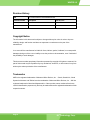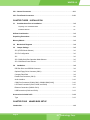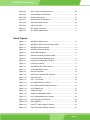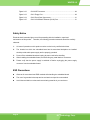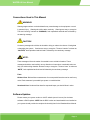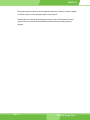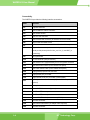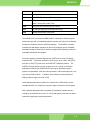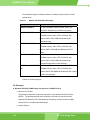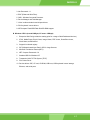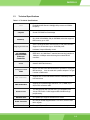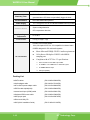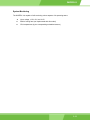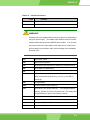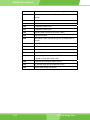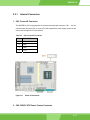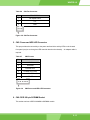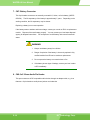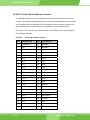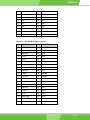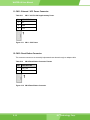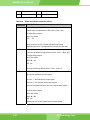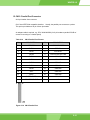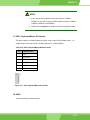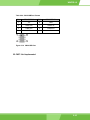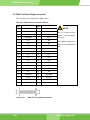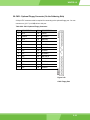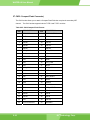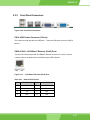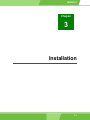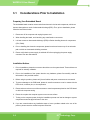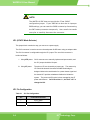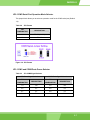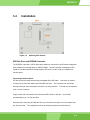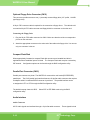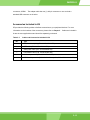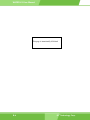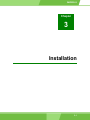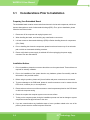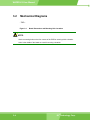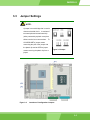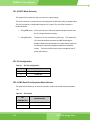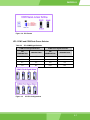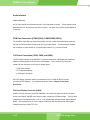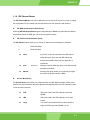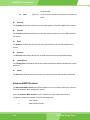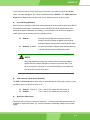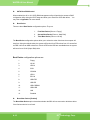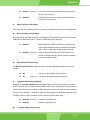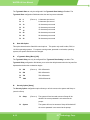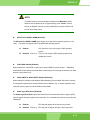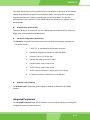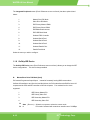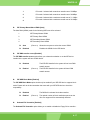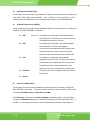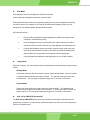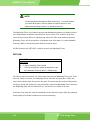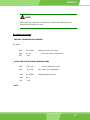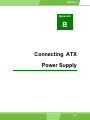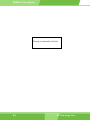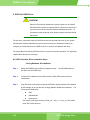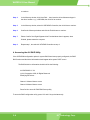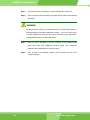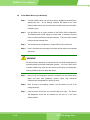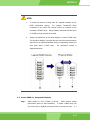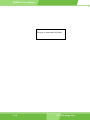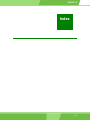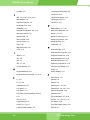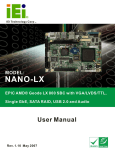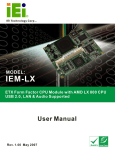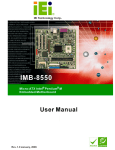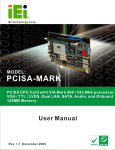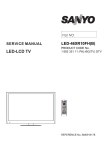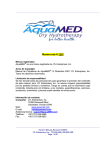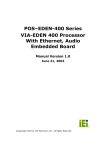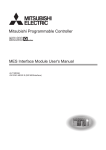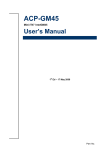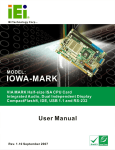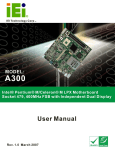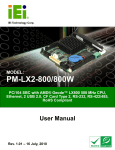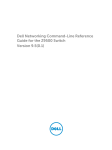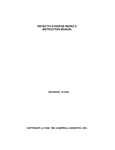Download User Manual - Miles Industrial Electronics Ltd
Transcript
WAFER-LX 3.5” Profile WAFER Embedded Board User Manual RoHS Compliant WAFER-LX Revision History Title 3.5” Profile WAFER-LX Embedded Board Revision Number Description Date of Issue 1.0 Initial release April, 2006 Copyright Notice The information in this document is subject to change without prior notice in order to improve reliability, design, and function and does not represent a commitment on the part of the manufacturer. In no event will the manufacturer be liable for direct, indirect, special, incidental, or consequential damages arising out of the use or inability to use the product or documentation, even if advised of the possibility of such damages. This document contains proprietary information protected by copyright. All rights are reserved. No part of this manual may be reproduced by any mechanical, electronic, or other means in any form without prior written permission of the manufacturer. Trademarks AMD is the registered trademarks of Advanced Micro Devices, Inc. Geode, GeodeLink, Virtual System Architecture and 3DNow! are also trademarks of Advanced Micro Devices, Inc. AMI is a registered trademark of American Megatrends Inc. Other product names mentioned herein are used for identification purposes only and may be trademarks and/or registered trademarks of their respective owners. Page 22 Page IEI® Technology, Corp. WAFER-LX User Manual Table of Contents Revision History ·························································································································· 2 Copyright Notice ·························································································································· 2 Trademarks··································································································································· 2 Table of Contents ························································································································· 3 List of Tables ································································································································ 6 List of Figures ······························································································································ 7 Product Overview ·····················································································································1-2 CHAPTER ONE 1.1 INTRODUCTION General Information ········································································································1-2 Connectivity ····························································································································1-4 Label ··································································································································· 1-4 Function ·································································································································· 1-4 1.2 WAFER-LX Board Overview ··························································································· 1-8 1.3 Technical Specifications ································································································ 1-9 Audio Connector ···················································································································1-10 AC ’97 interface ···················································································································· 1-11 Packing List ······························································································································ 1-11 System Monitoring ···················································································································· 1-11 CHAPTER TWO FUNCTIONAL DESCRIPTION 2.1 CPU, Memory, and Chipsets ··················································································· 2-2 CPU ············································································································································ 2-2 Memory ······································································································································· 2-3 VGA/LCD Interface ····················································································································· 2-3 Audio ·········································································································································· 2-3 Block Diagram···························································································································2-4 Important Features ···················································································································2-5 2.2 External Interfaces ··········································································································2-7 Page 3 WAFER-LX 2.2.1 Internal Connectors ······································································································ 2-11 2.2.2 Front Panel Connectors ·······························································································2-31 CHAPTER THREE 3.1 INSTALLATION Considerations Prior to Installation ·············································································· 3-2 Preparing Your Embedded Board ······························································································· 3-2 Installation Notices ······················································································································ 3-2 Airflow Consideration ··············································································································3-3 Unpacking Precautions ············································································································3-3 Memory Module ························································································································3-3 3.2 Mechanical Diagrams ····································································································· 3-4 3.3 Jumper Settings ··············································································································3-5 JP1 (AT/ATX Mode Selector) ································································································· 3-6 JP1 Pin Configuration·············································································································3-6 JP1 ··································································································································· 3-6 JP2: COM3 Serial Port Operation Mode Selector ·································································· 3-6 JP3: COM Ports Power Selector ···························································································· 3-7 3.4 Installation ·······················································································································3-8 IDE Disk Drive and CDROM Connector ················································································· 3-8 Optional Floppy Drive Connector (CN31) ·············································································· 3-9 Compact Flash Disk ···············································································································3-9 Parallel Port Connector (CN15)······························································································ 3-9 Audio Interface ·····················································································································3-10 COM Port Connectors [COM1(CN22), COM2/COM3(CN16)] ············································· 3-10 LCD Panel Connection (CN26, CN28, and CN29) ······························································ 3-10 Ethernet Connection (CN20 & CN21) ·················································································· 3-11 USB Connection (CN24 and CN19) ·····················································································3-12 Accessories Included in Kit ···································································································3-12 Type ································································································································· 3-12 CHAPTER FOUR AWARD BIOS SETUP Introduction ·······························································································································4-2 Page 44 Page IEI® Technology, Corp. WAFER-LX User Manual 1.1.1 Starting Setup ············································································································4-2 1.1.2 Using Setup ···············································································································4-2 1.1.3 Getting Help ··············································································································4-3 1.1.4 Unable to Reboot After Configuration Changes ························································ 4-3 1.1.5 Main BIOS Menu ······································································································· 4-3 Standard CMOS Features ········································································································4-5 1.1.6 IDE Channel Master ·································································································· 4-8 Advanced BIOS Features ·······································································································4-10 1.1.7 CPU Feature ···········································································································4-17 1.1.8 Hard Disk Boot Priority ····························································································4-19 Advanced Chipset Features ··································································································4-20 Integrated Peripherals ············································································································4-26 1.1.9 OnChip IDE Device ·································································································4-27 Power Management Setup ·····································································································4-31 1.1.10 Onboard Device ······································································································4-37 1.1.11 Super I/O Device ·····································································································4-39 PnP/PCI Configurations ·········································································································4-44 PC Health Status ·····················································································································4-47 Frequency/Voltage ··················································································································4-49 APPENDIX A WATCHDOG TIMER APPENDIX B CONNECTING ATX POWER Power Supply ··························································································································· B-1 1. Using ATX Power Switch ································································································ B-2 2. Using AT Power Supply ·································································································· B-3 APPENDIX C ALI® RAID FOR SATA 1. Introduction ·························································································································· C-2 Precautions:··························································································································· C-2 2. Features and Benefits ······································································································· C-3 3. SATA-ALi RAID Driver ··········································································································· C-4 Page 5 WAFER-LX 4. Accessing the ALi RAID Utility ··························································································· C-6 Safety Notice ································································································································ 8 ESD Precautions ·························································································································· 8 Conventions Used in This Manual ····························································································· 9 Software Updates························································································································· 9 List of Tables Page 66 Page Table 1-1 Models with Embedded OS Images......................................................6 Table 1-2 Technical Specifications ........................................................................9 Table 2-1 Important Features ................................................................................5 Table 2-2 Interface Connectors.............................................................................9 Table 2-3 CN1: Power 4P Connector..................................................................11 Table 2-4 CN2 SBVCC: ATX Power Feature Pinouts .........................................12 Table 2-5 CN3 IVTC Inverter Control Pinouts .....................................................12 Table 2-6 CN4 Fan Connector ............................................................................13 Table 2-7 CN5 Pinouts ........................................................................................13 Table 2-8 CN8 Audio Pinouts ..............................................................................15 Table 2-9 PC/104-64 Connector Pinouts ............................................................16 Table 2-10 PC/104-40 Connector Pinouts ............................................................17 Table 2-11 CN11 -VCC PC/104 Supplementary Power ........................................18 Table 2-12 CN12 Reset Button Connector Pinouts ..............................................18 Table 2-13 CN13 Power ON/OFF Button Connector Pinouts ...............................19 Table 2-14 CN14 Digital I/O Connector Pinouts....................................................19 Table 2-15 Digital Input/Output Definition Options ................................................20 Table 2-16 CN15 Parallel Port Pinouts .................................................................21 Table 2-17 CN16: 14 (2x7) Pin 2.0mm Connector Pinouts...................................22 Table 2-18 CN17 Keyboard/Mouse Header Pinouts.............................................23 Table 2-19 Serial ATA Port Pinouts .......................................................................24 Table 2-20 CN24 USB Port Pinouts ......................................................................25 Table 2-21 CN28 Flat Panel Connector Pinouts ...................................................26 Table 2-22 CN29 LVDS Connector Pinouts ..........................................................27 Table 2-23 CN30 IDE Connector Pinouts .............................................................28 IEI® Technology, Corp. WAFER-LX User Manual Table 2-24 CN31: Optional Floppy Connector ......................................................29 Table 2-25 CN32 Compact Flash Pinouts.............................................................30 Table 2-26 Ethernet Port Pinouts ..........................................................................31 Table 2-27 Ethernet Port LED Indications.............................................................32 Table 2-28 Serial Port COM1 Pinouts ...................................................................32 Table 2-29 VGA Port Pinouts ................................................................................32 Figure B-1 ATX Power Connection .........................................................................2 Figure B-2 ATX Power Adapter Cable ....................................................................3 List of Figures Figure 1-1 WAFER-LX Board Layout .....................................................................2 Figure 1-2 WAFER-LX Board Layout (Soldering Side) ..........................................3 Figure 1-3 WAFER-LX Board Overview .................................................................8 Figure 1-4 WAFER-LX Board Overview .................................................................8 Figure 2-1 System Block Diagram..........................................................................4 Figure 2-2 External Interfaces (Component Side)..................................................7 Figure 2-3 External Interfaces (Soldering Side) .....................................................8 Figure 2-4 Locations of Configuration Jumpers .....................................................8 Figure 2-5 Power 4P Connector ...........................................................................11 Figure 2-6 CN2 SBVCC ATX Power Feature .......................................................12 Figure 2-7 Inverter Backlight Control....................................................................12 Figure 2-8 CN4 Fan Connector ............................................................................13 Figure 2-9 CN5 Power and HDD LED Connector ................................................13 Figure 2-10 CN8 Audio Port....................................................................................15 Figure 2-11 CN11 –VCC Power..............................................................................18 Figure 2-12 CN12 Reset Button Connector............................................................18 Figure 2-13 CN13 Power ON/OFF Button Connector ............................................19 Figure 2-14 CN15 Parallel Port ..............................................................................21 Figure 2-15 COM2 Connector ................................................................................22 Figure 2-16 COM2 & COM3 Adapter Cable ...........................................................22 Figure 2-17 CN17 Keyboard/Mouse Pin Header....................................................23 Figure 2-18 CN23 & CN25 Serial ATA Port ............................................................24 Figure 2-19 CN24 USB Port ...................................................................................25 Figure 2-20 CN28 TFT Panel Display Connector...................................................26 Figure 2-21 CN29 LVDS Panel Display Connector ................................................27 Page 7 WAFER-LX Figure 2-22 CN 30 IDE Connector .........................................................................28 Figure 2-23 CN31 Floppy Port................................................................................29 Figure 2-24 CN32 Front Panel Connectors ............................................................31 Figure 2-25 CN33 10/100BaseT Ethernet (RJ-45) Port .........................................31 Safety Notice Electrical shock hazards might occur while proceeding with the installation, repair and maintenance of this product. Therefore, the following precaution measures should be carefully observed: 1. All sorts of operations on this product must be carried out by certified technicians. 2. The chassis into which the embedded board and its associated backplane are installed should provide stable power supply and be properly grounded. 3. Power off the embedded board and unplug its power cord before handling. 4. When handling the embedded board, avoid touching any metal leads or connectors. 5. Please verify that the power supply is switched off before unplugging the power supply connector from the embedded board. ESD Precautions Observe all conventional anti-ESD methods while handling the embedded board. The use of a grounded wrist strap and an anti-static work pad is recommended. Avoid dust and debris or other static-accumulating materials in your work area. Page 88 Page IEI® Technology, Corp. WAFER-LX User Manual Conventions Used in This Manual WARNING! Warnings appear where overlooked details may cause damage to the equipment or result in personal injury. Warnings should be taken seriously. Warnings are easy to recognize. The word “warning” is written as “WARNING,” both capitalized and bold and is followed by the warning message. CAUTION! Cautionary messages should also be heeded to help you reduce the chance of losing data or damaging the system. Cautions are easy to recognize. The word “caution” is written as “CAUTION,” both capitalized and bold and is followed by the cautionary message. NOTE: These messages inform the reader of essential but non-critical information. These messages should be read carefully as any directions or instructions contained therein can help you avoid making mistakes. Notes are easy to recognize. The word “note” is written as “NOTE,” both capitalized and bold and is followed by the cautionary message. Lists Bulleted Lists: Bulleted lists are statements of non-sequential facts that can be read in any order. Each statement is preceded by a square or round black dot. Numbered Lists: Numbered lists describe sequential steps you should follow in order. Software Updates Please contact your system vendor or visit IEI website (www.iei.com.tw) for the latest software or BIOS updates. NOTE that the BIOS version and associated drivers installed on your system should provide the complete functionality listed in the Datasheet/User Manual. Page 9 WAFER-LX We provide special revisions for various application purposes. Therefore, DO NOT upgrade your BIOS unless you fully understand what a revision will do. Problems that occur during the updating process may cause unrecoverable errors and system down time. Always consult qualified technicians before proceeding with any upgrade. Page 10 10 Page IEI® Technology, Corp. WAFER-LX Chapter 1 Introduction 1-1 1-1 WAFER-LX User Manual Product Overview 1.1 General Information The WAFER-LX is a highly-integrated embedded computer specifically optimized for multi-media applications requiring minimum installation space. The WAFER-LX is particularly suitable for low power and fan-less applications. The WAFER-LX supports a full range of functionality for an AT/ATX-compatible industrial computer in a space-saving 3.5” profile. The WAFER-LX is equipped with a low-power consumption and high performance AMD Geode LX800 processor on board. It also contains a DDR SO-DIMM socket that supports up to 1GB memory in size. Figure 1-1 WAFER-LX Board Layout 1-2 1-2 IEI® Technology, Corp. WAFER-LX Figure 1-2 WAFER-LX Board Layout (Soldering Side) 1-3 1-3 WAFER-LX User Manual Connectivity The WAFER-LX provides the following interface connections: Label Function CN1 4P power connector CN2 3-pin PS-ON/ATX feature connector CN3 5-pin Inverter control CN4 3-pin CPU fan connector CN5 6-pin External LED connector (to chassis LED control PCB) CN6 200-pin DDR SO-DIMM socket CN7 2-pin connector to the external Lithium 3V coin cell battery- CN8 10-pin audio connector (to the external adapter cable kit which should provide phone jacks for Line_out, Line_in, and MIC_in connectivity) CN9 Not implemented CN10 PC/104 connector (104-pin ISA bus) CN11 3-pin external VCC (supplementary for PC/104) power connector CN12 2-pin Reset button switch (to the chassis front panel) CN13 2-pin Power switch button (to the chassis front panel) CN14 10-pin general purpose I/Os connector CN15 26-pin parallel port pin header CN16 14-pin internal serial port pin header (COM2/COM3) CN17 6-pin keyboard/mouse connector (a 6-pin-to-PS/2 adapter cable is required) 1-4 1-4 CN18 Not implemented CN19 External USB2.0 connector (2 ports) CN20 10/100BaseT Ethernet port CN21 10/100BaseT Ethernet port CN22 External D-SUB 9 serial port connector (COM1) CN23 Serial ATA connector CN24 8-pin internal USB header (an adapter cable required) CN25 Serial ATA connector IEI® Technology, Corp. WAFER-LX CN26 D-SUB 15-pin VGA connector CN27 Not implemented CN28 24-bit TFT LCD connector (DF13-40P-1.25V) CN29 LCD panel single-channel 18-bit LVDS/TTL connector, 20 (2x10) pin header 1.25mm (DF13-20P-1.25V) CN30 Primary IDE bus connector (44-pin 2.0mm) CN31 FDC flat type floppy port (one floppy drive only) CN32 Compact flash storage card socket The WAFER-LX is built around an AMD Geode™ chipset which features highest performance per watt, an embedded graphics controller, and full set of functionality through the companion Geode CS5536 Southbridge. The WAFER-LX enables simultaneous dual-display operations by the 32-bit processing power, the 9GB/s bandwidth GeodeLink internal links, and the integrated FPUs operating enhanced Intel MMX and 3Dnow! technologies. The built-in graphics controller supports both a CRT and an 18-bit LCD display simultaneously. It offers the resolutions of LCD screen up to 1920 x 1440 (CRT), and 1620 x 1200 (TFT) pixels, with 18-bit DSTN/TFT flat panel interface. The WAFER-LX’s high efficiency design enables its use in a variety of multimedia applications combining the powerful Geode x86 engine, application-specific system-level peripherals, multi-input video processor, video input/output ports, core logic, and a Super I/O block. In addition, the architecture features advanced display interface support for audio, AC’97. Other distinguished features include: PCI extension bus, USB interface, power management ACPI 1.0 compliance, long-term support, and built-in OS integration. With a specially designed aluminum heatsink, this board can operate without a cooling fan at temperatures up to 60° C (140°F) and typically consumes low power watts while supporting numerous peripherals. 1-5 1-5 WAFER-LX User Manual The embedded support for different OSes is revealed through the table of model options below: Table 1-1 Models with Embedded OS Images Part No. Description WAFER-LX-800-R10 3.5” SBC with AMD LX 800 processor, Audio, CRT, LCD/LVDS, dual Ethernet, and SATA connectors. WAFER-LX-WINXPE 3.5” SBC with AMD LX 800 processor, 256MB DDR SO-DIMM memory, audio, CRT, LCD/LVDS, dual Ethernet, SATA, IFM 512MB and Windows® XP embedded image. WAFER-LX-CENET050 3.5” SBC with AMD LX 800 processor, 256MB DDR SO-DIMM memory, audio, CRT, LCD/LVDS, dual Ethernet, SATA, IFM 32MB and Windows® CE 5.0 image. WAFER-LX-CLIENT-XPE 3.5” SBC with AMD LX 800 processor, 256MB DDR SO-DIMM memory, audio, CRT, LCD/LVDS, dual Ethernet, SATA, IFM 512MB and Windows® XP embedded image and thin client package. WAFER-LX-CLIENT-CENET 3.5” SBC with AMD LX 800 processor, 256MB DDR 050 SO-DIMM memory, audio, CRT, LCD/LVDS, dual Ethernet, SATA, IFM 64MB and Windows® CE 5.0 image and thin client package. For a more updated information of supported OSes, please check on IEI website or contact our technical support. OS Packages: A. Windows XPE SP2 (350MB image size stored in a 512MB CF card) 1. Advance Set Top Box: The package includes the components required to create the advanced Set-Top Box (ASTB). The package provides the functionality of the basic set-top box and also supports DVD playback, DVR, Web browsing, networking, universal serial bus (USB), terminal services, and Windows Media Player. 2. Internet Explorer. 1-6 1-6 IEI® Technology, Corp. WAFER-LX 3. Net Framework 1.1. 4. EWF (Enhanced Write Filter). 5. CMD - Windows Command Processor. 6. Device Manager and Task Manager. 7. Video / audio and other board chipset drivers. 8. PS/2 keyboard / mouse drivers. 9. IDE Compact Flash/HDD/Flash Disk/CD-ROM support B. Windows CE 5.0 (around 22Mbyte, CF must > 32Mbyte) 1. Enterprise Web Pad (provides the starting point for a range of Web Pad-based devices.) 2. IE 6.0, Media Player, Excel Viewer, Image Viewer, PDF viewer, PowerPoint viewer, Word viewer, and WordPad. 3. Support hive-based registry. 4. SIP (Software-based Input Panel): SIP for Large Screens. 5. Microsoft Foundation Classes (MFC). 6. NET Compact Framework 2.0. 7. Standard SDK for Windows CE. 8. Transaction-Safe FAT File System (TFAT). 9. PCL Printer Driver. 10. Devices drivers: IDE, CF card, CD-ROM, USB host, USB keyboard/ mouse /storage, Ethernet, and serial ports. 1-7 1-7 WAFER-LX User Manual 1.2 WAFER-LX Board Overview Component Side Figure 1-3 WAFER-LX Board Overview Soldering Side Figure 1-4 WAFER-LX Board Overview 1-8 1-8 IEI® Technology, Corp. WAFER-LX 1.3 Technical Specifications Table 1-2 Technical Specifications CPU Chipset Memory Embedded AMD Geode [email protected] processor at 500MHz frequency Geode CS5536AD as Southbridge One 64-bit 333/400MHz 200-pin SODIMM socket that supports DDR memory up to 1GB 24-bit TTL/single-channel 18-bit DSTN/TFT flat panel interface Display Controller Support for all resolutions up to 1024X768 pixels Hardware Suspend/Standby control 10/100Mbps Realtek8100C Ethernet Controller BIOS IEEE 802.3 10/100M Base-T standard auto-sensing interface to 10Mbps or 100Mbps networks through an onboard RJ-45 connector. Award 512KB Flash memory Compact Flash Disk Runs in true IDE mode that simulates the operation of a physical IDE hard drive. It can be used with a passive adapter in a Type II socket in DMA mode. IDE Interface Supports one ATA33 IDE channel with the connectivity to two hard disk drives FDD Interface Supports one optional floppy disk drive, 3.5” (1.44MB ) by a 26-pin FPC connector cable. Serial Ports Two RS-232 ports with 16C550 UART (or compatible) with 16-byte FIFO buffer. COM3 supports RS-422/485 through jumper setting. Parallel Port One parallel port supports SPP/EPP/ECP mode Audio Connector USB Interface One 2x5 pin header supports AC’97 2.3 Line-in, Line-out, and Mic-in signals. Four (4) USB ports, Two external and two internal via pin header; 1-9 1-9 WAFER-LX User Manual USB 2.0 compliant. Watchdog Timer PC/104 Interface Power Supply Hardware Monitor Can be Set to 1 to 255 seconds period. Reset or NMI will be generated when CPU does not periodically trigger the timer. Direct ISA DMA mode operation. +5V: 1.2A typical, CPU w/ 1x1GB DDR 400MHz memory module. System voltage detection CPU temperature detection Operating Temperature 0° to 60°C Form Factors 5.75”(L) x 4”(W) x 1”(H) Provides 10 Pin Audio header. 16-bit, full-duplex AC'97 Rev. 2.3 compatible six-channel audio CODEC designed for PC multimedia systems. AC ’97 interface Meets Microsoft WHQL/WLP 2.0 audio requirements 16-bit Stereo full-duplex CODEC with 48KHz sampling rate Compliant with AC'97 Rev 2.3 specifications Front-Out, MIC-In and LINE-In pin header 14.318MHz -> 24.576MHz PLL to eliminate crystal 12.288MHz BITCLK input Interrupt capability Packing List 2xSATA cables (P/N: 32000-062800-RS) 1xAudio adapter cable (P/N: 32000-072100-RS) 1x4P-to-SATA power adapter cable (P/N: 32100-088600-RS) 1xIDE flat cable 44p/40p/40p (P/N: 32200-008800-RS) 1xsecond serial port (COM2) cable (P/N: 32200-000061-RS) 1xKeyboard/ PS2 mouse cable (P/N: 32000-023800-RS) 1xMini jumper pack (P/N: 33100-000079-RS) 1xDriver and Utility CD - 1xQIG (Quick Installation Guide) (P/N: 51000-001109-RS) 1-10 1-10 IEI® Technology, Corp. WAFER-LX System Monitoring The WAFER-LX is capable of self-monitoring various aspects of its operating status: Vcore voltage, +3.3V, +5V, and +2.5V RPM of cooling fans (not implemented with this model) CPU temperatures (by the corresponding embedded sensors) 1-11 1-11 WAFER-LX Chapter 2 Functional Description 2-1 2-1 WAFER-LX User Manual This chapter provides a functional description of the WAFER-LX embedded board designed for the integration into a compact size chassis. This chapter includes information about main processors, interface connectors, implementation options, and signal description. 2.1 CPU, Memory, and LX Chipsets CPU The WAFER-LX comes with a soldered low power AMD Geode LX-800 processor. The AMD Geode design integrates high-performance graphics controller, VGA and Flat Panel display interfaces, with the burst and concurrent GeodeLink pipelining capability for fast data distribution among CPU, DRAM, and PCI buses. CPU and the major functionalities are provided in a single processor package. The CPU is accompanied by the Geode CS5536AD Southbridge featuring full-featured interfaces with integrated UltraDMA-33 IDE, USB, and a complete power management feature set. The CS5536AD also provides hardware monitoring and super I/O functions (floppy disk drive and serial/parallel ports). The CPU is passively cooled over a heatsink made in aluminum alloy and is ideal for small form factor computing applications with its low power consumption and minimum heat dissipation. Shown below are some of the key features of the AMD Geode LX processor: x86/x87 compatible core. LX-800 with a processor frequency up to 500MHz. 64K I/64K D L1 cache & 128K L2 cache. Split I/D cache / TLB (Translation Look-aside Buffer). 64-bit DDR memory up to 400MHz (LX 800). Integrated FPU that supports the Intel MMX and AMD 3DNow! Technology instruction sets. 9GB/s internal GeodeLink Interface Unit (GLIU). High-resolution CRT and TFT outputs (simultaneous operation) Support for High Definition (HD) and standard Definition (SD) standards. 0.13 micron process. GeodeLink active hardware power management. Hardware support for standard ACPI software power management. 2-2 IEI® Technology, Corp. 2-2 WAFER-LX Low power I/O. Wakeup on LAN. Memory The WAFER-LX provides one (1) 200-pin DDR SODIMM socket without ECC support for building a buffer size up to 1GB. The memory is automatically identified. The memory interface supports DDR SODIMM modules at up to 400MHz frequency. VGA/LCD Interface Chipset: AMD Geode LX- series CPU with integrated Graphics 2D/Video Accelerator Interface: High-resolution CRT and TFT outputs (simultaneous operation)–Support for High Definition (HD) and Standard Definition (SD) standards–Support 1920x1440 in CRT mode and 1600x1200 in TFT mode Audio The AC’97 capabilities are provided by a Realtek ALC203 chip supporting digital audio outputs. The onboard ALC203 is a 20-bit DAC and 18-bit ADC supporting full-duplex AC’97 2.3 compatible stereo audio CODEC for multimedia, including host/soft audio based designs. It provides two pairs of stereo outputs with independent volume controls, a mono output, multiple stereo and mono inputs, along with flexible mixing, gain, and mute functions. 2-3 2-3 WAFER-LX User Manual Block Diagram Figure 2-1 2-4 System Block Diagram IEI® Technology, Corp. 2-4 WAFER-LX Important Features Major functionalities provided by the WAFER-LX are listed below: Table 2-1 Important Features RoHS compliance. AMD long term support product; embedded AMD processor. PC/104 PCI-to-ISA extension slot for stack-up configurations CF II socket (CF card behaves as an IDE boot device if no HDD is applied). Embedded Graphics Controller with the support for VGA-interface and LVDS displays (simultaneous operation). Supports one 18-/24-bit TFT, and with up to 1920 x 1440 resolutions Aluminum alloy heatsink for optimum heat dissipation in fan-less installations. Supports 18-bit LVDS and/or 24-bit TFT LCD interface System Memory: one 200-pin SODIMM socket for 64-bit, 400MHz memory modules ranging from 64MB to 1GB in size. 64KB I/ 64KB D L1 cache and 128KB L2 cache for fast I/O turnarounds Two serial ports, COM1 and COM2 for RS-232, COM3 for RS-422/485 USB compliant with the USB rev. 2.0 standard System Chipset: AMD Geode LX-800 + Geode CS5536AD Southbridge Hardware Monitor: built-in to monitor CPU Vcore, VCC, CPU/System fan speed, and temperature detection functionalities. PXE LAN support with ATX power supply Realtek® 8100C: Supports 10/100BaseT Ethernet, IEEE 802.3U compatible full duplex flow control Audio: ALC203 AC”97 2.3 CODEC Watchdog Timer: 1-255 SEC W83627EHF Operating temperature: 0 to 60°C 2-5 2-5 WAFER-LX User Manual Humidity: 0 to 95% relative humidity Power consumption: +5V @1.2A (AMD Geode LX-800with DDR400 1GB memory) 2-6 IEI® Technology, Corp. 2-6 WAFER-LX 2.2 External Interfaces For the locations of external interfaces, please refer to the diagram below: Figure 2-2 External Interfaces (Component Side) 2-7 2-7 WAFER-LX User Manual Figure 2-3 External Interfaces (Soldering Side) NOTE: 1. The configuration options through jumper settings will be discussed in Chapter 3: Installation. 2. On the solder side, there are a CFII card socket and a FPC floppy connector. Shown below is a diagram indicating the locations of configuration jumpers. Figure 2-4 Locations of Configuration Jumpers NOTE: 1. Only configuration jumpers are shown in the diagram above. 2. For more configuration details on jumper settings, please refer to Chapter 3 Installation. 2-8 IEI® Technology, Corp. 2-8 WAFER-LX Table 2-2 Interface Connectors Label Function CN1 4P power connector CN2 3-pin PS-ON/ATX feature connector WARNING! A 20-pin-to-4P+3-pin adapter cable comes as an option for configurations using ATX power supply. This adapter cable is different from the similar cables provided with the previous WAFER series models. The “Ground” pin is removed from the 3-pin header of this cable; and, if a cable of the previous design is connected to CN2, serious damage to the embedded board will occur. CN3 5-pin Inverter control CN4 3-pin CPU fan connector CN5 5-pin External LED connector (to chassis LED controller board) CN6 200-pin DDR SO-DIMM socket CN7 2-pin connector to the external Lithium 3V coin cell battery- CN8 10-pin audio connector (to the external adapter cable kit which should provide phone jacks for Line_out, Line_in, and MIC_in connectivity) CN9 Not implemented. CN10 PC/104 connector (104-pin ISA bus) CN11 3-pin external -VCC power connector. It is a peripheral power connector, provides a -5V and -12V sources as -VCC voltage that are supplementary to the PC/104 (CN10) connector. 2-9 CN12 2-pin Reset button switch (to the chassis front panel) CN13 2-pin Power switch button (to the chassis front panel) CN14 10-pin general purpose I/Os connector CN15 26-pin parallel port pin header 2-9 WAFER-LX User Manual CN16 14-pin 2.0mm internal serial port pin header (COM2 and COM3) CN17 6-pin keyboard/mouse connector (a 6-pin-to-PS/2 adapter cable is required) CN18 Not implemented CN19 External USB2.0 connector (2 ports) CN20 10/100BaseT Ethernet port CN21 10/100BaseT Ethernet port CN22 External D-SUB 9 serial port connector (COM1) CN23 Serial ATA connector CN24 8-pin internal 2.0mm USB header (2 ports; an adapter cable is required) CN25 Serial ATA connector CN26 D-SUB 15-pin VGA connector CN27 Not implemented CN28 24-bit TFT LCD connector (DF13-40P-1.25V) CN29 LCD panel single-channel 18-bit LVDS/TTL connector, 20 (2x10) pin header 1.25mm (DF13-20P-1.25V) 2-10 CN30 Primary IDE bus connector (44-pin 2.0mm) CN31 FPC flat type floppy port (one floppy drive only) CN32 Compact flash storage card socket IEI® Technology, Corp. 2-10 WAFER-LX 2.2.1 Internal Connectors 1. CN1: Power 4P Connector The WAFER-LX-R10 is equipped with an onboard external power connector, CN1. You can connect power directly to CN1 or mount a PC/104 compact-size power supply module on top of the board through the PC/104 interface. Table 2-3 PIN CN1: Power 4P Connector DESCRIPTION 1 +5V 2 GND 3 GND 4 +12V Figure 2-5 Power 4P Connector 2. CN2: SBVCC ATX Power Feature Connector 2-11 2-11 WAFER-LX User Manual 1x3 WAFER 2mm connector. Using CN2 as a Power Feature Connector: The SBVCC connector can support an advanced soft power switch function. If an ATX power supply is used, connect an ATX-to-4P power cable between the SBVCC connector and ATX power source. Also connect a power on/off switch to the ATX ON/OFF switch previously mentioned. Note that your ATX power supply should provide a 10mA load on the 5V source standby lead for this function to take effect. IEI provides an ATX-to-4P adapter cable that comes with a 20-pin ATX connector, a 3-pin connector to the SBVCC (CN2) connector, and a 4P power connector. This board uses an adapter cable different from that provided with the previous WAFER models, please refer to Appendix B for more information. Table 2-4 CN2 SBVCC: ATX Power Feature Pinouts PCB rev. 1.0 PCB rev. 1.1 PIN DESCRIPTION PIN DESCRIPTION 1 5VSB 1 5VSB 2 +5V 2 N/C 3 PS_ON# 3 PS_ON# Figure 2-6 CN2 SBVCC ATX Power Feature 3. CN3: IVTC LCD Panel Inverter Backlight Control Connector This connector comes as a 1x5 pin Wafer 2mm connector. Table 2-5 CN3 IVTC Inverter Control Pinouts PIN DESCRIPTION PIN DESCRIPTION 1 LCD_ADJ 2 GND 3 +12V 4 GND 5 VEEON Figure 2-7 Inverter Backlight Control 4. CN4: CPU Fan Connector FAN1 provides access to a +5V power source and a sensor pin for connecting a cooling fan. 2-12 IEI® Technology, Corp. 2-12 WAFER-LX Table 2-6 CN4 Fan Connector PIN DESCRIPTION 1 Fan Speed Detect 2 +5V 3 GND Figure 2-8 CN4 Fan Connector 5. CN5: Power and HDD LED Connector This port provides the connectivity to the power and hard drive activity LEDs on the chassis front panel (may be so through an LED controller board on the chassis). An adapter cable is required. Table 2-7 CN5 Pinouts PIN DESCRIPTION 1 VCC5 2 GROUND 3 POWER LED+ 4 POWER LED-(GND) 5 HDD LED+ 6 HDD LED- Figure 2-9 CN5 Power and HDD LED Connector 6. CN6: DDR 200-pin SODIMM Socket This socket receives a DDR 333/400MHz SODIMM module. 2-13 2-13 WAFER-LX User Manual 7. CN7: Battery Connector This 2-pin header connects to an externally mounted 3V, Lithium, cell coin battery (VARTA CR2032). The life expectancy of the battery is approximately 7 years. Depending on the working condition, the life expectancy may be shorter. Replacing a battery is not a user operation. If the battery starts to weaken and loses voltage, contact your vendor or IEI for a replacement module. Dispose of the used battery properly. You may contact your local waste disposal agency for disposal instructions. Do not dispose of a used battery with normal household waste. WARNING! 1. Keep a used battery away from children. 2. Danger of explosion if the battery is incorrectly replaced. Only certified module from IEI can be used as a replacement. 3. Do not expose the battery to excessive heat or fire. 4. If the battery shows signs of leakage, contact your local vendor or IEI immediately. 8. CN8: 2x5 2.0mm Audio Pin Header This port connects to AC’97 compatible audio devices through an adapter cable, e.g., that features a 10-pin header to audio phone jacks on a slot bracket. 2-14 IEI® Technology, Corp. 2-14 WAFER-LX Table 2-8 CN8 Audio Pinouts PIN DESCRIPTION PIN DESCRIPTION 1 LINE OUT R 2 LINE IN R 3 GROUND 4 GROUND 5 LINE OUT L 6 LINE IN L 7 GROUND 8 GROUND 9 MIC IN 10 N/C Figure 2-10 CN8 Audio Port 9. CN9: - functionality not implemented 2-15 2-15 WAFER-LX User Manual 10. CN10: PC/104 (104-pin ISA bus) Connector The WAFER-LX features a PC/104 expansion bus that let you attach any kind of PC/104 modules. The PC/104 bus has already become the industrial embedded PC bus standard, so you can easily install over thousands of PC/104 modules from hundreds of vendors in the world. There are two PC-104 connectors on this board: PC/104-64 and PC/104-40. A -5V/-12V (-VCC) connector is provided to supply -VCC voltage that is routed through the PC/104 64-pin connector. Table 2-9 DESCRIPTION PIN DESCRIPTION 1 IOCHECK# 33 GROUND 2 SD7 34 IRSTDRV 3 SD6 35 VCC 4 SD5 36 IRQ9 5 SD4 37 -5V 6 SD3 38 DRQ2 7 SD2 39 -12V 8 SD1 40 ZWS 9 SD0 41 +12V 10 IOCHRDY 42 GROUND 11 AEN 43 SMEMW# 12 LA19 44 SMEMR# 13 LA18 45 IOW# 14 LA17 46 IOR# 15 SA16 47 DACK3# 16 SA15 48 DRQ3 17 SA14 49 DACK1# 18 SA13 50 DRQ1 19 SA12 51 REFRESH# 20 SA11 52 SYSCLK 21 SA10 53 IRQ7 22 SA9 54 N/C 23 SA8 55 IRQ5 PIN 2-16 PC/104-64 Connector Pinouts IEI® Technology, Corp. 2-16 WAFER-LX 24 SA7 56 IRQ4 25 SA6 57 IRQ3 26 SA5 58 DACK2 27 SA4 59 TC 28 SA3 60 BALE 29 SA2 61 VCC 30 SA1 62 OSC 31 SA0 63 GROUND 32 GROUND 64 GROUND Table 2-10 DESCRIPTION PIN DESCRIPTION 1 GROUND 21 GROUND 2 MCS16# 22 SBHE# 3 IOCS16# 23 LA23 4 IRQ10 24 LA22 5 IRQ11 25 LA21 6 IRQ12 26 LA20 7 IRQ15 27 LA19 8 IRQ14 28 LA18 9 DACK0# 29 LA17 10 DRQ0 30 MEMR# 11 DACK5# 31 MEMW# 12 DRQ5 32 SD8 13 DACK6# 33 SD9 14 DRQ6 34 SD10 15 DACK7# 35 SD11 16 DRQ7 36 SD12 17 VCC 37 SD13 18 MASTER# 38 SD14 19 GROUND 39 SD15 20 GROUND 40 GROUND PIN 2-17 PC/104-40 Connector Pinouts 2-17 WAFER-LX User Manual 11. CN11: External –VCC Power Connector Table 2-11 PIN CN11 -VCC PC/104 Supplementary Power DESCRIPTION 1 -5V 2 GND 3 -12V Figure 2-11 CN11 –VCC Power 12. CN12: Reset Button Connector This connector connects to an externally implemented reset button through an adapter cable. Table 2-12 PIN CN12 Reset Button Connector Pinouts DESCRIPTION 1 RST_SW 2 GND Figure 2-12 CN12 Reset Button Connector 2-18 IEI® Technology, Corp. 2-18 WAFER-LX 13. CN13: AT Power ON/OFF Button Connector This connector is used to connect a chassis power On/Off button using an adapter cable. This connector is closely related to JP1 configuration. The use of this connector is briefed as follows: 1. Using ATX power: CN13 connects to a power switch, and the JP1 jumper should be left open. 2. Using AT power: The pins on JP1 are shorted by a jumper cap. The reason why JP1 should be shorted is because the AMD Southbridge is designed without the consideration for a power button signal and the shorted JP1 provides a hardware feedback to initiate the system. Table 2-13 PIN CN13 Power ON/OFF Button Connector Pinouts DESCRIPTION 1 PWR_BTN# 2 GND Figure 2-13 CN13 Power ON/OFF Button Connector 14. CN14: Digital I/O Connector This Digital I/O port is managed through AMD CS5536AD Southbridge. The first table below shows the CN14 port pinouts. The second table shows the Digital I/O port assembly codes. Table 2-14 PIN 2-19 CN14 Digital I/O Connector Pinouts DESCRIPTION PIN DESCRIPTION 1 GND 2 +5V 3 DIO_OUT0 4 DIO_OUT1 5 DIO_OUT2 6 DIO_OUT3 2-19 WAFER-LX User Manual 7 DIO_IN0 8 DIO_IN1 9 DIO_IN2 10 DIO_IN3 Table 2-15 Digital Input/Output Definition Options I/O Address 6F08 DESCRIPTION Reads DIO port data, and returns AL DIO input data. The boot-up default input correspondence is DIO –DI3 => Bit0 – Bit3. Configuration example: MOV AX, 6F08h INT 15h When executed, the AL contents include DIO input data. Masking required on user applications for those non-input bits. 6F09 Outputs data to DIO port. The BL contents include output data. The boot-up default correspondence is DO0 – DO3 => Bit4 – Bit7. Configuration example: MOV AX, 6F09h MOV BL, 10h INT 15h If set as the boot-up default, DO0 =1, DO1 – DO3 = 0 6F0A Defines DIO port (8 bits) as input or output. Each of 8 bits in the BL register represents one DIO signal. If set to “1,” the DIO becomes input signal. If set to “0,” the DIO port carries output signal. If the boot-up default is set to 0Fh, with 4 inputs and 4 outputs. Configuration example: Move AX, 6F0Ah MOV BL, 00h INT 15h When executed, 8 DIO signals become output signals. 2-20 IEI® Technology, Corp. 2-20 WAFER-LX 15. CN15: Parallel Port Connector 2x13 pin header 2mm connector CN15 is an IEEE1284 compatible interface. Usually, the parallel port connects to a printer. This port is provided as a 26-pin 2.0mm pin header. An adapter cable is required, e.g., IEI’s 32200-000050 (2x13 pin header-to-parallel D-SUB w/ screws for securing to a chassis panel) Table 2-16 CN15 Parallel Port Pinouts PIN DESCRIPTION PIN DESCRIPTION 1 STROBE# 2 AUTO FORM FEED# 3 DATA0 4 ERROR# 5 DATA1 6 INITIALIZE 7 DATA2 8 PRINTER SELECT LN# 9 DATA3 10 GROUND 11 DATA4 12 GROUND 13 DATA5 14 GROUND 15 DATA6 16 GROUND 17 DATA7 18 GROUND 19 ACK- 20 GROUND 21 BUSY 22 GROUND 23 PAPER EMPTY 24 GROUND 25 PRINTER SELECT 26 N/C Figure 2-14 CN15 Parallel Port 2-21 2-21 WAFER-LX User Manual 16. CN16: COM2 RS-232/422/485 Serial Port Header Table 2-17 CN16: 14 (2x7) Pin 2.0mm Connector Pinouts PIN DESCRIPTION PIN DESCRIPTION 1 DCD 2 DSR 3 RXD 4 RTS 5 TXD 6 CTS 7 DTR 8 RI/Vout 9 GND 10 GND 11 TXD485+ 12 TXD485- 13 RXD485+ 14 RXD485- Figure 2-15 COM2 Connector The part number of the IEI COM2 serial port adapter cable is 32200-000061. Figure 2-22 2-16 COM2 & COM3 Adapter Cable IEI® Technology, Corp. 2-22 WAFER-LX NOTE: 1. If you want to use the RS485 mode, just connect to TXD485-, TXD485+. If you want to use the RS422, please connect to TXD485-, TXD485+, RXD485-, and RXD485+. 2. Please refer to Chapter 3 for details on serial port operation modes. 17. CN17: Keyboard/Mouse Pin Header This port connects to a PS/2 keyboard or mouse using a 6-pin-to-PS/2 adapter cable. An adapter cable, 6-pin-to-two PS/2, is required (IEI part no.: 32200-023800) Table 2-18 CN17 Keyboard/Mouse Header Pinouts PIN DESCRIPTION 1 +5V 2 MS_DATA 3 MS_CLK 4 KB_DATA 5 KB_CLK 6 GND Figure 2-17 CN17 Keyboard/Mouse Pin Header 18. CN18: This functionality is not implemented. 2-23 2-23 WAFER-LX User Manual 19. CN19, CN20, CN21, CN22, and CN26: Front Panel Connectors These are front panel connectors. Please refer to the next section for details. 20. CN23 & CN25: Serial ATA Disk Drive Connectors These 7-pin standard Serial ATA ports connect to SATA I-compatible hard disk drives. SATA drives are managed by the ALi chipset onboard. Table 2-19 Serial ATA Port Pinouts PIN DESCRIPTION PIN DESCRIPTION 1 GND 2 STXP 3 STXN 4 GND 5 SRXN 6 SRXP 7 GND Figure 2-18 CN23 & CN25 Serial ATA Port 21. CN24: Internal USB Header (Two Ports) USB2/3: 2x4 8-pin Header. This header provides the connectivity to additional USB devices through an adapter cable. Various adapters may come with USB ports on a slot bracket or ports that can be attached to D-SUB openings on a chassis. 2-24 IEI® Technology, Corp. 2-24 WAFER-LX Table 2-20 CN24 USB Port Pinouts PIN DESCRIPTION PIN DESCRIPTION 1 +5V 8 GND 2 USBDT2N 7 USBDT3P 3 USBDT2P 6 USBDT3N 4 GND 5 +5V Figure 2-19 CN24 USB Port 22. CN27: Not Implemented 2-25 2-25 WAFER-LX User Manual 23. CN28: Flat Panel Display Connector TFT LCD (24-bit one channel; DF13-40DP-1.25V ) Table 2-21 CN28 Flat Panel Connector Pinouts PIN DESCRIPTION PIN DESCRIPTION 2 LCD5V 1 LCD5V NOTE: 4 GROUND 3 GROUND Pins 1, 2, 5, and 6 on PCB 6 LCD3V 5 LCD3V version 1.1 are changed to 8 GROUND 7 N/C 10 B1 9 B0 12 B3 11 B2 14 B5 13 B4 16 B7 15 B6 18 G1 17 G0 20 G3 19 G2 22 G5 21 G4 24 G7 23 G6 26 R1 25 R0 28 R3 27 R2 30 R5 29 R4 32 R7 31 R6 34 GROUND 33 GROUND 36 FPVS 35 FPCLK 38 FPHS 37 FPDEN 40 ENVEE 39 N/C Figure 2-20 2-26 LCD_VCC. The supplied voltage (3.3V and 5V) can be selected via JP4. CN28 TFT Panel Display Connector IEI® Technology, Corp. 2-26 WAFER-LX 24. CN29: LVDS Panel Display Connector LVDS LCD (18-bit) 2x15 pin header 1.25mm (DF13-20DP-1.25V) Table 2-22 CN29 LVDS Connector Pinouts PIN DESCRIPTION PIN DESCRIPTION 2 GND 1 GND NOTE: 4 LVD0- 3 LVD0+ Pins 17, 18, 19, and 24 on 6 LVD1- 5 LVD1+ PCB revision 1.1 are 8 LVD2- 7 LVD2+ changed to LCD_VCC. 10 LVDCK- 9 LVDCK+ 12 N/C 11 N/C 14 GROUND 13 GROUND 16 N/C 15 N/C 18 LVD_VCC5 17 LVD_VCC5 20 LVD_VCC3 19 LVD_VCC3 Figure 2-21 The supplied voltage can be selected via JP4. CN29 LVDS Panel Display Connector 25. CN30: IDE Connector One IDE connector can connect to one (1) IDE cable, and the single IDE cable can then connect to two IDE devices. An optional IDE adapter cable from IEI is available; the part number is 32200-008800. 2-27 2-27 WAFER-LX User Manual Table 2-23 CN30 IDE Connector Pinouts PIN DESCRIPTION PIN DESCRIPTION 1 RESET# 2 GROUND 3 DATA 7 4 DATA 8 5 DATA 6 6 DATA 9 7 DATA 5 8 DATA 10 9 DATA 4 10 DATA 11 11 DATA 3 12 DATA 12 13 DATA 2 14 DATA 13 15 DATA 1 16 DATA 14 17 DATA 0 18 DATA 15 19 SIGNAL GND 20 (KEY) 21 HDD 0 22 GROUND 23 IO WRITE 24 GROUND 25 IO READ 26 GROUND 27 HD READY 28 N/C 29 HDACK 0 30 GROUND 31 IRQ14 32 N/C 33 ADDR 1 34 N/C 35 ADDR 0 36 ADDR 2 37 HDD SELECT 0 38 HDD SELECT 1 39 IDE ACTIVE# 40 GROUND 41 VCC 42 VCC 43 GROUND 44 N/C Figure 2-22 CN30 IDE Connector 2-28 IEI® Technology, Corp. 2-28 WAFER-LX 26. CN31: Optional Floppy Connector (On the Soldering Side) A 26-pin FPC connector cable is required for connecting to the optional floppy port. You can connect one (1) 3.5”(1.44 MB) drive to this port. Table 2-24 CN31: Optional Floppy Connector DESCRIPTION PIN DESCRIPTION 1 VCC 14 STEP# 2 INDEX# 15 GROUND 3 VCC 16 WDATA# 4 DISKSEL0# 17 GROUND 5 VCC 18 WGATE# 6 DSKCHG# 19 GROUND 7 N/C 20 TRAK0# 8 N/C 21 GROUND 9 N/C 22 WRTPRT# 10 MTR0# 23 GROUND 11 N/C 24 RDATA# 12 DIR# 25 GROUND 13 N/C 26 HDSEL# PIN Figure 2-23 CN31 Floppy Port 2-29 2-29 WAFER-LX User Manual 27. CN32: Compact Flash Connector) The CN32 socket allows you to attach a Compact Flash Disk that occupies the secondary IDE channel. The CN32 socket supports both the TYPE II and TYPE I modules. Table 2-25 CN32 Compact Flash Pinouts DESCRIPTION PIN DESCRIPTION 1 GROUND 26 VCC-IN CHECK1 2 DATA3 27 DATA11 3 DATA4 28 DATA12 4 DATA5 29 DATA13 5 DATA6 30 DATA14 6 DATA7 31 DATA15 7 HDC_CS0# 32 HDC_CS1 8 N/C 33 N/C 9 GROUND 34 IOR# 10 N/C 35 IOW# 11 N/C 36 VCC_COM 12 N/C 37 IRQ15 13 VCC_COM 38 VCC_COM 14 N/C 39 CSEL 15 N/C 40 N/C 16 N/C 41 HDD_RESET 17 N/C 42 IORDY 18 SA2 43 SDREQ 19 SA1 44 SDACK# 20 SA0 45 HDD_ACTIVE# 21 DATA0 46 PDIAG 22 DATA1 47 DATA8 23 DATA2 48 DATA9 24 N/C 49 DATA10 25 VCC-IN CHECK2 50 GROUND PIN 2-30 IEI® Technology, Corp. 2-30 WAFER-LX 2.2.2 Front Panel Connectors Figure 2-24 Front Panel Connectors CN19: USB Combo Connector (2 Ports) The combo connector provides two USB ports. These two USB ports connect to USB2.0 devices. CN20 & CN21: 10/100BaseT Ethernet (RJ-45) Ports These RJ-45 connectors provide 10/100BaseT Ethernet connection to a local or internet network. Refer to the table below for the Ethernet port LED indication. Figure 2-25 Table 2-26 10/100BaseT Ethernet (RJ-45) Port Ethernet Port Pinouts PIN DESCRIPTION PIN DESCRIPTION 1 TX- 5 N/C 2 N/C 6 RX- 3 TX- 7 N/C 4 RX+ 8 N/C 2-31 2-31 WAFER-LX User Manual Ethernet Port LED Indicators Table 2-27 Ethernet Port LED Indications SPEED LED LINK LED Status Description Status Description GREEN ON: 100MB YELLOW ON: Linked OFF: 10MB Flashing: Activity CN22: Serial Port COM1 This serial port is defined as COM1 and provides serial connection in the RS-232 mode. Table 2-28 Serial Port COM1 Pinouts PIN DESCRIPTION PIN DESCRIPTION 1 DCD 6 DSR 2 RXD 7 RTS 3 TXD 8 CTS 4 DTR 9 RI/Vout 5 GND CN26: VGA Port This 15-pin D-SUB VGA port connects to a CRT or LCD display monitor. Table 2-29 VGA Port Pinouts PIN DESCRIPTION PIN DESCRIPTION 1 VGA_R 9 N/C 2 VGA_G 10 GND 3 VGA_B 11 N/C 4 N/C 12 SSDA 5 GND 13 VGA_HS 6 GND 14 VGA_VS 7 GND 15 SSCL 8 GND 2-32 IEI® Technology, Corp. 2-32 WAFER-LX Chapter 3 Installation 3-1 3-1 WAFER-LX User Manual 3.1 Considerations Prior to Installation Preparing Your Embedded Board The embedded board contains numerous delicate electronic circuits and components, which can become damaged as a result of electrostatic discharge (ESD). Thus, prior to installation, please follow the instructions below: 1. Please turn off the computer and unplug its power cord. 2. When handling the board, avoid touching any metal leads or connectors. 3. It is best to wear an electrostatic discharge (ESD) cuff when handling electronic components (CPU, RAM). 4. Prior to installing the electronic components, please have these items on top of an anti-static pad or within an electrostatic shielding container. 5. Please verify that the power supply is switched off before unplugging the power supply connector from the motherboard. Installation Notices 1. Prior to installation, please do not remove the stickers on the system board. These stickers are required for warranty validation. 2. Prior to the installation of the system board or any hardware, please first carefully read the information in the provided manual. 3. Before using the product, please verify that all cables and power connectors are connected. 4. To prevent damage to the PCB board, please do not allow screws to come in contact with the PCB circuit, connector pins, or its components. 5. Please make sure there are no leftover screws or metal components placed on the PCB board or within the computer casing. 6. Please do not place the computer system on an uneven surface. 7. Turning on the computer power during the installation process can lead to damage to system components as well as physical harm to the user. 8. If you are uncertain about any installation steps or have a problem related to the use of the product, please consult a certified computer technician. 3-2 3-2 IEI® Technology, Corp. WAFER-LX Airflow Consideration Although the embedded board can operate without active cooling, it is still necessary to install the board in a chassis with ventilation holes on the sides allowing airflow to travel through the heatsink surface. In a system with an individual power supply unit, the cooling fan of a power supply can also help generate airflow through the board surface. Unpacking Precautions Some components on the WAFER-LX are very sensitive to static electric charges and can be damaged by a sudden rush of power. To protect it from unintended damage, be sure to follow these precautions: Ground yourself to remove any static charge before touching your PCB. You can do so by using a grounded wrist strap at all times or by frequently touching any conducting materials that is connected to the ground. Handle your PCB by its edges. Do not touch IC chips, leads or circuitry if not necessary. Do not plug or unplug any connector or jumper while the power is on. Do not place a PCB on top of an anti-static bag. Only the inside of the bag is safe from static discharge. Memory Module DDR 333/400, 256MB, 512MB, or 1GB, 200-pin DDR SODIMM modules recommended. 3-3 3-3 WAFER-LX User Manual 3.2 Mechanical Diagrams - TBD Figure 3-1 Board Dimensions and Mounting Hole Locations NOTE: Use the mounting holes on the four corners of the PCB for securing within a chassis. Holes in the middle of the board are used for securing a heatsink. 3-4 3-4 IEI® Technology, Corp. WAFER-LX 3.3 Jumper Settings NOTE: A jumper is a metal bridge that is used to close an electrical circuit. It consists of two metal pins and a small metal clip (often protected by a plastic cover) that slides over the ins to connect them. To CLOSE/SHORT a jumper means connecting the pins of the jumper with the plastic clip and to OPEN a jumper means removing the plastic clip from a Figure 3-2 Jumper jumper. Figure 3-3 Locations of Configuration Jumpers 3-5 3-5 WAFER-LX User Manual NOTE: The WAFER-LX SBC does not provide the “Clear CMOS” configuration jumper. If your SBC fails to boot due to improper BIOS settings, you can reset the CMOS contents by disconnecting the CN7 battery connector temporarily. Use a small-size needle nose plier to carefully disconnect the connector. JP1 (AT/ATX Mode Selector) This jumper block controls the way you connect to a power supply The CN13 connector is used to connect a chassis power On/Off button using an adapter cable. The CN13 connector is configured through the JP1 jumper. The use of this connector is briefed as follows: 1. Using ATX power: CN13 connects to an externally implemented power switch, and the JP1 jumper should be left open. 2. Using AT power: The pins on JP1 are shorted by a jumper cap. The reason why JP1 should be shorted is because the AMD Southbridge is designed without the consideration for a power button signal and the shorted JP1 provides a hardware feedback to initiate the system. The power on/off function is then managed by the AT power switch button. On PCB revision 1.1, the Pin2 “+5V” is changed to N/C. JP1 Pin Configuration Table 3-1 3-6 3-6 JP1 Pin Configuration JP1 Power Mode Selector 1 AUTO_SW# 2 PWRBTN# IEI® Technology, Corp. WAFER-LX JP2: COM3 Serial Port Operation Mode Selector This jumper block allows you to select an operation mode for the COM3 serial port (Default: 1-2). Table 3-2 JP2 Pinouts PIN DESCRIPTION COMBINATION 1-2 RS-422 (default) 2-3 RS-485 Figure 3-4 JP2 Pinouts JP3: COM1 and COM2 Ports Power Selector Table 3-3 JP3 COM2 Signal Selector COM1 Pin-9 Signal Selection PIN COMBINATION DESCRIPTION COM2 Pin-9 Signal Selection PIN COMBINATION DESCRIPTION 1-3 12V 2-4 12V 3-5 5V 4-6 5V 5-7 5V 6-8 5V 7-9 RI1 8-10 RI2 3-7 3-7 WAFER-LX User Manual Figure 3-5 JP3 Pin Configurations JP4: LCD Voltage Selector Table 3-4 JP4 LCD Voltage Selector Pin Combinations PIN COMBINATION 3-8 3-8 DESCRIPTION 1-2 LCD_VCC = 3.3V (default) 2-3 LCD_VCC = 5V IEI® Technology, Corp. WAFER-LX 3.4 Installation Figure 3-6 Soldering Side Sockets IDE Disk Drive and CDROM Connector The WAFER-LX provides 1 IDE channel which allows the connection to two Enhanced Integrated Device Electronics hard disk drives or CD/DVD-ROM. The IDE controller is attached to a PCI interface. The advanced IDE controller supports PIO mode 3, mode 4 and up to UDMA/33 in transfer speed. Connecting Hard Disk Drives IDE bus devices are daisy-chained using a standard 44-pin IDE cable. Connection is made by connecting one end of the cable to the CN30 IDE connector. The connector has a keyed pin which prevents you from inserting the connector in a wrong direction. The read wire corresponds to pin 1 on the connector. Plug the other end of the cable into the Enhanced IDE hard drive, with pin 1 on the cable corresponding to pin 1 on the hard drive. Note that when connecting two IDE disk drives you will have to configure one as the master and the other the slave. The configuration is done by setting the jumpers on the disk drives. 3-9 3-9 WAFER-LX User Manual Optional Floppy Drive Connector (CN31) This connector provides access to one (1) externally mounted floppy drive (3.5”-profile, 1.44 MB type floppy drive). A 26-pin FPC connector cable is required for the connection to floppy drives. The cable should come with a 26-pin FPC-cable connector and floppy disk drive connector on the other end. Connecting the Floppy Drive 1. Plug the 26-pin FPC-cable connector into CN31. Make sure that the red wire corresponds to pin one on the connector. 2. Attach the appropriate connector on the other end of the cable to the floppy drive. You can use only one connector in the set. Compact Flash Disk When appropriately formatted, a compact Flash disk can serve as a bootable hard drive in applications where installation space is limited. The Compact Flash card occupies a secondary IDE channel. Configuration options can be found through the BIOS configuration utility. Parallel Port Connector (CN15) Parallel port connects to a printer. The WAFER-LX comes with a multi-mode (ECP/EPP/SPP) parallel port. The CN15 parallel port interface features a 26-pin flat-cable connector that requires an adapter cable if a traditional DB-25 connector is preferred. The parallel interface can be re-assigned to LPT2 or LPT3 through the BIOS configuration utility. The default interrupt channel is IRQ7. Select ECP or EPP DMA mode using the BIOS configuration utility. Audio Interface Audio Connector AC’97 Audio signals are interfaced through a 10-pin flat-cable connector. These signals include 3-10 3-10 IEI® Technology, Corp. WAFER-LX Microphone line-in, line-in stereo, and line-out stereo. An audio 10-pin-to-phone-jack adapter kit is required. COM Port Connectors [COM1(CN22), COM2/COM3(CN16)] The WAFER-LX provides two serial ports (COM1 & COM2: RS-232; COM3: RS-422/485) interfaced through one DB-9 connector (COM1) and one 14-pin male header. These serial ports facilitate the connection to serial devices or a communication network, e.g., terminal console. LCD Panel Connection (CN26, CN28, and CN29) The PCI SVGA interface on the WAFER-LX connects conventional CRT displays and flat panel displays including passive LCD and active LCD displays. There are three (3) connectors onboard for the connection to the three (3) display types: 1. CRT VGA monitors 2. TFT flat panel displays 3. LVDS type LCD panels One CRT display connector (CN26) is provided as a 15-pin, female D-SUB to connect conventional CRT displays. Pin assignments can be found in Chapter 2 Functional Description. Flat Panel Display Connector (CN28): CN28 is a 40-pin connector, Hirose DF13A-40DP-1.25V, which can support a 24-bit LCD panel. A bias control signal, ENVEE, active high on CN28, controls the LCD bias voltage. The LCD bias voltage shall not be applied until the +5V or +3.3V logical supply and panel video signals become stable. When powered on, the control signal remains low until receiving the flat panel signals. CN28 connects up to 24-bit TFT LCD. LVDS Connector (CN29): CN29 is a 20-pin connector, Hirose DF13A-20DP-1.25V. The CN29 connects an 18-bit LCD panel. Adapter cables are required for connecting the display connectors. 3-11 3-11 WAFER-LX User Manual Ethernet Connection (CN20 & CN21) The onboard 32-bit PCI-bus Ethernet interface is fully compliant with IEEE 802.3U 10/100Mbps CSMA/CD standards. The 10/100BaseT connector connections are made via standard RJ-45 connectors on the front edge. PXE: Pre-Boot Execution Environment PXE is an open industry standard developed by a number of software and hardware vendors. IEI BIOS PXE feature allows a workstation to boot from a server on a network by receiving a pre-OS agent prior to booting the operating system on the local hard drive. Figure 3-7 PXE Central Management USB Connection (CN24 and CN19) The combo USB header (CN24) provides the connectivity of up to two (2) USB (Universal Serial Bus) ports. The USB interface features complete Plug and Play, and hot attach/detach for up to 127 external devices, compliance with USB specification Rev. 1.1. An adapter 8-pin-to-USB cable is required for connecting to CN24. The USB interface is accessed through two 4 x 2-pin 3-12 3-12 IEI® Technology, Corp. WAFER-LX connectors, USB01. The adapter cable has one (1) 4x2-pin connector on one end and a standard USB connector on the other. Accessories Included in Kit IEI provides the following cables to facilitate connections to your peripheral devices. For more information on the locations of the connectors, please refer to Chapter 2. Cables not included in kit are the user supplied items and should be separately purchased. Table 3-5 No. Cables and Accessories Included in Kit Type 1 IDE flat cable 44p/44p (P/N: 32200-008800-RS) 2 SATA cable (P/N: 32000-0628000-RS) 1 SATA power cable (P/N: 32100-086600-RS) 1 PS/2 KB/MS cable (P/N: 32000-023800-RS) 1 Audio adapter cable (P/N: 32000-072100-RS) 1 COM2 serial port cable (RS-232/422/485 compatible; P/N: 32200-000061-RS) 3-13 3-13 WAFER-LX User Manual This page is intentionally left blank B-4 B-4 IEI® Technology, Corp. WAFER-LX Chapter 3 Installation 3-1 3-1 WAFER-LX User Manual 3.1 Considerations Prior to Installation Preparing Your Embedded Board The embedded board contains numerous delicate electronic circuits and components, which can become damaged as a result of electrostatic discharge (ESD). Thus, prior to installation, please follow the instructions below: 1. Please turn off the computer and unplug its power cord. 2. When handling the board, avoid touching any metal leads or connectors. 3. It is best to wear an electrostatic discharge (ESD) cuff when handling electronic components (CPU, RAM). 4. Prior to installing the electronic components, please have these items on top of an anti-static pad or within an electrostatic shielding container. 5. Please verify that the power supply is switched off before unplugging the power supply connector from the motherboard. Installation Notices 1. Prior to installation, please do not remove the stickers on the system board. These stickers are required for warranty validation. 2. Prior to the installation of the system board or any hardware, please first carefully read the information in the provided manual. 3. Before using the product, please verify that all cables and power connectors are connected. 4. To prevent damage to the PCB board, please do not allow screws to come in contact with the PCB circuit, connector pins, or its components. 5. Please make sure there are no leftover screws or metal components placed on the PCB board or within the computer casing. 6. Please do not place the computer system on an uneven surface. 7. Turning on the computer power during the installation process can lead to damage to system components as well as physical harm to the user. 8. If you are uncertain about any installation steps or have a problem related to the use of the product, please consult a certified computer technician. 3-2 3-2 IEI® Technology, Corp. WAFER-LX Airflow Consideration Although the embedded board can operate without active cooling, it is still necessary to install the board in a chassis with ventilation holes on the sides allowing airflow to travel through the heatsink surface. In a system with an individual power supply unit, the cooling fan of a power supply can also help generate airflow through the board surface. Unpacking Precautions Some components on the WAFER-LX are very sensitive to static electric charges and can be damaged by a sudden rush of power. To protect it from unintended damage, be sure to follow these precautions: Ground yourself to remove any static charge before touching your PCB. You can do so by using a grounded wrist strap at all times or by frequently touching any conducting materials that is connected to the ground. Handle your PCB by its edges. Do not touch IC chips, leads or circuitry if not necessary. Do not plug or unplug any connector or jumper while the power is on. Do not place a PCB on top of an anti-static bag. Only the inside of the bag is safe from static discharge. Memory Module DDR 333/400, 256MB, 512MB, or 1GB, 144-pin SODIMM modules recommended. 3-3 3-3 WAFER-LX User Manual 3.2 Mechanical Diagrams - TBD Figure 3-1 Board Dimensions and Mounting Hole Locations NOTE: Use the mounting holes on the four corners of the PCB for securing within a chassis. Holes in the middle of the board are used for securing a heatsink. 3-4 3-4 IEI® Technology, Corp. WAFER-LX 3.3 Jumper Settings NOTE: A jumper is a metal bridge that is used to close an electrical circuit. It consists of two metal pins and a small metal clip (often protected by a plastic cover) that slides over the ins to connect them. To CLOSE/SHORT a jumper means connecting the pins of the jumper with the plastic clip and to OPEN a jumper means removing the plastic clip from a Figure 3-2 Jumper jumper. Figure 3-3 Locations of Configuration Jumpers 3-5 3-5 WAFER-LX User Manual JP1 (AT/ATX Mode Selector) This jumper block controls the way you connect to a power supply The CN13 connector is used to connect a chassis power On/Off button using an adapter cable. The CN13 connector is configured through the JP1 jumper. The use of this connector is briefed as follows: 1. Using ATX power: CN13 connects to an externally implemented power switch, and the JP1 jumper should be left open. 2. Using AT power: The pins on JP1 are shorted by a jumper cap. The reason why JP1 should be shorted is because the AMD Southbridge is designed without the consideration for a power button signal and the shorted JP1 provides a hardware feedback to initiate the system. The power on/off function is then managed by the AT power switch button. JP1 Pin Configuration Table 3-1 JP1 Pin Configuration JP1 Power Mode Selector 1 AUTO_SW# 2 PWRBTN# JP2: COM3 Serial Port Operation Mode Selector This jumper block allows you to select an operation mode for the COM2 serial port (Default: 1-2). Table 3-2 JP2 Pinouts PIN COMBINATION 3-6 3-6 DESCRIPTION 1-2 RS-422 (default) 2-3 RS-485 IEI® Technology, Corp. WAFER-LX Figure 3-4 JP2 Pinouts JP3: COM1 and COM Ports Power Selector Table 3-3 JP3 COM2 Signal Selector COM1 Pin-9 Signal Selection PIN COMBINATION DESCRIPTION COM2 Pin-8 Signal Selection PIN COMBINATION DESCRIPTION 1-3 12V 2-4 12V 3-5 5V 4-6 5V 5-7 5V 6-8 5V 7-9 RI1 8-10 RI2 Figure 3-5 JP3 Pin Configurations 3-7 3-7 WAFER-LX User Manual 3.4 Installation Figure 3-6 Soldering Side Sockets IDE Disk Drive and CDROM Connector The WAFER-LX provides 1 IDE channel which allows the connection to two Enhanced Integrated Device Electronics hard disk drives or CD/DVD-ROM. The IDE controller is attached to a PCI interface. The advanced IDE controller supports PIO mode 3, mode 4 and up to UDMA/100 in transfer speed. Connecting Hard Disk Drives IDE bus devices are daisy-chained using a standard 44-pin IDE cable. Connection is made by connecting one end of the cable to the CN30 IDE connector. The connector has a keyed pin which prevents you from inserting the connector in a wrong direction. The read wire corresponds to pin 1 on the connector. Plug the other end of the cable into the Enhanced IDE hard drive, with pin 1 on the cable corresponding to pin 1 on the hard drive. Note that when connecting two IDE disk drives you will have to configure one as the master and the other the slave. The configuration is done by setting the jumpers on the disk drives. 3-8 3-8 IEI® Technology, Corp. WAFER-LX Optional Floppy Drive Connector (CN31) This connector provides access to one (1) externally mounted floppy drive (3.5”-profile, 720 KB, 1.44 MB, and 2.88 MB types floppy drive). A 26-pin FPC connector cable is required for the connection to floppy drives. The cable should come with a 26-pin FPC-cable connector and floppy disk drive connector on the other end. Connecting the Floppy Drive 1. Plug the 26-pin FPC-cable connector into CN31. Make sure that the red wire corresponds to pin one on the connector. 2. Attach the appropriate connector on the other end of the cable to the floppy drive. You can use only one connector in the set. Compact Flash Disk When appropriately formatted, a compact Flash disk can serve as a bootable hard drive in applications where installation space is limited. The Compact Flash card occupies a secondary IDE channel. Configuration options can be found through the BIOS configuration utility. Parallel Port Connector (CN15) Parallel port connects to a printer. The WAFER-LX comes with a multi-mode (ECP/EPP/SPP) parallel port. The CN15 parallel port interface features a 26-pin flat-cable connector that requires an adapter cable if a traditional DB-25 connector is preferred. The parallel interface can be re-assigned to LPT2 or LPT3 through the BIOS configuration utility. The default interrupt channel is IRQ7. Select ECP or EPP DMA mode using the BIOS configuration utility. 3-9 3-9 WAFER-LX User Manual Audio Interface Audio Connector AC’97 Audio signals are interfaced through a 10-pin flat-cable connector. These signals include Microphone line-in, line-in stereo, and line-out stereo. An audio 10-pin-to-phone-jack adapter kit is required. COM Port Connectors [COM1(CN22), COM2/COM3(CN16)] The WAFER-LX provides two serial ports (COM1: RS-232; COM2: RS-232/422/485) interfaced through one DB-9 connector (COM1) and one 14-pin male header. These serial ports facilitate the connection to serial devices or a communication network, e.g., terminal console. LCD Panel Connection (CN26, CN28, and CN29) The PCI SVGA interface on the WAFER-LX connects conventional CRT displays and flat panel displays including passive LCD and active LCD displays. There are three (3) connectors onboard for the connection to the three (3) display types: 1. CRT VGA monitors 2. TFT flat panel displays 3. LVDS type LCD panels One CRT display connector (CN26) is provided as a 15-pin, female D-SUB to connect conventional CRT displays. Pin assignments can be found in Chapter 2 Functional Description. Flat Panel Display Connector (CN28): CN28 is a 40-pin connector, Hirose DF13A-40DP-1.25V, which can support a 24-bit LCD panel. A bias control signal, ENVEE, active high on CN28, controls the LCD bias voltage. The LCD bias voltage shall not be applied until the +5V or +3.3V logical supply and panel video signals become stable. When powered on, the control signal remains low until receiving the flat panel signals. CN28 connects up to 24-bit TFT LCD. 3-10 3-10 IEI® Technology, Corp. WAFER-LX LVDS Connector (CN29): CN29 is a 20-pin connector, Hirose DF13A-20DP-1.25V. The CN29 connects an 18-bit LCD panel. Adapter cables are required for connecting the display connectors. Ethernet Connection (CN20 & CN21) The onboard 32-bit PCI-bus Ethernet interface is fully compliant with IEEE 802.3U 10/100Mbps CSMA/CD standards. The 10/100BaseT connector connections are made via standard RJ-45 connectors on the front edge. PXE: Pre-Boot Execution Environment PXE is an open industry standard developed by a number of software and hardware vendors. IEI BIOS PXE feature allows a workstation to boot from a server on a network by receiving a pre-OS agent prior to booting the operating system on the local hard drive. Figure 3-7 PXE Central Management 3-11 3-11 WAFER-LX User Manual USB Connection (CN24 and CN19) The combo USB header (CN24) provides the connectivity of up to two (2) USB (Universal Serial Bus) ports. The USB interface features complete Plug and Play, and hot attach/detach for up to 127 external devices, compliance with USB specification Rev. 1.1. An adapter 10-pin-to-USB cable is required for connecting to CN24. The USB interface is accessed through two 5 x 2-pin connectors, USB01. The adapter cable has one (1) 5x2-pin connector on one end and a standard USB connector on the other. Accessories Included in Kit IEI provides the following cables to facilitate connections to your peripheral devices. For more information on the locations of the connectors, please refer to Chapter 2. Cables not included in kit are the user supplied items and should be separately purchased. Table 3-4 No. Cables and Accessories Included in Kit Type 1 IDE flat cable 44p/40p/40p (P/N: 32200-000009-RS) 2 SATA cable (P/N: 32000-0628000-RS) 1 SATA power cable (P/N: 32100-086600-RS) 1 PS/2 KB/MS cable (P/N: 32000-000138-RS) 1 Audio adapter cable (P/N: 32000-072100-RS) 1 COM2 serial port cable (RS-232/422/485 compatible; P/N: 32200-000061-RS) 3-12 3-12 IEI® Technology, Corp. WAFER-LX Chapter 4 Award BIOS Setup 4-1 4-1 WAFER-LX User Manual Introduction A licensed copy of Phoenix Award BIOS is preprogrammed into the ROM BIOS. The BIOS setup program allows users to modify the basic system configuration. This chapter describes how to access the BIOS setup program and the configuration options you may change. 1.1.1 Starting Setup The Phoenix Award BIOS is activated when you turn on the computer. The setup program can be activated in one of two ways. 1. Press the DELETE key as soon as the system is turned on or 2. Press the DELETE key when the “Press Del to enter SETUP” message appears on the screen. If the message disappears before you respond, you must restart your computer and try again. 1.1.2 Using Setup Use the arrow keys to highlight items, press ENTER to select, use the PageUp and PageDown keys to change entries, press F1 for help and press ESC to quit. Navigation keys are shown in. Key Function Up arrow Move to the item above Down arrow Move to the item below Left arrow Move to the item on the left hand side Right arrow Move to the item on the right hand side +/Page up Increase the numeric value or make changes -/Page down Decrease the numeric value or make changes Esc Main Menu – Quit and not save changes into CMOS Status Page Setup Menu and Option Page Setup Menu -Exit current page and return to Main Menu F1 General help, only for Status Page Setup Menu and Option Page Setup Menu 4-2 4-2 F2 Item help F5 Previous values for the page menu items F6 Fail-safe defaults for the current page menu items F7 Optimized defaults for the current page menu items IEI® Technology, Corp. WAFER-LX F9 Menu in BIOS F10 Save changes and Exit BIOS Table 4-1: BIOS Navigation Keys 1.1.3 Getting Help When you press F1 a small help window describing the appropriate keys to use and the possible selections for the highlighted item appears. To exit the Help Window press ESC or the F1 key again. 1.1.4 Unable to Reboot After Configuration Changes If you are unable to boot your computer after you have made changes to the system configuration, you must restore the CMOS defaults. Use the jumper described in Chapter Error! Reference source not found., Section Error! Reference source not found.. 1.1.5 Main BIOS Menu Once the BIOS opens, the main menu in Error! Reference source not found. appears. NOTE: The following sections will completely describe the menus listed below and the configuration options available to users. The following menu options are seen in Error! Reference source not found.. 1. Standard CMOS Features: Changes the basic system configuration. 2. Advanced BIOS Features: Changes the advanced system settings. 3. Advanced Chipset Features: Changes the chipset configuration features 4. Integrated Peripherals: Changes the settings for integrated peripherals 5. Power Management Setup: Allows you to configure power saving options 6. PCIPnP Configurations: Changes the advanced PCI/PnP Settings 7. PC Health Status: Menu that monitors essential system parameters The following user configurable options are also available in the BIOS Main Menu Load Fail-Safe Defaults 4-3 4-3 WAFER-LX User Manual This option allows you to load failsafe default values for each of the parameters on the Setup menus. F6 key can be used for this operation on any page. Load Optimized Defaults This option allows you to load optimal default values for each of the parameters on the Setup menus. F7 key can be used for this operation on any page. Set Supervisor Password By default no Supervisor Password is set. If you wish to install a supervisor password, select this field and enter the password. After this option has been selected, a red dialogue box with “Enter Password: ” will appear. You will be asked to confirm your password. Retype the original password into the “Confirm Password: ” dialogue box and press enter. Change User Password By default no User Password is set. If you wish to install a user password, select this field and enter the password. After this option has been selected, A red dialogue box with “Enter Password: ” will appear. You will be asked to confirm your password. Retype the original password into the “Confirm Password: ” dialogue box and press enter. Save & Exit Setup If you have finished making the configuration changes and wish to save them and exit the BIOS menus, select this option. Exit Without Saving If you have finished making configuration changes but do not want to save them and you want to exit the BIOS menus, select this option. Standard CMOS Features When you enter the Standard CMOS Features BIOS menu Error! Reference source not found. appears. The Standard CMOS Features menu allows you to set basic BIOS configuration options. The Standard CMOS Features menu allows you to set both the date and the time field: 1. 4-4 4-4 Date [mm:dd:yy]: Allows you to set the system date. IEI® Technology, Corp. WAFER-LX 2. Time [Day hh/mm/ss]: Allows you to set the system time. IDE Master and IDE Slave When entering setup, BIOS auto detects the presence of IDE devices. This displays the status of the auto detected IDE devices. The following IDE devices will be detected and are shown in the Standard CMOS Features menu: 1. Primary IDE Master 2. Primary IDE Slave 3. Secondary IDE Master 4. Secondary IDE Slave The IDE Configuration menu (Error! Reference source not found.) allows you to set or change the configurations for the IDE devices installed in the system. If an IDE device is detected, and one of the above listed four BIOS configuration options are selected, the IDE configuration options shown in Section 1.1.6 appear. Drive A [1.44M, 3.5in] The Drive A configuration option determines the type of floppy drive installed in the system. The floppy drive configuration options are listed below. 1. None 2. 1.44M, 3.5 in (DEFAULT) Halt On The Halt On category allows users to determine whether the computer will stop if an error is detected during power up. All Errors (DEFAULT) Whenever BIOS detects a non-fatal error the system will be stopped and you will be prompted. No Errors The system boot will not be stopped for any errors that may be detected All, But Keyboard The system boot will not stop for a keyboard error; it will stop for all other errors. All, But Diskette The system boot will not stop for a disk error; it will stop for all other errors. All, But Disk/Key The system boot will not stop for a keyboard 4-5 4-5 WAFER-LX User Manual or a disk error; it will stop for all other errors. Base Memory: The Base Memory is NOT user configurable. The POST will determine the amount of base (or conventional) memory is installed in the system. The value of the base memory is typically 512K for systems with 512K memory installed on the CPU card or 640K for systems with 640K or more memory installed on the motherboard. Extended Memory The Extended Memory is NOT user configurable. The BIOS determines how much extended memory is present during the POST. This is the amount of memory above 1MB located in the memory address map of the CPU. Total Memory The Total Memory is NOT user configurable. 4-6 4-6 IEI® Technology, Corp. WAFER-LX 1.1.6 IDE Channel Master The IDE Channel Master menu (Error! Reference source not found.) allows you to set or change the configurations for the master and slave IDE devices for both channel 0 and channel 1. IDE HDD Auto-Detection [Press Enter] Selecting IDE HDD Auto-Detection option and pressing the “ENTER” key will enable the BIOS to automatically detect the HDD type. Do not set this option manually. IDE Channel 0/1 Master/Slave [Auto] The IDE Channel option allows you to activate or deactivate the following drive channels: 1. Channel 0 Master 2. Channel 0 Slave If you have no drives connected to the IDE channel None select this option. Once set, this IDE channel will become inaccessible and any drives attached to it undetected. Auto (DEFAULT) Setting this option allows the device to be automatically detected by the BIOS Manual Selecting this option allows you to manually configure the device on the IDE channel in BIOS. Access Mode [Auto] The Access Mode option allows you to determine the hard disk BIOS translation modes. Most systems now use hard drives with large capacities and therefore either the LBA translation mode or auto should be selected. CHS Select this mode if the HDD capacity is less than 504MB. LBA Select this mode if the HDD capacity is more than 8.4GB. Large This mode is an extended ECHS mode and while it supports HDDs larger than 504MB, it is not 4-7 4-7 WAFER-LX User Manual recommended. Auto (DEFAULT) If you are unsure of what access mode to set, select this option Capacity The Capacity specification tells the user the storage capacity of the HDD installed in the system. Cylinder The Cylinder specification tells the user how many cylinders (tracks) are on the HDD installed in the system. Head The Head specification tells the user how many logical heads are on the HDD installed in the system. Precomp The Precomp specification tells the user on what track the write pre-compensation begins. Landing Zone The Landing Zone specification tells the user where the disk head will park itself after the system powers off. Sector The Sector specification tells the user how many logical sectors the HDD has been divided into. Advanced BIOS Features The Advanced BIOS Features menu (Error! Reference source not found.) allows you to access CPU and peripheral device configuration options. Once the Advanced BIOS Features menu is selected, two menu options and a host of configuration options are available. The two menu options are: 4-8 4-8 1. CPU Feature 2. Hard Disk Boot Priority IEI® Technology, Corp. WAFER-LX To access these menus, use the arrow keys to select the menu option and press the “ENTER” button. The menu will appear. The menus are discussed fully in Section 1.1.7 : CPU Feature and Section Error! Reference source not found.: Error! Reference source not found. below. Virus Warning [Disabled] When this item is enabled, the BIOS will monitor the boot sector and partition table of the HDD for any attempt at modification. If an attempt is made, the BIOS will halt the system and an error message will appear. Afterwards, if necessary, you will be able to run an anti-virus program to locate and remove the problem before any damage is done. Activates automatically when the system boots up Enabled causing a warning message to appear when anything attempts to access the boot sector or HDD partition table. Disabled (Default) No warning message will appear when anything attempts to access the boot sector or HDD partition table. NOTE: Many disk diagnostic programs can cause the above warning message to appear when the program attempts to access the boot sector table. If you will be running such a program, it is recommended that you first disable the virus protection function before hand. CPU Internal (L1 & L2) Cache [Enabled] The CPU L1 & L2 Cache option allows users to select whether the CPU primary cache (L1) and secondary cache (L2) will be turned on or off. Enabled (DEFAULT) Disabled The L1 and L2 CPU caches are both turned on The L1 and L2 CPU caches are both turned off Boot From LAN Control This allows you to utilize the boot-from-LAN feature. The associated hardware should also be prepared for utilizing this feature, e.g., several hundreds of mA standby voltage from the power supply. 4-9 4-9 WAFER-LX User Manual SATA Boot ROM Control When enabled, the ALi or ULi SATA ROM management utility will provide the access to RAID configuration utility during the POST stage and allow you to boot from SATA disk drives. You may refer to Appendix C for more details. . Boot Device There are three Boot Device configuration options. They are: 1. First Boot Device [DEFAULT: Floppy] 2. Second Boot Device [DEFAULT: Hard Disk] 3. Third Boot Device [DEFAULT: LS120] The Boot Device configuration options allow you to select the order of devices the computer will boot from. Using the default values, the system will first look for a FDD to boot from. If it cannot find an FDD it will use an HDD to boot from. If both a FDD and a HDD are unavailable then the system will boot from a LS120 (Super Disk) drive. Boot Device configuration options are: 1. Floppy 2. LS120 3. HDD-0 4. SCSI 5. CDROM 6. HDD-1 7. ZIP100 8. USB-FDD 9. USB-ZIP 10. USB-CDROM 11. USB-HDD 12. LAN 13. Disabled Boot Other Device [Enabled] The Boot Other Device option determines whether the SBC will use a second or third boot device if the first boot device is not found. 4-10 4-10 IEI® Technology, Corp. WAFER-LX Enabled (DEFAULT) The system will look for second and third boot devices if the first one is not found. The system will not look for second and third boot device Disabled if the first one is not found. Swap Floppy Drive [Disabled] This option should not avail because FPC interface only allows the connection to one floppy drive. Boot Up Floppy Seek [Enabled] During the POST, BIOS will determine if the floppy disk drive installed has 40 or 80 tracks. 360K FDDs have 40 tracks while 760K, 1.2M and 1.44M FDDs all have 80 tracks BIOS searches for a FDD to determine if it has 40 or 80 Enabled tracks. Note that BIOS cannot tell the difference between 720K, 1.2M or 1.44M drives as they all have 80 tracks. Disabled (DEFAULT) BIOS will not search for the type of FDD drive by track number. Note that there will not be any warning message if the drive installed is 360K. Boot Up Numlock Status [On] The Boot Up Numlock Status option allows you to determine the default state of the numeric keypad. The keys on the keypad will be arrow keys Off On (DEFAULT) The keys on the keypad will be number keys Typematic Rate Setting [Disabled] Disabling the Typematic Rate Setting configuration option only allows one character to appear onto the screen if a key is continuously held down. In other words, the BIOS will only report the key is down. When this option is enabled, the BIOS will report as before, but it will then wait a moment, and, if the key is still down, it will begin to report that the key has been depressed repeatedly. Such a feature would be used to accelerate cursor movements with the arrow keys. Disabled Enabled (DEFAULT) Disables the typematic rate Enables the typematic rate x Typematic Rate (Chars/sec) [6] 4-11 4-11 WAFER-LX User Manual The Typematic Rate can only be configured if the Typematic Rate Setting is Enabled. The Typematic Rate configuration field determines the rate keys are accelerated. 6 (DEFAULT) 6 characters per second 8 8 characters per second 10 10 characters per second 12 12 characters per second 15 15 characters per second 20 20 characters per second 24 24 characters per second 30 30 characters per second Gate A20 Option This option determines the Gate A20 control options. This option only avails in older, DOS, or 16-/32-bit operating systems. For systems running newer, protected or real mode, operating systems, this option should never be changed. x Typematic Delay (Msec) [250] The Typematic Delay can only be configured if the Typematic Rate Setting is enabled. The Typematic Delay configuration field allows you to select the delay between when the key was first depressed and when the acceleration begins. 250 (DEFAULT) 250 milliseconds 500 500 milliseconds 750 750 milliseconds 1000 1000 milliseconds Security Option [Setup] The Security Option configuration option allows you to limit access to the system and Setup or just to the Setup. Setup (DEFAULT) The system will not boot and access to Setup will be denied if the correct password is not entered at the prompt. System The system will boot, but access to Setup will be denied if the correct password is not entered at the prompt. 4-12 4-12 IEI® Technology, Corp. WAFER-LX NOTE: To disable security, select the password setting in the Main Menu. When asked to enter a password, do not type anything, press, “ENTER” and the security is disabled. Once the security is disabled, the system will boot and you can enter Setup freely. OS Select For DRAM > 64MB [Non-OS2] The OS Select For DRAM > 64MB option allows you to specify the operating system you are using. This option only applies when using IBM OS2 operating system. Only select this if you are using the OS/2 operating Enabled system Disabled (DEFAULT) If you are not using the OS/2 operating system then disable this function. Video BIOS Shadow [Enabled] When enabled, the video BIOS is copied to the system RAM for quicker access. Shadowing boosts BIOS turnaround speed for that BIOS is accessed by CPU through the memory bus rather than the original 8-bit X bus. C8000-CBFFF to DC000-DFFFF Shadow [Disabled] When enabled, this setting avails adapter ROM shadowing for the located 16K block of memory. It is designed to speed up the access to BIOS code in adapters, e.g., a network expansion card, using this memory space from slow ROM into faster RAM. Small Logo (EPA) Show [Disabled] The Small Logo (EPA) Show option determines if the Environmental Protection Agency (EPA) logo will appear during the system boot-up process. If it is enabled then the boot up process may be delayed. EPA logo will appear during the boot up process. Enabled Disabled (DEFAULT) EPA logo will not appear during the boot up process. 4-13 4-13 WAFER-LX User Manual Delay For HDD (Secs) [3] A large number can be applied for slowly-initiated (longer spin-up time) hard drives depending on the specifications provided by your hard drive vendors. Cyrix 6x86/MII CPPUID [Enabled] This option determines whether to use the function of controlling or accessing the Cyrix 6x86/MII CPU ID. Advanced Chipset Features 1.1.7 CPU Feature The CPU Feature menu (Error! Reference source not found.) shows CPU configuration options. CPU Frequency [500 MHz] This option allows you to change the CPU FSB frequency. Setting this value too high may damage your embedded board. Memory Frequency [333 MHz] This option allows you to manually change the operating frequency of your system memory. Setting this value too high may damage your embedded board. CAS Latency [Auto] This controls the time delay (in clock cycles - CLKs) that passes before the SDRAM starts to carry out a read command after receiving it. This also determines the number of CLKs for the completion of the first part of a burst transfer. In other words, the lower the latency, the faster the transaction. Note that some SDRAM modules may not be able to handle the lower latency and will become unstable and lose data. Interleave Select [LOI] The Interleave Select BIOS feature controls the timing for reading the next bank of data when the DRAM interleave or SDRAM bank interleave is enabled. The lower the option, the faster the DRAM modules can interleave and as the result, the better performance. Video Memory Size [8 M] 4-14 4-14 IEI® Technology, Corp. WAFER-LX This option selects the size of the graphics aperture. The aperture is a portion of the PCI memory address range dedicated as graphics memory address space. Host cycles that hit the aperture range are forwarded to the graphics controller without need for translation. This size also determines the maximum amount of system RAM that can be allocated to the graphics card for texture storage. Output Display [Panel & CRT] This option allows you to select either one of the display types (Flat Panel & CRT) or both of the display types connected to the embedded board. Flat Panel Configuration [Press Enter] The Flat Panel configuration provides access to fine-tune the flat panel display characteristics. The options include: 1. LVDS, TFT, or auto-detect the LCD display connection. 2. Resolutions ranging from 320x420 to 1600x1200 pixels. 3. 9-24 bits, 1 ppc or 18, 24 bits, 2ppc. 4. Refresh Rate ranging from 60 to 100Hz. 5. HSYNC Polarity value to High or Low. 6. VSYNC Polarity value to High or Low. 7. SHFCLK Active Period time to Active Only or Free running. 8. LP Active Period time to Active Only or Free Running. Onboard Audio [Enabled] The Onboard Audio configuration option enables or disables the Realtek AC’97 CODEC onboard. Integrated Peripherals The Integrated Peripherals menu (Error! Reference source not found.) allows you to change the configuration option for peripheral devices. 4-15 4-15 WAFER-LX User Manual The Integrated Peripherals menu (Error! Reference source not found.) has three options listed below: 1. Master Drive PIO Mode 2. Slave Drive PIO Mode 3. IDE Primary Master UDMA 4. IDE Primary Slave UDMA 5. IDE DMA transfer access 6. IDE HDD Block Mode 7. Onboard FDC Controller 8. Onboard Serial Port 1 9. Onboard Serial Port 2 10. Onboard Serial Port 3 11. Onboard Parallel Port 12. Parallel Port Mode Select the menu you wish to configure. 1.1.8 OnChip IDE Device The OnChip IDE Device menu (Error! Reference source not found.) allows you to change the IDE device configurations. This item is always enabled. Master/Slave Drive PIO Mode [Auto] PIO means Programmed Input/Output. Instead of constantly issuing BIOS commands to facilitate I/O transfers to and from the hard disk drives, the PIO mode allows the BIOS to issue I/O requests and let CPU and IDE controller to fulfill the requests. Four modes from 0 to 4 are supported. 1. IDE Primary Master PIO 2. IDE Primary Slave PIO 3. IDE Secondary Master PIO 4. IDE Secondary Slave PIO Auto 0 4-16 4-16 (DEFAULT) Allows the computer to select the correct mode PIO mode 0 selected with a maximum transfer rate of 3.3MBps IEI® Technology, Corp. WAFER-LX 1 PIO mode 1 selected with a maximum transfer rate of 5.2MBps 2 PIO mode 2 selected with a maximum transfer rate of 8.3MBps 3 PIO mode 3 selected with a maximum transfer rate of 11.1MBps 4 PIO mode 4 selected with a maximum transfer rate of 16.6MBps IDE Primary Master/Slave UDMA [Auto] The Ultra DMA (UDMA) mode for the following HDDs can all be selected. 1. IDE Primary Master UDMA 2. IDE Primary Slave UDMA 3. IDE Secondary Master UDMA 4. IDE Secondary Slave UDMA Auto (DEFAULT) Allows the computer to select the correct UDMA Disables the UDMA for the HDD device Disabled IDE DMA transfer access [Enabled] The IDE DMA transfer access option allows you to determine whether or not the IDE device installed in the system will have a DMA device. The IDE HDD installed in the system will not have DMA Disabled transfer access Enabled (DEFAULT) The IDE HDD installed in the system will have DMA transfer access IDE HDD Block Mode [Enabled] The IDE HDD Block Mode option should only be enabled if your IDE HDD device supports block mode. Please refer to the documentation that came with your IDE HDD device to check the compatibility. The BIOS will not detect block data transfers. Disabled Enabled (DEFAULT) The optimal number of block read/writes per sector the drive can support will be automatically detected. Onboard FDC Controller [Enabled] The Onboard FDC Controller option allows you to enable or disable the Floppy Drive controller. . 4-17 4-17 WAFER-LX User Manual Onboard Serial Port # [Auto] These options are used to select the port address for specific on-board serial port. The options are 3F8H, 2F8H, 3E8H, 2E8H, Auto and Disable. Port 1 is COM1, Port 2 is Com2 and so on. The operating mode of COM2/COM3 can be selected through jumpers on the embedded board. Onboard Parallel Port [378/IRQ7] These options are used to select the port address for specific on-board serial port. The options are 378/IRQ7, 278/IRQ5, 3BC/IRQ7, and Disable. SPP (DEFAULT) The parallel port will operate in the standard parallel port (SPP) mode. This parallel port mode will work with most parallel port devices but is slow. EPP The parallel port will operate in the enhanced parallel port mode (EPP). The EPP mode supports bi-directional communication between the system and the parallel port device and the transmission rates between the two are much faster than the SPP mode. ECP The parallel port will operate in the extended capabilities port (ECP) mode. The ECP mode supports bi-directional communication between the system and the parallel port device and the transmission rates between the two are much faster than the SPP mode. ECP+EPP The parallel port will be compatible with both ECP and EPP devices Normal Parallel Port Mode [SPP] These options are used to select the parallel port operating mode. The options are SPP, EPP, ECP, ECP+EPP, and Normal. Two specific options avail when either of the ECP or EPP modes is selected: EPP Mode Select and ECP Mode Use DMA. If the EPP mode is selected in the Parallel Port Mode configuration option, you will be able to configure the EPP Mode Select option. The EPP parallel port mode has two standards, EPP 1.7 and EP 1.9. This selection allows you to choose the standard the parallel port will operate in. 4-18 4-18 IEI® Technology, Corp. WAFER-LX Please refer to the parallel device that your system will be connected to and select the EPP mode accordingly. EPP 1.9 is selected as the EPP standard EPP1.9 EPP1.7 (DEFAULT) EPP 1.7 is selected as the EPP standard x ECP Mode Use DMA [3] If the ECP mode is selected in the Parallel Port Mode configuration option, you will be able to configure the ECP Mode Use DMA option. This option determines the DMA channel the parallel port uses when it is in the ECP mode. 1 3 Parallel port uses DMA Channel 1 in the ECP mode (DEFAULT) Parallel port uses DMA Channel 3 in the ECP mode 4-19 4-19 WAFER-LX User Manual Power Management Setup The Power Management Setup menu (Error! Reference source not found.) allows you to set the power management and saving features in the BIOS. Power management [APM] The Power management option allows you to enable/disable or select one of the following management modes. Disabled The ACPI function is enabled Legacy The Legacy mode allows you to manually define the PM Timers features including Standby Mode, Suspend Mode, and the Soft-off button operations. APM (DEFAULT) When selected, the APM management is automatically applied and the other configurable option is setting the power button soft-off mode. ACPI Enables the ACPI power management mode. Currently only the S1(POS) mode is supported on this board. APM Mode APM is briefed from Advanced Power Management. The energy-saving standby mode is initiated in the following ways: • Time-out period specified in the BIOS Setup Utility • Commands from the operating system, such as the Suspend menu item in your operating system • In standby mode, the SBC reduces power consumption by using the SMM capabilities. Reducing power to or turning off Video Electronics Standards Association (VESA) Display Power Management Signaling (DPMS)-compliant monitors and spinning down hard disks. One noticeable point is that the operating system must support an APM driver for the power-management features to work. 4-20 4-20 IEI® Technology, Corp. WAFER-LX ACPI Mode ACPI stands for Advanced Configuration and Power Interface Under Advanced Configuration and Power Interface (ACPI ACPI enables the direct control by the operating system over the power management and Plug and Play functions of a computer. ACPI requires an ACPI-aware operating system, such as Windows NT 4.0, Windows 98 SE, Windows 2000, and later. ACPI features include: • Plug and Play and Advanced Power Management (APM) functionality as here contained in the BIOS Setup Utility. • Power management control of individual devices, add-in boards (some add-in boards may require an ACPI-aware driver), video displays, and hard disk drives. • Features that enables a system to be held in a power-saving mode consuming less than 30-watt computer operation in the Power On Suspend sleeping state, and less than five-watt operation in the Suspend to Disk sleeping state. • A soft-off feature that enables the operating system to turn off the computer. Legacy Mode When set to Legacy, you can manually configure the parameters of the following two power-saving modes: Standby Mode Defines the continuous idle time before the system enters Standby Mode. If any item defined is enabled & active Standby timer will be reloaded. The standby mode turns screen and hard drives off. The time span configurable ranges from 1 second to 120 minutes. Suspend Mode Defines the timeout before the system enters the Suspend Mode. The suspend mode powers down the system and keeps a trickle of power. If an interrupt to RTC reaches, the system wakes up. The time span configurable ranges from 1 second to 120 minutes. Soft –Off by PWR-BTTN [Instant-Off] The Soft –Off by PWR-BTTN option allows you to define how the system responds when the power button is pushed. You may choose to allow the system to be either turned off completely or enter into a suspend mode. 4-21 4-21 WAFER-LX User Manual (DEFAULT) Instant-Off The system will be turned off as soon as the power button is pressed. The power button must be pressed for more than Delay 4 Sec four seconds before it is turned off. If it is pressed for less than four seconds the system will enter a suspend state. PnP/PCI Configurations The PnP/PCI Configurations menu (Error! Reference source not found.) allows you to set the plug and play, and PCI options. PNP OS Installed [No] The PNP OS Installed option allows you to determine whether or not installing a PNP(Plug & Play)-aware OS onto your system. If set to Yes, your OS should have the control over all devices installed. If set to NO, your BIOS has the control instead. For integrations involving some legacy ISA devices, it is recommended to turn it off. Reset Configuration Data [Disabled] The Reset Configuration Data option allows you to reset the Extended System Configuration Data (ESCD) when you exit setup if you have problems booting the system up after you have installed a new add-on. Disabled (DEFAULT) ESCD will not be reconfigured ESCD will be reconfigured after you exit setup Enabled Resources Controlled By [Auto (ESCD)] The Resources Controlled By option gives you the option of manually configuring all the boot and plug and play devices, or allowing BIOS to configure these devices automatically. If you allow BIOS to configure it automatically you will not be able to select the IRQs, DMA and memory base address fields because BIOS will automatically assign them. Auto(ESCD) (DEFAULT) BIOS automatically configures plug and play devices as well as boot devices. Manual You manually configure the plug and play devices and any other boot devices 4-22 4-22 IEI® Technology, Corp. WAFER-LX x IRQ Resources [Press Enter] If you select manual in the Resources Controlled By option then you will be able to configure the IRQ Resources. To do this, select IRQ Resources and press ENTER. A new menu will appear. (See Error! Reference source not found.) The menu will have the following 12 BIOS configuration options: 1. IRQ-3 assigned to 2. IRQ-4 assigned to 3. IRQ-5 assigned to 4. IRQ-6 assigned to 5. IRQ-7 assigned to 6. IRQ-8 assigned to 7. IRQ-9 assigned to 8. IRQ-10 assigned to 9. IRQ-11 assigned to 10. IRQ-12 assigned to 11. IRQ-13 assigned to 12. IRQ-14 assigned to 13. IRQ-15 assigned to The above options all have the same default and the same options. These are listed below. PCI Device (DEFAULT) The IRQ is assigned to legacy ISA for devices compliant with the original PC AT bus specification, PCI/ISA PNP for devices compliant with the Plug and Play standard whether designed for PCI or ISA bus architecture. Reserved The IRQ is reserved by BIOS Memory Resources [Press Enter] This option allows you to appoint low memory for non-PNP legacy devices. Choices are: Reserved Memory Base and Reserved Memory Length. The memory Base options are NA, C800, CC00, D000, D400, D800, and DC00. The Memory Length options are 8K, 16K, 32K, and 64K. PCI/VGA Palette Snoop [Disabled] The PCI/VGA Palette Snoop option allows you determine whether or not some special VGA cards, high-end hardware MPEG decoders and other similar devices are allowed to look at the VGA 4-23 4-23 WAFER-LX User Manual palette on the video card so these devices can determine what colors are in use. This option is only very rarely needed. It should be left at "Disabled" unless a video device specifically requires the setting enabled upon installation. Disabled (DEFAULT) Does not allow the graphics devices to examine the VGA palette on the graphics card Enabled Does allow the graphics devices to examine the VGA palette on the graphics card PC Health Status The PC Health Status menu (Error! Reference source not found.) is a passive menu where you cannot alter any BIOS configurations. This menu shows system operating parameters that are essential to the stable operation of your system. The following system parameters are monitored by the PC Health Status menu (Error! Reference source not found.). CPU Warning Temperature This item provides access to setup a temperature threshold on the detected CPU temperature. If the threshold is violated, the onboard beeper will be sounded to warn the user an abnormal thermal condition has occurred, e.g., a cooling fan failure or abnormal rise of ambient temperature. CPU may then generate an idle command to slow down the work speed so that the chip temperature can be reduced. Current CPU Temperature, Current Fan Speed, Vcore, VccMem, +3.3V, +5V, +12V, VBAT(V), and 5VSB(V) These are the automatically detected values shown for system monitoring. Shutdown Temperature [Disabled] When a preset threshold is violated, system will commence an automatic shutdown to protect the hardware from overheating. The configurable options are: [Disabled], [60°C/140°F], [65°C/149°F], [70°C/158°F], [75°C/167°F]. 4-24 4-24 IEI® Technology, Corp. WAFER-LX Appendix A Watchdog Timer A-1 A-1 WAFER-LX User Manual NOTE: The following discussion applies to DOS environment. It is recommended you contact IEI support or visit our website for specific drivers for more sophisticated operating systems, e.g., Windows and Linux. The Watchdog Timer is provided to ensure that standalone systems can always recover from catastrophic conditions that cause the CPU to crash. This condition may have occurred by external EMI or a software bug. When the CPU stops working correctly, Watchdog Timer will either perform a hardware reset (cold boot) or a Non-Maskable Interrupt (NMI) to bring the system back to a known state. A BIOS function call (INT 15H) is used to control the Watchdog Timer: INT 15H: AH – 6FH Sub-function: AL – 2: Set the Watchdog Timer’s period BL : Time-out value(Its unit--second is dependent on the item “Watchdog Timer unit select” in CMOS setup). You have to call sub-function 2 to set the time-out period of Watchdog Timer first. If the time-out value is not zero, the Watchdog Timer will start counting down. While the timer value reaches zero, the system will reset. To ensure that this reset condition does not occur, calling sub-function 2 must periodically refresh the Watchdog Timer. However, the Watchdog timer will be disabled if you set the time-out value to be zero. A tolerance of at least 10% must be maintained to avoid unknown routines within the operating system (DOS), such as disk I/O that can be very time-consuming. A-2 A-2 IEI® Technology, Corp. WAFER-LX NOTE: When exiting a program it is necessary to disable the Watchdog Timer, otherwise the system will reset. Example program: ; INITIAL TIMER PERIOD COUNTER ; W_LOOP: MOV AX, 6F02H MOV BL, 30 INT 15H ;setting the time-out value ;time-out value is 48 seconds ; ; ADD YOUR APPLICATION PROGRAM HERE ; CMP EXIT_AP, 1 JNE W_LOOP ;is your application over? ;No, restart your application MOV AX, 6F02H ;disable Watchdog Timer MOV BL, 0 ; INT 15H ; ; EXIT ; A-3 A-3 WAFER-LX Appendix B Connecting ATX Power Supply B-1 B-1 WAFER-LX User Manual The following notes show how to connect ATX Power Supply to the embedded board. 1. Using ATX Power Switch Step 1. Disconnect the AC cord of the Power Supply from the AC source to prevent sudden electric surge to the board. Step 2. Properly configure the JP1 jumper. Remove the jumper cap from JP1 and CN2. Figure B-1 ATX Power Connection WARNING! The new power adapter cable for the WAFER-LX has its “Ground” pin removed from the 3-pin ATX feature connector. If you connect the power feature connector cable previously provided by IEI, you will destroy the WAFER-LX board. There is no such concern for PCB revision 1.1. Step 3. B-2 B-2 Connect an ATX power button switch (see the diagram above) to the ATX IEI® Technology, Corp. WAFER-LX ON/OFF switch connector (power button). And connect the power cable from 20-pin ATX power supply to the CN1 4P and the CN2 SBVCC ATX feature connectors. The connection can be done using IEI’s adapter (ATX-to-4P) cable. Figure B-2 ATX Power Adapter Cable Step 4. Connect CN13 to a power button switch. Step 5. To turn on the system press the button once. To turn off the power supply press the ATX power switch button for about 4 seconds. 2. Using AT Power Supply The connection to an AT power supply is as simple as connecting a 4P power connector to CN1. Power on or off is controlled by the power switch on the AT power supply. Let the jumper caps stay on JP1 and CN2. B-3 B-3 WAFER-LX User Manual This page is intentionally left blank B-4 B-4 IEI® Technology, Corp. WAFER-LX Appendix C ALi® RAID for SATA C-1 C-1 WAFER-LX User Manual 1. Introduction The ALi M5283 is a highly integrated disk drive controller that is capable of managing Parallel-ATA and Serial-ATA interface hard disk drives. The ALi controller supports PATA UDMA transfer mode up to mode 6 and SATA 1.0 disk drives. The ALi M5283 also comes with cost-effective RAID functionalities that can be used to increase data read/write speed and to provide protection to data by distributing mirrored duplicates of data onto two disk drives (RAID1). CAUTION! You must properly configure the associated BIOS settings before the Ctlr+A key combination can take effect. Please refer to Chapter 4 Award BIOS Setup, the discussions of the associated configurations for more details. SATA disk drive support must be initiated under the following two BIOS sub-menus. 1. Boot -> Onboard SATA ROM 2. Chipset -> Southbridge Chipset Configuration You will not be able to access the ALi configuration utility unless you have properly initiated the SATA disk drive support in the Award BIOS configuration utility. CAUTION! A configured RAID volume (which may consist of multiple hard drives) appears to an operating system as a contiguous storage space. Your operating system will not be able to distinguish the physical disk drives contained in a RAID configuration. Precautions: 1. One key benefit a RAID configuration brings you is that a single hard drive can fail within a RAID array without damaging your data. With RAID1 array, you can replace a failed drive and restore your RAID configuration. C-2 C-2 IEI® Technology, Corp. WAFER-LX However, if you replace the wrong drive when you are trying to remove a failed one, irrecoverable data loss will occur! It is therefore strongly recommended to mark the physical connections of all of your SATA disk drives. If a drive member of a RAID array should fail, you will then be able to correctly locate a failed drive. For example, you may specify the drive locations by attaching stickers to the drive bays. You need a reminder if the cabling does not match the physical locations of hard drives. 2. It is also crucial that you do not accidentally disconnect the SATA drive cables. Carefully route your cables within the chassis to avoid system down time. 2. Features and Benefits Supports RAID levels 0, 1, and JBOD. Supports the connectivity to two disk drives. The supported Operating Systems include: Windows 98/Me, Windows 2000, and Windows XP. Windows-based software for RAID management. C-3 C-3 WAFER-LX User Manual 3. SATA-ALi RAID Driver CAUTION! Because of the inherent limitations by system chipset, the ALi M5283 SATA and RAID controller is implemented as a device that requires you to provide device driver during the Windows installation process. To successfully install the device driver, please carefully read the following instructions. The ALi driver is especially required if SATA drives are the only hard disk drives in your system. Otherwise the Windows installation program may fail to locate your hard drives whether you configure your SATA disk drives into RAID volumes or use them as individual disk drives. The system BIOS can identify SATA disk drives, but cannot control their operation. The separately installed driver therefore is necessary. ALi SATA Controller Driver Installation Steps - During Windows XP Installation Step 1. Enable SATA ROM using the BIOS configuration utility. The SATA ROM option is provided in the ALi BIOS menu. Step 2. Locate the ALi installation driver folder within the Utility CD that came with your motherboard. Step 3. Copy files under a sub-directory named “SATA50XX” (taking Windows XP installation as the example) to the root directory of floppy diskette (labeled driver diskette). The file names are listed below: disk1 5283096D.bin txtsetup.oem Also copy the OS option directory “win98_me”, “win_nt”, or “win_xp”, and related driver files in each directory. C-4 C-4 IEI® Technology, Corp. WAFER-LX Step 4. Boot from Windows installation CD-ROM (this requires you to set CD-ROM as the 1st Boot Device), when the Windows XP Setup blue screen appears and prompts users to Press F6 if you need to install third-party SCSI or RAID driver, please press the F6 key. Step 5. The setup program will continue, later when the setup program prompts users to specify additional adapters, please press the S key. Step 6. Then the setup program will prompt user to insert the driver diskette. Please insert the driver diskette your prepared previously, and then press ENTER to continue. Step 7. The follow-up window will list out the installation choices, please select ALi SATA/RAID Controller for Windows XP and press ENTER to continue. Step 8. The follow-up window will list out the devices to be installed, in which selected ALi controller(s) should be included. Step 9. Repeat step 5, but select ALi ATA/RAID Controller at step 7. If both controllers are installed, go to next step. Step 10. If users want to install other devices, please operate at this time. If all devices have been successfully installed, please go to next step. Step 11. Press Enter to continue Windows XP setup. Installation Steps under Existing Windows XP After Windows XP is started, Windows system will automatically find the newly installed adapter and prompt user to install its driver. Please follow these steps to install the driver: Step1. When the Found New Hardware Wizard windows appear (Mass Storage Controller), select Install from a list or specify location (Advanced) and click Next to continue. Step 2. In the follow-up window, please select "Don't search, I will choose the driver to install", then click Next to continue. Step 3. In the follow-up window, please select SCSI and RAID controllers, and then click Next C-5 C-5 WAFER-LX User Manual to continue. Step 4. In the follow-up window, click Have Disk..., then insert the driver diskette and type in the driver location: e.g., a CD-ROM, then click OK to continue. Step 5. In the follow-up window, select ALi SATA/RAID Controller, then click Next to continue. Step 6. Confirm the follow-up windows and click the Finish button to continue. Step 7. Please "confirm" the Digital Signature Not Found window when it appears, when finished, please restart the computer. Step 8. Repeat step 1, but select ALi ATA/RAID Controller at step 4. 4. Accessing the ALi RAID Utility If the SATA ROM configuration options in system BIOS have been properly configured, the RAID BIOS version and disk drive information should appear after system POST screen. The BIOS disk drive information should look like the following: ALi RAID BIOS V1.XX (c) ALi Corporation 2005, All Rights Reserved. Identifying IDE drives… Channel 1 Master: Maxtor xxxxxx Channel 2 Master: Maxtor xxxxxx Press Ctrl-A to enter ALi RAID BIOS setup utility To enter the RAID configuration utility, press ‘Ctrl’ and ‘A’ keys simultaneously. C-6 C-6 IEI® Technology, Corp. WAFER-LX 1. RAID BIOS Setup Menu: The Serial ATA RAID volume may be configured using the RAID Configuration utility stored within the ALi RAID controller ROM. The BIOS configuration screen is divided into three major functional areas: Main Functional Menu, Drive Selection Menu, and a list for the configured RAID arrays. 2. RAID Options: 2.1 Create RAID0 Striping for Performance Step 1. To create a RAID0 array, use your arrow keys to highlight and press Enter to activate this item. An ‘S’ flashing character will appear at the Drive Selection Menu where you can choose the member drives to be included in the RAID0 array. Step 2. Use the Space key to select members of the RAID0 RAID configuration. The flashing cursor should change to a lower case ‘s’ character once any of the connected disk drives has been selected. Follow the same method to select another member drive. C-7 C-7 WAFER-LX User Manual Step 3. You should then be prompted by a “Create RAID0(Y/N)” confirm box. Step 4. Press Y and then some necessary information will be written to the selected disk drives. WARNING! All data previously stored on the member drives of a RAID configuration will be destroyed during the RAID initialization process. If you use “used” drives to create a RAID array, make you have moved or backed up your data before creating a RAID array out of these disk drives. Step 5. Next you will be prompted to enter a nickname for the created array. Upper and lower case alphabetic, numeric, space, and underscore characters are all applicable for naming an array. Step 6. Once an array is successfully created, it will be listed in the list of the configured arrays. C-8 C-8 IEI® Technology, Corp. WAFER-LX NOTE: 1. To reduce the chance of losing data, ALi imposed certain limitations on the RAID configuration options. For example, Parallel-ATA drives connected on the same IDE channel cannot be selected as the members of a RAID0 array. Mixing Parallel- and Serial-ATA disk drives in a RAID0 array should also be avoided. 2. Always use disk drives of the same capacity to create a RAID array. The excessive capacity of a larger disk drive cannot be utilized because data stripes are equally distributed across all members of a RAID array. The operational concept is diagrammed below. C-9 C-9 WAFER-LX User Manual 2.2 Create RAID1 Mirroring for Reliability Step 1. To create a RAID1 array, use your arrow keys to highlight and press Enter to activate this item. An ‘M’ flashing character will appear at the Drive Selection Menu where you can choose the member drives to be included in the RAID1 array. Step 2. Use the Space key to select members of the RAID1 RAID configuration. The flashing cursor should change to a lower case ‘m’ character once any of the connected disk drives has been selected. Follow the same method to select another member drive. Step 3. You should then be prompted by a “Create RAID1(Y/N)” confirm box. Step 4. Press Y and then some necessary information will be written to the selected disk drives. WARNING! All data previously stored on the member drives of a RAID configuration will be destroyed during the RAID initialization process. If you use “used” drives to create a RAID array, make you have moved or backed up your data before creating a RAID array out of these disk drives. Step 5. Next you will be prompted to provide a nickname for the created array. Upper and lower case alphabetic, numeric, space, and underscore characters are all applicable for naming an array. Step 6. Once an array is successfully created, it will be listed in the list of the configured arrays. Step 7. Lastly a prompt will require you to proceed with drive copy. The Source and Destination drives will be indicated as “M” and “m” in the Drive Selection Menu. C-10 C-10 IEI® Technology, Corp. WAFER-LX NOTE: 1. To reduce the chance of losing data, ALi imposed limitations on the RAID configuration options. For example, Parallel-ATA drives connected on the same IDE channel cannot be selected as the members of a RAID1 array. Mixing Parallel- and Serial-ATA disk drives in a RAID1 array should also be avoided. 2. Always use disk drives of the same capacity to create a RAID array. The excessive capacity of a larger disk drive cannot be utilized because data mirrors are equally distributed across corresponding members of drive pairs within a RAID array. The operational concept is diagrammed below. 2.3 Create JBOD for Integrated Capacity Step 1. JBOD stands for “Just a Bunch of Drives.” JBOD provides neither performance gains nor data redundancy. To create a JBOD array, use your arrow keys to highlight and press Enter to activate this item. A ‘J’ C-11 C-11 WAFER-LX User Manual flashing character will appear at the Drive Selection Menu where you can choose the member drives to be included in the JBOD. Step 2. Use the Space key to select members of the JBOD configuration. The flashing cursor should change to a lower case ‘j’ character once any of the connected disk drives has been selected. Follow the same method to select another member drive. The maximum number of member drives in a JBOD is four and the minimum is two. Step 3. You should then be prompted by a “Create RAID1(Y/N)” confirm box. Step 4. Press Y and then some necessary information will be written to the selected disk drives. WARNING! All data previously stored on the member drives of a RAID configuration will be destroyed during the RAID initialization process. If you use “used” drives to create a RAID array, make you have moved or backed up your data before creating a RAID array out of these disk drives. Step 5. Next you will be prompted to provide a nickname for the created array. Upper and lower case alphabetic, numeric, space, and underscore characters are all applicable for naming an array. Step 6. Once an array is successfully created, it will be listed in the list of the configured arrays. C-12 C-12 IEI® Technology, Corp. WAFER-LX NOTE: To reduce the chance of losing data, ALi imposed limitations on the RAID configuration options. For example, Parallel-ATA drives connected on the same IDE channel cannot be selected as the members of a RAID1 array. Mixing Parallel- and Serial-ATA disk drives in a RAID1 array should also be avoided. 2.4 Stripe Size The change to stripe size takes effect on RAID0 arrays. Configurable options are: 64K (default), 32K, 16K, 8K, and 4K. If you can be certain that your I/Os to the hard drives are small and randomly occurred, you can select a small stripe size. If your I/Os are mostly large and come in sequential orders, e.g., A/V playback and editing applications, choose a larger stripe size. The default value, 64K, should be appropriate for most applications. 2.5 Delete RAID Setting & Partition Step 1. To delete an existing RAID configuration, use your arrow keys to highlight and press Enter to activate this item. An ‘E’ flashing character will appear at the Drive Selection Menu where you can choose the member drives to be removed from an existing configuration. Step 2. You should then be prompted by “Data on RAID drives will be erased (Y/N)?”. Step 3. Press Y and then the RAID configuration will be invalidated. C-13 C-13 WAFER-LX User Manual WARNING! If you delete a RAID configuration, all data previously stored on the member drives of the RAID configuration will be destroyed. 2.6 Delete All RAID Setting & Partition Step 1. To delete all existing RAID configurations, use your arrow keys to highlight and press Enter to activate this item. Step 2. You should then be prompted by “Data on RAID drives will be erased (Y/N)?”. Step 3. Press Y and then all existing RAID configurations will be invalidated. WARNING! If you delete a RAID configuration, all data previously stored on the member drives of the RAID configuration will be destroyed. C-14 C-14 IEI® Technology, Corp. WAFER-LX 2.7 Rebuild RAID Array This function allows you to rebuild a RAID array if a member of a RAID configuration should fail. Neither RAID0 nor JBOD provides data redundancy. Therefore, this option only applies to RAID1 arrays. This item takes effect when a member of a RAID1 configuration has failed. Step 1. To delete all existing RAID configurations, use your arrow keys to highlight and press Enter to activate this item. Step 2. An “R” flashing character should appear at the list of existing arrays. Step 3. The source and destination drives will be displayed. Step 4. Press Y to begin the rebuild process. Step 5. During the rebuild process, the rebuild progress will be indicated by a status bar. Rebuild consumes considerable system resources and the time required for rebuilding a RAID array may vary depending on the size of stored data, disk drive capacity, and drive performance. 2.8 Select Boot Drive Step 1. To select a Boot drive, use your arrow keys to highlight and press Enter to activate this item. Step 2. An “A” flashing character should appear at the Drive Selection Menu. Step 3. Press Enter or the Space key to finish the configuration. C-15 C-15 WAFER-LX User Manual This page is intentionally left blank C-16 C-16 IEI® Technology, Corp. WAFER-LX Index I-1 WAFER-LX User Manual 1 Boot Up Numlock, 4-11 10/100BaseT Ethernet, 2-31 2 Cables Included, 3-13 2D/3D/Video Accelerator, 2-3 4 Capacity, 4-8 CAS Latency, 4-14 4P power, 1-4, 2-9 A CF II socket, 2-5 Channel Master, 4-7 AC’97, 1-10 chassis, 2-2 Access Mode, 4-7 Chipset, 1-9 Accessories, 3-13 CMOS, 3-6 ACPI Mode, 4-21 CN1, 2-11 Adapter Cable, B-3 CN10, 2-16 Advanced BIOS Features, 4-3, 4-8 CN11, 2-18 Advanced Chipset Features, 4-3 CN12, 2-18 Airflow, 3-3 CN13, 2-19 ALi, C-6 CN14, 2-19 APM Mode, 4-20 CN15, 2-21, 3-10 AT Power, B-3 CN16, 2-22 AT/ATX Mode Selector, 3-6 COM2/COM3, 3-11 AT/ATX-compatible, 1-2 CN17, 2-23 ATX ON/OFF, 2-12 CN19, 2-24, 2-31 ATX Power, B-1 CN2, 2-11, 2-12 ATX Power Feature, 2-11 CN20, 2-24, 2-31, 3-11 audio, 1-4, 2-9 CN21, 2-24, 2-31, 3-11 Audio, 1-10, 2-14, 3-10 CN22, 2-24, 2-32 B I-2 C CN23, 2-24 Base Memory, 4-6 CN24, 2-24 Battery Connector, 2-14 CN25, 2-24 BIOS, 1-9, 4-1, 4-2, 4-3, 4-5 CN26, 2-24, 2-32, 3-11 Block Diagram, 2-4 CN27, 2-25 Board Overview, 1-8 CN28, 2-26, 3-11 Boot Drive, C-15 CN29, 2-27, 3-11 Boot Other Device, 4-10 CN3, 2-12 Boot Up Floppy Seek, 4-11 CN30, 2-27 IEI® Technology, Corp. WAFER-LX CN31, 2-29, 3-9 Ethernet interface, 1-9 CN32, 2-30 Ethernet port, 1-4, 2-10 CN5, 2-13 Ethernet Port LED, 2-32 CN6, 2-13 Extended Memory, 4-6 CN7, 2-14 external interfaces, 2-7 CN8, 2-14 External LED, 1-4 CN9, 2-15 external VCC, 1-4 coin cell, 2-9 external -VCC, 2-9 COM1, 1-4, 2-10, 2-32 External –VCC Power, 2-18 COM1 and COM2 Port Power Selector, F 3-7, 3-8 failed drive, C-2 COM1(CN22), 3-11 Fan Connector, 2-12 COM2, 1-4, 2-10, 2-22 FDD, 4-10 Compact flash, 1-5, 2-10 FDD Interface, 1-9 Compact Flash, 2-30 Flat Panel, 4-15 Compact Flash Disk, 1-9, 3-10 Flat Panel Configuration, 4-15 configuration jumpers, 2-8 Flat panel display, 3-11 Configuration Jumpers, 3-5 Flat Panel Display, 2-26 CPU, 1-9, 2-2 floppy, 1-5, 2-10 CPU fan, 1-4, 2-9 Floppy, 2-29, 3-9 CPU Feature, 4-14 Form Factors, 1-10 CPU Frequency, 4-14 FPC connector, 2-29 CPU Warning Temperature, 4-24 Front Panel, 2-31 CRT VGA, 3-11 G CS5536AD, 2-2 Gate A20 Option, 4-12 Cylinder, 4-8 general purpose I/Os, 1-4, 2-9 D Geode, 1-5, 2-5 Geode LX800 processor, 1-2 Digital I/O, 2-19 Display Controller, 1-9 DOS environment, A-2 E H Halt On, 4-5 Hard Disk Drives, 3-9 ECP Mode Use DMA, 4-19 Hardware monitor, 1-10 EEPROM, 1-10 Hardware Monitor, 2-5 electrostatic discharge, 3-2 HDD, 4-7, 4-8, 4-10, 4-17 ESD, 3-2 Head, 4-8 Ethernet, 3-11 heatsink, 1-5, 2-2 I-3 WAFER-LX User Manual Load Optimized Defaults, 4-4 Humidity, 2-6 I LVDS LCD, 2-27 IDE, 1-5, 2-10, 2-27, 3-9, 4-5 LVDS Panel Display, 2-27 IDE Interface, 1-9 LVDS type LCD, 3-11 Important Features, 2-5 LVDS/TTL, 2-10 Init Display First, 4-22 M Installation, 3-2 Master/Slave, 4-7, 4-16 Integrated Peripherals, 4-3, 4-15 Mechanical Diagrams, 3-4 Interleave Select, 4-14 Memory, 1-9, 2-3 internal USB, 1-4 Memory Frequency, 4-14 Internal USB, 2-24 Memory Resources, 4-23 Inverter control, 1-4 Mounting Holes, 3-4 IrDA, 2-25 multimedia, 1-2 IRQ Resources, 4-23 O IVTC, 2-12 Onboard Audio, 4-15 J Onboard FDC Controller, 4-17 JBOD, C-11 Onboard Parallel Port, 4-18 JP1, 3-6 Onboard Serial Port #, 4-18 JP2, 3-7 OnChip IDE Device, 4-16 JP3, 3-7, 3-8 Operating Temperature, 1-10 Jumper Settings, 3-5 OS Select For DRAM, 4-13 K OSes, 1-6 Output Display, 4-15 Keyboard/Mouse, 2-23 keyboard/mouse connector, 1-4, 2-10 L I-4 P Packing List, 1-11 L1, 4-9 parallel, 2-9 L2, 2-5, 4-9 Parallel, C-9 Landing Zone, 4-8 parallel port, 1-4, 4-19 LCD panel, 1-5 Parallel Port, 1-9, 2-21, 3-10 LCD Panel, 3-11 Parallel Port Mode, 4-18 LCD Panel Inverter Backlight Control, password, 4-4 2-12 PC Health Status, 4-3, 4-24 LED, 2-9, 2-13 PC/104, 1-4, 1-10, 2-5, 2-16 Legacy Mode, 4-21 PCI Device, 4-23 Lithium 3V, 1-4, 2-9 PCI/VGA Palette Snoop, 4-23 Load Fail-Safe Defaults, 4-3 PCIPnP, 4-3 IEI® Technology, Corp. WAFER-LX PnP/PCI Configuration, 4-22 Serial ports, 1-9 Power 4P, 2-11 Serial-ATA, C-9 power adapter cable, B-2 Shutdown Temperature, 4-24 Power and HDD LED, 2-13 SODIMM, 1-2, 2-5 Power consumption, 2-6 SO-DIMM, 1-4, 2-9 Power Management Setup, 4-3, 4-20 SODIMM Socket, 2-13 Power ON/OFF Button, 2-19 Soft –Off by PWR-BTTN, 4-21 Power Supply, 1-10 Soldering Side, 3-9 Power Switch, B-2 Standard CMOS Features, 4-3, 4-4, Power switch button, 1-4, 2-9 4-5 Precomp, 4-8 Stripe Size, C-13 PS-ON/ATX, 2-9 Supervisor, 4-4 PS-ON/ATX feature, 1-4 Suspend Mode, 4-21 PXE, 3-12 Swap Floppy Drive, 4-11 R System Monitoring, 1-11 RAID, C-1 T RAID0, C-7 temperatures, 4-24 RAID1, C-10 TFT, 2-5 Realtek, 2-5 TFT LCD, 1-5, 2-10, 2-26 Rebuild, C-15 TFT panel, 2-3 Reserved, 4-23 Total Memory, 4-6 Reset button, 1-4, 2-9 Typematic Delay, 4-12 Reset Button, 2-18 Typematic Rate, 4-11 Reset Configuration Data, 4-22 Typematic Rate Setting, 4-11 resolutions, 1-5 U Resources Controlled By, 4-22 Unpacking, 3-3 RJ-45, 2-31 USB, 1-4, 1-10, 2-10, 2-24, 2-31, 3-12, RoHS, 2-5 4-10 RS-232, 3-7 USB ports, 2-5 RS-422, 3-7 V S VGA, 1-5, 2-10, 2-32 SATA Boot ROM, 4-10 VGA/LCD Interface, 2-3 SATA-ALi RAID, C-4 Video BIOS, 4-13 SBVCC, 2-11 Video Memory Size, 4-14 Security Option, 4-12 Serial ATA, 1-4, 2-10, 2-24 W Watchdog Timer, 1-10, 2-5, A-1 I-5