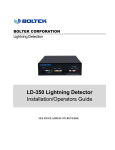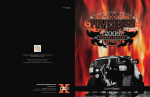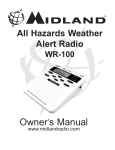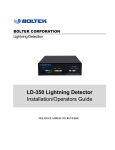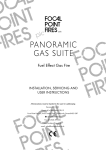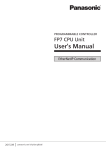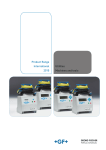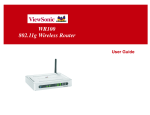Download Wireless Receiver User Manual
Transcript
Wireless System Receiver User’s Guide WK100 Wireless Keypad 500’ Range WR100 Wireless Raceclock Receiver TM1-WGS Wireless Grip Switch MANUAL NO. 500-264 Rev. A March 13, 2014 1-800-854-8530 ELECTRO-NUMERICS, INC. 42213 Sarah Way, Temecula CA 92590 Web Site: www.Raceclock.com Email: [email protected] INSTRUCTION TO THE USER This equipment has been tested and found to comply with the limits for a class B digital device, pursuant to part 15 of the FCC Rules. These limits are designed to provide reasonable protection against harmful interference in a residential installation. This equipment generates, uses and can radiate radio frequency energy and if not installed and used in accordance with the instructions, may cause harmful interference to radio communications. However, there is no guarantee that interference will not occur in a particular installation. If this equipment does cause harmful interference to radio or television reception, which can be determined by turning the equipment off and on, the user is encouraged to try to correct the interference by one or more of the following measures: • Reorient or relocate the receiving antenna. • Increase the separation between the equipment and receiver. • Connect the equipment into an outlet on a circuit different from that to which the receiver is connected. • Consult the dealer or an experienced radio/TV technician for help. In order to maintain compliance with FCC regulations, shielded cables must be used with this equipment. Operation with nonapproved equipment or unshielded cables is likely to result in interference to radio and TV reception. The user is cautioned that changes and modifications made to the equipment without the approval of manufacturer could void the user’s authority to operate this equipment. The Receiver Unit has been tested to comply with FCC standards. FOR HOME OR OFFICE USE. WIRELESS KEYPAD INTRUCTIONS Wireless Keypad (WK100) is a handheld keypad that completely duplicates the keypad on the side of your Raceclock when used in conjunction with the Wireless Receiver (WR100). One WK100 may control several Raceclocks proided each Raceclock has one Wireless Receiver (WR100) connected. Refer to Section IV (Quick Reference Programming Guide) to program the Keypad to each Receiver being controlled. Range selection: The Wireless Keypad has two control ranges selectable at the Keypad, Short Range (25 feet maximum) and Long Range (500 feet maximum) with the Long Range set as the factory default. To program the Keypad for range, connect the Wireless Receiver to the Raceclock and turn on the Raceclock power switch. To set the Keypad to Short Range: Press and hold the COUNT DOWN/STOP key for at least 6 seconds or until the Raceclock “Clears”. To set the Keypad to Long Range (factory default): Press and hold the COUNT UP/SPLIT key for at least 6 seconds or until the Raceclock “Clears”. -1- Thank you for purchasing the Raceclock Wireless System Receiver for use with your XL-Series or LM-Series “Raceclock” model of display clock. The Raceclock Wireless System Receiver provides you with a convenient wireless link between your Raceclock and a variety of different devices that can be used to either control your clock or automate its operation. The Raceclock Wireless System Receiver utilizes high quality RF technology and components to provide you with a reliable wireless solution to meet your Raceclock operational requirements. I. Description Status LED and Programming Control Switch Raceclock Remote Control Connector Battery Compartment Raceclock Wireless Receiver Unit The Raceclock Wireless System Receiver Unit consists of a control box that features a Status LED, Programming Switch, Battery Compartment and an 8-pin Remote Control Connector. Power for the Receiver unit is supplied by two AA batteries housed in the Battery Compartment. The battery compartment lid is located on the front side of the control box allowing easy access for replacing batteries without having to remove the control box from your Raceclock. The lid is removed by pressing down on the middle-top part of the lid, and then by sliding it downward. The battery polarity is indicated by + and – signs imprinted into the enclosure. If the batteries are accidentallyinstalled incorrectly, the unit contains protection circuitry so that no damage will occur to the electronics. The receiver utilizes a power control circuit that senses power from the Raceclock which turns its power on or off whenever the Raceclock’s power switch is turned on or off. So when connected to your Raceclock, the unit will automatically be powered up whenever the Raceclock is turned on. Likewise, it will automatically power down whenever the Raceclock is turned off. When connected to your Raceclock, the unit will automatically be powered up whenever the Raceclock power switch is turned on. Likewise, it will automatically power down whenever the Raceclock power switch is turned off. The receiver will typically operate for 200 hours using standard alkaline batteries and up to 3000 hours using high capacity lithium batteries. A low battery condition is indicated by the Status LED blinking RED. The unit will operate for approximately 30 hours (or 100 hours using lithium batteries) during a low battery condition. When the batteries get critically low, the LED will “fast blink” RED. When critically low, the receiver may not be able to detect RF signals from the devices that have been programmed into it. The Raceclock Wireless System Receiver will enhance your operation by providing wireless connectivity to a multitude of different devices at the same time – giving you manual or automatic control of your clock. Any or All of these devices may be connected at the same time: 1. Wireless Time Machine Interface – (to Time Machine) - to synchronize & control clocks or display finish results. 2. Wireless Keypad – to manually control clocks. 3. Wireless Grip Switch – to manually start, stop and/or enter and display splits (up to 10 can be assigned). 4. Wireless Gun Start – to automatically start clocks using a starting pistol. Any of these wireless devices can be “assigned” to any number of wireless receiver units, allowing you to simultaneously control or synchronize any number display clocks with a single device. -2- II. Installation Your control box was supplied with self-adhesive Velcro patches for mounting the unit onto the side of your Raceclock. It is installed by adhering the Velcro patches to the back side of the control box (at each corner) and then attaching it to the right-side of the Raceclock - just above the Power On/Off switch (see image to the left). The 8-pin connector is then plugged into the Remote Control port of the Raceclock. This connector is “keyed” with an indentation at top – so it can only be inserted in the proper orientation. Note: The Raceclock should be turned off before connecting the Remote Control connector. It will not cause damage if the Raceclock is already on, but it may cause improper operation of the receiver electronics. When the Raceclock’s power is switched on, the control box will automatically power up. This will be indicated by the Status LED illuminating. The Status LED will initially be illuminated YELLOW and blink On/Off if connected to an LM-Series Raceclock. If connected to an XLSeries Raceclock, the LED will toggle between RED and GREEN. After the power up sequence, the Status LED turns RED. If the “clock-type” (LM or XL Series) is correctly detected by the internal processor, it will indicate this by performing a 3 second countdown of the Raceclock. If this countdown does not occur, then either the clock-type was not detected correctly or a circuit failure may have occurred and the unit may need to be sent in for repair. Each device that “connects” with the Wireless System Receiver will transmit a unique ID code to allow the receiver’s processor to identify and properly interpret the received data. So before a device can be wirelessly connected to the receiver, its ID code must first be programmed into the receiver’s memory. This is accomplished by performing a DEVICE ASSIGNMENT. The DEVICE ASSIGNMENT is a simple procedure that stores a device’s ID code into the receiver’s memory. Once stored in memory, the ID code will remain there until either replaced by a new device’s ID code or removed from memory by the user. The memory is non-volatile so it will not be affected by battery failure or replacement. Refer to section III for detailed information on programming devices into the receiver’s memory. Refer to section IV for a quick step-by-step guide to programming devices into the receiver’s memory. -3- III. Programming the Receiver Unit Each Receiver Unit must be programmed in order to detect and interpret data from a wireless device that it is being connected to. This is accomplished by placing the receiver into the “Device Assignment” mode. Device Assignment Mode: The Device Assignment mode is entered by pressing on the Status LED – which doubles as an “ASSIGN DEVICE” switch. Some devices (such as the Wireless Grip Switch and Gun Transducer) have two different modes of operation. Therefore the ASSIGN DEVICE switch can be pressed and held for different durations depending on which mode you prefer. When held for approximately 2 seconds, the receiver enters into the Mode “1” Assignment. When held for approximately 4 seconds, the receiver enters into the Mode “2” assignment. After releasing the switch, the Status LED will toggle different colors depending on which mode is being assigned – Red/Green for Mode 1 or Red/Orange for Mode 2. If the device you are programming has only one mode of operation (such as the Wireless Time Machine Interface or Wireless Keyboard) then either assignment mode can be used. Assigning Device Into Memory: Once in the Device Assignment mode, any signal from a valid wireless device will cause that device’s corresponding ID code to be stored into memory and the Device Assignment mode will be exited. So when in the Device Assignment mode, the user needs to “assert” the device being programmed in order to cause it to transmit a signal. For example, to assert the Wireless Keyboard, you would press one of its keys. To assert the Wireless Time Machine Interface, you would press the “Sync Clock” switch. To assert a Wireless Grip Switch, you would press the timing button. To assert the Wireless Gun Start, you would tap the housing with a blunt object (or fire a starting pistol). Once a device has been assigned, the Receiver will temporarily strobe the Status LED the color GREEN in order to indicate that the ID code has been accepted and successfully programmed into memory. If you decided not to assign a device, you can exit the Device Assignment mode by simply pressing and releasing the switch. It will also exit the Device Assignment mode if no activity is performed within a 60 second time-out period. Removing a Device From Memory: A device can also be removed from memory. This can be done in one of two ways – either by replacing the old device with a new one or by erasing it from memory. To replace an old device with a new one, the user would simply just program the new device using the same procedure that was used to program the old device. The new ID code will be written over the old ID code in memory. Device Erase Mode: In order to erase a device from memory, you need to enter the Device Assignment mode (as described above). When in the Device Assignment mode, press and hold the ASSIGN DEVICE switch for approximately 2 more seconds until the LED turns off. Then release the switch – it will now be in the Device Erase mode. The Device Erase mode is indicated by the Status LED blinking on and off between RED and GREEN. To erase the desired device from memory, just “assert” the device as described above. Once the device has been erased, the Receiver will temporarily strobe the Status LED the color RED in order to indicate that device has been successfully removed from memory. If you decided not to erase a device, you can exit the Device Erase mode by simply pressing and releasing the switch. It will also exit the Device Erase mode if no activity is performed within a 60 second time-out period. Erasing All Devices From Memory: Another way to erase a device from memory is to perform a “Complete Erase” operation. In this case all devices in memory will be erased. To perform a Complete Erase operation, first enter the Device Erase mode as described above. Then instead of asserting a device to be erased, press and hold the ASSIGN DEVICE switch for approximately 2 seconds or until the LED “flickers” RED/GREEN. When the switch is released the Receiver will indicate that all of the memory has been erased. It does this by “flickering” the LED RED/GREEN for 2 seconds a couple of times. In summary, the following operations can be performed by pressing the ASSIGN DEVICE switch: • Assign a new device into memory. • Replace an old device with a new one. • Remove a specific device from memory. • Remove all device assignments from memory -4- IV. Quick Reference Programming Guide To Program a Wireless Raceclock-to-Time Machine Interface into the Receiver: 1. 2. Press the ASSIGN DEVICE Switch (the Status LED) and hold for ~2 seconds. Release switch when LED turns Green. The LED will toggle Red/Green. Press SYNC CLOCK Switch On Wireless TM Interface (Note: this assumes that it is plugged into the Time Machine and that power is on.) To Program a Wireless Keypad (WK100) into the Receiver: 1. 2. Press the ASSIGN DEVICE Switch (the Status LED) and hold for ~2 seconds. Release switch when LED turns Green. The LED will toggle Red/Green. Press any key On The Wireless Keyboard. To Program a Wireless Grip Switch for Mode 1 (Operations = Start/Stop/Clear) into the Receiver: 1. 2. Press the ASSIGN DEVICE Switch (the Status LED) and hold for ~2 seconds. Release switch when LED turns Green. The LED will toggle Red/Green. Press the Timing Button On The Grip Switch. To Program a Wireless Grip Switch for Mode 2 (Operations = Start/Enter Splits/Stop/Recall Splits/Clear): 1. 2. Press the ASSIGN DEVICE Switch (the Status LED) and hold for ~4 seconds. Release switch when LED turns from Green to Orange. The LED will toggle Orange/Green. Press the Timing Button On The Grip Switch. To Program a Wireless Gun Transducer for Mode 1 (With Manual Timing Correction Applied) into the Receiver: 1. 2. Press the ASSIGN DEVICE Switch (the Status LED) and hold for ~2 seconds. Release switch when LED turns Green. The LED will toggle Red/Green. Strike the Gun Transducer Enclosure with a Blunt Object or Fire a Starting Pistol. To Program a Wireless Gun Transducer for Mode 2 (Without Manual Timing Correction) into the Receiver: 1. 2. Press the ASSIGN DEVICE Switch (the Status LED) and hold for ~4 seconds. Release switch when LED turns from Green to Orange. The LED will toggle Orange/Green. Strike the Gun Transducer Enclosure with a Blunt Object or Fire a Starting Pistol To Erase a Device From the Receiver’s Memory: 1. 2. 3. Press the ASSIGN DEVICE Switch (the Status LED) and hold for ~2 seconds. Release switch when LED turns Green. The LED will toggle Red/Green. Press the ASSIGN DEVICE Switch again and hold for ~2 seconds. Release switch when LED turns off. The LED will blink on and off Red/Green. Assert the Device to be Erased by Triggering It. To Erase All Devices From the Receiver’s Memory: 1. 2. 3. Press the ASSIGN DEVICE Switch (the Status LED) and hold for ~2 seconds. Release switch when LED turns Green. The LED will toggle Red/Green. Press the ASSIGN DEVICE Switch again and hold for ~2 seconds. Release switch when LED turns off. The LED will blink on and off Red/Green. Press the ASSIGN DEVICE Switch again and hold for ~2 seconds. Release switch when LED flickers Red/Green. The -5- Warranty (2 Years) Electro-Numerics, Inc. warrants these products to be free of defects in materials and workmanship for two years from the date of shipment to the original customer. This warranty may be considered as unconditional provided that, in the opinion of Electro-Numerics, the equipment has not been mechanically, environmentally, or electrically abused and has been installed, maintained and operated within the limits of rated or normal usage. Defective products must be sent, transportation charges prepaid, with notice of the defect, to our plant in Temecula CA. This warranty is limited, at the option of Electro-Numerics, Inc. to repair, replacement, or an appropriate credit adjustment not to exceed the original equipment sales price. All warranty freight charges are F.O.B. our plant, Temecula, CA. Electro-Numerics assumes no responsibility in connection with the sale of its products beyond that stated above and is not responsible for any incidental or consequential loss or damage which might result from a failure of any Electro-Numerics, Inc. product. ELECTRO-NUMERICS, INC. 42213 Sarah Way, Temecula CA 92590 Web Site: www.Raceclock.com Email: [email protected] Tel: 800-854-8530 U.S.A. or 951-699-2437 Fax: 951-695-7246