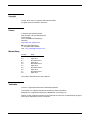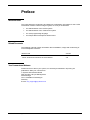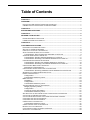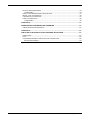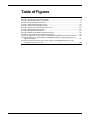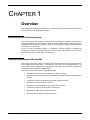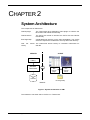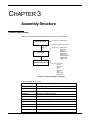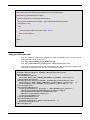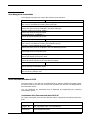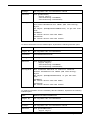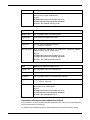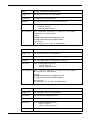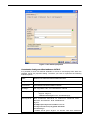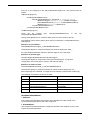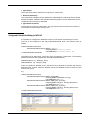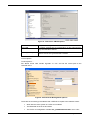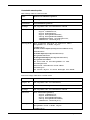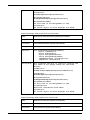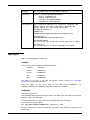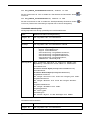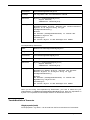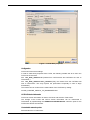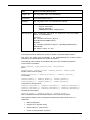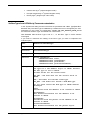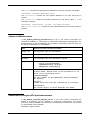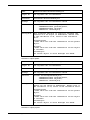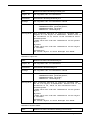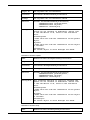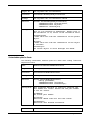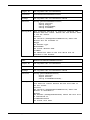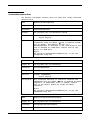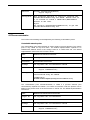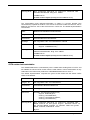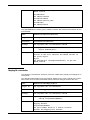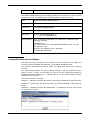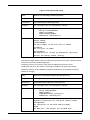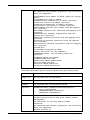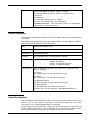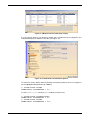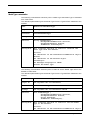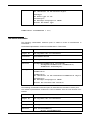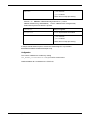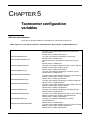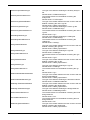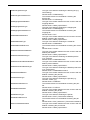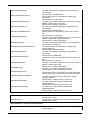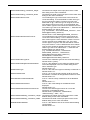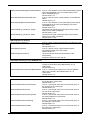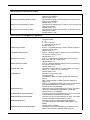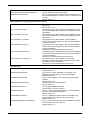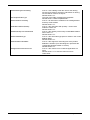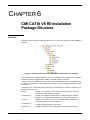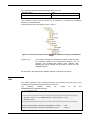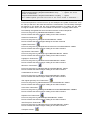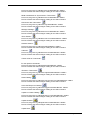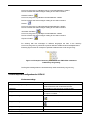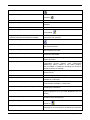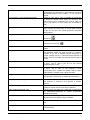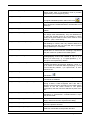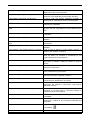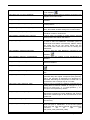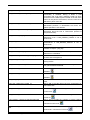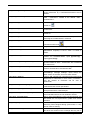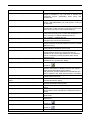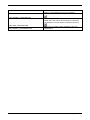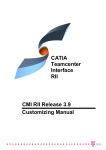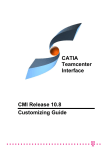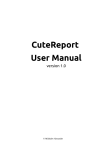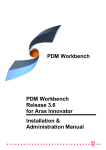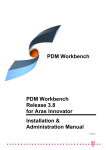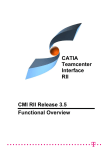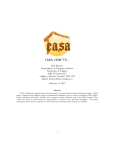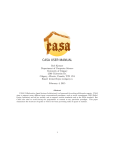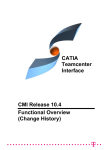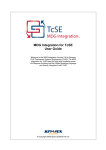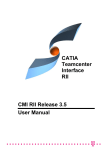Download CMI RII
Transcript
CATIA Teamcenter Interface RII CMI RII Release 3.8 Customizing Manual Installation & Administration Guide Copyright © 2000, 2010, 2015 T-Systems International GmbH. All rights reserved. Printed in Germany. Contact T-Systems International GmbH GDC Product Lifecycle Management Fasanenweg 5 70771 Leinfelden-Echterdingen Germany http://www.cmi-support.com +49 (0)40 30600-5544 +49 (0)391 5801-25688 mail : [email protected] Manual History Version 2.3 3.0 3.1 3.2 3.3 3.4 3.5 3.6 3.7 3.8 Date November 2010 April 2011 November 2011 April 2012 November 2012 April 2013 November 2013 April 2014 November 2014 April 2015 This edition obsoletes all previous editions. Trademarks CATIA is a registered trademark of Dassault Systèmes. Teamcenter is a registered trademark of Siemens PLM Corporation. Metaphase is a registered trademark of Metaphase Technology, Inc. Names of other products mentioned in this manual are used only for identification purpose and may be trademarks of their companies. ii CMI RII Customizing Manual Preface About this Guide This guide describes customizing and advanced configuration information for the CATIA Teamcenter Interface. Before using this guide, be sure you understand: the administration of the CATIA system the administration of the Teamcenter system the Java programming language the Eclipse RCP Development Environment Related Documents The following manuals contain information about installation, usage and customizing of CATIA Metaphase Interface: Manual Title CATIA Teamcenter Interface RII Installation Manual CATIA Teamcenter Interface RII User Manual Version 3.8 3.8 Your Comments are Welcome Please feel free to tell us your opinion; we are always interested in improving our publications. Mail your comments to: T-Systems International GmbH GDC Product Lifecycle Management Fasanenweg 5 70771 Leinfelden-Echterdingen Germany E-mail: [email protected] CMI RII Customizing Manual iii Table of Contents CHAPTER 1 ........................................................................................................................ 1 OVERVIEW ......................................................................................................................... 1 INTRODUCING CMI (CATIA TEAMCENTER INTERFACE) ........................................................ 1 CMI RII JOINS THE ADVANTAGES OF CAD WITH PDM.......................................................... 1 CHAPTER 2 ........................................................................................................................ 3 SYSTEM ARCHITECTURE ................................................................................................ 3 CHAPTER 3 ........................................................................................................................ 5 ASSEMBLY STRUCTURE ................................................................................................. 5 PREDEFINED OBJECT STRUCTURE ..................................................................................... 5 ITEMREVISION RELATION OBJECTS .................................................................................... 6 CHAPTER 4 ........................................................................................................................ 7 CUSTOMIZATION OPTIONS ............................................................................................. 7 PREPARING CUSTOMIZATION TASKS ................................................................................... 7 SETTING UP CATIA ENVIRONMENT ..................................................................................... 8 USED DATA TYPES FOR CUSTOMIZATION ............................................................................. 9 SHOW TEAMCENTER META DATA IN CATIA ......................................................................... 9 Customization: Show Teamcenter meta data in CATIA V5 ........................................ 9 STANDARD PROPERTIES IN CATIA V5 .............................................................................. 11 Customization: Sending standard attributes to CATIA V5 ........................................ 11 Customization: Receiving user defined attributes from CATIA V5 ............................ 12 USER DEFINED PROPERTIES IN CATIA V5........................................................................ 14 Customization: Sending user defined attributes to CATIA V5 ................................... 15 Customization: Receiving user defined attributes from CATIA V5 ............................ 16 CONFIGURABLE BEHAVIORS IN CATIA V5......................................................................... 16 Descriptions of the behaviors: ................................................................................... 17 CONFIGURABLE CHECK IN/OUT DIALOG IN CATIA V5 ....................................................... 18 Customization: Receiving additional column attributes from CATIA V5.................... 19 W ORKING WITH CATIA V5 RELEASED CACHE .................................................................. 19 DESIGN TABLE SUPPORT ................................................................................................. 21 Configuration ............................................................................................................. 21 Customizable extension points .................................................................................. 22 MML SUPPORT ............................................................................................................... 24 Installation .................................................................................................................. 24 Configuration ............................................................................................................. 24 Customizable extension points .................................................................................. 25 TRANSFER MODEL INFOS TO TEAMCENTER ....................................................................... 26 Weight properties (inertia) ......................................................................................... 26 Configuration ............................................................................................................. 27 CATIA V5 Version information ................................................................................... 27 Customizable extension points .................................................................................. 27 SET BOM TYPE OF NEW CATIA FILES BY TEAMCENTER CUSTOMIZATION ............................ 29 VALIDATION OF CMI ARCHIVE NAMES ............................................................................... 30 VALIDATION BEFORE RUNNING THE CATIA SYNCHRONIZE COMMAND ................................. 30 CUSTOMIZATION OPTION FOR CREATE .............................................................................. 34 CUSTOMIZATION OPTION FOR READ .................................................................................. 36 CATPROCESS CUSTOMIZATION ........................................................................................ 37 Customizable extension points .................................................................................. 37 CATIA VERSION CHECK CUSTOMIZATION .......................................................................... 38 MAPPING FILE CUSTOMIZATION ......................................................................................... 39 CUSTOMIZABLE NAMING SCHEMES FOR EXPORT ................................................................ 40 SCRIPT FILE CUSTOMIZATION ............................................................................................ 43 CMI RII Customizing Manual v PRODUCT BOUNDING BOXES............................................................................................ 43 Configuration ............................................................................................................. 44 DISPLAY CATIA NODE NAME IN SYNCHRONIZE ................................................................. 44 MODEL TYPE CUSTOMIZATION .......................................................................................... 46 ITEM REVISE CUSTOMIZATION ........................................................................................... 47 CAA CUSTOMIZATION ..................................................................................................... 48 Configuration ............................................................................................................. 49 CHAPTER 5 ...................................................................................................................... 51 TEAMCENTER CONFIGURATION VARIABLES ........................................................... 51 CMI TEAMCENTER PREFERENCES .................................................................................... 51 CHAPTER 6 ...................................................................................................................... 61 CMI CATIA V5 RII INSTALLATION PACKAGE STRUCTURE ...................................... 61 DIRECTORIES .................................................................................................................. 61 FILES .............................................................................................................................. 62 CUSTOMER DEPENDENT CONFIGURATIONS FOR CATIA V5 ................................................ 65 Environment settings ................................................................................................. 65 vi CMI RII Customizing Manual Table of Figures FIGURE 1: SYSTEM ARCHITECTURE OF CMI ............................................................................ 3 FIGURE 2: PREDEFINED OBJECT STRUCTURE .......................................................................... 5 FIGURE 3: USER DEFINED PROPERTIES................................................................................. 15 FIGURE 4: CHECK IN/CHECK OUT DIALOG............................................................................. 19 FIGURE 5: TEAMCENTER CMI RII OPTIONS ........................................................................... 20 FIGURE 6: CATIA CACHE MANAGEMENT OPTIONS ................................................................ 20 FIGURE 7: CATIA MASS PROPERTIES .................................................................................. 27 FIGURE 8: NAMING SCHEMA DIALOG..................................................................................... 41 FIGURE 9: CMI SYNCHRONIZE TEAMCENTER DIALOG............................................................ 45 FIGURE 10: CATIA NODE CUSTOMIZATION OPTIONS............................................................. 45 FIGURE 11: DIRECTORY STRUCTURE OF THE CMI CATIA V5 RII INSTALLATION PACKAGE....... 61 FIGURE 12: DIRECTORY STRUCTURE OF THE CMICATV5 INSTALLATION DIRECTORY ON W INDOWS 32-BIT......................................................................................................... 62 FIGURE 13: EXAMPLE OF DIRECTORY STRUCTURE OF THE CMICATV5 INSTALLATION SUBDIRECTORY MSGCATALOG....................................................................................... 65 CMI RII Customizing Manual vii CHAPTER 1 Overview This chapter provides basic information about the CATIA Teamcenter Interface and lists some features of this application interface. Introducing CMI (CATIA Teamcenter Interface) The CATIA Teamcenter Interface (CMI RII) was developed by T-Systems as a high-end integration between the CAD system CATIA V5 and the PDM system Teamcenter. With this interface it is possible to manage CATIA V4 and CATIA V5 models and assemblies in Teamcenter and CATIA V5. CATIA V5 uses assemblies similar to Teamcenter. CMI RII makes a bidirectional mapping between the Teamcenter structure and the CATIA V5 structure. So users have the full functionality of Teamcenter and CATIA V5. CMI RII joins the advantages of CAD with PDM The CATIA Teamcenter Interface combines the CAD Excellency of CATIA with the power of the PDM system Teamcenter. It provides the user with a more sophisticated way of working with CATIA by allowing the management of product structures and multiple level assembly structures within the PDM system. The CATIA Teamcenter Interface (CMI RII) permits: Integration of CATIA data in workflow (e.g. release control); Management of CATIA data in vaults, without knowledge about the underlying file system; Updating concurrent engineering processes by different users; Distribution of CATIA data in a network; Simultaneous management of CATIA data and structures; Construction of part structures within Teamcenter; Modification of the position of the structures; Search for CATIA data by different attributes. CMI RII Customizing Manual 1 CHAPTER 2 System Architecture The components of CMI RII are: CMI RII plugin The Teamcenter Rich Application Client plugin to enhance the Rich Client with CMI RII functionality. CMI RII Add-In The CATIA V5 module to enhance the CATIA V5 with CMI RII functionality. Exchange Map A dedicated user directory on the client workstation. The CATIA extension expects the model files to be only within this directory. CMI RII Library Server The Teamcenter Server Library to customize Teamcenter for CMI RII SERVER CLIENT CMI CMI RII RII Server Server Library Library CATIA + Rich Client Standard Standard Teamcenter Teamcenter TC TC RAC RAC with with CMI CMI RII RII plugin plugin TC Volume CATIA CATIA V5 V5 with with CMI CMI RII RII Add-in Add-in Exchange-Map Network Figure 1: System architecture of CMI The interaction can either start in CATIA or in Teamcenter. CMI RII Customizing Manual 3 CHAPTER 3 Assembly Structure Predefined Object Structure CMI RII uses the following pre-defined object structure in Teamcenter: or subclasses of ItemRevision ItemRevision RelationType: IMAN_specification Dataset NamedReference Dataset Type: CMI2Drawing, CMI2Product, CMI2Part, CMI2AuxPart, CMI2Archive, CMI2Catalog, CMI2DesignTable, CMI2Process, CMI2Mapping ... Format: CATProduct, CATPart, CATDrawing, model, cgr, CMIArchive, catalog, CATProcess, CMIMapping Figure 2: Predefined object structure The default dataset types are: CMI2Drawing Dataset for drawings (CATDrawing). CMI2Cgm Dataset for cgms. CMI2Product Dataset for structure files (CATProduct). CMI2Part Dataset for BOM CATPart files CMI2Model Dataset for BOM model files. CMI2Cgr Dataset for BOM cgr files. CMI2Rep Dataset for BOM represntation files. CMI2AuxPart Dataset for auxiliary (non BOM) CATPart files. CMI2AuxModel Dataset for auxiliary (non BOM) model files. CMI2AuxCgr Dataset for auxiliary (non BOM) cgr files. CMI2AuxRep Dataset for auxiliary (non BOM) representation files. CMI RII Customizing Manual 5 CMI2Archive Dataset for CMI Archive, non BOM substructures, also containing CATAnalysis, Electrical etc. CMI2AuxAnalysis Dataset for CATAnalysis files. CMI2Catalog Dataset for CATIA catalog files (catalog). CMI2DesignTable Dataset for Design Tables (txt, xls MS Excel). CMI2Process Dataset for process files (CATProcess). CMI2Mapping Dataset for mapping files (CMIMapping). CMI2Script Dataset for CATIA script files (CATScript). CMI2CacheCgr Dataset for cache cgr files used for global caching (cgr). CMI2DerivedModel Dataset for V4 model files used for the CMI RII V4 integration (model). Each item revision object can have at least one CMI2Product or one CMI2Part (or CMI2Model, CMI2Cgr, or CMI2Rep). An Item with a CMI2Product Dataset can have 0..n additional Datasets of type CMI2AuxPart, CMI2AuxModel, CMI2AuxCgr, CMI2AuxRep, and/or CMI2Archive. ItemRevision Relation Objects CMI RII uses the standard relations for the ItemRevision – ItemRevision relation. The CATIA instance name is stored in the OccurenceName attribute of the PSOccurrence class. This attribute is also available and changeable in the dynamic BOMLine class. The Tranformation Matrix is stored in the Transformation attributes of the PSOccurrence class. This attribute is also available and changeable in the dynamic BOMLine class. 6 CMI RII Customizing Manual CHAPTER 4 Customization Options Preparing Customization Tasks To customize the CMI RII software an Eclipse plugin has to be implemented. See Teamcenter Rich Client Customization Programmer’s Guide for more details to set up an customization environment. In the following sections the extension points are described with the following table: Name: CMIRIICustomGetExample Plugin ID: com.tsystems.cmi.r2.interfaces Interface: ICustomGetExample Package: com.tsystems.cmi.r2.interfaces.custom Function: String getExample( Object exampleObject); Description: This interface function is called to retrieve example information. exampleObject The object (TCComponentDataset) to get the example from This example extension point can be implemented by adding the following xml tag in the plugin section of the plugin.xml file of your customization plugin. … <plugin> … <extension point="com.tsystems.cmi.r2.interfaces.CMIRIICustomGetExample"> <customIsEmbedded class="com.xxx.custom.MyCustomGetExample"/> </extension> … The class com.xxx.custom.MyCustomGetExample must implement the interface: com.tsystems.cmi.r2.interfaces.custom.ICustomGetExample The class MyCustomGetExample can then look like the following code fragment: package com.xxx.custom; import com.teamcenter.rac.kernel.TCComponentItemRevision; import com.teamcenter.rac.kernel.TCException; import com.tsystems.cmi.r2.interfaces.custom.ICustomGetExample; CMI RII Customizing Manual 7 public class MyCustomGetExample implements ICustomGetExample { public String getExample(Object object) { if (object instanceof TCComponentItemRevision) { TCComponentItemRevision itemRev = (TCComponentItemRevision)object; if (itemRev != null) { try { return itemRev.getStringProperty("object_desc"); } catch (TCException e) {}; } } return ""; } } Setting up CATIA environment With the following environment variables the CMI Configuration File can be used for setting the CMI CATIA environment. set CMI_CONFIGURABLE_NODE_BEHAVIOR=ON set CMI_CONFIGURATION_FILE=<path>\CMICatiaV5Config.xml The following example shows a CMI Configuration File with environment variables, part categories, configurable behaviors, and user defined properties. <?xml version="1.0" encoding="UTF-8"?> <!DOCTYPE CMIConfigTopics SYSTEM "CMICatiaV5Config.dtd"> <CMIConfigTopics> <EnvironmentVariables> <Variable Name="CMI_CREATE_SPECPARTS_IN_UPDATE" Value="ON"/> </EnvironmentVariables> <PartCategories Default="NOTSET" UserMustSelectNonDefault="ON"> <PartCategory Name="PART_CATEGORY1" DisplayName="[Category1]" /> <PartCategory Name="NOTSET" DisplayName="[**NOT SET**]" /> </PartCategories> <ConfigurableBehaviors> <ConfigurableBehavior UniqueID = "EmbeddedNode_Run_Ignore"> <BehaviorType>EmbeddedNodeBehavior</BehaviorType> <PartNumberPrefix>Run</PartNumberPrefix> <Behavior>IgnoreNode</Behavior> </ConfigurableBehavior> </ConfigurableBehaviors> <UserDefinedProperties> <UserDefinedProperty Name="CustomerProp1" /> </UserDefinedProperties> </CMIConfigTopics> 8 CMI RII Customizing Manual Used data types for customization The following data types are used in the extension point interface: IPdmNameValueSet void set(String name, String value); Sets a new or overwrites an existing name value pair. boolean containsName(String name); Returns true if the name is contained in the name value pair. String getValue(String name); Returns the value for the given name. Vector<String> getNames(); Returns all names included in the set. IPdmUserDefProperties void set(String name, String display, String value); Sets a new or overwrites an existing user defined property. boolean containsName(String name); Returns true if the name is contained in the user defined properties. String getValue(String name); Returns the value for the given name. String getDisplay(String name); Returns the display for the given name. Vector<String> getNames(); Returns all names included in the user defined property. IPdmStatus void addMessage(String message); Adds a message to the Status object. void setWarningStatus(); Sets the warning status to true. Show Teamcenter meta data in CATIA The More button in the CMI Info command allows to retrieve realtime information about the selected CATIA V5 item from Teamcenter. By default the Get Item Info dialogs define the information shown. You can customize the information that is displayed by implementing the following customization points: Customization: Show Teamcenter meta data in CATIA V5 To retrieve information from the Item Revision object, implement the following extension point: Name: CMIRIICustomGetPartInfo Plugin ID: com.tsystems.cmi.r2.interfaces Interface: ICustomGetPartInfo CMI RII Customizing Manual 9 Package: com.tsystems.cmi.r2.interfaces.custom Function: void getPartInfo( Object object, Vector<String> infoNames, Vector<String> infoValues); Description: This interface function is called to retrieve Part/Item information for CATIA (CMI Info Dialog). Object the object (TCComponentItemRevision) to get the info from. infoNames the return vector with the names. infoValues the return vector with the values. To retrieve information from the dataset object, implement the following extension point: Name: CMIRIICustomGetDatasetInfo Plugin ID: com.tsystems.cmi.r2.interfaces Interface: ICustomGetDatasetInfo Package: com.tsystems.cmi.r2.interfaces.custom Function: void getDatasetInfo( Object object, Vector<String> infoNames, Vector<String> infoValues); Description: This interface function is called to retrieve Dataset information for CATIA (CMI Info Dialog). object the object (TCComponentDataset) to get the info from. infoNames the return vector with the names. infoValues the return vector with the values. To retrieve information from the Assembly Structure Relation, implement the following extension point: 10 Name: CMIRIICustomGetItemRelInfo Plugin ID: com.tsystems.cmi.r2.interfaces Interface: ICustomGetItemRelInfo Package: com.tsystems.cmi.r2.interfaces.custom Function: void getItemRelInfo( Object object, CMI RII Customizing Manual Vector<String> infoNames, Vector<String> infoValues); Description: This interface function is called to retrieve Assembly Structure Relation information for CATIA (CMI Info Dialog). Object the object (TCComponent with type PSOccurence) to get the info from. infoNames the return vector with the names. infoValues the return vector with the values. Standard Properties in CATIA V5 In CATIA V5 standard properties (Revision, Definition, Nomenclature and Description) can be set from CMI RII. The property values could be changed by the user and all changed properties are sent back to Teamcenter during update. Standard properties may be set/stored for the TCComponentItemRevision class or TCComponentDataset class. Customization: Sending standard attributes to CATIA V5 To customize the standard properties getter implement the following extension points: Name: CMIRIICustomGetCatiaDefinition Plugin ID: com.tsystems.cmi.r2.interfaces Interface: ICustomGetCatiaDefinition Package: com.tsystems.cmi.r2.interfaces.custom Function: String getCatiaDefinition( Object object); Description: This interface function is called to retrieve CATIA Definition from Teamcenter. object the object (TCComponentItemRevision or TCComponentDataset) to get the info from. Returns the CATIA Definition. Name: CMIRIICustomGetCatiaDescription Plugin ID: com.tsystems.cmi.r2.interfaces Interface: ICustomGetCatiaDescription Package: com.tsystems.cmi.r2.interfaces.custom Function: String getCatiaDescription( CMI RII Customizing Manual 11 Object object); Description: This interface function is called to retrieve CATIA Description from Teamcenter. object the object (TCComponentItemRevision or TCComponentDataset) to get the info from. Returns the CATIA Description. Name: CMIRIICustomGetCatiaNomenclature Plugin ID: com.tsystems.cmi.r2.interfaces Interface: ICustomGetCatiaNomenclature Package: com.tsystems.cmi.r2.interfaces.custom Function: String getCatiaNomenclature( Object object); Description: This interface function is called to retrieve CATIA Nomenclature from Teamcenter. object the object (TCComponentItemRevision or TCComponentDataset) to get the info from. Returns the CATIA Nomenclature. Name: CMIRIICustomGetCatiaRevision Plugin ID: com.tsystems.cmi.r2.interfaces Interface: ICustomGetCatiaRevision Package: com.tsystems.cmi.r2.interfaces.custom Function: String getCatiaRevision( Object object); Description: This interface function is called to retrieve CATIA Revision from Teamcenter. object the object (TCComponentItemRevision or TCComponentDataset) to get the info from. Returns the CATIA Revision. Customization: Receiving user defined attributes from CATIA V5 It is possible to receive changed standard properties from CATIA V5. These attributes may be saved back in Teamcenter. To customize the standard properties setter implement the following extension points: 12 CMI RII Customizing Manual Name: CMIRIICustomSetCatiaDefinition Plugin ID: com.tsystems.cmi.r2.interfaces Interface: ICustomSetCatiaDefinition Package: com.tsystems.cmi.r2.interfaces.custom Function: void setCatiaDefinition( Object object, String definition); Description: This interface function is called to set CATIA Definition to Teamcenter. object the object (TCComponentItemRevision or TCComponentDataset) to set the info for. definition the definition to set in Teamcenter. Name: CMIRIICustomSetCatiaDescription Plugin ID: com.tsystems.cmi.r2.interfaces Interface: ICustomSetCatiaDescription Package: com.tsystems.cmi.r2.interfaces.custom Function: void setCatiaDescription( Object object, String description); Description: This interface function is called to set CATIA Description to Teamcenter. object the object (TCComponentItemRevision or TCComponentDataset) to set the info for. description the description to set in Teamcenter. Name: CMIRIICustomSetCatiaNomenclature Plugin ID: com.tsystems.cmi.r2.interfaces Interface: ICustomSetCatiaNomenclature Package: com.tsystems.cmi.r2.interfaces.custom Function: void setCatiaNomenclature( Object object, String nomenclature); Description: This interface function is called to set CATIA CMI RII Customizing Manual 13 Nomenclature to Teamcenter. object the object (TCComponentItemRevision or TCComponentDataset) to set the info for. nomenclature the nomenclature to set in Teamcenter. Name: CMIRIICustomSetCatiaRevision Plugin ID: com.tsystems.cmi.r2.interfaces Interface: ICustomSetCatiaRevision Package: com.tsystems.cmi.r2.interfaces.custom Function: void setCatiaRevision( Object object, String revision); Description: This interface function is called to set CATIA Revision to Teamcenter. object the object (TCComponentItemRevision or TCComponentDataset) to set the info for. revision the revision to set in Teamcenter. User Defined Properties in CATIA V5 In CATIA V5 you can add user-defined properties to the standard CATIA V5 properties form (Added Properties). CMI provides two extension points to work with such user defined properties. It is possible to send user defined properties from Teamcenter to CATIA V5 and display these properties within the standard properties dialog (see Figure 3). The property values could be changed by the user and all changed properties are sent back to Teamcenter during update. It is not possible to define new properties in CATIA V5 dialog and save them back to Teamcenter. 14 CMI RII Customizing Manual Figure 3: User defined properties Customization: Sending user defined attributes to CATIA V5 It is possible to send user defined attributes to CATIA V5 and display them within the standard CATIA V5 properties dialog. Therefore you have to implement the following extension points: Name: CMIRIICustomGetUserDefinedAttributes Plugin ID: com.tsystems.cmi.r2.interfaces Interface: ICustomGetUserDefinedAttributes Package: com.tsystems.cmi.r2.interfaces.custom Function: void getUserDefinedAttributes( Object object, IPdmUserDefProperties userDefProps); Description: This interface function is called to retrieve user defined attributes from Teamcenter. object the object (TCComponentItemRevision or TCComponentDataset) to get the info from. userDefProps a named value pair object to return the user defined CMI RII Customizing Manual 15 properties. This extension point can be used with the TCComponentItemRevision class or TCComponentDataset class. Customization: Receiving user defined attributes from CATIA V5 It is possible to receive changed user defined properties from CATIA V5. These attributes may be saved back in Teamcenter. Therefore you have to implement the following extension point. Name: CMIRIICustomSetUserDefinedAttributes Plugin ID: com.tsystems.cmi.r2.interfaces Interface: ICustomSetUserDefinedAttributes Package: com.tsystems.cmi.r2.interfaces.custom Function: boolean setUserDefinedAttributes( Object object, IPdmUserDefProperties userDefProps); Description: This interface function is called to set user defined attributes from CATIA in Teamcenter. Returns true if the object was updated or changed. object the object (TCComponentItemRevision or TCComponentDataset) to set the info for. userDefProps a named value pair object with the user defined properties. If newly created user defined properties within CATIA V5 standard dialog should be stored in Teamcenter, they have to be declared in the CMI_CONFIGURATION_FILE. The declaration in the CMI_CONFIGURATION_FILE of newly created properties in CATIA which should be stored in Teamcenter looks as follows: <UserDefinedProperties> <UserDefinedProperty Name="CustomerProp1" /> <UserDefinedProperty Name="CustomerProp2" /> </UserDefinedProperties> Configurable Behaviors in CATIA V5 It is possible to configure the behavior of CATIA while update & synchronize. Dependend on a given prefix of the partnumber in a CATProduct/Component it is possible to force the update to: 16 Ignore a Component. Ignore the CATProduct/Component and it’s subtree. Create a special relation in Teamcenter. CMI RII Customizing Manual This has to be configured in the CMI_CONFIGURATION_FILE. The scheme looks as follows: <CMIConfigTopics> … <ConfigurableBehaviors> <ConfigurableBehavior UniqueID = "[Unique ID]"> <BehaviorType>[Behavior Type]</BehaviorType> <PartNumberPrefix>[Prefix]</PartNumberPrefix> <Behavior>[Behavior]</Behavior> </ConfigurableBehavior> </ConfigurableBehaviors> … </CMIConfigTopics> There can be multiple <ConfigurableBehaviors> tags <ConfigurableBehavior> in the tag The tag <UniqueID> has to contain a value which has to be unique in this file. The following options exist to define which CATIA components a configurable behavior shall apply to: Based on its part number <PartNumberPrefix>Spec_</PartNumberPrefix> The behavior applies to components whose part number begins with “Spec_” An empty PartNumberPrefix makes the behavior apply to any component. Based on its product type <ProductType>ElecWireGroup</ProductType> The behavior applies to components of the type ElecWireGroup. To help with configuration, the Product type is shown in the CMI Info dialog. Based on its instance name <InstanceNamePrefix>XY_</InstanceNamePrefix> The behavior applies to components where the instance name begins with “XY_”. When these tags are combined, a component must match the requirement of either tag. The following combinations of values are valid: No. BehaviorType Behavior 1 EmbeddedNodeBehavior SkipNode 2 EmbeddedNodeBehavior ReferenceGeometry 3 EmbeddedNodeBehavior DeepSkipNode 4 EmbeddedNodeBehavior IgnoreNode 5 ProductNodeBehavior IgnoreNode Descriptions of the behaviors: 1. SkipNode: The component is skipped and its children are instantiated as a direct child of the CATProduct/Assembly that contains the component. 2. DeepSkipNode: The component and all subsequent components beneath it are skipped, up to the next regular CATProduct/CATPart. CMI RII Customizing Manual 17 3. IgnoreNode: The Component and its substructure is ignored in Teamcenter. 4. ReferenceGeometry: The Component is skipped and its children are instantiated in Teamcenter with a special Reference relation instead of the standard Assembly relation. So the substructure of this component will not be part of the BOM. 5. IgnoreNode (Product): CATProduct is ignored in Teamcenter. This may result in broken links as the Product is not provided by Teamcenter during a load. Configurable Check In/Out Dialog in CATIA V5 It is possible to configure the additional columns of the Check In/Out dialog in CATIA. This has to be configured in the CMI_CONFIGURATION_FILE. The scheme looks as follows: <CheckInOutAttributes> <CheckInOutAttribute Name="[Name]" DisplayName="[Display Name]" ColumnWidth="[Column Width]" /> </CheckInOutAttributes> The [Name] is an alias name, which has to be recognized in Teamcenter. The following patterns of the alias are supported by the default implementation: D#attributeName, e.g. “D#object_string” I#attributeName, e.g. “I#object_string” where “D” stands for “Dataset” and “I” stands for “Item” followed by the hash sign and the attribute name. In these cases the attribute values from dataset or item revision are read and send as result. E.g. <CheckInOutAttributes> <CheckInOutAttribute Name="LockedBy" DisplayName="Checked-Out By" ColumnWidth="15" /> <CheckInOutAttribute Name="D#object_string" DisplayName="Object String Dataset" ColumnWidth="15" /> <CheckInOutAttribute Name="I#object_string" DisplayName="Object String Revision" ColumnWidth="15" /> </CheckInOutAttributes> 18 CMI RII Customizing Manual Figure 4: Check In/Check Out dialog Customization: Receiving additional column attributes from CATIA V5 You have to implement the following extension point in order to get additional attributes. Name: CMIRIICustomGetCheckInOutDlgAdditionalInfo Plugin ID: com.tsystems.cmi.r2.interfaces Interface: ICustomGetCheckInOutDlgAdditionalInfo Package: com.tsystems.cmi.r2.interfaces.custom Function: boolean getCheckInOutDlgAdditionalInfo( Object dataset, Object itemRevision, IPdmNameValueSet additionalAttributes) Description: This interface function is called to retrieve additional attributes for CATIA (Check In/Out Dialog). For the supported patterns of the default implementation please see above. dataset dataset of the CATIA object itemRevision related item revision of the CATIA object additionalAttributes the return vector with the values Working with CATIA V5 Released Cache CMI supports the use of CGR files in the released cache of CATIA V5. For this purpose the Teamcenter customization has to store the CGR files of CATIA models in Teamcenter. During “To Catia” these CGR files are copied to the Released Cache instead of the CATIA models to the exchange map. In CATIA V5 the CGR files are loaded in visualization mode. For each file in the workbench CMI decides whether to copy the standard file or the CGR file. Teamcenter options: Edit Options … In the CMI RII option panel set “Transfer CGR Files to CATIA” to “Only CGR” or “CGR+geometry”. CMI RII Customizing Manual 19 Figure 5: Teamcenter CMI RII options No Only CATParts. cgr files are not used. Only CGR If a public CATPart has a corresponding cgr file CMI transfers only the CGR file to CATIA. CGR + geometry If a public CATPart has a corresponding cgr file CMI transfers both to CATIA: the cgr file and the CATPart. CATIA Options: ToolsOptions … Set “Work with the Cache System” to “On” and set the correct path to the released cache. Figure 6: CATIA Cache Management options These are the necessary preconditions that a CGR file is copied to the released cache: 20 Work with the cache system in CATIA V5 is enabled. The Released cache is set and exists. The CATIA V5 configuration variable CMI_USERELEASEDCACHE is set to “ON”. CMI RII Customizing Manual The CMI RII Teamcenter preference “Transfer CGR-File to CATIA V5” is set to “Only CGR” or “CGR + geometry”. The CATIA dataset must be loaded read only in CATIA. No Read access in Teamcenter or CMIUseChangeableMeansOwner (see Chapter 5) is set to 1, and the dataset is not checked out. A cgr dataset exists for the CATIA dataset. Optional settings in the CATIA Environment: To use a special released cache directory out of the list in CATIA the CMI_RELEASEDCACHEDIR setting is optional. If not set the first released cache in list is used. set CMI_RELEASEDCACHEDIR=<Path to released cache> If you have set the CATIA environment CMI_RELEASEDCACHEDIR one setting in the list of “Path to the released cache” has to be exactly identical. CMI_RELEASEDCACHEDIR should only be used if you have set more than one “Path to the released cache”. If not, CMI tries to add the CMI_RELEASEDCACHEDIR to the list of released Cache directories. Therefore the CMI_RELEASEDCACHEDIR and all directories in the list have to exist on the file system. It is possible to use environment variables in CMI_RELEASEDCACHEDIR, like C:\ReleasedCache\${username}. On UNIX you have to mask the $ sign: /ReleasedCache/\${USER} To use temporary CATIA components which contain the related CGR as shape representation, instead of the original CATPart: set CMI_CREATETEMPCGRCOMP=ON If a CATProduct doesn’t use the CATPart before, CMI have to build in the CATPart in the CATIA Product structure. Therefore the original CATPart is needed. In this case CMI also transfers the CATPart to the CMIXMAP even if a CGR file exists. If the environment CMI_CREATETEMPCGRCOMP is set and the parent CATProducts are loaded in “read only” mode the CGR file is loaded into the structure as TMP_ component. Design Table Support Design Tables are managed in Teamcenter by the Synchronize command in CATIA V5. Configuration If the Teamcenter preference variable “CMIWorkWithDesignTables” is set to “1”, during To Catia all CATIA CATPart and CATProduct datasets are expanded for Design Tables and the relevant Design Tables are transferred to CATIA V5. There is a performance impact. Optional settings in the CATIA Environment: To use Design Tables for CATProducts: set CMI_USE_DTFORPRODUCT=ON To prevent Design Tables for CMI-Archives. set CMI_DISABLE_DT_IN_ARCHIVE=ON The following extension points are used to get related Design Tables for a CATPart/CATProduct or to relate a Design Table to a CATPart/CATProduct. CMI RII Customizing Manual 21 Customizable extension points Add a Design Table to a CATIA model. Name: CMIRIICustomAddDesignTable Plugin ID: com.tsystems.cmi.r2.interfaces Interface: ICustomAddDesignTable Package com.tsystems.cmi.r2.interfaces.custom Function: void addDesignTable( Object itemRevision, Object modelDataset, Object designTableDataset, String designTableFileName, IPdmNameValueSet catiaProperties, IPdmStatus statusObject); Description: This interface function is called to add a DesignTable to a Model object. itemRevision the item revision object (TCComponentItemRevision). modelDataset the model object (TCComponentDataset). designTableDataset the design table object (TCComponentDataset). designTableFileName the file name of the DesignTable to add. catiaProperties additional Information from CATIA. statusObject the status object to store messages for CATIA. Remove a Design Table from a CATIA model. Name: CMIRIICustomRemoveDesignTable Plugin ID: com.tsystems.cmi.r2.interfaces Interface: ICustomRemoveDesignTable Package com.tsystems.cmi.r2.interfaces.custom Function: void removeDesignTable( Object itemRevision, Object modelDataset, Object designTableDataset, String designTableFileName, IPdmStatus statusObject); Description: This interface function is called to remove a DesignTable from a Model object. itemRevision 22 CMI RII Customizing Manual the item revision object (TCComponentItemRevision). modelDataset the model object (TCComponentDataset). designTableDataset the design table object (TCComponentDataset). designTableFileName the file name of the DesignTable to add. statusObject the status object to store messages for CATIA. Retrieve all Design Table file names for a CATIA model. Name: CMIRIICustomGetKnownDesignTableFileNames Plugin ID: com.tsystems.cmi.r2.interfaces Interface: ICustomGetKnownDesignTableFileNames Package com.tsystems.cmi.r2.interfaces.custom Function: void getKnownDesignTableFileNames( Object itemRevision, Object modelDataset, Object designTableDataset, String designTableFileName, IPdmNameValueSet catiaProperties, IPdmStatus statusObject); Description: This interface function is called to retrieve the file names of all design tables for the model dataset. itemRevision the item revision object (TCComponentItemRevision). modelDataset the model object (TCComponentDataset). designTableDataset the design table object (TCComponentDataset). designTableFileName the file name of the DesignTable to add. catiaProperties additional information from CATIA. statusObject the status object to store messages for CATIA. Retrieve all Design Table Datasets for a CATIA model. Name: CMIRIICustomGetDesignTablesForNames Plugin ID: com.tsystems.cmi.r2.interfaces Interface: ICustomGetDesignTablesForNames CMI RII Customizing Manual 23 Package com.tsystems.cmi.r2.interfaces.custom Function: Objcet[] getDesignTablesForNames( Object itemRevision, Object modelDataset, String[] designTableNames, IPdmStatus statusObject); Description: This interface function is called to retrieve the design tables for the given names. Returns the design tables as array with the format TCComponentDataset[]. iemRevision the item revision object (TCComponentItemRevision). modelDataset the model object (TCComponentDataset). designTableNames the list with the requested Design Table file names. statusObject the status object to store messages for CATIA. MML Support MMLs can be managed in Teamcenter. Installation This use case requires additional CMI CATIA library: Windows: CMIExt.dll Solaris: libCMIExt.so HP-UX: libCMIExt.sl AIX: libCMIExt.a IRIX: libCMIExt.so This library is not part of the CMI RII product. Please contact [email protected] to get more information. Copy this library to the binary path of the CMI CATIA <CMIRII_Installation_Dir>\CMIRIICATV5_R19_V230\intel_a\code\bin\ installation, e.g. Configuration Teamcenter preference: The CMIDependentTypeList preference defines the MML types which will be processed, default is “CCP” and “Design”. Set this preference if you want to use other link types than CCP or Design. CATIA V5 Environment settings: set CMI_GETPOINTEDDOCUMENTS=ON, default is OFF Set this environment to “ON” to provide the information about referenced CATIA files to Teamcenter. 24 CMI RII Customizing Manual set CMI_ENABLE_CMIEXTERNALDOCCMD=ON, default is OFF Set this environment to “ON” to enable the “Get Referenced Geometries” button CATIA V5. in set CMI_ENABLE_CMIGETDEPBYCMD=ON, default is OFF Set this environment to “ON” to enable the “Get Depended By Geometries” button CATIA V5 (Teamcenter Customizing is required due to version ambiguities.) in Customizable extension points Manage dependencies during Update/Synchronize/Create/SaveAs: Name: CMIRIICustomProcessDependency Plugin ID: com.tsystems.cmi.r2.interfaces Interface: ICustomProcessDependency Package com.tsystems.cmi.r2.interfaces.custom Function: void processDependency( Object sourceRevision, Object sourceDataset, Vector<String> targetRevisionList, Vector<String> targetDatasetList, Vector<String> targetDocumentList, Vector<String> targetTypesList, IPdmStatus statusObject); Description: This interface function is called to handle the dependency information from CATIA in Teamcenter. sourceRevision the source revision object (TCComponentItemRevision). sourceDataset the source dataset object (TCComponentDataset). targetRevisionList the target revision list with the target part UIDs. targetDatasetList the target dataset list with the target dataset UIDs. targetDocumentList the target document file name. targetTypesList the link types. statusObject the status object to add messages for CATIA. Get Referenced Geometries: Name: CMIRIICustomGetDependentObjects Plugin ID: com.tsystems.cmi.r2.interfaces CMI RII Customizing Manual 25 Interface: ICustomGetDependentObjects Package com.tsystems.cmi.r2.interfaces.custom Function: Object[] getDependentObjects( Object dataset, IPdmStatus statusObject); Description: This interface function is called to retrieve the dependend Model objects. Returns the related dataset objects in an Object array of type TCComponentDataset[]. dataset the dataset (TCComponentDataset) to search the dependent objects for. statusObject the status object to add messages for CATIA. Get Depended By Geometries: Name: CMIRIICustomGetDependentByObjects Plugin ID: com.tsystems.cmi.r2.interfaces Interface: ICustomGetDependentByObjects Package com.tsystems.cmi.r2.interfaces.custom Function: Object[] getDependentByObjects( Object dataset, IPdmStatus statusObject); Description: This interface function is called to retrieve the dependent by Model objects. Returns the related dataset objects in an Object array of type TCComponentDataset[]. dataset the dataset (TCComponentDataset) to search the dependent by objects for. statusObject the status object to add messages for CATIA. When you are using “Get Depended By Geometries“, you have to make sure your implementation of CMIRIICustomGetDependentByObjects filters the depended on by files. It is not possible to load multiple versions of one file into CATIA V5. Transfer Model Infos to Teamcenter Weight properties (inertia) Inertia properties – eg. Mass – can be read from CATIA V5 and stored in Teamcenter. 26 CMI RII Customizing Manual Figure 7: CATIA Mass properties Configuration CATIA V5 Environment settings: In order to read these properties from CATIA, the following variable has to be set in the CATIA V5 environment: set CMI_READ_INERTIA=ON (Inertias from CATProducts and CATParts are sent to Teamcenter.) set CMI_READ_INERTIA=ONLY_CATPART (Only the inertias from the CATParts will sent to Teamcenter. This may improve the performance especially in case of large assemblies.) The inertias can be confined to the main bodies of the CATParts by setting: set CMI_CONFINE_INERTIA_TO_MAINBODIES=ON CATIA V5 Version information CATIA V5 Version information is read in CATIA V5 and stored in Teamcenter. The storage of the inertia and CATIA version information can be customized in Teamcenter by implementing the CMIRIICustomSetModelInfos extension point for the CATProduct and/or the CATPart. Customizable extension points Store Model Infos in Teamcenter CMI RII Customizing Manual 27 Name: CMIRIICustomSetModelInfos Plugin ID: com.tsystems.cmi.r2.interfaces Interface: ICustomSetModelInfos Package com.tsystems.cmi.r2.interfaces.custom Function: void setModelInfos( Object revision, Object dataset, IPdmNameValueSet modelInfos); Description: This interface function is called to set the model infos to Teamcenter. revision the related revision object (TCComponentItemRevision). dataset the releated dataset object (TCComponentDataset). modelInfos the model infos to set. The extension point is called in the course of Update, Create and similar actions. CMI stores the model infos information in the CMI2CatiaInfoForm (CATIA Version Information) and CMI2CadAttrForm (inertia information). The following named values are provided to the API in the modelInfos parameter: CATIA Version Information CATIA_RELEASE, CATIA_SERVICE_PACK, CATIA_HOTFIX Mass INERTIA_MASS, INERTIA_VOLUME, INERTIA_DENSITY, INERTIA_AREA Position of the center of gravity INERTIA_POSITION_0, INERTIA_POSITION_1, INERTIA_POSITION_2 Inertia matrix INERTIA_MATRIX_0, INERTIA_MATRIX_1, INERTIA_MATRIX_2, INERTIA_MATRIX_3, INERTIA_MATRIX_4, INERTIA_MATRIX_5, INERTIA_MATRIX_6, INERTIA_MATRIX_7, INERTIA_MATRIX_8 Components of principal axes INERTIA_COMPONENTS_0, INERTIA_COMPONENTS_1, INERTIA_COMPONENTS_2, INERTIA_COMPONENTS_3, INERTIA_COMPONENTS_4, INERTIA_COMPONENTS_5, INERTIA_COMPONENTS_6, INERTIA_COMPONENTS_7, INERTIA_COMPONENTS_8 Principal moments values INERTIA_VALUES_0, INERTIA_VALUES_1, INERTIA_VALUES_2 All the coordinates are expressed with respect to the product axis system. If the product is made of non homogeneous material the output density is set to -1. Used units: 28 Mass kg (kilogram) Inertia area m (square meter) Inertia volume m (cubic meter) Center of gravity position m (meter) 2 3 CMI RII Customizing Manual Inertia matrix kg m (square kilogram meter) Principal moments kg m (square kilogram meter) Density kg/m (kilogram per cubic meter) 2 2 3 Set Bom Type of new CATIA files by Teamcenter customization In the Synchronize dialog all new CATIA files are presented with a Bom Type(Bom/NonBom/Not Set). This Bom Type is initialized by a default and can be changed by the user. Depending on the CATIA V5 configuration variable CMI_GET_BOMTYPE_FROM_TC=ON the values for the Bom Type are fetched from Teamcenter. With Standard CMI the Bom Type is set to “”, i.e. the Bom Type in CATIA remains unchanged. If you want to customize the setting of the Bom Type you have to implement the extension point: Name: CMIRIICustomGetBomType Plugin ID: com.tsystems.cmi.r2.interfaces Interface: ICustomGetBomType Package com.tsystems.cmi.r2.interfaces.custom Function: String getBomType( IPdmNameValueSet IPdmNameValueSet IPdmNameValueSet IPdmNameValueSet nvSet, userDefNvSet, parentNvSet, parentUserDefNvSet); Description: This interface function is called to retrieve the bom type for a new CATPart object in CATIA. Returns the bom type to use in CATIA. Allowed values for the return-value: NOT_SET - The User must set the correct value in CATIA. BOM - The model will become a BOM type. NOT_BOM - The model will become a NON-BOM type. For all other values the Bom Type in CATIA remains unchanged. nvSet information from the CATPart to be created in CATIA. userDefNvSet user defined attributes for the CATPart to be created in CATIA. parentNvSet information from the parent of the CATPart to be created in CATIA. parentUserDefNvSet user defined attributes for the parent object. CMI RII Customizing Manual 29 The nvsSet contains the following CATIA attributes for the new CATIA file, if available: PARTNUMBER, FILENAME, and NOMENCLATURE The userDefNvSet contains the user defined attributes for the new CATIA file, if existent. The parentNvSet contains the following attributes for the parent object, i. e. the Assembly, if existent: PARTNUMBER, NOMENCLATURE, DB_NAME, OBID, and CLASSNAME The parentUserDefNvSet contains the user defined attributes for the parent object, if existent. Validation of CMI Archive names If CMI_ENABLE_ARCHIVE_VALIDATION=ON is set in the CATIA environment the CMIArchive Validation in Teamcenter is called before CMIArchive Create/Update. The default behavior is, that all validations are successful. The following extension point can be used for customization of the validation. Name: CMIRIICustomValidateArchiveName Plugin ID: com.tsystems.cmi.r2.interfaces Interface: ICustomValidateArchiveName Package com.tsystems.cmi.r2.interfaces.custom Function: boolean validateArchiveName( String parentPartNumber, IPdmNameValueSet objInfos, IPdmStatus statusObject); Description: This interface function is called to validate the archive names. Return true it the validation is ok, false if the validation fails. parentPartNumber the part number of the CATProduct which assembles the Archive. objInfos a name value set with the information to validate. statusObject the status object to store messages for CATIA. Validation before running the CATIA Synchronize command If CMI_ENABLE_VALIDATE_BEFORE_UPD=ON is set in the CATIA environment the actions of synchronize can be validated by Teamcenter customization. The default behavior is, that all validations are successful. The following extension points can be used for customization of the validation. Validation of object creation: 30 CMI RII Customizing Manual Name: CMIRIICustomValidateCreateV5Object Plugin ID: com.tsystems.cmi.r2.interfaces Interface: ICustomValidateCreateV5Object Package com.tsystems.cmi.r2.interfaces.custom Function: boolean validateCreateV5Object( IPdmNameValueSet parentObjInfos, IPdmNameValueSet objInfos, IPdmStatus statusObject); Description: This interface function is called to validate the creation of a V5 object in Teamcenter. Return true it the validation is ok, false if the validation fails. parentObjInfos a name value set with the information of the parent object. objInfos a name value set with the information of the object to validate. statusObject the status object to store messages for CATIA. Validation of object update: Name: CMIRIICustomValidateUpdateV5Object Plugin ID: com.tsystems.cmi.r2.interfaces Interface: ICustomValidateUpdateV5Object Package com.tsystems.cmi.r2.interfaces.custom Function: boolean validateUpdateV5Object( IPdmNameValueSet parentObjInfos, IPdmNameValueSet objInfos, IPdmStatus statusObject); Description: This interface function is called to validate the update of a V5 object in Teamcenter. Return true it the validation is ok, false if the validation fails. parentObjInfos a name value set with the information of the parent object. objInfos a name value set with the information of the object to validate. statusObject the status object to store messages for CATIA. Validation of object prepare: CMI RII Customizing Manual 31 Name: CMIRIICustomValidatePrepareV5Object Plugin ID: com.tsystems.cmi.r2.interfaces Interface: ICustomValidatePrepareV5Object Package com.tsystems.cmi.r2.interfaces.custom Function: boolean validatePrepareV5Object( IPdmNameValueSet parentObjInfos, IPdmNameValueSet objInfos, IPdmStatus statusObject); Description: This interface function is called to validate the prepare of a V5 object in Teamcenter. Return true it the validation is ok, false if the validation fails. parentObjInfos a name value set with the information of the parent object. objInfos a name value set with the information of the object to validate. statusObject the status object to store messages for CATIA. Validation of object use: Name: CMIRIICustomValidateUseV5Object Plugin ID: com.tsystems.cmi.r2.interfaces Interface: ICustomValidateUseV5Object Package com.tsystems.cmi.r2.interfaces.custom Function: boolean validateUseV5Object( IPdmNameValueSet parentObjInfos, IPdmNameValueSet objInfos, IPdmStatus statusObject); Description: This interface function is called to validate the use of a V5 object in Teamcenter. Return true it the validation is ok, false if the validation fails. parentObjInfos a name value set with the information of the parent object. objInfos a name value set with the information of the object to validate. statusObject the status object to store messages for CATIA. Validation of instance attach: Name: 32 CMIRIICustomValidateAttachV5ObjectInstance CMI RII Customizing Manual Plugin ID: com.tsystems.cmi.r2.interfaces Interface: ICustomValidateAttachV5ObjectInstance Package com.tsystems.cmi.r2.interfaces.custom Function: boolean validateAttachV5ObjectInstance( IPdmNameValueSet parentObjInfos, IPdmNameValueSet objInfos, IPdmStatus statusObject); Description: This interface function is called to validate the attach of a V5 instance in Teamcenter. Return true it the validation is ok, false if the validation fails. parentObjInfos a name value set with the information of the parent object. objInfos a name value set with the information of the object to validate. statusObject the status object to store messages for CATIA. Validation of instance update: Name: CMIRIICustomValidateUpdateV5ObjectInstance Plugin ID: com.tsystems.cmi.r2.interfaces Interface: ICustomValidateUpdateV5ObjectInstance Package com.tsystems.cmi.r2.interfaces.custom Function: boolean validateUpdateV5ObjectInstance( IPdmNameValueSet parentObjInfos, IPdmNameValueSet objInfos, IPdmStatus statusObject); Description: This interface function is called to validate the update of a V5 instance in Teamcenter. Return true it the validation is ok, false if the validation fails. parentObjInfos a name value set with the information of the parent object. objInfos a name value set with the information of the object to validate. statusObject the status object to store messages for CATIA. Validation of instance drop: Name: CMI RII Customizing Manual CMIRIICustomValidateDropV5ObjectInstance 33 Plugin ID: com.tsystems.cmi.r2.interfaces Interface: ICustomValidateDropV5ObjectInstance Package com.tsystems.cmi.r2.interfaces.custom Function: boolean validateDropV5ObjectInstance( IPdmNameValueSet parentObjInfos, IPdmNameValueSet objInfos, IPdmStatus statusObject); Description: This interface function is called to validate the drop of a V5 instance in Teamcenter. Return true it the validation is ok, false if the validation fails. parentObjInfos a name value set with the information of the parent object. objInfos a name value set with the information of the object to validate. statusObject the status object to store messages for CATIA. Customization option for Create The following customization extension points are called while creating Teamcenter Objects from CATIA. Name: CMIRIICustomGetPartNumberForCreate Plugin ID: com.tsystems.cmi.r2.interfaces Interface: ICustomGetPartNumberForCreate Package com.tsystems.cmi.r2.interfaces.custom Function: String getPartNumberForCreate( String partNumber, IPdmNameValueSet catiaInfos, IPdmNameValueSet userDefProps); Description: This interface function is called to retrieve the part number for create. Return the new part number to use for create. partNumber the actual part number. catiaInfos additional CATIA infos for the item create. userDefProps additional user defined attributes. Name: 34 CMIRIICustomGetDatasetNameForCreate CMI RII Customizing Manual Plugin ID: com.tsystems.cmi.r2.interfaces Interface: ICustomGetDatasetNameForCreate Package com.tsystems.cmi.r2.interfaces.custom Function: String getDatasetNameForCreate( Object revision, String dsType, String datasetName, String fileName); Description: This interface function is called to retrieve the dataset name for create. Return the new dataset name to use for create. revision the revision (TCComponentItemRevision) where the dataset will be attached to. dsType the dataset type. datasetName the actual dataset name. fileName the CATIA file name of the file which will be attached to the dataset. Name: CMIRIICustomGetFileNameForCreate Plugin ID: com.tsystems.cmi.r2.interfaces Interface: ICustomGetFileNameForCreate Package com.tsystems.cmi.r2.interfaces.custom Function: String getFileNameForCreate( Object revision, Object dataset, String fileNameForCreate); Description: This interface function is called to retrieve the file name for create. Return the new file name to use for create. revision the revision (TCComponentItemRevision) where the dataset is attached to. dataset the dataset (TCComponentDataset) where the file will be referenced to. fileNameForCreate the actual file name. CMI RII Customizing Manual 35 Customization option for Read The following customization extension points are called while reading Teamcenter Objects to CATIA. Name: CMIRIICustomIsComponent Plugin ID: com.tsystems.cmi.r2.interfaces Interface: ICustomIsComponent Package com.tsystems.cmi.r2.interfaces.custom Function: boolean isComponent( Object object); Description: This interface function is called to retrieve the isComponent flag for CATIA (Item is handled as BOM Part in CATIA). The default is that if a CMI3DGeoDataset is attached to the item revision the item is handled as a BOM Part. Return true if the object is a BOM-Part. object the revision (TCComponentItemRevision) to get the isComponent flag for. Name: CMIRIICustomIsEmbedded Plugin ID: com.tsystems.cmi.r2.interfaces Interface: ICustomIsEmbedded Package com.tsystems.cmi.r2.interfaces.custom Function: boolean isEmbedded( Object object); Description: This interface function is called to retrieve the isEmbedded flag for CATIA (Item is handled as CATIA Component ,no CATProduct File, in CATIA). Return true if the object should be loaded as CATIA Component. object the revision (TCComponentItemRevision) to get the isEmbedded flag for. 36 Name: CMIRIICustomIsProductAttachable Plugin ID: com.tsystems.cmi.r2.interfaces Interface: ICustomIsProductAttachable Package com.tsystems.cmi.r2.interfaces.custom CMI RII Customizing Manual Function: boolean isProductAttachable( Object object); Description: This interface function is called to retrieve the isProductAttachable flag for CATIA. Return true if it is allowed to attach a CATProduct/BOM-CATPart Dataset to the item. object the revision (TCComponentItemRevision) to get the isProductAttachable flag for. CATProcess customization The CATProcess handling can be adapted by the following customization points. Customizable extension points The customization point isProcessItem is used to detect a process element. The custom point is only called for top level items. The default implementation expands to an CMI2Process dataset which is the storage class for a CATProcess file. The default implementation returns true if a Process is found. Name: CMIRIICustomIsProcessItem Plugin ID: com.tsystems.cmi.r2.interfaces Interface: ICustomIsProcessItem Package com.tsystems.cmi.r2.interfaces.custom Function: boolean isProcessItem( Object itemRevision); Description: This interface function is called to retrieve the isProcessItem flag for CATIA. itemRevision the item revision object (TCComponentItemRevision). The customization point isProductViewItem is called if a process element (see isProcessItem) expands its children. The CATIA V5 structure under the product view is added in the product view of the CATProcess in CATIA V5. The default implementation returns true. Name: CMIRIICustomIsProductViewItem Plugin ID: com.tsystems.cmi.r2.interfaces Interface: ICustomIsProductViewItem Package com.tsystems.cmi.r2.interfaces.custom Function: boolean isProductViewItem( Object itemRevision); CMI RII Customizing Manual 37 Description: This interface function is called to retrieve the isProductViewItem flag for CATIA. itemRevision the item revision object (TCComponentItemRevision). The customization point isResourceViewItem is called if a process element (see isProcessItem) expands its children. The CATIA V5 structure under the resource view is added in the resource view of the CATProcess in CATIA V5. The default implementation returns false. Name: CMIRIICustomIsResourceViewItem Plugin ID: com.tsystems.cmi.r2.interfaces Interface: ICustomIsResourceViewItem Package com.tsystems.cmi.r2.interfaces.custom Function: boolean isResourceViewItem( Object itemRevision); Description: This interface function is called to retrieve the isResourceViewItem flag for CATIA. itemRevision the item revision object (TCComponentItemRevision). CATIA version check customization The validateCatiaVersion customization point is called while sending files to CATIA. and will validate the stored CATIA version with the catia release. These customization is only called when the Teamcenter preference “CMIValidateCatiaVersion is set to 1. The default implementation compares the given CATIA relase with the stored CATIA relase of the dataset. Name: CMIRIICustomValidateCatiaVersion Plugin ID: com.tsystems.cmi.r2.interfaces Interface: ICustomValidateCatiaVersion Package com.tsystems.cmi.r2.interfaces.custom Function: boolean validateCatiaVersion( Object modelObject, String catiaRelease, String catiaServicePack, String catiaHotfix); Description: This interface function is called to validate the CATIA version of the given object. Returns false if the stored CATIA release is greater than the given CATIA release;otherwise true. object 38 CMI RII Customizing Manual the modelObject (TCComponentDataset) to validate the CATIA version catiaRelease the CATIA release catiaServicePack the CATIA service pack catiaHotfix the CATIA hotfix The getCatiaRelease custom point is called to retrieve the stored CATIA release for the given dataset. Name: CMIRIICustomGetCatiaRelease Plugin ID: com.tsystems.cmi.r2.interfaces Interface: ICustomGetCatiaRelease Package com.tsystems.cmi.r2.interfaces.custom Function: String getCatiaRelease( Object modelObject); Description: This interface function is called to get the CATIA version of the file. Returns the CATIA release of the given object. object the modelObject (TCComponentDataset) to get the CATIA version Mapping file customization The following customization extension points are called while getting the mapping file in Teamcenter. The default implementation gets the mapping dataset for the given original part number. When there are more than one dataset found a selection dialog is shown to the user. Name: CMIRIICustomGetMappingFile Plugin ID: com.tsystems.cmi.r2.interfaces Interface: ICustomGetMappingFile Package com.tsystems.cmi.r2.interfaces.custom Function: Object getMappingFile ( String originalPartNumber); Description: This interface function is called to retrieve the mapping dataset. originalPartNumber the part number which is a search criteria Returns the mapping file dataset CMI RII Customizing Manual 39 (TCComponentDataset). The default implementation gets the mapping dataset for the given item revision. When there are more than one dataset found a selection dialog is shown to the user. Name: CMIRIICustomFetchMappingFile Plugin ID: com.tsystems.cmi.r2.interfaces Interface: ICustomFetchMappingFile Package com.tsystems.cmi.r2.interfaces.custom Function: Object fetchMappingFile ( Object itemRevision); Description: This interface function is called to retrieve the mapping dataset. itemRevision the item revision (TCComponentItemRevision) to get the dataset for Returns the mapping file dataset (TCComponentDataset). Customizable naming schemes for Export The naming schema functionality for the export has to be switched on by setting the CATIA environment variable CMI_EXPORT_CUSTOMIZE_NAMING to “ON”. The following customization extension points are called while export with a naming schema. The default implementation can get the naming schema in the user interaction with a dialog. In order to switch on the dialog you have to set the Teamcenter preference CMIUseNamingSchemaDialog to “1”. Default value is “0”. One of the following naming schemas can be selected: Use external names: no changes FileName -> FileName_Revision: the revision of the object is added to the given file name PartNumer -> PartNumber_Revision: the revision of the object is added to the given part number FileName -> FileName_Revision and PartNumber -> PartNumber_Revision: both values are changed; see above 40 CMI RII Customizing Manual Figure 8: Naming Schema dialog Name: CMIRIICustomGetExportNamingSchema Plugin ID: com.tsystems.cmi.r2.interfaces Interface: ICustomGetExportNamingSchema Package com.tsystems.cmi.r2.interfaces.custom Function: String getExportNamingSchema ( String rootPartNumber, IPdmId rootPdmId, IPdmId mappingPdmId, IPdmStatus statusObject); Description: This interface function is called to retrieve the naming schema. rootPartNumber the part number of the root part in CATUA rootPdmId the root part in CATIA mappingPdmId the mapping file if used by Teamcenter (optional) Returns the naming schema (String). The default implementation gets the reference properties for the given naming schema. There are four naming schema supported: FileName_Revision: the revision of the object is added to the given file name PartNumber_Revision: the revision of the object is added to the given part number FileName_Revision_and_PartNumber_Revision: both values are changed; see above NONE: no changes Name: CMIRIICustomGetExportReferenceProperties Plugin ID: com.tsystems.cmi.r2.interfaces Interface: ICustomGetExportReferenceProperties Package com.tsystems.cmi.r2.interfaces.custom Function: IPdmNameValueSet getExportReferenceProperties ( String namingSchema, IPdmId pdmId, IPdmNameValueSet properties, IPdmStatus statusObject); Description: This interface function is called to retrieve the reference properties for the given naming schema.. namingSchema the identifier of the used naming schema pdmId the BOM part; the dataset for non-BOM part CMI RII Customizing Manual 41 properties the CATIA and the external properties. The following names are supported: CatPartNumber part number in CATIA (empty for Design Tables) CatFileName file name in CATIA CatNomenclature nomenclature in CATIA (optional) CatRevision revision in CATIA (optional) CatDefinition definition in CATIA (optional) CatDescription description in CATIA (optional) ExtPartNumber external part number from the mapping file (optional) ExtFileName external file name from the mapping file (optional) ExtNomenclature external nomenclature from the mapping file (optional) ExtRevision external revision from the mapping file (optional) ExtDefinition external definition from the mapping file (optional) ExtDescription external description from the mapping file (optional) statusObject the messages displayed in CATIA Returns the values for the reference (IPdmNameValueSet). The following names are supported: PartNumber CATIA part number FileName CATIA file name Nomenclature CATIA nomenclature Revision CATIA revision Definition CATIA definition Description CATIA description The default implementation gets the instance properties for the given naming schema. Name: CMIRIICustomGetExportInstanceProperties Plugin ID: com.tsystems.cmi.r2.interfaces Interface: ICustomGetExportInstanceProperties Package com.tsystems.cmi.r2.interfaces.custom Function: IPdmNameValueSet getExportInstanceProperties ( String namingSchema, IPdmNameValueSet properties, IPdmStatus statusObject); Description: This interface function is called to retrieve the reference properties for the given naming schema.. namingSchema the identifier of the used naming schema properties the CATIA and the external properties. The following names are supported: RelObid relation ID 42 CMI RII Customizing Manual MatrixIndex matrix index for multi quantity relation CatInstanceName instance name in CATIA ExtInstanceName instance name of mapping file (optional) statusObject the messages displayed in CATIA Returns the values for the reference (IPdmNameValueSet). The following name is supported: InstanceName CATIA instance name Script file customization The following customization extension point is called while getting the script dataset file in Teamcenter. The default implementation gets the script dataset based on a query dialog. A selection dialog with the found datasets is shown to the user. Name: CMIRIICustomGetScript Plugin ID: com.tsystems.cmi.r2.interfaces Interface: ICustomGetScript Package com.tsystems.cmi.r2.interfaces.custom Function: Object getScript (IPdmId IPdmId String String scriptId, masterId, scriptDescription, scriptFilename); Description: This interface function is called to retrieve the script dataset. scriptId the identifier of the selected script masterId the identifier of the master object scriptDescription the description of the selected script scriptFilename the filename of the selected script Returns the script dataset (TCComponentDataset). Product Bounding Boxes With Configurable Node Behavior in CMI it is possible that CATProducts reference 3D geometry that is not stored in Teamcenter, but rather included from the CATIA environment, e.g. to include Standard Parts from catalogs. As these parts are not represented in Teamcenter, they would not be part of the result of a DMU neigbourhood search. This is adressed by the CATProduct bounding boxes, which are placeholders for exactly those Parts that are external to Teamcenter. CMI RII Customizing Manual 43 DMU neighourhood search will expand assemblies whose products have an eligible bounding box, in addition to those assemblies that contain eligible CATParts. In particular, this is useful if you create assembly or product JT files, as it will ensure that these files are visualized when appropriate. Configuration Please set the Teamcenter preference CMIWorkWithProductBBox=1 in order to enable the support for bounding box at the product datasets. (This bounding box represents the configurable ignored children in CATIA.) In the CATIA environment set CMI_CALC_BBOX_FOR_IGNOREDCHILDREN=ON to enable calculation of the bounding box when a modified CATProduct is updated. Set CMI_CALC_BBOX_FOR_IGNOREDCHILDREN=FORCE in a migration scenario for existing data. This will enable the save of bounding boxes whenever a CATProduct is writeable (to provide existing products with a bounding box, where the external parts were already present). A bounding box will only be stored if CATParts or other geometry files are ignored due to a configurable embedded node behavior, and the new <BBox> tag is configured in the CMI configuration file (see Configurable Behaviors in CATIA V5) Example: <ConfigurableBehaviors> <ConfigurableBehavior UniqueID = "EmbeddedNode_STD_Ignore"> <BehaviorType>EmbeddedNodeBehavior</BehaviorType> <PartNumberPrefix>STD_</PartNumberPrefix> <Behavior>IgnoreNode</Behavior> <BBox>true</BBox> </ConfigurableBehavior </ConfigurableBehaviors> In this example, CATIA component nodes with a part number beginning with STD_ are ignored by CMI. Any CATPart files below this node will not be stored in Teamcenter, but will be pulled from the environment. During Update or Synchronize the bounding boxes of these CATParts will be combined into a single enclosing bounding box and will be stored in the CATIA Product dataset in Teamcenter. Display CATIA Node Name in Synchronize The width and visibility of columns in the Synchronize dialog (see Figure 9) can be configured by editing the file MACHINETYPE\resources\msgcatalog\CMIUpdateCreateDialog.CATRsc in the CMI CATIA installation dirctory (MACHINETYPE can be intel_a, win_b64, etc). 44 CMI RII Customizing Manual Figure 9: CMI Synchronize Teamcenter Dialog E.g. the column Name is not shown by default, but it contains the text configured in the customized display for Reference Product (see Figure 10). Figure 10: CATIA Node Customization options To make the column Name visible by default, the following setting has to be changed in the file CMIUpdateCreateDialog.CATRsc: // Column width of Name JobMultiList.ColumnWidth4 = "0"; To hide Nomenclature and show Name instead you have to set: // Column width of Nomenclature JobMultiList.ColumnWidth3 = "0"; // Column width of Name JobMultiList.ColumnWidth4 = "16"; CMI RII Customizing Manual 45 Model Type customization The following customization extension point is called to get the Model Type of a dataset from Teamcenter. The default implementation gets the Model Type from the TypeInfoForm attached to the Dataset. Name: CMIRIICustomGetModelType Plugin ID: com.tsystems.cmi.r2.interfaces Interface: ICustomGetModelType Package com.tsystems.cmi.r2.interfaces.custom Function: String getModelType ( TCComponentItemRevision revision, TCComponentDataset dataset, IPdmStatus statusObject); Description: This interface function is called to retrieve the model type from the dataset. revision the identifier of the referenced ItemRevision object dataset the identifier of the dataset object statusObject the messages displayed in CATIA Returns the model type. The following customization extension point is called to set the Model Type infos to the dataset in Teamcenter. The default implementation gets the Model Type from the TypeInfoForm attached to the Dataset. Name: CMIRIICustomSetModelType Plugin ID: com.tsystems.cmi.r2.interfaces Interface: ICustomSetModelType Package com.tsystems.cmi.r2.interfaces.custom Function: void setModelType ( TCComponentItemRevision revision, TCComponentDataset dataset, String modelType, IPdmStatus statusObject); Description: This interface function is called to set the model type to the dataset. revision the identifier of the referenced ItemRevision object 46 CMI RII Customizing Manual dataset the identifier of the dataset object modelType the model type to set statusObject the messages displayed in CATIA Returns the model type. JobMultiList.ColumnWidth4 = "16"; Item Revise customization The following customization extension point is called to revise an ItemRevision in Teamcenter. The default implementation revises an ItemRevision in Teamcenter. Name: CMIRIICustomReviseItem Plugin ID: com.tsystems.cmi.r2.interfaces Interface: ICustomReviseItem Package com.tsystems.cmi.r2.interfaces.custom Function: TCComponentItemRevision reviseItem( TCComponentItemRevision itemRevision, IPdmStatus statusObject); Description: This interface function is called to revise an ItemRevision. itemRevision the identifier of the referenced ItemRevision object statusObject the messages displayed in CATIA Returns the revised item revision. The following customization extension point is called after the reviseItem custom point. The default implementation renames the CATIA Datasets with the new Revision ID if needed. Name: CMIRIICustomReviseItemPost Plugin ID: com.tsystems.cmi.r2.interfaces Interface: ICustomReviseItemPost Package com.tsystems.cmi.r2.interfaces.custom Function: void reviseItemPost( Object origItemRevison, CMI RII Customizing Manual 47 Object revisedItemRevison, IPdmStatus statusObject); Description: This interface function is called to set the model type to the dataset. origItemRevison the identifier of the referenced original ItemRevision object revisedItemRevison the identifier of the referenced revised ItemRevision object statusObject the messages displayed in CATIA CAA Customization An API is provided for performing custom steps before and after the Synchronize function in CATIA, as callback functions in CAA. The callback is implemented by loading a customer compiled shared library (dll) that contains pre-specified static functions. The following callback functions are available: extern “C” HRESULT CMICusPrepareSynchronize (CATUnicodeString &sFeedback, CATBoolean &bCancel) Called after Command is activated but before Synchronize dialog is filled. sFeedback String can be set and will be piped through to consecutive customizing messages, eg. to suspend the custom actions. bCancel Return bCancel==true to cancel the Command. Customization is responsible for user message. HRESULT S_OK if success E_FAIL if failure Failure does not stop processing. extern “C” HRESULT CMICusPreSynchronize (CATUnicodeString &sFeedback, CATBoolean &bCancel) Called after Synchronize button is pushed. 48 sFeedback String is supplied and will be piped through to consecutive customizing messages, eg. to suspend the custom actions. bCancel Return bCancel==true to cancel the action. Customization is responsible for user message. Synchronize button will be in deactivated state. CMI RII Customizing Manual HRESULT S_OK if success E_FAIL if failure Failure does not stop processing. extern “C” HRESULT CMICusPostSynchronize (const CATUnicodeString &sFeedback, const CATBoolean bCompleted) Called after Synchronize button is pushed. sFeedback String is supplied. bCompleted TRUE if Synchronize succeeded HRESULT S_OK if success E_FAIL if failure Failure does not stop processing. A sample Visual Studio Project to create the customizing DLL is provided in data\CMICAA\CMICusCallbackWorkspace.zip Configuration The custom callbacks are enabled by setting CMI_ENABLE_CUSTOMIZATION=ON in your CATIA environment. CMICusCallback.dll is installed in the %PATH% CMI RII Customizing Manual 49 CHAPTER 5 Teamcenter configuration variables CMI Teamcenter Preferences These are the possible settings for CMI within the Teamcenter preferences. CMI Properties for the different datasets, DatasetRelation, DatasetType, and NamedReference CMIArchiveDatasetRelation CMIArchiveDatasetType The type of the relation between the item revision and archive dataset. Default value is "IMAN_specification". The type of the dataset containing the archive file. Default value is "CMI2Archive". CMIArchiveNamedReference Named reference in the dataset containing the archive file. Default value is "CMIArchive". CMIAuxCgrDatasetRelation The type of the relation between the item revision and the dataset containing the auxiliary cgr file. Default value is "IMAN_specification". CMIAuxCgrDatasetType The type of the dataset containing the auxiliary cgr file. Default value is "CMI2AuxCgr". CMIAuxModelDatasetRelation The type of the relation between the item revision and the dataset containing the auxiliary model file. Default value is "IMAN_specification". The type of the dataset containing the auxiliary model file. Default value is "CMI2AuxModel". CMIAuxModelDatasetType CMIAuxPartDatasetRelation The type of the relation between the item revision and the dataset containing the auxiliary part file. Default value is "IMAN_specification". CMIAuxPartDatasetType The type of the dataset containing the auxiliary part file. Default value is "CMI2AuxPart". CMIAuxRepDatasetRelation The type of the relation between the item revision and the dataset containing the auxiliary representation file. Default value is "IMAN_specification". The type of the dataset containing the auxiliary representation file. Default value is "CMI2AuxRep". The type of the relation between the item revision and the dataset containing the auxiliary analysis file. Default value is "IMAN_specification". CMIAuxRepDatasetType CMIAuxAnalysisDatasetRelation CMI RII Customizing Manual 51 CMIAuxAnalysisDatasetType The type of the dataset containing the auxiliary analysis file. Default value is "CMI2AuxAnalysis". CMIAnalysisNamedReference The named reference in the dataset containing the analysis file. Default value is "CATAnalysis". CMICacheCgrDatasetRelation The type of the relation between the item revision and the dataset containing the cache cgr file. Default value is "IMAN_specification". The type of the dataset containing the cache cgr file. Default value is "CMI2CacheCgr". CMICacheCgrDatasetType CMICacheCgrNamedReference CMICatalogDatasetType CMICatalogNamedReference CMICgmDatasetRelation CMICgmDatasetType CMICgmNamedReference CMICgrDatasetRelation The type of the relation between the item revision and the dataset containing the cgm file. Default value is "IMAN_specification". The type of the dataset containing the cgm file. Default value is "CMI2Cgm". The named reference in the dataset containing the cgm file. Default value is "cgm". The type of the relation between the item revision and the dataset containing the cgr file. Default value is "IMAN_specification". CMICgrDatasetType The type of the dataset containing the cgr file. Default value is "CMI2Cgr". CMICgrNamedReference The named reference in the dataset containing the cgr file. Default value is "cgr". CMIDerivedModelDatasetRelation The type of the relation between the item revision and the derived model dataset. Default value is "IMAN_specification". CMIDerivedModelDatasetType The type of the dataset containing the derived model file. Default value is "CMI2DerivedModel". CMIDesignTableDatasetRelation The type of the relation between the item revision and the dataset containing the design table. Default value is "IMAN_specification". The type of the dataset containing the design table file. Default value is "CMI2DesignTable". CMIDesignTableDatasetType 52 The named reference in the dataset containing the cache cgr file. Default value is "cgr". The type of the dataset containing the catalog file. Default value is "CMI2Catalog". The named reference in the dataset containing the catalog file. Default value is "catalog". CMIExcelNamedReference The named reference in the dataset containing the Excel design table file. Default value is "xls". CMITextNamedReference The named reference in the dataset containing the text design table file. Default value is "txt". CMIDrawingDatasetRelation The type of the relation between the item revision and the dataset containing the drawing file. Default value is "IMAN_specification". CMI RII Customizing Manual CMIDrawingDatasetType The type of the dataset containing the drawing file (e.g. CATDrawing). Default value is "CMI2Drawing". CMIDrawingNamedReference The named reference in the dataset containing the drawing file. Default value is "CATDrawing". The type of the relation between the item revision and the mapping dataset. Default value is "IMAN_specification". The type of the dataset containing the mapping file. Default value is "CMI2Mapping". CMIMappingDatasetRelation CMIMappingDatasetType CMIMappingNamedReference The named reference in the dataset containing the mapping file. Default value is "xml". CMIModelDatasetRelation The type of the relation between the item revision and the dataset containing the model file. Default value is "IMAN_specification". The type of the dataset containing the model file. Default value is "CMI2Model". CMIModelDatasetType CMIModelNamedReference The named reference in the dataset containing the model file. Default value is "model". CMIModOnPartDatasetRelation The type of the relation between the item revision and the ModOn part dataset. Default value is "IMAN_specification". CMIModOnPartDatasetType The type of the dataset containing the ModOn part file (e.g. CATPart). Default value is "CMI2ModOnPart". CMIModOnProductDatasetRelation The type of the relation between the item revision and the ModOn product dataset. Default value is "IMAN_specification". CMIModOnProductDatasetType The type of the dataset containing the ModOn product file (e.g. CATProduct). Default value is "CMI2ModOnProduct". CMIPartDatasetRelation The type of the relation between the item revision and the dataset containing the part file. Default value is "IMAN_specification". CMIPartDatasetType The type of the dataset containing the part file (e.g. CATPart, model, cgr). Default value is "CMI2Part". CMIPartNamedReference The named reference in the dataset containing the part file. Default value is "CATPart". CMIPdfDatasetRelation The type of the relation between the item revision and the dataset containing the pdf file. Default value is "IMAN_specification". CMIPdfDatasetType The type of the dataset containing the pdf file. Default value is "PDF" (Teamcenter standard). CMIPdfNamedReference The named reference in the dataset containing the pdf file. Default value is "PDF_Reference" (Teamcenter standard). CMIProcessDatasetRelation The type of the relation between the item revision and the dataset containing the process file. Default value is "IMAN_specification". CMI RII Customizing Manual 53 CMIProcessDatasetType CMIProcessNamedReference CMIProductDatasetRelation CMIProductDatasetType CMIProductNamedReference CMIRepDatasetRelation CMIRepDatasetType The type of the dataset containing the process file (e.g. CATProcess). Default value is "CMI2Process". The named reference in the dataset containing the process file. Default value is "CATProcess". The type of the relation between the item revision and the dataset containing the product file. Default value is "IMAN_specification". The type of the dataset containing the product file (e.g. CATProduct). Default value is "CMI2Product". Named reference in the dataset containing the product file. Default value is "CATProduct". The type of the relation between the item revision and the dataset containing the representation file. Default value is "IMAN_specification". The type of the dataset containing the representation file. Default value is "CMI2Rep". CMIRepresentationNamedReference The named reference in the dataset containing the representation file. Default value is "Representation". CMIScriptDatasetType The type of the dataset containing the script file (e.g. CATScript). Default value is "CMI2Script". CMIScriptNamedReference The named reference in the dataset containing the script file. Default value is "CATScript". CMITifDatasetRelation The type of the relation between the item revision and the dataset containing the tif file. Default value is "IMAN_specification". CMITifDatasetType The type of the dataset containing the tif file. Default value is "TIF" (Teamcenter standard). CMITifNamedReference The named reference in the dataset containing the tif file. Default value is "TIF_Reference" (Teamcenter standard). CMIDependendDatasetRelation The type of the relation for the dependency relation between datasets. Default value is "IMAN_external_object_link". CMICadAttrFormRelation The type of the relation between dataset and CMICadAttrForm. Default value is "IMAN_external_object_link". CMICatiaInfoFormRelation The type of the relation between dataset and CMICatiaInfoForm. Default value is "IMAN_external_object_link". CMI Properties for PartType and ProductType CMIPartType CMIProductType The item type used for the CATIA part representation. Default value is "Item". The item type used for the CATIA product representation. Default value is "Item". CMI Properties for Create of Item and Dataset CMICreateItemInteractive 54 If set to 1 the create dialog for the item will be displayed. Default value is "1". CMI RII Customizing Manual CMICreateItemDialog_className_Height CMICreateItemDialog_className_Width CMICreateItemItemFormList CMICreateItemItemRevisionFormList CMICreateItemItemTypeList CMICreateItemDialogRememberAttributes CMISelectItemType CMIUsePartNumberId CMILinkNewItemToNewstuffFolder CMICreateDatasetInteractive CMICreateDatasetInteractiveExclusionList CMICreateDatasetDialog_className_Height CMICreateDatasetDialog_className_Width CMIDatasetNameEditable CMI RII Customizing Manual Customizes the height of the input panel of the create item dialog for the class className. Customizes the width of the input panel of the create item dialog for the class className. List containing the type of the forms to be used in the create item dialog. It can be defined for which item type the form should be created. The item type has to be added with a “@”. If the item type is not given, then the form will be used for every item. It can be defined with which relation type the form should be related to the item. The relation type has to be added with a ":". Otherwise the default relation type will be used. (e.g. “Item Master”, “Item Master:IMAN_reference”, “Item Master@Item:IMAN_reference”) Default value is "Item Master@Item:IMAN_reference". List containing the type of the forms to be used in the create item revision dialog. It can be defnied for which item revision type the form should be created. The item revision type has to be added with a “@”. If the item revision type is not given, then the form will be used for every item revision. It can be defined with which relation type the form should be related to the item revision. The relation type has to be added with a ":". Otherwise the default relation type will be used. (e.g. “ItemRevision Master”, “ItemRevision Master:IMAN_reference” , “ItemRevision Master@ItemRevision:IMAN_reference”) Default value is "ItemRevision Master@ItemRevision:IMAN_reference". The list of the valid item types for the create item dialog. Default value is {"Item"}. If set to 1 the attributes in the create item dialog will be stored and displayed in the new create dialog for the same class/item type. Default value is "0". If set to 1 the select item type functionality is switched on. Default value is "0". If set to 1 try to use the part number as ID for the new assemblies. If it exists an autogenerated number is used. Default value is "0". If set to 1 link the newly created items to the Newstuff folder. Default value is "1". If set to 1 the create dialog for the dataset will be displayed. Default value is "0". The list of the dataset types which do not use the interactive create dataset dialog. Default value is {"CMI2Part", “CMI2Product”, “CMI2CacheCgr”, “PDF”, “TIF”}. Customizes the height of the input panel of the create dataset dialog for the class className. Customizes the width of the input panel of the create dataset dialog for the class className. If set to 1 the dataset name in the create dataset dialog can be edited. Default value is "0". 55 CMICreateDatasetDialogRememberAttributes If set to 1 the attributes in the create dataset dialog will be stored and displayed in the new create dialog for the same class/dataset type. Default value is "0". CMILinkNewDatasetToNewstuffFolder If set to 1 link the newly created datasets to the Newstuff folder. Default value is "0". CMICreateDialogRememberAttributes If set to 1 the attributes in the create dialog will be stored and displayed in the new create dialog for the same class/dataset type. Default value is "0". CMICreateDialog_className_Height Customizes the height of the input panel of the Create Dialog for the class className. Default value is “100”. CMICreateDialog_className_Width Customizes the width of the input panel of the Create Dialog for the class className. Default value is “700”. CMI Properties for Drawing CMICreateItemForDrawing If set to 1 when no item is referenced by the drawing it will be created. Default value is "1". CMILinkDrawingToPart If set to 1 link the newly created dataset with the CATDrawing object to the item object. Default value is "1". CMIDrawingFileFormatsList List of the file formats for the derived files of the CATDrawing. Supported values are "pdf" and "tif". Partnumber handling for Aux (NoBOM) Files CMIUseCatiaPartnumberForAux If set to 1 use the part number from CATIA as part number of the auxiliary file (CMI2AuxPart, etc.) in Teamcenter. Default value is "0". CMIUseCatiaPartnumberForAuxDatasetName If set to 1 use the part number from CATIA as Dataset Name of the auxiliary file (CMI2AuxPart, etc.) in Teamcenter. Default value is "0". CMI Properties for Filename CMIUseCatiaFilenameForArchive CMIUseCatiaFilenameForAuxAnalysis CMIUseCatiaFilenameForAux CMIUseCatiaFilenameForDesignTable CMIUseCatiaFilenameForDrawing CMIUseCatiaFilenameForMain 56 If set to 1 use the file name from CATIA as file name of the archive file in Teamcenter. Default value is "0". If set to 1 use the file name from CATIA as file name of the analysis file in Teamcenter. Default value is "0". If set to 1 use the file name from CATIA as file name of the aux file in Teamcenter. Default value is "0". If set to 1 use the file name from CATIA as file name of the design table file in Teamcenter. Default value is "0". If set to 1 use the file name from CATIA as file name of the drawing in Teamcenter. Default value is "0". If set to 1 use the file name from CATIA as file name of the main file in Teamcenter. Default value is "0". CMI RII Customizing Manual CMI Properties for Synchronize Dialog CMISynchronizeDatasetDialog_Height CMISynchronizeDatasetDialog_Width CMISynchronizeItemDialog_Height CMISynchronizeItemDialog_Width Customizes the height of the container of the Synchronize Dialog for the datasets. Default value is "60". Customizes the width of the container of the Synchronize Dialog for the datasets. Default value is "700". Customizes the height of the container of the Synchronize Dialog for the items. Default value is "60". Customizes the width of the container of the Synchronize Dialog for the items. Default value is "700". CMI Properties for Edit Options CMI RII CMISendCacheCgrToCatia CMISendCgmToCatia CMISendDrawingToCatia CMISendVisuToCatia CMISendAnalysisToCatia CMIWorkWithCatia CMIReadMode CMINewstuffItems CMINewstuffItemsIndividualName CMINewstuffItemsIndividualObid CMINewstuffDatasets CMINewstuffDatasetsIndividualName CMI RII Customizing Manual Send cache cgr files to CATIA. Accepted values: 0 - no, 1 - cache cgr only, 2 - CATPart and cache cgr. Default value is "2". If set to 1 cgm datasets will be sent to CATIA during the "Send to CATIA" action. Default value is "1". If set to 1 drawing datasets will be sent to CATIA during the "Send to CATIA" action. Default value is "1". If set to 1 visualization datasets will be sent to CATIA during the "Send to CATIA" action. Default value is "0". If set to 1 analysis datasets will be sent to CATIA during the "Send to CATIA" action. Default value is "0". Preference to work with which CAD System. Accepted values: V5 - CATIA V5, V4 - CATIA V4. Default value is "V5". Preference for the read mode. Accepted values: STANDARD - Send the visible (expanded) children to CATIA, DMU - Send the DMU marked (checked) children to CATIA, and AUTO - Use DMURead Mode if the Viewer is active. Use Standard Read Mode if the Viewer is not active. Default value is “STANDARD”. Preference for the newstuff settings for Items. Accepted values are STANDARD, INDIVIDUAL, and NONE. Default value is "STANDARD". Preference for the newstuff settings for Items. The name of the individual newstuff folder is stored. Preference for the newstuff settings for Items. The object id of the individual newstuff folder is stored. Preference for the newstuff settings for Datasets. Accepted values are STANDARD, INDIVIDUAL, and NONE. Default value is "NONE". Preference for the newstuff settings for Datasets. The name of the individual newstuff folder is stored. 57 CMINewstuffDatasetsIndividualObid CMIDmuClearance CMIAltRepList CMIActualAltRepList CMIUseAltRepFilter Preference for the newstuff settings for Datasets. The object id of the individual newstuff folder is stored. Preference for the DMU clearance in millimeter. Default value is "1.0". Contains a list of alternate representations. The first list object is the default (e.g. MASTER). When this list is the empty list then the Alternate Representation functionality is removed from the dialog. Contains the actual selected alternate representation ordered list. Must be in the list of alt reps (see CMI_ALT_REP_LIST). Default value is {"MASTER"}. If set to 1 the Alternate Representation Filter should be used. Default value is "0". CMI Properties for dataset handling, Read Write access for files in CATIA CMIUseChangeableMeansOwner CMIDatasetCheckOutAfterCreate CMIDatasetCheckOutRequired If set to 1 the checkout state defines the changeable flag (Write Access in CATIA), changeable is true if the object is checked out to session user, otherwise false. If set to 0 the access rules of Teamcenter defines the changeable flag (Write Access in CATIA), changeable is true if the session user has modify access, otherwise false. Default value is "0". If set to 1 the newly created dataset is checked out by the current session user. Default value is "0". If set to 1 the update of files requires that the dataset is checked out by the current session user. If the dataset is checked in and the dataset is not changed by another user, the dataset will be automatically checked out by the session user Default value is "0". CMI Properties for Revise of Released objects, Item and Dataset CMIItemRevisionReleasedStatusList The list of the released status values for an item revision. Default value is {"TCM Released"}. CMIDatasetReleasedStatusList The list of the released status values for a dataset. Default value is {"TCM Released"}. CMI Properties for the naming of Dataset revision attribute CMIDatasetRevisionCarryOver CMIDatasetRevisionValues The value of the carry over for the dataset revision. Default value is "A". The values of the dataset revision in ascending order. The CMI_DATASET_REVISION_CARRY_OVER will be used when the end of the list is reached. Default value is "ABCDEFGHIJKLMNOPQRSTUVWXYZ". CMI Properties for MasterForm and RevisionMasterForm in the create use case CMIShowMasterFormProperties CMIShowRevisionMasterFormProperties If set to 1 show the dialog while creating the item in order to edit properties of the Master Form. Default value is "0". If set to 1 show the dialog while creating the item in order to edit properties of the Revision Master Form. Default value is "0". CMI Properties for the columns of the tree table in the CMI RII application 58 CMI RII Customizing Manual CMITreeTableColumnsShownPref CMITreeTableShownColumnWidthsPref CMIPrefPreloadProperties Columns to be displayed in the CMI tree table. Column widths for the CMI tree table. If set to 1 properties are preloaded when creating lines in the CMI RII Application, even if the line is not visible in the window. Default value is “0”. CMI Properties for triggering the translation service CMITriggerTranslation CMI_className_Priority CMI_className_Provider CMI_className_Translator CMI_className_Priority_2 CMI_className_Provider_2 CMI_className_Translator_2 If set to 1 the translation service is triggered for updated CATIA files. Default value is "0". The preferences for the priority of the translation service which will be triggered for the CATIA file dataset of class className. The preferences for the provider of the translation service which will be triggered for the CATIA file dataset of class className. The preferences for the translator of the translation service which will be triggered for the CATIA file dataset of class className. The preferences for the priority of the second translation service which will be triggered for the CATIA file dataset of class className. Analog for the next translation services from 3. The preferences for the provider of the second translation service which will be triggered for the CATIA file dataset of class className. Analog for the next translation services from 3. The preferences for the translator of the second translation service which will be triggered for the CATIA file dataset of class className. Analog for the next translation services from 3. miscellaneous CMIWorkWithDesignTables CMIUseCurrAppForRead CMIEnableUserDefProps CMIRepresentationTypeList CMIDependentTypeList CMIStoreCatiaInfos CMIValidateCatiaVersion CMIUseExistingFindnoForCreateRel CMI RII Customizing Manual If set to 1 the CMI Design Table support is enabled. Default value is "0". Try to use the current application for reading, if the application is supported (e.g. Structure Manager). Default value is "1". If set to 1 the support for user defined properties will be enabled. Default value is "0". List of file types for representations. Default value is {}. List of supported MML link types. Default value is {"CCP","Design"}. If set to 1 store CATIA Information (e.g. CATIA Release Version) in the CMI2CatiaInfoForm. Default value is “0”. If set to 1 validate the CATIA Version Information (e.g. CATIA Relase Version) before download of file. Default value is "0". If set to 1 use the existing (for same PartNumber) FindNo in the assembly for new instances. Default value is "0". 59 CMIUseNamingSchemaDialog CMITemplateFolderType CMICreateItemForCatalog CMIDoNotLoadZeroQuantity CMISetQuantityForCreateBomRel CMIUseAskModelType CMIWorkWithProductBBox CMIApplicationUseCustomIcons 60 If set to 1 use a dialog to ask the user for the naming schema to be used for the export. Otherwise no naming schema will be used for the export. Default value is "0". The type of the folder containing the templates. Default value is “CMI2TemplateFolder”. If set to 1 an item will be created for the catalog dataset and they will be related. Default value is "0". If set to 1 the used parts with quantity = 0 will not be loaded in CATIA V5. Default value is "0". If set to 1 the quantity of the newly created BOM relation will be set to "1". Default value is "0". If set to 1 the ask model type panel is shown in the create dataset dialog. Default value is "0". If set to 1 the support for bounding box at the product datasets is enabled. (This bounding box represents the configurable ignored children in CATIA.) Default value is "0". If set to 1 the custom icons in CMI RII Application are used. Default value is “0” to use the class icons from Teamcenter. CMI RII Customizing Manual CHAPTER 6 CMI CATIA V5 RII Installation Package Structure Directories Following figure shows the standard directory tree of the CMI CATIA V5 RII installation package. Figure 11: Directory structure of the CMI CATIA V5 RII installation package The config directory contains sample CATIA V5 configuration file defines.txt for Windows. These environment settings will be used for the start script of CATIA V5. The data directory contains the files for the Teamcenter Client and Server installation and the binary distributions for the CMICATV5 module for the supported operating system mnemonics. The files for the Teamcenter Client and Server installation are stored as follows in the subdirectories of cmirii: plugin/ Contains the directory of the ressource files and the Java jar files for the Teamcenter Rich Client. preferences/ Contains the default preferences for Teamcenter Rich Client in two files: cmi_preferences.xml and cmi_dialog_preferences.xml. rccmicl/ Contains the Java jar file for the communication between the Teamcenter Rich Client and CATIA V5. stylesheets/ Contains the stylesheets for the forms. textserver/ Contains texts that can be copied to the Teamcenter text server. CMI RII Customizing Manual 61 The supported operation systems and their mnemonics are: Windows 32-Bit intel_a Windows 64-Bit win_b64 The mnemonic “intel_a” will be chosen as an example of a CMICATV5 installation directory on Windows 32-Bit. Following figure shows the directory tree of ”intel_a”. Figure 12: Directory structure of the CMICATV5 installation directory on Windows 32-Bit msgcatalog/ If you want to change text messages in CATIA V5 the files with the extension CATNls in the msgcatalog directory can be changed. This message files contain string variables. After adapting this strings changes will be shown in CATIA V5 (see examples below!). All other files in the CMICATV5 installation directory should not be touched. Files This section describes some important files and their meaning. The files have a text message catalog with messages displayed in CATIA V5. The following example shows CMIUpdateCommandHeader.CATNls: the content of the // (c) T-Systems 2001 //=========================================================================== // Message catalog for the CMIAddinHeader command headers of the // CMIAddin addin //=========================================================================== 62 CMIUpdateCommandHeader.CMIUpdateCommandHeader.Category = "CMI" ; CMIUpdateCommandHeader.CMIUpdateCommandHeader.Title = "Update" ; CMI RII Customizing Manual file CMIUpdateCommandHeader.CMIUpdateCommandHeader.ShortHelp = "Update Teamcenter" ; CMIUpdateCommandHeader.CMIUpdateCommandHeader.Help window in Teamcenter" ; = "Update the active CMIUpdateCommandHeader.CMIUpdateCommandHeader.LongHelp = "Update This command updates positions and files of the active window in Teamcenter." ; If the mouse pointer is over the tool icon (in this example: the “Update Teamcenter” icon) the Title you will see in the status line before the command line. The ShortHelp messages will appears in the tooltip and the Help message appears in the status line left. After moving the “What’s This?” icon to the toolbar icon the text in LongHelp will be shown. The following changeable files have the same structure as this example file. resources/msgcatalog/CMIReadCommandHeader.CATNls This file contains the text messages catalog for the CMI command “Read from Workbench”. resources/msgcatalog/CMIUpdateCommandHeader.CATNls This file contains the text nessages catalog for the CMI command “Update Teamcenter”. resources/msgcatalog/CMIUpdateCreateInteractiveCommandHeader.CATNls This file contains the text messages catalog for the CMI command “Synchronize Teamcenter”. resources/msgcatalog/CMIHighlightInWBCommandHeader.CATNls This file contains the text messages catalog for the CMI command “Highlight in Teamcenter”. resources/msgcatalog/CMIBrowseInTCCommandHeader.CATNls This file contains the text messages catalog for the CMI command “Browse in Teamcenter”. resources/msgcatalog/CMIAttachArchiveCommandHeader.CATNls This file contains the text messages catalog for the CMI command “Create/Attach an Archive”. resources/msgcatalog/CMIGetOrigGeoCommandHeader.CATNls This file contains the text messages catalog for the CMI command “Get original geometry from Teamcenter”. resources/msgcatalog/CMIUsePdmStructureCommandHeader.CATNls This file contains the text messages catalog for the CMI command “Insert from Teamcenter”. resources/msgcatalog/CMIReplacePdmStructureCommandHeader.CATNls This file contains the text messages catalog for the CMI command “Replace from Teamcenter”. resources/msgcatalog/CMIAddTempCommandHeader.CATNls This file contains the text messages catalog for the CMI command “Add Temp from Teamcenter”. resources/msgcatalog/CMICompareVersionCommandHeader.CATNls This file contains the text messages catalog for the CMI command “Compare Version”. CMI RII Customizing Manual 63 resources/msgcatalog/CMIBuildVisuCommandHeader.CATNls This file contains the text messages catalog for the CMI command "Build Visualization for Synchronize in Teamcenter". resources/msgcatalog/CMIReconnectCommandHeader.CATNls This file contains the text messages catalog for the CMI command “Reconnect with Teamcenter”. resources/msgcatalog/CMICatalogCommandHeader.CATNls This file contains the text messages catalog for the CMI command “Manage Catalogs”. resources/msgcatalog/CMISaveLocalCommandHeader.CATNls This file contains the text messages catalog for the CMI command “Save Session”. resources/msgcatalog/CMIRestoreLocalCommandHeader.CATNls This file contains the text messages catalog for the CMI command “Restore Session”. resources/msgcatalog/CMIInfoCommandHeader.CATNls This file contains the text messages catalog for the CMI command “CMI-Info”. resources/msgcatalog/CMICheckInOutCommandHeader.CATNls This file contains the text messages catalog for the CMI command “Check In/Out in Teamcenter”. For the optional commands: resources/msgcatalog/CMISaveAsCommandHeader.CATNls This file contains the text messages catalog for the CMI command “SaveAs in Teamcenter”. resources/msgcatalog/CMICatalogReadCommandHeader.CATNls This file contains the text messages catalog for the CMI command “Read Catalog”. resources/msgcatalog/CMICatalogInsertScriptCommandHeader.CATNls This file contains the text messages catalog for the CMI command “Insert CATScript into Catalog”. resources/msgcatalog/CMICatalogUpdCreCommandHeader.CATNls This file contains the text messages catalog for the CMI command “Update or Create Catalog”. resources/msgcatalog/CMIUpdatePositionCommandHeader.CATNls This file contains the text messages catalog for the CMI command “Update Position”. resources/msgcatalog/CMIUpdatePartCommandHeader.CATNls This file contains the text messages catalog for the CMI command “Update Part”. 64 CMI RII Customizing Manual resources/msgcatalog/CMIRestorePositionCommandHeader.CATNls This file contains the text messages catalog for the CMI command “Restore Position”. resources/msgcatalog/CMIReviseCommandHeader.CATNls This file contains the text messages catalog for the CMI command "Revise". resources/msgcatalog/CMICatDuaReadCommandHeader.CATNls This file contains the text messages catalog for the CMI command “Automatic CATDUA”. resources/msgcatalog/CMIExportCommandHeader.CATNls This file contains the text messages catalog for the CMI command “Export to Folder”. For working with text messages in different languages the files in the directory resources/msgcatalog should be copied in different subdirectories and adapted there. Following figure shows an example of possible subdirectories under msgcatalog. Figure 13: Example of directory structure of the CMICATV5 installation subdirectory msgcatalog The English message files are located directly under the directory msgcatalog. Customer dependent configurations for CATIA V5 Environment settings Environment Variable Comment CMI_CREATE_V4_WITH_PARENT If set the “Create V4” command only works in the Product Structure with a selected CATPart. CMIXMAP The location of the CATIA V5 Exchange Map. CMI_DEBUG If set to “ON” the debug output is written to stdout, else no output is created. CMI_REMOVE_CMIREADCMD If set to “ON” the “Read” command is not available. CMI_REMOVE_CMIUPDATECMD If set to “ON” the “Update” command is not available. CMI_REMOVE_CMICREATECMD If set to “ON” the “Create” command is not available. CMI_REMOVE_CMISAVEASCMD If set to “ON” the “SaveAs” command is not available. CMI RII Customizing Manual 65 CMI_REMOVE_CMIUPDATECREATECMD If set to “ON” the “Synchronize” command is not available. CMI_REMOVE_CMICREATEV4CMD If set to “ON” the “Create V4” command is not available. CMI_REMOVE_CMISAVEASV4CMD If set to “ON” the “SaveAs V4” command is not available. CMI_REMOVE_CMIINFOCMD If set to “ON” the “Info” command is not available. CMI_REMOVE_CMIHLINWBCMD If set to “ON” the “Highlight in Workbench” command is not available. CMI_REMOVE _CMIUPDATECREATEINTERACTIVECMD If set to “ON” the “Update and Create Interactive” command is not available. CMI_REMOVE_CMIINFOCMD If set to “ON” the “CMI Info” command is not available. CMI_SAVEAS_V4_WITH_DIRTYCHECK If set to “ON” the “SaveAs V4” command only works with saved CATParts. CMI_SAVEAS_V4_WITH_CMICHECK If set to “ON” the “SaveAs V4” command only works with CATParts from CMI. CMI_USE_COMMAND_SUBMENU if set to "OFF" button similar-command grouping is turned off in the toolbar. CMI_CALC_BBOX Calculate and save bounding box info at CATParts on update (for DMU). CMI_CALC_BBOX_FOR_IGNOREDCHILDREN Set to "ON" to calculate the bounding box of configurable ignored children (with configuration BBOX=true) during update of the father product. Set to "FORCE" to update the bounding box whenever the father product is writeable. CMI_DISABLE Set to “ON” to get NO CMI toolbar. No check for CMI license is done. CMI_ENABLE_VP_SAVE Set to “1” to get the functionality “Save Virtual product”. CMI_CALC_SHEET When a drawing is saved, make the list of sheets available in Teamcenter. CMI_REFERENCE_OF_DRAWING When a drawing is saved, make the referenced Products/Parts available in Teamcenter. CMI_BOUNDING_BOX_EXCLUDE_HIDDEN Set to "ON" to exclude hidden objects from the bounding box calculation. CMI_DISABLE_HIDESHOW Set to "ON" to load the hide/show status as in the product (products not in the CMI Workbench are not hidden). CMI_DISABLE_SET_TIMESTAMP Set to "ON" to disable to set the last modification date to the files in the exchange map. CMI_REMOVE_CMIADDTEMPCMD Set to "ON" to disable the “AddTemp” command in CATIA V5. CMI_ADDTEMP_PRAEFIX1 66 Default is "TMP" the first praefix for the rename of the Partnumbers and Filename for the AddTemp command. CMI RII Customizing Manual CMI_ADDTEMP_PRAEFIX2 Default is "_" the second praefix for the rename of the Partnumbers and Filename for the AddTemp command The Default Praefix is set to “TMP#_”. # is a counter in CATIA. CMI_ENABLE_CHECKMODTIMESTAMP Default is "ON". Set to "OFF" to disable the fuctionality to check for "Saved" Files, which are saved by the native CATIA “Save” command; also, if set to "OFF" out of sync cgr files in the local cache are not treated by CMI. CMI_ENABLE_CACHEMODE_RESETDOCLINK S Default is "OFF". Set to "ON" if it should be attempted to reset (refresh) document links in Cache Mode. Default is OFF as R12 sp3 can't refresh geometric document links properly. CMI_ENABLE_CMIUPDATEPOSITIONCMD Set to "ON" to enable the “Update Position” command in CATIA V5. CMI_ENABLE_CMIGETORIGGEOCMD Set to "ON" to enable the “Get original Geometry” command in CATIA V5. CMI_USERELEASEDCACHE Set to "ON" to transfer CGR-files to the Released Cache. CMI_RELEASEDCACHEDIR Only used if CMI_USERELEASEDCACHE=ON. Sets the Released Cache dir used by CMI to a specific member of the list of Released Cache directories in CATIA. Default: not set -> CMI uses the first member of the list. If set to a member, this member must be part of the list. CMI_CLEANRELEASEDCACHE Only used if CMI_USERELEASEDCACHE=ON. Default is "OFF". Set to "ON" if you do not use version independent file names. CMI_CREATETEMPCGRCOMP Only used if CMI_USERELEASEDCACHE=ON. Default is "OFF". Set to "ON" to use temporary CATIA components which contain the related CGR as shape representation, instead of the original CATPart. CMI_CHECK_LINKED_DRAWING If set to "ON" then with Create/Create & Link/Save As the CATPart is checked for a related opened Drawing. CMI_CHECK_LINKED_PRODUCT If set to "ON" then with Create/Create & Link/Save As the CATPart is checked if it is opened in another product. CMI_DEFAULT_UNIT If no unit of measurement is passed from the PDM system to CATIA, then the unit may be set here. CMI_CONFIGURATION_FILE Full file name and path to the CMI XML Configuration file (alternative/complement to system environment variable declaration). CMI_ENABLE_SINGLEPARTMODUS_READ If set to "ON" the "Single Part Modus" option in the CMI Options CATIA V5 property page is enabled. CMI_CONNECTPDM String to use to override the default command-line omfcl call. CMI_ENABLE_NATIVEPRODUCTTRAFO Set "ON" to enable the option to suppress CMI Transformation. CMI RII Customizing Manual 67 CMI_ENABLE_APPLY_VISUMODE If set to "ON" CMI will switch CATParts that it loads in Design mode, back to Visualization mode if possible (supported by CATIA beginning R13). CMI_RESTORE_POSITION "ON" / "OFF" --> if "ON" user can reset Matrix position to original CMI Matrix position within CATIA V5. CMI_DRAWING_CHECKUPDATEOFASSEMBLY If set to "ON" CMI will warn if you update a CATDrawing when at least one related CATPart or CATProduct is not saved yet. CMI_ENABLE_UPDATEPOSITIONDIALOG If set to "ON" then show a dialog of modified positions at update. CMI_DISABLE_LOAD_STDCATPARTS If set to "ON" then standard CATParts will not be loaded into design mode automatically. They are identified not by their part number (which is not available in cache mode) but by their instance name, which must be "Part Number + .(dot) + some string". CMI_IGNORE_NONCMI_ROOT_CHILDREN If set to "ON" and "Use Virtual Root" is turned on in the CMI Settings in CATIA, then any children attached to the virtual root that are not from CMI will be ignored during Update/Sync commands. CMI_DISABLE_SAVETOXMAP Set to "ON" if files located outside of the exchange map should NOT be moved into the exchange map before they are created or updated in the PDM system. CMI_PACK_ARCHIVE_CMD String to use to override the default command-line for packing/zipping archive files. Default is "zip -0 -q -j", where -0 is "store only", -q is "quiet operation", -j is " junk (don't record) directory names". CMI_UNPACK_ARCHIVE_CMD String to use to override the default command-line for unpacking/unzipping archive files. Default is "unzip -o -j -q -d", where -o is "Override without prompting", -j is "do not use Directory names", -q is "quiet mode", -d <Dir> "extract to dir". CMI_REMOVE_CMIATTARCCMD If set to “ON” the “Attach Archive” command is unavailable. CMI_GLOBAL_DISABLE If set to "ON" the “CMI General Update Addin” commands are disabled. CMI_DISABLE_REPLACE_WRONG_PRD If set to "ON" the following functionality is disabled: During a Read, if CMI recognizes that a file with a different UUID has been received from the PDM system instead of the file UUID named in the parent CATProduct, then the new file is attached in place of the old. CMI_ENABLE_VALIDATE_BEFORE_UPD Set to "ON" to enable customer specific validation of all operations in “Synchronize” command before a sync may be executed. CMI_DISABLE_STEP_SYNC Set to "ON" to remove the "Synchronize operations singly" check box from the “Synchronize” dialog. CMI_DISABLE_NEW_CGR If set to "ON" this disallows the addition of new CGR files to the product structure. CMI_DISABLE_NEW_CGR_INSTANCE If set to "ON" this disallows the addition of new instances of CGR files to the product structure. 68 CMI RII Customizing Manual CMI_DISABLE_NEW_V4MODEL If set to "ON" this disallows the addition of new V4 Model files to the product structure. CMI_DISABLE_NEW_V4MODEL_INSTANCE If set to "ON" this disallows the addition of new instances of V4 Model files to the product structure. CMI_ENABLE_ARCHIVE_VALIDATION If set to "ON" the Archive Validation message in Teamcenter is called before Archive Create/Update. CMI_DISABLE_ANALYSIS_IN_ARCHIVE If set to "ON" the support for CATAnalysis in CMIArchives is disabled. CMI_ENABLE_ANALYSIS_COMPUTATION_IGN If set to "ON" the computations in CATAnalysis is ORE ignored, else the computations must be deleted by the user. CMI_DISABLE_MODEL_IN_ARCHIVE If set to "ON" the support for V4 models in CMIArchives is disabled. CMI_DISABLE_CGR_IN_ARCHIVE If set to "ON" the support for cgr in CMIArchives is disabled. CMI_ENABLE_ARCHIVE_ROOT_PRODUCT_O NLY If set to "ON" the Root in CMIArchives must be a CATProduct. CMI_REMOVE_CMIMODNCARCCMD If set to "ON" the “Modify non CATIA” command is not available. CMI_ENABLE_UPD_MODELSELECT_DIALOG If set to "ON" a dialog for model update selection is shown in the “Update” command. CMI_ENABLE_CHECKISUPTODATE If set to "ON" the user can cancel the Update/Create/ Save As action if a CATPart or CATProduct is not synchronized in the CATIA Session. CMI_ENABLE_CMIEXTERNALDOCCMD If set to "ON" the command to load referenced documents is available. Additional software is required for this. CMI_DISABLE_LOADOK_MESSAGE If set to "ON" no message is shown after a successful Read from Teamcenter. CMI_DISABLE_UPDATE_WB If set to "ON" the Workbench is not updated with new items created during Synchronize. CMI_ENABLE_CHECKISUPTODATE If set to "ON" a check is performed during Update if any geometry needs to be updated in CATIA. CMI_ENABLE_CHECKMULTIEMBARC If set to "ON" ambiguous (same part number) local components are disallowed in an archive. CMI_GETPOINTEDDOCUMENTS if set to "ON" dependencies based on referenced documents are created in Teamcenter. This requires additional software. CMI_ENABLE_CHECK_PRD_VAL_IGNORE If set to "ON" the validate function of Synchronize succeeds if a product with no structural changes is modified and has to be updated. CMI_ENABLE_CMIOPTIONSCMD If set to "ON" the “CMI Options” dialog command button is available. CMI_ENABLE_STDPARTINFO If set to "ON" the standard Part infos are requested from Teamcenter, needed for the Component standard part integration. CMI_REMOVE_CMIUSEPDMSTRUCTURECMD If set to "ON" the "Insert from Teamcenter" command is not available. CMI_REMOVE_CMIREPLACEPDMSTRUCTURE If set to "ON" the "Replace from Teamcenter" command CMI RII Customizing Manual 69 CMD is not available. CMI_REPLACE_ALLOW_NONBOM Set to "ON" to allow to replace NonBom geometries with "Replace from Teamcenter". CMI_ENABLE_RESETINVALIDPOSCMD If set to "ON" the "Reset Invalid Position" command is available. CMI_ENABLE_CHECK_INVALID_POS If set to "ON" during Update all models are checked for invalid positions. CMI_BOM_PART_DEFAULT_FOR_SYNC Set the default value for new Models in the sync dialog: NOT_SET, BOM, all ather settings are normal models. CMI_ENABLE_ASK_FOR_BOM_PART If set to "ON" the user is asked which kind of Part should be created in Teamcenter. CMI_ENABLE_CMIARCHIVE_CREATE If set to "ON" it is possible to create (Attach) archives without parent and without CMI Parent. CMI_CAT_ENV_SCRIPT Points to the cat start file (full path with extension) which is used to start the CMISender executable (Used in Teamcenter and CNEXT environment), CNEXT startup will create the file for the actual CATIA and the Teamcenter Rich Client will use this for starting the CMISender. CMI_DISABLE_CMIBUILDVISUCMD If set to "ON" the “CMI BuildVisu” command is not available. CMI_DISABLE_CREATE_CATDRAWING If set to "ON" the creation of new CATDrawings is disabled. CMI_DISABLE_CREATE_CATPART If set to "ON" the creation of new CATParts without parents is disabled. CMI_DISABLE_CMIRECONNECTCMD If set to "ON" the Reconnect” command is not available. CMI_ENABLE_ARCHIVE_CACHE If set to "ON" the archive file can handle Release Cache files. CMI_PDM_MANAGED_STDCATPARTS If set to "ON" then CMI treats standard part geometry (CATPart files) like regular component part geometry, that is, the geometry is expected to be attached to a document describing the Component in PDM and it is transferred to the exchange map at "To Catia". CMI_PACK_ADD_ARCHIVE_CMD String to use to override the default command-line for Adding files to archives. Default is "cmi_zip -0 -q -j", where -0 is "store only", -q is "quiet operation", -j is " junk (don't record) directory names". CMI_PACK_ARCHIVE_MAX_FILES Define the maximal number of files which will be packed with the Zip command. If not set, Default is 100. Used to reduce the needed length of the command line for the system call. CMI_NO_PUBLIC_POS_UPDATE Do not try to update transformations under products that are read only. CMI_PACK_ARCHIVE_MAX_COMMANDLINE Define the maximum length (in Bytes) of the system call which will pack a CMIArchive. If not set use system limits of the OS. If the limit is reached, the pack Archive command will be split (see CMI_PACK_ADD_ARCHIVE_CMD). 70 CMI RII Customizing Manual CMI_ARCHIVE_AUTOUPDATE Automatic update after "Attach an Archive". CMI_REPLACE_WRONG_PRD_AUTO If set to "ON" the confirmation dialog for the following functionality is disabled: During a Read, if CMI recognizes that a file with a different UUID has been received from the PDM system instead of the file UUID named in the parent CATProduct, then the new file is attached in place of the old. CMI_ENABLE_DEACTIVATED_CHECK If set to "ON" the active window is searched for deactivated products, if deactivated are found, the update operation is not allowed. CMI_ENABLE_PARTINFO_FOR_MODEL If set to "ON" the more info button will provide information about the Part in Teamcenter (instead of only the data item). CMI_DISABLE_DT_IN_ARCHIVE If set to "ON" CMI does not store Design Tables in CMIArchive even if CMI_DESIGN_TABLES is set in Teamcenter. CMI_USE_DTFORPRODUCT If set to "ON" CMI also handles Design Tables for CATProducts if CMI_DESIGN_TABLES is set in Teamcenter. CMI_REP_FORMATS Sets the Representation formats, which should be handled. Example: "{wrl} {stl}". CMI_DISABLE_REP_IN_ARCHIVE If set to "ON" the support for Representations in CMIArchives is disabled. CMI_REMOVE_UNKNOWN_FILES_IN_XMAP If set to "ON" unknown files in CMIXMAP will be subject to cache size management. CMI_XMAP_CACHE_SIZE Maximum size in MB of cached files in CMIXMAP after closing CATIA. CMI_RELMAP_CACHE_SIZE Maximum size in MB of CMI_RELEASEDCACHEDIR. CMI_DISABLE_CMISAVELOCALCMD If set to "ON" the “Save Local” command is not cached cgr files in available. CMI_DISABLE_CMIRESTORELOCALCMD If set to "ON" the “Restore Local” command is not available. CMI_USE_91_TOOLBAR If set to "ON" the 9.1 Toolbar style (only one toolbar) is used. CMI_GET_BOMTYPE_FROM_TC Set to "ON" to get the Bom-Type from Teamcenter for new CATIA files. CMI_ENABLE_CMICATALOGCMD Set to "ON" to enable the "Manage Catalogs" command in CATIA V5. CMI_ENABLE_CMICATALOGREADCMD Set to “ON” to enable the “Read Catalog” command in CATIA V5. CMI_ENABLE_CMICATALOGUPDCRECMD Set to “ON” to enable the “Update or Create Catalog” command in CATIA V5. CMI_ENABLE_CMICATALOGINSERTSCRIPTC MD Set to "ON" to enable the "Insert CATScript from Teamcenter" command in CATIA V5. CMI RII Customizing Manual 71 CMI_DELETE_STALE_DESIGNTABLES If set to "ON" Design Tables in CMIXMAP that are no longer referenced by a CATPart/CATProduct will be deleted. CMI_USE_FILENAME_WINDOWTITLE If set to "ON" the title of windows loaded by CMI shows "CMI - <Filename>" instead of the default: "CMI <PartNumber>". CMI_ENABLE_CMICHECKINOUTCMD If set to "ON" enable “Check In/Check Out” command in CATIA V5. CMI_ENABLE_CMIMODONCREATECMD Set to "ON" will enable the “Create ModOn” command in CATIA V5. CMI_ENABLE_CMIALTREPCREATECMD Set to "ON" will enable “Create AltRep” command in CATIA V5. CMI_MODON_AUTOUPDATE Set to "ON" will result in an automatic update after executing the "Create ModOn" command. CMI_ENABLE_CMICATDUAREAD Set to "ON" will enable the “CMICatDuaRead” command in CATIA V5. CMI_CATDUAV5_CONFIG Full path to the CATDUAV5 configuration file. CMI_CATDUAV5_RESULTVIEWER Viewer to show the CATDUA result (Windows optional/unix required). If set to "OFF" no result is shown. CMI_CATDUAV5_COMMAND Command to start CATDUAV5 (optional). Default: catstart -run "CATBatchStarter -input @CONFIG@ output @OUTDIR@". CMI_ARCHIVE_ALLOW_BROKEN_LINKS If set to "ON" broken links in the CMIArchive are ignored. Default is "OFF" - broken links are not allowed in a CMIArchive. CMI_PREVENT_DIFFERENT_VERSIONS If set to "ON" "To Catia" is checked against different versions of same file in CATIA and in WB. CMI_DYNAMIC_CATALOG If set to "ON" CMI stores the Part Master ID in CATCatalogs. “Manage Catalogs” opens always the latest version of the Part, and not a static revision. CMI_READ_INERTIA If set to “ON” inertias from CATParts and CATProducts will be sent to Teamcenter, if set to “ONLY_CATPART”, only the inertias of CATParts will be sent to Teamcenter. CMI_CONFINE_INERTIA_TO_MAINBODIES If set to “ON” the inertias sent to Teamcenter are confined to those of main part bodies. CMI_ENABLE_CRE_ANALYSIS_ARCHIVE If set to "ON" the button “CreateArchive” is enabled, if the top-level-node is a CATAnalysis. CMI_ANALYSIS_ARCHIVE_OWN_WINDOW If set to "ON" CMIArchives with CATAnalysis as toplevel-node will load into an own window in CATIA. CMI_NEW_SYNCHRONIZE Set to "ON" will enable the new SynchronizeCmd and will disable the old Synchronize, update and Create functions. CMI_SKIP_RO_TEMPLATE If set to ON, Template CATProducts that were read as Read-only will be skipped during synchronize, i.e. they will not cause a warning. CMI_GETORIGGEO_DESIGNMODE If set to "ON" GetOrigGeoCmd: If all files of the selected structures are located in the exchange directory ask to 72 CMI RII Customizing Manual load the selected assemblies into DesignMode. CMI_REQUIRED_LIC_FOR_SYNC If set to "XXX.prd" CMI checks if the configured CATIA license is allocated, if not, CMI tries to allocate the configured license (shareable) while using CMI Synchronize. CMI_LICFORSYNC_WARNING If set to "ON" CMI warns the user if the configured license "CMI_REQUIRED_LIC_FOR_SYNC" could not be allocated. CMI_ENABLE_EDUFLAG_CHECK If set to "ON" check for educational flag during Update, Synchronize, Create, SaveAs. If Edu flag is set for a file to be saved, the “Save” action will be declined. CMI_ENABLE_ACTIVATEDEACTIVATE If set to "ON" the default value of the user option "Deactivate geometry files not from CMI Workbench" is set to checked. To disable Hide/Show also set CMI_DISABLE_HIDESHOW=ON. If set to "OFF" do not check if there are embedded changes in the structure (Performance). Set to "OFF" if you use geometry positions but do not link the document to the part when a CATPart is created (default is “ON”). If set to "ON" the “Synchronize” button is disabled if the current window contains a CATProcess. If set to "ON" HideShow/ActivateDeactivate only affects CATIA Windows where the Top-Level Items are available in the current CMI Workbench. This behavior can be overruled by sending a special option during Read to CATIA. If set to "ON" the check box "Create Import File" is available in the “Synchronize” dialog. If set to "ON" the “Export” command is available in CMI_ENABLE_CHECKFOREMBEDDEDCHANG E CMI_GEOPOS_NOLINK CMI_DISABLE_SYNC_PROCESS CMI_HIDESHOW_ADDTOSESSION CMI_ENABLE_CREATE_IMPORT_FILE CMI_ENABLE_EXPORTCMD CMI_ENABLE_CMIBROWSEINTCCMD CATIA V5. To set the CATIA standard attributes Nomenclature, Revision, Description or Definition back to the original value of the initial import set the value of CMI_EXPORT_STDATTRIBUTES to the attributes you want to set back. Only used with the “Export” command. Set to "ON" to disable the contextual CMI menu in the CATIA Product Structure. Set to "ON" to enable the “Revise” button in the “CheckIn/CheckOut” dialog. Set to "ON" to ignore Teamcenter Instance name of NonBom Geometries during Read. Set to “ON” to customize the naming schema for the export. Set to "ON" to enable the Update, Synchronize, Save As and Save for Doc commands for CGM documents in CATIA. Set to "ON" to store CATAnalysis Dataset in Teamcenter. Set to "ON" to allow BOM structures under a CMIArchive. If set to "ON" the Browse in TC Command is available in CMI_ENABLE_CMIREVISECMD CATIA V5. If set to "ON" the Revise Command is available in CMI_CHECKSAVED2 CATIA V5. If set to "ON" use different method to detect modified CMI_EXPORT_STDATTRIBUTES CMI_REMOVE_CONTEXTMENU CMI_ENABLE_CHECKINOUTDLG_REVISEDAT ASET CMI_IGNORE_MODELINSTNAME_AT_READ CMI_EXPORT_CUSTOMIZE_NAMING CMI_ENABLE_CGM CMI_STORE_ANALYSIS CMI_ARCHIVE_BOM_CHILDREN CMI RII Customizing Manual 73 files. Caution: If used CMI tries much more updates. Set to "ON" to disable the compare version functionality. CMI_DISABLE_COMPARECMD Set to "ON" to hide corresponding CMI command in toolbar and menu without deactivating the command. It is possible to use the hidden commands via macro. CMI_HIDE_COMPARECMD CMI_ENABLE_CUSTOMIZATION 74 Set to “ON” to enable custom callbacks of the CAA customization. CMI RII Customizing Manual