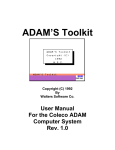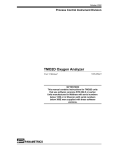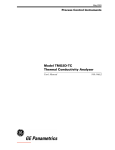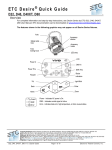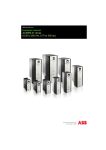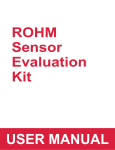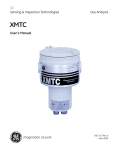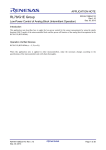Download TMO2D with lbl.004.f Software for 3 cal. Curves Operating Manual
Transcript
VNPJOTQ^ g~åì~êó=OMMP Special TMO2D Software for Storing Three Gas Mixtures Introduction Your Model TMO2D Digital Display has been configured with a special software version (LBL.004.F) that permits the instrument to store calibration curves for three different gas mixtures. This allows you to quickly display any one of three different gas mixtures using a single analyzer/transmitter. The full User’s Manual for the TMO2D (910-084B) will be referenced in this addendum as required. IMPORTANT: If your special software is version LBL.004.E or earlier, do not use this document. You should have User’s Manual 910-084A and you should be using addendum number 913-218A instead. Before proceeding, be sure that your TMO2D has been installed and set up in accordance with the instructions in your User’s Manual. A complete set of standard menu maps may be found in Appendix B of that manual to assist in programming the unit. Topics Covered Refer to the pages indicated for instructions on the following topics: Note: Each of the three different gas mixtures is referred to as a “Channel” in the TMO2D software. The calibration data and channel label for each channel must be entered before accurate data displays can be obtained (see next page). • • Programming the Channel Data (page 2) • Setup? (page 3) • Select Channel? (page 2) • Outputs? (page 4) • Relays? (page 5) • Tests? (page 5 • Calibration? (page 6) • System Log? (page 9) • Resume? (page 9) Selecting the Channel to Display (page 10) January 2003 Programming the Channel Data In order to display accurate data for each of the three channels, the correct information must be entered into the TMO2D. To enter programming mode from the normal data mode, proceed as follows: CHx HH:MM:SS X.XX% Alm: This is the normal data mode screen with channel x displayed. Press [NO]. Alm: Press [1], [2], and [3] in sequence with no more than a 10 second pause between keystrokes. Enter Code: * * * X.XX% You are now in programming mode at the Main Menu level. MAIN MENU Setup? Only those programming steps that differ from the standard software will be described in detail in this addendum. Refer to Chapter 3, Operation, in your User’s Manual for instructions on using the TMO2D keypad and/or a connected PC for programming the unit. IMPORTANT: You should always be sure that the “Select Channel” menu in the following section has been completed before using any of the other menus. The Select Channel Menu The Select Channel menu must be completed before programming any of the other menus. At the Main Menu, press [NO] until the following screen appears: Press [YES]. MAIN MENU Select Channel? Select Channel to Edit: [1ST] 2nd 3rd MAIN MENU Select Channel? Use the arrow keys to place the brackets around the desired channel number. Press [YES]. You are now back at the Main Menu level. Any data that you program into any of the other menus will now apply only to the channel that was selected above. At this point, you may either select another menu for programming or exit programming mode and return to the normal data display. 913-274A 2 of 10 January 2003 The Setup Menu The Setup menu includes the following submenus: IMPORTANT: The data entered in this menu applies only to the currently selected channel (i.e. gas mixture). • Set Time? (unchanged - see User’s Manual for instructions) • Set Date? (unchanged - see User’s Manual for instructions) • Set Backlight? (unchanged - see User’s Manual for instructions) • Set Contrast? (unchanged - see User’s Manual for instructions) • Set Display? (see instructions below) • Set Communications? (unchanged - see User’s Manual for instructions) • Set Error Handling? (unchanged - see User’s Manual for instructions) Note: The “Set Gas/Units/Scaling” submenu that appears in the standard software is not present in this special software. Setting the Display Decimal Places At the Main Menu, press [NO] until the following screen appears: SETUP MENU Press [YES]. Set Display? Select Decimal Place: 0.0 [0.00] SETUP MENU Use the arrow keys to place the brackets around the option with the desired number of decimal places for the data display. Press [YES]. Press [NO] three times. Set Display? SETUP MENU Press [YES]. Done? You will now find yourself back in the Main Menu at the Setup submenu. Either select another menu for programming or exit programming mode and return to the normal data display. 913-274A 3 of 10 January 2003 The Outputs Menu To program the Outputs menu, at the Main Menu, press [NO] until the following screen appears: IMPORTANT: The data entered in this menu applies only to the currently selected channel (i.e. gas mixture). Note: For this example, we will program Output A of Channel 1, with an output range of 4-20 mA. Other outputs, channels, and ranges are programmed in a similar manner. MAIN MENU Press [YES]. Outputs? Select output to set: [A] B done A Output Range (mA): 0-20 [4-20] Output A 4 mA Value: %CH1 [x.xx]: y.yy Output A 20 mA Value: %CH1 [x.xx]: z.zz Select output to set: A B [DONE] MAIN MENU Outputs? Use the arrow keys to place the brackets around the desired output and press [YES]. Use the arrow keys to place the brackets around the desired output range and press [YES]. Enter the % gas that should generate a 4 mA signal for Output A in Channel 1. Press [YES] twice to enter and confirm the new value. Enter the % gas that should generate a 20 mA signal for Output A in Channel 1. Press [YES] twice to enter and confirm the new value. Use the arrow keys to place the brackets around DONE and press [YES]. You are now back at the main menu level. At this point, you may either select another menu for programming or exit programming mode and return to the normal data display. 913-274A 4 of 10 January 2003 The Relays Menu To program the Relays menu, at the Main Menu, press [NO] until the following screen appears: MAIN MENU Press [YES]. Relays? As the programming of the Relays menu is identical to the standard software, the details will not be repeated here. The only difference is that the currently selected channel is identified in the Alarm Low Setpoint and Alarm High Setpoint prompts. See your User’s Manual for complete instructions. MAIN MENU Relays? You are now back at the main menu level. At this point, you may either select another menu for programming or exit programming mode and return to the normal data display. The Tests Menu To program the Tests menu, at the Main Menu, press [NO] until the following screen appears: MAIN MENU Press [YES]. Tests? As the programming of the Tests menu is identical to the standard software, the details will not be repeated here. The only difference is that the currently selected channel is identified in the Output and Gas DVM Input test display screens. See your User’s Manual for complete instructions. MAIN MENU Tests? You are now back at the main menu level. At this point, you may either select another menu for programming or exit programming mode and return to the normal data display. 913-274A 5 of 10 January 2003 The Calibration Menu To program the Calibration menu, press [NO] at the Main Menu until the following screen appears: Note: Be sure to enter the calibration data for all three channels. Refer to the Calibration Data Sheet supplied with your O2X1 for the correct calibration data. Press [YES]. MAIN MENU Calibration? CALIBRATION MENU Press [YES]. Select Channel? Select Channel to Edit: [1ST] 2nd 3rd CALIBRATION MENU Use the arrow keys to place the brackets around the desired channel number. Press [YES]. Press [NO]. Select Channel? CALIBRATION MENU Press [YES]. Edit Channel Label? Note: The label entered at the next prompt will appear at the upper left corner of the data display screen to identify the channel. <@ABCDEFGHIJKLMNO> Enter a channel label of up to 8 characters (see your User’s Manual for entry instructions). When done, press [.]. CALIBRATION MENU Press [NO]. Channel X: [YYYYYYYY] Edit Channel Label? Proceed to the next page to enter the calibration curve data for the channel selected above. 913-274A 6 of 10 January 2003 The Calibration Data Menu CALIBRATION MENU Press [YES]. Edit Calibration Data? CHx # of Points [Y]: Z Point # 1 %CHx [a.aa]: b.bb Point # 1 mA [c.cc]: d.dd Enter the number of available data points on the calibration curve for the selected channel. Press [YES] twice to enter and confirm the new value. Enter the gas percentage for the first data point. Press [YES] twice to enter and confirm the new value. Enter the corresponding mA output for the first data point. Press [YES] twice to enter and confirm the new value. The above two prompts repeat until the total number of data points specified have been entered. Then, the following screen appears: Working . . . This screen appears while the calibration is being performed. CALIBRATION MENU Press [NO]. Edit Calibration Data? Proceed to the next page to enter the AutoCal parameters for the currently selected channel. 913-274A 7 of 10 January 2003 The AutoCAL Menu Note: See Chapter 4 of your User’s Manual for a complete description of the TMO2D AutoCAL procedures and options. CALIBRATION MENU Press [YES]. Auto Cal Parameters? Enable AutoCal: [YES] no Use the arrow keys to place the brackets around the desired option and press [YES]. After enabling AutoCal at the above prompt, the following submenus become available: • Set Auto Verification? (unchanged - see User’s Manual) • Set Time Interval? (unchanged - see User’s Manual) • Select AutoCal Curve? (see below for instructions) • Set Cal Gas Data? (unchanged except for identification of currently selected channel on display - see User’s Manual) • Set Settling Time? (unchanged - see User’s Manual) • Set Error Handling? (unchanged - see User’s Manual) • Perform AutoCal? (unchanged - see User’s Manual) • Reset Drift? (unchanged - see User’s Manual) • View Drift? (unchanged except for identification of currently selected channel on display - see User’s Manual) In the special software, the standard SetAutoCal Mode submenu is replaced with the following menu: CALIBRATION MENU Press [YES]. Select AutoCal Curve? Select Calibration Curve: [1ST] 2nd 3rd CALIBRATION MENU Use the arrow keys to place the brackets around the desired channel number. Press [YES]. Press [NO]. Select AutoCal Curve? You may know proceed to any of the other submenus to continue programming the AutoCal parameters. 913-274A 8 of 10 January 2003 The System Log Menu To program the System Log menu, at the Main Menu, press [NO] until the following screen appears: Press [YES]. MAIN MENU System Log? The programming of this menu is identical to the standard software and the details will not be repeated here. For complete instructions, see your User’s Manual. You are now back at the main menu level. MAIN MENU System Log? At this point, you may either select another menu for programming or exit programming mode and return to the normal data display. The Resume Menu To use the Resume menu, at the Main Menu, press [NO] until the following screen appears: Press [YES]. MAIN MENU Resume? Note: If you wish to continue programming the TMO2D, press [NO] at the above prompt instead. CHx HH:MM:SS X.XX% Alm: You are now back at the normal data mode screen with channel x displayed. You have now completed the programming of the channel data for your meter. 913-274A 9 of 10 January 2003 Selecting the Channel to Display While your TMO2D is in normal data mode, you can easily select any one of the three programmed channels for display. To do so, proceed as follows: IMPORTANT: When you select a new channel for display, the analog output and alarm relay parameters change to the currently programmed settings for the new channel. CHx HH:MM:SS X.XX% Alm: Select Channel (1/2/3): X.XX% Alm: This is the normal data mode screen with channel x displayed. Press [YES]. Press [1], [2], or [3] to select the channel (i.e. gas mixture) you wish to display. Note: If a valid key is not pressed within 10 seconds, you are returned to the previous data mode screen without changing the displayed channel. CHy HH:MM:SS Y.YY% Alm: You are returned to normal data mode with the channel selected above now displayed. Note: The generic channel labels shown in the above data screens may be replaced by labels of your choosing. For instructions on doing so, see page 6. 913-274A 10 of 10