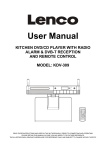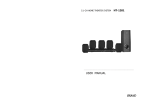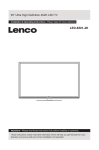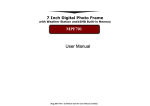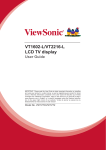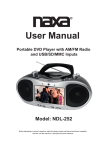Download BDU125K912.01 KB
Transcript
User Manual DVD/CD PLAYER WITH STEREO RADIO USB PORT & SD/MMC CARD AND REMOTE CONTROL MODEL: BDU125K READ THESE INSTRUCTIONS INCLUDED IN THIS IM THOROUGHLY PRIOR TO CONNECTING AND OPERATING. PLEASE RETAIN THIS MANUAL IN CASE YOU MAY NEED IT FOR FUTURE REFERENCE. THE ILLUSTRATIONS & GRAPHICS HEREIN ARE FOR REFERENCE ONLY AND SUBJECT TO CHANGE WITHOUT NOTICE. Illustration of the Controls/Jacks On the Main Unit 1 2 5 12 13 3 4 1. POWER INDICATOR 2. FM STEREO INDICATOR 3. DISC TRAY OPEN/CLOSE BUTTON 4. REMOTE SENSOR 5. SPEAKERS 6. AUDIO IN JACK 7. MIC JACK 8. MIC LEVEL CONTROL 9. USB PORT 10. SD/MMC CARD SLOT 11. DISC TRAY 12. VOLUME CONTROL 13. PHONES JACK 14. HANDLE 15. TFT DISPLAY 16. TUNING CONTROL 17. FUNCTION SWITCH 18. MENU BUTTON 19. REPEAT BUTTON 20. AUDIO BUTTON 21. DISPLAY BUTTON 22. STOP&USB/SD/MMC CARD BUTTON 23. SKIP DOWN/PREVIOUS&F.FBW BUTTON 24. SKIP UP/NEXT&F.FWD BUTTON 25. PLAY/PAUSE BUTTON 26. BAND SWITCH 27. TELESCOPIC FM ANTENNA 28. VIDEO JACK 29. AUDIO RIGHT JACK 30. AUDIO LEFT JACK 31. BATTERY COMPARTMENT 32. VOLTAGE SELECTOR (OPTIONAL) 33. AC SOCKET 5 6 7 8 9 10 11 14 15 16 17 19 21 18 20 22 24 26 23 25 27 28 29 30 31 32 33 Illustration of the Keys on the Remote Controller and Their Main Functions 1 9 2 10 11 12 13 3 4 1. SCREEN ON/OFF & BRI/COL BUTTON 2. TITLE BUTTON 3. PREV/F.BWD BUTTON 4. NEXT/F.FWD BUTTON 5. NAVIGATION BUTTONS 6. NUMERIC BUTTONS 7. PROGRAM/ANGLE BUTTON 8. MUTE BUTTON 9. OPEN/CLOSE BUTTON 10. SETUP BUTTON 11. MENU BUTTON 12. DISPLAY BUTTON 13. STOP BUTTON 14. OK(PLAY/PAUSE) BUTTON 15. SUBTITLE BUTTON 16. AUDIO BUTTON 17. SEARCH BUTTON 18. REPEAT BUTTON 19. ZOOM/SLOW BUTTON 20. USB/CARD BUTTON 5 14 15 6 16 17 7 8 18 19 20 1 RAPID ADVANCE/REVERSE During playback, press and hold F.FWD button or F. BWD button several times to scan the disc forward or backward at X2, X4, X8, X20 normal speed. Press PLAY button to resume normal play. Basic connection Ü The mains plug is used as disconnect device, the disconnect device shall remain readily operable. It is recommended to be connected to a multi-system TV. Ensure that this player and other equipment to be connected to the unit are in the standby or off mode and disconnect the AC power cords before commencing connection. Do not block ventilation holes of any piece of the equipment and arrange them so that air can circulate freely. Read through the instructions before connecting other equipment. Ensure that you observe the color coding when connecting audio, video cables. STOP PLAYBACK Press STOP button during playback to stop playback; the player activates its resume function when STOP is pressed in STOP mode; press PLAY button again, playback resumes at the point it stopped previously; open the disc tray or press the STOP button one more time to clear the resume function. SLOW-MOTION PLAY (DVD) Press and hold ZOOM/SLOW button on the remote control during playback, the disc will be played at 1/ 2 normal speed at first, each time this button is pressed, the play speed becomes slower (down to 1/7 normal speed.) Press PLAY/PAUSE button, normal play will resume. Note: During DVD play, the TV volume may be at a lower level than during TV broadcasts, etc. If this is the case, adjust the volume to the desired level. If the DVD/CD player is connected to the TV through a video cassette recorder, the picture may not be played back normally with some DVDs. If this is the case, do not connect the player via the VCR. REPEAT Press REPEAT button during play, it will repeat play one chapter/title or repeat all (for DVD disc), or repeat play a track or all tracks (CD), or repeat the specified points (A-B). SEARCH FOR PREFERRED SCENE 1. Press SEARCH button during play and highlight the item to be played (Title, Chapter, or Chapter time)by navigation buttons. 2. Input the desired number or time via the numeric buttons. 3. Press OK Button to confirm and the playback from the located scene starts. 4. To exit search menu, press SEARCH button directly. To power outlet AC power cord RL To video input connector (yellow) To audio input connectors (red, white) PROGRAM PLAY(UP TO 16 MEMORIES) 1. Press PROGRAM during playback to display the program menu. 2. Select location(s) to be memorized via navigation buttons and then enter desired Titles/Chapters numbers via numeric buttons. Note: Inputting leading zero is not necessary. If the chapter/title/track number is behind the cardinal 10, press the unit digital key first and then another unit digit. Some figure inputs may be useless, because it 's greater figure than total title/chapter/track number on the disc. Example: Track 3, press "3" Track 12, press "1" and then "2" Track 21, press "2" and then "1" 3. To start programmed playback, select PLAY on the menu, and then press OK Button on the remote control. pressing PROGRAM button again to exit programming. 4. To clear all items, select the <CLEAR> on the menu, and then press OK button on remote control. 5. To change programmed items, scroll the Navigation button to the item to be changed and enter the desired track number on the screen, the selected item will be changed. 6. You can also cancel program mode by clearing all the items in the program menu. Video/audio cable OPERATIONS PREPARATION Power on the TV set and select video input mode. GET STARTED 1. Insert the AC cord to the AC socket of player, and plug the other end to an applicable wall outlet. slide the FUNCTION switch to the DVD/USB/CARD position. 2. Open the disc tray. 3. Place a disc onto the disc tray. 4. Close the disc tray and the playback starts automatically. 5. When a menu screen appears on the TV, move the navigation buttons or press the numeric buttons to select a preferred track number, then press OK button to start playback. ZOOM PLAY Press the ZOOM/SLOW key continuously to zoom in the picture by 2, 3, and 4 times, zoom out by 1/2, 1/3, 1/4 normal size. Press this key once more when the picture is at 1/4 size to return to the normal size display. Scroll to view the enlarged picture using Navigation buttons. ADJUST THE VOLUME Adjust the volume to your favorite by rotating the volume control. SKIP AHEAD OR BACK Press NEXT or PREVIOUS button on the remote or SKIP DOWN/PREVIOUS BUTTON &SKIP UP/NEXT BUTTON once during play to skip a chapter(DVD) or a track (CD) ahead or backwards. ON SCREEN DISPLAY INFORMATION When the player is in operation, press DISPLAY button continuously on the remote control, the screen will display parts of information(current disc type, title number, chapter number, playtime, audio language, audio type, subtitle language and multi angle, etc) in a sequence. 2 3. PICTURE ROTATIONS Press RIGHT and LEFT navigation buttons to rotate the picture Clockwise and anti-clockwise respectively. CHANGING AUDIO SOUNDTRACK LANGUAGE (DVD) It is possible to change the audio soundtrack language to a different language from the one selected at the initial settings (This operation works only with discs on which multiple audio soundtrack languages are recorded). Press AUDIO button during DVD disc play, the sound track language changes with the current sound track number shown on the TV screen. NOTE: When no soundtrack languages are recorded, pressing this button will not work. 4. PICTURE FLIPS Press UP navigation button to flip the picture vertically. Press DOWN navigation button to flip the picture horizontally. 5. PICTURE ZOOM IN/OUT Press ZOOM/SLOW button continuously, the picture zooms in by 2, 3, 4 times or zooms out by 1/2, 1/3, 1/4 the original size. Press this button once more when the picture getting 1/4 size to return to the normal play. If the picture is enlarged, you may use the navigation buttons to view blocked parts of the picture. MULTI-ANGLE VIEWING (DVD ONLY) Press ANGLE button during playback to display the number of angles being played and then select a desired angle to view the scene. Note: only the DVDs shot with multi-angle scenes have this function. 6. SLIDE SHOW TRANSITION MODES During slide show playback, press the PROGRAM button cyclically to select one of the following modes to play. WIPE TOP WIPE BOTTOM WIPE LEFT WIPE RIGHT DIAGONAL WIPE LEFT TOP DIAGONAL WIPE RIGHT TOP DIAGONAL WIPE LEFT BOTTOM DIAGONAL WIPE RIGHT BOTTOM EXTEND FROM CENTER H EXTEND FROM CENTER V COMPRESS TO CENTER H COMPRESS TO CENTER V WINDOW H WINDOW V WIPE FROM EDGE TO CENTER RANDOM NONE CHANGING SUBTITLE LANGUAGE (DVD ONLY) Press SUBTITLE button during playback, the subtitle language shown on the screen will change as a response to each press; When the desired language appears, release the button to view the subtitle in that language. Note: this function only works on the DVDs recorded with multi-language subtitles. RETURN TO THE MAIN MENU OR PLAY THE TITLE(DVD) During playback, press DVD MENU button to return main menu (DVD). TITLE button: Play the title (DVD). MP3/MPEG 4 PLAYBACK 1. Load the MP3/MPEG 4 disc onto the disc tray and the TV screen will show all its folders after a few seconds. 2. Select the folder you want by the navigation buttons and then OK button to confirm. 3. The files in this folder are displayed and select your favourable song via navigation buttons and press OK button to start playback. 4. Press NEXT and PREV button to select track directly. 5. Press REPEAT button change play mode. REPEAT 1- repeat one file. REPEAT DIR- repeat all tracks in the current album REPEAT ALL- repeat all tracks in current disc. REPEAT OFF-cancel repeat modes. REPEAT A-B - repeat the specified points (A-B). COLOR AND BRIGHTNESS ADJUSTMENT (FOR THE LCD SCREEN) Press the SCREEN ON/OFF&BRI/COL button repeatedly to enter the picture adjustment mode, and press the NAVIGATION LEFT/RIGHT buttons to adjust. Press and hold this button to turn on or turn off the LCD screen. EXTERNAL MEMORY MEDIA OPERATION (USB&SD/MMC CARD) Prepare the player for External Memory media operation 1. Make sure the power is connected; slide the FUNCTION switch to DVD/USB/CARD position, POWER indicator will light. 2. Insert a USB data traveller filled with Audio/video files into the USB port or insert a SD/MMC card filled with audio/video files into SD/MMC Card Slot, the USB or Card is successfully detected and read after a few seconds, at the same time, the TV screen will show all its folders. 3. You may play the files stored in the storage media much in the same way as you do the MP3 disc. 4. Press USB/SD button on the remote control or press and hold the STOP&USB/SD/MMC CARD button on the main unit to switch among DVD/USB data traveller and card by pressing Navigation up/down button on the remote or AUDIO/REPEAT button on the main unit, then press PLAY/PAUSE to begin playback. KODAK PICTURE CD / JPEG CD PLAYBACK Slide show of Kodak Picture CD after being loaded begins automatically; Folders of JPEG picture CD after being loaded are displayed on the TV screen; use the navigation buttons to select the desired folder and then press OK Button to confirm. The files in this folder are displayed and you can select your favourable pictures using the up/down navigation buttons and press OK button to start playback. Preview of the picture will be displayed while you scroll across the filenames. KODAK PICTURE CD / JPEG CD OPERATIONS 1. PLAY MODES Press repeat button during play to change the play modes. REPEAT 1- repeat one file. REPEAT DIR- repeat all picture in the current album. REPEATALL- repeat all pictures in current disc. REPEAT OFF- cancel repeat modes. During playback, press STOP to enter preview mode. 2. SKIP TO NEXT/PREVIOUS PICTURE Press NEXT button to skip to the next picture or PREV button to the previous picture. If no key is pressed for a few seconds, it will skip to next picture automatically. 3 2. LANGUAGE SETUP INITIAL SETTINGS Initial settings page is for you to make your preferred settings up for your player. Once the initial settings are done they are retained in the CPU of the player until otherwise modified. LANGUAGE SETUP OSD LANGUAGE AUDIO LANG SUBTITLE LANG MENU LANG COMMON PROCEDURES FOR INITIAL SETTINGS 1. Press SETUP button. 2. Use the navigation buttons to select the item you want to modify, setting page with further setting items displayed shows on the TV screen. Again use up/down navigation buttons to select the item to be changed, press navigation right button to enter further setting options, then make modifications by pressing up/down navigation button and OK Button. 3. Use navigation buttons to switch to another setting on the main setting page. 4. Press SETUP button to exit main setting page. EXIT SETUP 2.1 OSD LANGUAGE - It is used to select different On Screen Display language for different user. 2.2 AUDIO LANG - select preferred audio language. (DVD only, need disc software support) 2.3 SUBTITLE LANG - Select preferred subtitle language. (DVD only, need disc software support) 2.4 MENU LANG - Select preferred disc menu language. (DVD only, need disc software support) 1. SYSTEM SETUP 3. VIDEO SETUP SYSTEM SETUP VIDEO SETUP TV SYSTEM SCREEN SAVER TV TYPE PASSWORD RATING DEFAULT BRIGHTNESS CONTRAST HUE SATURATION EXIT SETUP EXIT SETUP 1.1 TV SYSTEM - it is used to select the TV mode. Options: NTSC, PAL, AUTO Please select this option as per your TV set. 1.2 SCREEN SAVER-when the play is not in used for several minutes, a running DVD logo will move across the TV screen to protect the TV Screen. Options: ON: screen saver is enabled OFF: screen saver is disabled. 1.3 TV TYPE- it is used to select the TV scan mode, please set as per your TV set. Options: 4:3PS : Normal Pan & scan mode 4:3LB : Normal Letter box mode 16:9 : 16:9 wide screen mode 1.4 PASSWORD - input password to unlock the system. The steps are as follows: 1.4.1 Enter SYSTEM SETUP, select the PASSWORD item by scrolling the down navigation button, and then press the right navigation button to select the input box. 1.4.2 Input user's password "0000" to unlock it, in this case, select the input box again to change the password by inputing another new four numeric numbers and then press OK button to confirm. When the password is changed, you are needed to input the new one to unlock the system. 1.4.3 Once you forget your own password, use the supervisor's password "8200" to unlock it. 1.5 RATING - Set the rating of this player. If you want to change the rating of parental lock, please input the password to unlock first. Options: 1 KID SAFE / 2 G / 3 PG / 4 PG 13 / 5 PG-R / 6 R / 7 NC-17 / 8 ADULT 1.6 DEFAULT - Reset to factory settings. Options: RESTORE 3.1 BRIGHTNESS - to set the brightness for the display. Options: 0/2/4/6/8/10/12 3.2 CONTRAST - to set the contrast effect for display. Options: 0/2/4/6/8/10/12 3.3 HUE - to set the colour impression for display. Options: -6/-4/-2/0/+2/+4/+6 3.4 SATURATION - to set the saturation level for display. Options: 0/2/4/6/8/10/12 4. SPEAKER SETUP SPEAKER SETUP DOWNMIX EXIT SETUP 4.1 DOWNMIX Options: LT/RT - Left/Right mix mode. STEREO - Select this (Option) for stereo mode. 4 RADIO OPERATION TO PLAY THE RADIO 1. Slide the FUNCTION switch to the RADIO position, the POWER Indicator will light up. 2. Select the desired band with the BAND switch. 3. Tune to the desired station by rotating the TUNING control (Move the control back and forth until you get the strongest clearest sound). 4. The built-in AM antenna and external FM TELESCOPIC ANTENNA are directional. · When receiving an FM broadcast, fully extend the TELESCOPIC ANTENNA and position for the best reception. · For AM broadcasts, rotate the whole set until the best reception is heard. 5. Adjust the volume level to a comfortable listening level. 6. To turn off the radio, adjust the FUNCTION control to OFF position. NOTES: · If a particular FM (STEREO) station is weak, or you hear too much background noise, try moving the position of the band selector switch to the FM (MONO) position. This can often result in a much clearer reception. · When the band selector switch is set to FM STEREO and a stereo broadcast is being received, the FM STEREO indicator on the top of the unit will be lit. STEREO HEADPHONE JACK A stereo headphone jack has been provided on the top of the unit so that you can listen to the unit without disturbing others. To use this jack, plug in the headphones/earphones (not included) and adjust the VOLUME control to a comfortable listening level. NOTE: When external headphones/earphones are connected, the sound to the unit's main speakers will be muted. Caution: Listening at high power for a long moment could damage users' ears. MIC AND MIC LEVEL CONTROL Connect the Microphone to MIC jack. Then adjust the MIC volume to proper level that you want. (Only works in DVD and USB modes) AUDIO IN Your player can be used as a power amplifier to playback the programs from portable radio, TV set or MP3 player or whatever provided this appliance is so designed that audio signal may be produced through a LINE-OUT jack or the like. Observe the following steps to connect the player to another appliance: 1. Power the player on using the supplied AC Power Cord. 2. Slide Function Switch to AUDIO IN position. 3. Connect the appliance into the player's AUDIO in socket with the supplied LINE OUT cable of the appliance. 4. Power on the appliance and begin play. Easy job, right? At this time you will be able to hear the sound produced from the programs the connected appliance is Broadcasting. DISC HANDLING PRECAUTIONS Hold the disc by the edge so the surface will not be soiled with finger prints. Finger prints, dirt and scratches can cause skipping and distortion. Do not write on the label side with a ball-point pen or other writing utensils. Do not apply benzine, thinner, and liquid that prevents against static electricity. Be careful not to drop or bend the disc. Instal only one disc on the disc tray. Do not try to close the disc tray when the disc is not in stalled properly. Be sure to store the disc in it's case when not in use. 5 TROUBLESHOOTING If your DVD player does not seem to be functioning properly, check the items below before you contact an authorized service center. Symptom Check Power does not turn on or Make sure the AC cord is securely plugged into both AC outlet and the AC socket of this player. suddenly turns off. Turn the power off and then back on. Remote control won't work Check that the battery is inserted in the and direction properly. The battery may be flat. Replace it with a new one. Check that the signal transmission is directed at the remote control sensor on the DVD player. Remove the obstacle between the remote controller and remote control sensor. No picture or sound Check that the A/V cables are securely connected. Check that the disc is a DVD (region number 1 or all), DVD-RW or AUDIO CD. Do not use a disc that has scratches or dirt. Check that the label-side of the disc is facing up. The pick-up lens of the DVD player may be dirty. Contact the service center for lens cleaning. Check that the TV channel is set to VIDEO or AV if viewing with a TV. Check image brightness and contrast settings. No sound Check the volume setting. If set to zero, turn up volume level. Check that the headphones are plugged into the PHONES socket. Speakers cannot be used with the headphones. No picture and sound Check that the battery is properly installed. Distorted video or sound Use a disc without scratches or dents. Image is unclear or distorted Check the direction, position and connection of the antenna. No image or image is black and white Adjust color settings. Check color settings. SPECIFICATIONS: Power source: AC 240V 50Hz DC 12V UM2 / "C" x 8pcs Remote control: DC 3V UM4 / "AAA" x 2pcs Receiving bands: AM/FM Tuning range: AM 540 - 1600 KHz FM 88 -108 MHz Power consumption: 25W TV system supportable: NTSC/PAL/AUTO Operating Temperature Range: +5oC to +35oC Continuous playing time: 150 minutes Dimensions: 446.5(L) x 253(W) x 166(H)mm Operating Humidity Range:10 % to 75 % Disc supportable: 1. DVD-VIDEO disc 12 cm single-sided, single-layer 12 cm single-sided, dual-layer 12 cm double-sided, single-layer 8 cm single-sided, single-layer 8 cm single-sided, dual-layer 8 cm double-sided, single-layer 2. CD-DA/CD-R/CD-RW/MP3-CD/MPEG4-CD 12cm disc 8cm disc Audio signal output: 1. DVD (linear audio) (1) Frequency response:20Hz-20KHz (48KHz Sampling)&20Hz-20KHz (96KHz sampling) (2) S/N ratio: >50dB (3) Dynamic range: 90dB (4) Wow and flutter: below measurable level 2. CD audio: (1) Frequency response: 20Hz-20KHz (2) S/N ratio: >50dB (3) Dynamic range: 90dB (4) Wow and flutter: below measurable level Specifications are subject to change without notice. 6