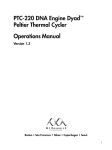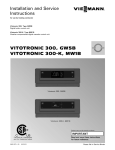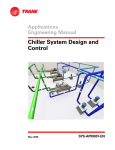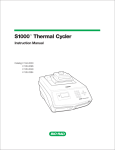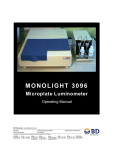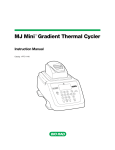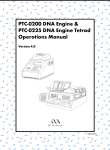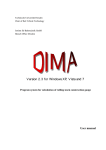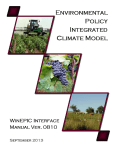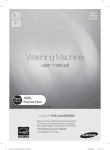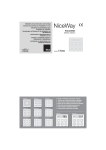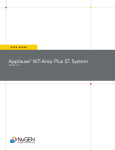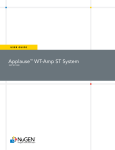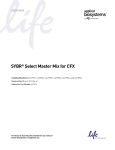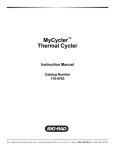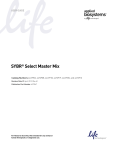Download DNA Engine Tetrad® 2 - American Instrument Exchange, Inc.
Transcript
DNA Engine Tetrad® 2 Peltier Thermal Cycler Operations Manual Version 2.0 PTC-0240 DNA Engine Tetrad 2 Cycler DNA Engine Tetrad® 2 Peltier Thermal Cycler PTC-0240 DNA Engine Tetrad 2 Cycler Operations manual Supports software version 4.0 Copyright ©2005, Bio-Rad Laboratories, Incorporated. All rights reserved. Reproduction in any form, either print or electronic, is prohibited without written permission of Bio-Rad Laboratories, Inc. Alpha, Chill-out, CleanBox, Concord, Disciple Desktop, DNA Engine, DNA Engine Dyad, DNA Engine Tetrad, Dyad Disciple, Hard-Shell, Hot Bonnet, iProof, iTaq, Microseal, Moto Alpha, Multiplate, Power Bonnet, Slide Chambers and Tetrad are trademarks belonging to Bio-Rad Laboratories, Inc. Teflon is a trademark of E.I. DuPont de Nemours and Company. Windows is a trademark of Microsoft Corporation. NOTICE TO PURCHASER This base unit, Serial No. ____________, in combination with its immediately attached Bio-Rad sample block module(s), constitutes a thermal cycler whose purchase conveys a limited non-transferable immunity from suit for the purchaser’s own internal research and development and for use in applied fields other than Human In Vitro Diagnostics under one or more of U.S. Patents Nos. 5,656,493, 5,333,675, 5,475,610 (claims 1, 44, 158, 160-163 and 167 only), and 6,703,236 (claims 1-7 only), or corresponding claims in their non-U.S. counterparts, owned by Applera Corporation. No right is conveyed expressly, by implication or by estoppel under any other patent claim, such as claims to apparatus, reagents, kits, or methods such as 5’ nuclease methods. Further information on purchasing licenses may be obtained by contacting the Director of Licensing, Applied Biosystems, 850 Lincoln Centre Drive, Foster City, California 94404, USA. 05184 rev E ii Table of Contents Explanation of Symbols . . . . . . . . . . . . . . . . . . . . . . . . . . . . . . . . . . . . . . . . . . . . . . .iv Safety Warnings and Guidelines . . . . . . . . . . . . . . . . . . . . . . . . . . . . . . . . . . . . . . . .iv Electromagnetic Interference and FCC Warning . . . . . . . . . . . . . . . . . . . . . . . . . . . .v Documentation Conventions . . . . . . . . . . . . . . . . . . . . . . . . . . . . . . . . . . . . . . . . . . .vi Chapter 1: Introduction . . . . . . . . . . . . . . . . . . . . . . . . . . . . . . . . . . . . . . . . . . . . .1-1 Chapter 2: Layout and Specifications . . . . . . . . . . . . . . . . . . . . . . . . . . . . . . . . . .2-1 Chapter 3: Installation . . . . . . . . . . . . . . . . . . . . . . . . . . . . . . . . . . . . . . . . . . . . . .3-1 Chapter 4: Operation . . . . . . . . . . . . . . . . . . . . . . . . . . . . . . . . . . . . . . . . . . . . . . .4-1 Chapter 5: Creating Programs . . . . . . . . . . . . . . . . . . . . . . . . . . . . . . . . . . . . . . .5-1 Chapter 6: Managing and Editing Programs . . . . . . . . . . . . . . . . . . . . . . . . . . . .6-1 Chapter 7: Running Programs . . . . . . . . . . . . . . . . . . . . . . . . . . . . . . . . . . . . . . .7-1 Chapter 8: Using the Utilities . . . . . . . . . . . . . . . . . . . . . . . . . . . . . . . . . . . . . . . .8-1 Chapter 9: Maintenance . . . . . . . . . . . . . . . . . . . . . . . . . . . . . . . . . . . . . . . . . . . .9-1 Chapter 10: Troubleshooting . . . . . . . . . . . . . . . . . . . . . . . . . . . . . . . . . . . . . . . .10-1 Appendix A: Warranties . . . . . . . . . . . . . . . . . . . . . . . . . . . . . . . . . . . . . . . . . . . .A-1 Appendix B: End-User and License Agreement . . . . . . . . . . . . . . . . . . . . . . . . . .B-1 Appendix C: Factory-Installed Protocols . . . . . . . . . . . . . . . . . . . . . . . . . . . . . . .C-1 Index . . . . . . . . . . . . . . . . . . . . . . . . . . . . . . . . . . . . . . . . . . . . . . . . . . . . . . . . . . .In-1 Declaration of Conformity . . . . . . . . . . . . . . . . . . . . . . . . . . . . . . . . . . . . . . . . .DoC-1 iii Explanation of Symbols CAUTION: Risk of Danger! Wherever this symbol appears, always consult note in this manual for further information before proceeding. This symbol identifies components that pose a risk of personal injury or damage to the instrument if improperly handled. CAUTION: Risk of Electrical Shock! This symbol identifies components that pose a risk of electrical shock if improperly handled. CAUTION: Hot Surface! This symbol identifies components that pose a risk of personal injury due to excessive heat if improperly handled. Safety Warnings and Guidelines Warning: When removing an Alpha unit from a DNA Engine Tetrad 2 base, keep all fingers and foreign objects away from the Alpha unit bays. Keep all objects clear of the Alpha unit bays until the fan has come to rest. Warning: Operating the DNA Engine Tetrad 2 cycler before reading this manual can constitute a personal injury hazard. Only qualified laboratory personnel trained in the safe use of electrical equipment should operate these machines. Warning: Do not open or attempt to repair the DNA Engine Tetrad 2 cycler, any Alpha unit, or any accessory to the cycler. Doing so will void your warranties and can put you at risk for electrical shock. Return the DNA Engine Tetrad 2 cycler to the factory (US customers) or an authorized distributor (all other customers) if repairs are needed. Warning: All Alpha unit blocks can become hot enough during the course of normal operation to cause burns or cause liquids to boil explosively. Wear safety goggles or other eye protection at all times during operation. Warning: The DNA Engine Tetrad 2 cycler incorporates neutral fusing, which means that live power may still be available inside the machine even when a fuse has blown or been removed. Never open the DNA Engine Tetrad 2 base; you could receive a serious electrical shock. Opening the base will also void your warranty. Caution: Never remove an Alpha unit from the DNA Engine Tetrad 2 cycler with the power turned on and a program running. Doing so can cause electrical arcing that can melt the contacts in the connector joining the Alpha unit to the cycler. Caution: Do not attempt to unpack or move the DNA Engine Tetrad 2 cycler alone. Doing so could results in personal injury. Always enlist the help of another individual when moving or lifting the DNA Engine Tetrad 2 cycler. iv Safe Use Guidelines The DNA Engine Tetrad 2 cycler is designed to be safe to operate under the following conditions: • Indoor use • Altitude up to 2000 m • Ambient temperature 5–31°C • Relative humidity 10–90%, noncondensing • Transient overvoltage per Installation Category II, IEC 664 • Pollution degree 2, in accordance with IEC 664 Electromagnetic Interference This device complies with Part 15 of the FCC Rules. Operation is subject to the following two conditions: (1) this device may not cause harmful interference, and (2) this device must accept any interference received, including interference that may cause undesired operation. This device has been tested and found to comply with the EMC standards for emissions and susceptibility established by the European Union at time of manufacture. This digital apparatus does not exceed the Class A limits for radio noise emissions from digital apparatus set out in the Radio Interference Regulations of the Canadian Department of Communications. LE PRESENT APPAREIL NUMERIQUE N'EMET PAS DE BRUITS RADIOELECTRIQUES DEPASSANT LES LIMITES APPLICABLES AUX APPAREILS NUMERIQUES DE CLASS A PRESCRITES DANS LE REGLEMENT SUR LE BROUILLAGE RADIOELECTRIQUE EDICTE PAR LE MINISTERE DES COMMUNICATIONS DU CANADA. FCC Warning Warning: Changes or modifications to this unit not expressly approved by the party responsible for compliance could void the user’s authority to operate the equipment. Note: This equipment has been tested and found to comply with the limits for a Class A digital device, pursuant to Part 15 of the FCC Rules. These limits are designed to provide reasonable protection against harmful interference when the equipment is operated in a commercial environment. This equipment generates, uses, and can radiate radiofrequency energy and, if not installed and used in accordance with the instruction manual, may cause harmful interference to radio communications. Operation of this equipment in a residential area is likely to cause harmful interference in which case the user will be required to correct the interference at his own expense. Shielded cables must be used with this unit to ensure compliance with the Class A FCC limits. Note Regarding FCC Compliance: Although this design of instrument has been tested and found to comply with Part 15, Subpart B of the FCC Rules for a Class A digital device, please note that this compliance is voluntary, for the instrument qualifies as an "Exempted device" under 47 CFR § 15.103(c), in regard to the cited FCC regulations in effect at the time of manufacture. v Documentation Conventions Before describing the various features of the DNA Engine Tetrad 2 cycler, let’s define some “common ground” conventions. • << >> will be used to indicate actual keys on the control panel, such as <<ENTER>>, <<1>> and <<LEFT>>. • < > will be used to indicate windowed menu items or buttons, such as <PROGRAMS>, <RUN> and <UTILITIES>. • Italics will be used to indicate windowed items that are not drop down menu items or buttons, such as Calculated, Block, and Tracking. Typically, these will be parameter selection items. • Select is meant to be synonymous with click on, point-and-click, and any phraseology implying selection of menu or option items with the mouse. In some instances, selection is also possible by clicking the <<Enter>> button. ___________________________________________________________________________ This instrument system is labeled, “For Research Use Only.” vi 1 Introduction Meet the DNA Engine Tetrad 2 Cycler . . . . . . . . . . . . . . . . . . . . . . . . . . . . . . . . . . . . . .1-2 Using This Manual . . . . . . . . . . . . . . . . . . . . . . . . . . . . . . . . . . . . . . . . . . . . . . . . . . . . . .1-2 Important Safety Information . . . . . . . . . . . . . . . . . . . . . . . . . . . . . . . . . . . . . . . . . . . . . .1-3 1-1 DNA Engine Tetrad 2 Thermal Cycler Operations Manual Meet the DNA Engine Tetrad® 2 Cycler Thank you for purchasing an DNA Engine Tetrad 2 cycler. Designed by a team of molecular biologists and engineers, the DNA Engine Tetrad 2 cycler delivers multiblock thermal cycling with superior thermal performance. The programmable DNA Engine Tetrad 2 cycler with its 4-bay chassis is ideal for running multiple protocols and accommodating multiple users. The DNA Engine Tetrad 2 cycler offers the following features: • Interchangeable sample blocks—the Alpha™ unit family—accommodate a variety of tubes, microplates, and slides • Hot Bonnet® heated lid for oil-free cycling or the Moto Alpha™ unit for automated systems • Intuitive DNA Engine Tetrad 2 system software with user-friendly interface for programming, editing, file management and much more • Choice of calculated temperature control for highest speed and accuracy, or of block or temperature control for compatibility with protocols designed for a variety of instrument types • Instant Incubate feature for continuous-temperature incubations Using This Manual This manual contains instructions for operating your DNA Engine Tetrad 2 cycler safely and productively: 1-2 • Chapter 2 acquaints you with the physical characteristics of the DNA Engine Tetrad 2 cycler. • Chapters 3–4 present the basics of installation and operation for the DNA Engine Tetrad 2 cycler. • Chapters 5, 6 and 7 describe the creation, editing, and running of programs. • Chapter 8 outlines the software utilities. • Chapter 9 explains the proper maintenance of the DNA Engine Tetrad 2 cycler. • Chapter 10 offers troubleshooting information for the DNA Engine Tetrad 2 cycler. Tech Support: 1-800-4BIORAD • 1-800-424-6723 • www.bio-rad.com Introduction Important Safety Information Safe operation of the DNA Engine Tetrad 2 cycler begins with a complete understanding of how the instrument works. Please read this entire manual before attempting to operate the DNA Engine Tetrad cycler. Do not allow anyone who has not read this manual to operate the instrument. Warning: The DNA Engine Tetrad 2 cycler can generate enough heat to inflict serious burns and can deliver strong electrical shocks if not used according to the instructions in this manual. Please read the safety warnings and guidelines at the beginning of this manual on pages iv and v, and exercise all precautions outlined in them. Warning: Do not block the DNA Engine Tetrad 2 cycler’s air vents (see figs. 2-1 and 2-4 for locations). Obstructing air vents can lead to overheating and slightly enhanced risk of electrical shock and fire. Tech Support: 1-800-4BIORAD • 1-800-424-6723 • www.bio-rad.com 1-3 2 Layout and Specifications DNA Engine Tetrad 2 Cycler Front View . . . . . . . . . . . . . . . . . . . . . . . . . . . . . . . . . . . . .2-2 DNA Engine Tetrad 2 Cycler Control Panel . . . . . . . . . . . . . . . . . . . . . . . . . . . . . . . . . .2-2 DNA Engine Tetrad 2 Cycler Back View . . . . . . . . . . . . . . . . . . . . . . . . . . . . . . . . . . . . .2-3 DNA Engine Tetrad 2 Cycler Bottom View . . . . . . . . . . . . . . . . . . . . . . . . . . . . . . . . . . .2-3 Compatible Alpha Units . . . . . . . . . . . . . . . . . . . . . . . . . . . . . . . . . . . . . . . . . . . . . . . . . .2-4 DNA Engine Tetrad 2 Specifications . . . . . . . . . . . . . . . . . . . . . . . . . . . . . . . . . . . . . . . .2-5 Gradient Specifications (96-Well Alpha unit only) . . . . . . . . . . . . . . . . . . . . . . . . . . . . .2-5 2-1 DNA Engine Tetrad 2 Thermal Cycler Operations Manual DNA Engine Tetrad® 2 Cycler Front View (Figure 2-1) Alpha™ unit bay NEXT BACK Air intake vents Display screen Numeric keypad DNA Engine Tetrad 2 Cycler Control Panel (Figure 2-2) NEXT BACK 1/4 VGA display screen 2-2 Cursor keys Keypad Tech Support: 1-800-4BIORAD • 1-800-424-6723 • www.bio-rad.com Layout and Specifications DNA Engine Tetrad 2 Cycler Back View (Figure 2-3) Power switch RS-232 port Ethernet port Fuses Power cord jack DNA Engine Tetrad 2 Cycler Bottom View (Figure 2-4) USB A port for mouse USB B port for remote command Air exhaust vent Air intake vents DNA Engine Tetrad 2 cycler rear Tech Support: 1-800-4BIORAD • 1-800-424-6723 • www.bio-rad.com 2-3 DNA Engine Tetrad 2 Thermal Cycler Operations Manual Compatible Alpha Units Single-Block Models 60 Single: Holds 60 x 0.5 ml tubes 96 Single: Holds 96 x 0.2 ml tubes or one 96-well microplate 384 Single: Holds one 384-well microplate Flat Block: Holds customer-designed adapter through four screwdown points Dual-Block Models 30/30 Dual: Holds 2 x 30 x 0.5 ml tubes 30/48 Dual: Holds 1 x 30 x 0.5 ml tubes and 1 x 48 x 0.2 ml tubes 48/48 Dual: Holds 2 x 48 x 0.2 ml tubes or half plates Slide Block Slide Chambers™ Alpha unit: Holds 2 x 16 standard slides Moto Alpha Unit Permits remote control of Alpha unit lid opening; available in 96, 384, and flat block formats. 2-4 Tech Support: 1-800-4BIORAD • 1-800-424-6723 • www.bio-rad.com Layout and Specifications DNA Engine Tetrad 2 Specifications Thermal range: 0–105°C, but no more than 30°C below ambient temperature (10–105°C for the Slide Chambers unit) Temperature accuracy: +0.3°C of programmed target at 90°C, NIST-traceable (+0.4°C for dual Alpha units) Temperature uniformity: +0.4°C well-to-well within 30 seconds of arrival at 90°C (+0.5°C for dual Alpha units) Speed of ramping: Up to 3°C/sec for all single- and dual-block Alpha units; Up to 1.2°C/sec for the Slide Chambers Alpha unit Sample capacity: Varies with installed Alpha unit Line voltage: 200–240 VAC Frequency: 50–60 Hz Power: 1600 W maximum Fuses: Two 6.3 A, 250 V, 5 x 20 mm Displays: One 1/4 size VGA screen (320 x 240), 16 colors Ports: One 9-pin RS-232 serial port One ethernet port Program Capacity: 1,000 (typical) Weight: 21.6 kg ( base only) Size: 47 x 61 x 16 cm (l x w x h, base only) Projected Life Expectancy: 10 years of normal usage (2 protocol runs/day) 7 years of heavy usage (consistently exceeding 2 protocol runs/day) Gradient Specifications (96-Well Alpha unit only) Gradient accuracy: +0.3°C of programmed target at end columns, 30 seconds after the timer starts for the gradient step, NIST–traceable Column uniformity: +0.4°C, well–to–well within column, within 30 seconds of reaching target temperature Calculator accuracy: +0.4°C of actual well temperature, NIST-traceable Lowest temperature for gradient: 30°C Highest temperature for gradient: 105°C Temperature differential range: 1–24°C Tech Support: 1-800-4BIORAD • 1-800-424-6723 • www.bio-rad.com 2-5 3 Installation Unpacking and Moving the DNA Engine Tetrad 2 Cycler . . . . . . . . . . . . . . . . . . . . . . .3-2 Packing Checklist . . . . . . . . . . . . . . . . . . . . . . . . . . . . . . . . . . . . . . . . . . . . . . . . . . . . . . .3-2 Setting Up the DNA Engine Tetrad 2 Cycler . . . . . . . . . . . . . . . . . . . . . . . . . . . . . . . . . .3-2 External Mouse Device . . . . . . . . . . . . . . . . . . . . . . . . . . . . . . . . . . . . . . . . . . . . . . . . . . .3-3 Environmental Requirements . . . . . . . . . . . . . . . . . . . . . . . . . . . . . . . . . . . . . . . . . . . . . .3-3 Power Supply Requirements . . . . . . . . . . . . . . . . . . . . . . . . . . . . . . . . . . . . . . . . . . . . . .3-4 Air Supply Requirements . . . . . . . . . . . . . . . . . . . . . . . . . . . . . . . . . . . . . . . . . . . . . . . . .3-4 Ensuring an Adequate Air Supply . . . . . . . . . . . . . . . . . . . . . . . . . . . . . . . . . . . . . .3-4 Ensuring That Air Is Cool Enough . . . . . . . . . . . . . . . . . . . . . . . . . . . . . . . . . . . . . .3-5 Requirements for Robotics Installations . . . . . . . . . . . . . . . . . . . . . . . . . . . . . . . . . . . .3-5 384-Well Microplate Specifics . . . . . . . . . . . . . . . . . . . . . . . . . . . . . . . . . . . . . . . . . . . . .3-6 3-1 DNA Engine Tetrad 2 Thermal Cycler Operations Manual Unpacking and Moving the DNA Engine Tetrad 2 Cycler Please read the “Unpacking Instructions for the DNA Engine Tetrad® 2 Thermal Cycler” insert in order to properly and safely remove the instrument from its packaging. Always enlist the help of another individual when moving or lifting the DNA Engine Tetrad 2 cycler. In order to lift the instrument, grasp the DNA Engine Tetrad 2 cycler from underneath the chassis (placing your hands on either side of the DNA Engine Tetrad 2 cycler in between the feet of the instrument) and lift. Do not insert the Alpha™ units until the instrument is located in its final place. Packing Checklist After unpacking the DNA Engine Tetrad 2 cycler, check to see that you have received the following: • One DNA Engine Tetrad 2 base • Four spare fuses • One power cord • One external mouse device • DNA Engine Tetrad 2 Peltier Thermal Cycler Operations Manual (this document) • Unpacking Instructions for the DNA Engine Tetrad® 2 Thermal Cycler If any of these components are missing or damaged, contact Bio-Rad Laboratories to obtain a replacement. Please save the original packing materials in case you need to return the DNA Engine Tetrad 2 cycler for service. Setting Up the DNA Engine Tetrad 2 Cycler The DNA Engine Tetrad 2 cycler requires only minimal assembly, plugging in the power cord and mounting the Alpha units. Insert the power cord plug into its jack at the back of the machine (see figure 2-3 for location of jack), then plug the cord into a 220 V electrical outlet. With the machine switched off, mount the Alpha units (see the “Installing an Alpha unit” section in Chapter 4). Caution: Do not insert or remove an Alpha unit with the DNA Engine Tetrad 2 cycler turned on; electrical arcing can result. Read the safety warning at the beginning of this manual on page iv regarding electrical safety when inserting or removing an Alpha unit. 3-2 Tech Support: 1-800-4BIORAD • 1-800-424-6723 • www.bio-rad.com Installation External Mouse Device Included with each shipment of a DNA Engine Tetrad 2 thermal cycler is an externally attachable mouse, which should be attached prior to power up of the DNA Engine Tetrad 2 cycler. Usage of the mouse is required to access full functionality of the programming software. Underneath the front lip of the DNA Engine Tetrad 2 cycler are two connection ports (see figure 2-4). The mouse should be connected to the USB A port.To ensure complete compliance with FCC and EMC requirements, only a mouse with a ferrite core should be used with the DNA Engine Tetrad 2 instrument. To connect the mouse, please follow these steps: 1. Verify that the DNA Engine Tetrad 2 cycler is off. Wait for 10 seconds to ensure that all fans have stopped rotating. 2. Grasping the sides of the DNA Engine Tetrad 2 cycler, tilt the instrument back so that the underside of the lip is visible. 3. Insert the mouse into the USB A port and push the connector into place. 4. Tip the DNA Engine Tetrad 2 cycler back down and power up the system. Environmental Requirements Ensure that the area where the DNA Engine Tetrad 2 cycler is installed meets the following conditions, for reasons of safety and performance: • Nonexplosive environment • Normal air pressure (altitude below 2000 m) • Ambient temperature 5–31°C • Relative humidity of 10–90% (noncondensing) • Unobstructed access to air that is 31°C or cooler (see below) • Protection from excessive heat and accidental spills. (Do not place the DNA Engine Tetrad 2 cycler near such heat sources as radiators, and protect it from danger of having water or other fluids splashed on it, which can cause shorting of its electrical circuits.) Tech Support: 1-800-4BIORAD • 1-800-424-6723 • www.bio-rad.com 3-3 DNA Engine Tetrad 2 Thermal Cycler Operations Manual Power Supply Requirements The DNA Engine Tetrad 2 cycler requires 200–240 VAC, 50–60 Hz, and a grounded outlet on a minimum 20 A line. The DNA Engine Tetrad 2 cycler can use voltage in the specified range without adjustment, so there is no voltage-setting switch. Note: Do not cut the supplied power cord and attach a different connector. Use a one-piece molded connector. If required, additional dedicated power cords may be purchased through Bio-Rad Laboratories. Air Supply Requirements The DNA Engine Tetrad 2 cycler requires a constant supply of air that is 31°C or cooler in order to remove heat from the Alpha unit’s heat sink. Air is taken in from vents at the bottom and sides of the machine and exhausted from vents on both sides (see figures 2-1, 2-3, and 2-4). If the air supply is inadequate or too warm, the machine can overheat, causing performance problems, software error messages (particularly “HS Overheating” and “Slow Block Cycling”), and even automatic shutdowns. Special attention should be paid to airflow and air temperature in robotics installations of DNA Engine Tetrad 2 cyclers. Ensuring an Adequate Air Supply • Do not block the air-intake vents. Position the DNA Engine Tetrad 2 cycler at least 10 cm from vertical surfaces and other thermal cyclers (greater distances may be required; see below). Do not put loose papers, bench paper, or this manual under the instrument; they can be sucked into the air-intake vents on the bottom. • Do not allow dust or debris to collect in the air-intake vents. The bottom air vents are particularly liable to collect dust and debris, sometimes completely clogging up. Check for dust and debris every few months, and clean the intake vents as needed. Remove light collections of dust with a soft-bristle brush or damp cloth. Severe collections of dust and debris should be vacuumed out. Turn the instrument off prior to cleaning or vacuuming air vents. • 3-4 Use a solid, non-perforated support material when using the DNA Engine Tetrad 2 cycler on a wire rack. Tech Support: 1-800-4BIORAD • 1-800-424-6723 • www.bio-rad.com Installation Cause Possible Remedies Air circulation is poor. Provide more space around machine or adjust room ventilation. Ambient air temperature is high. Adjust air conditioning to lower ambient air temperature. Machine is in warm part of room. Move machine away from, or protect machine from, such heat sources as radiators, heaters, other equipment, or bright sunlight. Machines are crowded. Arrange machines so that warm exhaust air does not enter intake vents. Ensuring That Air Is Cool Enough • Do not position two or more DNA Engine Tetrad 2 cyclers (or other thermal cyclers) so that the hot exhaust air of one blows directly into the air-intake vents of another. • Make sure the DNA Engine Tetrad 2 cycler receives air that is 31°C or cooler by measuring the temperature of air entering the machine through its air-intake vents. Place the DNA Engine Tetrad 2 cycler where you plan to use it and turn it on. Try to reproduce what will be typical operating conditions for the machine in that location, particularly any heat-producing factors (e.g., nearby equipment running, window blinds open, lights on). Run a typical protocol for 30 minutes to warm up the DNA Engine Tetrad 2 cycler, then measure the air temperature at the back air-intake vents. If more than one machine is involved, measure the air temperature for each. If the air-intake temperature of any machine is warmer than 31°C, use Table 3-1 to troubleshoot the problem. Some experimentation may be required to determine the best solution when more than one cause is involved. After taking steps to solve the problem, verify that the temperature of the air entering the air-intake vents has been lowered, using the procedure outlined above. Requirements for Robotics Installations Robotics installations require special attention to airflow and air temperature. Typically in these installations, DNA Engine Tetrad 2 cyclers and other thermal cyclers are restricted to a small area, along with other heat-generating equipment. Overheating can quickly occur when many of these instruments are operating at once, unless preventive measures are taken. Follow the procedures described above to ensure adequate airflow and an air-intake temperature of 31°C or cooler. Air-intake temperature must be verified by measurement. Do not use oil or glycerin to thermally couple sample vessels to the blocks of machines in a robotics installation. This can make plates difficult to remove. Tech Support: 1-800-4BIORAD • 1-800-424-6723 • www.bio-rad.com 3-5 DNA Engine Tetrad 2 Thermal Cycler Operations Manual 384-Well Microplate Specifics Some users find that a 384-well microplate can be difficult to remove from the 384-well block after completing their thermal cycling protocol. The plate fits very snugly in the block, and the 384 points of contact can provide a significant amount of friction. Fortunately, it is relatively simple to ameliorate this problem if it occurs in your application. In our experience, a very thin coating of a Teflon-based dry lubricant sprayed onto the block will solve the sticking problem very effectively. The coating eventually wears off so the block should be re-coated as needed, probably about once every 10 to 20 runs. Your experience will be the best guide in establishing the frequency for re-coating. As you will see, a very thin coat is sufficient to eliminate any sticking. TFE (tetra-fluoroethylene) dry lubricant is available from many sources. One source in the United States is: Miller-Stephenson Chemical Co., Inc. in Danbury, CT: 203-743-4447 in Morton Grove, IL: 847-966-2022 in Sylmar, CA: 818-896-4714 TFE Dry Lubricant/Release Agent Cat.# MS-122DF (aerosol, 10 oz can) approx. $10.50/can Here are some guidelines for applying the TFE lubricant: 1. Cool the block and lid to room temperature (below 38°C). 2. Cover the lid and any other areas that you don’t want to get slippery. 3. Shake the can well. 4. Spray for about 1 second onto the block. 3-6 Tech Support: 1-800-4BIORAD • 1-800-424-6723 • www.bio-rad.com 4 Operation Turning the DNA Engine Tetrad 2 Cycler On . . . . . . . . . . . . . . . . . . . . . . . . . . . . . . . . . 4-2 Using the Control Panel . . . . . . . . . . . . . . . . . . . . . . . . . . . . . . . . . . . . . . . . . . . . . . . . . 4-3 Display Screen . . . . . . . . . . . . . . . . . . . . . . . . . . . . . . . . . . . . . . . . . . . . . . . . . . . . 4-3 Operation Keys . . . . . . . . . . . . . . . . . . . . . . . . . . . . . . . . . . . . . . . . . . . . . . . . . . . . 4-3 Block Status Lights . . . . . . . . . . . . . . . . . . . . . . . . . . . . . . . . . . . . . . . . . . . . . . . . 4-4 Using the Data Ports . . . . . . . . . . . . . . . . . . . . . . . . . . . . . . . . . . . . . . . . . . . . . . . . . . . . 4-4 Operating Alpha Units . . . . . . . . . . . . . . . . . . . . . . . . . . . . . . . . . . . . . . . . . . . . . . . . . . . 4-4 Installing an Alpha Unit . . . . . . . . . . . . . . . . . . . . . . . . . . . . . . . . . . . . . . . . . . . . . 4-4 Removing an Alpha Unit . . . . . . . . . . . . . . . . . . . . . . . . . . . . . . . . . . . . . . . . . . . . 4-5 Opening an Alpha Unit . . . . . . . . . . . . . . . . . . . . . . . . . . . . . . . . . . . . . . . . . . . . . . 4-6 Closing an Alpha Unit . . . . . . . . . . . . . . . . . . . . . . . . . . . . . . . . . . . . . . . . . . . . . . 4-6 Selecting the Correct Sample Vessel . . . . . . . . . . . . . . . . . . . . . . . . . . . . . . . . . . . . . . 4-6 0.5 ml Tubes . . . . . . . . . . . . . . . . . . . . . . . . . . . . . . . . . . . . . . . . . . . . . . . . . . . . . . 4-7 Thin-Walled vs. Thick-Walled Tubes . . . . . . . . . . . . . . . . . . . . . . . . . . . . . . . . . . . 4-7 0.2 ml Tubes . . . . . . . . . . . . . . . . . . . . . . . . . . . . . . . . . . . . . . . . . . . . . . . . . . . . . . 4-7 Microplates . . . . . . . . . . . . . . . . . . . . . . . . . . . . . . . . . . . . . . . . . . . . . . . . . . . . . . . 4-7 Sealing Sample Vessels . . . . . . . . . . . . . . . . . . . . . . . . . . . . . . . . . . . . . . . . . . . . . . . . . . 4-8 Sealing with Oil or Wax . . . . . . . . . . . . . . . . . . . . . . . . . . . . . . . . . . . . . . . . . . . . . 4-8 Sealing with the Hot Bonnet Lid . . . . . . . . . . . . . . . . . . . . . . . . . . . . . . . . . . . . . . 4-8 Adjusting the Hot Bonnet Lid’s Pressure . . . . . . . . . . . . . . . . . . . . . . . . . . 4-9 Loading Sample Vessels into the Block . . . . . . . . . . . . . . . . . . . . . . . . . . . . . . . . . . . 4-10 Using Oil to Thermally Couple Sample Vessels to the Block . . . . . . . . . . . . . . . 4-10 Appendix 4-A: Tube, Microplate, and Sealing System Selection Chart . . . . . . . . . . 4-12 Appendix 4-B: Safety Warning Regarding Use of 35S Nucleotides . . . . . . . . . . . . . 4-13 4-1 DNA Engine Tetrad 2 Thermal Cycler Operations Manual Turning the DNA Engine Tetrad® 2 Cycler On Caution: Do not insert or remove an Alpha™ unit with the DNA Engine Tetrad 2 cycler turned on; electrical arcing can result. Read the safety warning regarding electrical safety on page iv of this manual before inserting or removing an Alpha unit or operating the DNA Engine Tetrad 2 cycler. The Alpha units must be installed prior to powering up the DNA Engine Tetrad 2 cycler (see the "Operating Alpha Units" section below for installation instructions). The power switch is located at the back of the instrument (see figure 2-3). Turn the power switch on. The fan will turn on, the display screen will illuminate, and the microprocessor will implement a boot-up protocol lasting about 1 minute, 30 seconds. During the boot sequence, the user is presented with several options including: 1. Selftest — Choose number 1 on the keypad to instruct the DNA Engine Tetrad 2 cycler to perform a diagnostic system test and report any errors. 2. Send Files — Choose number 2 on the keypad to prepare the cycler to transfer stored program files to another DNA Engine Tetrad 2 cycler (see Chapter 8 for instructions on transferring program files). 3. Receive Files — Choose number 3 on the keypad to prepare the cycler to receive stored program files from another DNA Engine Tetrad 2 cycler (see Chapter 8 for instructions on transferring program files). If no option is selected, the boot sequence will automatically exit after approximately six seconds. Following boot-up, the DNA Engine Dyad/Tetrad 2 logo screen is briefly displayed. The DNA Engine Tetrad 2 cycler’s status window will then be visible. The cycler is now ready to accept, edit, and execute programs. 4-2 Tech Support: 1-800-4BIORAD • 1-800-424-6723 • www.bio-rad.com Operation Using the Control Panel The control panel (see figure 2-2) includes: a display screen, cursor keys, a numeric keypad, and enter key. Display Screen • The display screen is a 1/4 size VGA screen for displaying thermal cycler conditions and programs. Operation Keys • Navigation keys (left and right arrows, next, back) — Use to move around within the display screen. • Numeric keypad — Use to enter numeric values. • Enter key — Use to accept specific programming additions and modifications. Note: The external mouse is used to execute selected commands, access menus, and to toggle through selection options in a list. Tech Support: 1-800-4BIORAD • 1-800-424-6723 • www.bio-rad.com 4-3 DNA Engine Tetrad 2 Thermal Cycler Operations Manual Block Status Lights • When illuminated, these blue lights indicate whether the left and/or right Alpha units are in use. Using the Data Ports The DNA Engine Tetrad 2 cycler has two data ports located at the rear of the machine — an RS-232 port and an Ethernet port. See Chapter 8 for information on using these ports. Operating Alpha Units Note: Operation of the Slide Chambers™ Alpha unit will not be discussed, owing to the many differences between this type of Alpha unit and the others. Please see the Slide Chambers Alpha Unit Operations Manual for operating instructions. Note: Moto Alpha units are installed and removed as described below. See the Moto Alpha™ Unit User’s Manual and "The Moto Alpha Unit" section in Chapter 5 for information on opening and closing Moto Alpha units. Installing an Alpha Unit Caution: Do not insert or remove an Alpha unit with the DNA Engine Tetrad 2 cycler turned on; electrical arcing can result. Read the safety warning at the beginning of this manual on page iv regarding electrical safety when inserting or removing an Alpha unit. 1. Turn off the DNA Engine Tetrad 2 cycler (see the Caution above). 2. Hold the Alpha unit at its front and back edges. 3. Lower the Alpha unit into the DNA Engine Tetrad 2 base, leaving at least 3 cm between the front edge of the Alpha unit and the center of the DNA Engine Tetrad 2 cycler base. 4. Raise the handle at the back of the Alpha unit, and slide the block toward the center of the base as far as it will go (see figure 4-1A). 5. Push the handle down until it is completely vertical (see figure 4-1B); firm pressure may be required, but do not force the handle into position. A definite click signals that the Alpha unit’s connectors have mated with the DNA Engine Tetrad 2 cycler’s connectors. When the handle is in the down position, the Alpha unit is locked into place. 4-4 Tech Support: 1-800-4BIORAD • 1-800-424-6723 • www.bio-rad.com Operation Removing an Alpha Unit Caution: Do not insert or remove an Alpha unit with the DNA Engine Tetrad 2 cycler turned on; electrical arcing can result. Read the safety warning at the beginning of this manual on page iv regarding electrical safety when inserting or removing an Alpha unit. 1. Turn off the DNA Engine Tetrad 2 cycler (see the Caution above). 2. Pull upward on the handle. When the lock releases, you will hear a click, and the Alpha unit will slide a little outward from the center of the cycler. The electrical connectors of the Alpha unit and the DNA Engine Tetrad 2 cycler are now disengaged, and there is little danger of electrical shock. 3. Slide the Alpha unit from the center of the DNA Engine Tetrad 2 base, about 3 cm. 4. Grasp the front and back edges of the Alpha unit, and lift it out of the machine. Figure 4-1 Installing an Alpha unit (as shown on a DNA Engine Dyad® thermal cycler). A B Tech Support: 1-800-4BIORAD • 1-800-424-6723 • www.bio-rad.com 4-5 DNA Engine Tetrad 2 Thermal Cycler Operations Manual Opening an Alpha Unit Grip the front edge of the top lever of the Hot Bonnet® lid as shown in figure 4-2A, and pull upward firmly. The top lever will pop open to reveal the entire thumbwheel (see figure 4-2B). Continue pulling upward to open the lid. The Hot Bonnet lid will tip backward, revealing the entire block. Caution: Do not pull on the thumbwheel to open the unit. This can damage the Hot Bonnet lid’s mechanism. Closing an Alpha Unit Press down on the top lever. The lever will close over the thumbwheel as the lid closes over the sample block. A click signifies that the Hot Bonnet lid’s latch has engaged. Selecting the Correct Sample Vessel The DNA Engine Tetrad 2 cycler’s wide variety of interchangeable Alpha units affords great scope in choosing sample vessels. Keep in mind that differences in tube and plate composition and wall thickness among the many brands available can affect reaction performance. Protocols may require some adjustment to ensure optimum performance when using a new vessel type. Bio-Rad offers a full range of tubes and microplates, manufactured to the specifications of each type of Alpha unit to ensure a precise fit. See Appendix 4-A of this chapter for a complete list. Figure 4-2 Opening an Alpha unit (as shown on a DNA Engine® thermal cycler). A 4-6 B Tech Support: 1-800-4BIORAD • 1-800-424-6723 • www.bio-rad.com Operation 0.5 ml Tubes Thick-walled 0.5 ml tubes may not fit tightly in thermal cycler wells and typically provide poor thermal transfer, since these tubes were originally designed for centrifuges. For best results, we recommend using thin-walled 0.5 ml tubes specifically designed for thermal cycling. The higher quality brands provide a good and consistent fit. Bio-Rad thin-walled 0.5 ml tubes are designed for precise block fit and tight sealing of reactions down to 10 µl. Thin-Walled vs. Thick-Walled Tubes The thickness of sample tubes directly affects the speed of sample heating and thus the amount of time required for incubations. Thick-walled tubes delay sample heating, since heat transfers more slowly through the tubes’ walls. For the earliest types of thermal cyclers, this delay mattered little. These machines’ ramping rates were so slow (below 1°C/sec) that there was plenty of time for heat to transfer through the tube wall to the sample, during a given incubation. Modern thermal cyclers have much faster ramping rates (up to 2–3°C/second), so the faster heat transfer provided by thin-walled tubes allows protocols to be significantly shortened. 0.2 ml Tubes All types of thin-walled 0.2 ml tubes may be used. Bio-Rad offers high-quality 0.2 ml tubes in a number of styles, including individual and strip tubes. Microplates A variety of polycarbonate or polypropylene microplates can be used in Alpha units as long as they fit the wells snugly. Polypropylene microplates are usually preferred because they exhibit very low protein binding and, unlike polycarbonate microplates, do not lose water vapor through the vessel walls. This allows smaller sample volumes to be used—as little as 5–10 µl. Several varieties of microplates are available from Bio-Rad (see the "Tube, Microplate, and Sealing Selection Chart"), including Hard-Shell® thin-wall microplates. HardShell microplates feature a skirt and deck molded from a rigid, thermostable polymer that completely resists the warping and shrinkage experienced with traditional onecomponent plates. The rigid skirt improves robotic handling such that stackers and robotic arms can grip and move Hard-Shell plates securely and reliably. In a separate step, thin-wall wells are molded of virgin polypropylene selected for low DNA binding and optimized for thermal cycling. Tech Support: 1-800-4BIORAD • 1-800-424-6723 • www.bio-rad.com 4-7 DNA Engine Tetrad 2 Thermal Cycler Operations Manual Sealing Sample Vessels To avoid changing the concentration of reactants, steps must be taken to prevent the evaporation of water from reaction mixtures during thermal cycling. Only a layer of oil or wax will completely prevent evaporation from the surface of the reaction fluid. However, an adequate degree of protection can be achieved by sealing vessels with caps, film, adhesive seals, or mats, then cycling the samples using the heated lid to prevent condensation. Sealing with Oil or Wax Mineral oil, silicone oil, paraffin wax, or Chill-out™ liquid wax may be used to seal samples. Use only a small amount of oil or wax; 1–3 drops (15–50 µl) are usually sufficient. (Include this volume in the total volume when setting up a calculated-control protocol; see “Choosing a Temperature Control Mode” in Chapter 5.) Use the same amount of oil or wax in all sample vessels to ensure a uniform thermal profile. Most paraffin waxes solidify at room temperature. The wax can then be pierced with a micropipette tip and the samples drawn off from below the wax. Silicone oil and mineral oil can be poured off or aspirated from tubes if the samples are first frozen (–15° to –20°C). The samples are usually pure enough for analysis without an extraction. Chill-out liquid wax (available from Bio-Rad) is an easy-to-use alternative to oil. This purified paraffinic oil solidifies at 14°C and is liquid at room temperature. By programming a hold at low temperature, the wax can be solidified at the end of a run. A pipette tip can then be used to pierce the wax in the tubes and remove the samples. The wax is available in a clear, optical-assay grade or dyed red to assist in monitoring its use. The red dye has no adverse effects on fluorescent gel analysis of reaction products. Sealing with the Hot Bonnet Lid The Hot Bonnet’s heated inner lid maintains the air in the upper part of sample vessels at a higher temperature than the reaction mixture. This prevents condensation of evaporated water vapor onto the vessel walls and lid, so that solution concentrations are unchanged by thermal cycling. The Hot Bonnet lid also exerts pressure on the tops of vessels loaded into the block, helping to maintain a vapor-tight seal and to firmly seat tubes or the plate in the block. Caps, film, adhesive seals, or mats must be used along with the Hot Bonnet lid to prevent evaporative losses. Note: When tubes are cooled to below-ambient temperatures, a ring of condensation may form in tubes above the liquid level but below the top of the sample block. This is not a cause for concern since it occurs only at the final cool-down step, when thermal cycling is complete. Microseal® 'A' film offers a quick alternative to sealing microplates or arrays of tube strips. This film is specially designed to seal tightly during cycling, yet release smoothly to minimize the risk of aerosol formation and cross-contamination of samples. Microseal 'A' film is easily cut for use with fewer than 96 samples. 4-8 Tech Support: 1-800-4BIORAD • 1-800-424-6723 • www.bio-rad.com Operation Microseal 'B' adhesive seals feature an aggressive adhesive, effective from –20°C to 110°C, which allows secure sample storage or transport before and after cycling. The clear polyester backing allows easy inspection of sample wells. Microseal 'B' clear, adhesive seals are ideal for thermal cycling in all polypropylene and polystyrene microplates. Microseal 'F' aluminized foil acts as a barrier against evaporation from –20°C to 105°C. In addition to cold storage applications, it can also be used for thermal cycling sample volumes >25 µl (96-well) or >5 µl (384-well). The foil is thin enough to pierce with a pipet tip for recovery of sample from individual wells. Microplate sealing mats are an economical means to seal 96-well microplates. An array of 96 dimples on the mat helps orient it on the microplate and prevents the mat from sticking to the heated lid. The mats may be cleaned with sodium hypochlorite (bleach) for reuse, and they are autoclavable. Microseal 'P' and 'P+' sealing pads are designed for use in applications such as cycle sequencing in which several successive runs may be sealed with the same pad. Microseal 'P' and 'P+' pads are intended for use with the higher sealing pressures afforded by the Power Alpha units: use 'P' pads with the original version of Power Bonnet™ lids (ALP-1296 and ALP-1238) and 'P+' pads with newer-design Moto Alpha units (ALP-2296 and ALP-2238). Each pad may be used for approximately 25 runs. Adjusting the Hot Bonnet Lid’s Pressure The pressure exerted by the Hot Bonnet lid must be manually adjusted to fit the sample vessels being used. Once set, the Hot Bonnet lid can be opened and closed repeatedly without readjustment as long as neither the tube or microplate type nor the sealing method is changed. Any change in vessel type or sealing method requires readjustment of the Hot Bonnet lid. Follow these steps to adjust the pressure exerted by the inner lid: 1. Make sure the block’s wells are clean. Even tiny amounts of extraneous material can decrease thermal conduction and interfere with the proper seating of a microplate or tubes. 2. Open the Hot Bonnet lid. Turn the thumbwheel all the way counterclockwise to completely raise the inner lid. 3. Load either a microplate or at least eight individual tubes into the sample block. The inner lid pivots around a central point, so it is important to distribute individual tubes evenly: load at least four tubes in the center of the block and at least one tube in each of the four corners of the block. If using a sealing film or mat, apply it to the loaded microplate according to the manufacturer’s directions. 4. Close the Hot Bonnet lid by pressing down on the top lever. Turn the thumbwheel clockwise to lower the inner lid onto the loaded microplate/tubes. The thumbwheel turns easily at first since the inner lid has not yet come into contact with anything. Stop turning the thumbwheel when you feel increased resistance, which indicates that the inner lid has touched the microplate/tubes. Tech Support: 1-800-4BIORAD • 1-800-424-6723 • www.bio-rad.com 4-9 DNA Engine Tetrad 2 Thermal Cycler Operations Manual 5. For microplate sealing films or mats that require additional pressure, turn the thumbwheel clockwise an extra half turn past the point of initial contact to set an appropriate lid pressure. Caution: Do not turn the thumbwheel more than three-quarters of a turn. This can make it hard or impossible to close the lid and puts excessive strain on the latch holding the lid closed. An extra half to three-quarters of a turn ensures the correct pressure for most types of reaction vessels. Some empirical testing may be required to determine the optimum pressure required for certain vessels. Once this pressure has been determined, the thumbwheel position may be marked with a colored marking pen or piece of tape. Note: As an aid in gauging how much the thumbwheel has been turned, mark it at the quarter turn positions, or every sixth “bump” on the thumbwheel (there are 24 total “bumps”). Loading Sample Vessels into the Block When using a small number of tubes, load at least one empty tube in each corner of the block to ensure that the Hot Bonnet lid exerts even pressure on the sample tubes (see “Adjusting the Hot Bonnet Lid’s Pressure,” above). To ensure uniform heating and cooling of samples, sample vessels must be in complete contact with the block. Adequate contact is ensured by always doing the following: • Ensure that the block is clean before loading samples (see Chapter 9 for cleaning instructions). • Firmly press individual tubes or the microplate into the block wells. Using Oil to Thermally Couple Sample Vessels to the Block With two exceptions (see below), Bio-Rad Laboratories does not recommend using oil to thermally couple sample vessels to the block, for the following reasons: 4-10 • Calculated-control protocols do not run accurately when oil is used. • Oil traps dirt, which interferes with thermal contact between vessels and the block. Tech Support: 1-800-4BIORAD • 1-800-424-6723 • www.bio-rad.com Operation Caution: If you use oil in the block, use only mineral oil. Never use silicone oil. It can damage the Alpha unit. One exception to this recommendation involves the use of volatile radioactive 35S nucleotides. A small amount of oil in the block can help prevent escape of these compounds. See Appendix 4-B of this chapter for important information regarding safe use of these compounds in polypropylene tubes and polypropylene and polycarbonate microplates. A second exception involves the use of thick-wall 0.5 ml tubes. Certain brands of these tubes fit poorly in the block, in which case, oil may somewhat improve thermal contact. Whenever possible, use high-quality thin-wall tubes intended for thermal cycling (see Appendix 4-A of this chapter for a tube and plate selection chart). Tech Support: 1-800-4BIORAD • 1-800-424-6723 • www.bio-rad.com 4-11 DNA Engine Tetrad 2 Thermal Cycler Operations Manual Appendix 4-A Tube, Microplate, and Sealing System Selection Chart The following sample vessels and sealing options are recommended for use with the DNA Engine Tetrad 2 cycler and are available from Bio-Rad. Key 4 Reaction vessel fits block/sealing option fits reaction vessel without modification. # Reaction vessel/sealing option can be cut to fit. Bio-Rad Thermal Cycler Blocks 384 96 48 Reaction Vessels 60/ 30 Descr i pti on (0 . 2 m l) (0 . 2 m l) (0 . 5 m l) Sealing Options for Oil-Free Cycling Bio-Rad Ca ta log # M i cr o sea l M i cr o sea l ' A ' fi lm ' B' sea l M SA -5 0 0 1 M SB-1 0 0 1 M i cr o sea l ' F' f o i l M SF-1 0 0 1 Mi croplate M i cr o sea l M i cr o sea l Str i p sealing mat ' P' p a d ' P+ ' p a d * * ca p s 223-9442 M SP-1 0 0 1 M SP-1 0 0 2 TCS-ser i es Ch i l l -o u t w ax CH O -ser i es Ha r d-Shell ski r ted 3 8 4 -well mi cr opla tes HSP-ser i es Mi cr osea l skirted 3 8 4 -well mi cr opla tes M SP-ser i es Ha r d-Shell ski r ted 9 6 -well mi cr opla tes HSP-ser i es M i cr osea l ski r ted 9 6 -well mi cr opla tes M SP-ser i es M ulti pla te™ unski r ted 9 6 -well mi cr opla tes M LP-ser i es M LL-ser i es M ulti pla te unski r ted 4 8 -well mi cr opla tes M LP-ser i es M ulti pla te unski r ted 2 5 -well mi cr opla tes M LP-2 5 0 1 M ulti pla te unski r ted 2 4 -well mi cr opla tes M LP-2 4 0 1 Concor d™ ski r ted 9 6 -well mi cr opla tes* CO N -9 6 0 1 0 . 2 ml str i p tubes 8 / str i p & 1 2 / str i p TBS-ser i es TLS-ser i es 0 . 2 ml i ndi vi dua l tubes TFI-0 2 0 1 TW I-0 2 0 1 TBI-ser i es 0 . 5 ml i ndi vi dua l tubes, w/ ca ps TBI-ser i es * "Concord" microplates are made from polycarbonate plastic, which is prone to poor sealing and vapor leakage during stringent thermal cycling. ** Since plates may adhere tightly to the Microseal 'P+' pad, this seal is only recommended for use with the Moto Alpha™ motorized unit, which has the ability to hold the plate in the block. 4-12 Tech Support: 1-800-4BIORAD • 1-800-424-6723 • www.bio-rad.com Operation Appendix 4-B Safety Warning Regarding Use of 35S Nucleotides Some researchers have experienced a problem with radioactive contamination when using 35S in thermal cyclers. This problem has occurred with all types of reaction vessels. The Problem When 35S nucleotides are thermally cycled, a volatile chemical breakdown product forms, probably SO2. This product can escape the vessel and contaminate the sample block of a thermal cycler, and possibly, the air in the laboratory. Contamination has been reported with microassay plates, 0.2 ml tubes, and 0.5 ml tubes. 96-Well Polycarbonate Microplates These microplates present the largest risk of contamination. Polycarbonate is somewhat permeable both to water and the 35S breakdown product. This problem is exacerbated when polycarbonate plates are held at high temperatures for long periods of time, or when the plates are sealed for oil-free thermal cycling. 0.2 ml Polypropylene Tubes and Polypropylene Microplates These tubes are manufactured with very thin walls to enhance thermal transfer. The thin walls are somewhat fragile and can “craze” or develop small cracks when subject to mechanical stress. Undamaged thin polypropylene tubes may also be somewhat permeable to the 35S breakdown product. Either way, there have been reports of 35S passing through the walls of 0.2 ml tubes of several different brands during thermal cycling. No data are yet available on radioactive contamination with polypropylene microplates. 0.5 ml Polypropylene Tubes Contamination problems are rarer with this type of tube, but instances have been reported. Tech Support: 1-800-4BIORAD • 1-800-424-6723 • www.bio-rad.com 4-13 DNA Engine Tetrad 2 Thermal Cycler Operations Manual The Solution 1. Substitute the low-energy beta emitter 33P in cycle sequencing. 33P nucleotides are not subject to the same kind of chemical breakdown as 35S nucleotides, and they have not been associated with volatile breakdown products. 2. If 35S must be used, three things will help control contamination: an oil overlay inside the tubes, mineral oil in the thermal cycler outside the tubes, and use of thick-walled 0.5 ml tubes. Always run 35S thermal cycling reactions in a fume hood, and be aware that vessels may be contaminated on the outside after thermal cycling. Please be certain that you are using the appropriate detection methods and cleaning procedures for this isotope. Consult your radiation safety officer for his or her recommendations. If mild cleaning agents do not remove radioactivity, harsher cleaners may be used occasionally and carefully. Users have suggested the detergent PCC-54 (Pierce Chemical Co., Rockford, Illinois; Pierce Eurochemie B.V., Holland), Micro Cleaning Solution (Cole-Parmer, Niles, Illinois), and Dow Bathroom Cleaner (available in supermarkets). Caution: 4-14 Harsh cleaning agents (such as those above) are corrosive and must be thoroughly rinsed away within a few minutes of application. They can eat away the surface finish of the blocks. Tech Support: 1-800-4BIORAD • 1-800-424-6723 • www.bio-rad.com 5 Creating Programs Front Panel Setup . . . . . . . . . . . . . . . . . . . . . . . . . . . . . . . . . . . . . . . . . . . . . . . . . . . . . . .5-3 Display Screen . . . . . . . . . . . . . . . . . . . . . . . . . . . . . . . . . . . . . . . . . . . . . . . . . . . .5-3 Navigation Keys . . . . . . . . . . . . . . . . . . . . . . . . . . . . . . . . . . . . . . . . . . . . . . . . . . .5-3 Numeric Keypad . . . . . . . . . . . . . . . . . . . . . . . . . . . . . . . . . . . . . . . . . . . . . . . . . . .5-4 Programming Conventions . . . . . . . . . . . . . . . . . . . . . . . . . . . . . . . . . . . . . . . . . . . . . . .5-4 The Elements of a Program . . . . . . . . . . . . . . . . . . . . . . . . . . . . . . . . . . . . . . . . . . . . . . .5-4 Types of Programs . . . . . . . . . . . . . . . . . . . . . . . . . . . . . . . . . . . . . . . . . . . . . . . . . . . . . .5-6 Graphical Programs . . . . . . . . . . . . . . . . . . . . . . . . . . . . . . . . . . . . . . . . . . . . . . . .5-6 Advanced Programs . . . . . . . . . . . . . . . . . . . . . . . . . . . . . . . . . . . . . . . . . . . . . . . .5-7 Designing a New Program . . . . . . . . . . . . . . . . . . . . . . . . . . . . . . . . . . . . . . . . . . . . . . . .5-7 Let’s Start with an Example . . . . . . . . . . . . . . . . . . . . . . . . . . . . . . . . . . . . . . . . . .5-8 The Goto Option . . . . . . . . . . . . . . . . . . . . . . . . . . . . . . . . . . . . . . . . . . . . . . . . . . .5-8 Considerations During Program Creation . . . . . . . . . . . . . . . . . . . . . . . . . . . . . . . . . . .5-9 Choosing a Temperature Control Mode . . . . . . . . . . . . . . . . . . . . . . . . . . . . . . . . .5-9 Calculated Control . . . . . . . . . . . . . . . . . . . . . . . . . . . . . . . . . . . . . . . . . . . .5-9 Block Control . . . . . . . . . . . . . . . . . . . . . . . . . . . . . . . . . . . . . . . . . . . . . . .5-10 Modifying Block-Control Programs for Calculated Control . . . . . . . . . . .5-10 Modifying a Program Designed for a Different Machine . . . . . . . . . . . . . .5-10 Choosing a Lid Control Mode . . . . . . . . . . . . . . . . . . . . . . . . . . . . . . . . . . . . . . . .5-11 Choosing a Temperature Ramping Rate . . . . . . . . . . . . . . . . . . . . . . . . . . . . . . .5-11 Choosing a Temperature Hold Time . . . . . . . . . . . . . . . . . . . . . . . . . . . . . . . . . . .5-11 Choosing a Thermal Gradient . . . . . . . . . . . . . . . . . . . . . . . . . . . . . . . . . . . . . . . .5-12 Beyond the Example Protocol: Other Considerations . . . . . . . . . . . . . . . . . . . . .5-13 5-1 DNA Engine Tetrad 2 Thermal Cycler Operations Manual Entering Program Steps . . . . . . . . . . . . . . . . . . . . . . . . . . . . . . . . . . . . . . . . . . . . . . . . .5-14 The Status Window . . . . . . . . . . . . . . . . . . . . . . . . . . . . . . . . . . . . . . . . . . . . . . . .5-14 Entering a Program Using Graphical Mode . . . . . . . . . . . . . . . . . . . . . . . . . . . . .5-15 Using the Mode Selection Window . . . . . . . . . . . . . . . . . . . . . . . . . . . . . .5-16 Using the File Save As Window . . . . . . . . . . . . . . . . . . . . . . . . . . . . . . . .5-17 Folder Passwords . . . . . . . . . . . . . . . . . . . . . . . . . . . . . . . . . . . . . . . . . . .5-19 The Graphical Programming Window . . . . . . . . . . . . . . . . . . . . . . . . . . . .5-20 Selecting a Step . . . . . . . . . . . . . . . . . . . . . . . . . . . . . . . . . . . . . .5-20 Editing Step Parameters . . . . . . . . . . . . . . . . . . . . . . . . . . . . . . . .5-20 Deleting a Step . . . . . . . . . . . . . . . . . . . . . . . . . . . . . . . . . . . . . . .5-21 Adding a Step . . . . . . . . . . . . . . . . . . . . . . . . . . . . . . . . . . . . . . . .5-21 Entering a Temperature Step . . . . . . . . . . . . . . . . . . . . . . . . . . . . . . . . . . .5-21 Entering a Gradient Step . . . . . . . . . . . . . . . . . . . . . . . . . . . . . . . . . . . . . .5-24 Entering a Goto Step . . . . . . . . . . . . . . . . . . . . . . . . . . . . . . . . . . . . . . . . .5-25 Entering a Forever Incubation . . . . . . . . . . . . . . . . . . . . . . . . . . . . . . . . . .5-26 Entering a Program Using Advanced Mode . . . . . . . . . . . . . . . . . . . . . . . . . . . . .5-27 Entering a Temperature Step . . . . . . . . . . . . . . . . . . . . . . . . . . . . . . . . . . . . . . . .5-28 Entering a Gradient Step . . . . . . . . . . . . . . . . . . . . . . . . . . . . . . . . . . . . . .5-31 The Extend Time Option . . . . . . . . . . . . . . . . . . . . . . . . . . . . . . . . . . . . . .5-33 Entering a Goto Step . . . . . . . . . . . . . . . . . . . . . . . . . . . . . . . . . . . . . . . . .5-34 Entering a Lid Control Step . . . . . . . . . . . . . . . . . . . . . . . . . . . . . . . . . . . .5-35 The Slow Ramp Option . . . . . . . . . . . . . . . . . . . . . . . . . . . . . . . . . . . . . . .5-35 The Increment Temp Option . . . . . . . . . . . . . . . . . . . . . . . . . . . . . . . . . . .5-36 The Moto Alpha Unit . . . . . . . . . . . . . . . . . . . . . . . . . . . . . . . . . . . . . . . . . . . . . . . . . . . .5-38 5-2 Tech Support: 1-800-4BIORAD • 1-800-424-6723 • www.bio-rad.com Creating Programs The DNA Engine Tetrad® cycler comes with several preprogrammed thermal cycling protocols. These protocols are listed in Appendix C. This chapter describes how to create your own protocols, while the next chapter describes how to modify both the preprogrammed protocols and any you create yourself. In this chapter, we revisit the setup of the front panel, specifically those items used in program input. We describe the conventions used, as well as the various programming steps and what they accomplish. We make suggestions regarding the translation of a cycle sequencing protocol into a Tetrad™ 2 program. Finally, we use a cycle-sequencing example to illustrate the programming process step by step. This manual documents version 4.00 of the DNA Engine Tetrad 2 front-end software. Front Panel Setup The various components of the DNA Engine Tetrad 2 cycler’s control panel (see figure 2-2) allow the operator to enter, navigate, and manipulate programs. These programs are necessary to control the various dynamic capabilities of the DNA Engine Tetrad 2 cycler. Note: Chapter 4 covers the basic operation of the DNA Engine Tetrad 2 cycler. Please read Chapter 4 for a complete description of the control panel and power-up procedures. Let’s review. The control panel components include: Display Screen This is a 1/4 VGA display screen, approximately 10 cm x 12.5 cm, located at the left side of the control panel. It displays all DNA Engine Tetrad 2 cycler operating parameters, and can be controlled by the cursor buttons, external mouse, and the numeric keypad. Navigation Keys There are four navigation keys located to the right of the display screen. They can be used to navigate through various menu and selection items. The use of these keys is optional as ALL screen selections can be done using the external mouse device. The next/back keys are primarily used to move through all available buttons or options in any given window. The left/right keys are used to navigate through menu bars. Tech Support: 1-800-4BIORAD • 1-800-424-6723 • www.bio-rad.com 5-3 DNA Engine Tetrad 2 Thermal Cycler Operations Manual Enter Key This is located below the navigation keys and is used to accept specific programming additions and modifications. Note: The external mouse is used to execute selected commands, access menus, and to toggle through selection options in a list. Numeric Keypad This is located to the right of the navigation buttons and consists of a typical numeric keypad (numbers 0–9). There is also a backspace/delete key and a decimal button. The numeric keypad is used to enter parameters such as temperature, hold time, and cycle iterations. Programming Conventions Before starting the programming process, let’s review the conventions used here. • << >> will be used to indicate actual keys on the control panel, such as <<ENTER>>, <<1>>, and <<LEFT>>. • < > will be used to indicate windowed menu items or buttons, such as <PROGRAMS>, <RUN> and <UTILITIES>. • Italics will be used to indicate windowed items that are not drop-down menu items or buttons, such as Calculated, Block, and Tracking. Typically, these will be parameter selection items. • Select is meant to be synonymous with click on, point-and-click, and any phraseology implying selection of menu or option items with the mouse. The Elements of a Program Tetrad 2 programs consist of a combination or series of steps and setup parameters that represent protocol requirements. Note: The procedures involved in actually entering these steps will be described in subsequent pages, but please familiarize yourself with the types of steps used to create Tetrad 2 programs. The considerations behind choosing various elements will be explained further in the “Considerations During Program Creation” section. The following is a summary of the individual program elements and their basic functions. 5-4 Tech Support: 1-800-4BIORAD • 1-800-424-6723 • www.bio-rad.com Creating Programs Temperature Control Mode: This parameter defines the temperature control algorithm used during the program run. The three different modes include Calculated and Block. Due to the expected lag of sample temperature behind block temperature, the DNA Engine Tetrad 2 cycler can use calculated mode to compensate accordingly. The cycler defaults to Calculated mode. Refer to the section “Choosing a Temperature Control Mode” below for additional information. Lid Control Mode: The Hot Bonnet® heated lid can be programmed to minimize condensation by keeping the upper surface of the reaction vessel at a temperature slightly greater than that of the sample itself. The three available lid modes include Off, Tracking, and Constant. The DNA Engine Tetrad 2 cycler defaults to Constant. Refer to the “Choosing a Lid Control Mode” section below for additional information. Temperature step: This sets incubation temperature and duration. The DNA Engine Tetrad 2 cycler ramps the sample to this temperature at its maximum rate unless ramp modifying instructions are added to the program (advanced mode only). The maximum rate of heating is 3°C/sec and cooling is 2°C/sec for all standard Alpha™ units (maximum rate of heating is 1.2°C/sec for the Slide Chambers™ Alpha unit). Gradient step: This establishes a temperature gradient across a 96-well sample block. The range of any single gradient can be as great as 24°C or as small as 1°C from left to right across the block. The maximum programmable temperature is 105°C; the minimum programmable temperature is 30°C. GoTo step: Directs the program to cycle back to an earlier step a specified number of times. Lid step: Directs a Moto Alpha™ unit to automatically open or close (only available in advanced programs). End step: Automatically included, this instructs the DNA Engine Tetrad 2 cycler to shut down its heat pump because the program is complete. Additional program modifications are available with advanced programs (see the “Types of Programs” section immediately following for more information on advanced programs): 1. Increment Temp: Modifies a temperature step to allow a “per cycle” increase or decrease of temperature (0.1°C to 10.0°C per cycle) each time the step is executed. This feature is useful when annealing stringency is a consideration such as in a touchdown program. In a touchdown program, the annealing temperature begins higher than the calculated temperature, and incrementally decreases each cycle, first reaching, and eventually falling below the calculated annealing temperature. With the reaction beginning at a temperature favoring high stringency in hybridization and incrementing to lower stringency, the reaction favors the desired product by creating a high proportion of signal relative to noise in the early amplification cycles. 2. Extend Time: Modifies a temperature step to allow a “per cycle” lengthening or shortening of a temperature step hold (by 1–60 sec/cycle) each time a step is executed. This capability is useful for slowly increasing (typically by 2 to 5 seconds per cycle) the hold time during an extension step. The number of bases that a Tech Support: 1-800-4BIORAD • 1-800-424-6723 • www.bio-rad.com 5-5 DNA Engine Tetrad 2 Thermal Cycler Operations Manual polymerase must synthesize during the extension step increases in later cycles because there are more template molecules, because there are fewer active polymerase molecules, or both. The extra time can allow synthesis to be completed. 3. Slow Ramp: Temperature modification which allows for slower temperature ramping than the default maximum rate of 3.0°C/sec. The minimum rate currently allowed is 0.1°C/sec. Slower ramp times than this may be achieved using a combination of increment and goto steps. Contact Bio-Rad Technical Support for details. 4. Beep: Modifies a temperature step or ramp step so the instrument will beep when the target temperature is reached. Types of Programs There are two types of Tetrad 2 programs, basic and advanced. Basic programming features a graphical interface and a graphical representation of the program steps. Advanced programming features a text-based interface and a descriptive listing of the program steps. Basic program Advanced program Graphical Programs Creating a basic (graphical) program is desirable if you prefer the graphical programming interface and/or wish to quickly enter a program that: 5-6 • Does not contain more than a total of six temperature and/or gradient steps. • Does not contain temperature or gradient steps that contain modifications (i.e., increment temp, extend time, slow ramp, beep). • Does not contain more than one goto step. • Does not contain a temperature incubation below 0°C. • Does not contain a step with an incubation lasting more than 1 hour 39 minutes and 59 seconds (99:59). Forever incubations excepted. Tech Support: 1-800-4BIORAD • 1-800-424-6723 • www.bio-rad.com Creating Programs In addition to the speed with which they can be entered, another benefit of graphical programs is that they can be quickly edited. This can be particularly useful if you tend to repeatedly run the same general protocol with limited changes (e.g., varying annealing temperatures). Advanced Programs Advanced programs offer all of the Tetrad 2 programming features with the exception of the graphical programming interface. Creating an advanced program is desirable if you wish to enter a program that: • Contains many steps. • Contains temperature or gradient steps with modifying instructions (i.e., increment temp, extend time, slow ramp, beep). • Contains multiple goto steps. • Contains a temperature incubation in the range of –1°C to –5°C. • Contains an incubation lasting between 1 hour 40 minutes and 18 hours (incubation times shorter than 1 hour 40 minutes and forever incubations are also allowed.) While all graphical programs can be opened and edited in advanced mode, only a subset of advanced programs can be opened and edited in basic mode. Advanced programs that meet the criteria outlined above for graphical programs can be opened in basic mode (see “Opening a Program” in Chapter 6 for more information). Designing a New Program The first step in designing any program is the translation of your experimental protocol into Tetrad 2 program steps. We suggest writing all steps until you are reasonably comfortable with Tetrad 2 programming. For purposes of this explanation, we will be working with a cycle sequencing example. First, we will write down the raw steps, then make some modifications with the parameters that were described in a previous section (“The Elements of a Program”) and then determine what our final program should be. The actual implementation and entering of program steps will be covered in a later section. Note: You will soon become familiar with Tetrad 2 program design and be able to enter steps directly from experimental protocols. However, we strongly suggest following these steps the first few times through, as they will probably save troubleshooting time later. Tech Support: 1-800-4BIORAD • 1-800-424-6723 • www.bio-rad.com 5-7 DNA Engine Tetrad 2 Thermal Cycler Operations Manual Example Program Let’s start with an example. Assume you have the necessary components for a 30-cycle amplification reaction, and you have calculated the annealing temperature of your oligonucleotide to be 60°C. Please note that we recommend using 92°C as the default denaturation temperature during cycling steps. The resulting raw program you write may look something like this: Raw program: 1. 92°C for 30 seconds 2. 60°C for 3 minutes 3. 92°C for 30 seconds 4. 60°C for 3 minutes 5. 92°C for 30 seconds 6. 60°C for 3 minutes [continues for a total of 60 lines] The Goto Option At 60 lines, our program is large, unwieldy and would take time to input. At step 3, repetition can be reduced with the addition of a goto statement: Raw program: 1. 92°C for 30 seconds 2. 60°C for 3 minutes 3. Goto step 1, 29 more times 4. END One of the most important factors in the program writing process is identifying repetitive steps. These can then be enclosed in a goto loop as shown above. 5-8 Tech Support: 1-800-4BIORAD • 1-800-424-6723 • www.bio-rad.com Creating Programs Considerations During Program Creation Once you have written the body of your raw program, there are decisions to make before creating your Tetrad 2 program. They concern how your steps should be implemented. These decisions involve the following: • Temperature control mode • Lid control mode • Temperature ramping rate (advanced mode only) • Temperature hold time • Temperature time extend (advanced mode only) • Temperature increment (advanced mode only) • Temperature gradient (available with the 96-well Alpha unit only) • Outside of the example protocol: other considerations Choosing a Temperature Control Mode The DNA Engine Tetrad 2 cycler can control incubation temperature in two possible ways, each of which has different implications for the speed and accuracy of sample heating. These include Calculated Control and Block Control. Calculated Control When using calculated control, the DNA Engine Tetrad 2 cycler estimates sample temperatures based on the block’s thermal profile, the rate of heat transfer through the sample tube or slide, and the sample volume or mass. Since this estimate is based on known quantities and the laws of thermodynamics, sample temperatures are controlled much more accurately than with block control. Since the sample temperature will always lag behind the block temperature, the DNA Engine Tetrad 2 cycler can adjust the block temperature to bring samples of a specific volume in a specific vessel type to programmed temperatures. This is done through optimized overshoots of the block temperature by a few degrees for a few seconds, which bring samples to the desired temperature more quickly. Tech Support: 1-800-4BIORAD • 1-800-424-6723 • www.bio-rad.com 5-9 DNA Engine Tetrad 2 Thermal Cycler Operations Manual Calculated control is also the method of choice for most types of programs because it yields the most consistency, reliability, and speed. Calculated control provides for shorter protocols in three ways: 1. Brief and precise block temperature overshoots are used to bring samples to the desired incubation temperature rapidly. 2. Incubation periods are timed according to how long the samples, not the blocks, reside at the target temperature. 3. The instrument automatically compensates for vessel type and reaction volume. Note: We will choose calculated control for our example. Block Control The DNA Engine Tetrad 2 cycler maintains the block at the programmed temperature, independent of sample temperature. This mode of temperature control is common to older models of thermal cyclers. Block control provides less accurate control of sample temperatures than calculated control provides. Under block control, the temperature of samples will lag behind the temperature of the block. The length of the time lag depends on the vessel type and sample volume but typically is between 10 and 30 seconds. Block control is chiefly used to run protocols developed for other thermal cyclers that use block control, or if you use the <Instant> command to incubate samples at a set temperature for long periods of time. Modifying Block-Control Programs for Calculated Control Block-control programs can be changed to calculated control by subtracting at least 15–20 seconds from each temperature step. Some empirical testing may be required to adjust modified programs for optimum performance. We generally recommend not reducing the incubation time for a step below 5 seconds while in calculated control mode. Modifying a Program Designed for a Different Machine The ramp programming step can be used to adapt programs designed for thermal cyclers with slower maximum heating and cooling rates than the DNA Engine Tetrad 2 cycler. In addition, a given protocol will occasionally work better with a slower rate of temperature change; the ramp step can be used to optimize the program for such a protocol. 5-10 Tech Support: 1-800-4BIORAD • 1-800-424-6723 • www.bio-rad.com Creating Programs Choosing a Lid Control Mode When a sample is heated, condensation on the tube cap or plate cover can take place. This changes the volume of the sample, the concentration of components, and the kinetics of the enzymatic reaction. The Hot Bonnet heated lid minimizes condensation by heating the upper surface of the reaction vessel to a temperature slightly greater than that of the sample itself. The DNA Engine Tetrad 2 cycler can control lid temperature in three possible ways: Constant, Tracking, or Off. Constant Mode: This mode maintains the inner lid surface at a specific temperature regardless of sample temperature. When using constant mode, specify a lid temperature at least 5°C higher than any temperature used in the protocol. Note: We will choose to maintain a constant lid temperature of 100°C in our example program. Tracking Mode: This mode incorproates a temperature offset of the heated inner lid by a minimum specified number of degrees Celsius in comparison to the temperature of the sample block. Tracking is useful for protocols with long incubations in the range of 30–70°C, where it may be undesirable to keep the lid at a very high temperature. An offset of 5°C above block temperature is adequate for most protocols. Off: No power is applied to the heated lid. In this mode, condensation will occur at a rate consistent with the incubation temperature and the type of tube or plate sealant being used. This option is recommended only when using an oil or wax overlay. Choosing a Temperature Ramping Rate (Advanced Mode Only) Fast thermal ramping between incubation steps can often help reduce overall reaction times by 10% to 30% and may help reduce production of non-specific products. The Alpha units use multiple zones of thermal control, which allow rapid ramp rates to be balanced with temperature uniformity. The DNA Engine Tetrad 2 cycler is capable of ramping temperatures in a range of –5.0°C to 105.0°C, but no more than 30°C below ambient temperature. The ramp rate can be as low as 0.1°C/sec, or as fast as 3.0°C/sec. Slower ramp times may be achieved using a combination of increment and goto steps. Contact Bio-Rad Technical Support for details. If a ramp rate is not programmed, the default will be at maximum. Choosing a Temperature Hold Time Because of the calculated melting temperature (Tm) of a DNA hybrid, DNA polymerase processivity, and reaction kinetics, it may be possible to generalize conditions regarding thermal-cycling protocols. However, decisions on denaturation, annealing or extension hold times will be reaction specific and should be optimized. A target temperature can be held for as little as 1 second, or up to forever, should a protocol require an extended incubation period. In graphical programs, the maximum Tech Support: 1-800-4BIORAD • 1-800-424-6723 • www.bio-rad.com 5-11 DNA Engine Tetrad 2 Thermal Cycler Operations Manual programmable hold time for a step is 1 hour 39 minutes and 59 seconds (99:59), with the exception of a forever incubation. In advanced programs, the maximum programmable hold time is 18 hours, with the exception of a forever incubation. Choosing a Thermal Gradient Molecular biology labs routinely optimize annealing and denaturing temperatures for thermal cycling reactions. Optimization is critical, but not always easy. The Tm (‘melting temperature’) of an oligonucleotide can be estimated using an empirically derived correlation which considers a combination of DNA length, G+C content, and salt concentration. However, since the Tm is only an estimate, the “true” annealing temperature may need adjusting in the actual experiment. This optimization involves repeating a reaction at several different annealing temperatures, which requires a great deal of time and monopolizes the instrument while several experiments are run in tandem. To complicate matters further, similar time-consuming experiments may also be required for denaturing temperature optimization. The DNA Engine Tetrad 2 cycler programmable temperature gradient feature allows for optimization of an incubation temperature in a single experiment by analyzing a number of different temperatures simultaneously. The thermal gradient delivers a controlled thermal difference, left to right, across the sample block. This will result in a precisely defined temperature gradient that is repeatable from experiment to experiment. The range of temperatures that can be achieved from left to right across a 96-well Alpha unit can be as small as 1°C or as great as 24°C. The maximum programmable temperature is 105°C; the minimum programmable temperature is 30°C. Note: The programmable temperature gradient feature is only accessible if a 96-well Alpha™ unit(s) is mounted in the DNA Engine Tetrad 2 cycler. The gradient feature is not compatible with other types of Alpha units. The temperature of any well or column in the sample block may be displayed using the <Gradient Calculator> available from the <Tools> drop-down menu in the Status window. Since our oligonucleotide annealing temperature is not optimized, we will replace our annealing step with a gradient step. We will optimize in the range of 45°C to 65°C. Your written program should now appear as follows: Raw program: Use calculated temperature control mode Use constant lid control mode at 100°C 5-12 1. 92°C for 30 seconds 2. Gradient from 45°C to 65°C for 3 minutes 3 Goto step 1, 29 more times 4. END Tech Support: 1-800-4BIORAD • 1-800-424-6723 • www.bio-rad.com Creating Programs Beyond the Example Protocol: Other Considerations In addition to the above considerations, you can also include other protocol variations which will further optimize the yield and quality of your product. For example, an initial extended denaturation step can serve to destroy any heatlabile nucleases and other potentially interfering components, while ensuring that the nucleic acid has been completely denatured and prepped for annealing. In some protocols, after the final elongation step, a slow temperature ramp can also be included to ensure proper product annealing. In addition, some protocols can include a sustained incubation at sub-ambient temperatures to preserve the integrity of the products. We will choose an initial incubation at 94°C for 1 minute before cycling, and a final incubation of the sample at 10°C forever. Your written program might now appear as follows: Raw program: Use calculated temperature control mode Use constant lid control mode at 100°C An initial incubation at 94°C for 1 minute 1. 92°C for 30 seconds 2. Gradient from 45°C to 65°C for 3 minutes 3. Goto step 1, 29 more times 4. An incubation at 10°C forever 5. END Now that we’ve made some important decisions regarding the implementation of our program, we are ready to begin entering steps. Tech Support: 1-800-4BIORAD • 1-800-424-6723 • www.bio-rad.com 5-13 DNA Engine Tetrad 2 Thermal Cycler Operations Manual Entering Program Steps From our example, we are ready to enter a new program. To execute a selected command, left-click the mouse. Start-up procedures for the DNA Engine Tetrad 2 cycler are covered in detail in Chapter 4, including start-up screens. Please review Chapter 4 before proceeding with the entering of program steps. The Status Window Once the DNA Engine Tetrad 2 cycler has completed its boot-up sequence, the Status window will be visible. Block selection menu Block status line Program display box Block, sample, and lid temperatures are displayed for the convenience of the operator along with the current cycle number. The time remaining in the current step and in the program are also indicated. At the screen bottom, the program control buttons <Run>, <Instant>, <Stop>, <Pause>, <Skip>, and <Graphs> allow the operator global or line-by-line control of the program currently loaded into memory. These will be covered in more detail in Chapter 7. The <Graphs> button can be used to display a window that simultaneously and graphically shows sample, block and lid temperatures for both Alpha units. Note: In the Graphs window, in the same position, there is a <Status> button. By leaving your cursor in the same position in the window, and clicking the external mouse, you can toggle between the Status and Graphs windows rapidly. The Block Selection menu and Block Status line give information about the block currently selected and its run status. The User Name line indicates if a particular user has been selected. The Program Display box will list steps for the program currently running on the selected block. 5-14 Tech Support: 1-800-4BIORAD • 1-800-424-6723 • www.bio-rad.com Creating Programs The menu bar at the top of the Status window includes four submenus: <Programs>, <Utilities>, <Command>, and <View>. These submenus provide the operator with paths for maneuvering through the various DNA Engine Tetrad 2 software windows. For the purposes of this chapter, we will be primarily concerned with the <Programs> submenu. The other submenus will be covered in Chapters 7 and 8. Entering a Program Using Graphical Mode After creation of the initial program, entering a program in graphical mode essentially involves editing the graphically displayed TEMPLATE program. The TEMPLATE program will be the last, graphical program that was saved. In this section, we will address both creating an initial graphical program and editing a preexisting template. • Select <Programs>. Note: As described earlier, this involves selecting the <Programs> with the mouse. Drop-down submenus appear, including <Open>, <New>, <Folder>, <Copy>, <Move>, and <Delete>. • Select <New>. An additional menu appears allowing you to choose <Advanced Mode> or <Basic Mode>. • Select <Basic Mode>. The graphical programming window appears displaying no program steps or the last, saved program. In either case, the new program bears the default name, TEMPLATE. Tech Support: 1-800-4BIORAD • 1-800-424-6723 • www.bio-rad.com 5-15 DNA Engine Tetrad 2 Thermal Cycler Operations Manual Begin by choosing the temperature control mode and lid control mode for the program. Refer to the “Considerations During Program Creation” section earlier in this chapter for information on temperature and lid control modes. The current mode of temperature control is listed in the Control Mode field. The current mode of lid control is listed in the Lid Mode field. To change the control or lid mode, select the box in front of that field. In either case, the Mode Selection window appears. Using the Mode Selection Window For the purposes of this example, we have decided to use Calculated for our Temperature Control Mode. • Select Calculated. We have decided to use Constant for our Lid Control Mode. • Select Constant. Constant mode will allow the operator to set the parameters for the heatedlid temperature as well as the temperature at which the lid will turn off. • Select <Control Parameters>. The Lid Constant window will appear. Place the cursor in the Maintain lid temperature at field and select the field. We have decided to set the lid to a constant temperature of 100°C. 5-16 Tech Support: 1-800-4BIORAD • 1-800-424-6723 • www.bio-rad.com Creating Programs • Enter 100 from the numeric keypad. Place the cursor in the below field and select the field. We have decided to turn the lid off when the block drops below 30°C. • Enter 30 from the numeric keypad. • Select <OK>. We have returned to the Mode Selection window. • Select <OK>. We have returned to the graphical programming window. It is from this location that you will add steps using the <Temp>, <Gradient>, and <Goto> options. Additionally, buttons running across the window bottom provide options to <Delete Step>, <Save>, <Save As> or <Save + Run> programs, and <Cancel> the current programming session. Using the File Save As Window The <Save> and <Save As> buttons are probably the most important buttons in the graphical programming window, since a program that is saved can be used or edited at a later date. Please note that a new graphical program must be renamed using the <Save As> feature prior to initiating a run. “TEMPLATE” is not a valid name nor can a graphical program with the default name, “TEMPLATE”, be run. This restriction is designed to ensure that programs are appropriately saved. • Select <Save As>. The File Save As window presents the operator with a space for entering the program name. The program will be added to the folder indicated in the Folder field. The <New Folder> button creates a new folder in which to store your new program. Tech Support: 1-800-4BIORAD • 1-800-424-6723 • www.bio-rad.com 5-17 DNA Engine Tetrad 2 Thermal Cycler Operations Manual • Select <New Folder>. In this Edit KeyPad window, you can select letters that will compose the name of your new folder. Folder names cannot be longer than eight characters. The virtual keyboard will be presented in situations where a combination of letters and numbers should be entered. • Using the external mouse, select the characters “F-O-L-D-E-R-1” in succession. The backspace key can be used to correct any mistakes. • Select <OK>. You will be returned to the File Save As window. The display will have changed slightly, with our newly created folder appearing in the Folder list. We will want to save our program in this newly created folder. • Position the cursor over the folder FOLDER1 and select. • Select <Edit Name>. Again, you are presented with the Edit KeyPad window. • Select the characters “G-R-A-P-H-#-1” in succession. • Select <OK>. You will be returned to the File Save As window. At this point, selecting <OK> will write your program to the hard drive. Selecting <Cancel> will bring up the programming window without saving your program. • Select <OK>. You have returned to the graphical programming window. The new program name, GRAPH#1, now appears in the Program field. 5-18 Tech Support: 1-800-4BIORAD • 1-800-424-6723 • www.bio-rad.com Creating Programs Folder Passwords Users have the ability to secure their protocols by creating a folder password at the time of folder creation. After assigning a name to a new folder, the New Folder window displays the <Edit Password> button. • Select <Edit Password>. The Change Password message box appears. To assign a password to a new folder, select the <Edit> button next to the “New” window. The Edit KeyPad window appears. Select letters to compose a password for this folder. Passwords cannot be longer than twelve characters. Select <OK> to enter the password. You will need to verify the spelling of this password by selecting the <Edit> button next to the “Confirm” window. Again, select the same characters to spell out the new password and select <OK>. You can also password-protect, or change the password of, a folder that has already been created by selecting Folder Password from the Programs->Folder menu. From the Folder Password dialog box, select the Folder Password option and then highlight the folder of interest. Click the <Edit Password> button. If the folder has an existing password, you will be prompted to enter the “Old” and “New” passwords. “Confirm” the spelling of the new password. You must present a password whenever a change occurs to the contents of a folder that is password-protected. Several instances are listed below: *Deleting files or folders from a password-protected folder. *Copying from a folder that is NOT password-protected to a password-protected folder. *Copying from a password-protected folder to a password-protected folder will prompt you for the Destination folder password. *Moving a file from a password-protected folder to a folder that is NOT passwordprotected will prompt you for the From folder password. *Moving a file from one password-protected folder to another password-protected folder will prompt you for the From folder and then the Destination folder passwords. *Moving a file from a folder that is NOT password-protected to a password-protected folder will prompt you for the Destination folder password. *Saving a password-protected file will prompt you while clicking <Save> or <Save+Run> if the file resides in a password-protected folder. <Save as> does not prompt for a password. Tech Support: 1-800-4BIORAD • 1-800-424-6723 • www.bio-rad.com 5-19 DNA Engine Tetrad 2 Thermal Cycler Operations Manual The Graphical Programming Window Before we begin entering program steps, let’s explore the graphical programming window. The graphical programming window displays the steps of programs in an arrangement of six wide columns separated by seven narrow columns. The narrow columns depict the transition phases between steps, while the wide columns depict the temperature and/or gradient steps included in the protocol. A single black line in a wide column indicates a temperature step, two black lines represent a gradient step. A goto step is indicated by a blue arrow extending from the end of the last step to be included in the loop to the beginning of the first step in the loop. The incubation temperature of the step is indicated above the step line, and the duration of the step is indicated below the step line. Gradient step Temperature step Step 1 Goto step Selecting a Step When a step is selected, the line(s) or arrow depicting that step will turn red. Select a step by positioning the cursor in the step’s column and clicking once. A flashing insertion point will appear in the temperature field of that step. To select a specific temperature or time field (or a goto step), position the cursor in the desired field and click once to display an insertion point, or click twice to highlight the entire field. Editing Step Parameters If you have selected a step such that a flashing insertion point appears in the field you wish to edit, use the backspace and number keys on the numeric keypad to first delete the current value, then enter the desired temperature, time, or number of cycles. Click the mouse once to accept the change and move the cursor to the next field. If you have selected a step such that the field you wish to edit is highlighted, use the number keys to enter the desired temperature, time, or number of cycles. Click the mouse once to accept the changes. If an inappropriate value is entered, such as an incubation temperature of 110°C, the change will be rejected, and the default value or last valid value will reappear. 5-20 Tech Support: 1-800-4BIORAD • 1-800-424-6723 • www.bio-rad.com Creating Programs Deleting a Step To delete a step, first select the step as indicated above such that the line or arrow depicting that step turns red. Then, select the <Delete Step> button. The selected step will be deleted and the following step will automatically be promoted. Adding a Step In graphical programs, a step is added directly after the step that is currently selected. Graphical programs can contain a total of six temperature and gradient steps and one goto step. To add a step, select the step that will immediately proceed the new step. Then, select either the <Temp>, <Grad> or <GoTo> button to add either a temperature, gradient or a goto step to the program. A goto step can not be the first or only step in a program. See the sections immediately following for complete instructions on adding specific types of steps and entering step parameters. Now, let’s begin entering the steps for our example program. Entering a Temperature Step Recall again our raw program: Use calculated temperature control mode Use constant lid control mode at 100°C An initial incubation at 94°C for 1 minute 1. 92°C for 30 seconds 2. Gradient from 45°C to 65°C for 3 minutes 3. Goto step 1, 29 more times 4. An incubation at 10°C forever 5. END The first actual step in the protocol is the incubation at 94°C for 1 minute. There are three scenarios for programming this initial temperature step. 1. If there are no steps displayed: • Select <Temp>. A temperature step will be added as the first step in the protocol with a default temperature of 55.0°C and a duration of 30 seconds. Proceed to scenario 3 for instructions on editing step parameters. 2. If the first step displayed is a gradient step: • Select the gradient step (step 1). • Select <Temp>. Tech Support: 1-800-4BIORAD • 1-800-424-6723 • www.bio-rad.com 5-21 DNA Engine Tetrad 2 Thermal Cycler Operations Manual This will add a new temperature step to the protocol as step 2 with a default temperature of 55.0°C and a duration of 30 seconds. Note: Steps are always added after the step that is currently selected. • Select the gradient step (step 1). • Select <Delete Step>. The initial gradient step will be deleted, and the newly added temperature step will be promoted to step one. Proceed to scenario 3 for instructions on editing step parameters. 3. If the first step displayed is a temperature step, or if a temperature step was added as indicated in scenarios 1 or 2: • Position the cursor (text pointer) in the temperature field of step 1 and select by clicking once. A flashing insertion point will appear in the temperature field. (See the “Selecting a Step” and “Editing Step Parameters” sections on page 5-21 for additional selection and editing options.) 5-22 • Use the backspace key on the numeric keypad to delete the current temperature if it is not 94.0°C. • Enter 94 from the numeric keypad. • Click once to accept the change. • Position the cursor (text pointer) in the time:minute field of step 1 and select by clicking once. • Use the backspace key to delete the current value if it is not 01. • Enter 01 from the numeric keypad, and click once to accept the change. • Position the cursor (text pointer) in the time:second field of step 1 and select by clicking once. • Use the backspace key to delete the current value if it is not 00. • Enter 00 from the numeric keypad, and click once to accept the change. Tech Support: 1-800-4BIORAD • 1-800-424-6723 • www.bio-rad.com Creating Programs Step one of our protocol now consists of a temperature step with an incubation temperature of 94.0 and a duration of 01:00. Step 1 temperature step Recall that the maximum programmable temperature is 105.0°C and the minimum programmable temperature is 0.0°C in a graphical program. The maximum duration of a temperature step in a graphical program is 99 minutes and 59 seconds or forever. Step two of our program is also a temperature step, but with an incubation temperature of 92.0°C and a duration of 30 seconds. If step two in the displayed protocol is a temperature step, follow the instructions in scenario 3 and in the “Editing Step Parameters” section to alter the parameters of the displayed step. If step two is not a temperature step: • Select step 1. • Select <Temp>. A new temperature step will be added after step 1 with the default temperature and time parameters. Follow the instructions in scenario 3 and in the “Editing Step Parameters” section above for information on altering the step parameters. Tech Support: 1-800-4BIORAD • 1-800-424-6723 • www.bio-rad.com 5-23 DNA Engine Tetrad 2 Thermal Cycler Operations Manual Step two of our protocol should now specify a temperature incubation of 92.0 for a duration of 00:30. Step 2 temperature step Entering a Gradient Step Step three of our program is a gradient step designed to determine the optimal annealing temperature of our oligonucleotide. If step three of the displayed protocol is not a gradient step (two black lines): • • Select step two. Select <Grad>. A new gradient step should now appear as step three with the default higher temperature limit of 65°C and the default lower temperature limit of 50°C. The default duration is 30 seconds. The maximum temperature range for a gradient is 24°C and the minimum is 1°C. Fractional degrees are not accepted. Recall that in our example protocol, the gradient step should specify a range of 45°C to 65°C and a duration of 3 minutes. • Position the cursor (text pointer) in the higher limit temperature field and select by clicking once. • Use the backspace key on the numeric keypad to delete the higher temperature if it is not 65°C. • Enter 65 from the numeric keypad. • Repeat the steps above for the lower temperature limit, entering a value of 45 from the keypad. • Click once to accept the changes to the gradient range. Note: Change both the higher and lower temperatures before accepting the changes to the gradient step to ensure that the temperature differential is not greater than 24°C or less than 1°C. • 5-24 Position the cursor (text pointer) in the time:minute field of step 3 and select by clicking once. Tech Support: 1-800-4BIORAD • 1-800-424-6723 • www.bio-rad.com Creating Programs • Use the backspace key to delete the current value if it is not 03. • Enter 03 from the numeric keypad, and click once to accept the change. • Position the cursor (text pointer) in the time:second field of step 3 and select by clicking once. • Use the backspace key to delete the current value if it is not 00. • Enter 00 from the numeric keypad, and click once to accept the change. Entering a Goto Step Step 4 of our program incorporates a goto step designed to cycle a portion of the program a predetermined number of times. We have chosen to cycle back to step 2 and repeat steps 2 and 3 an additional 29 times. A graphical program can only contain one goto step. This goto step cannot be the first or only step in the protocol. If there is a goto step (blue arrow) in the displayed protocol: • Select the goto step. • Select <Delete Step>. To add a goto step to our protocol: • Select step 3 (the last step to be included in the goto loop). • Select <GoTo>. A small red arrow will appear under step 3. • Select step 2 (the first step to be included in the goto loop). A red arrow will now extend from the end of step 3 to the beginning of step 2, and the default number of cycles the loop will execute, 25 X, will be displayed. • Select the number of cycles and delete using the backspace key. • Enter 29 from the numeric keypad, and click once to accept the change. Step 3 gradient step Step 4 goto step Our program will now run with 30 cycles. Tech Support: 1-800-4BIORAD • 1-800-424-6723 • www.bio-rad.com 5-25 DNA Engine Tetrad 2 Thermal Cycler Operations Manual Entering a Forever Incubation Step 5 of our program is a forever incubation at 10.0°C to help maintain the integrity of our samples until they can be processed. Please note that the instrument can maintain samples at lower temperatures if desired (e.g., 4°C)—but, colder temperatures require considerably more power to maintain, and are unnecessary in most circumstances, in the opinion of Bio-Rad scientists. Adding a forever incubation step is identical to programming a temperature step with the exception of selecting the <Forever> box after specifying the incubation temperature. The duration of the step will be displayed as a blue infinity symbol. Unused temperature step Step 5 forever tempertaure step If there are any additional steps displayed in the graphical programming window that you do not wish to include in the program, select the step, and then select <Delete Step>. We do not wish to include the temperature step displayed in the fifth temperature/gradient step column. Our completed program appears as follows: Select <Save> to save the completed program, GRAPH#1. Note: If your completed graphical program still bears the name “TEMPLATE”, select <Save As> and enter an appropriate name for the program (see the “Using the File Save As Window” section in this chapter). A graphical program with the default name, “TEMPLATE”, cannot be run. 5-26 Tech Support: 1-800-4BIORAD • 1-800-424-6723 • www.bio-rad.com Creating Programs Entering a Program Using Advanced Mode • Select <Programs>. Drop-down submenus appear, including <Open>, <New>, <Copy>, <Move>, <Delete>, <Delete Folder>, and <New Folder>. • Select <New>. An additional menu appears allowing you to choose <Advanced Mode> or <Basic Mode>. • Select <Advanced Mode>. You are now presented with the Mode Selection window. It is at this point that you will choose the Temperature Control Mode and Lid Control Mode for the program. Refer to the “Considerations During Program Creation” section earlier in this chapter for information on temperature and lid control modes. We have decided for the purposes of this example to use Calculated for our temperature control mode, and Constant for our lid control mode. Refer to the “Using the Mode Selection Window” section above for instructions on entering these choices into our advanced mode program. The Mode Selection window is identical in both graphical and advanced programming modes. However, after selecting <OK> to accept any changes and exit the Mode Selection window, you will return to the advanced programming window. Tech Support: 1-800-4BIORAD • 1-800-424-6723 • www.bio-rad.com 5-27 DNA Engine Tetrad 2 Thermal Cycler Operations Manual It is from the advanced programming window that you will add steps using the <Temp>, <Gradient>, <Goto>, and <Lid> options. Additionally, buttons running across the window bottom provide options to <Delete Step>, <Save + Run>, <Save>, or <Save As> programs, and <Cancel> the current programming session. The <Save> and <Save As> buttons are probably the most important buttons, since a program that is saved can be used or edited at a later date. • Select <Save As>. As the File Save As window is identical in both graphical and advanced programming mode, follow the instructions in the “Using the File Save As Window” section above to create a new folder named FOLDER2 and a new program named ADV#1. After selecting <OK>, you will be returned to the advanced programming window. The following steps will appear to indicate your progress with the program ADV#1: Temperature Control Mode: Calculated Lid Control Mode: Constant at 100°C End Entering a Temperature Step While the program ADV#1 is a bona fide Tetrad 2 program, it has no utility. A run of this program will finish immediately after its start, because there are no temperature commands or incubation times to constitute an actual run. Recall our raw example program: Use calculated temperature control mode Use constant lid control mode at 100°C An initial incubation at 94°C for 1 minute 1. 5-28 92°C for 30 seconds Tech Support: 1-800-4BIORAD • 1-800-424-6723 • www.bio-rad.com Creating Programs 2. Gradient from 45°C to 65°C for 3 minutes 3. Goto step 1, 29 more times 4. An incubation at 10°C forever 5. END The first actual step in the protocol is the incubation at 94°C for 1 minute. We will use the maximum rate of temperature ramping to this step, and we would like the instrument to beep upon reaching the target temperature. • Position the cursor over the Lid Control Mode step and click the left mouse button ONCE. Double clicking will select the step for editing, which will be covered in a later chapter. If you mistakenly select the step for editing, and the Lid Control Mode window appears, just select <Cancel> at the bottom of the window. Once the step is selected, any new steps that are added will be inserted after the Lid Control Mode step. Tip! Before entering a new step, always select the insertion point first. • Select <Temp>. The Temperature Step window presents the operator with a number of temperature adjustment options. The Temperature and Time fields as well as the Beep on Target selection option are available at the top of the window. At the bottom, the Increment Temp, Extend Time, and Slow Ramp options are available, each with their own <Set Parameters> button. For this particular step, the only parameters that will be set will be the temperature and the incubation time. Note: The Alpha units can ramp at a maximum of 3.0°C per second. If a slower ramp speed is not entered, this will be the default. • Position the cursor over the Temperature field and select. • Enter 94 from the numeric keypad into the field. Tech Support: 1-800-4BIORAD • 1-800-424-6723 • www.bio-rad.com 5-29 DNA Engine Tetrad 2 Thermal Cycler Operations Manual • Similarly, enter 1 in the Time:Min field. Additionally, we want the cycler to beep after reaching the target temperature. • Select Beep on Target. At this point, in the Temperature Step window, all selections have been made according to our protocol. • Select <OK>. In the advanced programming window, the program listing now appears as follows: Temperature Control Mode: Calculated Lid Control Mode: Constant at 100°C 1. Incubate at 94°C for 00:01:00 Beep on Target End The program, if run now, would ramp to 94°C for 1 minute and then end. Let’s continue to enter steps and build our program. The first temperature step in the cycling portion of our program incubates at 92°C for 30 seconds. We would also like the cycler to beep after reaching this temperature. • Position the cursor over the appropriate insertion point, if not highlighted already, and select. Note: The appropriate insertion point would be selected by highlighting the first step. Insertion will occur AFTER this step. • Select <Temp>. • Position the cursor over the Temperature field and select. • Enter 92 from the numeric keypad into the field. • Similarly, enter 30 in the Time:Sec field. Additionally, we want the cycler to beep after reaching the target temperature. • Select Beep on Target. At this point, in the Temperature Step window, all selections have been made according to our protocol. • Select <OK>. In the advanced programming window, the program listing now appears as follows: Temperature Control Mode: Calculated Lid Control Mode: Constant at 100°C 5-30 Tech Support: 1-800-4BIORAD • 1-800-424-6723 • www.bio-rad.com Creating Programs 1. Incubate at 94°C for 00:01:00 Beep on Target 2. Incubate at 92°C for 00:00:30 Beep on Target End The 92°C denaturation is the first step in the cycling portion of our program. The next step is the gradient step. • Highlight Step 2 in the program listing. • Select <Gradient>. Entering a Gradient Step The Gradient Step window indicates the step number and includes fields for specifying the Lower Temperature and the Higher Temperature of the gradient range as well as the gradient hold Time. The maximum gradient range is 24°C and the minimum range is 1°C. Below, the Extend Time option allows for an increase or decrease in incubation time per cycle, similar to the option available for temperature steps. Since our hypothetical target is 60°C, we will choose 45°C for the lower limit, and 65°C for the higher limit. Additionally, we will enter 3 minutes for the incubation hold time. • Select the Lower Temperature field. • Enter 45°C. • Select the Higher Temperature field. • Enter 65°C. • Select the Time:Min field. • Enter 3. Tech Support: 1-800-4BIORAD • 1-800-424-6723 • www.bio-rad.com 5-31 DNA Engine Tetrad 2 Thermal Cycler Operations Manual The newly created gradient can be previewed graphically. • Select <Preview>. This distribution of temperatures specified by the gradient should be reviewed and any changes to the gradient limits made before a program run. Please note that the gradient temperature differential is not linear, with a broader spread in temperature between the center columns of wells. This is a consequence of the geometry of the Peltier-Joule heaters that underlie the block and is normal. Rest assured that the temperatures displayed are quite accurate for each well in that column (±0.4°C of actual column temperature). • Select <Close>. • Select <OK>. The program listing should now appear as follows. Since the program step listing field is limited, please use the directional arrow keys to navigate through the steps to review them. Temperature Control Mode: Calculated Lid Control Mode: Constant at 100°C 1. Incubate at 94°C for 00:01:00 Beep on Target 2. Incubate at 92°C for 00:00:30 Beep on Target 3. Gradient from 45°C to 65°C for 00:03:00 End As discussed previously, increasing the time per cycle of a temperature step might be desirable in some protocols where extra time is required during later cycles to allow synthesis to be completed. We will not require such a step in our cycle sequencing protocol, but describe it here for completeness. 5-32 Tech Support: 1-800-4BIORAD • 1-800-424-6723 • www.bio-rad.com Creating Programs The Extend Time Option This programming option progressively extends an incubation step with each subsequent cycle. This is typically used during an extension step, to allow for diminishing activity of an enzyme, or to allow an enzyme to do its job among an ever-increasing quantity of product. Assume, for example, that we required a 60°C step with a 1 minute incubation and that we wished to increase the incubation time by 5 seconds per cycle. In the Temperature Step window, you would implement the following: • Enter 60°C in the Temperature field. • Enter 1 in the Time:Min field. • Select Extend Time. • Select <Set Parameters> (for the Extend Time option). The Extend Time window appears. • Select Increase. • Position the cursor over the by __ seconds per cycle field and select. • Enter 5 in the field. • Select <OK>. This program step, incorporating a per cycle increase in incubation time, would appear as follows: Incubate at 60°C for 00:01:00 Increase by 5.0 seconds every cycle This step is not included in our cycle sequencing protocol, so we continue with our next addition. Tech Support: 1-800-4BIORAD • 1-800-424-6723 • www.bio-rad.com 5-33 DNA Engine Tetrad 2 Thermal Cycler Operations Manual Entering a Goto Step As currently entered, our program will run one cycle and then end. What we really want it to do is run 30 cycles total. This involves the insertion of a goto step. Goto steps are useful for cycling your commands a predetermined number of times. We have decided to cycle the steps in ADV#1 twenty nine more times. • Select <GoTo>. The GoTo Step window appears. • Position the cursor in the Goto step number field and select. • Enter 2 in the field. Note: We do not want to include step one in the cycling process, as this is our initial denaturation step, and should not be repeated more than once. • Position the cursor in the Additional Number of Cycles field and select. • Enter 29 in the field. • Select <OK>. The program now appears as follows: Temperature Control Mode: Calculated Lid Control Mode: Constant at 100°C 1. Incubate at 94°C for 00:01:00 Beep on Target 2. Incubate at 92°C for 00:00:30 Beep on Target 3. Gradient from 45°C to 65°C for 00:03:00 4. Cycle to step 2 for 29 more times End Now the program will run with 30 cycles. As discussed previously, it may be desirable in some cases to ramp to a temperature at a slower than maximum rate or to include an incremental increase or decrease in temperature per cycle. Some operators may also wish to include instructions in a program to open and close a Moto Alpha motorized lid. 5-34 Tech Support: 1-800-4BIORAD • 1-800-424-6723 • www.bio-rad.com Creating Programs A Lid step and the Slow Ramp and Increment Temp options are not necessary in our example, but the steps necessary to implement them are described below should they be needed in other protocols. Entering a Lid Control Step When using the Moto Alpha unit motorized lid, it may be desirable to include steps in the Tetrad 2 program that direct the lid to open or close. This can be particularly useful in robotic installations. To include a lid control step in a program, Select <Lid> in the programming window. Select either Open Lid or Close Lid in the Lid Control window that appears. For further instruction on running the Moto Alpha unit, see “The Moto Alpha Unit,” which appears at the end of this chapter. The Slow Ramp Option Earlier we described the Extend Time option for a temperature step, now we will select the Slow Ramp option (see the “Choosing a Temperature Ramping Rate” section for additional information). Move from the programming window to the Temperature Step window using the <Temp> button, as before. Enter the appropriate incubation Temperature (enter 60 as an example) and Time (enter 30 seconds as an example). • Select Slow Ramp. • Select <Set Parameters> (for the Slow Ramp option). The Slow Ramp window appears. • Position the cursor over the __°C per second field and select. • Enter 0.5. • Select <OK>. You would expect the program step as included in a protocol to appear as follows: Incubate at 60.0°C for 00:00:30 Ramp to 60°C at 0.5°C per second Tech Support: 1-800-4BIORAD • 1-800-424-6723 • www.bio-rad.com 5-35 DNA Engine Tetrad 2 Thermal Cycler Operations Manual The Increment Temp Option The Increment Temp option is useful for modifying a temperature step to allow a “per cycle” increase or decrease of temperature each time the step is executed (see “The Elements of a Program” near the beginning of this chapter for more information). Move from the programming window to the Temperature Step window using the <Temp> button, as before. Enter the appropriate incubation Temperature (enter 60 as an example) and Time (enter 30 seconds as an example). • Select Increment Temp. • Select <Set Parameters> (for the Increment Temp option). The Increment Temperature window appears. • Select Decrease. • Position the cursor over the by __ °C per cycle field and select. • Enter 0.2 in the field. • Select <OK>. You would expect the program step as included in a protocol to appear as follows: Incubate at 60.0°C for 00:00:30 Decrease by 0.2°C every cycle However, such a step is not needed in our protocol, so we will continue onto the next step, the sustained incubation. We will include an incubation at 10°C, forever, to preserve our sample integrity. The selections are similar to adding a temperature step, with the exception of selecting Forever, rather than entering an incubation Time. 5-36 Tech Support: 1-800-4BIORAD • 1-800-424-6723 • www.bio-rad.com Creating Programs The final program should appear as follows: Temperature Control Mode: Calculated Lid Control Mode: Constant at 100°C 1. Incubate at 94°C for 00:01:00 Beep on Target 2. Incubate at 92°C for 00:00:30 Beep on Target 3. Gradient from 45°C to 65°C for 00:03:00 4. Cycle to step 2 for 29 more times. 5. Incubate at 10°C forever End The program is now finished. Select <Save> to ensure that your work is preserved. Chapter 6 will explain how to edit the various programming steps to include different parameters and Chapter 7 will instruct you on how to run this program. Tech Support: 1-800-4BIORAD • 1-800-424-6723 • www.bio-rad.com 5-37 DNA Engine Tetrad 2 Thermal Cycler Operations Manual Configuring the Tetrad 2 with a Moto Alpha Unit The opening and closing of the robotic lid can be accomplished either manually (by pressing the blue button on the lid) or set through the software. The electronically controlled heated lid features software-configurable lid pressure and lid opening angle settings. Instructions for programming the Moto Alpha unit’s lid are found in the document Remote Control Command Sets. (This document is available from the Bio-Rad website.) Lid Pressure — The pressure exerted by the Moto Alpha unit’s inner lid must be adjusted to fit a particular type of reaction vessel. Once set, the same pressure is maintained until the lid is readjusted for a different type of vessel. Lid pressure is set either through the front panel of the cycler or through the remote command set. The Moto Alpha has four options for Lid Pressure settings: 0X (no pressure applied) for microarrays or slides, 0.5X for 8 or more tubes or strips, 1.0X for any plate sealing options, and 2.0X for custom applications. Lid Angle — The angle that the fully opened lid makes with the block is also set either through the front panel of the cycler or through the remote command set. The Moto Alpha has four options for Lid Angle settings: 70°, 80°, 90°, or 100° open. With the Tetrad 2 operation software, the lid pressure and lid angle settings are set in the mode selection menu (see below) and are saved directly to individual protocols. Please see the Moto Alpha Unit User’s Manual for further instruction. 5-38 Tech Support: 1-800-4BIORAD • 1-800-424-6723 • www.bio-rad.com 6 Managing and Editing Programs Opening a Program . . . . . . . . . . . . . . . . . . . . . . . . . . . . . . . . . . . . . . . . . . . . . . . . . . . . . .6-2 Opening a Program in Advanced Mode . . . . . . . . . . . . . . . . . . . . . . . . . . . . . . . . .6-2 Opening a Program in Basic Mode . . . . . . . . . . . . . . . . . . . . . . . . . . . . . . . . . . . .6-4 Editing a Program . . . . . . . . . . . . . . . . . . . . . . . . . . . . . . . . . . . . . . . . . . . . . . . . . . . . . . .6-4 Editing a Graphical Program . . . . . . . . . . . . . . . . . . . . . . . . . . . . . . . . . . . . . . . . . .6-5 Editing an Advanced Program . . . . . . . . . . . . . . . . . . . . . . . . . . . . . . . . . . . . . . . .6-6 Highlighting and Selecting Program Steps . . . . . . . . . . . . . . . . . . . . . . . . .6-6 Deleting a Step . . . . . . . . . . . . . . . . . . . . . . . . . . . . . . . . . . . . . . . . . . . . . .6-6 Inserting a Step . . . . . . . . . . . . . . . . . . . . . . . . . . . . . . . . . . . . . . . . . . . . . .6-7 Editing a Step . . . . . . . . . . . . . . . . . . . . . . . . . . . . . . . . . . . . . . . . . . . . . . .6-7 File Utilities . . . . . . . . . . . . . . . . . . . . . . . . . . . . . . . . . . . . . . . . . . . . . . . . . . . . . . . . . . . .6-8 Saving an Edited Program . . . . . . . . . . . . . . . . . . . . . . . . . . . . . . . . . . . . . . . . . . .6-8 Copying a Program . . . . . . . . . . . . . . . . . . . . . . . . . . . . . . . . . . . . . . . . . . . . . . . . .6-9 Deleting a Program . . . . . . . . . . . . . . . . . . . . . . . . . . . . . . . . . . . . . . . . . . . . . . . .6-10 Moving a Program . . . . . . . . . . . . . . . . . . . . . . . . . . . . . . . . . . . . . . . . . . . . . . . . .6-11 Deleting a Folder . . . . . . . . . . . . . . . . . . . . . . . . . . . . . . . . . . . . . . . . . . . . . . . . . .6-11 6-1 DNA Engine Tetrad 2 Thermal Cycler Operations Manual In the previous chapter, various entering and editing features were discussed as they applied to entering a graphical and/or an advanced program. In this chapter, we cover in more depth the options available for the manipulation of existing Tetrad 2 programs. The programming conventions listed in Chapter 5 will also be used here. Please review these before proceeding. Opening a Program Several useful protocols, covering a variety of applications, are preprogrammed into the DNA Engine Tetrad 2 cycler and stored in the [MAIN] folder. These programs are listed in Appendix C. Any of the protocols saved on the DNA Engine Tetrad 2 cycler, whether created by the user or preprogrammed in the factory, can be opened for editing or running. From the Status window menu bar, • Select <Programs>. • Select <Open>. An additional menu appears allowing you to choose <Advanced Mode> or <Basic Mode>. Opening a Program in Advanced Mode To open our example advanced program, ADV#1, • Select <Advanced Mode>. You are presented with the open program window. In this window, the Folder field lists the available folders, and the Program field lists all programs available in the currently selected folder. A Listing of the steps in the currently highlighted program appears near the bottom of the window. 6-2 Tech Support: 1-800-4BIORAD • 1-800-424-6723 • www.bio-rad.com Managing and Editing Programs We had previously saved ADV#1 in the FOLDER2 folder. • Select the folder FOLDER2. • Select the program ADV#1. • Select <OK>. You are presented again with the advanced programming window. It is from this window that steps can be inserted, deleted, or edited. While all graphical programs can be opened and edited in advanced mode, only a subset of advanced programs can be opened and edited in basic mode. Advanced programs that meet the criteria outlined for graphical programs in the “Types of Programs” section of Chapter 5 can be opened in basic mode. Our advanced program, ADV#1, cannot be opened in basic mode because it contains the step modification option, Beep on Target. If an advanced program cannot be opened in basic mode, the following message will appear: Select <Yes> to open the program in advanced mode. Tech Support: 1-800-4BIORAD • 1-800-424-6723 • www.bio-rad.com 6-3 DNA Engine Tetrad 2 Thermal Cycler Operations Manual Opening a Program in Basic Mode You can choose to open and edit a graphical program in either the graphical programming window, or in the advanced programming window. Opening a graphical program in advanced mode is desirable if you wish to add step modification options, incubations below 0°C, or other programming features not available in graphical programs (see the “Types of Programs” section in Chapter 5 for a listing of available program features). However, once advanced-only features are added to a graphical program, the program can no longer be opened or edited in basic mode. We will open our example graphical program, GRAPH#1, in basic mode. The procedure is similar to that described above for opening a program in advanced mode and is summarized here. • Select <Programs>. • Select <Open>. • Select <Basic Mode>. The open program window will appear. • Select the folder FOLDER1. • Select the program GRAPH#1. • Select <OK>. GRAPH#1 will be displayed in the graphical programming window. Editing a Program Recall our general program. Temperature Control Mode: Calculated Lid Control Mode: Constant at 100°C 1. Incubate at 94°C for 00:01:00 Beep on Target (advanced only) 2. Incubate at 92°C for 00:00:30 Beep on Target (advanced only) 3. Gradient from 45°C to 65°C for 00:03:00 4. Cycle to step 2 for 29 more times. 5. Incubate at 10°C forever End 6-4 Tech Support: 1-800-4BIORAD • 1-800-424-6723 • www.bio-rad.com Managing and Editing Programs After running the above program, analysis of the resulting sequencing data indicated that 60°C was the best annealing temperature. We would like to change step 3 from a gradient step into a temperature step. Further, step 2 includes a 30 second incubation that we wish to change to 25 seconds. Editing a Graphical Program As graphical programming (discussed in Chapter 5) involves essentially editing a TEMPLATE program, we will only briefly discuss the specifics of editing a preexisting graphical program here. Please refer to “Entering a Program Using Graphical Mode” in Chapter 5, specifically, “The Graphical Programming Window” section for more information. To replace step 3, the gradient step, with a temperature incubation at 60°C, first open the program GRAPH#1 in basic mode as described above. • Select the gradient step. • Select <Delete Step>. • Select step 2, the temperature incubation at 92°C. Recall that new steps are added AFTER the selected step. • Select <Temp>. The gradient step has now been replaced with a default temperature step. Follow the instructions in Chapter 5 for entering temperature step parameters. To decrease the incubation time of step 2 from 30 seconds to 25 seconds: • Select the time field of step 2. • Delete 30 and enter 25 using the numeric keypad. • Click once to accept the change. Our example program, GRAPH#1, now appears as follows: Tech Support: 1-800-4BIORAD • 1-800-424-6723 • www.bio-rad.com 6-5 DNA Engine Tetrad 2 Thermal Cycler Operations Manual Editing an Advanced Program Highlighting and Selecting Program Steps Several important factors determine step selection: • The insertion point for new steps is AFTER the step highlighted in the program listing. This highlighting is accomplished with a SINGLE click. • Double clicking on a program step will immediately open the appropriate step-editing window for the highlighted step. The windows for editing are the same as those for step creation. • Selection can also be done via the left mouse button. In order to insert or edit steps, the user of the DNA Engine Tetrad 2 cycler should become familiar with these conventions. By default in this manual, we use the single mouse click to highlight a step, and a double click to select it. Deleting a Step The <Delete Step> button will allow us to delete a program step. To begin the process of changing step 3 of our advanced program, ADV#1, into a temperature step: • Highlight step 3 by positioning the pointer over the first line of step three and clicking once. • Select <Delete Step>. The gradient step will be deleted and the following steps renumbered. For example, the goto step, previously step 4, will become step 3. 6-6 Tech Support: 1-800-4BIORAD • 1-800-424-6723 • www.bio-rad.com Managing and Editing Programs Inserting a Step Now we will insert an annealing temperature step. • Highlight step 2. Recall that new steps are inserted AFTER the highlighted step. • Select <Temp> from the advanced programming window. The Temperature Step window appears. Select an incubation Temperature of 60°C, a hold Time of 3 minutes, and the Beep on Target option. Enter parameters as described in Chapter 5. Your program should appear as follows. Temperature Control Mode: Calculated Lid Control Mode: Constant at 100°C 1. Incubate at 94°C for 00:01:00 Beep on Target 2. Incubate at 92°C for 00:00:30 Beep on Target 3. Incubate 60°C for 00:03:00 Beep on Target 4. Cycle to step 2 for 29 more times. 5. Incubate at 10°C forever End Editing a Step Step 2 of the program ADV#1 includes a 30 second incubation. We wish to change that incubation to 25 seconds. • Select Step 2 by double-clicking. You are presented with the Temperature Step window. The Temperature field shows 92°C, and the Time field shows 30 seconds. • Select the Time:Sec field. • Change the time from 30 to 25. • Select <OK>. Tech Support: 1-800-4BIORAD • 1-800-424-6723 • www.bio-rad.com 6-7 DNA Engine Tetrad 2 Thermal Cycler Operations Manual Now the Program Editing window lists the program steps as the following: Temperature Control Mode: Calculated Lid Control Mode: Constant at 100°C 1. Incubate at 94°C for 00:01:00 Beep on Target 2. Incubate at 92°C for 00:00:25 Beep on Target 3. Incubate 60°C for 00:03:00 Beep on Target 4. Cycle to step 2 for 29 more times. 5. Incubate at 10°C forever End Note: You may need to utilize the directional arrow keys to view all steps. File Utilities Once you have edited a program, any number of manipulations can be used to archive it for later use, including saving, copying, deleting and moving. You can also delete a folder. These functions, with the exception of saving, can be accessed from the <Programs> drop-down menu on the Status window menu bar. Saving an Edited Program The decision required here is whether to save the program under the same, or different, filename. In Chapter 5, we discussed the <Save As> button, which allows the creation of a new filename. In this instance, we will simply save the edited files under the same name. • Select <Save>. Your file can now be selected and reviewed for further editing. Please note that in the advanced programming window, utilizing the <Save> feature will bring you to the Status window after implementation, whereas, the <Save As> feature will bring you back to the advanced programming window. Therefore, if you plan on continuing to edit the file, <Save As> would be the simpler choice. 6-8 Tech Support: 1-800-4BIORAD • 1-800-424-6723 • www.bio-rad.com Managing and Editing Programs Copying a Program • Select <Programs> in the Status window. • Select <Copy> from the drop-down menu. Once you have created a number of programs, you may want to create separate folders to organize them. Perhaps you will use separate folders for different users, or experimental series. To copy a program: • Highlight the From Folder and To Folder locations for the copy. • Highlight the program in the Copy Program list to be copied. • Select <Copy>. The program now resides in the destination folder. • Select <Exit> to return to the Status window. Tech Support: 1-800-4BIORAD • 1-800-424-6723 • www.bio-rad.com 6-9 DNA Engine Tetrad 2 Thermal Cycler Operations Manual Deleting a Program • Select <Programs> in the Status window. • Select <Delete> from the drop-down menu. Important!: Use caution when deleting programs, as deletions are irreversible, and the delete program window is very similar to the open program window. We provide a convenient program listing at the bottom of the window so that you can determine whether you truly wish to delete the program. • Highlight the Folder containing the program to be deleted. • Highlight the Program. • Select <Delete>. Before a program is deleted, you are presented with a confirmation screen asking you to verify the deletion. If you wish to delete the program, select <Yes>. If you want to keep your newly created program, select <No>. 6-10 Tech Support: 1-800-4BIORAD • 1-800-424-6723 • www.bio-rad.com Managing and Editing Programs Moving a Program • Select <Programs> in the Status window. • Select <Move> from the drop-down menu. Moving is the same as copying (described above), with one distinction: only one copy of the program is maintained in the To Folder. The copy in the From Folder is deleted. You will not be prompted with a verification step for this move, so exercise some caution. Deleting a Folder No command set would be complete without a folder maintenance window. Folders must be empty before deletion. • Select <Programs> in the Status window. • Select <Delete Folder> from the drop-down menu. • To delete a folder, highlight it and select <Delete>. You will be presented with a confirmation screen asking you to verify the deletion. Select <Yes> to delete the folder. Tech Support: 1-800-4BIORAD • 1-800-424-6723 • www.bio-rad.com 6-11 7 Running Programs Using the Instant Incubation Feature . . . . . . . . . . . . . . . . . . . . . . . . . . . . . . . . . . . . . . .7-2 Running Programs . . . . . . . . . . . . . . . . . . . . . . . . . . . . . . . . . . . . . . . . . . . . . . . . . . . . . .7-4 The Run Program Window . . . . . . . . . . . . . . . . . . . . . . . . . . . . . . . . . . . . . . . . . . .7-5 During the Run . . . . . . . . . . . . . . . . . . . . . . . . . . . . . . . . . . . . . . . . . . . . . . . . . . . . . . . . .7-6 Run Status . . . . . . . . . . . . . . . . . . . . . . . . . . . . . . . . . . . . . . . . . . . . . . . . . . . . . . . .7-6 Terminating a Run . . . . . . . . . . . . . . . . . . . . . . . . . . . . . . . . . . . . . . . . . . . . . . . . . .7-8 Pausing/Resuming a Run . . . . . . . . . . . . . . . . . . . . . . . . . . . . . . . . . . . . . . . . . . . .7-8 Skipping a Step . . . . . . . . . . . . . . . . . . . . . . . . . . . . . . . . . . . . . . . . . . . . . . . . . . . .7-8 Inaccessible Features . . . . . . . . . . . . . . . . . . . . . . . . . . . . . . . . . . . . . . . . . . . . . . . . . . . .7-8 Running Multiple Programs . . . . . . . . . . . . . . . . . . . . . . . . . . . . . . . . . . . . . . . . . . . . . . .7-9 7-1 DNA Engine Tetrad 2 Thermal Cycler Operations Manual In Chapter 5, we translated an experimental protocol into functional Tetrad 2 programs. In Chapter 6, we edited program steps. In this chapter, we explore the implementation of the Tetrad 2 programs, and the instant incubation feature. Using the Instant Incubation Feature The DNA Engine Tetrad 2 cycler can also be quite useful as an “instant” constant-temperature incubator, with a range from –5.0°C to 105°C (4°C to 100°C with the Slide Chambers™ Alpha™ unit). This feature can be used for performing ligations, digestions, etc. — or, with slides, performing overnight humidified hybridizations. Note: The Slide Chambers Alpha unit can be used as a humidified chamber for steady-state incubations (e.g., hybridizations, color-development reactions). To humidify a block, push one laboratory tissue into the bottom slot and inject 1 ml of deionized water onto it. See the Slide Chambers Alpha Unit Operations Manual for complete instructions. To initiate an instant incubation from the DNA Engine Tetrad 2 cycler’s Status window, • 7-2 Select <Instant> at the bottom of the window or from the <Command> menu. Tech Support: 1-800-4BIORAD • 1-800-424-6723 • www.bio-rad.com Running Programs • Select the Temperature field and enter the desired temperature. • Select Heated Lid if you are incubating at a high temperature and wish to minimize condensation (refer to the “Sealing with the Hot Bonnet Lid” section in Chapter 4 for additional information on using the heated lid). • Select the desired block(s). • Select <OK>. The block(s) will now incubate at the desired temperature. The Status window will display the status of the selected block. Use the block selection menu to select a block. Block selection menu Block status line To stop the incubation, select the appropriate sample block from the block selection menu. Select <Stop> at the bottom of the window. A confirmation window will appear asking you to verify termination of the instant incubation. Select <Yes> to stop the incubation or <No> to continue. Tech Support: 1-800-4BIORAD • 1-800-424-6723 • www.bio-rad.com 7-3 DNA Engine Tetrad 2 Thermal Cycler Operations Manual Running Programs Note: The Operations Chapter (Chapter 4) provides information on running programs with respect to the operation and use of Alpha units. For example, a program containing a gradient step will only run in 96-well Alpha units. Please review this chapter for additional technical detail, to ensure that the program you load and run is an appropriate match for your Alpha units. To run a program displayed in either the advanced programming window or the graphical programming window, select <Save+Run>. Recall that before running a newly created graphical program, the program must be assigned a name other than the default name, “TEMPLATE”, by performing a save as. Graphical programs with the default name, “TEMPLATE”, can not be run. The Run Program window will appear allowing you to specify the block on which the protocol should be run, and the calculated control parameters for the run (if applicable) as described below. To run preprogrammed or previously created programs (see Appendix C, FactoryInstalled Programsp; Chapter 5, Creating Programs; and Chapter 6, Managing and Editing Programs), you must first load them into memory. From the Status window, • Select <Run> at the bottom of the window or from the <Command> menu. • From the open program window that appears, use the external mouse to select the desired Folder and Program. Note: the factory programmed protocols are initially stored in the <Main> folder. Double check the program listing to ensure that the listed steps are consistent with the desired program. • Select <OK>. You are now presented with the Run Program window. 7-4 Tech Support: 1-800-4BIORAD • 1-800-424-6723 • www.bio-rad.com Running Programs The Run Program Window The Run Program window allows you to select the Block(s) that you wish to run your protocol on. You can select a single block or all blocks (based on block compatibility with your program). If you are preparing to run a program using calculated temperature control, selecting <OK> will display a Select Calculated Mode Parameters window that is appropriate for the type of program and Alpha unit that you are using. Parameters entered here will allow precise temperature calculations by the DNA Engine Tetrad 2 cycler for your specific protocol and Alpha unit. For example, for a 96-well Alpha unit, the following selection window will appear: • Enter the reaction volume of your samples and select the type of reaction vessels used. • Select <OK> to initiate the run. Refer to the “Running Multiple Programs” section at the end of this chapter for information on simultaneously running multiple programs. Tech Support: 1-800-4BIORAD • 1-800-424-6723 • www.bio-rad.com 7-5 DNA Engine Tetrad 2 Thermal Cycler Operations Manual During the Run Run Status Information in the Temperature, Time, and Cycle fields of the Status window will indicate that your program is running. To graphically display the run conditions, go to the Graphs window. • Select <Graphs> at the bottom of the window or from the <View> menu. To graph the Block Temp, Sample Temp, and/or Lid Temp over time, select the appropriate options near the bottom of the Graphs window. The estimated Time Remaining in the program and the amount of Time Elapsed since the program was initiated are also indicated. Users can scroll through the temperature display graph. Left and right arrow buttons allow the leading edge (dashed vertical green line) to be advanced or subtracted as long as the minimal time scale (T=9:40s,+1min) has been satisfied. The magnify buttons with the “+” and “-” symbols allow the user to change the scale at which they view the graph. The minimum (default) is 9:40. Each time you click the “-”, the scale doubles: 19:20, 38:40, 77:20, 154:40, and 309:20. Inversely, “+” will bring you from a larger scale graph toward the minimal scale (9:40). Note: If communications restart or power failure occurs, the graph will be cleared and start from time 0. This does not mean that the protocols have been affected in any way. The elapsed time displayed under the graph, will give the true elapsed time of the protocol. • 7-6 Select <Status> to return to the Status window. Tech Support: 1-800-4BIORAD • 1-800-424-6723 • www.bio-rad.com Running Programs The Status window will display Block, Sample, and Lid temperatures correlating to the program running on the block chosen in the block selection menu. These temperatures represent real-time readings and correspond to the values represented graphically in the above window. The time remaining in the current Step, and the Remaining time in the program are displayed along with the current Cycle number. Tip: Recall that convenient and rapid toggling between the Status and Graphs windows can be achieved by selecting the button in the lower right of the Status and Graphs windows respectively. To simultaneously view the status of all blocks including the Block Name, Block Status, the name of the Program Running, the Time Remaining in the program, the Time Elapsed, and the User name, select the <View> menu and then <Status All> from the drop-down list. If the Block Status indicates that the program was completed with errors, select <Error Log> from the <View> menu to view error messages. To view a run log including the date and time that a program was initiated by a user, select <Cycler Log> from the <View> menu. Tech Support: 1-800-4BIORAD • 1-800-424-6723 • www.bio-rad.com 7-7 DNA Engine Tetrad 2 Thermal Cycler Operations Manual Terminating a Run To terminate a run before its completion, select the appropriate block from the block selection menu in the Status window and select <Stop>. Alternatively, select the <Command> menu in the Status window, and then select <Stop> and either <All> to terminate all programs running on all blocks, or select the desired block from the drop-down list. Pausing/Resuming a Run To merely pause a run, select the appropriate block from the block selection menu in the Status window and select <Pause>. Alternatively, select the <Command> menu in the Status window, and then select <Pause/Resume> and either <Pause All> to pause all programs running on all blocks, or select the desired block from the dropdown list. To resume a run, select <Resume> from the bottom of the Status window or select <Command>, <Pause/Resume>, and either <Resume All> or select the desired block from the drop-down list. Skipping a Step To skip to the next step in a running program, select <Skip> at the bottom of the Status window. A confirmation screen will ask you to confirm the skip, select <Yes> to skip to the next step in the protocol displayed in the Status window. Inaccessible Features Considerations must also be made for the compatibility of the program with the installed Alpha units. The Run Program window will display one or more “grayed-out” Alpha units in the Select Blocks section if there is an incompatibility with the program in queue, or if an Alpha unit is currently unavailable due to a protocol that is already running. Some scenarios which may be the cause of inaccessible features or display changes include: Block control: A sample temperature will not be displayed. Gradient step: Alpha units other than 96-well Alpha units will be “grayed-out”. Lid step: Alpha units will be “grayed-out” if a lid step is included in the protocol, but there is no Moto Alpha unit installed. Lid mode: Alpha units will be “grayed-out” if the lid mode is not set to OFF when using a block with no lid such as a Slide Chambers Alpha unit. When encountering an inaccessible feature or block, please review your program with the installed Alpha units to determine if an incompatibility is present. 7-8 Tech Support: 1-800-4BIORAD • 1-800-424-6723 • www.bio-rad.com Running Programs Running Multiple Programs One particularly useful feature of the DNA Engine Tetrad 2 cycler is the ability to run several programs at once on different blocks. For example, in a DNA Engine Tetrad 2 cycler setup with two 96-well Alpha units, a gradient for optimizing annealing temperature can be run in one Alpha unit, while a typical experiment without a gradient can be run in another Alpha unit, simultaneously. Before running multiple protocols, considerations should be made as to the compatibility of the program with the available Alpha units. Please review Chapter 4: Operation for a more complete treatment of Alpha units. To run multiple programs, first choose an available block from the block selection menu in the Status window. Available blocks will show a “Block is Inactive” message just above the User Name field. If there are no available blocks, the “No blocks available” message window appears. Select <Run> and follow the instructions in the “Running Protocols” section in this chapter to initiate an independent run. Subsequent chapters will review the remaining menu and submenu items, particularly the “Utility” functions. Tech Support: 1-800-4BIORAD • 1-800-424-6723 • www.bio-rad.com 7-9 8 Using the Utilities <About> . . . . . . . . . . . . . . . . . . . . . . . . . . . . . . . . . . . . . . . . . . . . . . . . . . . . . . . . . . . . . . .8-2 <Control> . . . . . . . . . . . . . . . . . . . . . . . . . . . . . . . . . . . . . . . . . . . . . . . . . . . . . . . . . . . . . .8-3 <Remote> . . . . . . . . . . . . . . . . . . . . . . . . . . . . . . . . . . . . . . . . . . . . . . . . . . . . . . . .8-3 <Config> . . . . . . . . . . . . . . . . . . . . . . . . . . . . . . . . . . . . . . . . . . . . . . . . . . . . . . . . . . . . . . .8-4 <User Name> . . . . . . . . . . . . . . . . . . . . . . . . . . . . . . . . . . . . . . . . . . . . . . . . . . . . .8-4 <Set Date/Time> . . . . . . . . . . . . . . . . . . . . . . . . . . . . . . . . . . . . . . . . . . . . . . . . . . .8-4 <Bay Configuration> . . . . . . . . . . . . . . . . . . . . . . . . . . . . . . . . . . . . . . . . . . . . . . . .8-5 <Bay Identification> . . . . . . . . . . . . . . . . . . . . . . . . . . . . . . . . . . . . . . . . . . . . . . . .8-5 <Comm Config> . . . . . . . . . . . . . . . . . . . . . . . . . . . . . . . . . . . . . . . . . . . . . . . . . . .8-5 <Service> . . . . . . . . . . . . . . . . . . . . . . . . . . . . . . . . . . . . . . . . . . . . . . . . . . . . . . . . . . . . . .8-5 <Network> . . . . . . . . . . . . . . . . . . . . . . . . . . . . . . . . . . . . . . . . . . . . . . . . . . . . . . . . . . . . .8-6 <Update Soft> & <Network Config> . . . . . . . . . . . . . . . . . . . . . . . . . . . . . . . . . . . .8-6 <Gradient Calc> . . . . . . . . . . . . . . . . . . . . . . . . . . . . . . . . . . . . . . . . . . . . . . . . . . . . . . . .8-7 Transferring Program Files . . . . . . . . . . . . . . . . . . . . . . . . . . . . . . . . . . . . . . . . . . . . . . . .8-7 8-1 DNA Engine Tetrad 2 Thermal Cycler Operations Manual In previous chapters, you’ve learned how to install and operate the DNA Engine Tetrad 2 cycler, as well as write and execute programs. In this chapter, the various functions of the <Utilities> submenu will be discussed. The <Utilities> submenu rounds out the capabilities of the DNA Engine Tetrad 2 cycler, providing access to user name control, remote command mode, and the date and time settings. The <Utilities> submenu is selectable from the Status window. <Utilities> has five options with submenus: <Control>, <Config>, <Service>, <Network> and <Grad Calc>, as well as the <About> dialog box. <About> When this item is selected, a screen such as the following will appear: This screen indicates the DNA Engine Tetrad 2 system software version. The software version information on this screen can be used to determine if an update is necessary. Select <OK> or click on the “x” in the upper-right corner to exit from this screen. 8-2 Tech Support: 1-800-4BIORAD • 1-800-424-6723 • www.bio-rad.com Using the Utilities <Control> <Remote> To operate a DNA Engine Tetrad 2 cycler in remote mode (i.e., from a desktop computer), select <Remote> from the <Control> menu. The Remote Mode window will appear on the screen. Select the Syntax Checking check box to filter out any commands that do not conform to the PTC Remote Command Set syntax. (Contact Bio-Rad Technical Support for the latest syntax of the remote command set.) Attach a null modem serial interface (RS232) cable to the RS-232 port connector on the back of the DNA Engine Tetrad 2 cycler. Connect to either COMM1 or COMM2 on a PC, or the serial port on a Mac. The cycler is now ready to be run in remote mode. Select the Auto Remote check box to direct the DNA Engine Tetrad 2 cycler to automatically enter remote mode upon subsequent power up. This feature is particularly useful if you consistently control the DNA Engine Tetrad 2 cycler using a desktop computer. It eliminates the need to select <Remote> after every power up. To disable the auto remote feature, deselect the check box (see the warning below). The cycler will now power up in standard operation mode. Important! No protocols can be running when entering remote mode. Important! Do not exit remote mode while a protocol is running! If a protocol is loaded and run remotely, ending the remote session by exiting the Remote Mode window will cancel this protocol. A confirmation screen will ask you to confirm your intent to exit the Remote Mode window. Tech Support: 1-800-4BIORAD • 1-800-424-6723 • www.bio-rad.com 8-3 DNA Engine Tetrad 2 Thermal Cycler Operations Manual <Config> <User Name> When this item is selected, the following screen will appear: By selecting <Add User Name>, the virtual keyboard will appear allowing users to enter their name before executing a program. In this manner, any potential user can determine the “owner” of a block (the person running a program) as the name will be displayed when the block is selected in the Status window. To delete a user name, highlight the name and select <Delete User Name>. Select <OK> to exit from this screen. <Set Date/Time> Choosing this option will allow the setting of the DNA Engine Tetrad 2 cycler’s time. Enter the appropriate information in the fields provided and select <OK>. 8-4 Tech Support: 1-800-4BIORAD • 1-800-424-6723 • www.bio-rad.com Using the Utilities <Bay Configuration> This utility allows the user to reconfigure the status loop on the DNA Engine Tetrad 2 cycler to power up to four blocks. Select the appropriate box to configure each bay. <Select All> will enable the DNA Engine Tetrad 2 cycler to power four bays, <Clear> will deselect all bays. Select <OK> to exit or <Cancel> to disregard any changes made in this panel. <Bay Identification> This utility allows the user to identify particular bays. Each cycling bay in the DNA Engine Tetrad 2 cycler has a blue LED located next to it. Select a particular bay and specify the “Number of Times to Flash LED.” This utility is useful trying to identify which of the cycling bays is considered “Bay 3” or “Bay 4” when running programs. <Comm Config> For DNA Engine Tetrad 2 cycler users, this utility is “grayed-out” and unavailable. It is available only to Disciple Desktop™ owners who run the Dyad Disciple™ instrument using the same software. <Service> Many of the utilities within the <Service> submenu are intended for use by Bio-Rad personnel only. <Password> allows the field service technicians and distributors to enable all service mode utilities. <Block Log> allows the user to view the last recorded quadrant error to be relayed to Customer Service. <Folder Password> becomes enabled when a service password is entered. Tech Support: 1-800-4BIORAD • 1-800-424-6723 • www.bio-rad.com 8-5 DNA Engine Tetrad 2 Thermal Cycler Operations Manual <Network> <Update Soft> & <Network Config> These utilities allow you to update both the software controlling the DNA Engine Tetrad 2 cycler’s hardware (i.e., engine software), and the user-interface/programming software (i.e., front end software) by establishing an internet connection and directly downloading any new software upgrades or versions. If you are unsure of the current version of engine and/or front end software installed on your DNA Engine Tetrad 2 cycler, use the About utility as described in the beginning of this chapter to view the current software versions. Front end software version 1.07 or greater is required to use the <Update Soft> and <Network Config> utilities. To view the available software upgrades and/or perform an upgrade, begin by establishing internet access via an Ethernet 10BaseT connection. Connect the ethernet cable to the ethernet port located at the rear of the DNA Engine Tetrad 2 cycler (see figure 2-3). Then, select <Update Soft> from the <Utilities> menu. The HTTP Update Software Utility window appears. By selecting <Network Config>, you may view your current information. By default, DHCP (Dynamic Host Configuration Protocol) is enabled. Once you have reviewed your network connection, select <Exit>. To update the engine or front end software: 8-6 • Select <Update Soft> from the <Utilities> menu to access the HTTP Update Software Utility window. • Select <Display Versions> to view the available software upgrades. • Click on the arrow button to the right of the Select Software Version field to display the available versions. • Select the software that you wish to download. Tech Support: 1-800-4BIORAD • 1-800-424-6723 • www.bio-rad.com Using the Utilities • Select <Update>. • A confirmation screen will appear asking you to confirm your desire to update the software. Select <Yes> to proceed with the update. • A confirmation screen will advise that the update has been completed. If any errors occurred during the update, select <Log> to view the error log. If the update was successfully completed, restart the DNA Engine Tetrad 2 cycler. • Select <About> from the <Utilities> menu to view the currently loaded software version and confirm that the software update has been successfully completed. Bio-Rad also offers a Software Update Utility Kit which allows users to update the software of any DNA Engine line thermal cycler (including the DNA Engine Tetrad 2) using a serial cable and a Windows-based PC. This kit is available free-of-charge from Bio-Rad. Request item number: SWU-0200. <Gradient Calc> The Gradient Calculator allows you to view the temperature of any well or column in the sample block. As discussed in Chapter 5, the thermal gradient option is only available when using 96-well blocks. Transferring Program Files During the initial boot-up sequence of the DNA Engine Tetrad 2 cycler (see the “Turning the DNA Engine Tetrad 2 Cycler On” section in Chapter 4), several options are available for transferring program files. Options 2 Send Files and 3 Receive Files can be used to transfer all program files in all folders on one DNA Engine Tetrad 2 cycler to another DNA Engine Tetrad 2 cycler. To perform a file transfer from one DNA Engine Tetrad 2 cycler to another: 1. Use a standard RS-232 null-modem cable to connect the DNA Engine Tetrad 2 cyclers via their RS-232 ports. Tech Support: 1-800-4BIORAD • 1-800-424-6723 • www.bio-rad.com 8-7 DNA Engine Tetrad 2 Thermal Cycler Operations Manual 2. During the boot-up sequence of the receiving instrument, select the Receive Files option by entering 3 on the numeric keypad. The instrument will indicate that it is Ready to accept files. 3. During the boot-up sequence of the sending instrument, select the Send Files option by entering 2 on the numeric keypad. 4. To execute the file transfer, select Proceed (& Exit when completed) by entering 1 on the numeric keypad of the sending instrument. Once the transfer is complete, the TRANSFER COMPLETE message will be displayed and the instrument will proceed with the boot sequence. 8-8 Tech Support: 1-800-4BIORAD • 1-800-424-6723 • www.bio-rad.com 9 Maintenance Cleaning the DNA Engine Tetrad 2 Cycler . . . . . . . . . . . . . . . . . . . . . . . . . . . . . . . . . . .9-2 Cleaning the Chassis and Block . . . . . . . . . . . . . . . . . . . . . . . . . . . . . . . . . . . . . . .9-2 Cleaning the Air Ventss . . . . . . . . . . . . . . . . . . . . . . . . . . . . . . . . . . . . . . . . . . . . .9-2 Cleaning Radioactive or Biohazardous Materials Out of the Block . . . . . . . . . . . .9-3 Changing the Fuses . . . . . . . . . . . . . . . . . . . . . . . . . . . . . . . . . . . . . . . . . . . . . . . . . . . . .9-3 9-1 DNA Engine Tetrad 2 Thermal Cycler Operations Manual Cleaning the DNA Engine Tetrad® 2 Cycler Cleaning the Chassis and Blocks Clean the outside of an Alpha™ unit or the cycler chassis with a damp, soft cloth or tissue whenever something has been spilled on it or when the chassis is dusty. A mild soap solution may be used if needed. Allowing major buildup of laboratory dust or other contaminants may affect the performance of the cycler or Alpha units, as well as, the outcome of your experiments. As with any thermal cycling experiment, a reasonably clean, contaminant free environment is recommended. To clean block wells, use swabs moistened with water, 95% ethanol, or a 1:100 dilution of bleach in water (see the Slide Chambers Alpha Unit Operations Manual for instructions on cleaning the Slide Chambers™ slide slots). If using bleach, swab wells with water afterward to remove all traces of bleach. Clean spilled liquids out of the block as soon as possible; dried fluids can be difficult to remove. Do not clean the block with caustic or strongly alkaline solutions (e.g., strong soaps, ammonia, bleach at a higher concentration than specified above). These will damage the block’s protective coating, possibly causing electrical shorting. If you use oil in the block (a practice not recommended by Bio-Rad; see “Using Oil to Thermally Couple Sample Vessels to the Block,” in Chapter 4), clean the wells whenever the oil has become discolored or contains particulate matter. Use a swab to determine whether cleaning is needed. Clean the block with 95% ethanol as described above. Oil buildup must be prevented. Old oil harbors dirt, which interferes with vessel seating and diminishes thermal coupling of sample vessels to the block. Caution: Do not pour any cleaning solution into the block’s wells and the heat the block, in an attempt to clean it. Severe damage to the block, the heated lid, and the chassis may result. Cleaning the Air Vents Clean the air intake and exhaust vents with a soft-bristle brush, a damp cloth, or a vacuum cleaner whenever dust is visible in them. The air intake vents are located on the bottom, lower front edge, and back of the machine; the air exhaust vents are located on both sides (see figures 2-1, 2-3, and 2-4). If these vents become clogged with dust and debris, airflow to the Alpha unit’s heat sink is hampered, causing performance problems related to overheating. The air intake vents are particularly likely to collect dust since their holes are much smaller than those of the air exhaust vents, to prevent debris from entering the instrument. Tip: To prevent problems with overheating, institute a regular program of checking for dust buildup, particularly for robotics installations. 9-2 Tech Support: 1-800-4BIORAD • 1-800-424-6723 • www.bio-rad.com Maintenance Cleaning Radioactive or Biohazardous Materials From the Block When cleaning machines that have been running radioactive or biohazardous reactions, consult your institution’s radiation safety officer or biosafety officer regarding cleaning methods, monitoring, and disposing of contaminated materials. Changing the Fuses The circuits in the DNA Engine Tetrad 2 cycler are protected by four fuses (6.3A fastacting, 5 x 20 mm). When a fuse blows, the cycler immediately shuts down and cannot be turned back on. The machine records the event as a power loss. If a protocol is running when a fuse blows, the machine will resume the run when the fuse is replaced and the power restored. Warning: The DNA Engine Tetrad 2 cycler incorporates neutral fusing, which means that live power may still be available inside the unit even when a fuse has blown or been removed. Never open the DNA Engine Tetrad 2 base. You could receive a serious electrical shock. Opening the base will also void your warranty. 1. Disconnect the power cord from the back of the instrument. Move the power switch to the “0” (off) position. 2. Insert a small flat-head screwdriver into the slot in the center of the fuse plug (figure 9-1A), and gently turn. The plug will disengage. Pull the plug straight out to expose the fuse (figure 9-1B). 3. Remove all fuses and replace them with new ones (it is often impossible to determine visually which fuse is blown). You can also test the fuses with an ohmmeter to determine which is defective and replace just that one. 4. Gently press the fuse plug back into place. Turn and secure with the screwdriver. Reconnect the power cord. Figure 9-1 A, How to pull out the fuse plug. B, Location of the fuses in the opened plug. B A Fuse Plug Screwdriver Fuse Plug Fuse Tech Support: 1-800-4BIORAD • 1-800-424-6723 • www.bio-rad.com 9-3 10 Troubleshooting Sources of Problems . . . . . . . . . . . . . . . . . . . . . . . . . . . . . . . . . . . . . . . . . . . . . . . . . . .10-2 System Problems . . . . . . . . . . . . . . . . . . . . . . . . . . . . . . . . . . . . . . . . . . . . . . . . .10-2 Error Messages . . . . . . . . . . . . . . . . . . . . . . . . . . . . . . . . . . . . . . . . . . . . . . . . . .10-3 Problems in Power-Up . . . . . . . . . . . . . . . . . . . . . . . . . . . . . . . . . . . . . . . . . . . . .10-8 Problems with System Performance . . . . . . . . . . . . . . . . . . . . . . . . . . . . . . . . . . .10-9 Problems with an Alpha Unit . . . . . . . . . . . . . . . . . . . . . . . . . . . . . . . . . . . . . . . .10-10 Problems Related to Protocols . . . . . . . . . . . . . . . . . . . . . . . . . . . . . . . . . . . . . .10-10 Problems due to Environmental Conditions, Setup, and Maintenance . . . . . . .10-13 10-1 DNA Engine Tetrad 2 Thermal Cycler Operations Manual Sources of Problems The DNA Engine Tetrad 2 cycler is designed to handle even the most stringent thermalcycling requirements. A major strength of the DNA Engine Tetrad 2 cycler is its flexibility, which allows multifaceted and demanding cycling protocols to be implemented with the greatest of experimental and programming ease. However, occasional problems may still be encountered. Problems can result in a number of ways. We group them as follows: • System problems • Problems in power up • Problems in system performance • Problems with Alpha units • Problems related to protocols • Problems due to environmental conditions, setup, and maintenance When troubleshooting a difficulty, it is advisable to have the following pieces of information available, should it become necessary to contact Bio-Rad Laboratories for assistance: • Serial and catalog numbers for the base as well as Alpha™ units • Exact nature of the problem • Frequency of the problem (i.e., is the problem repeatable?) • Steps already taken to troubleshoot the problem (i.e., controls performed) System Problems The Status window was reviewed in Chapters 5, 6, and 7, covering the creation, editing, and running of programs. For a review of the basic menus of this window, please review these chapters. In the Status window, the <View> submenu allows the user to view the <Error Log>. Entries will be made to this log if a user terminates a program before its end, if the cycler terminates a program before end, or if the cycler encounters a serviceable issue before the termination of the program, but was able to complete the program. Problems and error messages can either be cycler or Alpha unit specific. In each case, a recommended action is listed and should be followed. Under no circumstances should a customer attempt service of a DNA Engine Tetrad 2 cycler or an Alpha unit, as this will result in a voided warranty and may not result in complete problem resolution. The only exception would be minor maintenance of the units, such as, removal of vent blockage or routine cleaning, as outlined in Chapter 9. 10-2 Tech Support: 1-800-4BIORAD • 1-800-424-6723 • www.bio-rad.com Troubleshooting Table 10-1: Error Messages The error codes listed in the table below correspond to the error codes returned in the DNA Engine Tetrad 2 cycler’s <Error Log>. The remote error codes listed correspond to the error codes returned when the DNA Engine Tetrad 2 cycler is operated in remote mode (see the <Remote> section in Chapter 8 for more information on remote mode). Note: The DNA Engine Tetrad 2 software is quite sensitive to block and heat-sink errors for these can affect accuracy and performance. When such error messages occur, try restarting the protocol. If the message fails to reappear, proceed as usual. Remote Error Code Error Code 1 16 19 17 4 6 BO Reason This sample block reached a higher temperature than was expected. Action Call (800) 4BIORAD (in the US or Canada), or your local distributor (outside the US or Canada). BSF-CI An irregularity was detected in the No action is required at this time. block’s center temperature sensor. The sensor will be checked automatically during and after the run, and you will be notified if any persistent problem is found. BSF-LI An irregularity was detected in the No action is required at this time. block’s left temperature sensor. The sensor will be checked automatically during and after the run, and you will be notified if any persistent problem is found. BSF-RI An irregularity was detected in the No action is required at this time. block’s right temperature sensor. The sensor will be checked automatically during and after the run, and you will be notified if any persistent problem is found. BSF-PT Call (800) 4BIORAD (in the US or An irregularity was detected in Canada), or your local distributor one or more of the block’s temperature sensors. The sensor was (outside the US or Canada). checked and the resultes show an inaccuracy in block temperature measurement. Your program was automatically stopped. HLF The heated lid is not preheating correctly. Your samples have remained at room temperature, and your program was never started. Recover samples and call (800) 4BIORAD (in the US or Canada), or your local distributor (outside the US or Canada). Tech Support: 1-800-4BIORAD • 1-800-424-6723 • www.bio-rad.com 10-3 DNA Engine Tetrad 2 Thermal Cycler Operations Manual Remote Error Code Error Code 8 2 5 23, 21, or 20 10-4 Reason Action The heat sink temperature is registering somewhat higher than normal. Power levels will be scaled back slightly until the heat sink temperature returns to normal. Adequate airflow is necessary to prevent the heat sink from overheating. Please observet he following guidelines: 1) place instruments at least 10 cm apart, 2) avoid placing instruments in any location where hot air might enter the intake vents, 3) place instruments on a hard surface with no debris or paper underneath, 4) clean all air vents and Alpha unit fins of dust and debris, 5) avoid running the instrument in areas with ambient temperatures above 25°C. Continue to use the instrument. If problem reoccurs please call (800) 4BIORAD (in the US or Canada), or your local distributor (outside the US or Canada). The heat sink reached a temperature higher than normal, and the prgram was automatically stopped. Adequate airflow is necessary to prevent the heat sink from overheating. Please observet he following guidelines: 1) place instruments at least 10 cm apart, 2) avoid placing instruments in any location where hot air might enter the intake vents, 3) place instruments on a hard surface with no debris or paper underneath, 4) clean all air vents and Alpha unit fins of dust and debris, 5) avoid running the instrument in areas with ambient temperatures above 25°C. Continue to use the instrument. If problem reoccurs please call (800) 4BIORAD (in the US or Canada), or your local distributor (outside the US or Canada). HSO HSO-PT Faults have been detected in sen- Call (800) 4BIORAD (in the US or Canada), or your local distributor sors in the heat sink and power HS/PS-SF(outside the US or Canada). supply. To prevent overheating, PT the program has been automatically stopped. HSSF An irregularity has been detected in a heat sink sensor. The sensor will be checked and you will be notified if any problem is found. No action required at this time. Tech Support: 1-800-4BIORAD • 1-800-424-6723 • www.bio-rad.com Troubleshooting Remote Error Code Error Code 7 IFF The internal fan is not providing adequate cooling for the instrument. Call (800) 4BIORAD (in the US or Canada), or your local distributor (outside the US or Canada). No action required at this time. 22 LSF An irregularity has been detected in a heated lid sensor. The heated lid has been temporarily turned off. The sensor will be checked and you will be notified if any problem is found. None LRPI An imbalance has been detected in the sample block. There may be a problem with a Peltier module. Call (800) 4BIORAD (in the US or Canada), or your local distributor (outside the US or Canada). None MC None 18 9 Reason Action A memory fault has been found. Call (800) 4BIORAD (in the US or Stored programs may be affected. Canada), or your local distributor (outside the US or Canada). NMA PSF PSO-CAF All available memory has been filled. Please delete unused programs, or call (800) 4BIORAD (in the US or Canada), or your local distributor (outside the US or Canada). A possible fault was detected in the in-sample probe. The thermal control method has been switched to Calculated Mode. Results may have been affected. Check probe and connections. If problem reoccurs, please call (800) 4BIORAD (in the US or Canada), or your local distributor (outside the US or Canada). The power supplytemperature is somewhat higher than normal. The power supply sensor will be checked and you will be notified if any problem is found. Please observet he following guidelines: 1) place instruments at least 10 cm apart, 2) avoid placing instruments in any location where hot air might enter the intake vents, 3) place instruments on a hard surface with no debris or paper underneath, 4) clean all air vents and Alpha unit fins of dust and debris, 5) avoid running the instrument in areas with ambient temperatures above 25°C. Continue to use the instrument. If problem reoccurs please call (800) 4BIORAD (in the US or Canada), or your local distributor (outside the US or Canada). Tech Support: 1-800-4BIORAD • 1-800-424-6723 • www.bio-rad.com 10-5 DNA Engine Tetrad 2 Thermal Cycler Operations Manual Remote Error Code 3 15 2 5 10-6 Error Code Reason Action The power supply temperature was higher than normal. To prevent instrument damage, the program was automatically stopped. Overheating may be caused by inadequate airflow or by a problem with the power supply. Please observet he following guidelines: 1) place instruments at least 10 cm apart, 2) avoid placing instruments in any location where hot air might enter the intake vents, 3) place instruments on a hard surface with no debris or paper underneath, 4) clean all air vents and Alpha unit fins of dust and debris, 5) avoid running the instrument in areas with ambient temperatures above 25°C. Continue to use the instrument. If problem reoccurs please call (800) 4BIORAD (in the US or Canada), or your local distributor (outside the US or Canada). PSO-PT PSSF An irregularity was detected in a No action required at this time. power supply temperature sensor. The sensor will be checked and you will be notified if any problem is found. The heat sink reached a temperature higher than normal, and the prgram was automatically stopped. Adequate airflow is necessary to prevent the heat sink from overheating. Please observet he following guidelines: 1) place instruments at least 10 cm apart, 2) avoid placing instruments in any location where hot air might enter the intake vents, 3) place instruments on a hard surface with no debris or paper underneath, 4) clean all air vents and Alpha unit fins of dust and debris, 5) avoid running the instrument in areas with ambient temperatures above 25°C. Continue to use the instrument. If problem reoccurs please call (800) 4BIORAD (in the US or Canada), or your local distributor (outside the US or Canada). The heated lid took slightly longer than expected to reach its target temperature. There may be a problem with the lid sensor or lid heater. Call (800) 4BIORAD (in the US or Canada), or your local distributor (outside the US or Canada). HSO-PT HS/PS-SFPT Tech Support: 1-800-4BIORAD • 1-800-424-6723 • www.bio-rad.com Troubleshooting Remote Error Code Error Code Reason Action None GPA A program containing a gradient step can only be run on a 96-well Alpha unit. If you place a 96-well Alpha unit in this quadrant, you may run this gradient program. The program entered may only be run in Calculated or Block temperature control mode. Probe mode is unavailable for this type of program. For optimum results, the temperature control mode has been automatically switched to Calculated control. No action required. Temperature mode has been automatically switched to Calculated control for this run only. None 25 10 26 CCM GF UF None The thermal gradient has not been Call (800) 4BIORAD (in the US or achieved as quickly as expected. Canada), or your local distributor This may indicate a possible (outside the US or Canada). problem with the Alpha unit. The instrument has detected unexpected temperature readings. This may indicate a problem with the Alpha unit. Replace fuse on instrument and confirm that instrument is functional. If problem reoccurs, please call (800) 4BIORAD (in the US or Canada), or your local distributor (outside the US or Canada). A ground fault was detected in an Alpha unit. Call (800) 4BIORAD (in the US or Canada), or your local distributor (outside the US or Canada). Tech Support: 1-800-4BIORAD • 1-800-424-6723 • www.bio-rad.com 10-7 DNA Engine Tetrad 2 Thermal Cycler Operations Manual Problems in Power-Up Should a DNA Engine Tetrad 2 cycler not power up properly, as indicated in Chapter 4, please follow the steps outlined in the flowchart (figure 10-1) to determine the best course of action. In this case, a problem should be consistent and repeatable. Figure 10-1: Power-up Troubleshooting Flowchart Turn power on y n Is the fan on? Did you hear a “beep”? n Plug cycler into 220 V AC n Is the unit plugged in? y y Secure Alpha units n Are Alpha units in the correct position, and are handles locked in place? y Does the initialization screen appear? n Replace fuses 5 x 20 mm, 6.3 A n Are fuses good? y y Unit defective— return for service Was ‘1’ hit to enter Selftest? y Selftest n y n Pass? Does the Communications Splash screen appear? n y Unit ready 10-8 Tech Support: 1-800-4BIORAD • 1-800-424-6723 • www.bio-rad.com Troubleshooting Problems with System Performance Should you encounter problems with menu navigation, front panel manipulation, or any performance aspect of a DNA Engine Tetrad 2 cycler that has successfully powered up, please follow the steps in this flowchart to determine the best course of action. Again, a problem should be a consistent, repeatable problem. Figure 10-2: System Performance Troubleshooting Flowchart Unit ready Select 1st block Re-boot and run self-test program Are temperatures indicated on the display? n y Pass? y n Front-end software may have become corrupted. Re-load software. Re-test. Select last block Are temperatures indicated on the display? n Unit defective— return for service y n Problem corrected? y Static checks? Front-end OK— proceed Are the number keys working? (Try an instant incubate.) Are the cusor keys working? (Try navigating a window with them.) Does the external mouse port function? Tech Support: 1-800-4BIORAD • 1-800-424-6723 • www.bio-rad.com 10-9 DNA Engine Tetrad 2 Thermal Cycler Operations Manual Problems with an Alpha Unit An Alpha unit is a distinct, separately engineered piece of equipment that is made to interface with all DNA Engine® line thermal cyclers. However, to rule out problems with any Alpha unit, please follow this recommended troubleshooting flowchart. Figure 10-3: Alpha Unit Troubleshooting Flowchart Front-end OK— proceed System status at this point: front-end OK, communcating with engines. Problem: protocols do not appear to be running properly. Check error log Is problem Alpha unit related? y Alpha unit defective; return for service n Base defective; return for service Problems Related to Protocols The suggestions we make here are by no means exhaustive, but are intended as a starting point for further investigation. Should the DNA Engine Tetrad 2 system check out OK, we recommend positive controls for troubleshooting purposes. Following is a general description of some common problems related to the protocols and reaction components in sequencing and thermal cycling applications. For a more detailed discussion of protocols and reactions, see Current Protocols in Molecular Biology (F. Ausubel et al., eds., John Wiley & Sons) 10-10 Tech Support: 1-800-4BIORAD • 1-800-424-6723 • www.bio-rad.com Troubleshooting Problem No reaction products obtained. Cause Action Wrong protocol used. Re-run reaction using correct protocol. Protocol contains a wrong value. Use List utility to check protocol’s temperature control method, temperatures, and times. Reaction component omitted from mixture. Check reaction assembly protocol, ensuring that mixture contains appropriate components in correct concentrations. Denaturation temperature too low. Use 92°C for denaturation. Only rarely are temps higher than 94°C required, however. Annealing temperature too high for primers. Check for appropriate annealing temperatures of primers, using available computer programs or empirical testing. Wrong temperature control method Use List utility to check temperaused. ture control method for protocol; change if needed. Probe failed, causing machine to run Check screen for probe failure error protocol under calculated control. message. Probe may need servicing or replacing. Call Bio-Rad Laboratories or your local distributor. Probe not filled with correct amount of oil. Fill probe tube with correct amount of oil (see p. 4-12). Reaction mix contains an inhibitor (e.g., heme from blood). Test a complete reaction mix, minus sample, with a control template and primer set. Reaction vessels not making good Use only high-quality tubes/plates thermal contact with sample block. that fit block snugly. Ensure that wells are free of foreign materials that would interfere with tube/plate seaing. Tech Support: 1-800-4BIORAD • 1-800-424-6723 • www.bio-rad.com 10-11 DNA Engine Tetrad 2 Thermal Cycler Operations Manual Table 10-2: Protocol Difficulty Error Message Cause and Result Action Reaction is working, but “Primer-dimer” material often pro- If obtaining appropriate reaction broad low-molecular duces a broad band in the <100 bp product/s, no need to change weight band is seen region of gels. anything. in gels. Minimize “primer-dimer” production by designing primers with no 3’ self-complementary. Reoptimize magnesium concentration and annealing temperature to maximize desired product and minimize “primer-dimers”. Reaction working, but unexpected extra products or smear is seen. Nonspecific hybridization occurring Program a hot start into the during setup. protocol. Reaction component concentration Check concentrations of compotoo high or too low. nents. May need to reoptimize magnesium concentration. Annealing temperature too low. Reoptimize annealing temperature. Protocol contains a wrong value. Use List utility to check protocol’s temperature control method, temperatures, and times. Template not of sufficient purity. Check extraction and purification protocols. Add additional purification steps if necessary. Multiple templates or host DNA in sequencing reactions. Check nucleic acid preparations by gel electrophoresis. 10-12 Tech Support: 1-800-4BIORAD • 1-800-424-6723 • www.bio-rad.com Troubleshooting Problems due to Environmental Conditions, Setup, and Maintenance Strict adherence to the installation, operation, and maintenance instructions provided in Chapters 3, 4 and 9 are tantamount to the continued trouble-free operation of the DNA Engine Tetrad 2 cycler. Should it be determined that the source of a problem is due to incorrect operation or setup, consult Table 10-3 for a list of problems and suggested solutions. Table 10-3: Environmental Difficulties Problem Cause Frequent shutdowns Machine is not receiving enough air. due to overheating. Frequent “Slow Block Cycling,” “HS Overheat,” and “HS Overheating” error messages. Air flowing into intake vents is not 31°C. Dust and debris clogging Failure to regularly check for up air intake vents. buildup. Action Make sure air intake vents are not obstructed by dust, debris, or paper. Remove light collections of dust and debris with damp cloth. Vacuum out heavy collections. Remove any papers placed under the machine. Position machine at least 10 cm from vertical surfaces. Check temperature of air entering air intake vents, following procedure on p. 3–4. If higher than 31°C, use Table 3-1 to troubleshoot and remove cause/s. Remove light collections with damp cloth. Vacuum out heavy collections. Tech Support: 1-800-4BIORAD • 1-800-424-6723 • www.bio-rad.com 10-13 Appendix A: Warranties The DNA Engine Tetrad 2 (PTC-240) thermal cycler is warranted against defects in materials and workmanship. For specific Warranty information, contact your local Bio-Rad office. If any defects should occur during the warranty period, Bio-Rad will replace the defective parts without charge. However, the following defects are specifically excluded: 1. Defects caused by improper operation or by improper packaging of returned goods. 2. Repair or modifications done by anyone other than Bio-Rad Laboratories. 3. Use with tubes, plates, or sealing materials not specified by Bio-Rad Laboratories for use with the DNA Engine Tetrad 2 thermal cycler. 4. Deliberate or accidental misuse. 5. Damage caused by disaster. 6. Damage due to use of improper solvent or sample. The warranty does not apply to fuses. For inquiry or request for repair service, contact Bio-Rad Laboratories after confirming the model and serial number of your instrument. For technical service call your local Bio-Rad office, or, in the United States, call 1-888424-6723, or visit us on the Web at www.bio-rad.com. Tech Support: 1-800-4BIORAD • 1-800-424-6723 • www.bio-rad.com A-1 Appendix B: License Agreement END-USER AGREEMENT AND LICENSE FOR BIO-RAD DNA ENGINE TETRAD® 2 SOFTWARE (ALL VERSIONS) IMPORTANT! PLEASE READ THE FOLLOWING LICENSE AGREEMENT. YOU HAVE PURCHASED THE Bio-Rad DNA Engine Tetrad® 2 Thermal Cycler WHICH INCLUDES CERTAIN EQUIPMENT AND INSTRUMENTATION AS WELL AS A LICENSE TO COMPUTER SOFTWARE. This End-User License Agreement (‘AGREEMENT’) is a legal agreement between you (either an individual or a single legal entity) (hereinafter ‘LICENSEE’) and Bio-Rad Laboratories, Incorporated (‘Bio’) for the Bio-Rad DNA Engine Tetrad® 2 Thermal Cycler (the ‘CYCLER’) which includes certain equipment or instrumentation, BIO proprietary computer software (‘SOFTWARE PRODUCT’), and may include “online” or electronic documentation, associated media, and printed materials, including an operator’s manual (‘MANUAL’). The CYCLER also contains software owned and produced by third parties (‘THIRD PARTY SOFTWARE’) which is licensed for use on the equipment and instrumentation of the CYCLER only, and the terms of the SOFTWARE PRODUCT license below apply. BY OPERATING THE CYCLER OR INSTALLING, COPYING, OR OTHERWISE USING THE SOFTWARE PRODUCT, OR ANY UPDATE THERETO, YOU AGREE TO BE BOUND BY THE TERMS OF THIS AGREEMENT AND ANY ACCOMPANYING AGREEMENTS. IF YOU DO NOT AGREE TO THE TERMS OF THIS AGREEMENT OR ANY ACCOMPANYING AGREEMENTS, DO NOT OPERATE THE CYCLER OR INSTALL, COPY, OR OTHERWISE USE THE SOFTWARE PRODUCT. IF YOU DO NOT AGREE TO THE TERMS OF THIS AGREEMENT, YOU MAY RETURN THE CYCLER AND SOFTWARE PRODUCT TO BIO OR THE AUTHORIZED SELLER FROM WHICH YOU PURCHASED THE CYCLER AND SOFTWARE PRODUCT, BEFORE OPERATING THE CYCLER, INSTALLING, COPYING, OR OTHERWISE USING THE SOFTWARE PRODUCT, FOR A FULL REFUND OF THE PURCHASE PRICE THEREOF. IN ADDITION, BY INSTALLING, COPYING, OR OTHERWISE USING ANY UPDATES OR OTHER COMPONENTS OF THE SOFTWARE PRODUCT THAT YOU RECEIVE SEPARATELY AS PART OF THE SOFTWARE PRODUCT, YOU AGREE TO BE BOUND BY THIS AGREEMENT AND BY ANY ADDITIONAL LICENSING TERMS THAT ACCOMPANY SUCH UPDATES. IF YOU DO NOT AGREE TO THE ADDITIONAL LICENSE TERMS THAT ACCOMPANY SUCH UPDATES, YOU MAY NOT INSTALL, COPY, OR OTHERWISE USE SUCH UPDATES, BUT MAY RETURN SUCH UPDATES TO BIO FOR A FULL REFUND OF THE PURCHASE PRICE THEREOF, IF ANY. Tech Support: 1-800-4BIORAD • 1-800-424-6723 • www.bio-rad.com B-1 DNA Engine Tetrad 2 Thermal Cycler Operations Manual 1. SCOPE OF AGREEMENT 1.1 No License to Trademarks. No license is granted hereunder in connection with any trademarks or service marks of BIO or its suppliers. 1.2 This AGREEMENT does not effect any transfer of title in the SOFTWARE PRODUCT. 1.3 The equipment and instrumentation included in the CYCLER are not specifically warranted under this AGREEMENT and any warranties related to the equipment and instrumentation are provided specifically with the equipment and instrumentation of the CYCLER. 2. SOFTWARE PRODUCT LICENSE GRANT 2.1 BIO hereby grants LICENSEE, a limited, non-exclusive, license to: (a) Use the SOFTWARE PRODUCT, including THIRD PARTY SOFTWARE, only on the CYCLER. (b) Use the MANUAL and other documentation in support of LICENSEE’s use of the SOFTWARE PRODUCT. (c) Make one (1) copy of the SOFTWARE PRODUCT for backup purposes only, provided that such backup copy is a complete copy containing all copyright and trademark notices and any other restrictive property legends of BIO that appear on and in the SOFTWARE PRODUCT as originally provided to LICENSEE by BIO. (d) Make a one-time permanent transfer of the license granted herein and copies of the SOFTWARE PRODUCT and THIRD PARTY SOFTWARE directly to a third party end user in connection with the sale of the CYCLER to such third party end user provided that (i) the SOFTWARE PRODUCT and THIRD PARTY SOFTWARE are transferred in their entirety to the third party, including all component parts, along with all associated media and printed materials, including this AGREEMENT, as originally received by LICENSEE, (ii) LICENSEE does not retain any copies of the SOFTWARE PRODUCT or THIRD PARTY SOFTWARE, or any portion thereof, after transfer thereof to the third party, and (iii) the third party agrees in writing to comply with all of the terms and conditions contained in this AGREEMENT, including the obligation not to further transfer this AGREEMENT and SOFTWARE PRODUCT. Such transfer may not be by way of consignment or any other indirect transfer. 2.2 Restrictions. LICENSEE agrees that LICENSEE shall not: (a) Separate the components of the SOFTWARE PRODUCT for use by more than one user. (b) Copy the SOFTWARE PRODUCT, THIRD PARTY SOFTWARE or the MANUAL except and to the extent provided in Paragraph 2.1(c). (c) Sublicense, distribute, disclose or transfer the SOFTWARE PRODUCT or THIRD PARTY SOFTWARE in whole or in part, to any third party, except to the extent as provided in Paragraph 2.1(d) and 2.2(d). (d) Sublicense the SOFTWARE PRODUCT or the THIRD PARTY SOFTWARE, except in connection with the rental or leasing of the entire CYCLER to a single end user in a bona fide commercial rental or leasing transaction, and only if said end user agrees in writing to be bound by the terms of this Agreement. B-2 Tech Support: 1-800-4BIORAD • 1-800-424-6723 • www.bio-rad.com Appendix B: End-User Agreement and License (e) De-compile, reverse-compile, reverse-engineer, disassemble, or modify the SOFTWARE PRODUCT or THIRD PARTY SOFTWARE, or any portion thereof, in any way. (f) Use the SOFTWARE PRODUCT or THIRD PARTY SOFTWARE, or any portion thereof, for development of any infringing or derivative works. 2.3 Notice. The SOFTWARE PRODUCT and THIRD PARTY SOFTWARE are protected by copyright laws and international copyright treaties, as well as other intellectual property laws and treaties. The SOFTWARE PRODUCT and THIRD PARTY SOFTWARE are licensed to LICENSEE, not sold. 2.4 No License to Methods of Use. No license is granted hereunder to any process, method or use for which the SOFTWARE PRODUCT may be used either by itself or in combination with an analytical instrument except to the extent such a process is described in the MANUAL and BIO has the right to grant a license to such a process hereunder. 3. SOFTWARE PRODUCT LIMITED WARRANTY 3.1 Limited Warranty. BIO warrants that the SOFTWARE PRODUCT will perform substantially as described in the MANUAL, if used in the manner described therein, for a period of ninety (90) days from the date of receipt. BIO also warrants that the media on which the software is distributed is free from defects in materials and workmanship. To the extent allowed by applicable law, implied warranties on the SOFTWARE PRODUCT, if any, are limited to the same ninety (90) days. 3.2 Customer Remedies. BIO’s entire liability and your exclusive remedy shall be, at BIO’s sole option, either (a) return of the purchase price paid by LICENSEE, if any, for the SOFTWARE PRODUCT that does not meet BIO’s limited warranty or (b) repair of the SOFTWARE PRODUCT that does not meet BIO’s limited warranty, or (c) replacement of the SOFTWARE PRODUCT that does not meet BIO’s limited warranty, provided that under (a), (b), or (c) above the SOFTWARE PRODUCT that does not meet BIO’s limited warranty is returned in its entirety to BIO or the authorized seller from which the SOFTWARE PRODUCT was purchased, complete with a dated proof of payment, within 90 days of the date of delivery. Any repaired or replaced SOFTWARE PRODUCT will be warranted as described in Paragraph 3.1 for the remainder of the original warranty period or thirty (30) days, whichever is longer. 3.3 Warranty Void. The limited warranty of Paragraph 3.1 and remedies of Paragraph 3.2 are void if: (a) failure of the SOFTWARE PRODUCT has resulted from accident, abuse, or misapplication of the CYCLER or SOFTWARE PRODUCT; (b) the SOFTWARE PRODUCT is used with any operating system other than operating system included in the CYCLER; (c) the SOFTWARE PRODUCT is used for the analysis of data generated by any analytical instrument other than the BIO analytical instruments with which the SOFTWARE PRODUCT was designed to be employed and which are specifically listed in the MANUAL; Tech Support: 1-800-4BIORAD • 1-800-424-6723 • www.bio-rad.com B-3 DNA Engine Tetrad 2 Thermal Cycler Operations Manual (d) failure of the SOFTWARE PRODUCT has resulted from anyone other than BIO or its authorized representative installing or running any software on the computer running the SOFTWARE PRODUCT, other than the SOFTWARE PRODUCT itself; or (e) for failure to comply with any of the provisions of this License Agreement. 3.4 NO OTHER WARRANTIES. TO THE MAXIMUM EXTENT PERMITTED BY APPLICABLE LAW, BIO DISCLAIMS ALL OTHER WARRANTIES AND CONDITIONS, EITHER EXPRESS OR IMPLIED, INCLUDING, BUT NOT LIMITED TO, IMPLIED WARRANTIES OR CONDITIONS OF MERCHANTABILITY, FITNESS FOR A PARTICULAR PURPOSE, TITLE AND NON-INFRINGEMENT, WITH REGARD TO THE SOFTWARE PRODUCT. 4.0 LIMITATION OF LIABILITY 4.1 LIMITATION OF LIABILITY. TO THE MAXIMUM EXTENT PERMITTED BY APPLICABLE LAW, IN NO EVENT SHALL BIO OR ITS SUPPLIERS OR EMPLOYEES BE LIABLE FOR ANY SPECIAL, INCIDENTAL, INDIRECT, OR CONSEQUENTIAL DAMAGES WHATSOEVER (INCLUDING, WITHOUT LIMITATION, DAMAGES FOR LOSS OF BUSINESS PROFITS, BUSINESS INTERRUPTION, LOSS OF BUSINESS INFORMATION, OR ANY OTHER PECUNIARY LOSS) ARISING OUT OF THE USE OF OR INABILITY TO USE THE CYCLER OR SOFTWARE PRODUCT OR THE FAILURE TO PROVIDE SUPPORT SERVICES, EVEN IF BIO HAS BEEN ADVISED OF THE POSSIBILITY OF SUCH DAMAGES. IN ANY CASE, BIO’s ENTIRE LIABILITY UNDER ANY PROVISION OF THIS AGREEMENT SHALL BE LIMITED TO THE PURCHASE PRICE PAID BY LICENSEE FOR THE CYCLER AND SOFTWARE PRODUCT. 4.2 The CYCLER, SOFTWARE PRODUCT and THIRD PARTY SOFTWARE are not intended for HIGH RISK ACTIVITIES (as defined below). In particular, the CYCLER, SOFTWARE PRODUCT and THIRD PARTY SOFTWARE are not fault-tolerant and are not designed, manufactured or intended for use or resale as on-line control equipment in hazardous environments requiring fail-safe performance, or any other applications or situations in which the failure of the CYCLER or SOFTWARE PRODUCT could lead directly to death, personal injury, or severe physical or environmental damage (“HIGH RISK ACTIVITIES”). Accordingly, BIO specifically disclaims any express or implied warranty of fitness for High Risk Activities. LICENSEE agrees that BIO will not be liable for any claims or damages arising from the use of the CYCLER or SOFTWARE PRODUCT in such applications or situations. Note on Java Support. The SOFTWARE PRODUCT may contain support for programs written in Java. Java technology is not fault tolerant and is not designed, manufactured or intended for use in HIGH RISK ACTIVITIES. Sun Microsystems, Inc. has contractually obligated THIRD PARTY SOFTWARE suppliers to make this disclaimer. 5. INDEMNIFICATION 5.1 LICENSEE agrees to indemnify and hold harmless BIO (including its officers, directors, employees, and agents) and suppliers from and against any claims or lawsuits, including attorney fees, that arise or result from any negligent, unlawful, or unauthorized use, transfer, or distribution of the SOFTWARE PRODUCT or THIRD PARTY SOFTWARE by LICENSEE. 6. TERM AND TERMINATION B-4 Tech Support: 1-800-4BIORAD • 1-800-424-6723 • www.bio-rad.com Appendix B: End-User Agreement and License 6.1 Term. The term of this AGREEMENT and the license granted hereunder shall commence upon first use of the CYCLER or first copying of the SOFTWARE PRODUCT by LICENSEE and shall terminate upon LICENSEE’s discontinued use of the SOFTWARE PRODUCT or the transfer of the SOFTWARE PRODUCT as provided in Paragraph 2.1(d), whichever occurs earlier; provided, however, that this AGREEMENT and the license granted hereunder shall survive and continue as to the transferee. 6.2 Termination. This AGREEMENT and the license granted hereunder may be terminated by BIO, without prejudice to any other rights, by written notice to LICENSEE only in the event that LICENSEE is in breach of any material provision of this AGREEMENT, which breach is not cured after reasonable notice. In the event of termination by BIO, LICENSEE shall destroy all copies of the SOFTWARE PRODUCT in LICENSEE’s possession, and all of its component parts. LICENSEE may terminate any license granted hereunder by returning the SOFTWARE PRODUCT and any documentation, including the MANUAL, to BIO. 7. GENERAL PROVISIONS 7.1 Entire Agreement. This AGREEMENT is the entire agreement and understanding of the parties hereto with respect to the SOFTWARE PRODUCT, and supersedes all prior oral, written, or other representations and agreements. This AGREEMENT may only be amended in writing by an authorized agent of BIO. 7.2 If any provision of this AGREEMENT is held invalid, the offending clause will be modified so as to be enforceable and, as modified, shall be fully enforced, and the remainder of the AGREEMENT will continue in full force and effect. 7.3 Intellectual Property Rights. All title and intellectual property rights, including copyrights, in and to the SOFTWARE PRODUCT, the THIRD PARTY SOFTWARE, the accompanying printed materials, including the MANUAL, and any copies of the SOFTWARE PRODUCT, are owned by BIO or its suppliers. All rights not expressly granted are reserved by BIO. 7.4 U.S. Government Restricted Rights. The SOFTWARE PRODUCT and any documentation are provided with RESTRICTED RIGHTS. Use, duplication, or disclosure by the Government is subject to restrictions as set forth in subparagraph (c)(1)(ii) of the Rights in Technical Data and Computer Software clause at DFARS 252.227-7013 or subparagraphs (c)(1) and (2) of the Commercial Computer Software- Restricted Rights clause at 48 CFR 52.227-19, as applicable. Manufacturer is Bio-Rad Laboratories, Incorporated, 2000 Alfred Noble Drive, Hercules, CA 94547. 7.5 Export Restrictions. The SOFTWARE PRODUCT, the THIRD PARTY SOFTWARE, any part thereof, and any accompanying documentation, including the MANUAL, shall not be exported or re-exported outside of the United States without BIO’s prior written permission, and, if BIO gives such permission, the SOFTWARE PRODUCT, THIRD PARTY SOFTWARE, any part thereof, or accompanying documentation shall not be exported or re-exported to any country, person, entity or end user subject to U.S. export restrictions. 7.6 Applicable Law. This AGREEMENT shall be governed by the laws of the State of California. 7.7 Survival. Sections 2.2, 2.3, 2.4, 3, 4, 5, and 7 shall survive termination, cancellation or completion of this AGREEMENT. Tech Support: 1-800-4BIORAD • 1-800-424-6723 • www.bio-rad.com B-5 Appendix C: Factory Installed Protocols C 2-step Fast PCR protocol using iTaq™ polymerase Standard 2-step PCR protocol iTAQ-FST Step 1 2 3 4 5 6 Step 1 2 3 4 5 6 Temp 98 92 70 GOTO 72 END STD-2 Time :30 :01 :10 2, 34X :15 Temp 95 95 65 GOTO 4 END Time 4:00 :30 :30 2, 29X Standard 3-step PCR protocol ™ 2-step PCR protocol using iProof high-fidelity polymerase for small, intermediate, and long templates iPRF1kb 1 2 3 4 5 6 95 95 72 GOTO 72 END 2:00 :05 :30 2, 219X 10:00 95 95 72 GOTO 72 END 2:00 :05 4:00 2, 19X 10:00 iPRF15kb 1 2 3 4 5 6 95 95 72 GOTO 72 END 1 2 3 4 5 6 7 8 95 95 55 72 GOTO 72 4 END 4:00 :30 :30 :30 2, 29X 7:00 Touchdown PCR protocol iPRF8kb 1 2 3 4 5 6 STD-3 2:00 :05 7:30 2, 19X 10:00 TCHDOWN 1 2 3 4 5 6 7 8 9 10 11 12 95 4:00 95 :30 60 :30 (Increment -0.5°C/cycle) 72 :30 GOTO 2, 29X 95 :30 45 :30 72 30 GOTO 6, 29X 72 7:00 4 END C-1 DNA Engine Tetrad 2 Thermal Cycler Operations Manual 2-step RT PCR protocol 3-step nested primer protocol RTPCR-2 NEST PR3 Step 1 2 3 4 5 6 7 8 Temp 37 95 95 65 GOTO 72 4 END Time 60:00 5:00 :30 :30 3, 39X 7:00 3-step RT PCR protocol RTPCR-3 1 2 3 4 5 6 7 8 9 37 95 95 55 72 GOTO 72 4 END 60:00 5:00 :30 :30 :30 3, 39X 7:00 2-step nested primer protocol NEST PR2 1 2 3 4 5 6 7 8 9 10 11 12 C-2 95 95 65 GOTO 72 4 95 65 GOTO 72 4 END 4:00 :30 :30 2, 39X 7:00 Step 1 2 3 4 5 6 7 8 9 10 11 12 13 14 Temp 95 95 55 72 GOTO 72 4 95 55 72 GOTO 72 4 END Time 4:00 :30 :30 :30 2, 39X 7:00 :30 :30 :30 8, 39X 7:00 2-step long PCR protocol using iTaq polymerase LONG-2 1 2 3 4 5 6 7 95 95 65 GOTO 72 4 END 4:00 :30 3:00 2, 34X 7:00 Ext 15s/cycle 3-step long PCR protocol using iTaq polymerase LONG-3 :30 :30 7, 39X 7:00 1 2 3 4 5 6 7 8 95 95 55 72 GOTO 72 4 END Tech Support: 1-800-4BIORAD • 1-800-424-6723 • www.bio-rad.com 4:00 :30 :30 3:00 2, 34X 7:00 Ext 15s/cycle In Index A About utility 8-2 Accessories. See Moto Alpha Unit Accuracy. See Thermal accuracy Adding a step, advanced program 6-7 graphical program 5-21 Advanced mode, programming 5-27–5-37 Advanced program deleting a step 6-6 editing 6-6–6-8. See also Editing a program extend time option 5-33 goto step, entering 5-34 gradient step, entering 5-31–5-32 increment temp option 5-36–5-37 inserting a step 6-7 lid control step, entering 5-35 opening 6-2–6-3 slow ramp option 5-35 specifications 5-7 temperature step, entering 5-28-5-31 Advanced programming window 5-28 Air intake vents, location of 2-2-2-3 Air supply requirements ensuring adequate air supply 3-4 In-1 DNA Engine Tetrad 2 Thermal Cycler Operations Manual ensuring air is cool enough 3-5 troubleshooting problems with 3-5 Alpha units closing 4-6 dual-block models 2-4 installing 4-4-4-5 Moto Alpha unit 2-4, 6-38 opening 4-6 removing 4-5 single-block models 2-4 slide block 2-4 B Bleach, using in block 9-2 Block control 5-10 Block selection incompatibility 7-8 Block status lights 4-4 C Calculated control 5-9 Chill-out liquid wax 4-8 Cleaning air vents 9-2 biohazardous materials 9-3 chassis and block 4-14, 9-2 radioactive materials 4-14, 9-3 solutions to use 4-14, 9-2 Condensation in tubes following holds 4-8 Constant-temperature incubator, use as 7-2 Constant mode 5-11 Control panel, 2-2, 4-3, 5-3 block status lights 4-4 cursor buttons 4-3, 5-3 In-2 Tech Support: 1-800-4BIORAD • 1-800-424-6723 • www.bio-rad.com Index display screen 5-3 layout 2-2 numeric keypad 4-3, 5-4 using 4-3 Conventions, programming 5-4 Copying programs 6-9 Cycler log 7-7 D Deleting a folder 6-11 Deleting a step, advanced program 6-6 Deleting a step, graphical program 5-21, 6-5 Deleting programs 6-10 Display screen, location of 2-2 E Editing a program advanced 6-6–6-8 deleting a step 6-6 editing a step 6-7 inserting a step 6-7 selecting steps 6-6 graphical 6-5–6-6 deleting a step 5-21, 6-5 editing a step 5-20, 6-5 inserting a step 5-21, 6-5 selecting steps 5-20, 6-5 Environmental requirements 3-3–3-5 Error log 7-7, 10-2 Error messages 10-3 Example program 5-8 Extend time option 5-5, 5-36 F Tech Support: 1-800-4BIORAD • 1-800-424-6723 • www.bio-rad.com In-3 DNA Engine Tetrad 2 Thermal Cycler Operations Manual File save as window, using the 5-17–5-19 File transfer 8-8 From one cycler to another 8-8 File utilities 6-8 copying programs 6-9 deleting folders 6-11 deleting programs 6-10 moving programs 6-11 saving edited programs 6-8 Folder creating new 5-18 deleting 6-11 naming 5-18 Forever incubation advanced program 5-37 graphical program 5-26 Front panel 5-2. See also Control panel Fuses, changing 9-3 G Goto step 5-5, 5-8 advanced program 5-34–5-35 graphical program 5-25 Gradient step 5-5 advanced program 5-31–5-32 graphical program 5-24–5-25 Gradient, using to optimize 5-12 Gradients gradient preview window 5-32 specifications 2-5 accuracy 2-5 calculator accuracy 2-5 In-4 Tech Support: 1-800-4BIORAD • 1-800-424-6723 • www.bio-rad.com Index column uniformity 2-5 lowest/highest temperature 2-5 temperature differential range 2-5 Graphical mode, programming 5-15–5-26 Graphical program adding a step 5-21 deleting a step 5-21 editing a step 5-20, 6-5 forever incubation, entering 5-26 goto step, entering 5-25 gradient step, entering 5-24 opening 6-4 selecting a step 5-20 specifications 5-6-5-7 temperature step, entering 5-21–5-24 Graphs window 5-14 H Hold time 5-11 Hot Bonnet lid 4-8-4-9 adjusting lid pressure 4-9 I Increment temp option 5-5, 5-36–5-37 Inserting a step, advanced program 6-7 Inserting a step, graphical program 5-21, 6-5 Instant incubation 7-2 K Keyboard, virtual 5-18 Keypad 5-4 L Tech Support: 1-800-4BIORAD • 1-800-424-6723 • www.bio-rad.com In-5 DNA Engine Tetrad 2 Thermal Cycler Operations Manual Layout control panel 2-2 Lid control methods constant mode 5-11 off 5-11 tracking mode 5-11 Lid control step advanced program 5-5, 5-35 Loading sample vessels 4-10 M Maintenance 9-2 Microplates removing 3-6 selecting 4-7 Microplate sealing mat 4-9, 4-12 Microseal 'A' film 4-8, 4-12 Microseal 'B' adhesive seals 4-9, 4-12 Microseal 'F' foil 4-9, 4-12 Microseal 'P' pads 4-9, 4-12 Microseal 'P+' pads 4-9, 4-12 Mode selection window 5-16, 5-27 Monitoring the run 7-6 Moto Alpha unit 2-4, 5-38 Mouse device, connecting 3-3 Moving programs 6-11 Multiple programs, running 7-9 N Network config utility 8-6-8-7 Numeric keypad See also Control panel location 2-2 O In-6 Tech Support: 1-800-4BIORAD • 1-800-424-6723 • www.bio-rad.com Index Opening a program 6-2–6-4 advanced mode 6-2–6-3 basic mode 6-4 Operation turning the Tetrad 2 cycler on 4-2 P Packing checklist 3-2 Password utility 8-5 Pausing a run 7-8 Ports 2-5, 4-4 RS-232 8-3 Power cord plugging in 3-2 Power supply requirements 3-4 acceptable power cords 3-4 Program adjusting for sample vessel type 4-6-4-7 advanced 5-27–5-37 extend time option 5-33 goto step, entering 5-34 gradient step, entering 5-31–5-32 increment temp option 5-36–5-37 lid control step, entering 5-35 slow ramp option 5-35 temperature step, entering 5-28–5-31 advanced options beep on target 5-6 extend time 5-5 increment temp 5-5 slow ramp 5-6 copying 6-9 Tech Support: 1-800-4BIORAD • 1-800-424-6723 • www.bio-rad.com In-7 DNA Engine Tetrad 2 Thermal Cycler Operations Manual deleting 6-10 designing choosing temperature control method 5-9 choosing lid control mode 5-11 choosing temperature gradient 5-12. See also Gradients choosing temperature hold time 5-11 choosing temperature ramping rate 5-11 example 5-8 other considerations 5-13 editing 6-4–6-8. See also Editing a program advanced 6-6–6-8 graphical 6-5 elements end step 5-5 go to step 5-5 gradient step 5-5 lid control mode 5-4 temperature control mode 5-5 temperature step 5-5 graphical 5-15–5-26 adding a step 5-21 deleting a step 5-21 editing a step 5-20, 6-5 forever incubation, entering 5-26 goto step, entering 5-25 gradient step, entering 5-24 graphical programming window 5-15 selecting a step 5-20 temperature step, entering 5-21-5-24 inaccessible features 7-8 monitoring the run In-8 Tech Support: 1-800-4BIORAD • 1-800-424-6723 • www.bio-rad.com Index graph window 7-6 status window 7-7 moving 6-11 opening 6-2–6-4 advanced mode 6-2–6-3 basic mode 6-4 running 7-4 run program window 7-5 running multiple 7-9 saving 5-17–5-19, 6-8 types 5-6–5-7 advanced 5-7 graphical 5-6 Programming conventions 5-4 R Radioactive contamination choosing microplates and tubes 4-13 cleaning 4-14 problem with 35S nucleotides 4-13 solutions to 35S problem 4-13 Ramping rate 2-5, 5-11 Receive files 8-8 Removing microplates. See Microplates Resuming a run 7-8 Robotics installations, requirements for 3-5 Run initiating 7-4–7-5 pausing/resuming 7-8 skipping a step 7-8 status 7-6–7-7 Tech Support: 1-800-4BIORAD • 1-800-424-6723 • www.bio-rad.com In-9 DNA Engine Tetrad 2 Thermal Cycler Operations Manual terminating 7-8 Run program window 7-5 Running multiple programs 7-9 Running programs 7-4–7-5 S Safety general instructions 1-3 Use of 35S Nucleotides 4-13 Sample vessels ensuring good thermal contact 4-10 loading into block 4-10 sealing reason for 4-8 selection chart 4-12 with Hot Bonnet lid and caps/film 4-8 with oil or wax 4-8 selection 4-6 0.2 ml tubes 4-7 0.5 ml tubes 4-7 microplates 4-7 selection chart 4-12 thin vs. thick walled tubes 4-7 Use of oil to improve thermal contact with block 4-10 Save+Run 7-4 Saving a program 5-17–5-19 Saving edited programs 6-8 Selftest 4-2 Send files 4-2, 8-8 Setting machine up 3-2. See also Alpha units, installing Skipping a step 7-8 Slide Chambers Alpha unit 2-4, 7-2, 9-2 In-10 Tech Support: 1-800-4BIORAD • 1-800-424-6723 • www.bio-rad.com Index Specifications 2-5 Slow ramp option 5-35 Software update 8-6 Specifications 2-5 Gradient 2-5. See also Gradient Status 7-6–7-7 block, cycle, and lid temperatures 7-6 time elapsed 7-6 time remaining 7-6 Status all 7-7 Status window 5-14 T Temperature control methods block control 5-10 calculated control 5-9 modifying a program from a different machine 5-10 modifying block control programs 5-10 Temperature hold time 5-11 Temperature increment. See Increment temp option Temperature range of Tetrad 2 cycler 2-5 Temperature step advanced program 5-28–5-31 graphical program 5-22 Temperature step widow 5-31 Terminating a run 7-8 Thermal accuracy 2-5 Thermal uniformity 2-5 Time/Date, setting 8-4 Touchdown 5-5. See also Increment temp option Tracking mode 5-11 Transferring program files 8-8 Tech Support: 1-800-4BIORAD • 1-800-424-6723 • www.bio-rad.com In-11 DNA Engine Tetrad 2 Thermal Cycler Operations Manual Troubleshooting error messages 10-3 problems in power-up 10-8 problems w/ environment, setup, or maintenance 10-13 problems w/ system performance 10-9 problems with alpha unit 10-10 protocol problems 10-10 system problems 10-2 U Uniformity. See Thermal uniformity Update soft utility 8-6 User name 8-4 Utilities about 8-2 network config 8-6 set date/time 8-4 update soft 8-6 user name 8-4 V Virtual keyboard 5-18 In-12 Tech Support: 1-800-4BIORAD • 1-800-424-6723 • www.bio-rad.com Declaration of Conformity Bio-Rad Laboratories, Inc., 1000 Alfred Nobel Drive, Hercules, California, 94547, U.S.A., declares that the product PTC-0240, The DNA Engine Tetrad®2 Thermal Cycler to which this declaration relates, is in conformity to the following standards or normative documents. IEC61010-1 EN61326: CLASS A following the provisions of the 73/23/EEC, 89/336/EEC & 93/68/EEC Directive. This product is imported into the EU by Bio-Rad Laboratories, Ltd., Bio-Rad House, Maxted Road, Hemel Hempstead (London area), Hertfordshire HP2 7DX England. 13 September, 2004 date of issue Brad Crutchfield Vice President 11147 rev B Technical Service: Call your local Bio-Rad office, or in the U.S. call 1-800-4BIORAD (1-800-424-6723). Bio-Rad Laboratories, Inc. Life Science Group Bulletin 05184 US/EG Rev E Web site www.bio-rad.com USA (800) 4BIORAD Australia 02 9914 2800 Austria (01)-877 89 01 Belgium 09-385 55 11 Brazil 55 21 2527 3454 Canada (905) 712-2771 China (86 21) 6426 0808 Czech Republic + 420 2 41 43 05 32 Denmark 44 52 10 00 Finland 09 804 22 00 France 01 47 95 69 65 Germany 089 318 84-0 Greece 30 210 777 4396 Hong Kong (852) 2789 3300 Hungary 36 1 455 8800 India (91-124)-2398112/3/4, 5018111, 6450092/93 Israel 03 951 4127 Italy 39 02 216091 Japan 03-5811-6270 Korea 82-2-3473-4460 Latin America 305-894-5950 Mexico 55-52-00-05-20 The Netherlands 0318-540666 New Zealand 64 9 415 2280 Norway 23 38 41 30 Poland + 48 22 331 99 99 Portugal 351-21-472-7700 Russia 7 095 721 1404 Singapore 65-64153188 South Africa 00 27 11 4428508 Spain 34 91 590 52 00 Sweden 08 555 12700 Switzerland 061 717 95 55 Taiwan (886 2) 2578 7189/2578 7241 United Kingdom 020 8328 2000 05-0868 1005 Sig 1204