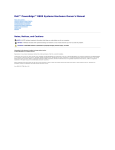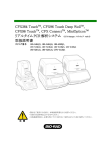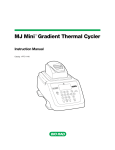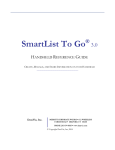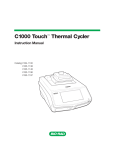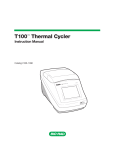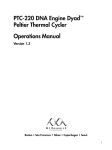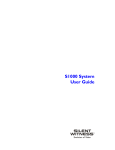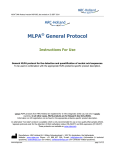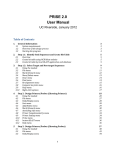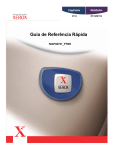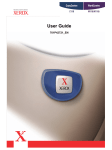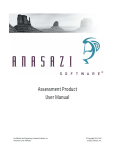Download S1000™ Thermal Cycler
Transcript
S1000™ Thermal Cycler Instruction Manual Catalog# 184-2000 # 185-2096 # 185-2048 # 185-2384 Copyright ©2007 Bio-Rad Laboratories, Inc. Reproduction in any form, either print or electronic, is prohibited without written permission of Bio-Rad Laboratories, Inc. Chill-Out, iProof, iTaq, and the helix logo are trademarks belonging to Bio-Rad Laboratories, Inc. Other brands or product names are trademarks of their respective holders. LICENSE NOTICE TO PURCHASER Purchase of this instrument, Serial No. ____________, conveys a limited non-transferable immunity from suit for the purchaser’s own internal research and development and for use in applied fields other than Human In Vitro Diagnostics under one or more of U.S. Patents Nos. 5,656,493, 5,333,675, 5,475,610 (claims 1, 44, 158, 160-163 and 167 only), and 6,703,236 (claims 1-7 only), or corresponding claims in their non-U.S. counterparts, owned by Applera Corporation. No right is conveyed expressly, by implication or by estoppel under any other patent claim, such as claims to apparatus, reagents, kits, or methods such as 5’ nuclease methods. Further information on purchasing licenses may be obtained by contacting the Director of Licensing, Applied Biosystems, 850 Lincoln Centre Drive, Foster City, California 94404, USA. S1000 Thermal Cycler Manual | Safety and Regulatory Compliance The S1000™ thermal cycler heats and cools quickly during operation. We strongly recommend that you follow the safety specifications listed in this section and throughout this manual. Safety Warning Labels Warning labels posted on the instrument and in this manual warn you about sources of injury or harm. Refer to Table 1 to review the meaning of each safety warning label: Table 1: Meaning of safety warning label. CAUTION: Risk of danger! This symbol identifies components that pose a risk of personal injury or damage to the instrument if improperly handled. Wherever this symbol appears, consult the manual for further information before proceeding. CAUTION: Risk of electrical shock! This symbol identifies components that pose a risk of electrical shock if improperly handled. CAUTION: Hot surface! This symbol identifies components that pose a risk of personal injury due to excessive heat if improperly handled. Instrument Safety Warnings The following warnings labels display on the instrument, and refer directly to the safe use of this S1000 thermal cycler: Table 2: Instrument safety warning labels. Icon Meaning Warning about risk of harm to body or equipment. Operating the S1000 thermal cycler instrument before reading this manual can constitute a personal injury hazard. Only qualified laboratory personnel should operate this instrument. Warning about risk of harm to body or equipment from electrical shock. Do not attempt to repair or remove the outer case of this thermal cycler base, power supply, heat pump, or other accessories. If you open these instruments you put yourself at risk for electrical shock and void your warranty. All repairs must be done by an authorized repair service. Never remove the outer case of a thermal cycler base because you might receive an electrical shock. This thermal cycler uses neutral fusing, which means that live power could still be exposed inside the instrument even when the fuse is blown or removed. Warning about risk of burning. A thermal cycler generates enough heat to cause serious burns. Wear safety goggles or other eye protection at all times during operation. Always allow the sample block to return to idle temperate before opening the lid and removing samples. Always allow maximum clearance to avoid accidental skin burns. Table 2: Instrument safety warning labels. Icon Meaning Warning about risk of explosion. The sample blocks can become hot enough during the course of normal operation to cause liquids to boil and explode. Safety Use Specifications and Compliance This instrument has been tested and found to be in compliance with all applicable requirements of the following safety and electromagnetic standards: Table 3: Safe use specifications Safe use requirements Specifications Input power 100–240 VAC, 50–60 Hz. Rated 250 V, 10 A. Fuses Temperature Indoor use Ambient temperature of 5oC to 31oC. Relative humidity maximum of 80% noncondensing. Altitude Up to 2,000 meters above sea level. Overvoltage Categories II Pollution degree 2 SAFETY COMPLIANCE This instrument has been tested and found to be in compliance with all applicable requirements of the following safety and electromagnetic standards: • UL Std No. 61010A-1 Electrical Equipment for Measurement, Control, and Laboratory Use, Part 1: General Requirements • UL Std No. 61010A-2-010 Electrical Equipment for Measurement, Control, and Laboratory Use, Part 1: General Requirements • CAN/CSA C22.2 No. 1010.1-92 - Safety Requirements for Electrical Equipment for Measurement, Control, and Laboratory Use, Part 1: General Requirements (includes Amendment 1) • CAN/CSA C22.2 No. 1010.1B-97 - Amendment 2 CAN/CSA C22.2 No. 1010.192 - Safety Requirements for Electrical Equipment for Measurement, Control, and Laboratory Use, Part 1: General Requirements • CAN/CSA C22.2 No. 1010.2.010A-97 - Safety Requirements for Electrical Equipment for Measurement, Control, and Laboratory Use, Part 2-010: Particular Requirements for Laboratory Equipment for the Heating of Materials, Amendment No. 1 • EC 61010-1 Safety Requirements for Electrical Equipment for Measurement, Control, and Laboratory Use, Part 2-010: Particular Requirements for Laboratory Equipment for the Heating of Materials ELECTROMAGNETIC COMPATIBILITY (EMC) • F.C.C Title 47 Part 15B as a Class A digital device. • EN61326 Class A Electrical Equipment for measurement, control, and laboratory use - EMC Requirements. FCC WARNINGS AND NOTES • Warning: Changes or modifications to this unit, not expressly approved by the party responsible for compliance, could void the user’s authority to operate the equipment. • Note: This equipment has been tested and found to comply with the limits for a Class A digital device, pursuant to part 15 of the FCC Rules. These limits are designed to provide reasonable protection against harmful interference when the equipment is operated in a commercial environment. This equipment generates, uses, and can radiate radio frequency energy and, if not installed and used in accordance with the instruction manual, may cause harmful interference to radio communications. Operation of this equipment in a residential area is likely to cause harmful interference in which case the user will be required to correct the interference, at his own expense. • Note regarding FCC compliance: Although this design of instrument has been tested and found to comply with Part 15, Subpart B of the FCC Rules for a Class A digital device, please note that this compliance is voluntary, for the instrument qualifies as an “exempted device” under 47 CFR 15.103(c), in regard to the cited FCC regulations in effect at the time of manufacture. • Note regarding Canadian EMC compliance: Le present appareil numerique n’emet pas de bruits radioelectrique depassant les limites applicables aux appareils numeriques de class A prescrites dans le reglement sur le brouillage radioelectrique edicte par le Ministere des Communications du Canada. • Cables: Shielded cables must be used with this unit to ensure compliance with the Class A FCC limits. • Use only Bio-Rad USB cable (Catalog No. 184-8000) with your 1000 Series cyclers. S1000 Thermal Cycler Manual | Safety and Regulatory Compliance Table of Contents Chapter 1. Introduction . . . . . . . . . . . . . . . . . . . . . . . . . . . . . . . . . . . . . . . . . 1 The Bio-Rad 1000 Series Platform. . . . . . . . . . . . . . . . . . . . . . . . . . . . . . . . . . S1000 Thermal Cycler Performance and Features . . . . . . . . . . . . . . . . . . . . Bio-Rad Resources and References . . . . . . . . . . . . . . . . . . . . . . . . . . . . . . . . Writing Conventions Used in This Manual . . . . . . . . . . . . . . . . . . . . . . . . . . . 1 2 3 4 Chapter 2. Get Started . . . . . . . . . . . . . . . . . . . . . . . . . . . . . . . . . . . . . . . . . . 5 Setting Up the S1000 Thermal Cycler . . . . . . . . . . . . . . . . . . . . . . . . . . . . . . . 5 Thermal Cycler Overview . . . . . . . . . . . . . . . . . . . . . . . . . . . . . . . . . . . . . . . . . 7 Front View without Reaction Module 7 Top View with Reaction Module 7 Back View with Reaction Module 8 Interchangeable Reaction Modules. . . . . . . . . . . . . . . . . . . . . . . . . . . . . . . . . 9 Inserting and Removing a Reaction Module 10 Opening and Closing the Adjustable Lid. . . . . . . . . . . . . . . . . . . . . . . . . . . . 12 Opening the Lid 12 Closing the Lid and Setting Lid Force 13 Control Panel Keys and Main Menu . . . . . . . . . . . . . . . . . . . . . . . . . . . . . . . 13 Control Panel Keys 15 The Main Menu 16 The File Tree . . . . . . . . . . . . . . . . . . . . . . . . . . . . . . . . . . . . . . . . . . . . . . . . . . 16 Chapter 3. Create and Edit Protocols . . . . . . . . . . . . . . . . . . . . . . . . . . . . . 19 Creating a Protocol File with the NEW Option . . . . . . . . . . . . . . . . . . . . . . . . Adding INC, EXT, RATE, and BEEP Parameters . . . . . . . . . . . . . . . . . . . . . . . . Adding an Increment (INC) to a Temperature Step 28 Extending (EXT) the Hold Time in a Temperature Step 30 Changing the Ramp Rate (RATE) in a Temperature Step 31 Adding a Beep (BEEP) to a Temperature Step 32 Setting Temperature Control Mode. . . . . . . . . . . . . . . . . . . . . . . . . . . . . . . . Choosing Lid Temperature. . . . . . . . . . . . . . . . . . . . . . . . . . . . . . . . . . . . . . . Changing an Existing Protocol with the EDIT Option. . . . . . . . . . . . . . . . . . 19 28 33 33 34 Chapter 4. Run Existing Protocols . . . . . . . . . . . . . . . . . . . . . . . . . . . . . . . 41 Running a Protocol With the RUN Option . . . . . . . . . . . . . . . . . . . . . . . . . . . . Monitoring a Run with the SCREEN Key . . . . . . . . . . . . . . . . . . . . . . . . . . . . . Pausing and Resuming a Run with the PAUSE Key . . . . . . . . . . . . . . . . . . . . Skipping a Step . . . . . . . . . . . . . . . . . . . . . . . . . . . . . . . . . . . . . . . . . . . . . . . . Stopping a Run With the CANCEL Key. . . . . . . . . . . . . . . . . . . . . . . . . . . . . . . Incubating Samples With the INCUBATE Key . . . . . . . . . . . . . . . . . . . . . . . . . 41 46 48 49 50 50 S1000 Thermal Cycler Manual | Table of Contents Chapter 5. Optimizing PCR With the S1000 Thermal Cycler . . . . . . . . . . 53 Optimizing for Faster Protocols. . . . . . . . . . . . . . . . . . . . . . . . . . . . . . . . . . . Optimizing Temperature Steps With a Gradient. . . . . . . . . . . . . . . . . . . . . . Optimizing Runs With Small Sample Volumes . . . . . . . . . . . . . . . . . . . . . . . Transferring Protocols From Another Thermal Cycler . . . . . . . . . . . . . . . . Troubleshooting PCR . . . . . . . . . . . . . . . . . . . . . . . . . . . . . . . . . . . . . . . . . . . Microplate, Tube, Sealer and Cap Supplies . . . . . . . . . . . . . . . . . . . . . . . . . 53 55 56 57 57 58 Chapter 6. Protocol Files and Folders . . . . . . . . . . . . . . . . . . . . . . . . . . . . 61 Protocol File Contents . . . . . . . . . . . . . . . . . . . . . . . . . . . . . . . . . . . . . . . . . . Protocol Steps 61 Options for Temperature and Gradient Steps 64 Managing protocols With the FILES Option . . . . . . . . . . . . . . . . . . . . . . . . . Copying, Moving, Deleting, and Renaming Protocol Files . . . . . . . . . . . . . Copying a File With the COPY Function 66 Moving a File With the MOVE function 67 Deleting a File With the DELETE Function 68 Renaming a File With the RENAME Function 69 Protecting Files in a Folder With the SECURE Function. . . . . . . . . . . . . . . . . Creating, Deleting, and Renaming Folders . . . . . . . . . . . . . . . . . . . . . . . . . . Creating a New Folder With the NEW Function 72 Deleting a Folder with the DELETE Function 73 Renaming a Folder With the RENAME Function 74 Viewing Protocol Files With the VIEW Option . . . . . . . . . . . . . . . . . . . . . . . . 61 65 65 71 72 75 Chapter 7. Advanced Tools and Functions . . . . . . . . . . . . . . . . . . . . . . . . 79 The TOOLS Options . . . . . . . . . . . . . . . . . . . . . . . . . . . . . . . . . . . . . . . . . . . . . . 79 View the LAST RUN Tool 80 Test the Instrument With the SELFTEST Tool 81 Check the Firmware Version With the VERSION Tool 82 Name the Thermal Cycler with the NAME Tool 82 Change Default Parameters With the DEFAULTS Tool 83 View a Temperature Gradient with the GRADCALC Tool 84 Changing Screen View with the CONTRAST Tool 86 Change Settings With the PORT Tool 87 Control an S1000 Thermal Cycler With the C1000 Thermal Cycler . . . . . . 88 Connecting Directly to a C1000 via the S1000 USB B Port 88 Connecting Indirectly to a C1000 Thermal Cycler via the S1000 USB A Port 89 Operating the S1000 Thermal Cycler While Under C1000 Thermal Cycler Control 90 Automated Control for Robotic Systems . . . . . . . . . . . . . . . . . . . . . . . . . . . 90 Chapter 8. Maintenance & Troubleshooting . . . . . . . . . . . . . . . . . . . . . . . 91 Cleaning and Maintaining the S1000 Thermal Cycler . . . . . . . . . . . . . . . . . Cleaning the S1000 thermal cycler Base 91 Cleaning the Reaction Modules 92 Maintaining Sufficient Air Flow . . . . . . . . . . . . . . . . . . . . . . . . . . . . . . . . . . . Testing for Sufficient Airflow 93 Fixing Insufficient Airflow 94 Replacing Fuses 94 Troubleshooting . . . . . . . . . . . . . . . . . . . . . . . . . . . . . . . . . . . . . . . . . . . . . . . Restarting After a Power Failure 95 Warning and Error Messages 95 .............................................................. 91 93 95 99 Appendix A: Preinstalled Protocols . . . . . . . . . . . . . . . . . . . . . . . . . . . . . . 101 Standard Protocols . . . . . . . . . . . . . . . . . . . . . . . . . . . . . . . . . . . . . . . . . . . . Touchdown Protocol. . . . . . . . . . . . . . . . . . . . . . . . . . . . . . . . . . . . . . . . . . . iTaq Polymerase Protocols . . . . . . . . . . . . . . . . . . . . . . . . . . . . . . . . . . . . . iProof Polymerase Protocols . . . . . . . . . . . . . . . . . . . . . . . . . . . . . . . . . . . . IScript Polymerase Protocol . . . . . . . . . . . . . . . . . . . . . . . . . . . . . . . . . . . . Nested Primer Protocols . . . . . . . . . . . . . . . . . . . . . . . . . . . . . . . . . . . . . . . 101 102 102 103 104 104 Appendix B: Operating Specifications . . . . . . . . . . . . . . . . . . . . . . . . . . . . 107 Instrument Operating Specifications. . . . . . . . . . . . . . . . . . . . . . . . . . . . . . 107 Gradient Specifications . . . . . . . . . . . . . . . . . . . . . . . . . . . . . . . . . . . . . . . . 108 Appendix C: Catalog Numbers . . . . . . . . . . . . . . . . . . . . . . . . . . . . . . . . . . 109 Components of the 1000-series . . . . . . . . . . . . . . . . . . . . . . . . . . . . . . . . . . 109 Accessories for the 1000-series . . . . . . . . . . . . . . . . . . . . . . . . . . . . . . . . . 111 S1000 Thermal Cycler Manual | Table of Contents S1000 Thermal Cycler Manual 1 Introduction Congratulations on purchasing the S1000™ thermal cycler, a member of the Bio-Rad 1000 series thermal cycling platform. It combines powerful thermal performance with unsurpassed flexibility and expansion potential making it ideal for both large and small laboratories. This chapter provides an introduction to the S1000 thermal cycler and more, including: • The 1000 series platform of thermal cyclers (below). • S1000 thermal cycler features and performance (page 2). • Bio-Rad’s PCR resources and support (page 3). • Writing conventions for this manual (page 4). The Bio-Rad 1000 Series Platform The 1000 series line of PCR instrumentation is a flexible and modular platform designed to offer best in-class performance and advanced features in an easy-to-use, reliable package. With the 1000 series platform, you can get results faster by seamlessly integrating your workflows with functions such as PC compatibility, optimization, programming options, online support, and USB connectivity. Table 4: 1000 Series Catalog Numbers Product Catalog Number Item Description C1000 Thermal Cycler 184-1000 C1000 thermal cycler, chassis only C1000 Fast 96-well System 185-1096 C1000 chassis + Fast 96-well Rxn Module C1000 48/48 System 185-1048 C1000 chassis + Dual 48/48 Rxn Module C1000 384-well System 185-1384 C1000 chassis + 384-well Rxn Module S1000 Fast 96-well System 185-2096 S1000 chassis + Fast 96-well Rxn Module S1000 48/48 System 185-2048 S1000 chassis + Dual 48/48 Rxn Module S1000 384-well System 185-2384 S1000 chassis + 384-well Rxn Module S1000 Thermal Cycler 184-2000 S1000 thermal cycler, chassis only 96-well Fast Reaction Module 184-0096 96-well Fast Rxn Module for 1000 Series 1 S1000 Thermal Cycler Manual | Introduction Table 4: 1000 Series Catalog Numbers Product Catalog Number Item Description 48/48-well Fast Reaction Module 184-0048 Dual 48/48 Rxn Module for 1000 Series 384-well Reaction Module 184-0384 384-well Rxn Module for 1000 Series CFX96 Real-Time System 185-5096 C1000 chassis + CFX96 Rxn Module CFX384 Real-Time System 185-5384 C1000 chassis + CFX384 Rxn Module CFX Manager Software 184-5000 PC Software for use with Real Time PCR CFX Software, Security Edition 184-5001 Single User License real time software S1000 Thermal Cycler Performance and Features The S1000 thermal cycler features superb thermal performance with the flexibility to expand throughput. It can perform standard polymerase chain reactions (PCR), cycle sequencing, or other techniques that require controlled temperature incubation. The S1000 operates as a stand-alone thermal cycler with the following features: • Reduced Protocol Run Times: The S1000 offers fast thermodynamics for shorter run times and expedited results. • Reliable Results with Precise Thermal Control: Sample block uniformity of +0.4oC at 90oC after 10 seconds with an accuracy of +0.2oC; adjustable lid temperature to further control reaction temperature and prevent evaporation. • Thermal Gradients: Optimize reaction performance using temperature gradients across sample blocks. • Flexible Vessel Format with Interchangeable Reaction Modules: Simply change reaction modules when you need 48, 96, or 384-well blocks with the same thermal cycler base. Uniform and repeatable microplate sealing with adjustable lid force. • Pre-installed, Customizable Protocols for Use as Templates: Speed protocol writing by customizing pre-loaded protocols. • Ready for High-Throughput: Use remote commands to control up to 32 thermal cyclers for automated robotic systems. 2 Bio-Rad Resources and References Bio-Rad Resources and References Bio-Rad Laboratories provides many resources for scientists. The following websites contain useful information about running PCR experiments: • Gene Expression Gateway (bio-rad.com/genomics/) This site provides rich technical resources on a wide variety of methods and applications related to PCR and real-time PCR. This site also features tools, citations, technical support, and troubleshooting resources. • Life Science Research web site (discover.bio-rad.com) This site includes links to technical notes, manuals, product information, and technical support. press the following links to download or request a copy of this manual or other Bio-Rad Laboratories literature: • press the PDF icon to download a portable document format copy and open it using Adobe Acrobat Reader software (www.adobe.com). • press the folder icon and order a printed copy. • press the FAX icon to request a FAX copy. • Phone your local Bio-Rad Laboratories office to request a printed copy. In the United States and Canada, call 1-800-424-6723 (toll-free phone), and select the Literature option. Use the following resources to locate what you need: Table 5. Bio-Rad resources. Resource How to contact Local Bio-Rad Laboratories representatives Find local information and contacts on the Bio-Rad Laboratories web site by selecting your country on the home page (bio-rad.com). Also find the nearest international office listed on the back of this manual. Technical notes and literature Go to the Gene Expression Gateway (bio-rad.com/ genomics/) and locate the Search box in the upper, right corner of the web page. Type a search term in the box to find links to products, technical notes, and manuals. Technical specialists Bio-Rad Laboratories provides quality technical support. We staff our Technical Support department with experienced scientists to provide our customers with practical and expert solutions. To find technical support on the web, go to the Gene Expression Gateway (bio-rad.com/genomics). To find local technical support, contact your nearest Bio-Rad Laboratories office. For technical support in the United States and Canada, call 1-800-424-6723 (toll-free phone), and select the technical support option. 3 S1000 Thermal Cycler Manual | Introduction Writing Conventions Used in This Manual This manual uses the writing conventions shown in Table 6 to quickly provide relevant information. Table 6. Writing conventions Convention Meaning TIP: Provides helpful instructions NOTE: Provides important information WARNING! Explains crucial information about a topic that may lead to injury, instrument damage, data loss Screen message Indicates the one or more words on the screen the user should select. NAME of control panel Indicates a key on the thermal cycler control panel. For key example, these keys have the following names: • The ENTER key • The RIGHT ARROW key 4 Select X Select X by using the arrow keys. For example, “select New” means “Use the arrow keys or to highlight the New option on the screen” Select X > Y From menu X, select Y. For example, “Select Main > RUN” means “Select the RUN option in the main menu” Press X Press X key on the control panel. For example, “press ENTER” means “Press the ENTER key on the control panel” S1000 Thermal Cycler Manual 2 Get Started The S1000™ thermal cycler is easy to set up and run: insert the reaction module, plug in the thermal cycler base, then begin a PCR experiment. This chapter describes how to set up and operate the S1000 thermal cycler. Refer to the following sections for detailed instructions: • Setting up the S1000 thermal cycler (below) • Introducing the S1000 thermal cycler base and interchangeable reaction modules (page 7) • Choosing and inserting a reaction module (page 9) • Operating the lid of the reaction module (page 12) • Operating the control panel (page 13) • Selecting files and folders from the file tree (page 16) Setting Up the S1000 Thermal Cycler This section provides an overview of the steps needed to safely unpack and set up the S1000 thermal cycler. Follow these instructions to prepare to run the thermal cycler: 1. Unpack the S1000 thermal cycler base and reaction module The S1000 thermal cycler base package includes the thermal cycler base, a power cord, quick guide, and this manual. Keep all packaging to safely move this instrument. Place the thermal cycler base in the desired location. NOTE: A thermal cycler requires sufficient cool air flow to run precisely. To check for sufficient air flow before running the instrument, see page 91. 2. Insert a reaction module The reaction module fits into the thermal cycler bay and locks in place for operation. For detailed instructions about loading the reaction module, see page 10. 3. Plug in the power cord and turn on the thermal cycler Use the supplied power cord to plug the thermal cycler base into an electrical outlet. Use the power switch on the back of the base to turn on the power. NOTE: Before operating the thermal cycler, be sure to read the safety warnings and operating requirements listed in the “Safety and Regulatory Requirements”. 5 S1000 Thermal Cycler Manual | Get Started As the instrument boots up, the thermal cycler runs a self-test to verify proper functions, and then displays the main menu. Use the main menu to begin operating the thermal cycler. The main menu provides access to all thermal cycler operations and indicates cycler status. If the thermal cycler is named, the name displays in the top of the main menu. For information about naming the thermal cycler, see page 82. For example, the main menu shows the options listed below, the status message Blocks are idle, and the thermal cycler name MENDEL: Thermal cycler name Main menu options Status message For more information about the options listed in the main menu, see page 16. This thermal cycler, and associated accessories, are covered by a standard Bio-Rad warranty. Contact your local Bio-Rad Laboratories office for the details of the warranty. For more information about contacting your local Bio-Rad Laboratories office, see page 3. 6 Thermal Cycler Overview Thermal Cycler Overview When complete, the S1000 thermal cycler includes a base and reaction module. The following sections describe important parts of the thermal cycler and reaction modules: • Front view of the base without a reaction module (below) • Top view of the base with reaction module (page 7) • Back view base with reaction module (page 8) Front View without Reaction Module This front view of the thermal cycler base shows a control panel and reaction module. The following image shows major features of the thermal cycler base, including the control panel, LCD screen and air vents. Top View with Reaction Module This top view shows the reaction module docked in the bay of the thermal cycler base. The following shows major features of the reaction module, and thermal cycler base. For more information about reaction modules, see page 9. Heated lid Heated lid Reaction module Module locking bar 7 S1000 Thermal Cycler Manual | Get Started Back View with Reaction Module The following shows the major components on the back of the thermal cycler with a reaction module, including the power switch, data ports, and reaction module. Back of reaction module Locking bar Power switch Power input Back panel of base Data ports Cooling vents The back panel includes data ports that transfer data to and from the thermal cycler. • USB B port for connecting the S1000 thermal cycler to a C1000 thermal cycler. • USB A ports for connecting to another S1000 thermal cycler that is connected to a C1000 thermal cycler or to a USB hub (page 88). • Test port (used for service testing only). USB B port USB A ports Power switch Power input Fuses 8 Cooling vents Test port Interchangeable Reaction Modules Interchangeable Reaction Modules The S1000 thermal cycler can run any of the 1000 series reaction modules. The reaction modules include fully adjustable heated lids that are capable of reliably running with a broad range of plastics. Table 7: 1000 series reaction module size and limits Number of wells Number of blocks Recommended sample volume (upper limit) Dual-48 2 10-50 uL (50 uL limit) 96 1 10-50 uL (50 uL limit) 384 1 3-30 uL (30 uL limit) CFX 96 Real-Time 1 10-50 uL (50 uL limit) CFX 384 Real-Time 1 3-30 uL (30 uL limit) All reaction modules are compatible with a large variety of PCR reaction vessels, in addition to the tested microplates, tubes, caps, and sealing tape listed on page 58. All reaction modules include the features shown in the following image: • Heated inner lid: Set the lid temperature for each protocol. The lid also applies the force that seals reaction vessels. • Lid force knob: Adjust the knob to obtain appropriate lid force to seal the reaction vessel. • LED: Turns on to show which block is selected and/or in use. • Locking lever: Secures the reaction module to the base during operation. • Sample Thermal block: Holds sample vessels and controls the temperature throughout the run. Lid locking lever Reaction module lid Inner lid with heated pressure plate Thermal block (96-well Fast) LED 9 S1000 Thermal Cycler Manual | Get Started Inserting and Removing a Reaction Module Inserting and removing a reaction module is quick and easy. When inserted, a reaction module locks into the thermal cycler base for safe operation. This section includes instructions for inserting and removing a reaction module. INSERTING A REACTION MODULE To insert a reaction module follow these instructions: 1. Align the reaction module in the bay Lower the locking bar to the unlocked position. Then lift the module into the reaction module bay and leave about 2 cm of space in front: Front of bay Locking bar unlocked (down) 2. Lock the reaction module in place Pull up the locking bar to push the module forward, locking it in place. Front of bay Locking bar locked (up position) TIP: Store the reaction module in the base when not in use. 10 Interchangeable Reaction Modules REMOVING A REACTION MODULE Follow these instructions to remove a reaction module from the base: 1. Unlock the reaction module Push down the locking bar to unlock the module. Locking bar (down, unlocked) 2. Lift the reaction module out of the bay Grasp the front and back of reaction module, and lift it up and out of the bay. 3. Store the reaction module on a clean, flat surface If you choose not to store the reaction module in the base, be sure to store it in a safe location. WARNING! Damaging the ventilation fins on the bottom of the reaction module could compromise the ability of the module to heat and cool correctly. 11 S1000 Thermal Cycler Manual | Get Started Opening and Closing the Adjustable Lid The inner sealing plate of the lid applies both force and heat, which help run consistent and successful reactions for these reasons: • Force on the reaction caps or sealing tape helps prevent evaporation • Heat on the caps or sealing tape prevent condensation For recommended lid heat and force parameters, see page 33. The following two sections describe how to open and close the lid: • Opening the lid (below) • Closing and adjusting the lid (page 13) WARNING! After a run the heated lid may be hot. Use caution when opening and closing the lid. Be sure to avoid touching the heated lid or block unless it has cooled. Opening the Lid To open the lid, follow these instructions: 1. Release the lid force knob Twist the lid force knob in a counterclockwise direction to release the lid. Lid force knob Turn knob to release seal and force 2. Lift the lever The lid lock is a lip on the lid. To release the lid, push back on the lid while lifting the lever. Lid lever Lid lock (unlocked) 3. Open lid completely Continue lifting the lid lever toward the back of the reaction module so that it stays open independently. 12 Control Panel Keys and Main Menu Closing the Lid and Setting Lid Force To close the lid, follow these instructions: 1. Close the lid Insert the reaction tubes or plate into the reaction module. Push the lever down and back to close the lid and lock it in place. Lever Lid lock (locked) 2. Adjust lid force Turn the lid force knob clockwise (to the right) to increase the lid force. Turn counter-clockwise (to the left) to decrease lid force. TIP: First, turn the lid force knob clockwise until the lid makes contact with your plate or tubes (it will feel slightly tight). Then turn the knob 1/2-turn past contact if using a tape seal, or 1/4-turn past contact if using strip caps or individual tubes. Lid force knob Turn knob 1/4 turn more to add force NOTE: Do not turn the lid force knob more than a 1/2 turn after the inner plate touches the vessels. Excessive force is not necessary. Control Panel Keys and Main Menu The control panel on the S1000 thermal cycler provides access to all the functions needed to run the thermal cycler. The control panel includes the following: • Liquid crystal display (LCD): Displays the main menu and other screens • Keypad & Navigation Keys: Enter commands with these keys (page 15) 13 S1000 Thermal Cycler Manual | Get Started LCD showing main menu SCREEN key 14 Numeric and symbol keys Navigation keys Control Panel Keys and Main Menu Control Panel Keys Table 8: Functions of keys on control panel Keys Function Additional notes SCREEN Toggles between screens for alternate views Press this key to view the status of a run NUMERIC AND SYMBOL KEYS 1 through 9 Enter numbers Press each key to select numbers PAUSE (.) Enter a decimal point or pause a protocol INCUBATE (0, ∝) Enter a zero, begin an instant incubation or enter an infinite hold CANCEL (-) Enter a minus sign or cancel a Press this key to delete an entry, function cancel a function, stop a protocol, end an incubation, or delete text on the screen NAVIGATION KEYS RIGHT ARROW Move cursor to the right LEFT ARROW Move cursor to the left UP ARROW Move cursor up Press the up arrow key to scroll from A to Z on the screen. For example, press the up key three times to select the letter C DOWN ARROW Move cursor down Press the down arrow key to scroll from Z to A on the screen. For example, press the down arrow key eight times to select the letter S ENTER Confirm a selection, a command, an entry, or to open a folder 15 S1000 Thermal Cycler Manual | Get Started The Main Menu The main menu provides access to all major functions that control the S1000 thermal cycler. Main menu options TIP: To access the main menu when the thermal cycler is not running a protocol, press the CANCEL key several times until you exit the current function. To access the main menu when a protocol is running, press the SCREEN key to toggle through a set of screens, including the main menu. Select the options in the main menu to start these instrument functions: • RUN: Select the RUN option to choose an existing protocol file to run • NEW: Select the NEW option to create a new protocol file • EDIT: Select the EDIT option to modify stored protocol files • FILES: Select the FILES option to copy, move, rename, delete, or secure protocol files and/or folders • VIEW: Select the VIEW option to review an existing protocol file • TOOLS: Select the TOOLS option to change thermal cycler settings or to view the last protocol that was run The File Tree All protocol files are stored in the file tree. The file tree displays when you need to select a protocol to run, select a protocol to edit or select a protocol to view. For example, when you select RUN in the main menu, the file tree opens to allow you to select a file to run. The file tree includes these folders: • MAIN folder: This folder stores the preinstalled protocols. This folder cannot be deleted or renamed. This folder can also store user-created files, but this practice is not recommended. NOTE: Protocol files stored in the MAIN folder are not secure • User folders: These folders are created by S1000 thermal cycler users for storing user-created protocol files. User folders and all the files inside them can be secured with a password. The following image shows an example of a file tree. In this example the MAIN folder is selected and the protocol files in that folder are listed on the right side of the screen. This protocol list includes the preinstalled protocol files and user-created protocol files, and the selected protocol file is ITAQFST. In this example, the folders named EVA 16 The File Tree and GRANT are user-created folders. Notice that all folder names display with angle brackets (< and >) surrounding the name: Selected folder User-created protocol file User folders Preinstalled protocols Selected file NOTE: If a folder contains more than six protocols, then it is necessary to scroll down to see all the protocols. To scroll through a folder, press the arrow keys. The MAIN folder always contains the preinstalled protocols (page 101). The preinstalled files in the main menu can be run or copied by any user. When the main menu becomes full of files, it is difficult to find a specific protocol. Move any usercreated protocol files to another folder for easy access (page 65). 17 S1000 Thermal Cycler Manual | Get Started 18 S1000 Thermal Cycler Manual 3 Create and Edit Protocols The main menu provides quick access to the options needed to create and edit protocol files. This chapter provides instructions about using the NEW, EDIT, and FILES options: • Creating a new protocol file by selecting the NEW option (below) • Adding an increment (INC), an extend (EXT), a ramp rate change (RATE), or a signal (BEEP) parameter to protocol steps by selecting OPTION (page 28) • Overview of Temperature Control modes, including Calculated and Block modes (page 33) • Overview of lid temperature and manual lid settings (page 33) • Changing a protocol file using the EDIT option (page 34). Creating a Protocol File with the NEW Option Select the NEW option in the main menu to create a new protocol file. A protocol file contains protocol steps and instrument instructions to create a cycle of steps. NOTE: A protocol file can contain up to 99 protocol steps. The first step must be a temperature (TEMP) or gradient (GRAD) step, and the last step must be an END step. Before you begin creating a new protocol, list the PCR protocol steps and conditions for your PCR experiment, including the temperatures and times for each temperature step. Then choose the protocol steps (page 63) and instrument settings (page 64) needed for the protocol. For information about optimizing PCR protocols, see page 53. NOTE: If you are transferring a PCR protocol from another thermal cycler to the S1000 thermal cycler, review the suggestions in page 57. This section includes step-by-step instructions for creating a new PCR protocol on the S1000 thermal cycler. These instructions assume you know how to operate the main menu and control panel (page 13). 19 S1000 Thermal Cycler Manual | Create and Edit Protocols 1. Select NEW to create a new protocol file Press the arrow keys to select NEW in the main menu. Press ENTER to confirm the selection and continue to the next screen. New protocol NOTE: The S1000 thermal cycler’s internal memory can hold up to 400 typical 2-STEP protocols. 2. Name the new protocol file Enter a protocol name composed of letters and numbers. To type a number, press the numbered key. To select a letter of the alphabet, press the up or down arrow key. Press ENTER to continue to the next space. For example, to select the letter C press the UP key 3 times. To select the letter S, press the DOWN key eight times. In this example, the default letter A is selected: Enter a name here NOTE: On the S1000 thermal cycler, a protocol file name can contain from one to eight characters. The characters are numbers or capital letters. Each protocol name must be unique to all folders. Enter the first letter. In this example the letter S is entered: First letter TIP: For more information about how to enter a letter of the alphabet, see “Control Panel Keys” (page 15). 20 Creating a Protocol File with the NEW Option In this example, the characters STD3 are entered, and the cursor is highlighting the next space: Ready for next character TIP: To delete or change a letter, press CANCEL and select a new letter. To delete the entire name, press CANCEL multiple times. When the protocol name is complete, press ENTER to continue to the next screen: Protocol name (complete) 3. Enter a lid temperature (optional) Press the numeric keys to type a new lid temperature. Press ENTER to accept the lid temperature and continue to the next screen. The lid temperature can range from 0 to 110oC. The default S1000 thermal cycler lid temperature for new protocols is 105oC. NOTE: When the block is running an infinite hold at a temperature below the Turn off below parameter, the lid heater maintains 31.0oC. To change the default Turn off below parameter, select TOOLS > DEFAULTS (page 83). In this example the lid temperature is changed to 110oC. Lid temperature for new protocol 4. Enter a sample volume in microliters (uL) Press the number keys to type the volume of your sample. Press ENTER to continue to the next screen. The default sample volume for a new protocol is 10uL. NOTE: Entering a sample volume between 1 and 50 selects Calculated temperature Control mode (standard). Entering zero (0) selects Block 21 S1000 Thermal Cycler Manual | Create and Edit Protocols mode. Calculated mode is the recommended mode because it most accurately represents the actual sample temperature. For more information about Temperature control modes, see page 33. TIP: The sample volume can be changed each time you run a protocol. 5. Enter a temperature step in the protocol file Press the arrow keys to choose a step type. Select TEMP to enter a temperature step. To select GRAD and enter a gradient temperature step, see Step 6 on page 23 for instructions. Press ENTER to continue to the next screen. In this example, TEMP is selected: Choose step type NOTE: The first step in a protocol must be a TEMP or GRAD step. Enter the target temperature between 0.0 (zero) and 100.0oC. Press the number keys to type the target temperature for the temperature step. Press ENTER to continue to the next item. In this example the target temperature is 95: Target temperature Enter the hold time between 0:01 (one second) and 18:00:00 (18 hours). Enter 0 (zero) to add an infinite hold and hold this step FOREVER. Press the number keys to type the hold-time (TIME) in minutes and seconds. For example, to enter four minutes (4:00), type 400, or to enter 30 seconds type 30. Press ENTER to continue to the next field. In this example, the hold time is four minutes: Hold time Confirm the parameters. The next screen displays three choices: YES, NO, and Option. Select one of the choices by pressing the right and left arrow keys, then press ENTER to continue to the next screen: • Select YES to confirm the current parameters for this protocol step. 22 Creating a Protocol File with the NEW Option • Select No to change any parameters in this protocol step. • Select Option to add more parameters to this protocol step. For more information about entering options, see “Adding INC, EXT, RATE, and BEEP Parameters” (page 28). In this example, YES is selected: Three choices 6. Enter a gradient temperature step (optional) Press the right arrow key to select GRAD and enter a gradient temperature step. Press ENTER to continue to the next screen. NOTE: A temperature gradient is limited to a 24oC spread. The lowest possible “Lower” temperature in the gradient is 30oC and the highest “Upper” temperature is 100oC. Therefore the lowest gradient is 30-54oC, and the highest possible gradient is 76-100oC. In this example, GRAD is selected: Choose gradient step TIP: Check the temperature in each row of the block in a gradient by selecting the gradient calculator tool (TOOLS > GRADCALC on page 84). Enter the lower temperature in the gradient. The lower temperature is at the front (Row H) of the block. In this example the lower temperature is 50oC: Lower temperature (back row) Range of temperatures to choose Enter the upper temperature in the gradient. The upper temperature is at the back (Row A) of the block. NOTE: The range of temperature is limited by the widest available range for gradient, which is 24oC. The highest Upper temperature is 100oC. Enter the hold time between 0:01 (one second) and 18:00:00 (18 hours). 23 S1000 Thermal Cycler Manual | Create and Edit Protocols Confirm the parameters. The next screen displays three choices: YES, No, and Option. Select one of the choices by pressing the right and left arrow keys, then press ENTER to continue to the next screen: • Select YES to confirm the current parameters for this protocol step. • Select No to change any parameters in this protocol step. • Select Option to preview the temperature gradient (PREVIEW, described next), or to add a hold time extension (EXT described on page 30). In this example, YES is selected to confirm the current parameters: Three choices Select Option to preview the gradient before the run (optional) In this example, OPTION is selected: Choose option Select PREVIEW to view the gradient In this example, PREVIEW is selected: Choose preview Press ENTER to preview the gradient; press again to return to the previous screen. 24 Creating a Protocol File with the NEW Option In this example, the gradient is formed on a 96-well block with a range from 55 to 75oC. This screen displays the approximate temperature of each row of the block, and labels the front and back rows: Rows in block Temperature in each row (approximate) 7. Continue entering the protocol steps Repeat the instructions in Step 5 (page 22) to continue entering temperature steps. In this example, four steps were entered: Entered steps Choose new step type NOTE: A protocol can contain up to 99 protocol steps. The first step must be a temperature (TEMP) step and the last step must be an END step. 8. Enter a GOTO step immediately after the set of steps that cycle (optional) The GOTO step creates the cycle in the PCR protocol. For more information about how the GOTO step creates a cycle, see “Protocol Steps” (page 61). Press the arrow keys to choose GOTO. Press ENTER to continue to the next screen. In this example, step 5 will be a GOTO step: Choose GOTO NOTE: The GOTO step cannot be the first or the last step in the protocol. A protocol always starts with a TEMP or GRAD step and ends with an END step. Enter the step number for the first step in the GOTO repeats. Press the number keys to enter a step number. Then press ENTER to continue to the next screen. 25 S1000 Thermal Cycler Manual | Create and Edit Protocols In this example the first step is 2. The GOTO step instructs the thermal cycler to return to step 2 and repeat all the steps between step 2 and step 5 (the GOTO step): Steps that repeat during GOTO step First step in GOTO repeats Enter the number between 1 and 9999 for the additional repeats (ADDTNL REPEATS) in the GOTO step. Then press ENTER to continue to the next screen. NOTE: The GOTO step adds additional cycles to the PCR protocol. The first cycle is not included in the GOTO step. For example, to run a PCR protocol with 31 cycles, enter 30 repeats in the GOTO step. In this example the number of repeats is 30, and the total number of cycles is 31: Steps that repeat in the GOTO step Number of additional repeats in GOTO step Confirm the parameters. Press the arrow keys to select Yes or No. Select Yes to accept the GOTO step parameters, or select No to return to the beginning of this step and change the GOTO step parameters. Then press ENTER to continue to the next screen. Confirm GOTO parameters 9. Enter the remaining steps in the protocol file Enter the remaining steps by choosing the step type and adding parameters. Then press ENTER to continue to the next screen. NOTE: A protocol can contain up to 98 TEMP, GRAD, and GOTO steps. The first step is always a TEMP or GRAD step. The last step is always an END step. TIP: To instruct the thermal cycler to emit a sound at the end of the protocol, include a BEEP option in the final temperature step (page 32). 26 Creating a Protocol File with the NEW Option 10. Enter an END step to finish the protocol file The END step instructs the thermal cycler to finish the protocol file. NOTE: The END step must be the last step of a protocol; a protocol can only contain one END step. To enter an END step, press the arrow keys to select END. Then press ENTER to continue to the next screen. In this example, the END step type is selected: Choose END step Confirm the END step. Press the arrow keys to select Yes or No. Select Yes to accept the protocol step parameters, or select No to return to the beginning and select a different protocol step. Confirm END step 11. Save the new protocol file in an existing folder in the file tree If there are no user-created folders (i.e. there is only one folder: MAIN), the file tree folder screen will not appear. Press the arrow keys to choose a folder from the list of folders on the S1000 thermal cycler. Store the protocol file in a folder that you created, or in the MAIN folder. Press ENTER to save the protocol file in the selected folder and return to the main menu. In this example, the selected folder is called GRANT: Selected folder TIP: If you store the protocol in the MAIN folder, you can move it to a specific folder with the FILES > MOVE (page 67). To run a protocol, follow the instructions in “Running a Protocol With the RUN Option” on page 41. 27 S1000 Thermal Cycler Manual | Create and Edit Protocols Adding INC, EXT, RATE, and BEEP Parameters A new temperature step can contain up to four additional parameters. Add these parameters by selecting OPTION (Step 5 on page 22). Table 9 describes the parameters and where to find instructions about adding them to protocol steps: Table 9: Additional parameters for temperature steps. Parameter name Instructions Description Range and limitation Increment (INC) page 28 Changes the target temperature of a step by the specified increment each cycle. The range is -10 to 10oC/cycle in tenths of a degree within the temperature limits of a temperature step (0-100oC). A step with an increment must be within a GOTO repeat in order to increment the temperature with each cycle. Extension (EXT) page 30 Extends the hold time by the specified number of seconds each cycle. The range is -60 to 60 seconds/cycle in whole numbers within the time limits of a temperature step (1 second to 18 hours). A step with an extend must be within a GOTO repeat in order to extend the step with each cycle. Ramp rate (RATE) page 31 Changes the ramping The range is 0.1 to 5oC/second in rate. tenths of a degree for temperature steps. Ramp rate can only be changed on the dual 48- and 96-well reaction modules. The default ramp rate is the thermal cycler’s maximum rate for the reaction module (see “Interchangeable Reaction Modules” on page 9). Beep (BEEP) page 32 Instructs thermal cycler to emit a sound when it reaches the target temperature in a temperature step. No range. Only applies to temperature steps. Adding an Increment (INC) to a Temperature Step The INC parameter changes the target temperature of a protocol step. The increment can increase or decrease the target temperature with each cycle in the protocol. To add an increment, follow these instructions: 1. Choose OPTION to add more parameters to a temperature step Press the right and left arrow keys to choose OPTION. Then press ENTER to continue to the next screen. 28 Adding INC, EXT, RATE, and BEEP Parameters In this example, the OPTION will be added to step 3 parameters: Step 3 Choose OPTION NOTE: The INC parameter must be added to a step within the GOTO repeats in order to increment with each cycle of the reaction. 2. Choose INC to add an increment to the protocol step each cycle Press the right and left arrow keys to choose the INC parameter (if it is not already selected). Then press ENTER to continue to the next screen. Choose INC 3. Enter the increment temperature Press the number keys to type an increment parameter. To decrease the temperature each cycle, enter a negative number by pressing the CANCEL (-) key. Press the PAUSE (.) key to enter a decimal point. Then press the ENTER key to continue to the next screen. NOTE: Enter an increment from -10.0 to 10.0oC per cycle in tenths of a degree, and within the limits of a temperature step (0-100oC). In this example, the increment is + 0.5 oC. The target temperature for step 3 will increase by 0.5oC each cycle: Enter increment parameter 4. Confirm the step parameters Press the arrow keys to select YES or No. Select YES and press ENTER to confirm the parameters for protocol step 3. Select No and press ENTER to change the parameters. 29 S1000 Thermal Cycler Manual | Create and Edit Protocols Extending (EXT) the Hold Time in a Temperature Step The EXT parameter changes the hold time for a temperature or gradient temperature step. The extension increases or decreases the hold time with every cycle. To add an extension, follow these instructions: 1. Choose OPTION after entering the initial temperature step parameters Press the right and left arrow keys to choose OPTION. Then press ENTER to continue to the next screen. In this example, the OPTION will be added to step 3 parameters. Step 3 Choose OPTION NOTE: The EXT option must be added to a step within a GOTO repeat in order to extend with each cycle of the reaction. 2. Choose EXT to extend the hold time each cycle Press the right and left arrow keys to select the EXT parameter. Then press ENTER to continue to the next screen. Choose EXT 3. Enter the extension time in seconds Press the number keys to type a parameter. To decrease the hold time each cycle, press the CANCEL (-) key to enter a minus sign. Then press the ENTER key to continue to the next screen. NOTE: Enter an extension time between -60 and 60 seconds/cycle in whole numbers, and within the time limits of a temperature step (from 1 second to 18 hours). In this example, the increment is +1 second. The hold time for step 3 will increase by +1 second each cycle: Enter the extend parameter 30 Adding INC, EXT, RATE, and BEEP Parameters 4. Confirm the step parameters Press ENTER to confirm the increment temperature and finish entering the step parameters. Press the right arrow key to select No and change the parameters for this protocol step. Press ENTER to confirm the selection. Changing the Ramp Rate (RATE) in a Temperature Step The RATE parameter changes the ramp rate of a temperature step. The ramp rate is the rate at which the thermal cycler heats or cools to the target temperature of a step. To change the rate, follow these instructions: 1. Choose OPTION after entering the initial temperature step parameters Press the right and left arrow keys to choose OPTION. Then press ENTER to continue to the next screen. In this example, the OPTION will be added to step 3 parameters: Step 3 selected Choose OPTION 2. Choose RATE to change the ramp rate Press the right and left arrow keys to choose the RATE parameter. Then press ENTER to continue to the next screen. Choose RATE 3. Enter a ramp rate Press the number keys to type the parameter (in oC/second). Press the PAUSE (.) key to enter a decimal point. NOTE: Enter a ramp rate between 0.1 and 5oC/second in tenths of a degree. 31 S1000 Thermal Cycler Manual | Create and Edit Protocols In this example the rate is 2.0. The thermal cycler will ramp to the target temperature for step 3 at 2.0oC/second: Enter the rate parameter 4. Confirm the step parameters Press the arrow keys to select YES or No. Select YES to confirm the ramp rate and finish entering the parameters for step 3. Select No and change the parameters for this protocol step. Adding a Beep (BEEP) to a Temperature Step The BEEP parameter instructs the thermal cycler to emit a sound when the temperature reaches its target. A BEEP can be added to any temperature step. TIP: Add the beep step to a temperature step, such as an infinite (FOREVER) hold when you want the thermal cycler to signal that it has initiated the step. To add a beep, follow these instructions: 1. Choose OPTION after entering the initial temperature step parameters Press the right and left arrow keys to choose OPTION. Then press ENTER to continue to the next screen. In this example, the OPTION will be added to step 7 parameters. Step 7 Choose OPTION 2. Choose BEEP to signal the end of the protocol step Press the right and left arrow keys to choose the BEEP parameter. 32 Setting Temperature Control Mode In this example, the option will be applied to step 7. Choose BEEP NOTE: The BEEP parameter can only be added to a temperature step. 3. Confirm the step parameters Press the arrow keys to select YES or No. Select YES to confirm the selection and finish entering the parameters for step 3. Select No and change the parameters for this protocol step. Then press ENTER to continue to the next screen. Setting Temperature Control Mode The S1000 thermal cycler uses one of two temperature control modes to determine when the sample reaches the target temperature. The thermal cycler determines the sample temperature by utilizing one of the following temperature control modes: • Calculated mode. When you enter a sample volume between 1 and 50 uL (or 30 uL for 384-well reaction modules), the thermal cycler calculates the sample temperature based on the sample volume. This mode is the recommended temperature control mode, because it most accurately represents the actual sample temperature. • Block mode. When you enter a sample volume of zero (0) uL, the thermal cycler assumes the sample temperature is the same as the measured block temperature. To select a temperature control mode while creating a new protocol, see Step 4 (page 21). To select a temperature control mode when starting a protocol, see Step 4 (page 43). Choosing Lid Temperature The adjustable heated lid allows the user to control lid temperature and force. Heating the lid prevents condensation from forming inside the tubes and plates. When running, the S1000’s heated lid maintains the lid temperature specified for the protocol being run. Without a heated lid, water can be lost from the reagents to condensation, concentrating the reactants in the tube or plate. The thermal cycler’s default lid temperature is 105oC. NOTE: When the block is running an infinite hold at a temperature below the Turn Off Below parameter, the lid heater maintains 31.0oC. The default Turn Off Below setting is 30.0oC. To change the default Turn Off Below parameter, select TOOLS > DEFAULTS. 33 S1000 Thermal Cycler Manual | Create and Edit Protocols Changing an Existing Protocol with the EDIT Option Select the EDIT option when you want to change an existing protocol. Here are some reasons to choose the EDIT option: • Make small changes to a protocol • Edit a copy of a protocol • Change a copy of a preinstalled protocol Follow these instructions to change an existing protocol: 1. Select EDIT from the main menu Press the arrow keys to select EDIT in the main menu, then press ENTER to confirm the selection. Choose EDIT to change a protocol 2. Select a protocol to edit from the file tree Press the arrow keys to select a folder, and press the right arrow key select a file within that folder. Then press ENTER to continue to the next screen. In this example, the file named STD3 is selected in the folder named EVA: Selected folder Selected file 3. Change the default lid temperature for this protocol (optional) Press the number keys to enter a new lid temperature. Then press ENTER to continue to the next item. In this example the lid temperature is changed to 110oC. File name Default lid temperature Final hold temperature 34 Changing an Existing Protocol with the EDIT Option 4. Change the default sample volume (optional) Press the numeric keys to enter a sample volume. Then press ENTER to continue to the next item. NOTE: Entering a sample volume between 1 and 50 selects Calculated mode (standard). Entering zero (0) selects Block mode. For more information about these temperature control modes, see page 33. In this example, the sample volume is 20 ul, and is unchanged: Sample volume TIP: The sample volume can be also changed each time you run a protocol. 5. Select a protocol step to edit Press the up or down arrow keys to select a protocol step. Press ENTER to begin editing the step. In this example, step 4 is selected: Selected step 6. Choose an editing method This screen displays four editing methods. Press the arrow keys from this screen to choose one of these methods: • Choose INS to insert a step above the selected protocol step (see Step 7 on page 36). • Choose DEL to delete the selected protocol step (see Step 8 on page 37). • Choose EDIT to change the parameters in the selected protocol step (see Step 9 on page 38). • Choose OPTION to add more parameters to the selected protocol step (see Step 10 on page 39). TIP: To replace a temperature step with a gradient step, choose INS to insert the gradient step, and then choose DEL to delete the temperature step. To stop editing the protocol, press the CANCEL key several times. (If asked “Save Changes?”, press YES to save. Press NO to discard edits.) 35 S1000 Thermal Cycler Manual | Create and Edit Protocols In this example, INS is selected to insert a step above the selected step: Selected step Choose a method 7. Insert a protocol step (optional) Choose INS to insert a protocol step above the selected step. Press ENTER to continue to the next screen. In this example, a new step will be inserted above step 4: Selected step Choose INS Choose the type of protocol step to insert, then press ENTER to continue to the next screen. In this example, a temperature step (TEMP) is selected: Choose step type Enter the step parameters. Then press ENTER to confirm each parameter. In this example, the target temperature of 72oC is entered: Inserted step Enter temperature parameter Enter more step parameters by choosing Option (optional). For example, add an increment or extension to this temperature step. For more instructions about entering additional parameters to a step, see “Adding INC, EXT, RATE, and BEEP Parameters” on page 28. 36 Changing an Existing Protocol with the EDIT Option In this example, OPTION is selected to add parameters to step 4: Inserted step Choose OPTION Enter the parameters of the new step. Then press ENTER to confirm each parameter. In this example, the target temperature of 72oC is entered: Inserted step Confirm parameters 8. Delete a protocol step (optional) Choose DEL to delete the selected protocol step. In this example, step 4 is selected to delete. Press ENTER to continue to the next screen. In this example, step 4 is selected to be deleted. Step 4 Selected Choose DEL Delete the selected step. Press ENTER to delete the step and continue to the next screen. Notice that the deleted step parameters are replaced with the parameters of the next step. In this example, step 4 was deleted, so step 5 parameters moved to step 4, and step 6 parameters moved to step 5: Step 5 parameters moved to step 4 Confirm the deletion. When prompted with Save Changes?, press the right and left arrow keys to select Yes or NO. Select Yes and press ENTER to delete the step. Select NO and press ENTER to return to the beginning of this step. 37 S1000 Thermal Cycler Manual | Create and Edit Protocols In this example, YES is selected: New step 4 Select Yes or NO 9. Edit a protocol step (optional) Choose EDIT to change the parameters in the existing protocol steps. TIP: When you first select EDIT, you can edit the parameters in the selected protocol step. To edit the parameters in a different protocol step, press the arrow keys. In this example, step 3 is selected. Notice the original parameter for temperature is 55.0oC: Original parameters Choose EDIT Change the first parameter in the step. Press the keys on the control panel to enter the temperature. Then press ENTER to continue to the next parameter. In this example, the temperature is changed from 55 to 65oC. Enter new parameter Change the second parameter in the step. Press the number keys to type a new parameter. Then press ENTER to continue to continue to the next step. In this example, the hold time is changed to 35 seconds. Enter a new parameter 38 Changing an Existing Protocol with the EDIT Option Continue editing the existing parameters in each step (optional). Press the up and down arrow keys to choose an earlier or later step in the protocol. In this example, the temperature parameter is changed to 70.0oC in step 4: Enter new parameter in next step Press ENTER to finish changing parameters in the step and to continue editing the protocol. In this example, step 3 is finished and step 4 is selected: Step 3 parameters edited Step 4 selected 10. Add an additional parameter to an existing protocol step (optional) Select a protocol step, then choose OPTION to change the parameters of the selected protocol step. Then press ENTER to continue to the next screen. Step 3 selected Choose OPTION Choose INC to add an increment to the selected step. Then press ENTER to continue to the next screen. In this example, step 3 is selected: Step 3 Choose INC Enter the increment parameter by pressing the appropriate keys. The press ENTER to continue to the next screen. 39 S1000 Thermal Cycler Manual | Create and Edit Protocols In this example, an increment of +0.5oC/cycle is entered: Step 3 Enter parameter Confirm the parameter. Press the right and left arrow keys to select Yes or NO. Select Yes to save the changes or select NO to return to the beginning of this step. Then, press ENTER to continue to the next screen. Step 3 Select YES or No 11. Finish editing the protocol To finish editing, select the final step in a protocol, the END step. Press the down arrow key to select the END step number. Then press ENTER to continue to the next screen. Choose END to finish the protocol. Press the left arrow key to select END. Then press ENTER to finish editing the protocol. In this example, END is selected. Select END to finish editing 40 S1000 Thermal Cycler Manual 4 Run Existing Protocols The S1000 thermal cycler runs protocols intuitively. Select the RUN option in the main menu and choose a protocol file to run. For your convenience, use the preinstalled protocols to quickly run a standard protocol. This chapter provides instructions about how to run a protocol and using the INCUBATE key to incubate samples at a single temperature: • Run and monitor a protocol (below) • Monitor a protocol by pressing the SCREEN key (page 46) • Pause and resume a protocol by pressing the PAUSE key (page 48) • Skipping a step during a run (page 49) • Stop a protocol by pressing the CANCEL key (page 50) • Incubating samples at a single temperature by pressing the INCUBATE key to run an instant incubation (page 50) The instructions in this chapter assume you know how to use the control panel to operate the S1000 thermal cycler (page 13). Running a Protocol With the RUN Option The RUN option provides a quick way to choose and run an existing protocol. Choose a protocol from the preinstalled protocols from the MAIN folder or any user folder in the file tree (page 16). The following instructions assume you know how to operate the main menu and control panel (page 13). To run a protocol, follow these instructions: 1. Select RUN in the main menu, and load the samples in the block Check that the main menu status shows Block is idle, then press the arrow keys to select RUN if it is not already selected. Choose and select the protocol you want to run. Finally, press ENTER to confirm the selection and continue to the next screen. Load samples into the block. Then close the lid and set the lid force (page 13). Use sufficient force on the lids to achieve the following: • Push the tubes or microplate down into the block for complete contact with the block • Seal the sample lid to prevent evaporation of the sample 41 S1000 Thermal Cycler Manual | Run Existing Protocols In this example, the RUN option is selected and the block is idle. RUN option Status message (single block) NOTE: With a dual 48 reaction module, the status message is Blocks are idle when the blocks are both available to run a protocol. 2. Select a protocol to run Press the arrow keys to select a folder, and then press the right arrow key to begin selecting a file in that folder. Choose the MAIN folder to select a preinstalled protocol. Finally, press ENTER to confirm the selection and continue to the next screen. NOTE: A protocol that is running cannot be edited. Changes made in a protocol that is running apply to the next time the protocol runs. In this example, the preinstalled protocol ITAQFAST is selected in the MAIN folder. This protocol will run a fast PCR with iTaq polymerase: Selected folder Selected protocol TIP: You can run a protocol in a secure folder without the password. See “Protecting Files in a Folder With the SECURE Function” on page 71 for more information about the files in secure folders. 3. Select block (Dual 48 module only) Press the right and left arrow keys to select BLOCK A or BLOCK B. Then press ENTER to continue to the next screen. In a dual reaction module, Block A is on the left side. In this example, BLOCK A is selected: Block A selected TIP: When a block is selected the LED on the reaction module lights up. 42 Running a Protocol With the RUN Option 4. Enter the sample volume The sample volume you enter determines the temperature control mode (page 33). To use the Calculated mode (standard), enter the volume of your samples (between 1 and 50 uL). To use Block mode, enter 0 (zero). NOTE: Calculated mode is the recommended temperature control mode because it most accurately represents the actual sample temperature. For more information, see page 33. In this example, the default sample volume for the thermal cycler is 10 uL, and the mode is Calculated. The thermal cycler will use the sample temperature to determine when it reaches the target temperature for a step: Enter sample volume TIP: When running a dual block, the message is Run ITAQFST on A, where ITAQFST is the protocol and A is the block. Press the numeric keys to enter a new sample volume, then press ENTER to continue to the next screen. In this example the sample volume is changed to 25 uL: Change sample volume 5. Select VIEW to review the protocol before beginning the run (optional) Press the right arrow key to select VIEW, then press ENTER to confirm the selection and review the protocol: Select VIEW 43 S1000 Thermal Cycler Manual | Run Existing Protocols While reviewing the protocol, press ENTER to scroll down through the steps in the protocol. When you reach the last step in the protocol, press ENTER again to exit. In this example, the screen shows the steps in the ITAQFST protocol: View the ITAQFST protocol Protocol steps 6. Select RUN to begin the run Press the arrow keys to select RUN (if it is not already selected). Then press ENTER to start running the protocol. Select RUN NOTE: To run a PCR successfully, a thermal cycler must be able to heat and cool quickly. Do not block the air vents. Keep other instruments and clutter away from the thermal cycler (page 99). 7. Monitor the protocol (optional) Once you start a run, the Main Menu is displayed and the status line at the bottom of the screen will indicate that the protocol is running. Pressing the <Screen> key displays the Running screen, which shows the step parameters at the top of the list, and the current status of the step below it. In this example, the lid is preheating before the first step of the protocol begins, and the current lid temperature is 56oC: Current step and parameters Current sample temperature Current lid temperature 44 Running a Protocol With the RUN Option Once the lid is heated to within 10oC of target temperature, the S1000 thermal cycler begins the first step and first cycle of the protocol. In this example, the S1000 thermal cycler is heating to 98oC for Step 1 in the first cycle: Target temperature Current cycle Current temperature TIP: To have the instrument beep when the S1000 thermal cycler reaches the target temperature, add the BEEP parameter to the step (page 28). When the sample reaches the target temperature, the S1000 thermal cycler begins to count up to the total hold time for that step. TIP: Once the run starts, you can view the progress of the run in several screens. To view these screens, press the SCREEN key. Each time you press the SCREEN key, the thermal cycler displays the next screen in a series that displays the status of the run (page 46). After running the first cycle, the screen shows the GOTO repeats. In this example, the S1000 thermal cycler is running Cycle 2, and the total number of cycles is 31: Current cycle Total number of cycles NOTE: The number of GOTO repeats does not include the first cycle; the total number of cycles is the number of repeats, plus one. When the protocol runs the final temperature step, it completes the protocol. In this example the final temperature step is Step 4: Final temperature step Final cycle returns to first cycle 45 S1000 Thermal Cycler Manual | Run Existing Protocols 8. View the Protocol complete screen When the protocol is finished, the S1000 thermal cycler displays the Protocol complete screen. After viewing this screen, press ENTER to return to the main menu. In this example the ITAQFST protocol ran for 10 minutes and 53 seconds. Total run time 9. View the LAST RUN screen (optional) Once the S1000 thermal cycler returns to the main menu, press the SCREEN key to view the LAST RUN screen. This screen displays a synopsis of the last protocol that was run. To return to the main menu, press the SCREEN key again. NOTE: For Dual 48 blocks, press the SCREEN key again to view the LAST RUN screen for each block. The LAST RUN screen provides useful information to use for troubleshooting PCR experiments. For information about optimizing your PCR runs with the S1000 thermal cycler, see page 53. In this example, the ITAQFST protocol was the last run: Lid temperature Sample volume Total run time Errors that occurred during the run Firmware used during run TIP: The LAST RUN screen is also available in the TOOLS option (page 80). 10. Press the SCREEN key to return to the main menu Monitoring a Run with the SCREEN Key Once a protocol is running, you can monitor the progress of the run with any one of three screens. Press the SCREEN key to toggle through the three screens. TIP: For the Dual 48 reaction module, the thermal cycler displays these screens for Block A and then for Block B. Pressing the SCREEN key toggles the display through each screen and both blocks. Each time you press the SCREEN key, the instrument shows the following three screens in this order starting from the main menu: 1. The Running screen This screen displays the current step parameters, temperature, hold time, and cycle. In this example, the STD2 protocol is running Step 2 and the current cycle 46 Monitoring a Run with the SCREEN Key is 2. The current temperature is 95.0oC and the hold time is currently 30 seconds: Current step and parameters Current temperature Current hold time 2. The graphical screen This screen displays a graph that approximates the relationship of the target temperatures in each step in the protocol. Each step is listed by temperature only. To display the current step, a highlighted temperature and flashing bar display the temperature in the graph. The current hold time blinks above the graph, while counting up to the total hold time. In this example, the protocol has five steps including one GOTO step. Step 2 is currently running and the temperature is 95.0oC: Hold time for current step (counts up) Protocol steps (by temperature) Target temperature for the current step Flashing thick bar shows current step To display the GOTO step, a dotted line in the graph links the steps within the GOTO repeat. The total number of repeats in the GOTO step is displayed below the dotted line. In this example, the GOTO repeat begins with step 2 and repeats 30x. The GOTO includes steps 2 and 3: Step 2 Steps that repeat in the GOTO repeat Step 3 Number of repeats in GOTO step Dotted line shows protocol steps that repeat in the GOTO step 47 S1000 Thermal Cycler Manual | Run Existing Protocols 3. The Time Remaining screen This screen displays the amount of time remaining until the end of the protocol. In this example, the protocol has 33 minutes and 24 seconds remaining in the run: Amount of time remaining for protocol run (hr:min:sec) NOTE: The calculation for the time remaining includes the hold time for each protocol step and the time it takes to ramp to each target temperature. Additionally, infinite holds are ignored in the calculation. NOTE: Dual blocks have the time remaining and other information for each block. Pausing and Resuming a Run with the PAUSE Key When you want to temporarily stop a protocol, use the PAUSE key. During a pause, the thermal cycler maintains the block temperature at the current target temperature. If the block temperature has not reached the target temperature, then the thermal cycler will continue to heat or cool until it reaches that target temperature. WARNING! Pausing a protocol can alter the results of your PCR experiment. When you pause a protocol during a temperature step, you create a longer hold time for that step. To pause and resume a protocol, follow these instructions: 1. Press PAUSE to stop the protocol Press the PAUSE key. Notice that the time display shows “PAUSE” to indicate that the protocol is paused. In this example, step 1 in cycle 1 is paused and the temperature is currently ramping up to the target temperature. Temperature continues up to the target temperature 48 Protocol paused Skipping a Step Once the protocol reaches the target temperature, it maintains that temperature throughout the pause: Target temperature Protocol paused 2. To resume the protocol, press PAUSE again Press the PAUSE key again, while on the Running Screen or Graphical Screen, to instruct the thermal cycler to continue running the protocol. In this example, step 1 continues, and the hold time begins counting up from 0 to 30 seconds: Hold time counts up Skipping a Step If you need to skip a step in a protocol that is running, press the ENTER key when the step you want to skip is running. The thermal cycler will skip to the next step in the protocol. TIP: The S100 cannot skip a GOTO repeat, unless the S1000 is controlled by a C1000 thermal cycler. To skip a protocol step, follow these instructions: 1. Press ENTER while the step you want to skip is running Press the ENTER key to instruct the thermal cycler to skip the current step in the protocol. Then press the right and left arrow key to select Yes or NO. Finally, press ENTER again to confirm your selection. 2. Notice that the next step is now running In this example, step 3 is running in Cycle 4: Next step 49 S1000 Thermal Cycler Manual | Run Existing Protocols Stopping a Run With the CANCEL Key To stop a protocol, press the CANCEL key. You can stop a protocol at any point during the run. When a protocol is cancelled, the block immediately stops changing temperature. To stop a protocol, follow these instructions: 1. Press CANCEL and select YES Press the CANCEL key, then press the right and left arrow key to select YES or No. Finally, press the ENTER key to confirm the selection, and continue to the next screen. In this example, YES is selected: Select YES to cancel TIP: For the Dual 48 reaction module, if you press CANCEL while viewing the main menu, then you need to select the block that is running the protocol you want to cancel before proceeding. 2. Press ENTER to stop the protocol and view the PROTOCOL CANCELLED screen Press the ENTER key to confirm that you want to stop the protocol. The S1000 thermal cycler displays the PROTOCOL CANCELLED screen. This screen displays the total time that the protocol ran. In this example, the protocol ran 2 minutes and 57 seconds: Total run time 3. Press ENTER again to return to the main menu Incubating Samples With the INCUBATE Key To incubate samples at a single temperature, press the INCUBATE (0) key. Once the incubation is started, it continues until stopped. To stop the incubation, press the CANCEL key. WARNING! Do not incubate samples overnight at a high temperature. Heating tubes or microplates indefinitely at a high temperature can evaporate all the liquid in your samples. To incubate samples, follow these instructions: 50 Incubating Samples With the INCUBATE Key 1. Load your samples into the thermal cycler block and press INCUBATE Press the INCUBATE key to begin an incubation after loading the samples. NOTE: For the Dual 48 reaction module, you must select the block that contains your samples before continuing to the next screen. 2. Enter a lid temperature Select YES or No. To heat the lid during the incubation, select YES and press ENTER. To turn off the lid during incubation, select No and press ENTER. In this example, YES is selected: Select YES or No Enter the lid temperature if you want to use the heated lid. Press ENTER to accept the default lid temperature. Press the number keys to type a new lid temperature. In this example, the lid temperature is 100oC: Lid temperature 3. Enter an incubation temperature Press ENTER to accept the default incubation temperature of 75oC. Press the number keys to type a new incubation temperature between 0.0 and 100.0oC. Press the PAUSE (.) key to enter a decimal point. To delete a number, press the CANCEL key. In this example, the incubation temperature is 95oC: Incubation temperature 51 S1000 Thermal Cycler Manual | Run Existing Protocols 4. Start the incubation Press the ENTER key to start the incubation. In this example the block is incubating at 95.0oC: Incubation temperature TIP: During incubation, use any options in the main menu except RUN. You cannot start a run on a block that is running an incubation. 5. Press CANCEL to stop the incubation Press the CANCEL key to stop the incubation, then select YES or No. Select YES to stop the incubation or select No to continue the incubation. Finally, press ENTER to confirm the selection and return to the main menu. In this example, YES is selected: Select YES to cancel the incubation 6. View the incubation parameters To see the parameters of the incubation, press the SCREEN key three times to view the LAST RUN screen. To view the parameters of the run, press the SCREEN key twice to view the LAST RUN screen. In this example, the lid temperature was 100oC, the incubation ran for 8 seconds, and the version of the firmware at the time of the incubation was 0.2.0.96: 52 S1000 Thermal Cycler Manual 5 Optimizing PCR With the S1000 Thermal Cycler Optimizing a reaction is critical for successful and repeatable PCR. Optimizing involves choosing the best reagents, as well as choosing the most effective temperatures and hold times for each step of the protocol. This chapter describes how to use the features of the S1000 thermal cycler to optimize PCR protocols and recommended PCR supplies: • Optimize for a faster PCR protocol (below) • Optimize for efficient reactions by including a temperature gradient (page 55) • Optimize runs with small sample volumes (page 56) • Transfer protocols that were run on another thermal cycler (page 57) • Troubleshooting PCR (page 57) • Select compatible PCR supplies, including microplates, sealers, tubes, and caps (page 58) Complete optimization of a protocol involves selecting appropriate reagents and enzymes, as well as testing the parameters of the PCR protocol. For more detailed information about optimizing protocols for fast PCR, search the sites listed here. These articles include tips for optimizing the reagents, in addition to the tips for optimizing a PCR protocol presented in this section: • Gene Expression Gateway (bio-rad.com/genomics): Go to the web site and select Application | Techniques > Quantification > Fast PCR. • BioRadiations Magazine volume 118 in Adobe PDF format: Go to discover.bio-rad.com and search the Literature (page 3) for “Fast PCR”. Optimizing for Faster Protocols Optimizing a protocol for faster PCR can reduce the total run time by a third. In contrast, running the same protocol on a thermal cycler with a faster ramp rate only cuts minutes from the total run time. Furthermore, optimizing the protocol for speed can also result in better PCR results. TIP: Automatically create a protocol that is optimized for speed by using the Protocol Autowriter on the C1000 thermal cycler or in 1000 series software. Run the S1000 thermal cycler under the control of a C1000 thermal cycler and use the Protocol Autowriter to write protocols to run on both thermal cyclers (page 88). 53 S1000 Thermal Cycler Manual | Optimizing PCR With the S1000 Thermal Cycler To optimize a PCR protocol to run faster by using the features of the S1000 thermal cycler, follow these guidelines: • Shorten the denaturing step The initial denaturation step (page 61) requires a longer hold time than other denaturation steps during the cycle. This difference is due to the activation of the polymerase and the longer initial DNA template. Once the PCR target is amplified, the amplicons then serve as shorter templates that are easier to denature during cycling. To shorten the denaturation step, enter a hold time of 1 second for PCR products that are less than 500 base pairs (bp). Then test this shorter hold time to verify that 1 second denaturation is sufficient to produce amplicons. Alternatively, add an increment (page 28) to the denaturation step to test for the best hold time. • Create a two-step protocol by combining annealing and extension into a single step Most polymerases remain active throughout the typical range of annealing temperatures (55 to 70oC). Reduce the total run time by creating a two-step protocol that combines the annealing and extension steps in a single step. A two-step protocol can produce a yield that is similar to a three-step protocol for target sequence up to 200 bp. To create a two-step protocol, keep the annealing temperature step and omit the extension step. Then adjust the hold time for the annealing step based on the length of your amplicon. Start with a hold time that is 10 seconds per 100 base pairs of the target. Alternatively, optimize the annealing temperature using a temperature gradient across the block (Step 6 on page 23), and pick the final annealing temperature from the best results of the gradient experiment. See “Optimizing Temperature Steps With a Gradient” (page 55) for an example. Optimization of the annealing step is critical because it determines the specificity of the reaction. If the annealing temperature is too high the primers do not anneal easily, and if the annealing temperature is too low, the reaction will result in lower PCR yield, primer mismatches, and nonspecific amplification. • Optimize temperature steps to minimize the ramping time The larger the temperature difference between two successive steps in a protocol, the longer the time required to reach the next target temperature. Shorten the run time by minimizing the difference between target temperatures in successive steps. To minimize target temperature differences, add a temperature gradient (Step 6 on page 23). Begin by optimizing the difference between the annealing and extension temperatures. Use the results of this gradient experiment to determine the highest possible annealing temperature that does not sacrifice the PCR yield. See “Optimizing Temperature Steps With a Gradient” (page 55) for an example. Finally, choose an annealing temperature with the smallest temperature difference from the extension temperature. • Minimize the final extension step The final extension step completes the synthesis of amplicons. Optimize this step when you need a high percentage of full-length amplicons at the end of the PCR. During each cycle, the extension step is typically 30 seconds. If amplification for 30 seconds is sufficient during cycling, then a longer final extension step is unnecessary. 54 Optimizing Temperature Steps With a Gradient To minimize the final extension step (Step 9 on page 26), choose a hold-time between 30 seconds and 2 minutes for targets between 100 and 1,000 bp. Then test the hold time you choose for sufficient amplification. Alternatively, add an increment (page 28) to the extension step to test for the best hold time. • Minimize the number of repeats in a GOTO step. Minimize the repeats in the GOTO step to minimize the number of cycles in the protocol. Before you adjust the number of cycles you must know the approximate concentration of PCR template. To approximate the concentration of an unknown template, start with 30 to 45 cycles the first time you run the protocol. Then, detect the PCR product in a gel stained with Ethidium Bromide, and estimate the starting concentration. If the concentration is sufficient, then shorten the number of cycles by 5 and run the protocol again. Once the concentration of the target sequence is known, minimize the number of cycles in the protocol until the concentration of the PCR product is too low. Choose the best number of GOTO repeats from the results of these reactions. Optimizing Temperature Steps With a Gradient For an efficient reaction and clean product, optimizing the annealing step is critical. Use a gradient to optimize the temperature of the annealing step. In addition, use a gradient step to optimize other temperature steps. Follow these instructions as a suggested approach to optimizing the annealing temperature: 1. Calculate the predicted annealing temperature based on the melting temperature (Tm) of the primers and template. Use a Tm calculator to find the Tm of any combination of primers and template. When you run the S1000 thermal cycler under the control of a C1000 thermal cycler, use the Ta Calculator available onboard the C1000 thermal cycler. 2. Create a PCR protocol with a gradient step in the annealing step. Choose a gradient range that is as wide as possible to test for the optimal annealing temperature, and bracket the calculated Ta by 5 to 12oC. For example, if the calculated Ta is 55oC, then use a 20oC gradient to bracket that Ta. In this example, the gradient temperature range is from 45 to 65oC. NOTE: The widest possible gradient on the S1000 thermal cycler is 24oC. 3. Choose a high annealing temperature from the results of the gradient PCR run. By choosing a high annealing temperature, you reduce the chance of nonspecific primer binding. Select a high annealing temperature from the results of a PCR experiment with a gradient in the run. See Step 2 on page 55 for details 55 S1000 Thermal Cycler Manual | Optimizing PCR With the S1000 Thermal Cycler about creating a gradient. In this example, the gradient ran from 55 to 67oC. The best annealing is found at 60oC. Temperature too high: faint bands Temperature too low: nonspecific bands Temperature good: solid band and no nonspecific bands As a starting place, use the highest annealing temperature and subtract 1 or 2oC. Don’t use the absolute highest temperature. At higher temperatures, the yield decreases, resulting in faint bands. Furthermore, at high temperatures, the primers might behave inconsistently from PCR run to PCR run. 4. Narrow the temperature gradient in the annealing step (optional). Run a narrower annealing temperature gradient using the results from the first, wider temperature gradient. Bracket the annealing temperature that you choose in Step 3 by 5oC. Choose the final annealing temperature from the highest successful temperature in the results for this gradient. For example, if the highest successful annealing temperature in Step 3 is 60oC, then bracket that temperature with a narrower gradient (± 5oC). In this example, the narrow gradient is from 55 to 65oC. Choose the final annealing temperature from a successful high temperature in the gradient experiment (as described in Step 3 on page 55). Optimizing Runs With Small Sample Volumes Running a protocol with a small volume requires optimization to prevent evaporation and condensation. Follow these suggestions for optimizing PCR with a sample volume below 10 uL. Read the following list for instructions about optimizing reactions with small sample volume: • Control evaporation with a wax seal. A wax such as Chill-out™ Liquid Wax, is the best seal for reducing evaporation. Further reduction is possible by adding a second seal, such as a cap or film in addition to the wax. • Reoptimize the annealing temperature to prevent nonspecific priming, and increase target amplification. When running an established protocol with a smaller sample volume (<10 uL) you might need to reoptimize the annealing temperature. If you observe mispriming or low amplification that is not a result of reagent problems, then adjust the protocol by optimizing the annealing temperature step by using a gradient (page 55). • Lower the lid temperature to reduce of sample loss due to evaporation. The heated lid prevents condensation from forming in the microplate or tube, which is critical when the sample volume is small. However, using the same lid temperature with a smaller sample volume can increase evaporation when the lid heat is the same. To prevent evaporation, lower the lid temperature and test the reaction for evaporation. 56 Transferring Protocols From Another Thermal Cycler • Run the reaction in a 384-well reaction module. The 384-well block is optimized for small sample volume, and therefore this is the best block for this application. Transferring Protocols From Another Thermal Cycler To transfer a PCR protocol from another thermal cycler to the S1000 thermal cycler with the same results, you might need to lower the ramp rate. If the results of identical reactions run on a thermal cycler with a slower ramp rate do not result in the same data, then change the ramp rate. Follow these suggestions when transferring a protocol: • Match the ramp rate of the other thermal cycler by changing the rate in each relevant step (page 31). In general, the ramp rate for the annealing step could be lowered when you move a protocol from a thermal cycler with a slower ramp rate to the S1000 thermal cycler. • Increase the amount of Mg++ in the reagents to help the primers anneal when the conditions have changed. This increase could cause some secondary PCR products, but should also increase the primary product. • Adjust the temperature in each step to reoptimize the protocol. Most importantly, reoptimize the annealing temperature (page 55). Troubleshooting PCR This section is a quick guide for PCR troubleshooting options. For more detailed and extensive troubleshooting, go to the PCR Doctor. To find the PCR Doctor, open the Gene Expression Gateway (bio-rad.com/genomics) in a web browser window, and select Support > Amplification Central > PCR Doctor. Follow these suggestions to re-optimize a reaction that fails by adjusting the protocol: • Nonspecific PCR products, in addition to the target product. Nonspecific products result from mispriming. When mispriming is not a result of a reagent problem, then adjust the annealing temperature. Increase the annealing temperature to increase specificity of primer binding. To find the optimal annealing temperature, use a gradient (page 23). • Nonspecific PCR products without the target product. Nonspecific product with no target production is a result of complete mispriming. When the mispriming is not a result of a reagent problem, then adjust the hold time. Increase the hold time in the annealing and extension steps to increase specificity of primer binding provide more time for complete extension. • Low yield of the target PCR product. Low PCR yield is a result of mispriming, an overly short extension hold time, or too high an annealing temperature. When the low yield is not a result of reagent problems, adjust the protocol. Run a touchdown protocol (page 102) to increase amplification of the target product. Alternatively, decrease the annealing temperature, or run a gradient to optimize the annealing temperature (page 55). 57 S1000 Thermal Cycler Manual | Optimizing PCR With the S1000 Thermal Cycler Microplate, Tube, Sealer and Cap Supplies The 1000 series thermal cyclers can run using a large variety of standard supplies, such as microplates, tubes, sealers and caps. The supplies listed in this section are a subset of supplies that are verified by testing. They function within the specifications of the S1000 thermal cycler thermal cycler. However, the S1000 thermal cycler is designed to work well with a broad range of standard supplies. TIP: The composition and thickness of these supplies influences the outcome of a reaction. Whenever you significantly change the source or composition of supplies, it is good practice to reoptimize the protocol before running an important experiment. Microplates, tubes, sealers, and caps come in a variety of compositions and colors. Bio-Rad recommends the standard supplies listed in Table 10 for compatibility with the 1000 series thermal cyclers. For a full list of available reagents and supplies, refer to the Life Sciences catalog, which is available in print by contacting your local Bio-Rad Laboratories office (page 3), or online (discover.bio-rad.com). NOTE: Sealing wax, such as Chill-out™ is recommended to seal small sample volumes of less than 10 uL. Wax solidifies at room temperature. Pierce the solid wax with a micropipet tip to remove the sample. For more information about optimizing protocols for small sample volumes, see “Optimizing Runs With Small Sample Volumes” (page 56). Table 10 lists the tested sealing options for microplates and tubes offered by Bio-Rad. However, if you have a verified source of these supplies, the S1000 thermal cycler is compatible with a wide variety of PCR supplies. Find a full list of supplies for PCR in any of these locations: • Life Science Research Product catalog : See “Bio-Rad Resources and References” on page 3) for information about how to order a copy. • Bio-Rad Life Science website (discover.bio-rad.com): Go to the web site and select Products > Amplification. • Gene Expression Gateway (bio-rad.com/genomics): Open the website and select Catalog Index > Amplification. In Table 10, each series of supplies is listed with the prefix of the catalog numbers: Table 10: Compatible sealing options for PCR microplates and tubes TUBES AND MICROPLATES Description (Catalog Prefix*) CAPS AND SEALERS Volume and Number Description (Catalog Prefix*) Tubes Individual tubes with caps (TFI* and TWI*) 0.2 ml (Included) Strip tubes (TBS*) 0.2 ml, 8- and 12-tube Strip Strip tubes, low profile (TLS*) 0.2 ml, 8-tube Strip Microplates 58 Caps (TCS*) Film (MS*) Caps (TCS*) Microplate, Tube, Sealer and Cap Supplies Table 10: Compatible sealing options for PCR microplates and tubes TUBES AND MICROPLATES CAPS AND SEALERS Unskirted and full height (MLP*) 24-, 48-, and 96-well A, B, F Strip Unskirted and low profile (MLL*) 48- and 96-well A, B, F, P Strip Skirted and full height (MSP*) 96- and 384-well A, B, F Strip Skirted, full height, and hard-shell (HSP*) 96- and 384-well A, B, F Strip * The prefix of the catalog number for each series of supplies. 59 S1000 Thermal Cycler Manual | Optimizing PCR With the S1000 Thermal Cycler 60 S1000 Thermal Cycler Manual 6 Protocol Files and Folders This chapter describes the content and management of protocol files. The VIEW and FILES options in the main menu provides quick access to the functions you need to view protocol file content and manage protocol files. Read this chapter to learn about the following topics: • Overview of the content of protocol files, including step options and instrument settings (page 61) • Overview of the management of protocol files and folders with the FILES option (page 65) • Manage protocol files, including how to copy, move, delete, and rename files (page 65) • Secure protocol files in a folder by entering a password (page 71) • Manage folders, including how to create, delete, secure, and rename folders (page 72) • View protocol files with the VIEW option (page 75) Protocol File Contents The protocol file contains both temperature steps and instrument settings that can be used to optimize a PCR reaction. In the S1000 thermal cycler, the temperature (TEMP) and gradient (GRAD) protocol steps create the temperature steps found in a typical PCR protocol. However, the GOTO and END protocol steps differ. Read this section for detailed information about the content and structure of S1000 thermal cycler protocol files: • Overview of the four types of protocol steps (page 61) • Overview of instrument options that can be added to a protocol step (page 64) Protocol Steps A PCR protocol includes temperature steps, where the sample is kept at a target temperature for a specific amount of time (called the hold time). In the S1000 thermal cycler protocol file, these temperature steps are called temperature (TEMP) and gradient (GRAD) steps. A gradient step is a specialized temperature step that includes a temperature gradient across the block. 61 S1000 Thermal Cycler Manual | Protocol Files and Folders In general, a PCR protocol includes these types of steps: 1. An initial temperature step This initial temperature step denatures the template, and also activates the polymerase. To add an initial step in an S1000 thermal cycler protocol file, add a temperature step (page 22). 2. Cycle of several temperature steps that amplify the PCR product These steps repeat in a cycle that amplifies the PCR product. Typically the cycle includes three temperature steps called denaturing, annealing, and extension steps. These temperature steps denature the DNA template, anneal the primer to the template, and allow the polymerase to extend the complementary strand of DNA. However, under certain conditions the annealing and extension steps are combined in a shorter two-step cycle. To add the denaturing, annealing, or extension steps in the S1000 thermal cycler, add a temperature step (page 22) or gradient step (page 23). To cycle these temperature steps, add a GOTO step immediately after the last step that you want to repeat in the cycle (page 25). 3. A final temperature step to extend the PCR product This final extension temperature step serves to finish extending any PCR product that did not fully elongate during the cycles. To add a final step in an S1000 thermal cycler protocol file, add a temperature step (page 26). Protocol steps on the S1000 thermal cycler vary from the typical PCR protocol steps. When you transfer a typical PCR protocol to the S1000 thermal cycler, you translate them into the four S1000 thermal cycler protocol steps: • Temperature (TEMP), which is the same as a typical PCR protocol step. • Gradient (GRAD), which is a temperature step that includes a gradient. • Goto (GOTO), which is used to add repeats and create cycle in PCR. • End (END), which instructs the thermal cycler to end the protocol. The following is a composite screen showing an S1000 thermal cycler protocol with all four types of protocol steps: Protocol name Gradient step Temperature step (includes a gradient step GOTO step END step 62 Temperature step Protocol File Contents Table 11 describes the four S1000 thermal cycler protocol steps with the name, parameters, limits, and function: Table 11: S1000 thermal cycler protocol steps and parameters. Step Name Parameters and Ranges Description TEMP (temperature) TEMP oC: The target temperature between 0.0 and 100.0 oC in tenths of a degree. A temperature step that instructs the thermal cycler to ramp to the specified target temperature and hold that temperature for the specified amount of time (see Step 5 on page 22). TIME: The hold time between 1 second and 18 hours in the format of hours:minutes:seconds. To enter an infinite hold (Forever), press the (Infinite, 0) key. GRAD (gradient) Lower: The lower temperature in the gradient. Enter a number between 30.0 and 99.0 oC in tenths of a degree. Upper: The upper temperature in the gradient. The maximum temperature is 100oC. Enter a temperature within 24.0 oC of the Lower temperature. A temperature step that instructs the thermal cycler to ramp to the specified target temperature gradient across the block and hold that temperature gradient for the specified amount of time (see Step 6 on page 23). TIME: The hold time between 1 second and 18 hours in the format of hours:minutes:seconds. To enter an infinite hold (Forever), press the key (zero, 0) key. GOTO GOTO STEP: The step number of the first step in the repeat. ADDTNL REPEATS: The number of additional times that the steps repeat. END (No parameters) A protocol step that instructs the thermal cycler to repeat a set of steps for the specified number of times (see Step 8 on page 25). NOTE: The total number of cycles in the protocol is the number of GOTO repeats, plus the first cycle. A protocol step that instructs the thermal cycler to finish the protocol (see Step 10 on page 27). 63 S1000 Thermal Cycler Manual | Protocol Files and Folders Options for Temperature and Gradient Steps Each S1000 thermal cycler temperature or gradient step can include options. Most of the options add parameters to the protocol step while creating or editing the protocol steps. The following shows the four options that apply to temperature steps: The following shows the two options that apply to gradient steps. Only the EXT option modifies the parameters in a gradient step: Table 12 describes all five options for temperature and gradient steps, and includes the limits and range of the parameters: Table 12: Options for temperature and gradient steps 64 Option Parameter and Range Description INC (increment) A temperature from -10.0 to 10.0oC per cycle in tenth of a degree Applies only to a temperature step (page 28). Instructs the thermal cycler to increment (change) the target temperature of a step with each cycle, where a positive number increases the temperature, and a negative number decreases the temperature. EXT (extend) A time from -60 to 60 seconds per cycle Applies to both temperature and gradient steps (page 30). Instructs the thermal cycler to extend the hold time with each cycle, where a positive number increases the hold time, and a negative number decreases the hold time. RATE (thermal ramp rate) A number from 0.1 to 5oC/ second Applies only to a temperature step (page 31). Instructs the thermal cycler to ramp to the target temperature at the specified ramp rate in that step. Applies only to the Dual 48 and 96 Fast reaction modules. BEEP (No parameters) Applies only to a temperature step (page 32). Instructs the thermal cycler to beep as a signal that the thermal cycler reached the target temperature of that step. PREVIEW (No parameters) Applies only to a gradient step (Step 6 on page 23). Instructs the thermal cycler to displays the temperature gradient on the block. Managing protocols With the FILES Option Managing protocols With the FILES Option The FILES option contains all the functions you need to manage protocol files and the folders that contain them. Select the FILES option from the main menu to see these functions: Folder functions Protocol file functions Notice that there are two lists of options. Use the options listed below FOLDERS to manage folders (page 72). Use the options listed below PROTOCOLS to manage protocol files (page 65). Table 13 describes all functions in the FOLDERS and PROTOCOLS lists. Table 13: List of functions in the FILES option. Function Description PROTOCOLS: COPY Copy an existing protocol file and save it with a new name. For instructions, see page 66. MOVE Move an existing protocol file to another folder. For instructions, see page 67. DELETE Delete an existing protocol file. For instructions, see page 68. RENAME Rename an existing protocol file. For instructions, see page 69. FOLDERS: NEW Create a new folder. For instructions, see page 72. SECURE Protected files can be deleted and edited but only after the password protecting them is used. For instructions, see page 71. DELETE Delete an empty folder. For instructions, see page 73. NOTE: A folder cannot be deleted if it contains protocol files. RENAME Rename an existing folder. For instructions, see page 74. Copying, Moving, Deleting, and Renaming Protocol Files The FILES option lists all the functions available for managing protocol files. This section provides step-by-step instructions for using those functions: • Select COPY to copy a protocol file (next section, page 66) • Select MOVE to move a protocol file to another folder (page 67) 65 S1000 Thermal Cycler Manual | Protocol Files and Folders • Select DELETE to delete a protocol file (page 68) • Select RENAME to rename a protocol file (page 69) Copying a File With the COPY Function To begin copying a protocol file, select FILES > COPY. The COPY function makes a copy of the existing file and requires you to enter a new file name for the copy. You can also move the protocol to a new folder. For example, move secured protocols or preinstalled protocols to your folder by copying them. To copy a protocol file, follow these instructions: 1. Select COPY To select COPY, press the arrow keys, then press ENTER to confirm the selection and continue to the next screen. Select COPY 2. Select the protocol file to copy Press the arrow keys to select the folder that contains the protocol file, then press the right arrow key to select a file. Press ENTER to continue to the next screen. In this example, the STD2 file is selected in the MAIN folder: Select a protocol file to copy 3. Select the folder where you want to store the copy Press the arrow keys to select a folder where you want to store the copied protocol file. Press ENTER to confirm the selection. 66 Copying, Moving, Deleting, and Renaming Protocol In this example, the copy will be put into the GRANT folder: Select a folder TIP: If the folder you select is secure, enter the password to copy a file into that folder. 4. Enter a name for the copied file Type a new name for the protocol copied file. Press the up and down arrows to select letters, and press the number keys to type numbers. Then press ENTER to accept the selection. NOTE: A protocol file name can contain from one to eight characters. The characters are numbers or capital letters. Each protocol name must be unique. In this example, the name of the copied protocol is STD2GR: Enter a new name TIP: After copying the protocol file, make changes to the file by selecting EDIT in the main menu (page 34). Moving a File With the MOVE function To move a protocol file to another folder, select FILES > MOVE. Moving a file is useful when you want to move protocol files stored in the main menu to a folder you created. TIP: To secure a protocol file that was saved in the MAIN folder, move the file to a folder that you created (page 72) and secured (page 71). To move a protocol file, follow these instructions: 67 S1000 Thermal Cycler Manual | Protocol Files and Folders 1. Select MOVE To select MOVE, press the arrow keys. Then press ENTER to confirm the selection and continue to the next screen. Select MOVE 2. Select the file that you want to move Press the arrow keys to select the folder that contains the protocol file. Then press the right arrow key to begin selecting the file within that folder. Finally, press ENTER to confirm the file selection. In this example, the STD2G protocol is selected: Select file NOTE: If the folder is secure, then you must enter a password to move the file. 3. Select the folder where you want to move the file Press the up and down arrow keys to select the folder where you want to move the file. Then press ENTER to confirm the move. In this example, the file is moved to the EVA folder: Select a folder NOTE: If the folder is secure, then you must enter a password to move the file. Deleting a File With the DELETE Function Select FILES > DELETE to delete a protocol file when you want to empty a folder or remove extra copies of files. To delete a protocol file, follow these instructions: 68 Copying, Moving, Deleting, and Renaming Protocol 1. Select DELETE To select DELETE, press the arrow keys. Then press ENTER to confirm the selection and continue to the next screen. Select DELETE 2. Select the file Press the up and down arrow keys to select a folder, and then press the right arrow key to select the files in that folder. Finally, press ENTER to continue to the next screen. In this example, the STD2G file is selected in the MAIN folder: Select a protocol file NOTE: If the protocol file is in a secure folder, you must enter a password to delete a file. 3. Confirm the deletion Select YES or No. Select YES and press the ENTER key to delete the file and return to the main menu. Select No to cancel the deletion. WARNING! Deleting a file permanently removes all records of the file. Deleted protocol files cannot be retrieved. Protocol names must be unique, but once deleted a file name can be reused. In this example, DELETE is selected: Select Delete Select YES Renaming a File With the RENAME Function Select FILES > RENAME to rename an existing protocol file when you have edited the protocol steps and you want the name to reflect the change. To rename a protocol file, follow these instructions: 69 S1000 Thermal Cycler Manual | Protocol Files and Folders 1. Select RENAME. To select RENAME, press the arrow keys. Then press ENTER to confirm the selection and continue to the next screen. Select RENAME 2. Select a file to rename. Press the up and down arrow keys to select a folder. Then press the right arrow key to begin selecting a file. Finally, press the ENTER key to confirm the selection. In this example, the STD2 file is selected: Select a protocol file TIP: If the folder that contains the file is secure, then you must enter the password to rename the file. 3. Enter a new protocol file name. Press the up and down arrows to select letters, and press the number keys to type numbers. Then press ENTER to accept the new name and return to the main menu. NOTE: A protocol file name can contain from one to eight characters. The characters are numbers or capital letters. Each protocol name must be unique to all folders on the S1000 thermal cycler. In this example, the new protocol name is STD222:. Enter a new file name 70 Protecting Files in a Folder With the SECURE Function Protecting Files in a Folder With the SECURE Function To protect all the files in a folder, select FILES > SECURE to create a new password or change an existing password. Securing a folder protects protocol files stored in that folder. To edit, move, or delete files stored in a secure folder a password must be entered. However, viewing, copying, and running protocol files that are located in a secure folder does not require a password. To secure a folder, follow these instructions: 1. Select SECURE To select SECURE, press the arrow keys. Then press ENTER to confirm the selection and continue to the next screen. Select SECURE 2. Select a folder to secure Press the up and down arrow keys to select the folder you want to secure with a password. In this example, the GRANT folder is selected: Select a folder TIP: When you want to change a password, follow the same instructions you used to create the password. When you change a password, you will be required to enter the original password before you can change it. NOTE: If the password is lost, then protocols in the secured folder cannot be deleted, moved, or edited. Furthermore, the folder cannot be deleted. However, the protocols in a secure folder can be copied to another folder. 3. Enter a new password Press the number keys to type a number. Then press ENTER to confirm the password and return to the main menu. 71 S1000 Thermal Cycler Manual | Protocol Files and Folders In this example the password is 222: Enter a new password NOTE: A password can contain from one to four numbers, and cannot contain letters. TIP: To disable security for a folder, repeat steps 1-3, and specify a blank, new password. Creating, Deleting, and Renaming Folders The S1000 thermal cycler stores protocol files in the MAIN folder by default. If you want to store the files in another location a folder must be created. This section describes how to manage folders by creating, deleting, and renaming them. In a folder, the protocol files are listed in the order that they were created. Therefore, storing all files in the MAIN folder can result in a long, unordered list of files, making it difficult to find a file. Alternatively, storing protocol files in a user-created folder has these advantages: • Locate your protocol files easily, without sorting through a long list of protocol files. • Password-protect your protocol files by storing them in a secure folder (page 71). Secure folders prevent other instrument users from editing, deleting, or moving your files (page 71). Securing protocol files in a folder does not prevent other instrument users from viewing, running, or copying the files. TIP: If you have not yet created a folder, then you can temporarily store a new protocol file MAIN folder. After you create your folder, select MOVE (page 67) to transfer your protocol files to that folder. This section provides step-by-step instructions about managing folders: • Select CREATE to make a new folder (next section, page 72) • Select DELETE to delete a folder (page 73) • Select RENAME to change the name of an existing folder (page 74) Creating a New Folder With the NEW Function Select FILES > NEW to create a new folder when you want to store a set of protocol files in an easy-to-find location. NOTE: The S1000 thermal cycler can contain 11 folders in addition to the MAIN folder. To create a new folder, follow these instructions: 72 Creating, Deleting, and Renaming Folders 1. Select NEW NEW is the default selection when you first open the FILES menu. If NEW is not selected, press the arrow keys to select it. Then press ENTER to confirm the selection and continue to the next screen. Select NEW NOTE: The S1000 thermal cycler can contain up to 12 folders including the MAIN folder. 2. Type the folder name Press the up and down arrows on the keypad to select a letter, and press the number keys to type a number. Press ENTER to accept a selection and move to the next space. When you complete the name, press ENTER to accept the name and return to the main menu. NOTE: A folder name can contain from one to eight characters. The characters are numbers or capital letters. Each folder name must be unique to the S1000 thermal cycler. In this the folder name of the new folder is ANNA: Enter a new folder name TIP: To secure the new folder and all files in that folder, follow the instructions on page 71. Deleting a Folder with the DELETE Function Select FILES > DELETE to completely remove an existing folder when it is no longer needed. Alternatively, rename the folder to continue using it for a different purpose (page 74). WARNING! Deleting a folder permanently removes it. NOTE: A folder that contains protocols will not be deleted. Before you delete a folder, select VIEW in the main menu to view the contents of the folder (page 61). To delete a folder, first empty the folder by moving or deleting all protocol files (page 65). To delete a folder, follow these instructions: 73 S1000 Thermal Cycler Manual | Protocol Files and Folders 1. Select DELETE To select DELETE, press the arrow keys. Then press ENTER to confirm the selection. Select DELETE 2. Select a folder to delete Press the up and down arrow keys to select a folder. Then press ENTER to continue to the next screen. In this example the ANNA folder is selected: Select a folder to delete TIP: If the folder is secure, you must enter the password to delete it. 3. Confirm the deletion Press the arrow keys to select YES or No. Select YES to delete the folder or select No to cancel the deletion. Then press ENTER to confirm your selection and return to the main menu. NOTE: A folder that contains protocol files will not be deleted. Renaming a Folder With the RENAME Function Select FILES > RENAME to rename an existing folder. Renaming a folder does not change the protocol files stored in that folder. To rename a folder, follow these instructions: 1. Select RENAME To select RENAME, press the arrow keys. Then press ENTER to confirm the selection and move to the next screen. Select RENAME 74 Viewing Protocol Files With the VIEW Option 2. Select a folder to rename Press the up and down arrow keys to select the folder that you want to rename. In this example, the ANNA folder is selected: Select a folder 3. Type the new name of the folder Press the up and down arrows to select letters, and press the number keys to type numbers. Then press ENTER to confirm a selection and move to the next space in the name. When the name is complete, press ENTER to confirm the name and return to the main menu. NOTE: A protocol file name can contain from one to eight characters. The characters are numbers or capital letters. Each protocol name must be unique. NOTE: To rename a folder that is secure, enter the password before typing the name. Viewing Protocol Files With the VIEW Option To view the content of protocol files and folders, select the VIEW option in the main menu. Follow these instructions to view files and folders: 1. Select VIEW To select VIEW in the main menu, press the arrow keys. Then press ENTER to confirm the selection and continue to the next screen. Select VIEW 2. Select a folder to view Press the up and down arrow keys to select a folder. Once the folder is selected, the right side of the screen lists all the protocol files in that folder. 75 S1000 Thermal Cycler Manual | Protocol Files and Folders In this example, the MAIN folder is selected: Select folder 3. Select a protocol file to view Press the right arrow keys to begin selecting a protocol file within the folder. Then press the up and down arrows to select a protocol file. Finally, press ENTER to continue to the next screen. NOTE: If the folder lists more than 6 files, view the full list of files by pressing the down arrow key. In this example, the ITAQFST file is selected: Select protocol file 4. View the protocol file Press the ENTER key or the up and down arrow keys to scroll through the protocol file until the END step. In this example, all six steps in the protocol fit on one screen: File name Steps in protocol file View the end of the protocol: Final step in file 76 Viewing Protocol Files With the VIEW Option 5. Press ENTER or CANCEL again to finish viewing the file Press the ENTER key to finish viewing the protocol and return to the main menu. 77 S1000 Thermal Cycler Manual | Protocol Files and Folders 78 S1000 Thermal Cycler Manual 7 Advanced Tools and Functions The S1000 thermal cycler includes several advanced tools for stand alone and remote control. The TOOLS option provides a list of tools, including default settings and port settings. Through USB or serial (RS232) connections, the S1000 thermal cycler can also be controlled externally by the C1000 thermal cycler or by a robotic system. This chapter describes the tools listed in the TOOLS option and introduces the options for controlling the S1000 thermal cycler with another instrument: • Select the TOOLS option to view or change instrument settings (below) • Control the S1000 thermal cycler with the C1000 thermal cycler and software, through a USB port (page 88) • Run the S1000 thermal cycler under automated robotic control through a USB or serial port (page 90) The TOOLS Options The TOOLS option in the main menu provides a list of instrument settings and tools. Select the TOOLS option in the main menu to see the list of tools: List of tools The TOOLS include the following functions: • LAST RUN: View the last protocol that was run (page 80) • SELFTEST: Run a self test on the thermal cycler (page 81) • VERSION: View the current instrument firmware version (page 82) • NAME: Enter a name for the thermal cycler (page 82) • DEFAULTS: Change default lid temperature, “turn off below” feature, and sample volume (page 83) 79 S1000 Thermal Cycler Manual | Advanced Tools and Functions • GRADCALC: View a temperature gradient based on user defined parameters (page 84) • CONTRAST: Change the instrument’s LCD contrast (page 86) • PORT: [Change the port used to control the S1000 thermal cycler remotely (page 87) View the LAST RUN Tool When you want to see a synopsis of parameters in the last protocol that was run on the S1000 thermal cycler, select TOOLS > LAST RUN. NOTE: For Dual 48 reaction modules, the last run tool toggles to show the last protocol that was run on each block. Follow these instructions to view the last protocol that was run: 1. Select LAST RUN The LAST RUN option is the default selection when you open the TOOLS option. If this option is not selected, press the arrow keys to select it. Then press ENTER to confirm the selection and continue to the next screen. Select LAST RUN 2. View the LAST RUN screen The LAST RUN screen shows a synopsis of the parameters in the last protocol that was run. Press ENTER to return to the TOOLS option. Notice that the parameters listed identify the protocol and any settings that could influence the data from that run. The LAST RUN screen displays the following parameters: • Name of the protocol • Lid temperature (page 33) during the run • Turn off below temperature (page 33) for the lid during the run • Sample volume which determines the temperature control mode during (page 33) • Total run time • Number of errors detected during the run • Firmware version on the S1000 thermal cycler during the run 80 The TOOLS Options In this example, the last protocol run is STD2 and the firmware version is 2.0.96: Protocol name Lid temperature Sample volume Total run time Turn of below temperature Firmware version TIP: If you want to run this protocol again, note the name of the protocol, then select the MAIN > RUN and select the protocol by name. Test the Instrument With the SELFTEST Tool Select the TOOLS > SELFTEST tool to instruct the thermal cycler to run a test to check that it is running within specifications. The S1000 thermal cycler automatically runs a self test every time it starts. During the SELFTEST protocol, the instrument checks that it is working correctly before a run. Follow these instructions to manually run a self test: 1. Select SELFTEST To select SELFTEST, press the arrow keys. Then press ENTER to continue to the next screen. Select SELFTEST 2. View the self testing screen The thermal cycler displays the following self testing screen while it runs the tests. You will also hear the instrument fans turn on and off during the test. When the test has successfully completed, the main menu displays. 81 S1000 Thermal Cycler Manual | Advanced Tools and Functions Check the Firmware Version With the VERSION Tool When you want to check the firmware version that is currently on the thermal cycler, select the TOOLS > VERSION tool. Follow these instructions to view the version: 1. Select VERSION To select VERSION, press the arrow keys. Then press ENTER to continue to the next screen. Select VERSION 2. View the firmware version View the firmware version on this screen. Additionally, the header version of the alpha is also shown, which means the firmware expects at least the specified version. Press ENTER to return to the main menu. Name the Thermal Cycler with the NAME Tool To name or rename the thermal cycler, select the TOOLS > NAME tool. The S1000 thermal cycler name is displayed on the main menu. Follow these instructions to name the thermal cycler or change the existing name: 1. Select NAME To select the NAME, press the arrow keys, then press ENTER. Select NAME 82 The TOOLS Options 2. Enter a name Enter a name by pressing the UP & DOWN ARROWS to select a letter, and pressing the number keys to type a number. Then press ENTER to accept the selection and continue to the next character in the name. NOTE: A cycler name can contain from one to eight characters. The characters can be numbers or capital letters. In this example, the letter M is entered by pressing the UP ARROW 12 times: Enter name The name or serial number identifies the S1000 thermal cycler when it is controlled by the C1000 thermal cycler (page 88). The thermal cycler name appears in the C1000 thermal cycler instrument tree or in the 1000 series software instrument tree. If the S1000 thermal cycler is not named, then the S1000 thermal cycler serial number will be used. 3. Confirm the name Press the ENTER key to confirm the thermal cycler name and to return to the main menu. Finish name and press ENTER Change Default Parameters With the DEFAULTS Tool When you want to change the default parameters on the thermal cycler, select TOOLS > DEFAULTS. These three parameters apply for a new protocol or instant incubation: • Lid Target: Sets the default lid temperature for new protocols (page 33) • Turn off below: Sets the temperature at which the lid heats to 31oC during a protocol run (page 33) • Sample Vol: Sets the default sample volume (Vol) in a new protocol (Step 4 on page 21) Follow these instructions to view and change these default parameters: 83 S1000 Thermal Cycler Manual | Advanced Tools and Functions 1. Select DEFAULTS Press the arrow keys to select DEFAULTS. Then press ENTER to continue to the next screen. Select DEFAULTS 2. Change the default settings (optional) Press the up and down arrow keys to select a setting. This example shows the system default parameters for the S1000 thermal cycler: Lid temperature Lid “turn off below” temperature Default parameters Sample volume NOTE: The DEFAULT SETTINGS have the following ranges that apply to new protocols. • Lid Target temperature setting can range from 0 to 110oC. The default is set to 105oC. • When the block is running an infinite hold at a temperature below the Turn off below parameter, the lid heater maintains 31oC. • Sample Vol setting can range from 0 to 50 uL (or 30 uL for 384-well reaction modules) and the default system parameter is 10 uL. • Press the number keys to enter changes to the parameters. Press ENTER to confirm the number, and move to the next parameter. 3. Save the changes Select YES or No. Select YES and press ENTER to save the parameters. Alternatively, press the right arrow key to select No, and press ENTER to reject changes and return to the main menu. View a Temperature Gradient with the GRADCALC Tool If you want to review a temperature gradient to determine the temperature in each row, select the TOOLS > GRADCALC tool. Select this tool to recreate the temperature in each row of wells across a block. In the S1000 thermal cycler, the gradient is distributed from the front (Row H;coolest temperatures) to the back (Row A;hottest temperatures) of the block. Follow these instructions to view a gradient: 84 The TOOLS Options 1. Select GRADCALC To select GRADCALC, press the arrow keys. Then press ENTER to continue to the next screen. Select GRADCALC 2. Enter the lower temperature in the gradient Press the number keys to type the lower gradient for the back row of the block. Press the CANCEL (.) key to type a decimal point. The limit is 30.0 to 99.0 degrees. In this example, the lower temperature is 65oC: Lower temperature in gradient Limits for lower temperature 3. Enter the upper temperature in the gradient Press the number keys to type the upper gradient for the back row of the block. Press the CANCEL (.) key to type a decimal point. The upper temperature must be greater than the lower temperature, and be within 24.0oC of the lower temperature. In this example the upper temperature is 75oC: Upper temperature in gradient Limit for upper temperature NOTE: The upper temperature is limited to a temperature that is within the widest possible gradient. The widest possible gradient is 24oC. 4. View the temperature gradient. The temperature gradient is displayed as the temperature in each row of wells in the block. 85 S1000 Thermal Cycler Manual | Advanced Tools and Functions In this example, the temperature in row D of this 96-well block is 71.4oC: Rows in 96-well block (A–H) Temperature in row D NOTE: The temperature in the middle rows is estimated. The estimate is based on the temperatures in the front and back rows and on the number of rows in the block. Changing Screen View with the CONTRAST Tool Select the TOOLS > CONTRAST tool to change the contrast of the LCD when you want to improve the visibility of characters displayed on the screens. To change the CONTRAST, follow these instructions: 1. Select CONTRAST To select CONTRAST press the arrow keys. Then press ENTER to continue to the next screen. Select CONTRAST 2. Adjust the contrast Press the right and left arrow keys to adjust the contrast. Current contrast Press the left arrow key to decrease (-) the contrast. 86 The TOOLS Options In this example, the contrast is decreased: Lower contrast Decrease contrast Press the right arrow key to increase (+) the contrast. In this example, the contrast is increased: Increase contrast Increase contrast 3. Accept or reject the contrast. Press the ENTER key to accept the changes and return to the TOOLS options. If you want to return to the original contrast, press the CANCEL key to reject the changes. Change Settings With the PORT Tool When you set the S1000 thermal cycler for remote control, select the port that you want to use for data transfer with the PORT tool. Select TOOLS > PORT tool to instruct the thermal cycler to list the data transfer ports (page 8). To select a port, follow these instructions: 1. Select PORT tool. To select PORT, press the arrow keys. Then press ENTER to continue to the next screen. Select PORT 87 S1000 Thermal Cycler Manual | Advanced Tools and Functions 2. Select a port. Press the up and down arrow keys to select a port from the list of all ports on the thermal cycler. Then press ENTER to return to the TOOLS option. Select a port Control an S1000 Thermal Cycler With the C1000 Thermal Cycler Up to three S1000 thermal cyclers can run under the control of a C1000 thermal cycler. The S1000 thermal cycler(s) can connect directly to the C1000, or in a “daisy chain” configuration, where the S1000 thermal cycler is connected, in series, to a C1000 thermal cycler. When connected to a C1000 thermal cycler, the S1000 thermal cycler can be controlled by: • The C1000 thermal cycler control panel Connect the S1000 thermal cycler directly or indirectly to the C1000 thermal cycler through a USB cable, then program and run protocols using the C1000 thermal cycler user interface. • The 1000 series Manager software Connect the C1000 thermal cycler to a computer through a USB cable, then control the C1000 thermal cycler and any connected S1000 thermal cyclers with the 1000 series software. The following three sections describe how to connect and operate an S1000 thermal cycler using a C1000 cycler: • Connect directly to a C1000 thermal cycler via the S1000 USB B port (below) • Connect indirectly to a C1000 thermal cycler via the S1000 USB A port (page 89) • Operating the S1000 thermal cycler while under the control of the C1000 thermal cycler (page 90) For detailed instructions about running the S1000 thermal cycler when it is connected to a C1000 thermal cycler see the instructions in the C1000 thermal cycler manual, or the 1000 series software online help or manual. Connecting Directly to a C1000 via the S1000 USB B Port To connect the S1000 thermal cycler directly to a C1000 thermal cycler follow these instructions: 88 Control an S1000 Thermal Cycler With the C1000 1. Plug a USB cable into the S1000 thermal cycler Plug a high quality, shielded USB cable into the USB B port on the back of the S1000 thermal cycler (page 8). For USB cable part numbers, see page 111. 2. Plug the USB cable into the C1000 thermal cycler Plug the other side of the USB cable into a USB A port on the back of the C1000 thermal cycler. The C1000 thermal cycler will detect the S1000 thermal cycler. 3. Connect additional S1000s directly to the C1000 Repeat steps 1 and 2, to connect up to three S1000s directly to the same C1000. 4. Open the MAIN screen or instrument tree on the C1000 thermal cycler Open the MAIN screen or instrument tree on the C1000 thermal cycler, or in the 1000 series software if the C1000 thermal cycler is connected to a computer. 5. Select the S1000 thermal cycler Select the S1000 thermal cycler by serial number or name. If the S1000 thermal cycler has a name (page 82), then the name will be displayed instead of the serial number. Connecting Indirectly to a C1000 Thermal Cycler via the S1000 USB A Port The S1000 thermal cycler can function under the control of the C1000 thermal cycler even when it is connected indirectly. To accomplish this follow these instructions: 1. Plug a shielded USB cable into the S1000 thermal cycler Plug a high quality, shielded USB cable into the USB B port on the back of a S1000 thermal cycler (page 8). A shielded USB cable can be ordered directly from Bio-Rad. 2. Plug the USB cable into the C1000 thermal cycler Plug the other side of the USB cable into a USB A port on the back of the C1000. The C1000 thermal cycler will detect the first S1000 thermal cycler. 3. Connect another S1000 thermal cycler indirectly to the previous S1000 Plug a high quality, shielded USB cable into the USB B port on the back of another S1000 thermal cycler. Plug the other end of the cable into a USB A port on the previous S1000 thermal cycler (the S1000 connected directly to the C1000). 4. Connect an additional S1000 indirectly to the C1000 By repeating steps 1-3 you may connect up to three S1000s indirectly to the same C1000. 5. Open the instrument tree Open the instrument tree on the C1000 thermal cycler or in the 1000 series software. 6. Select the S1000 thermal cycler Select the S1000 thermal cycler by serial number or name. If the S1000 thermal cycler has a name (page 82), then the name will display instead of the serial number. 89 S1000 Thermal Cycler Manual | Advanced Tools and Functions Operating the S1000 Thermal Cycler While Under C1000 Thermal Cycler Control When the S1000 thermal cycler is under the control of the C1000 thermal cycler, it is in “Semi-lock down mode”. In Semi-lock down mode, the S1000 thermal cycler will not respond when control panel keys are pressed. However, the following keys function on the control panel: • SCREEN key: Press this key to access the Running Screen, Graphical Screen, and Time Remaining Screen. • PAUSE key: Press this key to temporarily stop a protocol that is currently running on the S1000 thermal cycler • ENTER key: Press this key to skip a step • CANCEL key: Press this key to cancel a protocol that is currently running on the S1000 thermal cycler Automated Control for Robotic Systems The S1000 thermal cycler is capable of responding to robotic control commands in a high-throughput workflow. To connect the S1000 thermal cycler to a robotic system, use either a USB or serial (RS232) port. Choose a port by selecting the PORT tool (page 87) and then selecting the port. Once connected, robotic commands automate basic operations of the S1000 thermal cycler. For information about these commands, download the Automation Guide from the Gene Expression Gateway (bio-rad.com/genomics). This guide includes instructions and commands for running S1000 thermal cyclers under the control of a robotic system. For additional information about running the thermal cyclers in the Bio-Rad 1000 series™ within an automated environment, refer to the C1000 thermal cycler manual. 90 S1000 Thermal Cycler Manual 8 Maintenance & Troubleshooting The following chapter contains important suggestions for maintaining and troubleshooting the S1000 thermal cycler: • Cleaning and maintaining the S1000 thermal cycler for optimal safety and performance (below) • Maintaining sufficient air flow around the thermal cycler to optimize thermal control while running PCR (page 93) • Troubleshooting options, including how to interpret and respond to error messages (page 95) Cleaning and Maintaining the S1000 Thermal Cycler The S1000 thermal cycler requires little maintenance in order to maintain proper operation and precise thermal control. However, with long and constant use the thermal cycler will require some cleaning and upkeep: • Clean the base (page 91). • Clean the reaction module (page 92). • Replace the fuses (page 94) TIP: For robotic installations where many instruments run constantly, use a regular program checking for dust, spills, and debris that could interfere with optimal instrument performance. Cleaning the S1000 thermal cycler Base The S1000 thermal cycler should be cleaned on a regular schedule to remove any debris or dirt that might interfere with proper function. Clean the base to prevent damage to the air intake or reaction module bay. In general, always use a soft cloth and water to wipe off spilled solutions and debris immediately. NOTE: For instructions on handling and cleaning radioactive or biohazardous materials, consult the guidelines for radiation safety and biosafety provided by your institution. These guidelines include cleaning, monitoring, and disposal methods for hazardous materials. To clean the base, follow these instructions, paying careful attention to the warnings: WARNING! Prevent electrical shock. Always turn off and unplug the instrument before cleaning it. 91 S1000 Thermal Cycler Manual | Maintenance & Troubleshooting • Clean the air vents: Remove dust with a soft brush, damp cloth, or vacuum cleaner. Remove any heavy dust that is deep in the vents with a vacuum cleaner. Cleaning the vents allows sufficient air flow for precise thermal control during a run. • Clean the control panel: Remove debris on the control panel with a soft cloth and mild soap solution. Cleaning this panel prevents damage that will obscure the display. NOTE: Use of abrasive detergents or rough material will scratch the control panel. • Clean the reaction module bay: Clean with a damp soft cloth to remove debris and spilled liquids. Cleaning this bay allows precise heating and cooling of the reaction block. WARNING! Never use cleaning solutions that are corrosive to aluminium. Avoid scratching the surface of the bay. Scratches and damage to this surface interfere with precise thermal control. WARNING! Never pour water or other solutions in the reaction module bay. Wet components can cause electrical shock when the thermal cycler is plugged in. • Clean the outside base cover: Use a damp cloth or tissue to clean spills off the outside case. If needed, use a mild soap solution. Cleaning the cover prevents corrosion. Cleaning the Reaction Modules Clean the S1000 thermal cycler reaction modules on a regular schedule to prevent reagents from accumulating and interfering with the ability of the block to change temperature quickly. To clean the reaction module, follow these instructions, paying careful attention to the warnings: WARNING! Prevent electrical shock. Always remove the reaction module from the thermal cycler base before cleaning it. • Clean the cooling fins: Remove dust with a soft brush or damp cloth. Remove any heavy dust that is deep in the vents with a vacuum cleaner. Use water and a soft cloth to remove debris that is stuck to the fins. Avoid scratching the surface. Never use cleaning solutions that are corrosive to aluminum, such as bleach or abrasive cleansers. If needed, use a mild soap solution and rinse well to remove residue completely. Cleaning the fins improves precise sample heating and cooling. WARNING! Clean the block: Use a soft cloth and water to remove debris from the outer block. Never use abrasive detergents, caustic solutions, or rough material that will scratch the block. WARNING! Never clean the block with strong alkaline solutions (strong soap, ammonia, or high-concentration bleach). Never use corrosive or abrasive cleaning solutions. These cleaning agents can damage the block and prevent precise thermal control. • Clean the block wells: Clean spills immediately to prevent them from drying. Use disposable plastic pipettes with water (recommended), 95% ethanol, or a 1:100 dilution of bleach in water. Always rinse the wells with water several times to remove all traces of ethanol, bleach, or soap. 92 Maintaining Sufficient Air Flow WARNING! Bleach, ethanol, or soap that is left in the blocks could corrode the block and/or destroy tubes and microplates during a run. Always rinse the block well after cleaning it with any solution other than water. Use of oil in the wells is not recommended. However, if oil is used, the wells must be cleaned thoroughly and often. Clean the oil when it is discolored or contains dirt. Use a solution of 95% ethanol to clean oil. Do not allow oil to build up in the block. WARNING! Never heat the block after adding a cleaning solution. Heating the block with cleaning solution will damage the block, lid, and thermal cycler base. • Clean the inner lid: Use a soft cloth and water to remove debris and solutions from the inner lid surface. Never use abrasive detergents or rough material that will scratch the surface. Cleaning the inner lid improves precise sample heating and cooling. • Clean the outer lid surface: Use a damp cloth or tissue to clean spills off the outside case. If needed, use a mild soap solution and then rinse the surface with a damp cloth. Cleaning the cover will prevent corrosion. Maintaining Sufficient Air Flow The S1000 thermal cycler requires sufficient airflow to heat and cool precisely. If the flow of air is blocked or too warm the thermal cycler cannot efficiently ramp to the correct temperature. This section includes instructions for testing the air flow and suggestions for fixing low or warm air flow. Testing for Sufficient Airflow Airflow is sufficient when the thermal cycler heats and cools to the correct target temperatures efficiently. When you first set up the S1000 thermal cycler in a new location, you can test for sufficient local airflow by following these instructions: 1. Set up the instrument where you plan to use it and turn on the power For instructions about setting up the thermal cycler, see page 5. 2. Adjust the local environment for typical conditions Turn on any nearby equipment, such as fans. Also open any window blinds to achieve optimal conditions during a run. If more than one thermal cycler is in the area, run a protocol on all the thermal cyclers at the same time. 3. Run a typical PCR protocol for 30 minutes You do not need to include a sample, but must include an empty microplate or tubes. The lid will not heat correctly if it touches the hot block of the reaction module. 4. Measure the air temperature at the air intake vents If the air intake temperature increases above 31oC, use the following information to ensure sufficient airflow. 93 S1000 Thermal Cycler Manual | Maintenance & Troubleshooting Fixing Insufficient Airflow If the air temperature near the thermal cycler is above 31oC, make one or more of the following changes to increase and optimize the airflow around a thermal cycler: • Increase circulation of the air in the room by adding fans or adjusting the air conditioning system. • Adjust air conditioning to lower the ambient air temperature. • Move the thermal cycler to another location. • Provide more space around the S1000 thermal cycler and between adjacent instruments. Arrange instruments so that the warm exhaust of one instrument does not enter the air intake vents of another. • Shield the thermal cycler from heat sources, such as radiators, other heatproducing instruments, and bright sunlight. Replacing Fuses The S1000 thermal cycler fuses are designed to blow in case of severe power surges or other sources of electrical short. This process protects the user and instrument from excessive electric charge. These fuses rarely need to be replaced. However, some institutions prefer to replace fuses on a regular basis to maintain full operability. If the thermal cycler does not turn on, first check that the power cord is plugged in to a functioning power source. Additionally, check that the power cord and power source are within the specifications for this instrument (Table 21 on page 107). To replace a power cord, contact Bio-Rad Technical Support (page 3). Finally, check that the fuses are intact. The S1000 thermal cycler runs with two fuses that have specifications listed in Table 21 on page 107. To remove and check the fuses, follow these instructions: WARNING! Prevent electrical shock. Always turn off and unplug the instrument from an electrical outlet before cleaning it. 1. Use a small coin to unscrew the fuse drawer Fuse drawer 2. Pull out the fuse drawer and remove the fuses 3. If a fuse is damaged, replace it with a compatible fuse, and close the drawer. A bad fuse shows a break or burned spot in the metal. A good fuse has intact metal. 94 Troubleshooting Troubleshooting The S1000 thermal cycler is designed to run without errors. In general, when the thermal cycler displays a warning or error message, the message includes instructions for fixing the problem. These sections discuss warnings and error messages: • Restarting after a power failure (below) • S1000 thermal cycler error messages (page 95) Restarting After a Power Failure If the external power is interrupted while the S1000 thermal cycler is running a protocol, it resumes running the protocol as soon as power is restored. In this case, the following error message will alert the user that the protocol was interrupted: Protocol name Details of the protocol step that was interrupted WARNING! A power failure can change the outcome of a PCR run. The hold time for the step that was running when the power failed is lengthened, causing the sample to deviate from the target temperature until the power resumes. Warning and Error Messages The S1000 thermal cycler tracks errors that occur during a run. After a run, all message display in sequence. For example, when a run is cancelled, the following PROTOCOL CANCELLED screen displays: Protocol cancelled screen Press the ENTER key to clear a message or error, and continue to the next screen. When all messages are cleared, the S1000 thermal cycler returns to the main menu. WARNING! Once the message is cleared, it cannot be displayed again. The total number of error messages that occur during a run is displayed on the LAST RUN screen (page 80). However, there is no process in the S1000 thermal cycler to open these error messages after they are closed at the end of a run. If you want to track and log error messages, run the S1000 thermal cycler under the control of a 95 S1000 Thermal Cycler Manual | Maintenance & Troubleshooting C1000 thermal cycler or a robotic system that can retrieve a list of errors in the system and run logs. Several error messages indicate problems that can be resolved or that might not change the results of your PCR. The table below contains a list of error messages and possible solutions:] Table 14: Warning and error message solutions Message Cause A/C POWER FAILED POWER OUTAGE DURING CYCLE X STEP Y RESTARTED AT ZZ.Z TO CONTINUE PRESS ENTER Displayed when a machine running a protocol has been turned off, either intentionally or due to a power outage, and then turned on again. PLEASE RESTART CYCLER Reaction module has exceeded PLEASE CALL BIO-RAD FOR SERVICE maximum temperature of 107.5°C or BLOCK OVERHEATED sensor has a malfunction and is not measuring temperature accurately. Protocol terminated. PLEASE RESTART CYCLER HEATSINK OVERHEATED PLEASE CALL BIO-RAD FOR SERVICE Heatsink temperature has exceeded 75°C. Protocol terminated. PLEASE RESTART CYCLER SYSTEM OVERHEATED PLEASE CALL BIO-RAD FOR SERVICE Amplifier 1 temperature has exceeded 85°C. Protocol terminated. PLEASE CALL BIO-RAD FOR SERVICE ALL BLOCK SENSORS FAILED All block sensors have failed (see below for failure criteria). Protocol terminated. PLEASE CALL BIO-RAD FOR SERVICE POWER SUPPLY OVERHEATED Power Supply temperature has exceeded 85°C. Protocol terminated. PLEASE CALL BIO-RAD FOR SERVICE HEATED LID FAILED PROTOCOL CANCELLED Lid sensor has failed during lid preheat. Protocol terminated. PLEASE CHECK AIRFLOW Heatsink has exceeded 70°C. System HTSINK OVERHEATING beeps and displays error. PLEASE CALL BIO-RAD FOR SERVICE PLEASE CHECK AIRFLOW Amp temp has exceeded 80°C. System SYSTEM OVERHEATING beeps and displays error. PLEASE CALL BIO-RAD FOR SERVICE PLEASE CHECK AIRFLOW Power Supply temperature has PS OVERHEATING exceeded 80°C. System beeps and PLEASE CALL BIO-RAD FOR SERVICE displays error. 96 Troubleshooting Table 14: Warning and error message solutions Message Cause PLEASE CALL BIO-RAD FOR SERVICE Block failed to achieve target in the SLOW BLOCK CYCLING estimated time. PLEASE CALL BIO-RAD FOR SERVICE Lid failed to achieve target in the SLOW LID CYCLING estimated time. PLEASE CALL BIO-RAD FOR SERVICE Block failed to achieve gradient in the SLOW GRADIENT estimated time. PLEASE CALL BIO-RAD FOR SERVICE (singles only) If the right and left lid HEATED LID FAILED heater channels deviate from each other by more than 5°C the lid is shut off. PLEASE CALL BIO-RAD FOR SERVICE Block sensor 0 has failed* and the BLOCK SENSOR 0 protocol was terminated. FAILED PLEASE CALL BIO-RAD FOR SERVICE Block sensor 1 has failed* and the protocol was terminated. BLOCK SENSOR 1 FAILED PLEASE CALL BIO-RAD FOR SERVICE Block sensor 2 has failed* and the BLOCK SENSOR 2 protocol was terminated. FAILED PLEASE CALL BIO-RAD FOR SERVICE BLOCK SENSOR 3 FAILED Block sensor 3 has failed* and the protocol was terminated. PLEASE CALL BIO-RAD FOR SERVICE Block sensor 4 has failed* and the BLOCK SENSOR 4 protocol was terminated. FAILED PLEASE CALL BIO-RAD FOR SERVICE Block sensor 5 has failed* and the BLOCK SENSOR 5 protocol was terminated. FAILED PLEASE CALL BIO-RAD FOR SERVICE Left lid sensor has failed*. If a dual, LEFT LID SENSOR protocol terminated. If a single and FAILED BOTH lid sensors failed, protocol terminated and block sent to 4°C. PLEASE CALL BIO-RAD FOR SERVICE Right lid sensor has failed*. If a dual, RIGHT LID SENSOR protocol terminated. If a single and FAILED BOTH lid sensors failed, protocol terminated and block sent to 4°C. PLEASE CALL BIO-RAD FOR SERVICE Left heatsink sensor has failed*, LEFT HEATSINK SENSOR system using average of amplifier FAILED temperatures to continue. PLEASE CALL BIO-RAD FOR SERVICE Right heatsink sensor has failed* RIGHT HEATSINK SENSOR system using average of amplifier FAILED temperatures to continue. 97 S1000 Thermal Cycler Manual | Maintenance & Troubleshooting Table 14: Warning and error message solutions Message Cause PLEASE CALL BIO-RAD FOR SERVICE (duals only) Lid has overheated and LID OVERHEATED has been shut off and protocol has AND WAS SHUT OFF been terminated. PLEASE CALL BIO-RAD FOR SERVICE Amplifier temperature sensor 1 has AMP1 TEMP SENSOR failed*. FAILED PLEASE CALL BIO-RAD FOR SERVICE Power Supply sensor has failed*. POWER SUPPLY SENSOR FAILED PLEASE CALL BIO-RAD FOR SERVICE Power to block is out of range. BLOCK POWER FAILURE PROTOCOL CANCELLED PLEASE CALL BIO-RAD FOR SERVICE LOGIC POWER FAILURE Logic power sensor is out of bounds. PLEASE CALL BIO-RAD FOR SERVICE Base power sensor is out of bounds. BASE POWER FAILURE Protocol cancelled. PROTOCOL CANCELLED PLEASE CALL BIO-RAD FOR SERVICE Amplifier temperature sensor 2 has AMP2 TEMP SENSOR failed*. FAILED BLOCK MISSING Reaction module has been removed. PROTOCOL CANCELLED Protocol terminated. PLEASE CALL BIO-RAD FOR SERVICE PLEASE CALL BIO-RAD FOR SERVICE Protocol storage memory has been MEMORY CORRUPT corrupted. PROTOCOLS MAY BE LOST Unable to read information from PLEASE RESTART CYCLER reaction module properly. BAD REACTION MODULE PLEASE CALL BIO-RAD FOR SERVICE PLEASE RESTART CYCLER Information read from reaction module INCORRECT CHECKSUM appears incorrect. PLEASE CALL BIO-RAD FOR SERVICE PLEASE RESTART CYCLER There was a problem with the block BLOCK POWER SHUT OFF and power was shut off PLEASE CALL BIO-RAD FOR SERVICE PROTOCOL CANCELLED SAMPLES COOLED AT 4C BLOCK SENSOR FAILED AT CYCLE X, STEP Y PLEASE RESTART CYCLER PLEASE CALL BIO-RAD One of the block sensors in a single block has failed. The system has cancelled the protocol at step x, cycle y and sent the block to 4°C to preserve the samples. The error message may instruct the user to contact Bio-Rad. In this event, call the nearest Bio-Rad Laboratories Technical Support team (page 3). 98 *Sensor Failure means that the sensor was deemed short, open or had changed more than 3°C in a 50ms period and that this condition was present for more than 2 seconds. If two or more block sensors fail (or both lid sensors fail) the protocol is terminated and the block is sent to 4°C to preserve samples. 99 S1000 Thermal Cycler Manual | Maintenance & Troubleshooting 100 S1000 Thermal Cycler Manual Appendix A: Preinstalled Protocols The S1000 comes with preinstalled protocols that provide a template for running new PCR experiments. Use these protocols as templates. The following sections describe the preinstalled protocols, and include tips about when to use them: • Standard 2 and 3-step protocols (below). • Touchdown PCR protocol to avoid non-specific primer binding (page 102). • iTaq protocols optimized to run with iTaq™ hot-start polymerase (page 102). • iProof protocols optimized to run with iProof™ high-fidelity polymerase (page 103). • Reverse transcription protocols to amplify DNA from an RNA template (page 104) • Nested primer protocols to amplify a specific DNA sequence from a large, complex DNA template (page 104). Standard Protocols Two standard protocols that run two-step and three-step PCR with a standard DNA polymerase. Choose these protocols to begin running PCR with new primers and DNA template, or copy them to begin writing a new protocol. Table 15 lists the parameters in each protocol. Table 15. Standard Protocol* STD2 STD3 To Run a Standard Two-Step Protocol To Run a Standard Three-Step Protocol Target Time (min:sec) Step Temperature (oC) or Repeats or GOTO Step Target Temperature (oC) or GOTO Step Time (min:sec) or Repeats 1 95 3:00 95 3:00 2 95* 0:30 95* 0:30 3 65 0:30 55 0:30 4 GOTO 2 29x 72 0:30 5 72 7:00 GOTO 2 29x 101 S1000 Thermal Cycler Manual | Appendix A: Preinstalled Protocols Table 15. Standard Protocol* 6 4 Infinite hold END 72 1:00 4 Infinite hold END 7 Touchdown Protocol A touchdown protocol tests for the best annealing temperature for a specific primertemplate pair. Choose this protocol to test a new set of primers and DNA template for the optimal annealing temperature. Table 16 lists the parameters in each protocol Table 16. Touchdown Protocol* TCHDOWN To run a protocol with an increment temperature step that automatically finds the most stringent conditions for primer binding Step Target Temperature (oC) Time (min:sec) or Repeats or GOTO Step 1 95 3:00 2 95* 0:30 3 60 (increment at -0.5oC/ 0:30 cycle) 4 72 30 5 GOTO 2 29x 6 95 0:30 7 45 0:30 8 72 0:30 9 GOTO 6 29x 10 72 7:00 11 4 Infinite hold 12 END iTaq Polymerase Protocols iTaq DNA polymerase is an antibody-mediated hot-start polymerase that is suitable for both PCR and real-time. The iTaq protocols run PCR using the optimal parameters 102 iProof Polymerase Protocols for this polymerase and associated buffers. iTaq polymerase is designed to be activated during the first step at 98oC and to amplify small to medium-size templates. Table 17. iTaq Protocol* iTAQ-FST To Run Fast PCR Target Temperature Step o ( C) or GOTO Step Time (min:sec) or Repeats 1 98 30 2 92* 01 3 70 10 4 GOTO 2 29x 5 72 30 6 END iProof Polymerase Protocols iProof DNA polymerase is a high-fidelity polymerase that is designed to quickly and precisely amplify long targets using a proofreading enzyme combined with a DNA binding protein. These iProof protocols include optimal parameters for this enzyme and associated buffers, including an initial 95oC step to activate the enzyme and a final long extension step. Each of these protocols is adjusted for a distinct range of target sizes. Table 18 lists the parameters in each protocol. Table 18. iProof Protocol* IPRF1KB IPRF8KB IPRF15KB To amplify 1 kb or smaller targets fast To amplify 8 kb or smaller targets To amplify 15 kb or smaller targets Time (min:sec) or Repeats Target Temperature (oC) or GOTO Step Time (min:sec) or Repeats Target Temperature (oC) or GOTO Step Time (min:sec) or Repeats Target Temperature Step o ( C) or GOTO Step 1 98 0:30 98 0:30 98 0:30 2 98* 0:05 98* 0:05 98* 0:05 3 60 0:10 60 0:10 60 0:10 4 72 0:30 72 4:00 72 7:30 5 GOTO 2 29x GOTO 2 29x GOTO 2 29x 6 72 5:00 72 5:00 72 5:00 4 Infinite hold 4 Infinite hold 4 Infinite hold 103 S1000 Thermal Cycler Manual | Appendix A: Preinstalled Protocols Table 18. iProof Protocol* END END END IScript Polymerase Protocol Table 19. IScript Protocol Step Target Time Temperature (min:sec) or (oC) or GOTO Repeats Step 1 25 5:00 2 42 30:00 3 85 5:00 4 Infinite hold 4 5 END Nested Primer Protocols Nested primers amplify a specific DNA sequence from a large, complex DNA template such as genomic DNA. Table 20 lists the parameters in each protocol. Table 20. Nested Primer Protocol* 104 NESTPR2 NESTPR3 To Run Two-step Protocol Using Nested Primers To Run a Three-step Protocol Using Nested Primers Step Target Temperature (oC) or GOTO Step Time (min:sec) or Repeats Target Temperature (oC) or GOTO Step Time (min:sec) or Repeats 1 95 4:00 95 0:30 2 95* 0:30 95* 0:30 3 65 0:30 55 0:30 4 GOTO 2 39x 72 0:30 5 72 7:00 GOTO 2 39x 6 4 Infinite hold 72 7:00 7 95* 0:30 4 Infinite hold 8 65 0:30 95 0:30 9 GOTO 7 39x 55 0:30 10 72 7:00 72 0:30 11 4 Infinite hold GOTO 8 39x Nested Primer Protocols Table 20. Nested Primer Protocol* 12 END 72 7:00 13 4 Infinite hold 14 END 105 S1000 Thermal Cycler Manual | Appendix A: Preinstalled Protocols 106 S1000 User Manual Appendix B: Operating Specifications The S1000 thermal cycler is designed for repeatable, consistent results. It heats and cools very fast during operation. Users should follow the operating specifications listed in this section to achieve reliable results: • Instrument operating specifications and recommendations • Gradient specification Instrument Operating Specifications This thermal cycler is designed to operate safely in a standard research laboratory for research applications. NOTE: This instrument is for research use only. For safe and reliable results, the operation of this instrument must follow the specifications listed in this manual. To ensure safe operation, follow these recommendations: • Place the thermal cycler base on a flat surface • Do not block fans during operation; keep the area around the instrument clear of objects or debris that could block airflow • Read this manual for best usage practices • Never remove the instrument’s outer casing • Do not operate in extreme humidity where condensation can impede proper operation • Do not operate at extreme altitude • Use only the provided power cord Table 21. Operating specifications Requirement Specification Thermal Block Uniformity +0.4oC well-to-well uniformity at 90oC within 10 seconds Thermal Accuracy +0.2oC of programmed target temperature Maximum Temperature 100oC Minimum Temperature 0 oC 107 S1000 User Manual | Appendix B: Operating Specifications Table 21. Operating specifications Requirement Specification Max Ramp Rate 5oC/second Heated Lid Range 0-110oC Dimensions 13” x 18” x 8” Weight 23 lbs Line Voltage 100-240 VAC rms (no adjustment needed among voltages within these ranges) Frequency 50-60 Hz single phase Input Power 400 W max Fuses Two 6.3 A, 250 V, 5 x 20 mm Display LCD, semi-graphical Ports 5 USB-A, 1 USB-B Gradient Specifications This thermal cycler can generate a temperature gradient across a 96-well or dual 48well block. To view the estimated temperature in each well, use the GRADCALC tool. Table 22. Gradient specifications Requirement Specification Gradient Direction Back (upper temperature) to front (lower temperature) of block Maximum Gradient 30oC to 100oC Gradient Temperature 1-24oC Differential 108 Gradient Uniformity +0.4oC well to well uniformity within 10 seconds of step initiation Gradient Accuracy +0.2oC of programmed target temperature Gradient Calculator Accuracy +0.4oC of the actual well temperature S1000 Thermal Cycler Manual Appendix C: Catalog Numbers This appendix lists useful catalog numbers and descriptions for the following components and accessories in the 1000-series: • 1000-series components and descriptions (below) • Accessories for the 1000-series with descriptions Components of the 1000-series 109 S1000 Thermal Cycler Manual | Appendix C: Catalog Numbers Table 23 lists the components of the 1000-series instruments and software with the descriptions and catalog numbers: Table 23: Catalog numbers for the 1000-series instruments and software. Product Description Catalog number Thermal cycler bases and reaction modules C1000 thermal cycler base Thermal cycler base for PCR and real time PCR 184-1000 S1000 thermal cycler base Thermal cycler base for PCR 184-2000 96 Fast reaction module 96-well block for PCR with adjustable, heated lid 184-0096 Dual 48 Fast reaction module Two 48-well blocks for PCR with adjustable, heated lid 184-0048 384 reaction module 384-well block for conventional PCR with adjustable, heated lid 184-0384 C1000 96-well Fast System C1000 chassis and 96 Fast reaction module system 185-1096 C1000 48/48 Fast System C1000 chassis and 48/48 Dual Fast reaction module system 185-1048 C1000 384-well System C1000 chassis and 384-well reaction module system 185-1384 S1000 96- well Fast System S1000 chassis and 96 Fast reaction module system 185-2096 S1000 48/48 Fast System S1000 chassis and 48/48 Dual Fast reaction module system 185-2048 S1000 384-well System S1000 chassis and 384-well reaction module system 185-2384 Real time detection modules CFX96 Real Time Detection module Real time detection module with 96-well block 184-5096 C1000 Manager software Software package to run PCR with one or more thermal cyclers in a single window 184-4000 CFX Manager software Software package to run real-time PCR and PCR with one or more thermal cyclers in a single window 184-5000 Software 110 Accessories for the 1000-series Table 23: Catalog numbers for the 1000-series instruments and software. Product Description CFX Manager Security Edition software Software package to run real-time PCR and PCR with one or more thermal cyclers in a single window. Includes security features for CFR part 11 compliance Catalog number 184-5001 Accessories for the 1000-series 111 S1000 Thermal Cycler Manual | Appendix C: Catalog Numbers The Table 24 lists accessory parts for the 1000-series instruments. It includes descriptions and catalog numbers: Table 24: Catalog numbers of accessories to the 1000-series. 112 Catalog number Product Description USB cable Shielded USB cable to connect the S1000 thermal cycler directly to C1000 thermal cycler. 184-8000 Tube Tray Provides structural support for one or a few tubes 184-7000 Bio-Rad Laboratories, Inc. Web site www.bio-rad.com USA 800 4BIORAD Australia 61 02 9914 2800 Austria 01 877 89 01 Belgium 09 385 55 11 Brazil 55 21 3237 9400 Canada 905 712 2771 China 86 21 6426 0808 Czech Republic 420 241 430 532 Denmark 44 52 10 00 Finland 09 804 22 00 France 01 47 95 69 65 Germany 089 318 84 0 Greece 30 210 777 4396 Hong Kong 852 2789 3300 Hungary 36 1 455 8800 India 91 124 4029300 Israel 03 963 6050 Italy 39 02 216091 Japan 03 5811 6270 Korea 82 2 3473 4460 Mexico 52 555 488 7670 The Netherlands 0318 540666 New Zealand 0508 805 500 Norway 23 38 41 30 Poland 48 22 331 99 99 Portugal 351 21 472 7700 Russia 7 495 721 14 04 Singapore 65 6415 3188 South Africa 27 861 246 723 Spain 34 91 590 5200 Sweden 08 555 12700 Switzerland 061 717 95 55 Taiwan 886 2 2578 7189 United Kingdom 020 8328 2000 Life Science Group 10010306 Rev A US/EG 07-0535 1007 Sig 1106