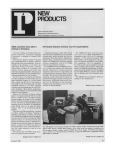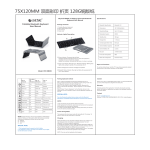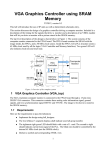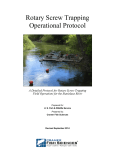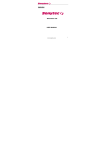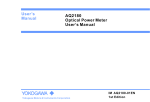Download ESYNIC WiFi-Repeater User Manual,Quick Installation Guide(Q.I.G)
Transcript
Introduction: INSTALLATION The eSYNiC Wi-Fi Repeater boosts your Wi-FI signal and extends the range of your wireless network to areas of your home that previously had little or no signa. R WiFi-Repeater User Manual Extend Network-Extend Internet access throughout your home for wireless devices like iPads ,laptops ,smart phones ,game consoles and TVs. Enhance Existing Equipment -keep your current equipment and improve coverage to eliminate wireless “dead zones”. Power Wireless WPS LAN Indicator Indicator Indicator Indicator WPS Button The latest eSYNiC wifi Repeater Support TWO typical Mode ,Wireless Repeater mode and Wireless AP mode ,You can select the proper mode depends on your network environment This AP model is wireless Access Point (AP) in which it can convert signal into wireless wifi signals. Before you starting to use this repeater, please check if there’s anything missing in the package, and contact your dealer of purchase to claim for missing items: Application: Connect the eSYNiC wifi repeater to the wired broadband interface (or wired router at home)with RJ45 network cable,you will create a new wifi hot port,and full wifi coverage in your home · 1 x Wireless-N Repeater · 1 x RJ-45 Networking Cable · 1 x Quick installation Guide A4. Type the username and password in the login page,the default username and password are both admin.Click Submit button to continue. A1. Plug the Wi-Fi Repeater to a wall socket. A2. Click the network icon ( or ) on the right bottom of your desktop ,You will find the signal from the eSYNiC Repeater .Click on “Connect” and wait for a few seconds eSYNiC - Wifi Repeater A6. Select your current wireless router SSID to continue,if you can not find your wifi router,PLSrefresh and try it again. A3.Open the web browser and type the Default IP address http://192.168.10.1 in the address bar,the default IP address for this eSYNiC wifi Repeater is 192.168.10.1 ,and then press Enter to continue.For better compatibility,we recommend using the Microsoft IE browser . Note: If you can NOT Load the management page http://192.168.10.1 on your browser .PLS hold the reset button for 5-8 seconds until all LED indicators re-flash ,then remove the eSYNiC wifi repeater from power socket and retry step A1 to A3 again . NOTE: If you need to reset the Wi-Fi Repeater, you need press and hold the reset button inside the tiny hole for 10 seconds till all the LED indicator reflash 01 A. Configure the Repeater Mode wirelessly. Reset Package Contents WPS REV.3.2 You can configure the sSYNiC wifi Repeater via RJ45 network cable included Or wirelessly on your PC/Laptop Wireless Repeater Mode In the wireless repeater mode ,the eSYNiC wifi Repeater will expend the wifi coverage of your current wifi network and enhance the strength of the wifi signal . No any wired connection required to your Router or broadband ,extend the wifi signal wirelessly . Wireless AP Mode RJ45 Port How to configure the Wi-Fi Repeater 02 eSYNiC - Wifi Repeater A8.Wireless Repeater mode configure successfully 03 eSYNiC - Wifi Repeater C. Configure the Wireless AP Mode. 1. Plug the Wi-Fi Repeater into a wall socket. 2. Follow process A3 to A4. 3. Click on ‘AP’ to continue. A5. After loging in the management page,PLS select the Repeater mode, Click on the Repeater Button to continue. A7. When you get the page below, please do NOT change the repeater SSID,just input your current wifi security key and continue *The default wireless SSID and Security key of WI-FI Repester is same as your AP/router after successful installation. 4.The following message will be displayed on your web browser: * The Management Page will be locked after you successful configuration,You can NOT login the management page via the http://192.168.10.1, If you want to login the managerment page again,PLS hold the reset button for 8-10 seconds to make all setting become factory default setting .and reconfiguration the wifi repeater again. B. Configure the repeater mode with Rj45 Cable. Click on ‘Apply’ button, The Repeater will restart. Wait for a few seconds,your Wi-Fi Repeater is ready for use. *We suggest that your current wifi Security Key should not included strange symbol such as $ *& ^,it might lead to a fail configuration,Character and Number recommended. 04 eSYNiC - Wifi Repeater 展开 尺 寸: 3 6 0 x 2 4 0 mm 成品 尺 寸: 1 2 0 x 9 0 mm 05 eSYNiC - Wifi Repeater 1. Plug the eSYNiC wifi Repeater to a wall socket. Connect the repeater to your PC/Laptop via RJ45 network cable included. 2. Follow process A3 to A8 to configure your Wi-Fi Repeater. 06 eSYNiC - Wifi Repeater 07 eSYNiC - Wifi Repeater SSID Channel the "SSID" of your wireless network. Auto (recommend) Security type Setup the wireless security and encryption to prevent from unauthorized access and monitoring. Supports 64/128-bit WEP, WPA, WPA2, WPA/WPA2 encryption methods. Security key the "Password" of your wireless network. We suggest that the wifi security key should not included strange symbol such as $ * & ^,it may be lead to a fail configuration,character and Number are recommended. 5.Click on “Apply”button,The Repeater will restart. How to configure your computer/laptop with the Network IP Address Wireless Base Configuration – AP Mode Wireless Base Configuration Repeater Modde In AP mode and click “Wireless -> Basic Settings” located at the web management interface, the following message will be displayed on your web browser: 1. Log on to the computer. 2. Click the “Start” button (it should be located at the lower-left corner of your screen), then click “Control Panel”. Click “View Network Status and Tasks”, and then click “Manage Network Connections”. Right-click “Local Area Network”, then select “Properties”. When the “Local Area Connection Properties” window appears, select “Internet Protocol Version 4 (TCP/IPv4)” and then click “Properties”. 3. Setting IP address manually: Type IP address is 192.168.10.x (x is from 2 to 254), and Subnet mask is 255.255.255.0. Type the Router’s LAN IP address (the default IP is 192.168.10.1) into the Default gateway field. 6.AP mode configure successfully, PLS connect your wifi Repeater to your router via Rj45 Cabie, AP mode is ready for use. Configuring via Web Browser 4.IP address fixed now,PLS connect to your wifi repeater and login the management page via 192.168.10.1 In Repeater mode and click “Wireless-> Basic Settings” located at the web management interface, the following message will be displayed on your web browser: Wireless Enable Delete Repeater ssid Security type Security key Wireless On/Off Remove the repeater connection profile the “SSID” of your repeater wireless network. Setup the repeater ssid security type. the "Password" of your repeater wireless network. You could configure the minimum number of Wireless settings for communication, such as Network Name (SSID) and Channel. The Access Point can be set simply with only the minimum setting items. Wireless Enable SSID Channel Wireless On/Off the "SSID" of your wireless network. Auto (recommend) Security type Setup the wireless security and encryption to prevent from unauthorized access and monitoring. Supports 64/128-bit WEP, WPA, WPA2, WPA/WPA2 encryption methods. Security key the "Password" of your wireless network. Click ‘Apply’button, The WiFi Repeater will restart. Click ‘Apply‘ button, The WiFi Repeater will restart. *The Management Page will be locked after you successful configuration for Repeater OR AP mode,You can NOT Login the management page via the http://192.168.10.1 on web browser,you need to fix your PC Network iP address to login to the management name or reset the wifi repeater again via reset Button 08 eSYNiC - Wifi Repeater Change Management password PLS never forget to restore your PC IP address into automatically after Finish your repeater setting 09 eSYNiC - Wifi Repeater Firmware Upgrade Default password of Wireless Router is “admin”, and it’s displayed on the login prompt when accessed from web browser. There’s a security risk if you don’t change the default password, since everyone can see it. This is very important when you have wireless function enabled. The system software used by this router is called as ‘firmware’, just like any applications on your computer, when you replace the old application with a new one, your computer will be equipped with new function. You can also use this firmware upgrade function to add new functions to your router, even fix the bugs of this router. To change password, please follow the following instructions: Please click ‘Management -> Password‘ menu on the web management interface, the following message will be displayed on your web browser: Please click ‘Management-> Upgrade Firmware’ located at the web management interface, and then the following message will be displayed on your web browser: Click ‘Browse’ or ‘Choose File’ button first; you’ll be prompted to provide the file name of firmware upgrade file. Please download the latest firmware file from our website, and use it to upgrade your router. If you want to keep original password unchanged, click ‘Cancel’. Click ‘Apply’ button, The WiFi Repeater will log off. 12 eSYNiC - Wifi Repeater After a firmware upgrade file is selected, click ‘Upload‘ button, and the router will start firmware upgrade procedure automatically. The procedure may take several minutes, please be patient. *We suggest that the wifi Security Key should not included strange symbol such as $ *& ^,it might lead to a fail configuration,Character and Number recommended. 10 eSYNiC - Wifi Repeater Factory Default and Settings Backup , Restore You can backup all Setting of this router to a file, so you can make several copied of router configuration for security reason. To backup or restore router setting, please follow the following instructions: Please click ‘Save/Reload setting’ located at the web management interface, then the following message will be displayed on your web browser: eSYNiC - Wifi Repeater 11 eSYNiC - Wifi Repeater Connect your conmputer/laptop to the Wi-Fi Repeater via WPA function The WPS will only work with the wifi device that support WPS ,PLS have a check your network device before using the WPS function . Adding a Wireless computers to the WiFi-Repeater with WPS Button 1. Log on to the computer. 2. Press the WPS button of the WiFi Repeater directly for 2 - 3 seconds. 3. Press the WPS button of the Wireless Adapter directly for 2 - 3 seconds. Click Finish to complete the WPS configuration. (Please check your Wireless adapter Manual with WPS configuration) 4. You should see icons for the computer you added and for the other computers and devices that are part of the network. Adding a wired (Ethernet) computer to the WiFi-Repeater Save Settings Press ‘Save…’ button, you can please save it as another filename for different versions, and keep it in a safe place. Load Settings Press ‘Browse…’ to pick a previously-saved configuration file from your computer, and then click ‘Upload…’. After the configuration is uploaded, the router’s configuration will be replaced by the file you just uploaded. Reset Settings Click this ‘Load default’ button to remove all settings 1. Plug the Wi-Fi Repeater to a wall socket. Connect your computer / laptop with the Wi-Fi Repeater with enclosed RJ45 Cable. 2. To confirm that you added the computer, do the following: Open Network by clicking the Start button , and then clicking Control Panel. In the search box, type network, and then, under Network and Sharing Center, click View network computers and devices. You should see icons for the computer you added and for the other computers and devices that are part of the network. For more information: http://windows.microsoft.com/en-US/windows7/Add-a-device-or-computer-to-a-network http://windows.microsoft.com/en-US/windows7/Setting-up-a-wireless-network http://windows.microsoft.com/en-US/windows-vista/Setting-up-a-wireless-network NOTE: Never interrupt the upgrade procedure by closing the web browser or physically disconnect your computer from router. If the firmware you uploaded is corrupt, the firmware upgrade will fail, and you may have to return this router to the dealer of purchase to ask for help. (Warranty voids if you interrupted the upgrade procedure). 13 *We suggest that the wifi Security Key should not included strange symbol such as $ *& ^,it might lead to a fail configuration,Character and Number recommended. 14 eSYNiC- Wifi Repeater 15 eSYNiC - Wifi Repeater