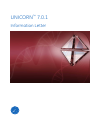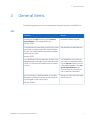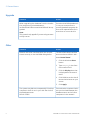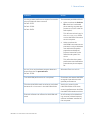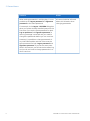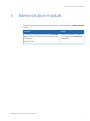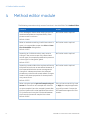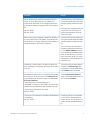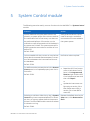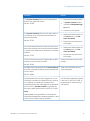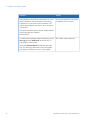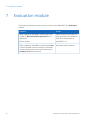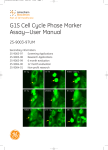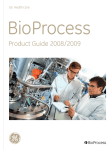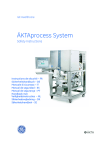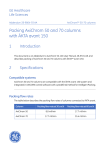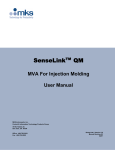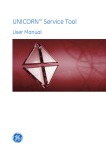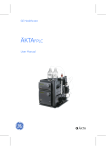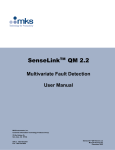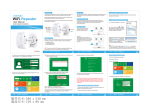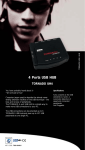Download UNICORN 7.0.1 Information Letter
Transcript
UNICORN™ 7.0.1 Information Letter 1 Introduction 1 Introduction This Information letter contains descriptions of different scenarios that may occur when UNICORN 7.0.1 is used. If applicable, actions to avoid or correct problems resulting from the described scenarios are suggested. The information is valid for UNICORN 7.0.1 software (build 7.0.1.167). Operating systems UNICORN 7.0.1 Client and Instrument Server is verified on the following operating system: • Windows® 7 Professional with SP1 installed, 32-bit and 64-bit SQL Server The UNICORN database is verified for: 2 • SQL Server® 2008 R2, 32-bit and 64-bit, running on Windows 7 Professional with SP1 installed, 32-bit and 64-bit • SQL Server 2012 with SP1 installed, 64-bit, running on Windows Server 2012 • SQL Server 2014, 64-bit, running on Windows Server 2012 UNICORN 7.0.1 Information Letter 29159401 AA 2 General items 2 General items The following scenarios concern miscellaneous general functions in UNICORN 7.0.1. OPC Scenario Action Scouting on the Any column and/or ColumnSameAsMain is not supported for OPC. No further action required. Ref nbr 33793 The data gets truncated when retrieving very large quantities of data through OPC Historical Data Access. For example when retrieving the global audit trail for a year. Narrow down the data selection. Ref nbr 35213 On a Windows 7 64-bit installation the OPC Core Redistributable is wrongly named as being version 105.0. The correct and installed version number is 105.1. It is possible to verify that version 105.1 is installed by checking the Version column for OPC Core Redistributable in the Programs and Features item in Control Panel. The correct version is listed as 3.00.10501. An internal error is displayed when a user that belongs to a different user group than the previously logged in user tries to log in. Restart the OPC Historical Data Access service. Ref nbr 298995 UNICORN 7.0.1 Information Letter 29159401 AA 3 2 General items Upgrade Scenario Action When upgrading the database from the installation program only the database on localhost/UNICORN named UNICORN will be upgraded. If another UNICORN database is in use you must perform a manual database upgrade. Refer to a GE representative for instructions on how to do this. Note: This scenario only applies if you are using an external SQL server. Other Scenario Action Buttons and other interface items are not positioned correctly in the UNICORN dialog boxes. The size of Windows interface text must be set 100% in Windows Control Panel. The system may behave unexpectedly if the client computer's clock is not in sync with the clock of the database server. Ref nbr 23899 4 1 Click the Windows Start button. 2 Type Display in the Start menu search field. 3 Click the Display item that is displayed as the search result 4 Click 100% to set the size of text and other items on your screen. 5 Click Apply. Ensure that the computer clocks are synchronized between the database server and all client computers in the network. UNICORN 7.0.1 Information Letter 29159401 AA 2 General items Scenario Action Printing system performance reports from evaluation procedures does not work. There are two possible solutions: Ref nbr 29755 • Ref nbr 29748 Ref nbr 28474 Make sure that the Print to file check box is selected when starting a system performance run (this is the default option). This will save a local copy in the UNICORN\Temp folder on the UNICORN instrument server computer. • Make sure that the UNICORN instrument server process is run by a Windows user with administration properties and defined printers instead of by the default local system account. This will make the system performance and evaluation procedure to print as expected. An anti-virus and malware program detects a threat from the file opcenum.exe. Allow the file to run as it is. Ref nbr 32798 The UNICORN performance is not optimal. Shut down and restart UNICORN at regular intervals to ensure optimal performance. Files that UNICORN needs to write to are locked because of a virus scan in the UNICORN folder. Avoid virus scanning the UNICORN folder since some scanning software can lock files that UNICORN needs to write to. External software can affect the UNICORN software. As a first step of troubleshooting, remove or deactivate any external software installed on the computer. UNICORN 7.0.1 Information Letter 29159401 AA 5 2 General items Scenario Action When setting passwords in a dialog box, it is not possible to set Log on password and Signature password to the same password. All users should be informed about this limitation when changing passwords. For example, in the Log on - UNICORN dialog box when you access a newly installed system for the first time. If you set the same password for both Log on password and Signature password, a warning message is received and you need to change the passwords before you can continue. However, it is possible to change passwords in any UNICORN module and then also to set the same password for both Log on password and Signature password. If you set the same password in this manner, you will not receive a warning and you do not have to change passwords in order to continue. 6 UNICORN 7.0.1 Information Letter 29159401 AA 3 Administration module 3 Administration module The following scenarios mainly concern functions in the UNICORN 7.0.1 Administration module. Scenario Action A new e-mail address has been set in E-mail Setup, but alarm notifications are still sent from the old address. Restart the instrument server for the changes in E-mail Setup to take effect. Ref nbr 37333 UNICORN 7.0.1 Information Letter 29159401 AA 7 4 Method editor module 4 Method editor module The following scenarios mainly concern functions in the UNICORN 7.0.1 Method Editor. Scenario Action Error message is shown when saving a user created method phase to the phase library if the phase contains a column. No further action required. Ref nbr 11498 When a method containing invalid instructions is open, it is not possible to open the Print or Duration & Variables dialog boxes. No further action required. Ref nbr 11476 Importing an individual column may cause a change in the access scope of the associated column type, for example a predefined or personal column type is changed to global. No further action required. Ref nbr 23172 Importing a method block into a phase will cause the phase to be shown as text edited. However, if the imported block also causes consequential changes in subsequent phases, the affected phases may not be shown as text edited. Changes made in the phase properties for these phases may cause errors. No further action required. Ref nbr 23233 When using the option Inject all sample using air sensor for more than one sample with inlets on an extra sample inlet valve, sample injected after the first injection will not be applied to the column. This is because air may be introduced between the first and the second sample inlet valves. If the air sensor sensitivity is set to High, the sample application may still proceed. Contact the GE Healthcare support for information. Ref nbr 26205 8 UNICORN 7.0.1 Information Letter 29159401 AA 4 Method editor module Scenario Action When importing a method created for ÄKTA™ avant 25 to an ÄKTA avant 150 system, the method will be saved for the larger system but the system related parameters will not be adjusted. A method that is imported from one system type to be used with another system must be converted. Ref nbr 30147 Ref nbr 30307 When importing a method created for ÄKTA pure 25 to an ÄKTA pure 150 system, the method will be saved for the larger system but the system related parameters will not be adjusted. If a method is imported and not converted, the conversion of method parameters must be done manually. A method that is imported from one system type to be used with another system must be converted. The conversion of method parameters must be done manually. The Adapt method function is not supported between ÄKTA pure 25 and ÄKTA pure 150 systems, and vice versa. For more information, refer to ÄKTA pure User Manual. Importing a new column list does not work. An error message is displayed, stating that the file is corrupt. The column list must be imported with the Column Type tab selected. It is not possible when the Column tab is selected. Messages during AxiChrom™ packing with Master are incorrect. They tell you to click Continue after a specified action but the button is named Confirm and Continue. Click Confirm and Continue when the wizard states that you should click Continue. The buttons are named differently in UNICORN 7.0.1 than in UNICORN 5 and since the wizard has not been changed between the two versions the information is invalid. Ref nbr 35815 The column list installed in the UNICORN database is outdated. Ref nbr 36473 UNICORN 7.0.1 Information Letter 29159401 AA Install the column list supplied on the DVD or download the latest version of the column list from the web (updated regularly). 9 4 Method editor module Scenario Action Signatures are not visible in an imported method created with a system using a different instrument configuration than the connected system. The imported method must be saved before the signatures can be seen. Ref nbr 37649 The same instrument configuration as from where the method was exported must be installed in the target database prior to method import. A user without access to create or edit global phases saves a personal phase with the same name as a global phase and overwrites the global phase. Avoid creating a personal phase with the same name as a global phase. Ref nbr 34584 Multiple Hold until instructions on the same breakpoint in a method does not work as expected. Separate each Hold until instruction by at least the minimum time resolution, 0.01 hours. Ref nbr 40869 10 UNICORN 7.0.1 Information Letter 29159401 AA 5 System Control module 5 System Control module The following scenarios mainly concern functions in the UNICORN 7.0.1 System Control module. Scenario Action Several methods using the same column are placed in a system queue. If the column reaches the notification limit of how many runs that can be performed before a CIP must be run, the method runs will still proceed until all methods in the queue are finished. The system queue will in effect bypass the set maximum number of runs before CIP. Verify that the column can be used for enough runs before more method runs are added to the system queue. Ref nbr 22042 Column statistics for the current run may be lost when data is recovered after a temporary connection failure between the instrument server and the database. No further action required. Ref nbr 22264 For ÄKTA avant the process picture in the Process Picture pane is not updated properly with live information. • Ref nbr 22956 Repair the OPC Core Components. In Windows Control Panel, click Programs and features, right-click the OPC Core Components item and then click Repair or • Selecting to unhide or hide the run log in System Control may have unexpected effects. For example, the run log may appear behind the process picture if it is first hidden and the user then selects to show the run log. Update the instrument configuration to version 2.0 or later (ÄKTA avant 150); or version 3.0 or later (ÄKTA avant 25). Restore the default view. On the View menu, click Restore to Default. Ref nbr 23449 UNICORN 7.0.1 Information Letter 29159401 AA 11 5 System Control module Scenario Action Copy to clipboard and Copy to metafile do not show curves when pasted into other applications and do not open at all in some viewers. This may be caused by additional data samples arriving at the copy operation, or by too much data in the copied chromatogram. • Try again. • Use an external software tool to make a screen capture. • Wait until the method has ended and then retry. • Wait until the method has ended and open the created result file. Perform copy to clipboard/copy to metafile from the Evaluation module. Ref nbr 24932 An instrument module is lost and found during a scouting run and Preparing for new run is stated over and over again. Reboot the computer. This is due to that re-scan and start of next method are not synchronized, so a strategy download during run causes the queue in the CU to get full and the communication is lost. Ref nbr 34895 No data update is shown on the screen in System Control. This can happen when the network cable between the CU and the PC has been disconnected and the CU memory gets full. The method run at the time will complete its run, but the scouting runs and the queued methods that follow will be cancelled. Connect the cable and restart the UNICORN instrument server, then start the methods or method queue again. Ref nbr 34458 For CU-950 and CU-960 based systems, it is not possible to trigger the system notifications set in the Maintenance Manager in System Control. Restart the instrument server to activate the system notifications. Ref nbr 35394 Parameter values for the quaternary valve are changed in the start protocol, but the run log includes the original parameter values. Ref nbr 33608 12 Do not change the parameter values for the quaternary valve in the start protocol. Update the method instead. UNICORN 7.0.1 Information Letter 29159401 AA 5 System Control module Scenario Action The System Control panes are minimized and fixed in the upper left corner. 1 Disconnect from the system. 2 In System Control, hide or unhide the Method Navigator pane. 3 Connect to the system 1 Restore the default view. On the View menu, click Restore to Default. 2 Disconnect and reconnect the system. 1 Restore the default view. On the View menu, click Restore to Default. 2 Disconnect and reconnect the system. Ref nbr 35568 The System Control panes do not open after reconnecting to an instrument that has been in power save mode. Ref nbr 37743 It is not possible to perform manual instructions after reconnecting to an instrument that has been in power save mode and a method run has been started. Ref nbr 37743 The instrument connection progress bar is neverending and cannot be canceled. Disconnect and reconnect the system. Ref nbr 35594 Variable values are pasted into the Start Protocol, but when the method starts, the old variable values are used. Type in the variables, do not copy and paste. Ref nbr 38004 The Windows user has been logged out, or the computer has been shut down during a manual or a method run. When the computer has restarted and the user has logged on to Windows, the controls in System Control are grayed out during the data upload from CU-950 or CU-960. Let the data completely upload from the CU-950 or CU-960. A progress bar is shown during the upload. Note: Data upload is only possible if it is an Ethernet connection between the computer and the CU, and if the CU has a flash memory installed. UNICORN 7.0.1 Information Letter 29159401 AA 13 5 System Control module Scenario Action Not possible to reconnect to the system, in a network installation, if the instrument controlling computer or in the case of cell cultivation, the rocker, loses network connection for a longer period of time. Set up the network to use a fixed IP-address for the rocker. The rocker has been given a new IP-address when reconnecting to the network. Ref nbr 40657 For ÄKTA avant systems: there is indications in the Run Log and the Audit Trail, that user OPC is connected in view mode. No further action required. Since the Process Picture for ÄKTA avant uses OPC for receiving information from the system this does not indicate an error in the system. 14 UNICORN 7.0.1 Information Letter 29159401 AA 6 Evaluation Classic module 6 Evaluation Classic module The following scenarios mainly concern functions in the UNICORN 7.0.1 Evaluation Classic module. Scenario Action The RUN_PROGRAM instruction does not open and display an image editing application as expected when it is used in an evaluation procedure at the end of a method run. The instrument service has no access to the desktop of the logged in users so the user interface of the application started by the RUN_PROGRAM instruction will not be displayed, even if it is started by the instruction. Ref nbr 14071 When copying a curve to a chromatogram where the properties of the x-axis have been adjusted to 0 at injection, the copied curve will not align correctly since the injection mark for the copied curve is not included. Ref nbr 23914 When importing UNICORN 5 results larger than 10 MB, an files could not be imported error is displayed. Ref nbr 36448 When trying to export a result that contains curves, the menu item Curves on the To Unicorn menu and the Externally menu (under the File and Export menus) are unavailable even though it should be possible to click Curves. Instead of copying, use the Open Curve function to open a copy of the curve including the injection mark curve. Note that the result containing the curve must be saved before the curve can be opened. Split the result into smaller results and import the subset results. Then merge them in UNICORN 7.0.1. Close and reopen the result. Ref nbr 37631 Some instructions in the Evaluation Procedure Editor are not correctly implemented and will not produce any output. No further action required. This applies to some of the export formats and some chromatogram operations. UNICORN 7.0.1 Information Letter 29159401 AA 15 7 Evaluation module 7 Evaluation module The following scenarios mainly concern functions in the UNICORN 7.0.1 Evaluation module. Scenario Action When importing UNICORN 5 results larger than 10 MB, an files could not be imported error is displayed. Split the result into smaller results and import the subset results. Then merge them in UNICORN 7.0.1. Ref nbr 36448 When importing UNICORN 5.x results where Any column has been used, the column volume will not be stored correctly. As a result the function Compare in CV does not work. 16 No further action required. UNICORN 7.0.1 Information Letter 29159401 AA For local office contact information, visit www.gelifesciences.com/contact GE and GE monogram are trademarks of General Electric Company. GE Healthcare Bio-Sciences AB Björkgatan 30 751 84 Uppsala Sweden Windows, Microsoft and SQL Server are registered trademarks of Microsoft Corporation. MODDE is a trademark of Umetrics AB. www.gelifesciences.com/unicorn ÄKTA, AxiChrom and UNICORN are trademarks of General Electric Company or one of its subsidiaries. All other third party trademarks are the property of their respective owner. Any use of UNICORN is subject to GE Healthcare Standard Software End-User License Agreement for Life Sciences Software Products. A copy of this Standard Software End-User License Agreement is available on request. UNICORN 7 © 2009 - 2015 General Electric Company © 2009 - 2015 General Electric Company – All rights reserved. First published Oct. 2015 All goods and services are sold subject to the terms and conditions of sale of the company within GE Healthcare which supplies them. A copy of these terms and conditions is available on request. Contact your local GE Healthcare representative for the most current information. GE Healthcare Europe GmbH Munzinger Strasse 5, D-79111 Freiburg, Germany GE Healthcare UK Limited Amersham Place, Little Chalfont, Buckinghamshire, HP7 9NA, UK GE Healthcare Bio-Sciences Corp. 100 Results Way, Marlborough, MA 01752, USA GE Healthcare Dharmacon, Inc. 2650 Crescent Dr., Lafayette, CO 80026, USA HyClone Laboratories, Inc. 925 W 1800 S, Logan, UT 84321, USA GE Healthcare Japan Corporation Sanken Bldg. 3-25-1, Hyakunincho Shinjuku-ku, Tokyo 169-0073, Japan 29159401 AA 10/2015 a201