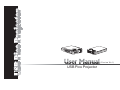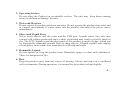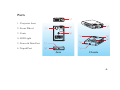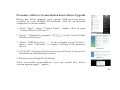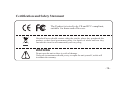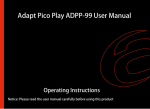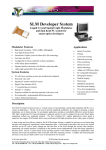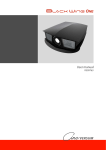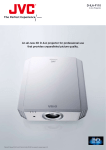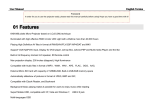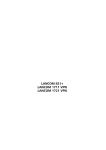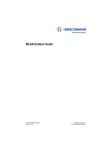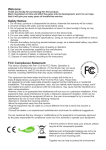Download to study the manual
Transcript
(Version No.1) USB Pico Projector Contents Intended Use Statement.................................................................... 1 Safety Information............................................................................ 1 Package Content............................................................................... 5 Parts ................................................................................................. 6 Driver Installation............................................................................. 7 Operation Guide................................................................................ 10 Product Specification........................................................................ 12 Trouble-Shooting.............................................................................. 13 Thanks for purchasing this Product, which is generated by a team of professional experts whom invested much time and effort on it. I hope you enjoy the pleasure from the Product ! Intended Use Statement The Product is operated with the specified accessories and in a normal environment. 0˚–50˚C 0–80% RH (without condensation) The environment should be free of smoke, grease, oil and other contaminants that can affect the projector. The adverse conditions will void the product warranty. As the light can affect the performance of the projector, we suggest you operate the product in a dark environment as you can. Safety Information Please read all the safety information before to operate the product, all safety information should be retained for reference in future . 1. High Brightness Light source The product LED is a Class 1 LED. Do not look at the light beam directly - especially the children do not stare the light beam directly. -1- 2. Operating Surface Do not place the Product on an unstable surface. The unit may drop down causing injury to children or damage the unit. 3. Water and Moisture Do not expose the product in rain or moisture. Do not operate the product near water and in a moist environment. If water enters into the product, disconnect the power source immediately. 4. Object and Liquid Entry Never insert objects into the vents and the USB port. Liquids enters the vents may contact with voltage points and cause a short circuit that may result in electric shock or fire. The LCD (liquid crystal display) panel of this product is made of glass, which can be damaged by abnormal external force or sharp objects. If liquid crystal leaks, unplug it from power source and clean immediately with soap and water. 5. Flammable Liquids Do not operate or keep the product near flammable sprays or other such substances. There is a dangerous of fire. 6. Heat Keep the product away from any source of heating. Always position it in a ventilated well environment. During operation, it is normal for the product to heat slightly. -2- 7. Ventilation When operate the Product, keep its vents clear and prevent overheating. 8. Product Malfunction If the product emits smoke, noise, or a burning smell, disconnect from power source immediately. There is a dangerous of electric shock or fire. send the products to agent for checking. 9. Cleaning Disconnect the product from power source before cleaning. Use a soft dry cloth only for cleaning surfaces. Do not use liquid aerosol or any chemicals. Avoid touch the Lens and keep free of dust/dirt. If dirty, first blow off particles if required, clean the Lens with a specifically lens tissue or send the product to the recommended lens cleaning agent. Do not use chemicals or solvents to clean the projector. Chemicals and solvents may damage the plastic parts to discolor. 10. Servicing and Replacement Parts Do not attempt to service the unit by yourself. Only original manufacturer’s parts from an authorized service agent may be used. The non-original parts may damage the unit and the warranty will be not in effect. -3- 11. Transportation Disconnect the power source before transporting. Allow the unit to cool down before transportation, and handle with care. 12. Power Source The product shall be connected only with the Mini Dual USB Cable provided in the retail pack. When the unit is not in use for a long time, disconnect it from the power source. 13. Cable and Connector Lead Protection The Mini Dual USB Cable shall be positioned in a way it is not likely to be pinched by items placed on or against them. Take care with cable and connector leads at attachment points. There is a dangerous of electric shock or fire. The manufacturer shall not be liable for errors contained herein or for incidental or consequential damages. Both Important Safety Information and User Manual are subject to further improvement without notice. -4- Package Content 1. USB Projector 1 PC 2. Mini Dual USB Cable 1 PC 3. Tripod 1 PC 4. User Manual 1 PC 5. Mini Disc with Driver inside 1 PC ① ② ③ ④ ⑤ Jazz Classic -5- Parts ① 1 .Projector Lens 2. Focus Wheel ① ② ③ ⑥ 3. Vents 4. LED Light 5. Power & Data Port ⑤ ④ 6. Tripod Port ④ ⑤ Jazz ② ⑥ ③ Classic -6- Driver Installation For successful driver installation, your desktop PC or notebook must meet the following basic requirements: - Windows: 2000/XP/Vista CPU: Pentium 4, 1.5 Ghz (Picture 1) RAM: 256 M USB 2.0 port Steps of Driver Installation 1. Insert the mini disc into CD-ROM of your desktop / notebook. (Picture 2) 2. Browse and double click the file“Setup.exe”(Picture 1). 3. Click “Next” (Picture 2). 4. Click “I accept....”(Picture 3). (Picture 3) -7- 5. Restart the desktop / notebook after successful driver installation (Picture 4). (Picture 4) Attention: The driver is designed under OS Windows Vista. If your OS is Windows 2000 or Windows XP, intallation interface showed up may differ a little bit; a warning “not pass the Windows Compatibility Test” might turn up, please ignore the warning, simply click “Continue” to proceed. -8- Procedure of Driver Un-installation before Driver Upgrade Before any driver upgrade, your current USB projector driver installed in your desktop PC/notebook shall be un-installed completely to avoid crashes: 1. Click “Start”, select “Control Panel”, double click to open “Control Panel” as Picture 5. 2. Select “ Uninstall a program” Window as Picture 6. in the Control Panel 3. Select “USB Projector …. ” in the program list as Picture 7 shows, click “Uninstall” to remove existing USB projector driver. (Picture 5) (Picture 6) 4. Click“OK” when the interface turns up as Picture 8, proceed to finish the un-installation procedure. 5. Restart your desktop PC/notebook. After successful un-installation, you can install new driver version again as page 7 guides. (Picture 7) (Picture 8) -9- Operation Guide Warning: Blank screen may turn up for a while which is normal as the driver would take a little bit time examining display card. Your desktop/notebook would by default switch to 640x480 when turning on the projector. You can update your setting at “Window Display Setting” later on. At the right taskbar of your desktop pc / notebook, you can see icon , Right click it to select different display mode : USBProjector (Mirror), USB-Projector(Extended), USB-Projector (Primary), USB-Projector (Off ). -10- USB-Projector (Mirror) Right click to select display mode “USB-Projector (Mirror)”, or use hotkey Ctrl+F7, the projected image would be the same as what you see on the monitor of your desktop / notebook. USB-Projector (Extended) Right click to select display mode “ USB-Projector (Extended)”, or use hotkey Ctrl+F6, you can move your windows outside the right boundary of your monitor and have it projected at an extended virtual display area. Users enjoy privacy for personal work while presentation. USB-Projector (Primary) Right chick to select display mode “USB-Projector (Primary)”, or use hotkey Ctr+F5, the projector then would work as main display while monitor of your desktop/notebook as secondary one. USB-Projector (Off) To turn off the Driver, right click to select display mode “USB-Projector (Off)”, or use hotkey Ctrl+F9. Nothing would be projected. -11- Product Specification Display Technology Light Source Resolution Brightness (Typical) Image Size (Diagonal) Projection Distance Uniformity Focus I/O Connection Speaker Weight Dimensions Power Supply LCoS LED 640 x 480 10 lumen 5.0’@200mm / 73.5’@3000mm 200 mm - 3000 mm 90 % Manual focus USB 2.0 No 80 g 64 x 90 x 21mm(Jazz) 62 x 90 x 20mm(Classic) Mini Dual USB Cable Above specification subject to change without notice -12- Trouble-shooting Contact your local distributor or service center for maintenance if below simple guide can not solve your problems. Problem Checking Repairing 1. Try to re-connect the cables to your desktop/notebook and the projector. No light projected; 1. Check if the 2 USB are all plugged into your desktop / notebook while another side the Power / Data port plugged into the USB projector main unit. 2. Check if the Driver is correctly installed. 2. Install the Driver with the Mini Disc. 3. Check if you have selected display mode “USB-VGA (Off)” which would turn off projection. 3. Select other display modes. LED Light is off 1. Try to re-connect the cables to your desktop/notebook and the projector . Projector restarts continuously Check if the 2 USB is connected to your desktop/notebook correctly. 2. Try with another desktop/noteook; sometimes USB port of some old PC is not using standard version which affects signal transmission -13- Certification and Safety Statement The Product is tested to be CE and FCC compliant, suitable for home and office use. Household users should contact either the retailer where they purchased this product, or their local government office, for details of where and how they can take this item for environmentally safe recycling. WARNING Do not open the unit as there is a risk of damage. Under no circumstances should you try to repair the unit yourself, as this will invalidate the warranty. -14-