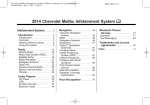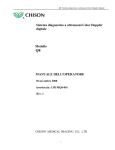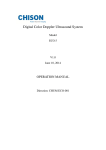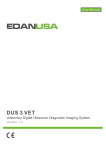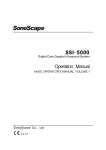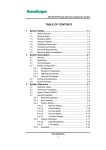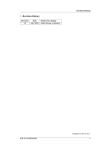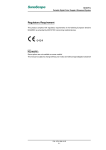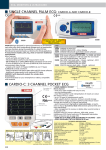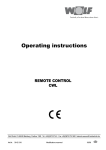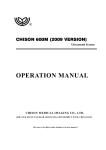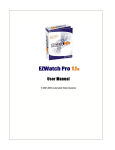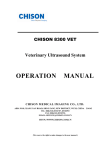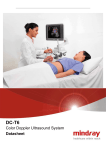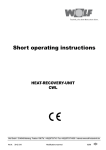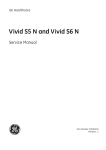Download Ultrasound Diagnostic Ultrasound System
Transcript
i7 Digital Color Doppler Ultrasound System Digital Color Doppler Ultrasound System Model i7 OPERATOR’S MANUAL CHISON MEDICAL IMAGING CO., LTD. We reserve the right to make changes to this manual without prior notice. 1 i7 Digital Color Doppler Ultrasound System Regulatory Requirement This product conforms to the essential requirements of the Medical Device Directive 93/42/EEC. Accessories without the CE mark are not guaranteed to meet the Essential Requirements of the Medical Device Directive. This manual is a reference for the i7. Please verify that you are using the latest revision of this document. If you need to know the latest revision, contact your distributor. 2 i7 Digital Color Doppler Ultrasound System TABLE OF CONTENTS CHAPTER 1 INTRODUCTION ................................................................................. 4 1.1. System Overview ..................................................................................................................................................... 4 1.2.Contact Information .................................................................................................................................................. 4 CHAPTER 2 SYSTEM SAFETY .................................................................................... 5 2.1. 2.2. 2.3. 2.4. 2.5. 2.6. Safety Overview .................................................................................................................................................. 5 Electrical Safety .................................................................................................................................................. 6 Labels .................................................................................................................................................................. 8 Patient Environmental Devices ......................................................................................................................... 10 Biological Safety ............................................................................................................................................... 12 Scanning Patients and Education ....................................................................................................................... 12 CHAPTER 3 PREPARING THE SYSTEM FOR USE ................................................. 19 3.1. 3.2. 3.3. 3.4. 3.5. 3.6. 3.7. Site Requirement ............................................................................................................................................... 19 System Specifications ........................................................................................................................................ 20 System Positioning & Transporting .................................................................................................................. 25 Powering the System ......................................................................................................................................... 26 Adjusting LCD monitor ..................................................................................................................................... 28 Probes ................................................................................................................................................................ 29 User Interface Control ....................................................................................................................................... 30 CHAPTER 4 4.1. 4.2. 4.3. 4.4. 4.5. 4.6. IMAGING .......................................................................................... 40 General Description ........................................................................................................................................... 40 Beginning an Exam ........................................................................................................................................... 40 Optimizing the Image ........................................................................................................................................ 42 User-defined Exam Setting ................................................................................................................................ 71 ECG control ....................................................................................................................................................... 72 After Capturing the Image ................................................................................................................................. 72 CHAPTER 5 MEASUREMENT AND CALCULATION ............................................. 76 5.1. 5.2. Basic Measurements and Calculations .............................................................................................................. 76 Calculation......................................................................................................................................................... 82 CHAPTER 6 SETUP .................................................................................................... 107 6.1. 6.2. 6.3. 6.4. Introduction of EXAM Menu ........................................................................................................................ 107 File Management Control Menu...................................................................................................................... 108 System Setting ................................................................................................................................................. 111 Windows-Based Review Station and Network ................................................................................................ 112 CHAPTER 7 PROBES ................................................................................................. 124 7.1. 7.2. 7.3. General Description ......................................................................................................................................... 124 Care and Maintenance ..................................................................................................................................... 124 Probe Operation Instructions ........................................................................................................................... 131 CHAPTER 8 SYSTEM MAINTENANCE AND TROUBLESHOOTING................. 134 8.1. 8.2. 8.3. 8.4. System Care and Maintenance ........................................................................................................................ 134 Safety Check.................................................................................................................................................... 135 Troubleshooting............................................................................................................................................... 135 Service Responsibility ..................................................................................................................................... 136 3 i7 Digital Color Doppler Ultrasound System Chapter 1 Introduction This manual contains necessary information for safe system operation. Read and understand all instructions in this manual before operating the system. Always keep this manual with the equipment, and periodically review the procedures for operation and safety precautions. 1.1. System Overview Indications for Use The device is a general-purpose ultrasonic imaging instrument intended for use by a qualified physician for evaluation of Abdomen; Cardiac, Small Organ (breast, tests, thyroid); heart soft tissue; Peripheral Vascular; Musculo-skeletal (conventional); OB/GYN and Urology. Contraindication The system is NOT intended for Ophthalmic use or any use that causes the acoustic beam to pass through the eye. 1.2.Contact Information For additional information or assistance, please contact your local distributor or the appropriate support resource shown below: CHISON website www.chison.com.cn Service Support CHISON Medical Imaging Co., Ltd. Tel: 0086-400-8878-020; 0086-510-85311707 Fax: 0086-510-85310726 E-mail: [email protected] Placing an Order CHISON Medical Imaging Co., Ltd. Tel: 0086-510-8531-0593/0937 Fax: 0086-510-85310726 Email: [email protected] Manufacturer CHISON Medical Imaging Co., Ltd. No. 8, Xiang Nan Road, Shuo Fang, New District, Wuxi, China 214142 4 i7 Digital Color Doppler Ultrasound System Chapter 2 System Safety 2.1. Safety Overview This section discusses measures to ensure the safety of both the operator and patient. To ensure the safety of both operator and patient, please read the relevant details in this chapter carefully before operating this system. Disregarding the warnings or violation of relevant rules may result in personal injury or even loss of life for operator or patient. Users should observe the following precautions: This system complies with Type BF general equipment, and the IEC standard. Please follow Chapter 1 ―System Safety‖ in the user‘s manual to use this system properly. Do not modify this system in any way. Necessary modifications must be made only by the manufacturer or its designated agents. This system has been fully adjusted at the factory. Do not adjust any fixed adjustable parts. In the event of a malfunction, turn off the system immediately and inform the manufacturer or its designated agents. The power cable of the system should only be connected to a grounded power socket. Do not remove the ground cable for any reason. Only connect this system, either electronically or mechanically, with devices that comply with the EN60601-1 standard. Recheck the leakage current and other safety performance indices of the entire system to avoid potential system damage caused by leakage from a current superposition. The system does not incorporate any specialized protective measures in the event it is configured with highfrequency operation devices. The operator should use caution in these types of applications. The system should be installed only by personnel authorized by the manufacturer. Do not attempt to install the system by yourself. Only an authorized service engineer may perform maintenance. Only a qualified operator, or someone under qualified supervision, should use the system. Do not use this system in the presence of flammable substances, otherwise an explosion may occur. Do not continuously scan the same part of a patient or expose the patient to prolonged scanning, otherwise it may harm the patient. When using the system for ultrasound testing, use only qualified ultrasound gel that complies with system standards. Do not unplug probe when the system is in active operation. Always go to EXAM screen when need to remove the probe. To prevent from arm or neck injury, the operator should not stay at the same position for too long during patient scanning without taking break. Do not put liquid on top of the main unit. 5 i7 Digital Color Doppler Ultrasound System NOTE *The system has built-in screen saver to avoid the tic mark on the display. It is not recommended to constantly turn on and off the unit. *To dispose of this product properly, please call your local service department. 2.2. Electrical Safety Type of protection against electric shock Class I Equipment CLASS I EQUIPMENT in which protection against electric shock does not rely on BASIC INSULATION only, but includes a protective earth ground. This additional safety precaution prevents exposed metal parts from becoming LIVE in the event of an insulation failure. Degree of protection against electric shock Type BF Applied part (for Probes marked with BF symbol) TYPE BF APPLIED PART providing a specified degree of protection against electric shock, with particular regard to allowable LEAKAGE CURRENT BF: Isolation from ground; max. Patient leakage current: normal mode ≤100 µA, single fault condition ≤ 500 µA Type CF Applied part (for ECG marked with CF symbol) TYPE CF APPLIED PART providing a degree of protection higher than that for Type BF Applied Part against electric shock particularly regarding allowable LEAKAGE CURRENT. CF: Isolation from ground; max. Patient leakage current: normal mode ≤10µA, single fault condition ≤50 µA Level of protection against harmful ingress of water The IP Classification of probes (for the part between probe binding line and scanhead) is IPX7 The IP Classification of System is Ordinary Equipment (IPX0) Safety level when used in the presence of FLAMMABLE ANAESTHETIC MIXED WITH AIR (or WITH OXYGEN or WITH NITROUS OXIDE): The Equipment is not suitable for use in the environment with FLAMMABLE ANAESTHETIC MIXED WITH AIR (or WITH OXYGEN or WITH NITROUS OXIDE) Mode of operation Continuous Operation For maximum safety, always follow these guidelines: Proper grounding of the system is critical to avoid electrical shock. For protection, ground the chassis with a three-wire cable and plug, and plug the system into a hospital-grade, three-hole outlet. Do not remove or circumvent the grounding wire. Do not remove the protective covers on the system. These covers protect users from hazardous voltages. Cabinet panels must remain in place while the system is in use. A qualified electronic technician must make all internal replacements. 6 i7 Digital Color Doppler Ultrasound System Do not operate this system in the presence of flammable gases or anesthetics. All peripheral devices (unless certified as medical grade) that are connected to the system must be powered through the electrical outlet through an optional isolation transformer. Notice upon Installation of Product Separation distance and effect from fixed radio communications equipment: field strengths from fixed transmitters, such as base stations for radio (cellular/cordless) telephones and land mobile radios, amateur radio, AM and FM radio broadcast, and TV broadcast transmitter cannot be predicted theoretically with accuracy. To assess the electromagnetic environment due to fixed RF transmitters, an electromagnetic site survey should be considered. If the measured field strength in the location in which the ultrasound system is used exceeds the applicable RF compliance level as stated in the immunity declaration, the ultrasound system should be observed to verify normal operation. If abnormal operation is observed, additional measures may be necessary, such as re-orienting or relocating the ultrasound system or using an RF shielded examination room may be necessary. Use either power supply cords provided by or designated by CHISON. Products equipped with a power source plug should be plugged into the fixed power socket which has the protective grounding conductor. Never use any adaptor or converter to connect with a power source plug (e.g. three-prong-to-two-prong converter). Locate the equipment as far away as possible from other electronic equipment. Be sure to use only the cables provided by or designated by CHISON. Connect these cables following the installation procedures (e.g. wire power cables separately from signal cables). Lay out the main equipment and other peripherals following the installation procedures described in this manual. Notice against User Modification The user should never modify this product. User modifications may cause degradation in Electrical Safety . Modification of the product includes changes in: Cables (length, material, wiring, etc.) System configuration/components User modifications may cause degradation in EMC performance. Modification of the product includes changes in: Cables (length, material, wiring, etc.) System installation/layout System configuration/components Securing system parts (cover open/close, cover screwing) 7 i7 Digital Color Doppler Ultrasound System 2.3. Labels Fig.2-1 Real panel label 2.3.1 Warning Symbols ATTENTION: This symbol is intended to alert the user to refer to literature accompanying the system for important operating and maintenance (servicing) instructions when complete information is not be provided on the label. CAUTION-Dangerous voltage: This symbol is intended to alert the user to the presence of uninsulated ―Dangerous voltage‖ within the product‘s enclosure that may be of sufficient magnitude to constitute a risk of electric shock. Do not use the following devices near this equipment: cellular phone, radio receiver, mobile radio transmitter, radio controlled toy, etc. Use of these devices near this equipment could cause this equipment to perform outside the published specifications. Keep power to these devices turned off when near this equipment. 8 i7 Digital Color Doppler Ultrasound System Be careful of static. WASTE OF ELECTRICAL AND ELECTRONIC EQUIPMENT (WEEE): This symbol is used for Environment Protection, it indicates that the waste of electrical and electronic equipment must not be disposed as unsorted waste and must be collected separately. Please contact your local Authority or distributor of the manufacturer for information concerning the decommissioning of your equipment. The CE mark of Conformity indicates this equipment conforms with the Council Directive 93/42/EEC CISPR CAUTION: The system conforms to the CISPR11, Group 1, Class A of the international standard for Electromagnetic disturbance characteristics. AUTHORIZED REPRESENTATIVE IN THE EUROPEAN COMMUNITY: This symbol is accompanied by the name and the address of the authorized representative in the European Community. The man in the box symbol indicates it is Type BF Applied Part in accordance with IEC 6087802-03. SERIAL NUMBER: This symbol is accompanied by the manufacturer‘s serial number. MANUFACTURER: This symbol is accompanied by the name and the address of the manufacturer. 2.3.2 Other Device Labels The following table describes the purpose and location of safety labels and other important information provided on the equipment. Table 2-1: Label Icons Label/Icon Purpose/Meaning 9 Location Identification and Rating Plate Type/Class Label i7 Digital Color Doppler Ultrasound System • Manufacture‘s name and See Figure 2-1 for location address • Model and serial information. number • Electrical ratings (Volts and frequency) Used to indicate the grade of safety or protection. Type CF Applied Part (heart in the box) symbol is in accordance with IEC 60878-02-03. Equiptentiality: This symbol identifies the terminals connected each other. The potential of various parts of equipment or of a system is equalized. The ―Alternating current‖ symbol indicates that the equipment is suitable for alternating current only. Power On/off. CAUTION: This Power Switch DOES NOT ISOLATE Mains Supply. ECG Module System rear panel System rear panel See the Control Panel section for location information. 2.4. Patient Environmental Devices Left side (refer to Fig. 3-1 b in Chapter 3): 1 DVD RW drive 2 USB ports: Memory Stick (Kingston DTI/2GB recommended) Rear panel (refer to Fig.3-1 e in Chapter 3) 4 USB ports: Memory Stick (Kingston DTI/2GB recommended) 1 S-Video port/ Video port: B/W or Color Printers (Sony UP-897MD, Mitsubishi P93W, Mitsubishi CP31W recommended) 1 LAN port: Color Laserjet Printer (HP CP2025n recommended) 1 VGA port: External monitor (Sony LMD-1950MD recommended) 1 Footswitch port: Footswitch (Steute MKF-MED recommended) 1 Remote port: remote cable connection to video printer 1 ECG port: 3-lead ECG module (REC3027A recommended) Acceptable Devices The Patient Environmental devices shown above are specified to be suitable for use within the PATIENT ENVIRONMENT. CAUTION: 10 i7 Digital Color Doppler Ultrasound System DO NOT connect any probes or accessories without approval by CHISON within the PATIENT ENVIRONMENT. DO NOT touch patient and devices without IEC/EN 60601-1 approval to avoid the leakage current risk within the PATIENT ENVIRONMENT. Unapproved Devices CAUTION: DO NOT use unapproved devices. If devices are connected without the approval of CHISON, the warranty will be INVALID. The system can‘t be used with HF surgical equipment, otherwise the burns to patient may occur. Any device connected to this system must conform to one or more of the requirements listed below: IEC standard or equivalent standards appropriate to devices. The devices shall be connected to PROTECTIVE EARTH (GROUND). CAUTION: Unsafe operation or malfunction may result. Use only the accessories, options and supplies approved or recommended in these instructions for use. Peripheral used in the patient environment The system has been verified for overall safety, compatibility and compliance with the following on-board image recording devices: B/W video printer: Mitsubishi P93W; Sony UP-897MD Color video printer: Mitsubishi CP31W The system may also be used safely while connected to devices other than those recommended above if the devices and their specifications, installation, and interconnection with the system conform to the requirements of IEC/EN 60601-11. The connection of equipment or transmission networks other than as specified in the user instructions can result in an electric shock hazard or equipment malfunction. Substitute or alternate equipment and connections require verification of compatibility and conformity to IEC/EN 60601-1-1 by the installer. Equipment modifications and possible resulting malfunctions and electromagnetic interference are the responsibility of the owner. General precautions for installing an alternate off-board, remote device or a network would include: The added device(s) must have appropriate safety standard conformance and CE Marking. There must be adequate mechanical mounting of the device and stability of the combination. Risk and leakage current of the combination must comply with IEC/EN 60601-1. Electromagnetic emissions and immunity of the combination must conform to IEC/EN 60601-1-2. Peripheral used in the non-patient environment The system has been verified for compatibility, and compliance for connection to a local area network (LAN) via a wire LAN, provided the LAN components are IEC/EN 60950 compliant. General precautions for installing an alternate off-board, remote device or a network would include: 11 i7 Digital Color Doppler Ultrasound System The added device(s) must have appropriate safety standard conformance and CE Marking. The added device(s) must be used for their intended purpose having a compatible interface. 2.5. Biological Safety This product, as with all diagnostic ultrasound equipment, should be used only for valid reasons and should be used both for the shortest period of time and at the lowest power settings necessary (ALARA - As Low As Reasonably Achievable) to produce diagnostically acceptable images. The AIUM offers the following guidelines: Clinical Safety Quoted from AIUM Approved March 26, 1997 Diagnostic ultrasound has been in use since the late 1950s. Given its known benefits and recognized efficacy for medical diagnosis, including use during human pregnancy, the American Institute of Ultrasound in Medicine herein addresses the clinical safety of such use: There are no confirmed biological effects on patients or instrument operators caused by exposures from present diagnostic ultrasound instruments. Although the possibility exists that such biological effects may be identified in the future, current data indicate that the benefits to patients of the prudent use of diagnostic ultrasound outweigh the risks, if any that may be present. Heating: Elevating tissue temperature during obstetrical examinations creates medical concerns. At the embryo development stage, the rise in temperature and the length of time exposed to heat combine to determine potential detrimental effects. Exercise caution particularly during Doppler/Color exams. The Thermal Index (TI) provides a statistical estimate of the potential temperature elevation (in centigrade) of tissue temperature. Three forms of TI are available: Soft Tissue Thermal Index (TIS), Bone Thermal Index (TIB) and Cranial Bone Thermal Index (TIC). Soft Tissue Thermal Index (TIS). Used when imaging soft tissue only, it provides an estimate of potential temperature increase in soft tissue. Bone Thermal Index (TIB). Used when bone is near the focus of the image as in the third trimester OB examination, it provides an estimate of potential temperature increase in the bone or adjacent soft tissue. Cranial Bone Thermal Index (TIC). Used when bone is near the skin surface as in transcranial examination, it provides an estimate of potential temperature increase in the bone or adjacent soft tissue. Cavitation: Cavitation may occur when sound passes through an area that contains a cavity, such as a gas bubble or air pocket (in the lung or intestine, for example). During the process of cavitation, the sound wave may cause the bubble to contract or resonate. This oscillation may cause the bubbles to explode and damage the tissue. The Mechanical Index (MI) has been created to help users accurately evaluate the likelihood of cavitation and the related adverse effects. MI recognizes the importance of non-thermal processes, cavitation in particular, and the Index is an attempt to indicate the probability that they might occur within the tissue. 2.6. Scanning Patients and Education The Track-3 or IEC60601-2-37 output display standard allows users to share the responsibility for the safe use of 12 i7 Digital Color Doppler Ultrasound System this ultrasound system. Follow these usage guidelines for safe operation: In order to maintain proper cleanliness of the probes, always clean them between patients. Always use a disinfected sheath on all EV/ER probes during every exam. Continuously move the probe, rather than staying in a single spot, to avoid elevated temperatures in one part of the patient‘s body. Move probe away from the patient when not actively scanning. Understand the meaning of the TI, TIS, TIB, TIC and MI output display, as well as the relationship between these parameters and the thermal/cavitation bioeffect to the tissue. Expose the patient to only the very lowest practical transmit power levels for the shortest possible time to achieve a satisfactory diagnosis (ALARA - As Low As Reasonably Achievable). 2.6.1 Safe Scanning Guidelines Ultrasound should only be used for medical diagnosis and only by trained medical personnel. Diagnostic ultrasound procedures should be done only by personnel fully trained in the use of the equipment, in the interpretation of the results and images, and in the safe use of ultrasound (including education as to potential hazards). Operators should understand the likely influence of the machine controls, the operating mode (e.g. B-mode, color Doppler imaging or spectral Doppler) and probe frequency on thermal and cavitation hazards. Select a low setting for each new patient. Output should only be increased during the examination if penetration is still required to achieve a satisfactory result, and after the Gain control has been moved to its maximum value. Maintain the shortest examination time necessary to produce a useful diagnostic result. Do not hold the probe in a fixed position for any longer than is necessary. It should be removed from the patient whenever there is no need for real-time imaging or spectral Doppler acquisition. The frozen frame and Cine loop capabilities allow images to be reviewed and discussed without exposing the patient to continuous scanning. Do not use endo-cavitary probes if there is noticeable self heating of the probe when operating in the air. Although applicable to any probe, take particular care during trans- vaginal exams during the first eight weeks of gestation. Take particular care to reduce output and minimize exposure time of an embryo or fetus when the temperature of the mother is already elevated. Take particular care to reduce the risk of thermal hazard during diagnostic ultrasound when exposing: an embryo less than eight weeks after gestation; or the head, brain or spine of any fetus or neonate. Operators should continually monitor the on-screen thermal index (TI) and mechanical index (MI) values and use control settings that keep these settings as low as possible while still achieving diagnostically useful results. In obstetric examinations, TIS (soft tissue thermal index) should be monitored during scans carried out in the first eight weeks after gestation, and TIB (bone thermal index) thereafter. In applications where the probe is very close to bone (e.g. trans-cranial 13 applications), TIC (cranial bone thermal index) i7 Digital Color Doppler Ultrasound System should be monitored. MI> 0.3 There is a possibility of minor damage to neonatal lung or intestine. If such exposure is necessary, reduce the exposure time as much as possible. MI> 0.7 There is a risk of cavitation if an ultrasound contrast agent containing gas microspheres is being used. There is a theoretical risk of cavitation without the presence of ultrasound contrast agents. The risk increases with MI values above this threshold. TI> 0.7 The overall exposure time of an embryo or fetus should be restricted in accordance with Table 2-2 below as a reference: Maximum exposure time (minutes) 60 30 15 4 1 TI 0.7 1.0 1.5 2.0 2.5 Table 2-2 Maximum recommended exposure times for an embryo or fetus Non-diagnostic use of ultrasound equipment is not generally recommended. Examples of non-diagnostic uses of ultrasound equipment include repeated scans for operator training, equipment demonstration using normal subjects, and the production of souvenir pictures or videos of a fetus. For equipment of which the safety indices are displayed over their full range of values, the TI should always be less than 0.5 and the MI should always be less than 0.3. Avoid frequent repeated exposure of any subject. Scans in the first trimester of pregnancy should not be carried out for the sole purpose of producing souvenir videos or photographs, nor should their production involve increasing the exposure levels or extending the scan times beyond those needed for clinical purposes. Diagnostic ultrasound has the potential for both false positive and false negative results. Misdiagnosis is far more dangerous than any effect that might result from the ultrasound exposure. Therefore, diagnostic ultrasound system should be performed only by those with sufficient training and education. 2.6.2 Understanding the MI/TI Display Track-3 follows the Output Display Standard for systems that include fetal Doppler applications. The acoustic output will not be evaluated on an application-specific basis, but 2 720 mW/cm the global maximum de-rated Ispta must be ≤ and either the global maximum MI must be ≤ 1.9 or the global maximum de-rated Isppa must be 2 ≤ 190 W/cm . An exception is for ophthalmic use, in which case the TI = max (TIS_as, TIC) is not to exceed 1.0; Ispta.3 ≤50mW/cm2, and MI ≤ 0.23. Track-3 gives the user the freedom to increase the output acoustic power for a specific exam, and still limit output acoustic power within the global maximum de-rated Ispta ≤ 720 mW/cm2 under an Output Display Standard. For any diagnostic ultrasonic systems, Track-3 provides an Output Indices Display Standard. The diagnostic ultrasound systems and its operator‘s manual contain the information regarding an ALARA (As Low As 14 i7 Digital Color Doppler Ultrasound System Reasonably Achievable) education program for the clinical end-user and the acoustic output indices, MI and TI. The MI describes the likelihood of cavitation, and the TI offers the predicted maximum temperature rise in tissue as a result of the diagnostic examination. In general, a temperature increase of 2.5°C must be present consistently at one spot for 2 hours to cause fetal abnormalities. Avoiding a local temperature rise above 1°C should ensure that no thermally induced biologic effect occurs. When referring to the TI for potential thermal effect, a TI equal to 1 does not mean the temperature will rise 1 degree C. It only means an increased potential for thermal effects can be expected as the TI increases. A high index does not mean that bioeffects are occurring, but only that the potential exists and there is no consideration in the TI for the scan duration, so minimizing the overall scan time will reduce the potential for effects. These operator control and display features shift the safety responsibility from the manufacturer to the user. So it is very important to have the Ultrasound systems display the acoustic output indices correctly and the education of the user to interpret the value appropriately. RF: (De-rating factor) In Situ intensity and pressure cannot currently be measured. Therefore, the acoustic power measurement is normally done in the water tank, and when soft tissue replaces water along the ultrasound path, a decrease in intensity is expected. The fractional reduction in intensity caused by attenuation is denoted by the de-rating factor (RF), RF = 10 (-0.1 a f z) Where a is the attenuation coefficient in dB cm-1 MHz-1, f is the transducer center frequency, and z is the distance along the beam axis between the source and the point of interest. De-rating factor RF for the various distances and frequencies with attenuation coefficient 0.3dB cm-1 MHz-1 in homogeneous soft tissue is listed in the following table. An example is if the user uses 7.5MHz frequency, the power will be attenuated by .0750 at 5cm, or 0.3x7.5x5=-11.25dB. The De- rated Intensity is also referred to as ‗.3‘ at the end (e.g. Ispta.3). Distance (cm) 1 2 3 4 5 6 7 8 1 0.9332 0.8710 0.8128 0.7586 0.7080 0.6607 0.6166 0.5754 3 0.8128 0.6607 0.5370 0.4365 0.3548 0.2884 0.2344 0.1903 Frequency (MHz) 5 7.5 0.7080 0.5012 0.3548 0.2512 0.1778 0.1259 0.0891 0.0631 0.5957 0.3548 0.2113 0.1259 0.0750 0.0447 0.0266 0.0158 I‘=I*RF Where I’ is the intensity in soft tissue, I is the time-averaged intensity measured in water. Tissue Model: Tissue temperature elevation depends on power, tissue type, beam width, and scanning mode. Six models are developed to mimic possible clinical situations. 15 i7 Digital Color Doppler Ultrasound System Thermal Models 1 TIS Composition Soft tissue Mode Specification Application Unscanned Large aperture (>1cm2) Liver PW Pencil Probe 2 TIS Soft tissue Unscanned Small aperture (<1cm2) 3 TIS Soft tissue Scanned Evaluated at surface Breast color 4 TIB Soft tissue and bone Scanned Soft tissue at surface Muscle color 5 TIB Soft tissue and bone Unscanned Bone at focus Fetus head PW 6 TIC Soft tissue and bone Unscanned/scanned Bone at surface Transcranial Soft tissue: Describes low fat content tissue that does not contain calcifications or large gas-filled spaces. Scanned: (auto-scan) Refers to the steering of successive burst through the field of view, e.g. B and color mode. Unscanned: Emission of ultrasonic pulses occurs along a single line of sight and is unchanged until the transducer is moved to a new position. For instance, the PW, CW and M mode. TI: TI is defined as the ratio of the In Situ acoustic power (W.3) to the acoustic power required to raise tissue temperature by 1°C (Wdeg), TI = W.3/Wdeg. Three TIs corresponding to soft tissue (TIS) for abdominal; bone (TIB) for fetal and neonatal cephalic; and cranial bone (TIC) for pediatric and adult cephalic, have been developed for applications in different exams. An estimate of the acoustic power in milli-watts necessary to produce a 1°C temperature elevation in soft tissue is: Wdeg = 210/fc, for model 1 to 4, where fc is the center frequency in MHz. Wdeg = 40 K D for model 5 and 6, where K (beam shape factor) is 1.0, D is the aperture diameter in cm at the depth of interest. MI: Cavitation is more likely to occur at high pressures and low frequencies in pulse ultrasound wave in the tissue, which contains the bubble or air pocket (for instance, the lung, intestine, or scan with gas contrast agents). The threshold under optimum conditions of pulsed ultrasound is predicted by the ration of the peak pressure to the square root of the frequency. MI = Pr‘ / sqrt(fc) Pr‘ is the de-rated (0.3) peak rare-fractional pressure in Mpa at the point where PII is the maximum, and fc is the center frequency in MHz. PII is the Pulse Intensity Integral that the total energy per unit area carried by the wave during the time duration of the pulse. The peak rare- fractional pressure is measured in hydrophone maximum negative voltage normalized by the hydrophone calibration parameter. Display Guideline: For different operation modes, different indices must be displayed. However, only one index needs to be shown at a 16 i7 Digital Color Doppler Ultrasound System time. Display is not required if maximum MI is less than 1.0 for any setting of the operating mode, or if maximum TI is less than 1.0 for any setting of the operating mode. For TI, if the TIS and TIB are both greater than 1.0, the scanners need not be capable of displaying both indices simultaneously. If the index falls below 0.4, no display is needed. Display and Report in Different Mode Located on the upper middle section of the system display monitor, the acoustic output display provides the operator with real-time indication of acoustic levels being generated by the system. For B-Scan Mode Only display and report MI, and start from 0.4 if maximum MI > 1.0, display in increments of 0.2. For Color Mode Only display and report TIS or TIB and start from 0.4 if maximum TI > 1.0, display in increments of 0.2 for values of indices of 2.0 or less, and 0.5 for values of indices greater than 2.0. For Doppler Mode Only display and report TIS or TIB and start from 0.4 if maximum TI > 1.0, display in increments of 0.2 for values of indices of 2.0 or less, and 0.5 for values of indices greater than 2.0. Below is a simple guideline for the user when TI exceeds one limit exposure time to 4(6-TI) minutes based on the ‗National Council on Radiation Protection. Exposure Criteria for Medical Diagnostic Ultrasound: I. Criteria Based on Thermal Mechanisms. Report No.113 1992‘. Operator Control Features: The user should be aware that certain operator controls may affect the acoustic output. It is recommended to use the default (or lowest) output power setting and compensate using Gain control to acquire an image. Other than the output power setting in the soft-menu, which has the most direct impact on the power; the PRF, image sector size, frame rate, depth, and focal position also slightly affect the output power. The default setting is normally around 70% of the allowable power depending on the exam application mode. Controls Affecting Acoustic Output The potential for producing mechanical bioeffects (MI) or thermal bioeffects (TI) can be influnced by certain controls. Direct: The Acoustic Output control has the most significant effect on Acoustic Output. Indirect: Indirect effects may occur when adjusting controls. Controls that can influence MI and TI are detailed under the Bioeffects portion of each control in the Optimizing the Image chapter. Always observe the Acoustic Output display for possible effects. Best practices while scanning HINTS: Raise the Acoustic Output only after attempting image optimization with controls that have no effect on Acoustic Output, such as Gain and TGC. WARNING: Be sure to have read and understood control explanations for each mode used before attempting to adjust the Acoustic Output control or any control that can effect Acoustic Output. Use the minimum necessary acoustic output to get the best diagnostic image or measurement during an examination. Begin the exam with the probe that provides an optimum focal depth and penetration. Acoustic Output Default Levels In order to assure that an exam does not start at a high output level, the system initiates scanning at a reduced default output level. This reduced level is preset programmable and depends upon the exam icon and probe selected. It takes 17 i7 Digital Color Doppler Ultrasound System effect when the system is powered on or New Patient is selected. To modify acoustic output, adjust the Power Output level on the Soft Menu. 18 i7 Digital Color Doppler Ultrasound System Chapter 3 Preparing the System for Use 3.1. Site Requirement 3.1.1. Operation Environmental Requirement The following environmental conditions are within system tolerances for operation: Temperature: 10ºC ~ 40ºC Relative Humidity: 30%~75%, non-condensing Atmosphere Pressure: 700hPa ~ 1060hPa Strong radiation sources or powerful electromagnetic waves (e.g. electro-magnetic waves from radio broadcasting) may result in image ghosting or noise. The system should be isolated from such radiation sources or electromagnetic waves. 3.1.2. Transport and Storage Environmental Requirement The following environmental transport and storage conditions are within system tolerances Temperature: -25ºC ~ 55ºC Relative Humidity: ≤ 95% non-condensing Atmosphere Pressure: 700hPa ~ 1060hPa 3.1.3. Electrical Requirements Power Requirements AC 110-230V, 50/60Hz Fuse Requirements Fuse specification is 250V, 5.0 A (time-lag), the model is 50T T5AL 250V Power Consumption: 300 watts Voltage Fluctuation WARNING Maintain a fluctuation range of less than ±10% of voltage labeling on rear panel of the system, otherwise the system may be damaged. Grounding Before connecting the power cable, connect the attached ground protection cable from Equipotentiality terminal on system rear panel to a specialized grounding device. NOTE Please follow the outlined power requirements. Only use power cables that meet the system guidelines—failure to follow these procedures may produce system damage. Line power may vary in different geographic locations. Refer to the detailed ratings on the rear panel of the system for detailed information. 19 i7 Digital Color Doppler Ultrasound System 3.2. System Specifications 3.2.1. Console Overview Fig. 3-1 a: Console Overview 20 i7 Digital Color Doppler Ultrasound System LCD monitor Probe holder Control panel USB port DVD RW Probe connectors Fig. 3-1 b: System Rear Panel 21 i7 Digital Color Doppler Ultrasound System Handle (i) USB ports VGA port LAN port 3.2.2. Physical Specifications Dimensions of main unit (approx.): 830mm(Length)* 520 mm(Width)*1458mm(Height) Net weight of main unit (approx.):125kg (no probe included) 3.2.3. Key System Features Full digital transmitting and receiving beam-former Full digital demodulation and detection Wideband pulser receiver Super low noise TGC with high resolution ADC (12bits) Progressive dynamic receiving focusing Progressive dynamic aperture opening Progressive dynamic apodization Broadband full digital complex demodulation for tissue and flow Digital match filter for color Doppler processing 160GB hard drive for in-system image storage Tissue Speed of Sound dependent beam forming and calculation (TSS) Speckle Reduction Algorithm (SRA) Compound imaging I-image package for smart image optimization 22 i7 Digital Color Doppler Ultrasound System Tissue Harmonic imaging Trapezoidal imaging Duplex imaging Real time triplex imaging CW Doppler in phased array probe Panoramic imaging High PRF for PW Doppler Support dual and quad display format Color Doppler, Color M, Directional Power Doppler, Power Doppler, Pulsed wave (PW) Doppler, Continuous wave (CW) Doppler Advanced color and Doppler Algorithm to improve flow sensitivity Flexible hardware and firmware reconfiguration and software upgrade Reliable Linux operation system Multi-language Native resolution scan converter for 1024*1280 high resolution LCD display Cine memory: up to 7000 frames depending on the mode and sector size Up to 16X smart Zoom, real-time Zoom, frozen Zoom Multi-Port Probe Connection Support Convex, Linear, Phased array, Micro-convex Cardiac, Ob/Gyn, Vascular measurement package LAN connectivity for PC base review station Digital Clips saving in system and with PC format Built-in 3-lead ECG with image acquisition trigger control Foot switch control Temperature control for endo-cavitary probe Biopsy guide display DICOM interface VGA and LAN port output for external image display and peripherals USB2.0 flash mobile drive (less than 2 GB) for off-line image storage and retrieving Stereo forward/reverse Doppler audio separation Built-in Easy network for direct PC image accessing Full function unit designed for general practice and specialist clinic 3.2.4. Image Modes B mode Multiple screen format Color Doppler Imaging Power Doppler Imaging (also named Color Power Angio) Directional Power Doppler Imaging PW Doppler CW Doppler B/M mode 23 i7 Digital Color Doppler Ultrasound System Free Steering M mode Color M mode TDI mode Tissue Harmonic Imaging Panoramic Imaging Trapezoid Imaging Dual display (Dual B and real time dual color) Quad display Duplex Triplex Free-hand 3D 4D 3.2.5. Accessories Transducers: D3C60L Convex Array, 2~5.8MHz D7L40L Linear Array, 4~13MHz D3P64L Phased Array, 2~4.4MHz D6C12L Micro-convex Array(Transvaginal), 4~9.9MHz D5C20L Micro-convex Array(Paediatric), 3~8.5MHz V4C40L 4D Probe,2~5.8MHz D6P64L Phased Array ,4~8.2MHz D7L60L Linear Array, 4~13MHz D7C10L Micro-convex Array(Transvaginal), 4~9.9MHz Peripherals VGA output for external monitor VIDEO/SVIDEO output for B&W video printer or Color video printer LAN port output for color image and report printer LAN for DICOM and image review station USB 2.0 for flash drive Foot switch 3.2.6. Configuration of the System Model i7 B mode Standard B/M mode Standard PW mode Standard CFM mode Standard PD mode Standard Directional PD mode Standard CW mode Standard 24 i7 Digital Color Doppler Ultrasound System Free Steering M mode Option Color M mode Option TDI mode Option SRA Standard THI Standard Trapezoid Standard General,OB/GYN, Urologic, Basic Cardiac measurement software Standard Compound Standard Panoramic Standard TSS Standard i-image package Option ECG Option Advanced Cardiac Measurement Software Option DICOM Option Free-hand 3D Option 4D package (software, volume abdomen probe) Option Convex probe- D3C60L Option Linear probe-D7L40L Option Transvaginal probe- D6C12L Option Phased array probe- D3P64L Option Micro-convex probe- D5C20L Option Phased probe D6P64L Option Linear probe D7L60L Option Transvaginal probeD7C10L Option B&W video printer-Sony UP-897MD; Mitsubishi P93W Option Color video printer- Mitsubishi CP31W; Option Color LaserJet printer-HP CP2025n Option 3.3. System Positioning & Transporting Moving the System When moving or transporting the system, take the precautions described below to ensure maximum safety for personnel, the system and other equipments. Before Moving the System Completely switch off the system. See Section 3.5.4 ―Power Off‖ for more information. Unplug the power cord (if the system is plugged into wall outlet). Disconnect all cables from off-board peripheral devices (external printer, etc.) from the console. 25 i7 Digital Color Doppler Ultrasound System NOTE To prevent damage to the power cord, DO NOT pull excessively on the cord or sharply bend the cord while wrapping it. Store all probes in their original cases or wrap them in soft cloth or foam to prevent damage. Replace gel and other essential accessories in the appropriate storage case. Ensure that no loose items are left on the console. When Moving the System Use the rear handle to move the system. Use extra care when crossing door or elevator thresholds. CAUTION Always use the handle to move the system. The system weighs approx. 10 kg. In order to avoid possible injury or equipment damage: Walk slowly and carefully when moving the system. Do not let the system strike walls or doorframe. Transporting the System Use extra care when transporting the system in a vehicle. After preparing the system as described above, take the following additional precautions: Before transporting, place the system in its original storage case. Ensure that the system is firmly secured while inside the vehicle. Load the unit abroad the vehicle carefully and over its center of gravity. Keep the unit still and upright. Secure that the system firmly with straps or as directed within the vehicle to prevent movement during transport. Any movement, coupled with the weight of the system, could cause it to break loose. Drive carefully to prevent damage from vibration. Avoid unpaved roads, excessive speeds, and erratic stops or starts. 3.4. Powering the System 3.4.1. Acclimation Time After being transported, the unit requires one hour for each 2.5 ºincrement if its temperature is below 10 ºC or above 40 ºC. NOTE Please keep at least 20 to 30 cm spare space away from the back of the system to ensure well ventilation. Otherwise, with the increasing of the temperature inside the unit, malfunction may occur. 3.4.2. Connecting and Using the System To connect the system to the electrical supply: 26 i7 Digital Color Doppler Ultrasound System Check the power voltage input labeling at rear panel of the system. Ensure that the wall outlet is of the appropriate type and well grounded. Ensure that the system powers off. Unwrap the power cable, and allow sufficient slack in the cable so that the plug will not be pulled out of the wall outlet if the system is moved slightly. Attach the power plug to the system and secure it in place by using the retaining clamp. Push the power plug securely into the wall outlet. CAUTION Use caution to ensure that the power cable does not disconnect during system use. If the system is accidently unplugged, data may be lost. WARNING To avoid risk of fire, the system power must be supplied from a separate, properly rated outlet. Under no circumstances should the AC power plug be altered, changed, or adapted to a configuration rated less than specified. Never use an extension cord or adapter plug. To help assure grounding reliability, connect to a “hospital grade” or “hospital only” grounded power outlet. Specifications of Power Plug and Power Supply Cord delivered with this system: object/part no. manufacturer/trademark type/model Power Plug (EU) Zhenjiang Huayin Instrument and Electrical Equipment Co., Ltd. 3VTJ2 Power Supply Cord (EU) Zhenjiang Huayin Instrument and Electrical Equipment Co., Ltd. H05VV-F Power Plug (US) TAIWAN LINE TEK ELECTRONICS CO LTD LP-20 Power Supply Cord (US) TAIWAN LINE TEK ELECTRONICS CO LTD SJT technical data 16A, 250V 3G 0.75mm2 13A, 125V, hospital grade 300V, 105°C, VW-1, 16AWG standard mark(s) of 1) conformity VDE 0620-1 VDE 40012265 VDE 0620 VDE 40026359 UL 430 UL 817 UL E70782 UL 62 UL E138949 3.4.3. Power On NOTE Turn on the green power switch (main power circuit breaker switch, see Fig. 3-1 d in Section 3.2.1 Console Overview) at the back of the system, then press the Power button at the left of Alphanumeric Keyboard to turn on the system. Power Up Sequence: The system is initialized and start-up status is reflected on the monitor: The control panel flashes and get dark, the system is checking BIOS data 27 i7 Digital Color Doppler Ultrasound System Initializing the Kernel Booting the system Loading software Loading three modules. Enter EXAM page, and the PROBE-key is back-lit. HINTS The power up procedure takes about approx. 100 seconds. If a problem occurs, take a picture and record the error information for service reference. NOTE While the system is on, DO NOT fold the keyboard. While unfolding the keyboard, please hold and place the keyboard slowly and lightly on the desk. 3.4.4. Power Off To power off the system: Press the Power button at the left of Alphanumeric Keyboard. The screen shows ―Turn off the system‖, the shutdown process takes a few seconds and is completed when the LCD and control panel illumination shuts down. Turn off the green power switch at the back of the system. NOTE If the system hangs or has not fully shut down, press and hold the Power button located on Control Panel for more than 4 seconds and release it, this will force the system to shut down completely. Disconnect the probes: clean or disinfect all probes as necessary. Store them in their original cases to avoid any damage. To ensure the system is disconnected from the power source, disconnect power plug from the wall outlet. 3.5. Adjusting LCD monitor Brightness Adjusting the LCD monitor‘s brightness is one of the most important factors for proper image quality. Proper brightness can reduce the time on adjustment of Gain, TGC, Dynamic Range, and even Power Output. In real time B mode, rotate AUDIO-knob to adjust monitor brightness. Record any change to the final brightness settings and leave this information with the system. NOTE After adjusting the LCD monitor’s brightness, readjust all preset and peripheral settings. The brightness of the LCD monitor should be set first, as it affects the Gain, Dynamic Range 28 i7 Digital Color Doppler Ultrasound System settings of your image. Once set, this should not be changed unless the brightness of your scanning environment changes. Speakers The audio is provided by speakers located inside the control panel. 3.6. Probes CAUTION Only use the probes approved by Manufacturer. Selecting probes Always start out with a probe that provides optimum focal depths and penetration for the patient size and exam. Begin the scanning session by choosing the correct application and preset for the examination by selecting the exam icon. Begin an exam using the default Power Output setting for the probe and exam. Connecting the Probe When you connect the probes, please ensure that the probe ports are not active. Place the system in EXAM screen by pressing PROBE-key to deactivate the probe ports. To connect a probe: Place the probe‘s carrying case on a stable surface and open the case. Carefully remove the probe and unwrap the probe cord. DO NOT allow the probe head to hang free. Impact to the probe head could result in irreparable damage. Use the probe cable hanger to wrap the cord. CAUTION Inspect the probe before and after each use for damage or degradation to the housing, strain relief, lens, seal and connector. DO NOT use a probe that appears damaged until its functional and safe performance is verified. A thorough inspection should be performed during the cleaning process. Align the connector with the probe port and carefully push into place with the cable facing the front of the system. Turn the probe connector locking lever to ―lock‖ status. Carefully position the probe cord so it is free to move and is not resting on the floor. When the probe is connected, it will be automatically initialized. CAUTION Fault conditions can result in electric shock hazard. DO NOT touch the surface of probe connector that is exposed when the probe is removed. DO NOT touch the patient when connecting or disconnecting a probe. Take precautions with probe cables. DO NOT bend the cable acutely. 29 i7 Digital Color Doppler Ultrasound System Fig.3-2 a Probe connector ―Unlock‖ status Fig.3-2 b Probe connector ―Lock‖ status Deactivating the Probe When deactivating the probe, the probe is automatically placed in a standby mode. To deactivate a probe: Ensure the system is in EXAM screen. If necessary, press the PROBE-key to return to EXAM screen. Gently wipe the excess gel from the probe surface. Carefully slide the probe toward the probe holder, and place the probe gently in the probe holder. Disconnecting the Probe Probes can be disconnected when the system is in EXAM screen. To disconnect a probe: Turn the connector locking lever to a ―Unlock‖ position. Pull the probe and connector straight out of the probe port. Carefully slide the probe and connector away from the probe port. Ensure that the probe head is clean before placing the probe in its storage box. Transporting the Probe When transporting a probe a long distance, store it in its original carrying case. Storing the Probe It is recommended that all probes should be stored in the original carrying case. Place the probe connector into the carrying case. Carefully wind the cable into the carrying case. Carefully place the probe head into the carrying case. DO NOT use excessive force or impact on the probe head. 3.7. User Interface Control B gain, Color gain and Doppler gain TGC Depth control Focal position/number/span Dynamic range selection Tissue Harmonic image on/off 30 i7 Digital Color Doppler Ultrasound System Audio volume control Freeze/Cine Image storage Zoom Dual display: Dual B or color, Dual real time B and color Quad display L/R inversion Persistence PRF/HPRF Wall filter selection Steering Doppler Angle correction Baseline movement Time base scrolling speed Annotation Patient data entry Color ROI panning Doppler Sample Volume adjustment Image sector width and position control Measurement and Calculation package File management and image archiving Clip image saving and conversion DICOM setting User defined Default exam setting 31 i7 Digital Color Doppler Ultrasound System 3.7.1. Control Panel and Alphanumeric Keyboard Fig. 3-3: Overview of Control Panel and Alphanumeric Keyboard See layout of the Control Panel and Alphanumeric Keyboard in the above figure. The main function of each key is introduced as below. 3.7.2. Exam Function Controls This group of controls performs patient entry, exam mode/probe type selection and report production etc. POWER PATIENT Press system power key momentary at the left of Alphanumeric Keyboard to turn on the system; press this key momentary to turn off the system if it powers on. Press this key longer than 4 seconds to force the system shut down in case the system hangs. Use the PATIENT-key to start a new patient record, edit a current patient‘s data, or select a previous patient‘s exam data. PROBE Press PROBE-key to bring up EXAM screen showing all available EXAM modes supported for the probes connected to the system, use the Trackball to move the cursor to highlight the desired exam mode and press SET-key to start the exam in B mode. REPORT During any exam, in frozen mode, after all the measurements and calculations have been done, press REPORT-key and a report with all the measurements will be automatically generated. 3.7.3. Mode, Display and Record 32 i7 Digital Color Doppler Ultrasound System This group of controls provides various functions related to the display mode, display orientation, image recording/saving, freezing etc. Press the B-knob to turn on 2D B-mode imaging. The system will stay in B mode if the current state is B, or return to B-mode if the current state is not B (e.g. M, color, Duplex Doppler, Triplex B mode color). Turn this knob to change the overall B gain throughout the image. CFM mode PD (CPA) mode PW mode CW mode Press the C-knob to turn on the Color Flow Map (CFM) mode if the system‘s current state is B; Press this knob can turn on Color Triplex if the system‘s current state is duplex Doppler; Press this knob to turn on color-M if the current state is M and the probe supports this function; Press the C-knob a second time to turn off color and return to the previous mode (either B-mode or Duplex Doppler). In Color mode, moving the Trackball will change the CROI (Color Region of Interest) position. Press the SET-key to toggle the Trackball function between CROI re-sizing and CROI position. In CFM (PD) frozen mode, press C-knob to toggle the system onto/off of CROI, it is easy to view the frozen B image without color. Press the FREEZE-key in frozen mode and return to CFM active mode, regardless of the toggle state Turn C-knob to decrease or increase the overall Color gain for CFM (PD) mode. Activate/turn off PD Mode (also named as Color Power Angio mode). Press the CPA-key to turn on the PD mode if the system is in B mode; Press the CPA-key to turn on PD Triplex if the system is in duplex Doppler; Press the CPA-key a second time to turn off PD and return to the previous mode (either B-mode or duplex Doppler) Press the D-knob to turn on the duplex Doppler duplex mode if the current mode is B; Press the D-key to turn on Triplex if the current mode is CFM or PD; When Doppler mode is not active, moving the Trackball will change the sample volume gate position. Press the SET-key to toggle the Trackball function between Sample Volume Gate resizing and position. Press the UPDATE-key after the sample volume gate is defined to activate the Spectral Doppler mode. Press the UPDATE-key a second time to toggle back to 2D (B or Color) update and deactivate the Spectral Doppler. Turn the knob to change the overall Doppler gain for PW(CW) mode If the probe supports CW mode, e.g. a phased array probe, press CWkey starts CW mode. The CW control operates in the same manner as the PW. 33 i7 Digital Color Doppler Ultrasound System M mode Press the M-knob to enter duplex M-mode with B active if the current mode is B; If the probe supports Color-M, press the M-knob to enter color-M when the current mode is CFM; Press the M-knob a second to exit from the M-mode and return to B or CFM mode. When entering M-mode, the M-mode cursor appears at a default position on the B image. Move the Trackball to change the M cursor position. Press the UPDATE-key to activate a simultaneous M-mode image display. Press the UPDATE-key a second time to toggle the display back to duplex M-mode with B active. Turn the knob to change the overall M gain throughout the image DUAL mode Quad mode UPDATE THI Four single B mode images can be displayed at the same time when pressing the numeric key on Alphanumeric Keyboard. One is active and the other three are frozen. Use L/R key to activate one image and freeze other images. Quad mode is also available on Color mode. Toggle in between Doppler and 2D update mode or between M and 2D update. In Measurement mode, it can be used to switch between start point and end point (distance) or long-axis and short-axis (ellipse) before the measurement is finished. After your finish measurement and return to cine mode, press UPDATE-key and use Trackball to move Result Window, and press SET-key to anchor the Window. Turn on/off THI (Tissue Harmonic Imaging). THI can be activated in any 2D mode and applies to the B image. FREEZE This key splits the imaging screen for a side-by-side image comparison. It may also be used to combine both an active and a frozen image in order to form an extended image field for viewing with a flat probe. This key also allows one image run in B mode, and the other in color in real time. Freeze/Un-Freeze the ultrasound image and enter/quit the Cine mode automatically. Press FREEZE-key to stop automatic playback during review of clips in File Manager; press FREEZE-key a second time to return to File Manager interface TDI Turn TDI (Tissue Doppler Imaging) on or off (PW Doppler cardiac only). 3D This key is used to activate free-hand 3D mode. 34 i7 Digital Color Doppler Ultrasound System LIVE This key is used to activate 4D mode. This key expands Zoom ROI (ZROI) over the entire image. The ZOOM function can be applied in the B, Color, PD, and M (M is not active) modes. Use the Trackball to pan the ZROI on the 1x image, or press the SET-key to toggle the Trackball function between the ZROI positioning and the ZROI re-sizing adjustment. ZOOM SAVE Store still images in Cine mode; Store user-defined presets in real time mode SAVE CLIP RECALL PRINT Store selected clips in Cine mode In Dual mode, press this key to recall the saved clips under current patient on the bottom of screen, use Left/Right arrow keys on Alphanumeric keyboard and press SET-key to select the clip you want to view. It replicates the functionality of CINE REVIEW [SK5] in frozen dual mode. It sends on-screen images to a picture quality color printer attached to the LAN port hub. The Print command is available in the Frozen or File Manager modes. In frozen mode, press the PRINT-key to print the full screen image. In File Manager mode, only full screen images (not slide size) can be printed. Refer to the user manual of your printer and select correct paper size. NOTE: The PRINT-key will not activate Video printer remote control, to print a image via Video printer, press PRINT-button on printer control panel. K01, K02 The key, K01 and K02, is not active and kept for future use. 3.7.4. Measurement & Annotation This group of controls performs various functions related to making measurements, annotating etc. Positions calipers in measurement; Positions ‗arrow‘ cursor for exam mode selection; Postions the M-mode, PW/CW cursor; Selects entry in soft-men; Selects EXAM mode; Trackball Positons and re-size the Color Region of Interest (CROI); Positions and re-size the ZOOM Region of Interest (ZROI); Positions and re-size the Doppler Sample Volume Gate; Controls digital cine review frames. 35 i7 Digital Color Doppler Ultrasound System SET Confirms the command entry; Confirms EXAM mode and menu setting; Confirms caplier and measurement setting; Toggles Trackball function between Re-sizing and Re-positioning for the CROI, ZROI and Doppler Sample Volume Gate. Delete and edit the most recent annotation and arrow. Delete 10 pixels at a time while tracing a drawing measurement in 2D mode. After your finish measurement and return to cine mode, press DEL-key and use Trackball to select Result Window, and press SET-key to delete the selected Window DEL CLR Press this key to clear all texts, annotations, body marks and calipers from the imaging screen in Cine mode. If a measurement is active, this command will return the system to Cine mode. Body Mark COMMENT ARROW Press the Body Mark-key in Cine mode to bring up the entire sets of available Body Marker icons associated with the current EXAM mode. Comments can be added in the image area in real time or cine mode. Manual entry or recalling the phrases from annotation library is allowed. Press COMMENT-key to enter Comment mode. Press this key during annotation entry to confirm the annotation and quit Comment mode. Press the ARROW-key to create a new arrow pointer at the center of the image area. Use the Trackball to change its position or use MENUknob to change its direction. DIST TRACE ELLIPSE In 2D (B and Color) cine mode, DIST-key is for Distance measurement. In Doppler cine mode, press DIST-key one time to measure Flow Velocity; press DIST-key to access combination measurement of two points. In M cine mode, press DIST-key one time for Distance measurement; press DIST-key two times to access LV function. In 2D (B and Color) mode, TRACE-key is for measurement of Area/Circumference with tracing method. In Doppler cine mode, this key can be used to calculate PI and RI in Doppler mode with manual tracing method. In M cine mode, this key is for combination measurement of Distance, Slope and Time. In 2D (B and Color) mode, ELLIPSE-key is for measurement of Area/Circumference with elliptical method. In Doppler cine mode, this key can be used to calculate PI and RI in Doppler mode. Refer to Doppler Measurement section for detail. 36 i7 Digital Color Doppler Ultrasound System CALC In M cine mode, this key is for Time measurement. Use this key to activate calculation packages under a different EXAM. This feature supports the optional OB/GYN, Vascular, Urology, Cardiac and General calculation packages. Refer to Measurement & Calculation section for details. 3.7.5. Image Controls MENU This key provides multiple functions that change with the active mode on the screen. In EXAM selection page, press this key to bring up SYSTEM CONFIGURATION. In real-time mode, it accesses the Soft-key Menu that corresponds to each mode. Combined with the trackball and SET-key, the MENU-key allows user to choose items in the soft-key function menu, as well as changing its value. NOTE: Press the MENU-key to activate the Soft-Menu control at any time, in case you do not find the control key on the keyboard for the active mode. TGC Sliders Manipulate the TGC (Time Gain Compensation) with 8 pairs of sliders. DEPTH Press this paddle up/down to change the image depth of view. PRF Press this paddle up/down to change PRF setting in the color or Spectral Doppler modes; if you adjust PRF continuously, you will enter HPRF mode. In CW mode, the PRF function changes the spectrum scale(virtual PRF) BASELINE Use this paddle to control the zero velocity Baseline shifting. In Color mode, the maximum detectable velocity is stretched. In Spectral Doppler mode, the spectrum is wrapped around. FOCUS Use this paddle to move the transmitted focal position up or down in any mode while B mode is active. The transmitted focal position remains at the center of the Doppler Sample Volume Gate in spectral Doppler mode, and at the center of the CROI in color mode. STEER In Color mode, use this paddle to change the CROI steer angle for the linear probe; in Doppler mode, this item can be used to change PW cursor steering directions in the linear probe. 37 i7 Digital Color Doppler Ultrasound System WALL FILTER ANGLE Top/Sub MENU INVERT Use this paddle to change the setting of the Wall Filter in the color or Doppler modes. In the Spectral Doppler mode, the default angle correction feature remains active. In the real time or cine modes, turn this knob to adjust the Doppler Angle Correction by lining up the cursor with the vessel wall for an accurate reading. The Doppler Angle Correction setting is limited to a maximum of +72 degrees and can be adjusted 2 degrees at a time. The Top/Sub Menu knobs (SK1~SK5) contain exam functions and mode/function specific controls. NOTE: Different menus are displayed depending on which Top/Sub Menu is selected. In Color mode, the flow direction (blue and red) can be inverted by pressing the INVERT key. In PW or CW mode, the spectrum will be reversed according to the baseline when INVERT key is pressed. AIO AIO means Automatic Imaging Optimization. During image scanning, press this key will optimize the image for a better quality in resolution automatically AUTO During real time Doppler mode, use this key to access Auto Doppler function, e.g. auto baseline adjustment, auto PRF increment. U/D (Up/Down Reversion) Reverse the 2D(B or Color) image orientation 180 degrees L/R (Left/Right Reversion) AUDIO In single image mode, use L/R-key to reverse the image between the left/right orientations; In dual or quad mode, it can be used to set the active image for display. Adjust the audible Doppler audio volume in Doppler mode; in real time B mode, it can be used for monitor brightness control. 3.7.6. Soft-Menu Controls The Soft-Menu is activated depending on the current active mode. The Soft-Menu will provide a second level control to set the parameters in the system. The default setting is EXAM dependent. Soft-Menu provides the user with an easy and flexible approach to accessing additional system controls. The system will display the appropriate menus for the selected Mode and functions. All Soft-Keys are manipulated by the Up or Down Arrow keys on Alphanumeric Keyboard or the Trackball. Use the trackball or Up or Down Arrow keys on Alphanumeric Keyboard to select the appropriate parameter, and rotate the MENU-knob to change the value of the parameter. Cine playback mode 38 i7 Digital Color Doppler Ultrasound System The system does not provide a hot key to activate the Cine mode. To enter the Cine mode automatically, freeze an image. The system will display the Cine bar in the lower left corner of the screen. Manual playback Move the Trackball slowly left or right to do a Cine review of frames one by one. Press MENU-knob and select FRAME BY FRAME on the Soft-Menu, turn MENU-knob to review cine manually. Automatic playback Move the Trackball quickly and constantly in one direction (right or left) to enter a continuous loop playback mode in the Cine review. Touch the Trackball to exit from the continuous playback mode. Press MENU-knob and select PLAY on the Soft-Menu, turn MENU-knob to start automatic playback. Playback Speed of Cine-loop is adjustable by changing LOOP SPEED value on the Soft-Menu. Trapezoid mode Use Soft-Menu to turn on the Trapezoid display mode for the Linear Array probe. Panoramic Imaging If the probe supports Panoramic Imaging, use Top/Sub Menu control to access this function in Cine mode, press PROBE-key to exit. Display format Use Soft-menu to configure different screen aspect ratio and display format. Free Steering M mode Use Soft-Menu to turn on the free steering M mode. The starting point of the M cursor can be set by moving the Trackball. Use ANGLE-knob to turn the free steering M cursor angle. Real-time triplex Use Soft-Menu 2D REFRESDH to turn on or turn off the real time triplex mode. 39 i7 Digital Color Doppler Ultrasound System Chapter 4 Imaging 4.1. General Description How to begin an exam How to select an exam icon and a probe How to optimize the image The operations after getting the image: adding annotation and body marker, storing and recalling the image 4.2. Beginning an Exam Begin an exam by entering new patient information. You should enter as much as information as possible, such as exam icon, patient ID, patient name. The patient‘s name and ID number is retained with each patient‘s image and transferred with each image during archiving or hard copy printing. CAUTION To avoid patient identification errors, always verify the identification with the patient. Make sure the correct patient identification appears on all screens and hard copy prints. 4.2.1. Patient Data Entry Pressing the PATIENT-key to display the Patient screen. Function buttons on Patient screen: [CANCEL]: Discards any change made by the user and restores previous settings. [SAVE]: Returns the user to the Exam menu screen and stores the patient data into the system database. [RESET]: Clears all the information you input. [WORKLIST]: Sends Worklist to server if the ultrasound system is connected to network and its IP is set correctly. [Search]: Search Patient record as per Name, ID or Acc.# [History]: Lists Patient history record as per the search result NOTE In order to establish the diagnostic record, make sure it is the right patient before you save all the images you’ve scanned and the measurements you done. Otherwise all the information will be saved under wrong patient’s folder. Operation Method: Press the PATIENT-key to activate the Patient Data window. Enter new patient information : move the cursor with Trackball to the field and press SET-key, input the information through Alphanumeric Keyboard. When you choose female for the gender item, you can input LMP information. To select the field for input or change, use ENTER-key or the combination of SET-key and Trackball. 40 i7 Digital Color Doppler Ultrasound System Patient name: text entry up to 31 characters; Patient ID: text entry up to 15 characters; Acc#: text entry up to 16 characters Click the RESET box in the patient Data Entry window to clear all entries and input a new Patient name. After inputting Patient Name, use ENTER-key on Alphanumeric Keyboard or Trackball to move to the Patient ID field and press the SET-key. Use this function to add a new patient‘s ID number to identify the images linked to a new patient. Use this screen to enter a patient‘s Date of Birth (DOB) and Gender information. However, only PATIENT NAME and PATIENT ID will be displayed on the imaging screen. All other data is saved in the patient database. After entering patient data, move the cursor over the SAVE button and press the SET-key. Patient information will be saved in the system and the system will return to EXAM screen. Click CANCEL to abort the current entry. After a Patient record is set up, either image files or cine file will be saved under the folder of this patient. NOTE In order to ensure that the default setting is used, the system will exit and return to the exam menu when a new patient ID is entered. 4.2.2. Selecting Patient Information Move the Trackball over the Search button, enter alphanumeric characters of a patient‘s name and it will display any Patient record matching names in the system‘s patient database. Use the Trackball to select a patient name and then press the SET-key to access that patient record (except LMP). Select History-page to display the selected patient exam record. Edit the patient data and then move the cursor to the SAVE button and press the SET-key to finish. 4.2.3. Editing Patient Information Use this method to change or edit existing patient information in the database. Press the PATIENT-key to display and modify the current patient data in each field of the patient data window. Press RESET button to clear all the information and input new patient information. Or Input a name that is different from the current name to create a new patient record. Change data within any field to replace the content in the patient record in the database. When you finish modifications, move the cursor over the SAVE button and press the SET-key to confirm the change or click the CANCEL button to abort it. CAUTION Verify patient data for accuracy prior to saving measurements or images to create a diagnostic record in the system. Failure to do so may cause data to link to the wrong patient record. 4.2.4. Selecting an Application and a Probe 41 i7 Digital Color Doppler Ultrasound System The system has in-built two probe connectors, so it can connect two probes at the same time. Press PROBE-key to select the proper probe and exam mode before you scan the images. The EXAM screen window for probe and exam mode selection will pop up. Move the cursor to the position of the exam mode name and press SET-key to start the application. NOTE There are multiple presets according to the different exam mode and different probe in the system. 4.3. Optimizing the Image 4.3.1. Image Parameters Display B Meaning CFM/PD Meaning PW/CW Meaning M Meaning FPS Frame rate PRF PRF PRF PRF MPR M Process D/G D:Dynamic range; WF Wall Filter WF Wall Filter SR Sweep G: GSC B Gain GN speed GN Color Gain GN Doppler GN M Gain PWR Power Gain S/P S: SRA; P: Persist C/P C: Color map; FRQ Frequency P: Persist PWR Power PWR Power PWR Power FRQ Frequency FRQ Frequency DYN Dynamic range D Display depth SR Sweep speed 4.3.2. Scanning Modes The system can support the following modes: B mode THI mode Dual/Quad display mode (e.g. B/B, 4B, B/BC both in real time mode) B/M mode Free Steering M mode Color M mode CFM mode PD (CPA) mode Directional PD mode PW mode TDI mode 42 i7 Digital Color Doppler Ultrasound System HPRF mode CW mode Duplex mode Triplex mode Panoramic mode 4.3.3. B Mode Intended Use: B-mode is intended to provide two-dimensional images and measurement capabilities concerning the anatomical structure of soft tissue. Fig. 4-1 B Mode B-mode Exam Procedure: Record exam-related patient information. Position the patient and the console for optimum operator and patient comfort, and perform the scanning. Complete the study by collecting all the data. B-mode Scanning Hints: Focus Number/Position/Span: the best focusing is at the focal zone location. Put focal zone(s) at the area of interest. Be conscious of where the focal zones are. Focal zones must be moved to track at the center of the anatomy of interest. Increase the number of focal zones or moves the focal zone(s) so that you can tighten up the beam for a specific area. Frequency: changes system parameters to best optimize for a particular patient type. Dynamic Range: affects the amount of gray scale information displayed. If you increase the gain, you may want to decrease the Dynamic range. SRA: controls the effect of Speckle Reduction Algorithm. Persist: changes the amount of temporal filtering for persistence. Increased persistence reduces the temporal noise and smoothes the image. 43 i7 Digital Color Doppler Ultrasound System Gain: increases or decreases the amount of echo information displayed in an image. TGC: adjusts TGC to control Gain in specific areas. Depth: controls the distance over with the B-mode images anatomy. It adjusts your field of view. Increase depth to view larger or deeper structures. If there is a large part of the display unused at the bottom of screen or you need to look at the structures near the skin line, you may decrease the depth. Compound: turns Multiple Compound Imaging on or off. Tissue harmonic: Enhances near and mid field resolution for improving imaging contrast and reducing noise as well as far field penetration. Manipulating B-mode Optimization Activate and deactivate B-mode Soft-Menu controls by pressing the MENU-knob in B mode and using the Trackball to choose between the Control Menu items. Turn the Menu-knob to change among the predefined values for each menu item selected. ECG TSS 1540 CHROMA 1 BIOPSY Off COMPOUND On LT Off RT SRA 5 I-image X POWER % 80 TRAPEZOID Off B Mode Soft-Menu 4.3.3.1. GAIN It may have the effect of brightening or darkening the image if sufficient echo information is generated. The total gain not only determines the brightness of the image but also the zooming ratio of the receiving echo. Rotate the B-knob clockwise to increase the B Gain or rotate anti-clockwise to decrease the Gain. NOTE When you increase Gain, the Power Output level can usually be decreased to produce an equivalent image quality. Always optimize Gain before increasing the Power Output. 4.3.3.2. TGC TGC (Time Gain Compensation) controls gain in specific areas. To decrease/increase TGC, move slide to the left/right. Alter any of these sliders to display the TGC graphic on the screen. Move the slider bar left or right to decrease 44 i7 Digital Color Doppler Ultrasound System or increase B gain for the desired section in the B mode only. The TGC graphic will disappear from the screen when the slider has been inactive for two seconds. 4.3.3.3. DEPTH To visualize deeper structures, increase the depth. If there is a large part of the display that is unused at the bottom, decrease the depth. Depth increments vary by probe and application. Depth displays on the monitor in centimeters. It increases your field of view to look at larger or deeper structures; it decreases your field of view to look at structures near the skin line. Press DEPTH-paddle up/down to change the image depth of view. NOTE After depth adjustment, you may need to adjust TGC and Focus. 4.3.3.4. FOCUS FOCAL POSITION To move the focal zone to the near/far field, adjust focal position. Press FOCUS-paddle to move the transmitted focal position up or down while B is active. The small green triangle at the right edge of the image indicates the current focal position. This does not change receiving focal position setting as the system uses advanced dynamic receiving focusing at all times. FOCAL NUMBER [SK1] You can increase/decrease the number of focal zones by adjusting the Top/Sub Menu. Use the Soft-key to increase or decrease the number of the transmitted focal zone over the depth. FOCAL SPAN [SK2] Set the focal span over the number of currently defined focal zones. NOTE Focus adjustment may change the TI and/or MI. Observe the output display for possible effects. 4.3.3.5. TSS TSS means Tissue Speed of Sound dependent beam forming and calculation. Adjust the Tissue speed of sound to achieve the appropriate beam focus and measurement/ calculation. This function may be used to create a reference related to the tissue (i.e. liver) hardness. As tissue hardness increases so does acoustic impedance and, in turn, wave velocity. Increased wave velocity changes the speed that the sound moves through the tissue, which is used in the beam forming calculation. Default wave speed is 1540m/s. The new sound speed will also affect the distance measurement. NOTE Verify your TSS setting in order to ensure accurate measurement. The following table is for reference only. 45 i7 Digital Color Doppler Ultrasound System Tissue type Phase Velocity (m/s) Tissue type Phase Velocity (m/s) Air 330 Liver (fresh) 1570 Soft tissue average 1540 Blood 1570 Bone, skull 2770 + 185 Lung (fresh) 658 Brain (fresh) 1460 Muscle 1580 Breast in vivo 1510 + 5 Uterus 1630 Breast fat 1420 Tendon 1750 Breast mass 1600 Collagen 1675 Fat (fresh) 1450 Water(20 °C) 1480 Kidney 1560 4.3.3.6. DYN [SK3] Increase or decrease the system dynamic range to change contrast resolution. 4.3.3.7. GSC [SK4] Change the Gray Scale Curve (GSC) setting for the current image display. Use the Gray Scale distribution to match different display monitors. 4.3.3.8. PERSIST [SK5] Decreasing persistence improves the temporal resolution; increasing persistence reduces the temporal noise and smoothes the image. 4.3.3.9. CHROMA Select a color other than Gray Scale for the displayed image. This function is available on both real time and frozen mode. 4.3.3.10. SEC. WIDTH [SK3] Control the B image width and a smaller width increases the frame rate. Adjust the image width to the smallest reasonable size to maximize frame rate. NOTE Sec. Width adjustment may change the TI and/or MI. Observe the output display for possible effects. 4.3.3.11. SEC. POS [SK4] Set the lateral position of the reduced sector width in B image. 4.3.3.12. SCAN DIRECTION L/R Hard-key In single B mode, press L/R-key on the Control Panel, the scan direction changes left and right. You can also do it 46 i7 Digital Color Doppler Ultrasound System using Soft-menu. U/D Hard-key In single or multiple B mode image, press U/D-key to invert the image up/down. LT<- RT Soft-Key Use this Soft-key to reverse the image in left/right orientation. 4.3.3.13. LINE DENSITY [SK1] Select LINE DENSITY (high, med, low) for optimal frame rate and image quality. For example, ―high‖ line density provides highest line density/lateral resolution and lowest frame rate. NOTE Line Density adjustment may change the TI and/or MI. Observe the output display for possible effects. 4.3.3.14. BIOPSY It provides the controls of biopsy offset and biopsy angle. NOTE Probe type D3C60L, D7L40L, D6C12L supports biopsy guide function. 4.3.3.15. COMPOUND It means Multiple Compound Imaging (MCI) technology. Turn COMPOUND on or off for image display. 4.3.3.16. FREQUENCY [SK2] Multi-frequency mode lets you downshift to the probe‘s next lower frequency or shift up to a higher frequency. Select a center frequency and bandwidth of the echo signal for the image display. By changing the frequency, you can enhance the capability of lateral imaging so as to improve the resolution slightly. NOTE Frequency adjustment may change the TI and/or MI. Observe the output display for possible effects. 4.3.3.17. SRA SRA means Speckle Reduction Algorithm. Choose different SRA depending upon the image quality presentation. 4.3.3.18. I-image I-image package can reduce speckle, noise and haze in image. It improves image smoothness, while still enhances edges and lines to display more sharply defined structures. It provides five selections: X, A, B, C, D. X stands for I-image OFF while D represents maximum I-image effect. 4.3.3.19. POWER % Increase or decrease the acoustic output power in each mode. Change is made in 10% increment and is displayed as a percentage of full power. 47 i7 Digital Color Doppler Ultrasound System NOTE Power adjustment will change the TI and/or MI. Observe the output display for possible effects. 4.3.3.20. TRAPEZOID Use Soft-Menu to turn on the Trapezoid display mode for the Linear Array probe. This feature is only available on linear probe. 4.3.3.21. THI THI means Tissue Harmonic Imaging. THI technology solves the contradiction between spatial resolution and penetration. It decreases the noise with low frequency but high amplitude to improve the image quality of intractable patient. It aims at the liver, fetal and the chest, which are too narrow for imaging. Press THI-key to activate or deactivate THI. NOTE Activating THI may change the TI and/or MI. Observe the output display for possible effects. 4.3.3.22. ZOOM Zoom mode is available in Color and B modes (including B only, B under M and Doppler mode). This key expands Zoom ROI (ZROI) over the entire image. The ZOOM function can be applied in the B, Color, CPA, and M modes. This key expands Zoom ROI (ZROI) over the entire image. The ZOOM function can be applied in the B, Color, PD, and M (M is not active) modes. Operation Method: Press the ZOOM-key to access the ZROI. Use the Trackball to pan the ZROI on the 1x image, or press the SET-key to toggle the Trackball function between the ZROI position and the ZROI size. After panning the ZROI on the desired spot, press the ZOOM-key again to magnify full-screen ZROI based upon the new center of ZROI. Press the ZOOM-key again to return to the 1x image and exit from ZOOM mode. NOTE In the ZOOM mode, the Trackball provides real-time image panning. The system will momentarily switch back to the original image size to show the relative position of the ZROI box for easy panning. The system can pan only within the boarder of the original image. ZOOM mode is only available in Color and B modes (including B only, B under M and Doppler mode). 4.3.3.23. AIO During B image scanning, press this key will optimize the image for a better quality in resolution automatically. 4.3.3.24. ECG Available only when the ECG module is installed. Allow the user to set up ECG trace gain, position, and 48 i7 Digital Color Doppler Ultrasound System inversion. 4.3.4. Dual Mode B/B Mode In active B-mode, press the DUAL-key to display a frozen B mode image (at 50 percent of the original size) at the left side of the screen and active B mode image at the right side of the screen. Use the L/R-key to switch between frozen/active mode between the left and right images (Note: only one image is active at a time). Use the Soft-Menu L/R button to flip the left/right orientation of the active image and create an extended viewing image for the flat probe. Press the DUAL-key again to return to B mode. In summary, in Dual mode, L/R Hard Key controls the active image, and the L/R soft-button sets the orientation. B/BC Mode In active color mode, press the DUAL-key to display a frozen Color mode image (at 50 percent of the original size) at the left side of the screen and active Color mode image at the right side of the screen. Use the L/R-key to switch between frozen/active mode between the left and right images (Note: only one image is active at a time). Use the Soft-Menu L/R button to flip the left/right orientation of the active image and create an extended viewing image for the flat probe. Press the DUAL-key again enter the color split mode to display an active color flow or color power image at the left side of the screen and active B mode image at the right side of screen in order to view better B image under the CROI. Both images on the screen will be active. Use L/R-Soft Key to reverse both the images in the left/right orientation. Use the U/D-key to reverse both active images in the up/down orientation. Press the DUAL-key again to return to the normal color mode. NOTE When in DUAL mode, switch between the B and Color modes by pressing the B-key or C/CPA-keys respectively. Fig. 4-2 49 B/B Mode i7 Digital Color Doppler Ultrasound System Fig. 4-3 B/BC Mode 4.3.5. Quad Mode In active B mode, press the numerical key 4 on Alphanumeric Keyboard. The activated B mode image is displayed on the top left corner of the screen. At this time press the L/R key continuously to activate the B mode images on the top right corner, bottom left corner, bottom right corner of the screen in sequence.(Notice: only one image is active at a time). Use the Soft-Menu L/R button to flip the left/right orientation of the active image and create an extended viewing image for the flat probe. Press the numerical key 4 again to return to B mode. In summary, L/R hard key controls the active image, and the L/R soft-button sets the orientation. NOTE Quad display is also available for the Color mode. 4.3.6. B/M Mode Intended Use: M-mode is intended to provide a display format and measurement capability that represents tissue motion occurring over time along a single vector. M-mode is used to determine patterns of motion for objects within the ultrasound beam. The most common use is for viewing motion patterns of the heart. M-mode Exam Procedure: Get a good B-mode image. Survey the anatomy and place the area of interest near the center of the B-mode image. Press the M-knob, move the Trackball to position the M cursor over the area that you want to display in Mmode. Adjust the Sweep Speed, TGC, Gain etc., as needed. Press the FREEZE-key to stop the M trace. Record the trace to hard disk or to the printer (hard copy device). Press FREEZE-key to continue imaging. 50 i7 Digital Color Doppler Ultrasound System Press M-knob to exit from M-mode. M-mode Scanning Hints: Sweep speed: controls speed of M-mode update. Manipulating M-mode Optimization: The system can provide B and M mode image display simultaneously. Press M-knob to enter B/M mode (M is not active). Press UPDATE-key to activate the M image display. Fig. 4-4 B/M Mode The following shows the Soft-key Control menu for the B/M-mode (M is not active). ECG CHROMA 1 UP DOWN Off LT RT Off POWER % 80 STEER M 1 DISPLAY FORMAT V1/2 B/M mode Soft-Menu (M is not active) The following shows the Soft-key assignment for the display in active M-mode when UPDATE-key is pressed. ECG DISPLAY FORMAT V1/2 B/M Mode Soft-Menu (M is active) 4.3.6.1. SWEEP SPEED [SK1] It changes the speed at which the time line is swept. It is available in M-mode and Color M-mode. The system offers four selections for sweeping rate over the screen: 2, 4, 6 or 8 seconds. The time line will display at the bottom of the M trace. Each selection represents a different sweep time. You can speed up or slow 51 i7 Digital Color Doppler Ultrasound System down the timeline to see more or fewer occurrences over time. NOTE Sweep Speed adjustment may change the TI and/or MI. Observe the output display for possible effects. 4.3.6.2. POWER% [SK2] It increases or decreases the acoustic output power for the M-mode. Changes are made in 10% increments and are displayed as a percentage of Full Power. NOTE Power adjustment will change the TI and/or MI. Observe the output display for possible effects. 4.3.6.3. CHROMA [SK3] Use this feature to select a color other than gray scale to display the M mode image. This feature is available on both real time and frozen mode. 4.3.6.4. VIDEO INVERT [SK5] Reverse video black and white on the M display. This feature is available on both real time and frozen mode. 4.3.6.5. M PROCESS [SK4] Switch Average or Peak detection processing for the M vector display. 4.3.6.6. ECG It is available only when the ECG module is installed. It allows the user to set up ECG trace gain, position, and inversion. 4.3.6.7. DISPLAY FORMAT It allows the user to configure the screen for different display format. It changes the horizontal/vertical layout between B-mode and M mode. You can select how to have your timeline and anatomy displayed. It provides Vertical 1/3, 1/2 or 2/3 B-mode, Horizontal 1/2 or 1/4 B-mode, or Timeline only. 4.3.7. Free Steering M Mode Free Steering M mode is only available on phased array probe. This mode can give you the ability to manipulate the cursor at different angle and position. The M-mode display changes as per the M cursor position. User can activate the Free Steering M mode using Soft-Menu. Turn the Trackball to move Free Steering M cursor, and turn ANGLE-knob to rotate Free Steering M cursor. 52 i7 Digital Color Doppler Ultrasound System Fig. 4-5 Free Steering M mode Activate Free Steering M mode Press M-key to enter M mode (M is not active). Press MENU-knob to activate the Soft-Menu. Move the cursor over the menu item- STEER M, rotate the MENU-knob to turn on Free Steering M mode. The system provides maximum 3 Free Steering M cursor and you can select either of them with SET-key. Trackball: used to move the Free Steering M cursor. ANGLE: used to rotate the Free Steering M cursor. 4.3.8. Color M Mode Color M mode is used for fetal cardiac applications. Color flow overlays color on the M-mode image using velocity and variance color maps. The color flow wedge overlays the B-mode image and M-mode timeline. The color flow maps available in M-mode are the same as in CFM mode. Color M-mode is a Doppler mode intended to add color-coded qualitative information concerning the relative velocity and direction of fluid motion within the M-mode image. If the system is in color mode and the probe supports Color M mode(e.g. phased array probe),press M-knob to enter Color M mode (M is not active), press UPDATE-key to activate the Color M mode. Move the Trackball to change the position of CROI. Press M-knob again to get back to the original mode. 53 i7 Digital Color Doppler Ultrasound System Fig. 4-6 Color M Mode 4.3.9. CFM mode Color Flow Map is a technique for imaging blood flow by displaying flow data such as velocity and direction on B mode image. Based on Doppler effect, normally the blood flow moving toward the probe scan direction is marked in red, while blood flow moving away from probe scan direction is marked in blue. Intended Use: CFM is a Doppler mode intended to add color-coded qualitative information concerning the relative velocity and direction of fluid motion within the B-mode image. CFM is useful to see flow in a broad area. It allows visualization of flow in the CROI, whereas Doppler mode provides spectral information in a smaller area. CFM is also used a stepping stone to Doppler mode. You can use CFM to locate flow and vessels prior to activating Doppler. CFM mode Exam Procedure: Follow the same procedure as described under B-mode to locate the anatomical area of interest. After optimizing the B-mode image, add Color Flow. Move the color region of interest CROI as close to the center of the image as possible. Optimize the color flow parameters so that a high frame rate can be achieved and appropriate flow velocity can be visualized. Press FREEZE-key to hold the image in cine memory. Record color flow image as necessary. 54 i7 Digital Color Doppler Ultrasound System Fig. 4-7 CFM Mode CFM and PD Scanning Hints: PRF: increases/decreases the PRF on the color bar. Imaging of higher velocity flow requires increased velocity scale values to avoid aliasing Wall Filter: affects low flow sensitivity versus motion artifact Color Map: allows you to select a specific color map. It shows the direction of the flow and highlights the higher velocity flows. Color Gain: amplifies the overall strength of echoes processed in the CROI Persist: affects temporal smoothing and color Doppler ‗robustness‘. Line Density: trades frame rate for sensitivity and spatial resolution. If the frame rate is too slow, decrease the CROI size and the line density. Manipulating CFM mode Optimization: Press the C-knob to turn on the Color Flow Map (CFM) mode if the system‘s current state is B; Press the C-knob to turn on Color Triplex if the system‘s current state is Duplex Doppler. In CFM frozen mode, press C-knob to toggle the system onto/off of CROI, it is easy to view the frozen B image without color. Press the FREEZE-key in frozen mode and return to CFM active mode, regardless of the toggle state. Moving the Trackball will change the CROI (Color Region of Interest) position. Press the SET-key to toggle the Trackball function for CROI re-sizing. Press the SET-key a second time to toggle the Trackball function back to CROI position. Press the C-knob a second time to turn off color and return to the previous mode (either B-mode or Duplex Doppler). NOTE CROI adjustment may change the TI and/or MI. Observe the output display for possible effects. Duplex allows two modes to be active at the same time; Triplex allows three modes to be active at the same time. In CFM mode, the Soft-Menu displays as below: 55 i7 Digital Color Doppler Ultrasound System ECG PERSIST 50 BASELINE LT 0 RT On CFM mode Soft-Menu 4.3.9.1. Color Gain Gain amplifies the overall strength of echoes processed in the CROI. It allows you to control the amount of color within a vessel. With increased Gain, the Power Output level can usually be reduced to produce an equivalent image quality. Turn C-knob to decrease or increase the overall Color gain for CFM (PD) mode. 4.3.9.2. PRF (Pulse Repetition Frequency) To raise/lower the velocity scale, press PRF-paddle to adjust PRF up/down. NOTE Changing the PRF may change the TI and/or MI. Observe the output display for possible effects. 4.3.9.3. WF (Wall Filter) [SK2] It filters out low flow velocity signals. It helps get rid of excess and unnecessary low frequency signals (i.e. motion artifacts) caused from breathing and other patient motion. Press the WF-paddle to control Wall Filter. Increasing the value can restrain more interfering noise generated from the side moving of the vessel 4.3.9.4. PERSIST Select different Persistence setting of color and Color Doppler presentation. Decrease the persistence to improve the color temporal resolution, and increase to improve sensitivity. Higher Persist keeps the color displayed longer for increased flow visualization while lower Persist provides greater flow dynamics. To improve the resolution of the color flow imaging, you can increase the Persist value. 4.3.9.5. C MAP [SK1] Select different color mapping on the screen for Color Flow or Color Power, including Directional PD. There is an indicator on the left side of screen if Directional PD is selected. Through this item you can apply different color to the CFM image. When changing maps, higher gain settings may be needed. 4.3.9.6. POWER % [SK1] 56 i7 Digital Color Doppler Ultrasound System It increases or decreases the acoustic output power for the Color mode. Changes are made in 10% increments and displayed as a percentage of Full Power. NOTE Power adjustment will change the TI and/or MI. Observe the output display for possible effects. 4.3.9.7. BASELINE It changes the Color Flow or Doppler spectrum baseline to accommodate higher velocity blood flow. It minimizes aliasing by displaying a greater range of forward flow with respect to reverse flow, or vice versa. Zero velocity follows the baseline. It will unwrap the alias during color flow imaging. Higher velocities can be displayed without reversal of colors. Baseline adjusts the alias point. The default baseline is at the midpoint of the color display and at the midpoint of the color bar reference display. Press BASELINE-paddle to adjust Baseline up/down. Zero velocity follows the baseline. 4.3.9.8. SEC. WIDTH [SK2] Control the sector width of the B image for frame rate optimization in color mode. User can get better frame rate of CFM through decreasing the SEC. WIDTH of B mode image. NOTE Sec. Width adjustment may change the TI and/or MI. Observe the output display for possible effects. 4.3.9.9. SEC. POS [SK3] Set the position of the reduced sector width B image in color mode. 4.3.9.10. B REJECT [SK3] Set the Gray Scale display priority between color and B. A higher B priority will reject more color against B on the screen. It represents the display priority of GSC between the B mode and the CFM mode. If CFM is prior, user can get more CFM information. 4.3.9.11. FREQUENCY [SK5] Select a center frequency and bandwidth of the echo signal for the displayed image. NOTE Changing the frequency may change the TI and/or MI. Observe the output display for possible effects. 57 i7 Digital Color Doppler Ultrasound System 4.3.9.12. LT<- RT It allows the user to set the orientation of the image. 4.3.9.13. LINE DENSITY [SK4] It optimizes the color flow frame rate or spatial resolution for best possible color image. Low line density is useful in fetal heartbeat, adult cardiac applications and clinical radiology applications that require significantly higher frame rate. High line density is useful in situations where very small vessels are being imaged, e.g. thyroid, testicles. Change line density for B image in color mode to optimize for frame rate versus B image quality. NOTE Line density adjustment may change the TI and/or MI. Observe the output display for possible effects. 4.3.9.14. STEER ANGLE The Steer Angle function only applies to linear probe. It provides a Doppler cursor angle suitable for linear probe orientation. It benefits in Peripheral Vascular to image carotids. You can slant CROI of linear image left or right to get more information without moving the probe. In Color mode, press STEER-paddle to change the linear CROI steer angle. NOTE Activating Steer Angle may change the TI and/or MI. Observe the output display for possible effects. 4.3.9.15. INVERT (Color Invert) It lets you view blood flow from a different perspective, e.g. red away (negative velocity) and blue toward (positive velocity). It allows you to view blood flow according to your personal preference, without flipping the probe. To reverse the color flow, press INVERT-key. NOTE INVERT function reverses the color map, not the color PRF. 4.3.10. PD (CPA) Mode Power Doppler Imaging (PD) is a color flow mapping technique used to map the strength of the Doppler signal coming from the flow rather than the frequency shift of the signal. Using this technique, the ultrasound system plots color flow based on the number of reflectors that are moving, regardless of their velocity. PD does not map velocity, therefore it is not subject to aliasing. 58 i7 Digital Color Doppler Ultrasound System Fig. 4-8 PD Mode Press CPA-key to enter PD mode and press MENU-knob to display PD Soft Menu: ECG PERSIST LT 50 RT On PD Mode Soft-Menu C MAP/DIRECT. D [SK1] Select this item and turn the MENU-key to change the display color for PD mode including the Directional PD that also indicates the direction of the blood flow in PD mode. Adjust Color Map to value 3 and the system will activate Directional PD mode. Directional PD displays the direction of flow while in Power Doppler Imaging. It gives all the benefits of PD while also providing directional information not available in traditional PD. It is used in applications where sensitivity and angle independence is desired, but directional information is also required. Flow towards the transducer is red; flow away is dark blue to light blue. Other Items for Optimization For more details on the controls, see the CFM optimization control descriptions. 4.3.11. PW mode Intended Use: Doppler is intended to provide measurement data concerning the velocity of moving tissues and fluids. PW Doppler lets you examine blood flow data selectively from a small region called the Sample Volume. The X axis represents time while the Y axis represents velocity in either a forward or reverse direction. PW Doppler is typically used for displaying the speed, direction, and spectral content of blood flow at selected anatomical sites. PW Doppler operates in two different modes: conventional PW and High Pulse Repetition 59 i7 Digital Color Doppler Ultrasound System Frequency (HPRF). PW Doppler can be combined with B-mode for quickly selecting the anatomical site for PW Doppler examination. The site where PW Doppler data is derived appears graphically on the B-mode image (Sample Volume Gate). The Sample Volume Gate can be moved anywhere within B-mode image. Fig. 4-9 PW Mode PW mode Exam Procedure: Connect the appropriate probe, leaving the probes in their respective holders. Position the patient for the examination. Press PATIENT-key and enter the appropriate patient data. Select the application and probe to be used. Locate the anatomy to be examined. Get a good B-mode image. Press C-knob to help locate the vessel you wish to examine. Press D-knob to display the sample volume cursor and gate. Position the sample volume cursor by moving the Trackball left and right. Position or re-size the sample volume gate by moving the Trackball up and down and pressing SET-key. Press UPDATE-key to display PW Doppler spectrum and the system operates in combined B+Doppler mode. The Doppler signal is heard through the speakers. Optimize the PW Doppler spectrum, as necessary. Move the Trackball to toggle between real time B-mode with Doppler mode (with audio). Sample along the whole length of the vessel. Ensure that the probe is parallel to flow. Listen, then look, when positioning the sample volume cursor. Press FREEZE-key to hold the trace in cine memory and stop imaging. Perform measurements and calculations, as necessary. Record results with your recording devices. Press FREEZE-key to resume imaging. Repeat the above procedure until all relevant flow sites have been examined. Replace the probe in its respective holder. 60 i7 Digital Color Doppler Ultrasound System Activating Doppler mode: To activate PW or CW Doppler mode, press D-knob or CW-key. Press UPDATE-key to display the Doppler spectrum along with the B-mode image. The cursor changes to a Doppler cursor. Position and size the sample volume gate to get a velocity. Use Doppler Audio to listen for when the sample volume gate is positioned over an area of flow. Move the Trackball to toggle between real time B-mode with Doppler mode and real time spectral display. The Doppler angle cursor crossing the Doppler Sample Volume Gate should be adjusted to parallel to the blood flow. Time zero is the initiation of the spectrum. As time passes, the spectrum moves from left to the right. Usually, movement toward the probe is positive and that away from probe is negative. Positive velocities or frequencies display above the baseline and negative display below the baseline. When entering Duplex or Triplex mode for the first time, the Doppler spectrum is not activated. The Doppler Sample Volume appears in the default position, and the B image or 2D (either B or Color) mode are active. Moving the Trackball will change the Sample Volume position. Press the SET-key to toggle the Trackball function for Sample Volume Gate position and size. Press the UPDATE-key after the Sample Volume Gate is defined to activate the Spectral Doppler mode. Press the UPDATE-key a second time to toggle back to 2D (B or Color) update and deactivate the Spectral Doppler. When the Sample Volume Gate is moved while the Spectral Doppler is active, the system automatically activates the 2D update until the Sample Volume Gate remains stationary for approx. 0.5 second. After that, it automatically returns to Doppler active mode. Soft-Menu setting on auto 2D refresh mode automatically refreshes 2D images in Duplex or Triplex mode. Activating Triplex mode: While in B mode, press D-knob to enter B+Doppler mode, press UPDATE-key to activate the Doppler spectrum. While in B mode, press D-knob and C-knob to access the B+Doppler+Color mode, press the UPDATE-key to enter the Doppler active mode. While in B mode, press D-knob and CPA-key to access the B+Doppler+PD mode, press the UPDATE-key to enter the Doppler active mode. Turn the [2D REFRESH] item on or off through the Soft-Menu to exchange between the duplex mode and triplex mode. Doppler mode Scanning Hints: The best Doppler data is get when the scanning direction is parallel to the direction of the blood flow; when the scanning direction is perpendicular to the anatomic target, you can get the best B mode image, so you should keep the balance as you don‘t usually get both an ideal B-mode image and ideal Doppler data simultaneously. PRF: adjusts the velocity scale to accommodate faster/slower blood flow velocity. Velocity scale determines pulse repetition frequency. Wall Filter: removes the noise caused by vessel or heart wall motion at the expense of low flow sensitivity. 61 i7 Digital Color Doppler Ultrasound System Baseline: adjusts the baseline to accommodate faster or slower blood flows to eliminate aliasing. Angle Correct: optimizes the accuracy of the flow velocity. It estimates the flow velocity in a direction at an angle to the Doppler vector by computing the angle between the Doppler vector and the flow to be measured. This is special useful in vascular applications where you need to measure velocity. Doppler Gain: allows you to control to fill in or clean out spectral information. Dynamic Range: affects the amount of Doppler amplitude data displayed. Sweep Speed: controls speed of spectral update. Manipulating PW mode Optimization: In B mode, press the D-knob or CW-key, then press MENU-knob, to access the following menu, which will appear on the left screen (PW or CW is not active). ECG PERSIST 30 UP DOWN Off LT RT Off 2D REFRESH Off DISPLAY FORMAT V1/2 PW(CW) Mode Soft-Menu (PW/CW is not active) Press UPDATE-key to activate PW or CW-mode, and press MENU-knob to access the following menu, which will appear on the left screen. ECG BASELINE 0 ANGLE CORRECT ON DISPLAY FORMAT V1/2 PW Mode Soft-Menu (PW is active) BASELINE 70 DISPLAY FORMAT V1/2 CW Mode Soft-Menu (CW is active) 4.3.11.1. Doppler Gain Gain amplifies the overall strength of echoes processed in the spectral Doppler timeline. It allows you to control to fill in or clean out spectral information. With increased Gain, the Power Output level can usually be reduced to produce an equivalent image quality. Rotate D-knob in Doppler active mode to increase/decrease Doppler Gain. 62 i7 Digital Color Doppler Ultrasound System 4.3.11.2. PRF You can detect faster or slower blood flow by adjusting PRF. The maximum value of the PRF is dependent on the type of the probe and the position of the sample volume gate. If the Sample Volume gate range exceeds single gate PRF capability, the system automatically switches to high PRF mode. To change PRF, press PRF-paddle up/down. The display updates velocity scale parameters after you adjust the velocity scale. When you raise the velocity scale, the spectral waveform may decrease in size; when you lower the velocity scale, the spectral waveform may increase in size. Adjustments may affect Doppler Wall Filter. NOTE Changing the PRF may change the TI and/or MI. Observe the output display for possible effects. 4.3.11.3. FREQUENCY [SK3] Select a center frequency and bandwidth of the echo signal for the displayed image. NOTE Changing the frequency may change the TI and/or MI. Observe the output display for possible effects 4.3.11.4. SWEEP SPEED [SK4] It sets the sweeping speed for the PW/CW Doppler time motion. The system offers four selections for sweeping rate over the screen: 2, 4, 6 or 8 seconds. The time line will be displayed at the bottom of the Doppler spectrum. NOTE Sweep Speed adjustment may change the TI and/or MI. Observe the output display for possible effects. 4.3.11.5. BASELINE It controls baseline shifting, and replicates the functionality of the BASELINE paddle. Baseline adjusts the point in the spectrum where the velocity trace is at zero. It unwraps the alias, rearranges the velocity scale without changing the velocity scale, and readjusts the positive and negative velocity limit without changing the total velocity range. It enables the user to adjust the baseline of the spectrum up and down to reduce alias when detecting faster or slower blood flow. 4.3.11.6. POWER % [SK1] Increase or decrease the acoustic output power in PW/CW mode. Changes are made in 10 percent increments and are displayed as a percentage of Full Power. NOTE Changing the Power Output will change the TI and/or MI. Observe the output display for possible effects. 63 i7 Digital Color Doppler Ultrasound System 4.3.11.7. ANGLE CORRECT Doppler Angle indicates angle in degrees between the Doppler mode cursor and the angle correction indicator. It displays when Doppler cursor is present. The Doppler Angle displays in red when the angle exceeds 60 º. Flow toward the probe is mapped above the baseline and vice versa. To adjust the angle relative to the probe face, adjust Soft Menu ANGLE CORRECT or ANGLE Hard Key to the left/right. The possible range of operation is from 0 degree to 72 degrees in either direction. 2 increments are made from 0 to 72. For optimum velocity measurement, the angle of incidence should be between 45~60 for vascular applications. 4.3.11.8. Doppler Sample Volume Gate Position and Size (Trackball and SET) Moves the sample volume on the B-mode‘s Doppler cursor. The gate is positioned over a specific position within the vessel. To move Doppler cursor position, turn the Trackball left or right until positioned over the vessel. To move sample volume gate position, move the Trackball up or down until positioned inside the vessel. To size sample volume gate, press SET-key to toggle Trackball function from sample volume gate positioning to sizing, then move the Trackball to change sample volume gate size. Adjustments to the sample volume gate size are made from the center point of the sample volume position. A smaller gate produces accurate sampling results because it is move sensitive. You can also enlarge the gate for sampling large vessels or areas. NOTE Adjustment of Sample Volume Gate may change the TI and/or MI. Observe the output display for possible effects. 4.3.11.9. DYN [SK5] Dynamic range controls how echo intensities are converted to shades of gray, thereby increasing the range of contrast you can adjust. It optimizes the texture and smoothness of image by increasing or decreasing the amount of gray scale. To increase/decrease, select Soft Menu DYN and rotate the MENU-knob. 4.3.11.10. CHROMA [SK1] Select a color other than Gray Scale to display the spectrum. 4.3.11.11. VIDEO INVERT [SK2] Reverse the video display on the Spectral Doppler active mode. 4.3.11.12. DISPLAY FORMAT 64 i7 Digital Color Doppler Ultrasound System It changes the horizontal/vertical layout between B-mode and Doppler. You can select how to have your Doppler timeline and anatomy displayed. It provides Vertical 1/3, 1/2 or 2/3 B-mode, Horizontal 1/2 or 1/4 B-mode, or Timeline only. 4.3.11.13. WF (Wall Filter) [SK2] Wall Filter insulates the Doppler signal from excessive noise caused from vessel movement. It gets rid of excess, unnecessary information and cleans out low level noise above and below the baseline so you don‘t see or hear it on the spectrum. 4.3.11.14. FLOW INVERT It vertically inverts the spectral trace without affecting the baseline position. If you change the probe angle to accommodate anatomy, blood flow still moves in the same direction, but the Doppler information will be reversed. It is easier in cases like this to invert the spectrum instead of reversing the probe orientation. To invert the spectral trace, press INVERT-key. Positive velocities will display below the baseline. If you change the probe angle to accommodate anatomy, blood flow still moves in the same direction, but the Doppler information will be reversed. It is easier in cases like this to invert the spectrum instead of reversing the probe orientation. 4.3.11.15. STEER ANGLE It provides a Doppler cursor angle suitable for linear probe orientation. It benefits in Vascular applications. You can slant the CROI of the linear image left or right to get more information without moving the probe. The Steer Angle function only applies to linear probe. To slant the linear image to the left or right, press STEER-paddle left/right. NOTE Activating Steer Angle may change the TI and/or MI. Observe the output display for possible effects. 4.3.11.16. AUDIO It controls audio output. An audio representation of the flow within a vessel can be used to evaluate proper probe angle and position. Rotate the AUDIO-knob to increase or decrease Doppler audio volume. CAUTION Increase the audio volume in small steps to avoid startling the patient. 4.3.11.17. 2D REFRESH The 2D Soft-Menu controls the 2D REFRESH ON/OFF. Turn simultaneous triplex mode either on or off in Spectral Doppler mode. 65 i7 Digital Color Doppler Ultrasound System 4.3.11.18. ECG Available only when the ECG module is installed. Allow the user to set up ECG trace gain, position, and inversion. 4.3.12. TDI Mode Tissue Doppler Imaging (TDI) is a pulsed wave Doppler technique used to detect myocardial motion. Press TDI-key on the control panel to turn on Tissue Doppler Imaging. TDI displays in the lower left corner of the screen when TDI is on. The default for TDI is off. 4.3.13. HPRF Mode High Pulse Repetition Frequency (HPRF) is a special operating mode of PW Doppler. In HPRF mode, multiple energy pulses are used. This allows higher velocities to be detected without causing aliasing artifacts. HPRF mode is used when detected velocities exceed the processing capabilities of the currently selected PW Doppler scale or when the selected anatomical site is too deep for the selected PW Doppler scale. HPRF is invoked when you are operating in PW Doppler mode and conditions activate HPRF when the velocity scale factor or sample volume gate depth exceeds certain limits. When HPRF is active, multiple sample volume gates appear along the Doppler cursor. Doppler information can be received from any of the multiple sample volume gates. The Doppler signals from all the gates are added together and displayed in one spectrum. It works with a phased array or pediatric probe. In PW mode, press PRF-paddle to increase PRF till entering HPRF mode. 4.3.14. CW Mode Continuous Wave Doppler allows examination of blood flow data all along the Doppler cursor rather than from any specific depth. Gather samples along the entire Doppler beam for rapid scanning of the heart. Range gated CW allows information to be gathered at higher velocities. It works with a phased array or pediatric probe. If the velocity of the blood flow is even too high for the HPRF mode to detect, you have to try CW mode. Press CW-key to enter CW mode when the probe supports CW mode. 66 i7 Digital Color Doppler Ultrasound System Fig. 4-10 CW mode 4.3.15. Frozen Mode Menu Options During any examination, pressing FREEZE-key will freeze the current image on the screen; it will also stop scanning in real time. Then you can use the Trackball to access previous image frames that you have scanned already. Top/Sub Menu Control in Frozen Mode Display Mode B B/M CFM (PD) PW (CW) SK1 SK2 SK3 SK4 SK5 CHROMA LOOP SPEED PLAY/STOP PANORAMIC CINE REVIEW CHROMA VIDEO INVERT START END CINE REVIEW C MAP/DIRECT.D LOOP SPEED PLAY/STOP B REJECT CINE REVIEW CHROMA VIDEO INVERT START END CINE REVIEW 4.3.15.1. PLAY/STOP (Doppler inactive) It allows the user to play through all the image frames that have already been scanned so far. 4.3.15.2. LOOP SPEED (Doppler inactive) It allows the user to change the speed for playing the image frames. There are 4 values, ranging from 1 to 4, 1 as the fastest and 4 been the slowest. 4.3.15.3. START It allows the user to move the frame mark to the beginning of the image frame line. 4.3.15.4. END It allows user move the frame mark to the end of the image frame line. 67 i7 Digital Color Doppler Ultrasound System 4.3.15.5. FRAME BY FRAME It allows user move through the image frames one by one on the frame line. 4.3.15.6. CINE REVIEW [SK5] In frozen dual mode, cycle SK5 to recall saved clips under the current patient, and press SK5 until you reach the clip you want to review. It replicates the functionality of the RECALL-key. 4.3.15.7. FLOW INVERT (frozen Color mode) It reverses the color display on the Spectral Doppler. 4.3.15.8. VIDEO INVERT (frozen Doppler mode) It reverses the video display on the Spectral Doppler. 4.3.16. Panoramic Imaging 4.3.16.1. Panoramic Introduction Panoramic Imaging extends your view to a wider field for diagnosis of a big lesion, muscle or thyroid. The Panoramic mode allows the operator to view a series of B-mode frames combined together, to display the entire dataset as a comprehensive, single image. This is accomplished by taking each successive frame, and determining its relative position to the previous frame, by evaluating the overlapping data. Any new data is combined, or ―stitched‖ together with the previous data, forming a new image. The final panoramic image is displayed on the screen. Since the stitching of multiple frames may result in a panoramic image larger than the screen, a Picture-In-Picture (PIP) window is used to display a reduced version of the image. Inside the PIP window will be a Region of Interest (ROI) window, which represents the portion of the full panoramic image currently displayed on the screen. the entire panoramic image can fit in the screen, the ROI will not be displayed. 68 If i7 Digital Color Doppler Ultrasound System Panoramic Mode 4.3.16.2. Entering Panoramic Mode Operation Method: To enter Panoramic mode, the operator must begin in B-mode. Using a probe, the operator should scan the surface in a linear direction. Once this is complete, the operator must press the FREEZE-key to enter Frozen mode. A slidebar will appear on the screen, representing the current cine data. The Trackball can be used to cycle through and review each frame of the cine data. The operator should now select the portion of the cine to be used for Panoramic mode. This can be done by moving the Trackball to display the desired starting frame. Press the SET-key to set a start marker. Then move the Trackball to display the desired ending frame, and press SET-key again to set an end marker. Once the starting and ending markers have been set, cycle the SK4-knob to enter Panoramic mode. The frames between the two markers will be stitched together to form the final panoramic image, and a progress meter will be displayed. The user may press DEL-key to cancel the stitching operation and return to B-mode. Press PROBE-key to exit from Panoramic mode. 4.3.16.3. Operations While in Panoramic mode, the following operations are available: QUIT Quit Panoramic mode and return to B-mode. The Hard key of this function is SK1-knob on the control panel. TOGGLE PIP Toggle the PIP window visibility (show/hide). The Hard Key of this function is SK2-knob on the control panel. To move the PIP window, press and hold the SET-key while the cursor is in the PIP window. Then use the Trackball to move the window to a different location. To move the ROI window, press and hold the SET-key while the cursor is in the ROI window. Then 69 i7 Digital Color Doppler Ultrasound System use the Trackball to move the window to a different location. The screen will update itself accordingly. To move along the main panoramic image on the screen, press and hold the SET-key while the cursor is on the panoramic image. Then use the Trackball to move along the panoramic image. The ROI window will update itself accordingly. 4.3.16.4. Measurements Panoramic mode supports distance, ellipse, and trace measurements. DISTANCE Measurement To measure a linear distance, press the DIST-key. A crosshair cursor will appear. Position the cursor at a start position and press the SET-key. A second cursor will appear, and the distance between the cursors will be displayed. Use the Trackball to position the second cursor at an end position, and press the SET-key. The following measurement is displayed: D [distance in mm] ELLIPSE Measurements To measure an elliptical distance, press the ELLIPSE-key. The first part of the ellipse measurement allows the user to determine an axis; whether it is the major axis or minor axis is determined in the second part. Position the cursor at the axis starting point and press the SET-key. Position the second cursor at an end position, and press the SET-key. Move the Trackball to expand or contract the ellipse. The following measurements are displayed: EA [area of ellipse in mm^2] EP [perimeter of ellipse in mm] Ea, Eb [lengths of axes in mm] Press the SET-key when the final ellipse as been determined. TRACE Measurements To measure a trace distance, press the TRACE-key. Position the cursor to the start position, and press the SETkey. Move the Trackball along the shape to be measured. The following measurements are displayed: TA [area of trace in mm^2] TB [perimeter of trace in mm] Press the SET-key when the final trace has been determined. NOTE The measurements displayed are representative of the full panoramic image shown on the main screen. Measurements of the image in the PIP window or the ROI window cannot be taken. To clear the screen of measurements, press the DEL-key two times. Additionally, all measurements will be automatically cleared when you leave Panoramic mode. 4.3.16.5. Saving a screenshot To save a screenshot of the current display, press the SAVE-key in frozen mode, and enter a file name (a default file name will be shown automatically). Press ENTER-key to complete the save procedure. Tips The algorithm is sensitive to large shifts in data. It is important to ensure a successive frame has at least 50% 70 i7 Digital Color Doppler Ultrasound System overlapping data with the previous frame, by scanning at a low or moderate speed. The algorithm tries to get a better match by thresholding, or ―throwing out‖, low-level data during the matching process (although the data is kept in the final image). If the brightness is too low, there may not be enough data after it thresholds to perform a match. If this is the case, try increasing the gain of the B-mode image. 4.4. User-defined Exam Setting Add a User-defined Exam Icon on the EXAM screen in order to save system settings for the next usage. CAUTION The user defined setting including exam setting may be deleted during system upgrade. 4.4.1. Activating the Command Before activating the User Setting Command, scan the image under a normal Exam Icon selection, optimize the image by adjusting the settings, and press the SAVE-key in real time mode. When the User Defined Exam Setting Menu appears, enter the desired name for the new user Exam Icon. This menu is only available in real time mode, and only when the probe and exam type are defined. The system allows to save up to 12 Exam modes (including the existing system exam) for each probe. When the maximum has been reached, one icon must be deleted before another Exam icon can be saved. Operation Method: Press SAVE- key in real-time mode and the dialogue box will pop up. Going to User Pre-Set Menu Are you sure(Y/N)? Input ―Y‖ through keyboard. The menu of user defined setting will pop up. User Pre-Set Menu Create New Exam Delete Exam Exit Select the menu option to save a new exam icon or delete the existing exam icon. NOTE Before saving user defined exam setting, you need to optimize the image in real time mode. 4.4.2. Naming User-defined Exam Icon Select ‗Create New Exam‘ from the menu screen. Enter the name of the desired Exam (maximum 13 characters) 71 i7 Digital Color Doppler Ultrasound System and then click ‗OK‘ to create the new Exam. Click ‗CANCEL‘ to return to the previous menu and abort the action. Saved exams will appear as a new icon on the Exam Menu screen. 4.4.3. Deleting User-defined Exam Icon Select ‗Delete Exam‘ from the menu screen. The system will display the existing user defined exams. Select an exam using the Up/Down arrow keys on Alphanumeric Keyboard and click ‗OK‘ to delete the Exam. Click ‗CANCEL‘ to return to the previous menu and abort the action. The system will ask for user confirmation at each deletion. User Exam settings are saved in the system, and can be activated through the normal EXAM screen. 4.5. ECG control The ECG module is an optional device that provides the 3 lead ECG signal acquisition for cardiac application. It is not intent for the ECG diagnostic purpose as in the 12-lead module. In the cardiac application, the ECG trace is displayed on the bottom of the screen. For echo-stress, the R-wave triggering is used to gate or synchronize the image acquisition. The ECG has 3 leads: LL(left leg, RED), LA(left arm, BLACK), RA(right arm, WHITE). LA is for reference, which usually provides a bias voltage from the ECG module, and the LL, LA are the two signals from the body and going to the differential input of the ECG isolation amplifier. The ECG control is in the soft-menu available for the cardiac probe, it allows the user to set up the following control: MAIN MENU ECG ON ECG GAIN 4 ECG POSITION 8 ECG INVERT OFF ECG submenu ECG ON/OFF: turn on/off the ECG trace ECG GAIN: increase or decrease the ECG gain ECG POS: set the ECG trace position DELAY: R wave to 2D update delay (for Echo stress) INTERVAL: 2D update interval (for Echo stress) 4.6. After Capturing the Image 4.6.1. Adding Comments Operation Method of manual entry: Press the COMMENT-key to bring up the ―︱‖ beam cursor on the screen. 72 i7 Digital Color Doppler Ultrasound System Input comment through Alphanumeric Keyboard and entered alphanumeric text will appear at the cursor. Use the Trackball to relocate the beam cursor and enter alphanumeric text or annotations. After finishing the annotation entry, press the SET-key to anchor it. Repeat the procedure to enter additional annotations. To abort an annotation entry and return to last entry for edit, press the DEL-key prior to pressing the SET-key; to confirm annotation entry and quit Comment mode, press COMMENT-key. Operation Method of recalling phrases from annotation library: Press the COMMENT-key to enter Comment mode, annotation library will appear on the top left corner of screen. Use ANGLE-knob for annotation page up/down, or use MENU-knob to move the cursor up/down on current annotation page. To select one phrase, move the cursor over it and press UPDATE-key. Use the Trackball to relocate the beam cursor and press SET-key to anchor it. 4.6.2. Adding Arrow Pointer Operation Method: Press the ARROW-key to create a new arrow pointer at the center of the image area. Turn the MENUknob to change the arrow direction. Turn the Trackball to move the arrow pointer, and press the SET-key to anchor the arrow, and return the system to Cine mode. Repeat the above procedures to create an additional arrow pointer. NOTE ARROW-key on Control Panel is for pointing in a display on screen, do not confuse this key with the up/down, left/right arrow keys on Alphanumeric Keyboard. Text and arrows are constrained to the Annotation Area (within the Image Area). 4.6.3. Adding Body Mark Operation Method: Press the Body Mark-key in Cine mode to bring up the entire sets of available Body Marker icons associated with the current EXAM mode. The probe bar will be highlighted in yellow and will appear in the body marker area. Move the Trackball to change the position of the Probe bar on a specific Body Marker graphic, turn the MENU-knob to manipulate the probe handle orientation on the probe bar, and press the SET-key to anchor the probe bar. The Body Marker graphic and the probe bar will be moved to the left of the screen. The system returns to Cine mode after the body marker is anchored. Press the Body Mark-key again prior to anchoring the probe bar to abort the Body Marker entry and return to the Cine mode. To change body mark or the probe bar orientation, press Body Mark-key and follow the process for entering body marks. 4.6.4. Saving Still Images 73 i7 Digital Color Doppler Ultrasound System Save a frozen image to the system hard drive for review and analysis in future. Press SAVE-key and the system will default the file name with the current date/time. If you don‘t want to use default file name, input directly from Alphanumeric Keyboard to confirm the file name you need. If the patient information is set up before examination, the system will save the image to the current Patient folder, otherwise the image will be saved to the default folder General Directory. Files are saved in PPM or JPEG format for still images as per selected setting. The File Manager allows images to be transferred to a USB 2.0 mobile drive for offline viewing on a PC. The File Manager also allows image in PPM format to be transferred in JPEG format. 4.6.5. Saving Clips Select a portion in Cine as a clip that should be saved prior to pressing the SAVE CLIP-key. Move Trackball to the desired start point and press the SET-key. The system will mark the start point with a green bar, which will appear within the scroll box. Next, move Trackball to end point and press the SET-key. A blue bar will appear in the scroll box to identify the end mark. If the end mark precedes the start mark, the two will be swapped automatically. Be sure to select a sufficient number of frames when saving clips. To save a clip to the system, press the SAVE CLIP-key. If the clip contains no start mark, it will include the entire whole Cine memory. Clips without an end mark will default to the end of the Cine memory. Files are saved in CIN or WMV format for selected clips as per selected setting. The files in CIN format can be transferred to WMV format using file manager function. When you recall the clips using file manager function, to stop the automatic playback, press FREEZE-key, to return to file manager interface, press FREEZE-key a second time. Saved clips in WMV format can be played back using the Windows PC/Workstation with Microsoft™ Media Player software. Clips may be copied into an external USB flash drive or deleted using the file manager menu. NOTE Clips in WMV format can be played back repeatedly in the ultrasound system. This unique feature is very helpful to your demonstration. You can use File Manager to transfer PPM file to JPEG format, and CIN file to WMV format. PPM and CIN file can only be recalled in this Ultrasound system while JPEG and WMV can be reviewed in your PC. 4.6.6. Recalling Images Reviewing images on Ultrasound system On EXAM menu page, press MENU-knob, choose the item - File Manager to enter File Manger interface. 74 i7 Digital Color Doppler Ultrasound System All the folders saved in system will appear. Move the cursor to a folder and press SET-key two times to open the selected folder. All the image files saved in this folder will be displayed. Select the image you want to review and press SET-key to open it. Reviewing images on PC Enter File Manager interface and select the image with Trackball and SET-key. For multiple selection of images, click the icon on the top menu of screen, and select some images simultaneously at one time with Trackball and SET-key. If the selected images are PPM or CIN format, you need to convert them to PC format. Click the icon on the top menu and the system will convert the selected images to PC format JPEG or WMV and save the converted images in the same folder. Connect and load a USB drive to the system, select the images files with PC format in the File Manager and press Click icon to copy them. to go to the USB folder and press to paste the selected images. Unload the USB drive and connect the USB drive to a PC and review the copied images NOTE For operation of File Manager, refer to Chapter 5 for details. 75 i7 Digital Color Doppler Ultrasound System Chapter 5 Measurement and Calculation 5.1. Basic Measurements and Calculations The measurement function is available only in Cine mode. Based on the measurements performed, the system may calculate specific information and send it to display or report. The basic measurements are for 2D, M and Doppler. 5.1.1. Basic 2D Mode (B and Color) Measurements The basic measurements are distance, area, circumference, volume, angle and color flow velocity. 5.1.1.1. Distance Measurement (Distance) Operation Method: In B Cine mode, press the DIST-key to bring up the first green plus sign (―+‖) cursor. Use the Trackball and the SET-key to anchor the start point of the desired distance to be measured. Turn the Trackball and a second green plus sign cursor will automatically appear. The system will update the measurement distance in real time in Result Window on the left side of the screen. Press the SET-key again to lock the end point of the measurement. When two points have been defined, a green plus sign cursor of next distance pair will pop out. Repeat the same steps to create other distance pairs. 5.1.1.2. Ellipse Approximation (Ellipse/Area-Circumference) Use this key to obtain the circumference and area of the Elliptical approximation. Operation Method: Press the ELLIPSE-key to enter ellipse method, the first point marker appears. Turn the Trackball to move the first marker to the measurement start point and press SET-key to anchor the first point. The second point marker is displayed by a line connecting the first and second points. Use the Trackball to lengthen the line in order to change the diameter and press the SET-key to fix the length. Turn the Trackball and a dotted circle appears. Use the Trackball to change the length of another axis perpendicular to the first axis. Press the SET-key to fix the length and its measured value. The total area and circumference will be displayed in the Result Window. Press the ELLIPSE-key again to abort the ellipse measurement and return to the Cine mode. The system only supports one ellipse measurement on the screen. Display for measured values: EA: Area, EP: Circumference, Ea: 1st axis, Eb: 2nd axis 5.1.1.3. Trace Measurement (Trace/Area-Circumference) This command provides the circumference and area for a continuous free-hand trace. Operation Method: Press the TRACE-key to bring up the trace start cursor. Use the Trackball to move the cursor to the desired starting point and press the SET-key to lock it. The 76 i7 Digital Color Doppler Ultrasound System tracing mode is now active. Use the Trackball to trace the perimeter of the object to be measured, and press the SET-key to set the end point. The end point and the starting point of the trace will be automatically connected with a straight line and the area of the shape will be calculated. To modify the locus during tracing, press the DEL-key to undo the pixels. Press the TRACE-key a second time prior to pressing SET-key to abort the TRACE measurement and return to the Cine mode. Display for measured values: TA: Area, TP: Circumference. 5.1.1.4. Volume Measurement (Volume) The volume is measured via an elliptical approximation in which two or three axes are set. Two-axis Operation Method: In frozen mode, press the CALC-key to bring up the calculation package menu. Select VOLUME from the menu. The marker for the first point will appear, use the Trackball to move it to the start point of the desired measurement, and press SET-key to fix the start point. The marker for the second point will appear, use the Trackball to move it to the end point and press SET-key to fix the marker. After the first axis is anchored, turn the Trackball to change another axis of the ellipse, and press SET-key to the second axis. The measurement result will be displayed on the screen. Three-axis Operation Method: In frozen mode, press the CALC-key to bring up the calculation package menu. Select VOLUME LxWxH from the menu. The system will display the marker for the first point. Use the Trackball to move the marker to the start point of the desired measurement and press the SET-key to fix the first point. The system will display the marker for second point. Use the Trackball to move the marker and press SETkey to fix the marker for the end point, then fix the first axis and display the start point marker for the second axis. Use Trackball to change the length of the second axis and press SET-key to fix it. Unfreeze the image, and the measurements of the first and second axis will be retained in the system‘s memory. Rotate the probe to show the third dimension image and refreeze it. Select VOLUME LxWxH again from the calculation menu and the start point marker for the third axis will be displayed. Move the marker using the Trackball and press SET-key to fix it and display the end point marker. Move the marker using the Trackball and press SET-key to fix the marker for the end point of the third axis. The system will calculate the volume of the created image and display it on the screen. To clear measurements from memory, unfreeze the display after the third axis has been confirmed. 77 i7 Digital Color Doppler Ultrasound System 5.1.1.5. Angle Measurement (Angle) Operation Method: In frozen mode, press the CALC-key to bring up the calculation package menu. Select ANGLE from the menu. The system will display the marker for the first point. Draw the first line of the angle and press SET-key to fix it, the method is the same as Distance measurement. Draw another line of the angle to be measured and press SET-key to fix it. The measurement result will be displayed on the screen. 5.1.1.6. Color Flow Velocity This measurement is only available for 2D Color mode. Operation Method: In frozen mode, press the CALC-key to bring up the calculation package menu. Select COLOR FLOW from the menu. A cursor ―+‖ will appear inside the CROI box, press SET-key to anchor start point and move the Trackball, the trace with angle correction bar appears, moving the cursor via the Trackball to any color point will display the velocity of color flow. To change the angle for the angle correction bar, rotate ANGLE-knob or press LEFT or RIGHT arrow key on Alphanumeric Keyboard. Press SET-key to anchor the box and the angle correction, and the measurement will be confirmed. 5.1.2. Basic M Mode Measurements This feature measures the distance, time, HR (Heart Rate) and slope between two points. 5.1.2.1. Distance Measurement (Distance) This feature allows for the measurement of the distance between two points. It is a measurement between the two horizontal lines that lean on the two cursors. The position of the vertical time lines does not affect the distance measurement. Operation Method: On a frozen M-mode, press DIST-key to enter Distance measurement. The start point marker will appear. Or enter Distance measurement through Soft-Menu: press the CALC-Key to access the calculation package menu and use the Trackball to select DISTANCE from the menu. Move the marker to the measurement start point with the Trackball. Press the SET- key to fix the marker and display the second marker. Use the Trackball to move the marker to the measurement end point. Press SET-key to fix the end point and display the distance at the left side of the screen. NOTE In frozen M mode, press DIST-key two times to access LV function measurement. 5.1.2.2. Time Measurement (Time) 78 i7 Digital Color Doppler Ultrasound System Time is the measurement between the two vertical time lines created by two cursors. The position of the horizontal distance lines does not affect time measurements. To enter Time measurement, press ELLIPSE-key or select TIME through Soft-Menu. 5.1.2.3. Slope Measurement (Slope) Slope is the measurement between the intersections of the two cursors. Slope can be positive or negative and measures as the rate of change between the two points defined by the intersections of the cursors in cm/sec. 5.1.2.4. HR Measurement (Heart Rate) HR is the measurement between the two vertical lines that are created by two cursors in beat per minute (BPM). The position of the horizontal distance lines does not affect HR. 5.1.2.5. Combined Measurement (Distance, Time, Slope) This feature measures the distance, time and slop between two points. Operation Method: Press the TRACE-key on a frozen M-mode to access the first horizontal/vertical pair cursor. Move the Trackball to change the cross point of the first line pair. Press the SET-key to confirm the first pair and create the second pair. Use the Trackball to move the cross point of the second pair and the distance, time and slope will display in the data area and updated as the second cursor moves. Press the SET-key again to confirm the measurement. 5.1.3. General Doppler Mode Measurements 5.1.3.1. Basic Doppler Measurements Vascular Doppler Measurement On frozen spectral Doppler mode, press the CALC-key to display the Calculation package menu on the middle-left side of the screen. Press the VASCULAR Measurement Soft-key to activate the vascular measurement menu automatically. This feature calculates the Velocity-Time Integral (VTI), Pulsatility Index (PI), Resistive Index (RI) and Heart rate. Velocity, Velocity-Time Integral (VTI), Pulsatility Index (PI), Resistive Index (RI), Pressure Gradient (PG), Acceleration Time (AT), End of diastolic velocity (EDV) and Heart rate etc. can be measured with Trackball and DIST, ELLIPSE, TRACE function keys. 79 i7 Digital Color Doppler Ultrasound System Peak Velocity or Doppler frequency Peak velocity over one cardiac cycle (Vpk) Doppler Time Distance Time distance between two cursors in ms. The invert is the heart beat rate if the two cursors are at one cardiac cycle period. (T) Spectral Velocity Time Integral (VTI) VTI= ∑ Vpk *(delta t). Where delta t is T/N, N is the data point over one cardiac cycle. Pulsatility Index (PI) It can be used to represent the degree of pulse-wave damping at different arterial sites; the smaller the PI, the greater the degree of damping. Typical value for CCA is 1.90+/-0.5. PI = | (A-B)/TimeAvgPk |, TimeAvgPk=Σ Vpk/ N Resistive Index (RI) Vary from 0 to 1. It is an indicator of the circulatory resistance. Typical value for CCA is 0.75+/- 0.05. RI = | (A-B) /A| For high resistance vessel, it has following features: Sharp systolic peak Little or no flow in end diastole Dicrotic notch (could be negative) separates systole and diastole Seen in normal arteries feeding none vital or dormant organs Seen in vital organs with indications of failure Low resistance Flat systolic peak Seen in normal vital or active organs 5.1.3.2. Auto Measurement (Auto Point, Auto Trace) The system can automatically measure PK Systolic Peak Velocity, VTI, End Diastolic Velocity, HR, Time, mean velocity, PI, and RI. Auto Point Check if the Auto point function is turned on: Use the Trackball to select SETTING from EXAM menu, and press SET-key to display SETTING 80 i7 Digital Color Doppler Ultrasound System dialogue box. Move the cursor over ―Set Measurement Method‖ on the left, and press SET-key to bring up the setting items on the right. Check if the value of ―Dop Auto‖ is ―SEMI-AUTO‖, if its value is AUTO, press SET-key over ―SEMI-AUTO‖ and rotate MENU-knob to change ―SEMI-AUTO‖ to ―AUTO‖. In Doppler-frozen mode, press the ELLIPSE-key to display the cursor. Use Trackball to move the cursor to the Systolic peak to measure peak velocity Vp. Press SET-key to fix the Systolic peak and display the second cursor. Move the second cursor to the End Diastole, and velocity Ve will be shown in the result window. Press SET-key to fix the End Diastole and the system will automatically display measurements such as Vp (Peak Systolic Velocity), Ve (End Diastolic Velocity), VM (Mean Velocity), PI (Pulsatility Index), RI (Resistive Index), VTI (Velocity Time Integral), S/D ratio, PPG (Pressure Gradient of Peak Systole), EPG (Pressure Gradient of End Diastole), MPG (Mean Pressure Gradient) and Time on the left of the screen. The peak and mean curve will display on the Doppler spectrum. Press the ELLIPSE-key at any time to exit from the Doppler measurement and return to the Cine mode. Display for measured values: Vp, PPG, Ve, EPG, VM, MPG, PI, RI, VTI,, EnvTi, S/D, HR NOTE The accuracy of the results depends on the signal to noise ratio of the Doppler spectrum. Adjust the Doppler gain to acquire a clean signal to noise differentiation at the display before freezing the Doppler spectrum. Auto Trace Check if the Auto trace function is turned on using the first step described in ―Auto Point‖. Press ELLIPSE-key in Doppler frozen mode to start the Auto Trace measurement. The mean and peak velocity trace will display on the Doppler spectrum and the measurement results display on the left side of the screen. The system automatically returns to the cine mode after finishing tracing. Display for measured values: Vp, PPG, Ve, EPG, VM, MPG, PI, RI, VTI,, EnvTi, S/D, HR NOTE To have an accurate auto-trace and measurement result, a quality spectral Doppler with clean noise background is required. 5.1.3.3. Manual Trace Measurement Automatically measure the Peak Systolic Velocity, VTI, end diastolic velocity, HR, Time, minimum velocity, PI, and RI after manually trace the curve is finished. Operation Method: Press TRACE-key to display the start point marker. Move the marker to the measurement start point Peak Systole with the Trackball. Press SET-key to fix the marker, and the first vertical line appears on start point. Use the Trackball to move the marker gradually along the spectrum of the target object. 81 i7 Digital Color Doppler Ultrasound System Press SET-key to fix the end point End Diastole, move the second vertical line to next Peak Systole and press SET-key to fix it. The results will be displayed on the left side of the display. 5.1.3.4. Flow Velocity Measurement (Velocity) The blood flow velocity can be measured in Doppler frozen mode. Operation Method: Press DIST-key or select FLOW VELOCITY from the CALC menu to display a marker. Use the Trackball to move the marker to the measurement point and press the SET-key to fix the marker. Display for measured values: Display item V PG Description [Unit] Flow Velocity [cm/s] Pressure gradient [mmHg] NOTE Pressing DIST-key two times will access the combination measurement of two points. 5.1.3.5. Acceleration Measurement (Acceleration) The change in flow velocity between two points (acceleration) V1, V2 can be measured in Doppler frozen mode. Operation Method: Select ACCELERATION from the CALC menu to display a marker. Use the Trackball to move the marker to the measurement start point. Press the SET-key to fix the marker. Use the Trackball to move marker to the measurement end point. Press SET-key to fix the marker and display the measurements. Display item Vdf Vac Description [Unit] Velocity deviation [cm/s] Acceleration [cm/s2] 5.1.3.6. Time Measurement (Time) Operation Method: Select TIME from the CALC menu to display the starting point marker. Move the marker to the measurement start point with the Trackball. Press SET-key to fix the marker. Use the Trackball to move marker to the measurement end point. Press SET-key to fix the end point and display the result on the left side of the screen. NOTE The measurement procedure and the display layout for the measured value are identical to those for time measurement in M-mode. 5.2. Calculation To start Calculation, be sure the patient information, date and time setting are correct. The calculation results may be saved in the patient report. 82 i7 Digital Color Doppler Ultrasound System 5.2.1. Cardiac Calculations 5.2.1.1. B Mode Left Ventricular Function Measurement (LV) In frozen B mode, press the CALC-key to display the calculation package menu. Use the Trackball or Up/Down arrow key on Alphanumeric Keyboard to move the cursor on the LEFT VENTRIC menu. Press SET-key to display the submenu for the left ventricular function measurement. The left ventricular menu includes the following submenus: <1> Single Plane Ellipse <2> Biplane Ellipse <3> Bullet <4> Simpson <5> Cube <6> Teichholz <7> Gibson <8> Cardiac report Select one of the submenus to go to the desired operation. 5.2.1.1.1. Single Plane Ellipse Method This method calculates the left ventricular volume by approximating the 2-D mode‘s long-axis image to an ellipse. <<Calculation formula for volume>> 2 EDV = (8/3) * (LVALd /(π * LVLd )) /1000 2 ESV = (8/3) * (LVALs /(π * LVLs )) /1000 <<Items to be measured>> Meas. item name Description [Unit] Meas. method LVALd Left ventricular long-axis area at end diastole [mm2] Left ventricular long-axis length at end diastole [mm] Left ventricular long-axis area at end systole [mm2] Left ventricular long-axis area at end systole [mm] Refer to "Area/Circumference Measurement (Area)" Refer to "Distance Measurement (Distance)" Refer to "Area/Circumference Measurement (Area)". Refer to "Distance Measurement (Distance)" LVLd LVALs LVLs <<Items to be calculated>> Calc. item name Description [Unit] Calc. formula EDV End-diastolic left ventricular volume [mL] End-systolic left ventricular volume [mL] Refer to << Calculation formula for volume>> Refer to << Calculation formula for volume>> ESV 83 i7 Digital Color Doppler Ultrasound System SV CO Stroke volume [mL] Cardiac output [L/min] EDV – ESV SV x HR /1000 EF Ejection fraction [no unit] SV/ EDV 5.2.1.1.2. Biplane Ellipse Method This method calculates the left ventricular volume by approximating the 2-D-mode long- axis image or the short-axis image at the level of the mitral valve to an ellipse. <<Calculation formula for volume>> EDV = (8/3) * (LVALd * LVAMd / (π * LVIDd)) /1000 ESV = (8/3) * (LVALs * LVAMs / (π * LVIDs)) /1000 << Items to be measured>> Meas. item name Description [Unit] Meas. method LVALd Left ventricular long-axis area at end Diastole [mm2] Left ventricular short-axis area at the level of the mitral valve at end diastole [mm2 ] Left ventricular short-axis diameter at end diastole [mm] Left ventricular short-axis diameter at end systole [mm] Left ventricular long-axis area at end Systole [mm2] Left ventricular short-axis area at the level of the mitral valve at end systole [mm2 ] Refer to "Area Measurement (Area)‖ Refer to "Area Measurement (Area)". Refer to "Distance Measurement (Distance)". Refer to "Distance Measurement (Distance)". Refer to "Area Measurement (Area)". Refer to "Area Measurement (Area)". LVAMd LVIDd LVIDs LVALs LVAMs <<Items to be calculated>> Calc. item name Description [Unit] Calc. formula EDV SV CO End-diastolic left ventricular volume [mL] End-systolic left ventricular volume [mL] Stroke volume [mL] Cardiac output [L/min] Refer to << Calculation formula for volume>> Refer to << Calculation formula for volume>> EDV – ESV SV x HR /1000 EF Ejection fraction [no unit] SV/ EDV ESV 5.2.1.1.3. Bullet Method This method calculates the left ventricular volume by approximating the 2-D-mode long- axis image and the short-axis image at the level of the mitral valve. <<Calculation formula for volume>> EDV = (5/6) * (LVLd * LVAMd ) /1000 ESV = (5/6) * (LVLs * LVAMs ) /1000 84 i7 Digital Color Doppler Ultrasound System << Items to be measured>> Meas. item name Description [Unit] Meas. method LVAMd Left ventricular short-axis area at the level of the mitral valve at end diastole [mm2] Left ventricular long-axis length at end diastole [mm] Left ventricular short-axis area at the level of the mitral valve at end systole [mm2] Left ventricular long-axis length at End systole [mm] Refer to "Area Measurement (Area)". Refer to "Distance Measurement (Distance)". Refer to "Area Measurement (Area)". Refer to "Distance Measurement (Distance)‖. LVLd LVAMs LVLs <<Items to be calculated>> Refer to subsection ―Single Plane Ellipse Method‖ 5.2.1.1.4. Simpson Method This method calculates the left ventricular volume using the 2-D mode long-axis image, the short-axis image at the level of the mitral valve, and the short-axis image at the level of the papillary muscle. <<Calculation formula for volume>> EDV = (LVLd/9) * 4 * LVAMd 2 * LVAPd LVAMd * LVAPd ESV = (LVLs/9) * 4 * LVAMs 2 * LVAPs LVAMs * LVAPs 1000 1000 << Items to be measured>> Meas. item name Description [Unit] Meas. method LVAMd Left ventricular short-axis area at the level of the mitral valve at end diastole [mm2] Left ventricular long-axis length at end diastole [mm] Left ventricular short-axis area at the level of the mitral valve at end systole [mm2] Left ventricular long-axis length at end systole [mm] Left ventricular short-axis area at the level of the papillary muscle at end diastole [mm2] Left ventricular short-axis area at the level of the papillary muscle at end systole [mm] Refer to ―Area/Circumference Measurement (Area)‖. LVLd LVAMs LVLs LVAPd LVAPs Refer to "Distance Measurement (Distance)". Refer to ―Area/Circumference Measurement (Area)‖ Refer to "Distance Measurement (Distance)". Refer to "Area/Circumference Measurement (Area)". Refer to ―Area/Circumference Measurement (Area)‖. << Items to be calculated>> Refer to subsection ―Single Plane Ellipse Method‖ 5.2.1.1.5. Cube Method This method calculates the left ventricular volume in 2D mode by approximating the given region compared to a cube. 85 i7 Digital Color Doppler Ultrasound System <<Calculation formula for volume>> EDV =LVIDd3 /1000 ESV =LVIDs3 /1000 << Items to be measured>> Meas. item name IVSTd IVSTs LVIDd LVIDs LVPWd LVPWs Description [Unit] lnterventricular septal thickness at end diastole [mm] lnterventricular septal thickness at end systole [mm] Left ventricular short-axis diameter at end diastole [mm] Left ventricular short-axis diameter at end systole [mm] Left ventricular posterior wall thickness at end diastole [mm] Left ventricular posterior wall thickness at end systole [mm] Meas. method Refer to "Distance Measurement (Distance)". Refer to "Distance Measurement (Distance)". Refer to "Distance Measurement (Distance)". Refer to "Distance Measurement (Distance)". Refer to "Distance Measurement (Distance)". Refer to "Distance Measurement (Distance)". Description [Unit] End-diastolic left ventricular volume [mL] End-systolic left ventricular volume [mL] Stroke volume [mL] Cardiac output [L/min] Ejection fraction [no unit] Fractional shortening [no unit] Calc. formula Refer to <<Calculation formula for volume>> Refer to <<Calculation formula for volume>> EDV - ESV SV x HR /1000 SV / EDV (LVIDd -LVIDs)/LVIDd <<Items to be calculated>> Calc. item name EDV ESV SV CO EF FS 5.2.1.1.6. Teichholz Method This method calculates the left ventricular volume in 2D mode by approximating the given region compared to a cube. <<Calculation formula for volume>> 3 EDV =(7*LVIDd ) / (2.4+LVIDd) 3 ESV =(7*LVIDs ) / (2.4+LVIDs) In the above formula, the unit of LVIDd and LVIDs is cm. In this method, the items to be measured, the measurement procedures, and the items to be calculated are identical to those in subsection 4.2.1.2.1. ―Cube Method‖ 5.2.1.1.7. Gibson Method This method calculates the left ventricular volume in 2D mode by approximating the given region compared to a cube. 86 i7 Digital Color Doppler Ultrasound System <<Calculation formula for volume>> EDV = (π//6) * (0.98*LVIDd+5.90)*LVIDd2 /1000 ESV = (π/6) * (0.98*LVIDs+5.90)*LVIDs2 /1000 In the above formula, the unit of LVIDd and LVIDs is mm. In this method, the items to be measured, the measurement procedures, and the items to be calculated are identical to those in subsection 4.2.1.2.1. ―Cube Method‖. 5.2.1.2. M mode Left Ventricular Function Measurement (LV) Three left ventricular function calculation methods are available: the Cube method, Teichhoiz method, and Gibson method. Press the CALC-key in M-freeze mode to access the calculation package menu on the middle-left side of the screen. Use the Trackball to select the Soft-Menu [Left Ventricular] and press the SET-key. The LV method submenu is displayed. Select the desired method with the Trackball and press the SET-key to initiate the measurement. 5.2.1.2.1. Cube Method This method calculates the left ventricular volume by approximating the given region compared to a cube. <<Calculation formula for volume>> EDV =LVIDd3 /1000 ESV =LVIDs3 /1000 <<Items to be measured>> Meas. item name IVSTd IVSTs LVIDd LVIDs LVPWd LVPWs Description [Unit] lnterventricular septal thickness at end diastole [mm] lnterventricular septal thickness at end systole [mm] Left ventricular short-axis diameter at end diastole [mm] Left ventricular short-axis diameter at end systole [mm] Left ventricular posterior wall thickness at end diastole [mm] Left ventricular posterior wall thickness at end systole [mm] <<Items to be calculated>> 87 Meas. method Refer to "Distance Measurement (Distance)". Refer to "Distance Measurement (Distance)". Refer to "Distance Measurement (Distance)". Refer to "Distance Measurement (Distance)". Refer to "Distance Measurement (Distance)". Refer to "Distance Measurement (Distance)". i7 Digital Color Doppler Ultrasound System Calc. item name EDV ESV SV CO EF FS MVCF Description [Unit] End-diastolic left ventricular volume [mL] End-systolic left ventricular volume [mL] Stroke volume [mL] Cardiac output [L/min] Ejection fraction [no unit] Fractional shortening [no unit] Mean velocity of circumferential fiber shortening [no unit] Calc. formula Refer to <<Calculation formula for volume>> Refer to <<Calculation formula for volume>> EDV - ESV SV x HR /1000 SV / EDV (LVIDd -LVIDs)/LVIDd (LVIDd -LVIDs)/(LVIDd x ET/1000) 5.2.1.2.2. Teichholz Method This method calculates the left ventricular volume by approximating the given region to a compared cube. <<Calculation formula for volume>> EDV =(7*LVIDd)3 / (2.4+LVIDd) ESV =(7*LVIDs)3 / (2.4+LVIDs) In this method, the items to be measured, the measurement procedures, and the items to be calculated are identical to those in subsection 4.2.1.2.1 ―Cube Method‖ 5.2.1.2.3. Gibson Method This method calculates the left ventricular volume by approximating the given region compared to a cube. <<Calculation formula for volume>> 2 EDV = (π/6) * (0.98*LVIDd+5.90)*LVIDd /1000 2 ESV = (π/6) * (0.98*LVIDs+5.90)*LVIDs /1000 In this method, the items to be measured, the measurement procedures, and the items to be calculated are identical to those in subsection 4.2.1.1.5 ―Cube Method‖ 5.2.1.3. Mitral Valve M-mode Measurement (MV) Press the CALC-key in frozen M-mode, to access the calculation package menu from the middle-left side of the screen. Use the Trackball to select [Mitral Valve] from the Soft-Menu and press the SET-key to perform the Mitral Valve measurement. 88 i7 Digital Color Doppler Ultrasound System <<MV measurement items>> Meas. item name Description [Unit] Meas. method EFSLP Mitral valve closing speed [cm/s] Refer to ―Slope Measurement (Slope)". EPSS Refer to "Distance Measurement (Distance)". CEAMP Distance between point E and the interventricular septum [mm] Amplitude of the E wave [mm] CAAMP Amplitude of the A wave [mm] Refer to "Distance Measurement (Distance)". DEAMP Amplitude of the DE wave [mm] Refer to "Distance Measurement (Distance)". DESLP Mitral valve opening speed [cm/s] Refer to "Slope Measurement (Slope)". Refer to "Distance Measurement (Distance)". <<Items to be calculated>> Calc. item name Description [Unit] Calc. formula CA/CE Ratio of the A and E waves [no unit] CAAMP/CEAMP 5.2.1.4. Aortic Valve M-mode Measurement (AV) Press the CALC-key in frozen M-mode, to access the calculation package menu from the middle-left side of the screen. Use the Trackball to select [Aortic Valve] from the Soft-Menu and press the SET-key to perform the Aortic Valve measurement. 89 i7 Digital Color Doppler Ultrasound System <<AV measurement items>> Meas. item name Description [Unit] Meas. method AOD Diameter of the aorta [mm] Refer to "Distance Measurement (Distance)". LAD Diameter of the left atrium [mm] Refer to "Distance Measurement (Distance)". AVD Diameter of the aortic valve [mm] Refer to "Distance Measurement (Distance)" ET Ejection time [ms] Refer to "Time Measurement (Time)". RVOTD Diameter of the right ventricular outflow tract [mm] Refer to "Distance Measurement (Distance)". <<Items to be calculated>> Calc. item name LA/AO Description [Unit] Ratio of the left atrium to the aorta [no unit] Calc. formula LAD/AOD 5.2.1.5. Mitral Valve Doppler Measurement (MV) Measurement of Mitral valve function is performed in frozen Doppler spectral trace. <<Measurement and calculation items>> Meas. item name Description [Unit] Meas. procedure / Calc. formula E Vel E-wave flow velocity [cm/s] Refer to "Flow Velocity Measurement'. A Vel A-wave flow velocity [cm/s] Refer to "Flow Velocity Measurement'. PHT Pressure half time [ms] Refer to " Time Measurement (Time)". E Dur E-wave duration [ms] Refer to "Time Measurement (Time)". A Dur A-wave duration [ms] Refer to "Time Measurement (Time)". IRT Isovelocity relaxation time [ms] Refer to ―Time Measurement (Time)". MV VTI Mitral valve VTI [m] Refer to ―Auto Measurement‖. MV VM Mitral valve mean velocity [cm/s] Refer to ―Auto Measurement‖ MV VP Mitral valve maximum velocity [cm/s] Refer to ―Auto Measurement‖ 90 i7 Digital Color Doppler Ultrasound System MV MPG Mitral valve mean pressure gradient [mmHg] Refer to ―Auto Measurement‖ MV PPG Mitral valve maximum pressure gradient [mmHg] Refer to ―Auto Measurement‖ MV Diam Mitral valve diameter [mm] Refer to ―Distance Measurement (Distance)‖ HR Heart rate [bpm] Refer to "Heart Rate Measurement (HR)" E/A A/E SV CO MV Area [no unit] [no unit] Stroke volume [mL] Cardiac output [L/min] Mitral valve area [mm2] E Vel / A Vel A Vel / E Vel 0.785 x (MVDiam)2 * abs|VTI | SV x HR / 1000 220/ PHT NOTE [MV Diam] can only be performed in 2-D mode. <<Measurement points>> 1) Measure [E Vel] and [A Vel]. Measure [PHT]. Measure [E-Dur], [A-Dur], and [IR] Measure [HR]. 2) Measure [MV V Trace]. 3) Measure [MV Diameter]. 91 i7 Digital Color Doppler Ultrasound System 5.2.1.6. Aortic Valve Doppler Measurement (AV) Measurement of aortic valve function is performed using 2-D-mode and Doppler images. <<Measurement items>> Meas. item name LVOT Vel Description [Unit] PW-mode LV out tract flow velocity [cm/s] PW-mode LV out tract pressure gradient [mmHg] CW-mode LV out tract flow velocity [cm/s] CW-mode LV out tract pressure gradient [mmHg] Meas. method Refer to "Flow Velocity Measurement'. Meas. item name Description [Unit] Meas. method LVOT VTI Aortic valve VTI [m] Refer to ―Auto Measurement‖ LVOT VM Aortic valve mean velocity [cm/s] Refer to ―Auto Measurement‖ LVOT VP Aortic valve maximum velocity [cm/s] Aortic valve mean pressure gradient [mmHg] Aortic valve maximum pressure gradient[mmHg] Refer to ―Auto Measurement‖ Description [Unit] CW-mode Aortic valve VTI[m] Meas. method Refer to ―Auto Measurement‖ Description [Unit] CW-mode Aortic valve maximum flow velocity [cm/s] Aortic valve mean pressure gradient [mmHg] Aortic valve maximum pressure gradient [mmHg] Left ventricular outflow tract diameter [mm] Heart rate [bpm] Stroke volume [mL] Cardiac output [L/min] AoV area [cm2] Meas. method Refer to ―Auto Measurement‖ LVOT PG AoV Vel AoV PG Refer to "Flow Velocity Measurement'. Refer to "Flow Velocity Measurement" Refer to "Flow Velocity Measurement'. LVOT V General LVOT MPG LVOT PPG Refer to ―Auto Measurement‖ Refer to ―Auto Measurement‖ AoV V General Meas. item name AoV VTI AoV VM Meas. item name AoV VP AoV MPG AoV PPG LVOT Diam HR SV CO AV Area NOTE [LVOT Diam] can only be performed in 2D mode. 92 Refer to ―Auto Measurement‖ Refer to ―Auto Measurement‖ Refer to ―Distance Measurement (Distance)‖. Refer to "Heart Rate Measurement (HR)". 0.785 x (LVOT Diam)2 * abs|VTI | SV x HR / 1000 SV/AoV VTI / 100 i7 Digital Color Doppler Ultrasound System <<Measurement points>> 1) Measure [LVOT Vel]. Measure [HR]. 2) Measure [LVOT Diam] 5.2.1.7. Tricuspid Valve Doppler Measurement (TV) Measurement of tricuspid valve function is performed using Doppler images. <<Measurement items>> Meas. item name Contents Meas. method TV VTI Tricuspid valve VTI [m] Refer to "Velocity Trace Measurement (Vel Trace)". TV VM Tricuspid valve mean velocity [cm/s] Refer to "Velocity Trace Measurement (Vel Trace)". TV VP TV MPG TV PPG TV Vel TV PG Tricuspid valve maximum velocity [cm/s] Tricuspid valve mean pressure gradient [mmHg] Tricuspid valve maximum pressure gradient [mmHg] Tricuspid valve velocity [cm/s] Tricuspid valve pressure gradient [mmHg] <<Measurement points>> 1) Measure [TV VEL Trace] 93 Refer to ―Velocity Trace Measurement (Vel Trace)". Refer to "Velocity Trace Measurement (Vel Trace)". Refer to "Velocity Trace Measurement (Vel Trace)". Refer to "Flow Velocity Measurement‖. Refer to "Flow Velocity Measurement'. i7 Digital Color Doppler Ultrasound System 2) Measure [TV VEL] 5.2.1.8. Pulmonary Valve Measurement (PV) Measurement of pulmonary valve function is performed using a Doppler image. <<Measurement items> Meas. item name Description [Unit] Meas. method PV VTI Pulmonary valve VTI [m] Refer to "Velocity Trace Measurement (Vel Trace)". PV VM Pulmonary valve mean velocity [cm/s] Refer to "Velocity Trace Measurement (Vel Trace)" PV VP Pulmonary valve maximum velocity [cm/s] Refer to "Velocity Trace Measurement (Vel Trace)" PV MPG Pulmonary valve mean pressure gradient [mmHg] Refer to "Velocity Trace Measurement (Vel Trace)" PV PPG Pulmonary valve maximum pressure gradient [mmHg] Maximum velocity [cm/s] Refer to ―Flow Velocity Measurement‖ Refer to "Flow Velocity Measurement‖ HR Maximum pressure gradient [mmHg] Pulmonary artery diameter [mm] Heart rate [bpm] RV ET Ejection time [ms] PV Max Vel PV Max PG PV Diam Refer to "Flow Velocity Measurement‖ Refer to "Distance Measurement (Distance)‖. Refer to "Heart Rate Measurement (HR)‖ Refer to "Time Measurement (Time)‖ 94 i7 Digital Color Doppler Ultrasound System RV AcT Acceleration time [ms] Refer to "Time Measurement (Time)‖ RV PEP Pre-ejection period [ms] Refer to "Time Measurement (Time)‖ NOTE [PV Diam] can only be performed in 2D mode. <<Calculation items>> Calc. item name SV CO RV AcT/ET RV STI Description [Unit] Stroke volume [mL] Cardiac output [L/min] Ratio of AcT to ET Systolic time interval Calc. formula 0.785 x (PV Diam)2 * abs|VTI| SV x HR / 1000 RV ACT / RV ET RV REP / RV ET <<Measurement points>> 1) Measure [PV Vel] 2) Measure [PVV Trace] 3) Measure [ET],[ACT], and [PEP] 4) Measure [PV Diam] 95 i7 Digital Color Doppler Ultrasound System 5.2.1.9. Cardiac Report Press REPORT-key or select ―REPORT‖ from CALC menu after a Cardiac exam is finished, the measurement and calculation results will be included in the Cardiac report, you can edit the report, e.g. inserting the picture, adding comments, and save the report. On REPORT screen, you can press PRINT-key to view the report page in PDF format on the screen and press PRINT-key a second time to exit. 5.2.2. OB/GYN Measurements 5.2.2.1. Items to be Measured (1) OB (2D) measurement items AA: abdominal area OOD (outer orbital diameter) AC: abdominal circumference APAD: anteroposterior abdominal diameter Radius (radius length) APTD (anteroposterior trunk diameter) TAD (transverse abdominal diameter) BPD (biparietal diameter) TC (thoracic circumference) CER (cerebellum) THD (thoracic diameter) CRL (crown rump length) Tibia (tibia length) Fibula (fibula length) TTD (transverse trunk diameter) FL (femur length) Ulna (ulna length) Foot (foot length) Umb VD (umbilical vein diameter) GS (gestational sac diameter) UT L (Uterus length) HA (head area) UT H (Uterus height) HC (head circumference) UT W (Uterus width) Humerus (humerus length) Rt L (Right ovary length) Kidney (kidney length) Rt H (Right ovary height) OFD (occipitofrontal diameter) Rt W (Right ovary width) 96 i7 Digital Color Doppler Ultrasound System Lt L (Left ovary length) Lt H (Left ovary height) Lt W (Left ovary width) (2) OB (D-mode) measurement items Umb A (umbilical artery) MCA (middle cerebral artery) Rt Uterin A (right uterine artery) Lt Uterin A (left uterine artery) Fetal AO (fetal aorta) PI (pulsatility index) and RI (resistive index) can be measured for these arteries in the Doppler active mode. 5.2.2.2. Items to be Calculated Menstrual age (MA): a. Menstrual Age (MA) based on Last Menstrual Period (LMP) MAweeks = Current date – LMP date th th b. Gestational Sac (GS). Accurate for 5 to 7 week for MA. MAweeks = GS(max in cm) + 3 th th c. Crown Rump Length (CRL). Accurate for 7 to 12 week for MA MAdays = 51.0008 + 0.6 * CRLmm (Nelson) MAdays = 8.052 * _ CRLmm + 23.73 (Robinson) 2 3 LN(MAweeks) = 1.684969+(0.315646* CRLcm) - (0.049306* CRL cm) +(0.004057* CRL cm) – 4 (0.000120456* CRL cm ) th th d. Biparietal Diameter (BPD). Accurate for 12 to 20 week for MA 2 MAweeks = 9.54 + (1.482 * BPDcm ) + 0.1676 * (BPD cm) (Hadlock) 2 MAweeks = 2.810638 + (0.4665383 * BPDmm ) -(0.003687 * (BPD mm) ) 3 + (0.0000282 * (BPD mm) ) (Jeanty) e. Occipito-Frontal Diameter (OFD). Used only when BPD difficult to measure accurately f. Head Circumference (HC): Tracing HC for the calculation or HC=π * (BPD + OFD)/2 MAweeks = 8.96 + 0.540 * HCcm + 0.0003 * HC3 cm (Hadlock) g. Femur Length (FL). Accurate for 14th to 22th week for MA MAweeks = 10.35+2.460 * FL cm+ 0.170 * FL2 cm (Hadlock) MAweeks = 9.18 + 2.67 * FLcm + 0.16 * FL2 cm (Hohler) MAweeks = 9.5411757 + 0.29774510 * FLmm + 0.0010388013 * FL2 mm (Jeanty) h. Trans-Abdominal Diameter (TAD) 97 i7 Digital Color Doppler Ultrasound System i. Antero-Posterior Abdominal Diameter (APD) th th j. Abdominal Circumference (AC) Accurate for 36 to 42 week for MA AC=π * (TAD + APD)/2 2 MAweeks = 8.14+ 0.753 * ACcm + 0.0036 * AC mm (Hadlock) Use BPD, HC/AC, CRL and FL to detect the fetus growth. Gestational age is calculated from LMP. (LMP is entered by the user) k. Menstrual Age (MA) from Humerus mm 2 MAweeks = 9.6519438+0.26200391*Humerus + 0.0026105367 * Humerus (Jeanty) l. Menstrual Age (MA) from Ulna mm 2 MAweeks = 10.034368 + 0.28625722 * Ulna + 0.002912470 * Ulna (Jeanty) m. Menstrual Age (MA) from Tibia mm 2 MAweeks = 10.055043 + 0.31317668 * Tibia + 0.0016814056 * Ulna (Jeanty) n. Menstrual Age (MA) from Cerebellum (CER mm) 3 2 MAweeks = 6.329 + 0.4807 * CER + 0.01484 * CER – 0.0002474* CER (Goldstein) o. Menstrual Age (MA) from Outer Orbital Distance (OOD mm) (-6*OOD2) MAdays = 1.5260298 + 0.595018 (OOD) – 6.205 (Jeanty) p. Menstrual Age (MA) from Gestational Sac (GS mm) MAweeks = 0.132 * GS +5.199 (Nyberg) Estimated Fetal Age The menstrual age (MA) derived from the last menstrual period is calculated by subtracting the LMP date from the current system date. The current system date is displayed in the system date field on the top of the video monitor. Estimated Date of Delivery (EDD) Perform CRL, BPD, OFD, HC, APD, TAD, or FL measurements to calculate the estimated date of delivery and display it in the OB Report. The OB Report includes both an estimated date of delivery based on the last menstrual period and an estimated date of delivery based on the average ultrasound age. EDD = LMP date + 280 days EDD = current date + (280 days – AUA) -AUA: Average Ultrasound Age Estimated Fetal Weight (EFW) Estimated fetal weight is calculated from entered measurement values as follows: 1. Measure HC, AC and FL if you selected the Weiner/Sabbagha EFW table Log10 (birth weight in grams) = 1.6961 + 0.02253*HCcm + 0.01645*AC cm+0.06439 * FLcm 98 i7 Digital Color Doppler Ultrasound System # Output Range: 88.6 ~ 4526.6 grams 2. Measure BPD and AC if you selected the Shepard EFW table Log10 (birth weight in Kg) = -1.7492 + 0.166 * BPDcm + 0.046 * AC cm – 0.002646 * (ACcm * BPDcm) # Rules: BPD must be greater than or equal to 3.1 cm and less than or equal to 10.0 cm AC must be greater than or equal to 15.5 cm and less than or equal to 40.0 cm 3. Measure BPD and AC if you selected the Hadlock EFW table Log10 (birth weight in grams) = 1.304 + 0.05281*ACcm + 0.1938*FL cm – (0.004* ACcm* FLcm ) 4. Measure BPD and TAD if you selected the Hansmann EFW table 2 EFW kg = -1.05775 * BPDcm + 0.649145 * TADcm + 0.0930707 * BPDcm – 0.020562* 2 TADcm +0.515263 Average Ultrasound Age AUA = (UA1 + UA2 +…..+ UAn) / n Where n = 1 to 8 and the ultrasound age values are derived from a table of CRL, BPD, HC, AC, OFD, APD, TAD, and FL measurements. Cephalic Index (CI) as % BPDcm / OFDcm * 100%, typical value 79+/- 8%. If the value is <75% and > 85%, using the OFD and HC to measure MA may not be accurate. For the cephalic index, MA by LMP must be between 14 and 40 weeks. HIP Hip is used for evaluating the abnormity of the cotyle. In order to make measurement, user have to adding three lines on the image responding to the anatomy. The system will calculate the angles automatically. Operation Method: Select HIP from OB/GYN submenu on CALC menu. The first line will display on the screen and use the Trackball to move the line or rotate the line with ANGLE-knob. The second line will display on the screen, repeat the above procedure to fix the second line and third line. The angles between these three lines will be displayed on the screen. 99 i7 Digital Color Doppler Ultrasound System 5.2.2.3. AFI AFI index is calculated by the sum of the distances of four lines. The abdomen of the pregnant mother is divided into four quadrants. In every quadrant, the perpendicular depth of the maximum AF is regular. Operation Method: Select OB exam icon, scan and freeze the image of the first quadrant. Press CALC-key to bring up calculation package menu, select OB/GYN submenu, and choose the item {AFI D1} to enter into AFI measurement. Repeat the above procedure to measure AFI D2, AFI D3 and AFI D4. The measurement values will be displayed on the screen. 5.2.2.4. OB Report Press REPORT-key after an OB exam is finished, the measurement and calculation results will be displayed in the OB report, you can edit the report, e.g. selecting OB curve, inserting the picture, and adding comments, and save the report. On REPORT screen, you can press PRINT-key to view the report page in PDF format on the screen and press PRINT-key a second time to exit. 5.2.3. Vascular Measurements The vascular measurement package allows the user to measure the clinical data on either 2D or Doppler spectral for the current patient, and generates a comprehensive report to collect all these measurements together with advanced calculation. Doppler spectral needs to be active when performing Doppler measurement, and the same f for 2D measurements. 5.2.3.1. Abbreviations In this section and in the vascular calculations screen displays, the following standard abbreviations are used: AT Acceleration time ATA Anterior tibial artery CCA Common carotid artery 100 i7 Digital Color Doppler Ultrasound System CFA Common femoral artery DR PED Dorsalis pedis ECA External carotid artery EXT IL External iliac ICA Internal carotid artery ILIAC Common iliac INT IL Internal iliac LT CIR Lateral circumflex %A REDUC Area reduction percent %D REDUC Diameter reduction percent PERON Peroneal artery PI Pulsatility index POP Popliteal artery PROFUN Profunda PTA Posterior tibial artery RI Resistive index S/D Systolic/diastolic ratio SFA Superficial femoral artery VTI Velocity Time Integral 5.2.3.2. Items Measured or Calculated 2D Area reduction % for internal, external, and common carotid artery (ICA, ECA, CCA) - left and right Area reduction % for internal, external, and common iliac (INT IIL, EXT IL, ILIAC) - left and right Area reduction % for common femoral artery (CFA) - left and right Area reduction % for profunda (PROFLTN) - left and right Area reduction % for lateral circumflex (LT CIR) -left and right Area reduction % for proximal, mid, and distal superficial femoral artery (SFA) - left and right Area reduction % for pophteal artery (POP) - left and right Area reduction % for anterior tibial artery (ATA) - left and right Area reduction % for peroneal artery (PERON) left and right Area reduction % for proximal, mid, and distal posterior tibial artery (PTA) - left and right Area reduction % for dorsalis pedis (DR PED) left and right Diameter reduction % for dorsalis pedis (DR PED) - right Doppler Systolic/diastolic ratio for internal, external, and common iliac (INT IIL, EXT IIL, ILIAC) - left and right Systolic/diastolic ratio for common femoral artery (CFA) -left and right Systolic/diastolic ratio for profunda (PROFUN) - left and right Systolic/diastolic ratio for lateral circumflex (LT CIR) - left and right Systolic/diastolic ratio for proximal, mid, and distal superficial femoral artery (SFA) - left and right Systolic/diastolic ratio for pophteal artery (POP) -left and right 101 i7 Digital Color Doppler Ultrasound System Systolic/diastolic ratio for anterior tibial artery (ATA) -left and right Systolic/diastolic ratio for proximal, mid, and distal posterior tibial artery (PTA) - left and right Pulsatility index for internal, external, and common iliac (INT IIL, EX-T IIL, ILIAC) - left and right Pulsatility index for common femoral artery (CFA) -left and right Pulsatility index for profunda (PROFUN) -left and right Pulsatility index for lateral circumflex (LT CIR) - left and right Pulsatility index for proximal, mid, and distal superficial femoral artery (SFA) - left and right Pulsatility index for popliteal artery (POP) - left and right Pulsatility index for anterior tibial artery (ATA) left and right Pulsatility index for peroneal artery (PERON) left and right Pulsatility index for proximal, mid, and distal posterior tibial artery (PTA) -left and right Pulsatility index for dorsalis pedis (DR PED) left and right Resistive index for internal, external, and common iliac (INT IL, EXT IIL, ILIAC) - left and right Resistive index for common femoral artery (CFA) -left and right Resistive index for profunda (PROFUN) - left and right Resistive index for lateral circumflex (LT CIR) left and right Resistive index for proximal, mid, and distal superficial femoral artery (SFA) - left and right Resistive index for popliteal artery (POP) - left and right Resistive index for anterior tibial artery (ATA) left and right Resistive index for peroneal artery (PERON) left and right Resistive index for proximal, mid, and distal posterior tibial artery (PTA) - left and right Resistive index for dorsalis pedis (DR PED) left and right 5.2.3.3. Vascular 2-D and Doppler Measurement Package This package is used to measure and analyze 2D image and Doppler, as well as to perform some basic Doppler measurements. In frozen 2D mode, press the CALC-key to activate the measurement window. Select the vascular measurement and follow the Soft-Menu instruction to define the diameter or area of a portion of the vessel. The PI and RI are calculated in the frozen spectral Doppler mode, and diameter and area reduction are calculated in the frozen B mode. When the calculations are performed, press the report command to display a measurement summary. a. Pulsatility Index The pulsatility index is derived from the characteristics of the spectral waveform. The pulsatility index is defined as the peak-to-peak excursion of the Doppler shift frequency/velocity over a single cardiac cycle divided by the time-averaged peak frequency/velocity. It is calculated from the ration of the peak systolic frequency/velocity shift minus the end diastolic frequency/velocity shift divided by the time-averaged peak frequency/velocity shift. The procedure requires the user to examine the vascular to obtain a spectral waveform on a vessel of interest, which one can identify peak systole and end diastole for a given cardiac cycle. The report includes: Peak systolic velocity End diastolic velocity 102 i7 Digital Color Doppler Ultrasound System Time-averaged peak velocity Pulsatility index Resistive index With Velocity: PI = abs ( (A (cm/sec) -B (cm/sec)) / TApeak (cm/sec) ) With Doppler Frequency: PI = abs( (A (KHz) - B (KHz)) / TApeak (KHz) ) Where: A = Velocity in centimeters/second at peak systole of the spectral trace or frequency in Kilo-Hertz. B = Velocity in centimeters/second at the end point of diastole on the spectral trace T or frequency in KiloHertz. Time-averaged peak velocity (TApeak) = Velocity time integral (VTI) / time (T) of the spectral trace in seconds. Time-averaged peak frequency (TApeak) = Frequency time integral (Frl)/time M of the spectral trace in seconds. b. Resistive Index The resistive index is: the peak systolic frequency/velocity shift minus the end diastolic frequency/velocity shift divided by the peak systolic frequency/velocity shift. The report includes: Peak systolic velocity End diastolic velocity Resistive index With Velocity: RI = abs( (A (cm/sec) - B (cm/sec)) / A (cm/sec) ) With Frequency: RI = abs( (A (KHz) - B (KHz)) / A (KHZ) ) Where: A = Velocity in centimeters/second at peak systole on the spectral trace or frequency in KHz. B = Velocity in centimeter-s/second at the end point of diastole on the spectral trace or frequency in KHz. c. Percent Diameter Reduction The function is derived from 2-D diameter measurement of the normal or unreduced vessel and a 2-D diameter measurement of the stenotic or reduced lumen diameter. For this procedure, a longitudinal 2-D view of the vessel of interest must be obtained; the diameter of the unreduced portion of the lumen must be defined; and the diameter of the reduced or stenotic portion must be defined. Display result: Maximum area Minimum area Diameter reduction in percentage % Diameter Reduction = (1 - d (cm) / D(cm) ) * 100 Where: d is the reduced diameter of the vessel in centimeters. 103 i7 Digital Color Doppler Ultrasound System D is the original diameter of the vessel in centimeters. d. Percent Area Reduction Used for quantification of the lumen area. The system obtains a cross-sectional outline of the normal or unreduced vessel is obtained and compares it to a tracing of the stenotic or reduced lumen. For this procedure, a cross-sectional 2D view of the vessel of interest must be obtained: the circumference of normal portion of the lumen must be defined; and the circumference of the reduced or stenotic portion must be defined. Display result: Maximum area Minimum area Percent of area reduction % Area Reduction = (1 -a (cm2) /A(cm2)) * 100 Where: a is the reduced area of the vessel in square centimeters. A is the original area of the vessel in square centimeters. e. Velocity Ratio Ratio A to B = abs(A) / abs(B) (cm/sec or KHz) Where: A is any velocity or frequency point on a spectral trace. B is any velocity or frequency point on a spectral trace. 5.2.4. Urologic Measurements The urologic measurements provide a complete prostatic exam and an evaluation of the PSA (Prostate specific antigen) density. Urologic measures enable the user to evaluate of the prostate volume starting with two ultrasound sections, one perpendicular to the other. The above volume is calculated assuming the prostate as an ellipsoidal volume, so that, once the two axes are known, the volume is: V = (π /6) * Dx*Dy*Dz / 1000 The measurements, available on calculation menu, are the following: Meas. item name Bladder Volume symbol unit Meas. method and formula BD1 BD2 BD3 BLVOL mm mm mm cc Volume evaluation by measurement of three diameters relative to two orthogonal sections (biplane method) 104 i7 Digital Color Doppler Ultrasound System Whole gland prostate Volume D1 D2 D3 WGVOL mm mm mm cc Volume evaluation by measurement of three diameters relative to the prostatic, sagittal and transverse sections (biplane method) Transitional zone prostate volume DA DB DC TZVOL mm mm mm cc Volume evaluation by measurement of three diameters relative to the prostatic, sagittal and transverse sections (biplane method) Abbreviations: IS: interuretic space SV: seminal vesicle FS: fibromuscolar stroma 105 i7 Digital Color Doppler Ultrasound System TZ: Tramsotopma Zone CZ: Central Zone PZ: peripheral zone U: Urethra VM: Verumontanum ED :Ejaculatory Duct The urologic report allows the user to calculate the expected PSA value as a function of the measured prostatic gland volume, and to calculate the PSA density per volume unit starting from the laboratory PSA value. The expected value calculation is performed by multiplying the volume by a correction factor resulting from the reference studies. Such a factor can then be updated according to more recent studies. Predicted PSA Level by whole gland volume=WGVOL×PSACFWG Where PSACFWG is the correction factor equal to 0.12 and WGVOL is the whole Gland Prostate Volume. Predicted PSA Level by Transitional Zone Volume =TZVOL×PSACFTZ Where PSACFTZ is the correction factor equal to 0.16 and TZVOL is the Transitional Zone Prostate Volume. Prostate Specific Antigen Density=SPSA/WGVOL Where SPSA is the PSA value inserted in the Patient ID and WGVOL is the Whole Gland Prostate Volume. 106 i7 Digital Color Doppler Ultrasound System Chapter 6 Setup Press the MENU-Knob on the EXAM screen to pop up the SYSTEM CONFIGURATION window. Use the Up/Down ARROW keys or Trackball to move the cursor to the desired field. Press the SET-key to modify the data in the field. 6.1. Introduction of EXAM Menu Press the MENU-Key on the EXAM screen to pop up the SYSTEM CONFIGURATION window. Use the Up/Down ARROW keys on Alphanumeric Keyboard or Trackball to move the cursor to the desired field. Press the SET-key to modify the data in the field. File Manager: Use this function to browse, delete and copy image files stored on the storage media. Consult the File Management section for further detail. Facility Name: To enter a Hospital Name, simply type the new hospital name in the HOSPITAL text box and press the ENTER or SET-key to save the changes. The screen will be updated after exiting SYSTEM CONFIGURATION. Set Time/Date: adjusts current Time and Date display by entering the correct information on the text line. CAUTION: Ensure that Time/Date is entered as per the Time/Date format display strictly. Information: displays system number, hardware, software version and Diagnostic entry. DIAGNO submenu: runs in-system diagnostic program. This function is only available to service personnel. Setting: pre-sets current language, calculation method, trackball sensitivity, clip saving format, screen saver on/off, and body surface (BSA) setting etc. Rotate MENU-knob or use Left/Right arrow keys on Alphanumeric Keyboard to make settings. NOTE DO NOT select PC clip format here, it will slow down the system. Instead, use system format and convert it to PC format in the File Manager. 107 i7 Digital Color Doppler Ultrasound System DICOM: presets local network, SCU‘s title, IP address, and port number. Refer to the DICOM section for detailed information. Exit: returns to the EXAM screen. 6.2. File Management Control Menu Activate the file management Soft-Menu under the EXAM screen to bring up the file management soft-key control menu. In this mode, all images saved in the system hard drive under different patient ID folders are displayed as small slide icons for easy browsing and can be browsed. To view additional portions of multiscreen images, click (SET-key) arrows on the bottom of the screen. 6.2.1. Functions of File Manager There are multiple functions under file manager: Deleting file/files from the storage device, copying file/files onto a different storage device, converting system format to PC format or DICOM format, searching a file, performing measurement or reviewing files in the current storage device. The definition of files mentioned here are for Image, report, or clip. 6.2.2. File Name The system saves image files under different folder names. Patient ID‘s are used as the folder name (patient ID can be alpha-numeric mixed, but should be unique), and the date is used as the file name. If patient ID has not been entered when the image is saved, the still images or clips will be stored in a default folder named ―General Directory‖. All screenshots or clips captured for each patient will be saved in his/her folder if the ID is entered before the image is saved. The image filename for each screenshot or clips will be in the format of monthddyyyyhhmmss.jpg, which means month – day – year – hour – minute – second that the file is saved. However, when displayed on the screen under file manager, each file will be sorted and displayed only according to the month – day – year. 6.2.3. File Manager Operation To access the file manager, press the MENU-knob on the EXAM screen and select the ―File Manager‖ item. If a patient ID has been entered, and the folder under that patient ID has files already saved, the images in the folder will be displayed on the screen. If a patient ID is not entered, then the saved files will go under General Directory Folder and displayed on the screen. The default screen displays the current directory on the hard drive only. Loading USB drive requires user to click ―LOAD/UNLOAD USB‖ icon directly. USB device can only be accessed after USB drive is ‗loaded‘. Click ―LOAD/UNLOAD USB‖ icon to unload USB drive when finishing USB device operation. USB drive can only be unplugged after it is unloaded. Functions Select Double click a folder to open it, click on the slide to select an image file for further operations such as copy, delete, convert, expand or export DICOM. To select multiple files, click ―Multiple selection‖ button on the top 108 i7 Digital Color Doppler Ultrasound System screen, and press the SET-key on each file. Use Up/down arrow keys on Alphanumeric Keyboard for quick page up/down. Explore small image Double click on the small selected slide to expand the small picture to a full screen image view. Go to the top directory In any folder, click on the ―Go Root‖ Soft-Key ―←‖at the upper-left corner of the screen. This will take you to the root directory and will display all folders. Search Click on ―Search‖ Soft-Key to access a small dialog box. Input the desired string such as patient ID or date to search the folder or images in the current directory. Delete If any folder or file is selected, click on ―Delete‖ icon to delete the file. A dialog box will always display to confirm the deletion before the action is completed. Converting image/cine to PC format The system saves .ppm(for still image) or .cin (for clip) as default file format. This format supports post saving 2D measurement (distance, area, circumference) and can only be read by the system. Convert still image (.ppm) to PC format(.jpeg): Open a patient folder, select the system format (PPM) images and click ―Convert to PC format‖. This will convert system format PPM to PC format JPEG for still image. The selected image will have both PPM and JPEG formats available. Convert clip (.cin) to PC format (.wmv, MediaPlayer™ format): Open a patient folder, select a clip file with .cin format and click ―Convert PC format‖. This will convert system clip format CIN into PC format WMV. The selected clip will have both CIN and WMV formats available. When converting to the PC format, only one cine clip can be converted at one time. If multiple clips are selected, only the first clip file will be converted. The conversion takes longer time for clip than for still image. Review still image/clip on PC: Plug USB drive to system load it copy the converted .wmv clip or .jpg image to USB drive unload USB drive connect USB drive to PC (with MediaPlayer™ ) for review. Copy Make sure the USB drive has been loaded before performing the file copy function if file transfer between USB device and system is required. Open patient folder and select file. Click the ―Copy‖ icon and click ―←‖ Soft-button at the upper left corner, and the screen will go to the root directory. Select folder/drive to be copied to, e.g. USB device or system designated folder, and click ―Paste‖ icon. Now, the selected file/files will be copied into the destination folder /drive, the screen will be refreshed to display the newest content after the operation is completed. 109 i7 Digital Color Doppler Ultrasound System WARNING To use USB drive, please always do “LOAD” operation after it is plugged to the system, and do “UNLOAD” operation before it is disconnected from the system. Load/Unload USB If the USB flash drive is just plugged to system, click on ―LOAD/UNLOAD USB‖ icon at the upper left corner to load the USB flash drive as a new device under USB device directory. If the current USB drive has been loaded, clicking on the ―LOAD/UNLOAD USB‖ will unload the USB, and it can be removed safely. CAUTION To play back any clip in the system, NO USB drive can be loaded. You may unload USB drive by clicking “LOAD/UNLOAD USB” icon at the top of the screen before playing any clip. To prevent data lost in USB device, please always unload USB drive before removing USB flash drive from the system. NOTE Due to the speed limitation of the USB flash drive, the LOAD/UNLOAD operation that involves the USB device will slow down system operation. Do not modify file names during image transfer since the system can only recognize its own image file structure. Print Only images stored in the hard drive (not on the USB storage drive) can be printed. To print the image, press the PRINT-key while the image is in full screen display if the LAN printer is connected. To print screen image on thermal printer connected through composite or S-Video port, just press print button on the thermal printer. You can refer to the printer user manual or the printer setting section in this manual for detail. CD/DVD burning Insert a blank CD/DVD disk before burning operation, open the patient folder and select the files, click ―←‖ on upper left corner of screen to return to root directory, select ―CD DVD Multi Device‖, click ―Write into CD Rom‖ button, the selected files will be burnt on the CD/DVD disk. Export DICOM Open patient folder and select image with system format (PPM). Click ―Export DCM to Remote SCU‖ icon at the top of the screen. The selected image will either be exported to the remote station or to the media storage depending on the configuration setting under the system menu. See DICOM configuration for setting details. Measurement This system supports measurements such as distance, ellipse, and trace as well as adding text and arrow on the stored still image. With the explored still image, press ―DIST‖, ―ELLIPSE‖, or ―TRACE‖ key to perform the measurement. Only the system format with ―PPM‖ images can be re-measured. After finishing the measurement, the user can press SAVE-key to replace the original file. NOTE 110 i7 Digital Color Doppler Ultrasound System The post measurement graphics will permanently be stored on image, and performing more measurements will overlap the previous graphics. Save the image under different file name if you intent to keep the original one without measurement on it. 6.3. System Setting Activate the file management Soft-Menu under the EXAM screen to bring up the Setting soft-key control menu. There are multiple functions under setting. It includes general setting, printer setting, measurement and calculation setting etc. NOTE To change the setting, select the item you want to adjust, rotate the MENU-knob or use Left/Right arrow keys on Alphanumeric Keyboard. General Setting Language: English/Chinese Screen Saver: ON/OFF Trackball Sensitivity: 1~6 Clip Format: System Format/ PC Format Date Format: yyyy/mm/dd, dd/mm/yyyy, mm/dd/yyyy Caps Lock: ON/OFF Print Size: 1~6 Set Printer Printer Driver: Default Printer Video Invert: OFF/ON Insert Driver: Click/Click Again Set Calculation Menu Select ―Set Calculation Menu‖, you can choose the item you want to display in the calculation menu when you press the CALC-key on the control panel. 2D calculation menu PW calculation menu M calculation menu NOTE For quick setting, UPDATE-key is used to set “ON/OFF”, MENU-knob is used to open Submenu. Set Measurement Method BPD method: Hadlock/Jeanty FL method: Hadlock/Hohler/Jeanty CRL method: Robinson/Hadlock/Nelson EFW method: 111 i7 Digital Color Doppler Ultrasound System WEI/SAB HC/AC/FL; Shepard AC/BPD; Hadlock1 AC/BPD; Hansmann AC/FL/HC; Tokyo BPD/APTD/TTD/FL; Hadlock2 HC/AC/FL; Hadlock3 BPD/AC/FL; Hadlock4 HC/AC; Hadlock5 BPD/HC/AC/FL; Shinozuka BPD/AC/FL; Warsof FL/AC; Cambell AC BSA Setting: Western/Eastern Measure method: Trace/Ellipse Package: Icon Driven/All Package Continue DIST: ON/OFF (this is to turn on/off continuous Distance Measurement in 2D mode) Dop Auto: SEMI-AUTO/AUTO 6.4. Windows-Based Review Station and Network Image files on the system can be seen and copied by a conventional Microsoft™ Windows-based PC as the Review station over a Local Area Network (LAN), as long as all systems are in the same Intranet. The Review Station can identify each system by its unique Control number. MSHOME is the default workgroup. If the Windows-based PC/Workstation is already identified by that name, then use ‗Computers Near Me‘ to find the systems on the Intranet. NOTE This ultrasound system is built up on the Secure Linux Operating System. Several precautions have been implemented to maintain security. For example, only the image file directory is enabled and no other directory can be accessed by an outsider through the LAN. The image file directory is “read only” to ensure that outsiders can not delete or modify image files in the system. SET UP: Connect the system to a DHCP router. Connect a Windows-based PC/Workstation to the same DHCP router. All systems will be visible from the workstation. Refer to the following diagram: DHCP Router with Firewall Ultrasound system Ultrasound system Window PC/WorkStation Review System All connections between the systems and the workstation must be made through the top layer router. A number of switches and hubs can be connected under the router—but no other router can be used to expand the connection. To prevent intruders or Internet attack, turn off all unused ports (including telnet, ftp, http, etc.). Under the DHCP router with a firewall, the network becomes Intranet. The Internet traffic should be unidirectional. For example, never connect any server (such as e-mail, Web, etc.) behind the router and do not direct any traffic from the 112 i7 Digital Color Doppler Ultrasound System outside through the router into the Intranet. Therefore, any Internet traffic through the router can only be as inside to outside, but not outside to inside. NOTE To ensure the security of the Intranet, do not directly expose the system on the Internet. Always hide the system connection behind firewall. SEARCH SYSTEM: Use the PC‘s ‗search computer‘ function from My Network Places with its unique Control Name. Another option is to change the name of the Workstation as ‗MSHOME‘ to the system name and then locate the system from ‗Computers Near Me‘. FEATURES: Readily sets up a connection with DHCP. Simultaneously performs real-time scans and check images, clips or reports. Easily sends images, clips or reports by e-mail through the PC review station. Avoids converting or transferring files to another machine by sharing through an Intranet. Uses the review station as a hub to support remote diagnostics or e-filing for health insurance. Offers powerful support for peripherals running Microsoft Windows and other off-the-shelf software packages. 6.4.1. EzNetwork Configuration In system EXAM menu, click on ―DICOM‖ for configuration of local network and DICOM settings. System Network □ Save Setting □ Exit Available SCU □ Export- USB □ Export- Remote System Remote IP 192.168.254.104 Port No __________________ AE_Title __________________ Wk. IP 192.168.254.25 Wk. Port 1200 Wk_Title ____________ □ Delete Database DICOM Server Network □ ezNetwork Default □ Set DHCP □ Set fix IP Address Static IP ______________ NetMask ______________ Gateway _______________ Printer IP 192.168.254.183 AE_Title _______________ PING ECHO ezNetwork Default Move the trackball onto the selected item and click on it to reset all settings as default setting. Set DHCP/fix IP Set either DHCP or fixed IP for the ezNetwork. Move the cursor over the item ―Set DHCP‖ or ―Set fix IP Address‖, press SET-key. 113 i7 Digital Color Doppler Ultrasound System If DHCP is selected, the system will automatically request IP from the outside. If no Ethernet connection is available, the system will hang up for two minutes in order to get a response from the Ethernet and activate changes or boot up the system. If fixed IP is selected, three IP addresses must be available (such as static IP, Net Mask, and Gateway) in order to configure a correct ezNetwork. Change IP address Move the Trackball and click on the IP address box. Enter the efficient IP address, Net Mask, and Gateway. Change Printer IP The printer IP functions only when the system IP is set. If the system is set by DHCP, the printer may not be found from the system. Save change After any set-up change, click on ―Save Setting‖ button to activate the change. Turn off the system and reboot to activate the above setup setting. 6.4.2. DICOM Connection DICOM format is used for patient studies that are transferred among PACS which makes a hospital information management system, and for studies that up are accessed by physicians at remote viewing stations. Basic function: With the DICOM Media option, the user can export to an USB drive in DICOM format. DICOM configuration: DICOM setting can be done through system EXAM menu. Press MENU-knob in EXAM screen and click ‗DICOM‘ selection. The left side of DICOM interface is to configure system network as local system. The right side of DICOM interface is to configure remote DICOM system as remote system. For the local setting, please contact your intranet administrator to get the IP address etc. However, you need to have your own AE_Title as local system. For server setting, there‘re two major selections. One is DICOM media storage and the other is remote storage. If selecting Export-USB, all the target images will go to USB drive if it is available. To select Export-Remote system, the IP address, port number, the AE_Title, and the Accession number of the remote system must be available. Add New Remote System The local system can store maximum of 8 remote systems setting into database. The system will automatically store information when you input new remote system details. Each remote system will show at available SCU. Click one of them will change the current remote system configuration. Delete Remote System Database Select one of remote systems at available SCU that will change current remote system configuration as what you selected. Click ‗Delete Database‘ to delete current remote system configuration from the database. 114 i7 Digital Color Doppler Ultrasound System Export DICOM To export DICOM, the patient name and ID is required. In file manager, the Export DICOM icon will only be available at each patient‘s folder. It will not be available in the USB device or General folder because there‘s no patient information associate with it. Export to USB drive Select ‗Export-USB‘ in DICOM interface menu. In the patient folder, select one or more graphics with the system format (.PPM) to convert into DICOM format. Plug in USB flash drive, and then click ‗Export DICOM to Remote SCU‘ icon. The system will automatically load USB flash drive as DICOM storage and save DICOM file into USB drive. Export to remote system Select ‗Export Remote System‘ in DICOM interface menu. In the patient folder, select one or more graphics with the system format (.PPM) to convert into DICOM format. Click ‗Export DICOM to Remote SCU‘ icon. The file will be transferred to the remote system. 6.4.3. Installing Video Printer Instruction of Sony UP-897MD or equivalent Setup: Connecting to Ultrasound System: Turn off the ultrasound system. Put the video printer steadily on the upper plate of the main unit of ultrasound system. Connect one terminal of the video cable to the VIDEO IN port at the rear panel of the video printer, and connect the other terminal of the video cable to the TV(VIDEO) OUT port at the left side of the system. To use remote control function, connect one terminal of the printer control cord to the REMOTE port at the rear panel of the video printer, and connect the other terminal of the printer control cord to the REMOTE port at the rear panel of the system. Connect the footswitch cable to the FOOTSWITCH port at the back of the system. Connect the power cord of the video printer to the AC power socket. Adjust the parameters on the back of the video printer according to the selected type of print paper. NOTE Before installing video printer, please turn off the ultrasound system. After connecting the printer to the system, turn on the ultrasound system. Depending on the connector type at the printer, you may need to use S-Video to BNC, or S-Video to RCA adaptor cable for the connection. Set printing as SIDE or STD: SIDE printing prints the image at side view (or landscape) and is larger than STD printing. Press MENU button on printer control panel. Scroll for the menu list until seeing the ―SIDE‖ option. Press MENU button again to go into selections. Scroll the MENU button will have two options: ―S: SIDE‖ or ―S: STD‖. Choose the one you prefer, and press MENU button to confirm the selection. The following are the small LCD display when operating the MENU. 115 i7 Digital Color Doppler Ultrasound System Print Switch on the ultrasound system. Press Print button on printer control panel to print. To use remote print function, connect the footswitch to the ultrasound system as per the instructions described in above section ―Connecting to Ultrasound System‖, step on the footswitch, then press Print button on printer control panel to print. NOTE Please refer to the printer user manual for other settings such as sharpness, contrast and brightness etc. 6.4.4. HP Color Printer Setup Instruction of HP CP2025n or equivalent Setup: HP CP2025n is a Color LaserJet printer that can be equipped with this Ultrasound Color Doppler Imaging system for high quality hard copy. Most HP Desk or LaserJet color printer with Network ready may work with the system under the same setting procedure. Through a crossover network cable (normally in red color), the user can connect the printer to the system LAN port directly and print a high quality digital image with relatively low cost and high speed. Please follow the instructions to set up your new HP CP2025n printer with a Microsoft Windows™ based PC before connecting to the ultrasound system LAN port. In case the print function doesn‘t work after setting up the HP CP2025n and connecting to the system, you may re-set up the ultrasound system for HP CP2025n printer. 6.4.4.1. Setup of Printer Connecting the Printer to PC Connect the printer directly to a Microsoft Windows based PC (LAN port) through a crossover network cable, and switch on the printer and PC. NOTE: The cable must be crossover network cable, or the set up will not be successful. Use Left/Right arrow key on printer control panel, select ―Setup Menu Network Config‖, and press ―OK‖ to enter the network configure dialogue box. Select ―TCP/IP Config Network Config‖ and press ―OK‖. Set the options on ―TCP/TIP Config‖ to ―Manual‖, and press ―OK‖ to enter the IP,NetMask and Gateway manually. Press RETURN-key to exit from the setting. The printer screen will display its IP address automatically after 5 seconds. Installing Printer driver on PC Switch on both PC and the printer. NOTE Before configure and install printer driver, please make sure Microsoft Window based PC is set to connect Internet through LAN instead of Dial up. Insert the HP CP2025n setup CD (packed with the printer) to PC CD drive, the printer set-up procedure will be automatically activated, and the following image will be shown on the screen. 116 i7 Digital Color Doppler Ultrasound System Click ―Install Product Software‖. Click ―Express Install‖ to install the minimum software for the printer that speeds up installation time. If you want to install all the software for the printer including the user guide, please click ―Recommended Install‖. 117 i7 Digital Color Doppler Ultrasound System Click ―Express Network Install‖ to start the installation. 118 i7 Digital Color Doppler Ultrasound System Select ―Select from a list of detected printers (Recommended)‖, click ―Next‖. The PC starts searching HP CP2025n printer. It may take a couple minutes. Please wait until „Printers Found‟ page pops out. If the printer can‟t be found, please check the crossover cable and the connection. Then, return to the first step and go through all procedures again. 119 i7 Digital Color Doppler Ultrasound System The page of ―Printers Found‖ appears and shows the IP address assigned to the printer. Select ―Install a discovered network printer‖ and click ―Next‖. 120 i7 Digital Color Doppler Ultrasound System Click ―Restart‖ and the PC will reboot automatically. 121 i7 Digital Color Doppler Ultrasound System Click ―Cancel‖ to terminate the installation program unless you want to sign up. Click ―Exit‖ to exit from printer setup. The printer setup procedure on PC is finished. 122 i7 Digital Color Doppler Ultrasound System 6.4.4.2. Setup of Ultrasound System Setting up the Printer on Ultrasound System Make sure the ultrasound system is in the same Intranet with the printer. In EXAM menu page, click “DICOM” and enter DICOM setup page. Move the cursor to “Set fix IP address” and press SET-key to select this item. Move the cursor to “Static IP” and press SET-key, the color of IP address will change to gray. Enter the IP address, then set “NetMask”, “Gateway” and “Pinter IP”. Click “Save Setting” after finishing the setting and exit. Turn off the system, wait a minute after the screen gets dark, then reboot the system to make the setting take effective. Installing Printer driver on Ultrasound System Turn on the ultrasound system. Press MENU-knob on initial EXAM screen. The system menu window will pop up. Move the cursor to “Setting” with the Trackball or Up/Down arrow key on Alphanumeric Keyboard, and press SET-key to enter Setting setup page. On Setting setup page, select “Set Printer” on the left, and press SET-key on “Click” near “Insert Driver” on the right, the tip “Plug USB with deskjet.ppd” pops up and “Click” changes to “Click Again”. Plug the USB flash drive with printer driver to the ultrasound system via USB port. Press SET-key on “Click Again” and the system will install the printer driver automatically, the screen shows “Waiting…..”. The system will exit from Setting page after the installation finishes. Print operation After the above setup is finished, you can use the print function. Freeze the image, and press PRINT-key to print the frozen image. Recall JPG or PPM file in File Manager, and press PRINT-key to print the recalled image. Review the PDF report, and press PRINT-key to print the report. NOTE If you want to adjust the print size, click “Setting” in EXAM menu screen to enter Setting page, adjust “Print Size” on the left screen. The system provides 6 selections for print size. 123 i7 Digital Color Doppler Ultrasound System Chapter 7 Probes 7.1. General Description Cable Stress Relief Handle Binding line Transducer Scanhead (Lens) Fig.6-1: Convex Probe Overview The probes provide high spatial and contrast ultrasound imaging of frequencies from 2.0MHz to 13.0MHz. These probes operate by pulsing sound waves into the body and listening to the returning echoes to produce highresolution brightness mode, and a real time display. 7.2. Care and Maintenance The probes that come with the system are designed to be durable and dependable. These precision instruments should be inspected daily and handled with care. Please observe the following precautions: Do not drop the transducer on hard surface. This can damage the transducer elements and compromise the electrical safety of the transducer. Avoid kinking or pinching the transducer cable. Use only approved ultrasonic coupling gels. Follow the instructions for cleaning and disinfecting that come with each probe. 7.2.1. Inspecting Probes Before and after each use, inspect carefully the probe‘s lens, cable, casing, and connector. Look for any damage that would allow liquid to enter the probe. If any damage is suspected, do not use the probe until it has been inspected and repaired/replaced by an authorized Service Representative. NOTE Keep a log of all probe maintenance, along with a picture of any probe malfunction. WARNING The probes are designed to be used only with this ultrasound system. Use of these probes on any 124 i7 Digital Color Doppler Ultrasound System other system or a non-qualified probe may cause electrical shock or damage on the system/transducer. 7.2.2. Cleaning and Disinfecting CAUTION These transducers are not designed to withstand heat sterilization methods. Exposure to temperatures in excess of 60 ºC will cause permanent damage. The transducers are not designed to be totally submerged in fluid, as permanent damage will result if the entire transducer is submerged. Probe Safety Handling precautions Ultrasound probes are highly sensitive medical instruments that can easily be damaged by improper handling. Use care when handling and protect from damage when not in use. DO NOT use a damaged or defective probe. Failure to follow these precautions can result in serious injury and equipment damage. Electrical shock hazard: The probe is driven with electrical energy that can injure the patient or user if live internal parts are contacted by conductive solution: DO NOT immerse the probe into any liquid beyond the level indicated by the immersion level diagram. Never immerse the probe connector into any liquid. Prior to each use, visually inspect the probe lens and case area for cracks, cuts, tears, and other signs of physical damage. DO NOT use a probe that appears to be damaged until you verify functional and safe performance. You need to perform a more thorough inspection, including the cable, strain relief, and connector, each time you clean the probe. Before inserting the connector into the probe port, inspect the probe connector pins. If a pin is bent, DO NOT use the probe until it has been inspected and repaired/replaced by a CHISON Service Representative. Electrical leakage checks should be performed on a routine basis by CHISON Service or qualified hospital personnel. Mechanical hazard: A defective probe or excess force can cause patient injury or probe damage: Observe depth markings and do not apply excessive force when inserting or manipulating endocavitary probe. Inspect probes for sharp edges or rough surfaces that may injure sensitive tissue. DO NOT apply excessive force to the probe connector when inserting into the probe port. The pin of a probe connector may bend. Special handling instructions Using protective sheaths The use of market cleared probe sheaths is recommended for clinical applications. Reference FDA March 29, 1991 "Medical Alert on Latex Products". Protective sheaths may be required to minimize disease transmission. Probe sheaths are available for use with all clinical situations where infection is a concern. Use of legally marketed, sterile probe sheaths is strongly 125 i7 Digital Color Doppler Ultrasound System recommended for endo-cavitary procedures. DO NOT use pre-lubricated condoms as a sheath. In some cases, they can damage the probe. Lubricants in these condoms may not be compatible with probe construction. Devices containing latex may cause severe allergic reaction in latex sensitive individuals. Refer to FDA‘s March 29, 1991 Medical Alert on latex products. DO NOT use an expired probe sheath. Before using a sheath, verify if it has expired. Endocavitary Probe Handling Precautions If the sterilization solution comes out of the endocavitary probe, please follow the cautions below: Sterilant Exposure to Patient (e.g., Cidex): Contact with a sterilant to the patient‘s skin for mucous membrane may cause an inflammation. If this happens, refer to instruction manual of the sterilant. Sterilant Exposure from Probe handle to Patient (e.g. Cidex): DO NOT allow the sterilant to contact the patient. Only immerse the probe to its specified level. Ensure that no solution has entered the probe‘s handle before scanning the patient. If sterilant comes into contact with the patient, refer to the sterilant‘s instruction manual. Sterilant Exposure from Probe connector to Patient (e.g. Cidex): DO NOT allow the sterilant to contact the patient. Only immerse the probe to its specified level. Ensure that no solution has entered the probe‘s connector before scanning the patient. If sterilant comes into contact with the patient, refer to the sterilant‘s instruction manual. Endocavitary Probe Point of Contact: Refer to the sterilant‘s instruction manual. Probe handling and infection control: This information is intended to increase user awareness of the risks of disease transmission associated with using this equipment and provide guidance in making decisions directly affecting the safety of the patient as well as the equipment user. Diagnostic ultrasound systems utilize ultrasound energy that must be coupled to the patient by direct physical contact. Depending on the type of examination, this contact occurs with a variety of tissues ranging from intact skin in a routine exam to recirculating blood in a surgical procedure. The level of risk of infection varies greatly with the type of contact. One of the most effective ways to prevent transmission between patients is with single use or disposable devices. However, ultrasound transducers are complex and expensive devices that must be reused between patients. It is very important, therefore, to minimize the risk of disease transmission by using barriers and through proper processing between patients. Risk of Infection ALWAYS clean and disinfect the probe between patients to the level appropriate for the type of examination and use FDA-cleared probe sheaths where appropriate. Adequate cleaning and disinfection are necessary to prevent disease transmission. It is the responsibility of the equipment user to verify and maintain the effectiveness of the infection control procedures in use. Always use sterile, legally marketed probe sheaths for intra-cavitary procedures. 126 i7 Digital Color Doppler Ultrasound System Probe Cleaning process: DO disconnect the probe from the system prior to cleaning/disinfecting the probe. Failure to do so could damage the system. Perform Cleaning probe after each use Disconnect the probe from the ultrasound console and remove all coupling gel from the probe by wiping with a soft cloth and rinsing with flowing water. Wash the probe with mild soap in lukewarm water. Scrub the probe as needed using a soft sponge, gauze, or cloth to remove all visible residue from the probe surface. Prolonged soaking or scrubbing with a soft bristle brush (such as a toothbrush) may be necessary if material has dried onto the probe surface. WARNING To avoid electrical shock, always turn off the system and disconnect the probe before cleaning the probe. CAUTION Take extra care when handling the lens face of the Ultrasound transducer. The lens face is especially sensitive and can easily be damaged by rough handling. NEVER use excessive force when cleaning the lens face. Rinse the probe with enough clean potable water to remove all visible soap residue. Air dry or dry with a soft cloth. CAUTION To minimize the risk of infection from blood-borne pathogens, you must handle the probe and all disposables that have contacted blood, other potentially infectious materials, mucous membranes, and non-intact skin in accordance with infection control procedures. You must wear protective gloves when handling potentially infectious material. Use a face shield and gown if there is a risk of splashing or splatter. Disinfecting the probes: After each use, please disinfect the probes. Ultrasound probes can be disinfected using liquid chemical germicides. The level of disinfection is directly related to the duration of contact with the germicide. Increased contact time produces a higher level of disinfection. In order for liquid chemical germicides to be effective, all visible residue must be removed during the cleaning process. Thoroughly clean the probe, as described earlier before attempting disinfection. You MUST disconnect the probe from the system prior to cleaning/disinfecting the probe. Failure to do so could damage the system. DO NOT soak probes in liquid chemical germicide for longer than is stated by the germicide instructions for use. Extended soaking may cause probe damage and early failure of the enclosure, resulting in possible electric shock hazard. Prepare the germicide solution according to the manufacturer's instructions. Be sure to follow all precautions for storage, use and disposal. The transducer is not designed to be totally submerged in fluid. Permanent 127 i7 Digital Color Doppler Ultrasound System damage will result if the entire transducer is submerged. The immersed part shall not exceed the transducer binding line. Place the cleaned and dried probe in contact with the germicide for the time specified by the germicide manufacturer. High-level disinfection is recommended for surface probes and is required for endocavitary probes (follow the germicide manufacturer's recommended time). After removing from the germicide, rinse the probe following the germicide manufacturer's rinsing instructions. Flush all visible germicide residue from the probe and allow to air dry. Ultrasound transducers can easily be damaged by improper handling and by contact with certain chemicals. Failure to follow these precautions can result in serious injury and equipment damage Do not immerse the probe into any liquid beyond the level specified for that probe. Never immerse the transducer connector or probe adapters into any liquid. Avoid mechanical shock or impact to the transducer and do not apply excessive bending or pulling force to the cable. Transducer damage can result from contact with inappropriate coupling or cleaning agents: Do not soak or saturate transducers with solutions containing alcohol, bleach, ammonium chloride compounds or hydrogen peroxide Avoid contact with solutions or coupling gels containing mineral oil or lanolin Avoid temperatures above 60°C. Under no circumstances should the transducer be subjected to heat sterilization method. Exposure to temperatures above 60ºC will cause permanent damage to the transducer. Inspect the probe prior to use for damage or degeneration to the housing, strain relief, lens and seal. Do not use a damaged or defective probe. Coupling gels DO NOT use unrecommended gels (lubricants). They may damage the probe and void the warranty. AQUASONIC Gel made by R. P. Kincheloe Company in USA is recommended. In order to assure optimal transmission of energy between the patient and probe, a conductive gel must be applied liberally to the patient where scanning will be performed. DO NOT apply gel to the eyes. If there is gel contact to the eye, flush eye thoroughly with water. Coupling gels should not contain the following ingredients as they are known to cause probe damage: Methanol, ethanol, isopropanol, or any other alcohol-based product. Mineral oil Iodine Lotions Lanolin Aloe Vera Olive Oil Methyl or Ethyl Parabens (para hydroxybenzoic acid) Dimethylsilicone 128 i7 Digital Color Doppler Ultrasound System Planned maintenance The following maintenance plan is suggested for the system and probes to ensure optimum operation and safety. Daily: inspect the probes After each use: clean the probes, disinfect the probes. As necessary: inspect the probes, clean the probes, disinfect the probes. Returning/Shipping Probes and Repair Parts Transportation dept. and our policy require that equipment returned for service MUST be clean and free of blood and other infectious substances. When you return a probe or part for service, you need to clean and disinfect the probe or part prior to packing and shipping the equipment. Ensure that you follow probe cleaning and disinfection instructions provided in this Manual. This ensures that employees in the transportation industry as well as the people who receive the package are protected from any risk. AIUM outlines cleaning the endocavitary transducer: Guidelines for Cleaning and Preparing Endocavitary Ultrasound Transducers Between Patients From AIUM Approved June 4, 2003 The purpose of this document is to provide guidance regarding the cleaning and disinfection of transvaginal and transrectal ultrasound probes. All sterilization/disinfection represents a statistical reduction in the number of microbes present on a surface. Meticulous cleaning of the instrument is the essential key to an initial reduction of the microbial/organic load by at least 99%. This cleaning is followed by a disinfecting procedure to ensure a high degree of protection from infectious disease transmission, even if a disposable barrier covers the instrument during use. Medical instruments fall into different categories with respect to potential for infection transmission. The most critical level of instruments are those that are intended to penetrate skin or mucous membranes. These require sterilization. Less critical instruments (often called "semi-critical" instruments) that simply come into contact with mucous membranes such as fiber optic endoscopes require high-level disinfection rather than sterilization. Although endocavitary ultrasound probes might be considered even less critical instruments because they are routinely protected by single use disposable probe covers, leakage rates of 0.9% - 2% for condoms and 8%-81% for commercial probe covers have been observed in recent studies. For maximum safety, one should therefore perform high-level disinfection of the probe between each use and use a probe cover or condom as an aid in keeping the probe clean. There are four generally recognized categories of disinfection and sterilization. Sterilization is the complete elimination of all forms or microbial life including spores and viruses. Disinfection, the selective removal of microbial life, is divided into three classes: High-Level Disinfection - Destruction/removal of all microorganisms except bacterial spores. Mid-Level Disinfection - Inactivation of Mycobacterium Tuberculosis, bacteria, most viruses, fungi, and some bacterial spores. 129 i7 Digital Color Doppler Ultrasound System Low-Level Disinfection - Destruction of most bacteria, some viruses and some fungi. Low-level disinfection will not necessarily inactivate Mycobacterium Tuberculosis or bacterial spores. The following specific recommendations are made for the use of Endocavitary ultrasound transducers. Users should also review the Centers for Disease Control and Prevention document on sterilization and disinfection of medical devices to be certain that their procedures conform to the CDC principles for disinfection of patient care equipment. 1. CLEANING After removal of the probe cover, use running water to remove any residual gel or debris from the probe. Use a damp gauze pad or other soft cloth and a small amount of mild non-abrasive liquid soap (household dishwashing liquid is ideal) to thoroughly cleanse the transducer. Consider the use of a small brush especially for crevices and areas of angulation depending on the design of your particular transducer. Rinse the transducer thoroughly with running water, and then dry the transducer with a soft cloth or paper towel. 2. DISINFECTION Cleaning with a detergent/water solution as described above is important as the first step in proper disinfection since chemical disinfectants act more rapidly on clean surfaces. However, the additional use of a high level liquid disinfectant will ensure further statistical reduction in microbial load. Because of the potential disruption of the barrier sheath, additional high level disinfection with chemical agents is necessary. Examples of such high level disinfectants include but are not limited to: 2.4-3.2% glutaraldehyde products (a variety of available proprietary products including "Cidex," "Metricide," or "Procide"). Non-glutaraldehyde agents including Cidex OPA (o-phthalaldehyde), Cidex PA (hydrogen peroxide & peroxyacetic acid). 7.5% Hydrogen Peroxide solution. Common household bleach (5.25% sodium hypochlorite) diluted to yield 500 parts per million chlorine (10 cc in one liter of tap water). This agent is effective, but generally not recommended by probe manufacturers because it can damage metal and plastic parts. Other agents such as quaternary ammonium compounds are not considered high level disinfectants and should not be used. Isopropanol is not a high level disinfectant when used as a wipe and probe manufacturers generally do not recommend soaking probes in the liquid. The FDA has published a list of approved sterilants and high level disinfectants for use in processing reusable medical and dental devices. That list can be consulted to find agents that may be useful for probe disinfection. Practitioners should consult the labels of proprietary products for specific instructions. They should also consult instrument manufacturers regarding compatibility of these agents with probes. Many of the chemical disinfectants are potentially toxic and many require adequate precautions such as proper ventilation, personal protective devices (gloves, face/eye protection, etc.) and thorough rinsing before reuse of the probe. 3. PROBE COVERS The transducer should be covered with a barrier. If the barriers used are condoms, these should be nonlubricated and nonmedicated. Practitioners should be aware that condoms have been shown to be less prone to leakage than commercial probe covers, and have a six-fold enhanced AQL (acceptable quality level) when compared to standard 130 i7 Digital Color Doppler Ultrasound System examination gloves. They have an AQL equal to that of surgical gloves. Users should be aware of latex-sensitivity issues and have available nonlatex-containing barriers. 4. ASEPTIC TECHNIQUE For the protection of the patient and the health care worker, all endocavitary examinations should be performed with the operator properly gloved throughout the procedure. Gloves should be used to remove the condom or other barrier from the transducer and to wash the transducer as outlined above. As the barrier (condom) is removed, care should be taken not to contaminate the probe with secretions from the patient. At the completion of the procedure, hands should be thoroughly washed with soap and water. Note: Obvious disruption in condom integrity does NOT require modification of this protocol. These guidelines take into account possible probe contamination due to a disruption in the barrier sheath. In summary, routine high-level disinfection of the endocavitary probe between patients, plus the use of a probe cover or condom during each examination is required to properly protect patients from infection during endocavitary examinations. For all chemical disinfectants, precautions must be taken to protect workers and patients from the toxicity of the disinfectant. Amis S, Ruddy M, Kibbler CC, Economides DL, MacLean AB. Assessment of condoms as probe covers for transvaginal sonography. J Clin Ultrasound 2000;28:295-8. Rooks VJ, Yancey MK, Elg SA, Brueske L. Comparison of probe sheaths for endovaginal sonography. Obstet. Gynecol 1996;87:27-9. Milki AA, Fisch JD. Vaginal ultrasound probe cover leakage: implications for patient care. Fertil Steril 1998;69:409-11. Hignett M, Claman P. High rates of perforation are found in endovaginal ultrasound probe covers before and after oocyte retrieval for in vitro fertilization-embryo transfer. J Assist Reprod Genet 1995;12:606-9. Sterilization and Disinfection of Medical Devices: General Principles. Centers for Disease Control, Division of Healthcare Quality Promotion. http://www.cdc.gov/ncidod/hip/sterile/sterilgp.htm (5-2003). ODE Device Evaluation Information--FDA Cleared Sterilants and High Level Disinfectants with General Claims for Processing Reusable Medical and Dental Devices, March 2003. http://www.fda.gov/cdrh/ode/germlab.html (5-2003). 7.3. Probe Operation Instructions For details on connecting, activating, deactivating, disconnecting, transporting and storing the probes, see Section 3.7 “Probes” in Chapter 3. 7.3.1. Scanning the Patient In order to assure optimal transmission of energy between the patient and probe, a conductive gel must be applied liberally to the patient where scanning will be performed. After the examination is complete, follow the cleaning and disinfecting, or sterilizing procedures as appropriate. 7.3.2. Operating Transvaginal probe 131 i7 Digital Color Doppler Ultrasound System The transvaginal probe is an endo-cavity probe, for the operation safety, please refer to ―Care and Maintenance‖ for cleaning and disinfection. The temperature at the tip of the probe displays on the screen for monitoring. No temperature above 43ºC is allowed. It also depends on the patient‘s body temperature. When the temperature of probe tip exceeds 43ºC, the probe will stop working immediately to protect the patient. Transvaginal probe should be used with FDA approved condom or probe cover. See the following instructions to put the probe into the condom: CAUTION Some patients may be allergic to natural rubber or medical device with rubber contains. FDA suggests that the user to identify these patients and be prepared to treat allergic reactions promptly before scanning. Only water-solvable solutions or gel can be used. Petroleum or mineral oil-based materials may harm the cover. When the transvaginal probe is activated outside patient‘s body, its acoustic output level should be decreased to avoid any harmful interference with other equipment. Operation Procedure: Put on medical sterile glove Get the condom for the package. Unfold the condom. Load some ultrasound gel into condom. Take the condom with one hand, and put the probe head into the condom. Fasten the condom on the end of the probe handle. Confirm the integrity of the condom, and repeat the above steps to the condom if any damage to the condom is found. 7.3.3. Cleaning and Disinfecting TV Probe We strongly recommend wearing gloves when cleaning and disinfecting any endocavitary probe. Every time before and after each exam, please clean the probe handle and disinfect the transvaginal probe using liquid chemical germicides If the probe is contaminated with body fluids, you should disinfect the probe after cleaning. Regard any exam waste as potentially infectious and dispose of it accordingly. CAUTION Since the probe is not waterproof, you should disconnect it from the system before cleaning or disinfecting. Before and after each exam, please clean the probe handle and disinfect the transvaginal probe using liquid chemical germicides. Cleaning You can clean the transvaginal probe to remove all coupling gel by wiping with a soft cloth and rinsing with flowing water. Then wash the probe with mild soap in lukewarm water. Scrub the probe as needed and use a soft cloth to remove all visible residues from the transvaginal probe surface. Rinse the probe with enough clean potable water to remove all visible soap residues, and let the probe air dry. 132 i7 Digital Color Doppler Ultrasound System CAUTION Please remove the cover (if any) before cleaning the probe.(The cover like condom is one time usable). When cleaning the TV probe, it is important to be sure that all surfaces are thoroughly cleaned. Disinfecting 2 Glutaraldehyde-based solutions have been shown to be very effective for this purpose. Cidex is the only germicide that has been evaluated for compatibility with the material used to construct the probes. To keep the effectiveness of the disinfection solutions, a thoroughly cleaning must be done to the probe before the disinfecting, make sure no residues remain on the probe. Disinfecting Procedure: Following all precautions for storage, use and disposal, prepare the germicide solution according to the manufacturer‘s instructions. Place the cleaned and dried probe to contact with the germicide, being careful not to let the probe drop to the bottom of the container and thus damage the probe. After placing/immersing, rotate and shake the probe while it is below the surface of the germicide to eliminate air pockets. Allow the germicide to remain in contact with the fully immersed probe. For high level disinfection, follow the manufacturer‘s recommended time. Following all precautions for storage, use and disposal, prepare the germicide solution according to the manufacturer‘s instructions. After removing from the germicide, rinse the probe according to the germicide manufacturer‘s rinsing instructions. Flush all visible germicide residues from the probe and allow to air dry. 7.3.4. Thermal and Tip Angle Monitoring The Transvaginal probe is equipped with a thermal sensor providing continuous feed-back to the system on the temperature of the probe tip. The tip temperature is displayed in Celsius(ºC). Whenever the probe is activated , the temperature and tip angle are displayed on the screen. An optional patient body temperature is entered in the system menu, and the default is 37 degree C. For maximum safety, the temperature will flash when the tip temperature reach 41º C, and the system has a thermal limit of 43ºC; when the probe tip reaches this limit, the system will automatically deactivates the probe and back to the EXAM screen. You should remove the probe from the patient and wait the probe cool down. As soon as the probe has cooled, the exam can be restored. At the thermal limit, all system controls are inhibited under normal operating conditions, the probe will not reach the thermal limit except scanning febrile patients or the thermal sensor of the probe fails. See following suggestions that may help to keep the probe tip temperature in safe range: In 2D, scan with the maximum available angle and deeper depth available. CFM and Doppler are the modes with the possibility of temperature increasing; in febrile patients, use these modes as little and as short time possible. 133 i7 Digital Color Doppler Ultrasound System Chapter 8 System Maintenance and Troubleshooting 8.1. System Care and Maintenance The system is a precise electrical device. To ensure the best performance and operation of the system, observe proper maintenance procedures. Contact the local Service Representative for parts or periodic maintenance inspections. Inspecting the System Examine the following on a monthly basis: Connectors on cables for any mechanical defects. Entire length of electrical and power cables for cuts or abrasions. Equipment for loose or missing hardware. Control panel and keyboard for defects. To avoid electronical shock hazard, do not remove panels or covers from console. This servicing must be performed by qualified service personnel. Failure to do so could serious injury. If any defect is observed or malfunctions occur, do not operate the equipment but inform a qualified service person. Contact a Service Representative for information. Weekly Maintenance The system requires weekly care and maintenance to function safely and properly. Clean the following: LCD monitor Operator control panel Footswitch Printer Cleaning the System Prior to cleaning any part of the system, turn off the system power and disconnect the power cord. See Section 3.4.4―Power Off‖ in Chapter 3 for more information. Cleaning Method Moisten a soft, non-abrasive folded cloth. Wipe down the top, front, back, and both sides of the system. NOTE Do not spray any liquid directly into the unit. Do not use acetone/alcohol or abrasives on painted or plastic surfaces. Cleaning LCD Monitor To clean the monitor face: Use a soft, folded cloth. Gently wipe the monitor face. Do NOT use a glass cleaner that has a hydrocarbon base (such as Benzene, Methyl Alcohol or Methyl Ethyl Ketone) on monitors with the filter (anti-glare shield). Hard rubbing will also damage the filter. NOTE When cleaning the screen, make sure not to scratch the LCD. Cleaning Control Panel Moisten a soft, non-abrasive folded cloth with a mild, general purpose, non-abrasive soap and water solution. 134 i7 Digital Color Doppler Ultrasound System Wipe down operator control panel. Use a cotton swab to clean around keys or controls. Use a toothpick to remove solids from between keys and controls. NOTE When cleaning the operator control panel, make sure not to spill or spray any liquid on the controls, into the system cabinet, or in the probe connection receptacle. DO NOT use Tspray or Sani Wipes on the control panel. Cleaning Footswitch Moisten a soft, non-abrasive folded cloth with a mild, general purpose, non-abrasive soap and water solution. Wipe the external surfaces of the unit then dry with a soft, clean, cloth. Cleaning Printer Turn off the power. If possible, disconnect the power cord. Wipe the external surfaces of the unit with a soft, clean, dry cloth. Remove stubborn stains with a cloth lightly dampened with a mild detergent solution. NOTE Never use strong solvents, such as thinner or benzine, or abrasive cleansers because they will damage the cabinet. No further maintenance, such as lubrication, is required. For more information, see the Printer's Operator Manual. 8.2. Safety Check To ensure the system work normally, please make a maintenance plan, check the safety of the system periodically. If there is any abnormal phenomenon with the machine, please contact our authorized agent in your country as soon as possible. If there is no image or menu on the screen or other phenomenon appears after switching on the machine, please do troubleshooting first according to the following check list. If the trouble is still not solved, please contact our authorized agent in your country as soon as possible. 8.3. Troubleshooting It is necessary to maintain the system regularly, as it can ensure the system being operated under safe state by eliminating possible trouble, and it can shorten the checking and repair period, lower the service costs and reduce the operation danger. If you have any difficulty with the system, use the following information for your reference to help correct the problem. For a problem not covered here, contact your local distributor or Manufacturer. Symptom Solution The system can‘t power on 1) Check power connections, e.g. power cord connection on the rear panel; 2) Check the fuse: if it is burnt due to mains fluctuation, use spare fuse for replacement. Switch off the system, and check probe connection. When starting the system, the monitor has signal but no ultrasound image System image quality is not good 1) Adjust the LCD monitor position for a better viewing angle; 2) Adjust the brightness and contrast of LCD monitor; 135 i7 Digital Color Doppler Ultrasound System 3) Adjust the image parameters, e.g. Gain, Dynamic range. No OB calculation package menu Select the OB application before scanning. PRINT-key doesn‘t work 1) Check if the approved printer is connected; 2) Check if the printer powers on; 3) Check printer connection; 4) Check printer setting in system setup. External monitor doesn‘t work 1) Check the monitor connections; 2) Check if the monitor powers on and is set up correctly. CFM or PW Doppler image has noise 1) Adjust CFM or PW gain value properly; 2) Check if there is appliance or equipment resulting in strong electromagnetic interference 1) Move or avoid interference source; 2) Use separate power outlet; 3) Perform good ground protection Adjust the power supply to normal voltage or use a voltage stabilizer Image has interference The gray scale is S- twisted in the image area The date and time on the screen is not correct Press PROBE-key to display EXAM screen, and press MENU-knob, select Setting and correct time and date. 8.4. Service Responsibility The system is a precise electronic system. Only an authorized service contractor should replace defective parts. Failures caused by unauthorized service are not the responsibility of the manufacturer. REFERENCE: 1) AIUM/NEMA: Standard For Real-Time Display of Thermal and Mechanical Acoustic Output Indices On Diagnostic Ultrasound Equipment, Revision 2. NEMA Standards Publication UD 3-2004; American Institute of Ultrasound in Medicine, Laurel MD; National Electrical Manufacturers Association, Rosslyn, VA; 2004a. 2) Implementation of the Principle of As Reasonably Achievable (ALARA) for Medical and Dental Personnel, National Council on Radiation Protection and Measurements (NCRP), report NO.107, December 31,1990 3) FDA Center for Devices and radiological Health (CDRH), 510(K) Guidance for Diagnostic Ultrasound and Fetal Doppler Ultrasound Medical Devices, September 8 1989 draft 4) FDA/CDRH,510(K) Diagnostic Ultrasound Guidance Update of 1991, April 26, 1991 draft 5) Biological Effects of Ultrasound: Mechanisms and Clinical Implications, NCRP Report No. 74, December 30,1983 6) Exposure Criteria for Medical Diagnostic Ultrasound: I. Criteria Based on Thermal Mechanisms, NCRP Report No.113, June 1,1992 7) Bioeffects Considerations for the safety of Diagnostic Ultrasound, Journal of Ultrasound in Medicine, AIUM, September1988 8) Geneva Report on Safety and Standardization in Medical Ultrasound, WFUMB, May 1990 Medical Ultrasound Safety, AIUM, 1994 9) Medical Electrical Equipment standard IEC 60601-1, IEC60601-1-1, IEC60601-1-2, IEC 60601-2-37, IEC 60601-2-4 10) Diagnostic Ultrasound Physics and Equipment, edit by P. R. Hoskins, in 2003 136