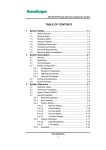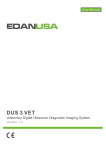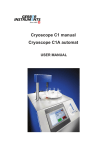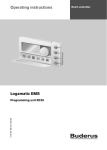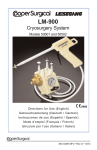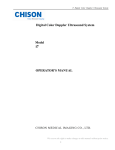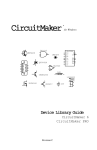Download User Manual
Transcript
Revision History Revision History Revision 1.0 Date July 2009 Reason for change Initial release of product. Compiled on May 6, 2011. P/N: 4710.00043A01 1 Caution! Caution! • This manual contains necessary information to operate the system safely. Please read this manual before attempting to use the system. • Read Chapter 1 first. Review this chapter before start operating this system. • Due to frequent software update, your system may be configured slightly differently from what are introduced in this book. Regulatory Requirement This product complies with regulatory requirements of the following European directive LVD & EMC. 2 SonoScape A6V/A5V User Manual Contents Contents i 1 System Safety 1.1 Safety Overview . . . . . . . . . . . . . . . . . . . . . . 1.2 Symbols . . . . . . . . . . . . . . . . . . . . . . . . . . . 1.3 Ultrasound Safety . . . . . . . . . . . . . . . . . . . . . 1.3.1 Biological Effects . . . . . . . . . . . . . . . . . . . . 1.3.2 ALARA - Principle of Diagnostic Ultrasound . . . . . 1.4 Requirements for Operation . . . . . . . . . . . . . . . . 1.5 Environmental Requirements for Transport and Storage 1.6 Electrical Requirements . . . . . . . . . . . . . . . . . . 1.7 Electrical Safety Classification . . . . . . . . . . . . . . . . . . . . . . . . . . . . . . . . . . . . . . . . . . . . . . . . . . . . . . . . . . . . . . . . . . . . . . . . . . . . . . . . . . . . . . . . . . . . . . . . . . . . . . . . . . . . . . . . . . . . . . . . . . . 1 1 2 2 3 3 4 4 4 4 2 System Description 2.1 General . . . . . . . . . . 2.2 Applications . . . . . . . . 2.3 Contraindication . . . . . 2.4 System Configuration . . 2.4.1 Standard Configuration 2.4.2 Optional Accessories . 2.4.3 Optional Peripherals . . . . . . . . . . . . . . . . . . . . . . . . . . . . . . . . . . . . . . . . . . . . . . . . . . . . . . . . . . . . . . . . . . . . . . . . . . . . . . 7 . 7 . 8 . 8 . 9 . 10 . 10 . 11 . . . . . . . . . . . . . . . . 13 13 13 13 14 16 17 17 18 19 19 20 21 22 23 23 26 . . . . . . . . . . . . . . 3 System Operation 3.1 Operation Notice . . . . . . . 3.2 Transducer Connection . . . 3.3 Power ON/OFF . . . . . . . . 3.4 Keyboard Functions . . . . . 3.5 User Interface . . . . . . . . . 3.6 System Setting . . . . . . . . 3.6.1 General Setting . . . . . . 3.6.2 Dicom Setting . . . . . . . 3.6.3 Formula Select . . . . . . 3.6.4 Formula Define . . . . . . 3.6.5 Comment Setting . . . . . 3.6.6 System Update . . . . . . . 3.7 Patient Information . . . . . 3.8 Add Comments/Annotations 3.9 Disk Management . . . . . . 3.9.1 File Burning . . . . . . . . . . . . . . . . . . . . . . . . . . . . . . . . . . . . . . . . . . . . . . . . . . . . . . . . . . . . . . . . . . . . . . . . . . . . . . . . . . . . . . . . . . . . . . . . . . . . i . . . . . . . . . . . . . . . . . . . . . . . . . . . . . . . . . . . . . . . . . . . . . . . . . . . . . . . . . . . . . . . . . . . . . . . . . . . . . . . . . . . . . . . . . . . . . . . . . . . . . . . . . . . . . . . . . . . . . . . . . . . . . . . . . . . . . . . . . . . . . . . . . . . . . . . . . . . . . . . . . . . . . . . . . . . . . . . . . . . . . . . . . . . . . . . . . . . . . . . . . . . . . . . . . . . . . . . . . . . . . . . . . . . . . . . . . . . . . . . . . . . . . . . . . . . . . . . . . . . . . . . . . . . . . . . . . . . . . . . . . . . . . . . . . . . . . . . . . . . . . . . . . . . . . . . . . . . . . . . . . . . . . . . . . . . . . . . . . . . . . . . . . . . . . . . . . . . . . . . . . . . . . . . . . . . . . . . . . . . . . . . . . . . . . . . . . . . . . . . . . . . . . . . . . . . . . . . . . . . . . . . . . . . . . Contents 3.10 Bodymark . . . . . . . . . 3.11 Biopsy . . . . . . . . . . . 3.12 Report . . . . . . . . . . . 3.13 Peripherals . . . . . . . . 3.13.1 USB Devices . . . . . . 3.13.2 Foot Switch . . . . . . 3.13.3 Video Out . . . . . . . 3.13.4 Network Devices . . . 3.14 Imaging . . . . . . . . . . 3.14.1 Basic Operation . . . . 3.14.2 Parameter Adjustment 3.14.3 Zoom . . . . . . . . . . . . . . . . . . . . . . . . . . . . . . . . . . . . . . . . . . . . . . . . . . . . . . . . . . . . . . . . . . . . . . . . . . . . . . . . . . . . . . . . . . . . . . . . . . . . . . . . . . . . . . . . . . . . . . . . . . . . . . . . . . . . . . . . . . . . . . . . . . . . . . . . . . . . . . . . . . . . . . . . . . . . . . . . . . . . . . . . . . . . . . . . . . . . . . . . . . . . . . . . . . . . . . . . . . . . . . . . . . . . . . . . . . . . . . . . . . . . . . . . . . . . . . . . . . . . . . . . . . . . . . . . . . . . . . . . . . . . . . . . . . . . . . . . . . . . . . . . . . . . . . . . . . . . . . . . . . . . . . . . . . . . . . . . . . . . . . . . . . . . . . . . . . . . . . 26 27 28 28 28 30 30 30 30 30 31 33 4 Measurements 4.1 B Mode Basic Measurements . . . . . 4.1.1 Distance . . . . . . . . . . . . . . . 4.1.2 Angle . . . . . . . . . . . . . . . . . 4.1.3 Ratio . . . . . . . . . . . . . . . . . 4.1.4 Circumference and Area . . . . . . 4.1.5 Volume . . . . . . . . . . . . . . . . 4.2 B Mode Advanced Measurements . . . 4.2.1 OB Measurements . . . . . . . . . . 4.2.2 Gynecology Measurements (GYN) . 4.2.3 Cardiology Measurements . . . . . 4.2.4 Urology Measurements . . . . . . . 4.2.5 Small Part Measurements . . . . . . 4.3 M Mode Measurements . . . . . . . . 4.3.1 M Mode Basic Measurements . . . 4.3.2 M Mode Advanced Measurements . . . . . . . . . . . . . . . . . . . . . . . . . . . . . . . . . . . . . . . . . . . . . . . . . . . . . . . . . . . . . . . . . . . . . . . . . . . . . . . . . . . . . . . . . . . . . . . . . . . . . . . . . . . . . . . . . . . . . . . . . . . . . . . . . . . . . . . . . . . . . . . . . . . . . . . . . . . . . . . . . . . . . . . . . . . . . . . . . . . . . . . . . . . . . . . . . . . . . . . . . . . . . . . . . . . . . . . . . . . . . . . . . . . . . . . . . . . . . . . . . . . . . . . . . . . . . . . . . . . . . . . . . . . . . . . . . . . . . . . . . . . . . . . . . . . . . . . . . . . . . . . . . . . . . . . . . . . . . . . . . . . . . . . . . . . 35 35 35 35 37 37 38 39 39 40 42 45 46 47 47 49 5 Saving/Reviewing 5.1 Saving . . . . . . . . . . . . . . . . . 5.1.1 Saving User-defined Exam Mode . 5.1.2 Saving Images . . . . . . . . . . . 5.2 Cine Review . . . . . . . . . . . . . . 5.3 M Mode Cine Review . . . . . . . . 5.4 Clipboard . . . . . . . . . . . . . . . 5.5 Note for Biplane Transducers . . . . . . . . . . . . . . . . . . . . . . . . . . . . . . . . . . . . . . . . . . . . . . . . . . . . . . . . . . . . . . . . . . . . . . . . . . . . . . . . . . . . . . . . . . . . . . . . . . . . . . . . . . . . . 53 53 53 54 54 55 55 55 6 Transducers 6.1 Transducer Information . . . . . . . . . . . . . . . . 6.1.1 Supported Transducers and Intended Applications 6.2 Environmental Requirements . . . . . . . . . . . . . 6.3 Preparation and Usage of the Probe . . . . . . . . . 6.3.1 Inspection . . . . . . . . . . . . . . . . . . . . . . 6.3.2 Probe Connection . . . . . . . . . . . . . . . . . . 6.3.3 Preparation for Scanning . . . . . . . . . . . . . . For Surface Probes . . . . . . . . . . . . . . . For intracavitary probes . . . . . . . . . . . . 6.3.4 Scanning . . . . . . . . . . . . . . . . . . . . . . . 6.4 Probe Maintenance: Cleaning and Disinfection . . . . . . . . . . . . . . . . . . . . . . . . . . . . . . . . . . . . . . . . . . . . . . . . . . . . . . . . . . . . . . . . . . . . . . . . . . . . . . . . . . . . . . . . . . . . . . . . . . . . . . . . . . . . . . . . . . . . . . . . . . . . . . . . . . . . . . . . . . . . . . . . . . . . . . . . . . . . . 57 57 57 57 58 58 58 58 58 58 59 59 2 . . . . . . . . . . . . . . . . . . . . . . . . . . . . . . . . . . . . . . . . . . . . . . . . . . . . . . . . SonoScape A6V/A5V User Manual Contents 6.4.1 6.4.2 6.4.3 Probe immersion level . . . . . . . . . . . . . . . . . . . . . . . . . . . . . 59 Cleaning Instructions . . . . . . . . . . . . . . . . . . . . . . . . . . . . . . 60 Disinfection Instructions . . . . . . . . . . . . . . . . . . . . . . . . . . . . 60 7 System Maintenance 7.1 Guidance for Service . . . . . . . . . . . . . . . . . . . . . . . . . . . . . . . . 7.2 Manufacturer Responsibility . . . . . . . . . . . . . . . . . . . . . . . . . . . . 7.3 Contact Information . . . . . . . . . . . . . . . . . . . . . . . . . . . . . . . . 61 61 61 62 A Information of EU Representative 63 SonoScape A6V/A5V User Manual 3 1 System Safety 1.1 Safety Overview This chapter discusses the measures concerning the safety of the patient and the operator. To ensure the safety of the operator and the patient, please read this chapter carefully before operating this system. Warning information, also provided in this manual, should be followed carefully. Any violation of the relevant rules may result in personal injury or even endanger human life. The following precautions should be adhered to: • This system shall be operated only by or under the guidance of a qualified person. • This system complies with Type B general equipment, Class I of EN606601-1:1990 + A1:1993 + A2:1995 standard. • There are no user-adjustable parts inside the system. Under no circumstances should this equipment be modified. Any modifications must be made by the technicians authorized by the manufacturer. • In case of system malfunction, turn off the power supply immediately and inform our representative nearest to you. • The power cable of the system must be connected to a power socket which has an effective earth pin. • Connect this system, either electronically or mechanically, only with the devices complying with the EN606601-1:1990+A1:1993+A2:1995 standard. Recheck the leakage current and other safety performance indices of the entire system to avoid potential system damage caused by leakage from a current superposition. • The equipment has no specialized design to enable it working with high frequency devices. It may interfere with or be interfered by other high frequency devices (e.g. medical lasers). Extra safety measures must be taken if other HF devices have to be used nearby. • While the system is designed to provide diagnostic information, it is the operator’s responsibility to ensure that this information is properly interpreted. The manufacturer shall not assume any responsibility for the misinterpretation of ultrasound images. • We recommend back up any important data on the system to external media, such as USB drive and CD/DVD. The manufacturer shall not be responsible for any data loss (including but not limited to the patient data) due to malfunction. • The installation shall be performed only by the personnel authorized by the manufacturer. Do not attempt to install the system by yourself. • Repair service shall be performed only by the service technicians authorized by the manufacturer. 1 1. System Safety • To avoid the danger of explosion, never operate the system in the presence of flammable gases. • Power off the system before cleaning. Protect the system from water or other liquid drops. • To ensure the safety of the patient, prolonged continuous scan on the same part of the patient is prohibited. • Apply the coupling gel which is bio-compatible on the transducer surface or the patient skin before an ultrasound scan. To ensure safety, only the legal marketed coupling gel complying with the relevant standards should be used. • For the proper disposal of this product at the end of its lifetime, contact SonoScape or local representative of SonoScape. 1.2 Symbols Symbol Description Dangerous electric voltage Warning! Follow these instructions to avoid personal injury or system damage. Attention! Follow these instructions to avoid system damage. Off (Main power switch OFF) On (Main power switch ON) Protective earth/ground connection. Potential equilibrium connection AC Type B applied part Non-ionization radiation: Ultrasound scanner transmits acoustic waves. Warning! Do not use the system with the presence of inflammable gases, including inflammable anesthetics. 1.3 Ultrasound Safety In order to discuss about ultrasound safety, the biological effects associated with the ultrasound should be understood first. Note that it’s the user’s responsibility to properly interpret the output display and avoid unnecessarily exposing the patient to ultrasound energy. Subsection 1.3.1 discusses the mechanisms that generates the biological effects and the output display (including the output indices); Subsection 1.3.2 discusses the guideline cited from AIUM and recommended by FDA. 2 SonoScape A6V/A5V User Manual 1.3. Ultrasound Safety 1.3.1 Biological Effects The following two biological effects should be thoroughly understood by the user. Heating (thermal effect): Elevating tissue temperature during obstetrical examinations creates medical concerns. At the embryo development stage, the rise in temperature and the length of time exposed to heat combine to determine potential detrimental effects. Exercise caution particularly during Doppler/Color exams. The Thermal Index (TI) provides a statistical estimate of the potential temperature elevation (in centigrade) of tissue temperature. Three forms of TI are available: TIS, for soft tissue exposures; TIB, for instances when bone lies near the beam focus; and TIC, for the heating of bone situated close to the transducer. Cavitation (mechanical effect): Cavitation may occur when sound passes through an area that contains cavities, such as gas-filled bubbles or air pocket (in the lung or intestine, for example). During the process of cavitation, the sound wave may cause the bubble to contract or resonate. This oscillation may cause the bubbles to rupture and damage the tissue. The Mechanical Index (MI) has been created to help users accurately evaluate the likelihood of cavitation and the related adverse effects. It should be noticed that the acoustic output and the thermal and mechanical indices vary with some parameters, such as the number of focal zones, the depth of focus, the choice of B mode, M mode or Doppler mode, and etc. 1.3.2 ALARA - Principle of Diagnostic Ultrasound Exposure time and acoustic output applied to the patient should be limited by following these rules: • Freeze the system or keep the probe away from the patient if no scanning is performed. • Do not scan the patient at a fixed position of the body for a prolonged time. This product should be used only for valid reasons and should be used both for the shortest period of time and at the lowest power settings necessary (ALARA - As Low As Reasonably Achievable) to produce diagnostically acceptable images. The AIUM also offers the following guidelines: Clinical Safety Quoted from AIUM Approved March 26, 1997 Diagnostic ultrasound has been in use since the late 1950s. Given its known benefits and recognized efficacy for medical diagnosis, including use during human pregnancy, the American Institute of Ultrasound in Medicine herein addresses the clinical safety of such use: There are no confirmed biological effects on patients or instrument operators caused by exposures from present diagnostic ultrasound instruments. Although the possibility exists that such biological effects may be identified in the future, current data indicate that the benefits to patients of the prudent use of diagnostic ultrasound outweigh the risks, if any that may be present. SonoScape A6V/A5V User Manual 3 1. System Safety For more detailed discussion about safety of diagnostic ultrasound, refer to Medical Ultrasound Safety, AIUM 1994. 1.4 Requirements for Operation • Environmental requirements: Relative humidity: 30 ∼ 75 %, no condensation Temperature: 10 ∼ 40 ◦ C Barometric Pressure: 700 ∼ 1060 hPa • Strong electromagnetic (EM) waves may interfere with the system and cause ghosting or noise on the screen. The system should be shielded from any strong EM waves and kept away from any strong radiation sources. • Keep the objects or devices used for the ultrasound scan tidy and clean. Do not leave any objects (e.g., manuals, transducers) on the keyboard. • When the system is not in use, be sure to turn off the power supply. Protect the system from dust by covering it with a dust cover. 1.5 Environmental Requirements for Transport and Storage Relative humidity: 20 ∼ 90%, no condensation Temperature: -20 ∼ 55 ◦ C Barometric Pressure: 700 ∼ 1060 hPa 1.6 Electrical Requirements • Power Requirements: 100-240V∼, 50/60Hz • Power Consumption: 130 VA • Supply voltage: The maximum fluctuation should be within ±10 %, otherwise the system can be damaged. • Grounding: Before connection to the power supply, connect the system to the protective earth using the ground wire supplied with the system. Note: To avoid damaging the system, ensure to use the power supply which meets the above requirements. Mains voltages and frequencies in different countries or regions may vary. Power requirements are also indicated on the rear panel next to the mains power input socket. 1.7 Electrical Safety Classification • This system complies with Type B, Class I EN606601-1:1990+A1:1993+A2:1995, continuous operation. Avoid using the system in the presence of inflammable gases (esp., inflammable anesthetics). 4 SonoScape A6V/A5V User Manual 1.7. Electrical Safety Classification • Degrees of protection against harmful liquid: For the main system: IPX0 For the transducer: IPX7, from the acoustic window to the junction line (Figure 6.1); and IPX1 for other parts that may contact with the patient, excluding the transducer connector. • This system conforms with the following EMC/EMI standards: IEC60601-1-2: 2001+A1: 2004, Class A (CE). Protective earth should be used to protect the system from AC power supply interferences. SonoScape A6V/A5V User Manual 5 2 System Description 2.1 General Figure 2.1: System Overview This ultrasound system is a full digital B/W diagnostic ultrasound equipment with high performance. With the state of the art design and the utilization of high performance super large scale integration (SLSI), this system is extremely capable of acquiring the acoustic information of human tissues. Accompanying the advanced hardware design is the Linux system, specifically optimized for medical use; it serves as the solid back end for a wide range of professional medical-application packages and the ease-of-use graphical user interface (GUI). Compared to the conventional LCD monitors, the industrial-grade LCD monitor installed on the system supports the display of ultrasound images with higher resolution and has more grayscale levels, and it also weighs less, reducing the weight of the whole ultrasound system. Software updates are provided regularly. Upgrades can be done effortlessly through the standard IO ports thanks to the use of specialized and versatile operating system in use. 7 2. System Description 2.2 Applications This system uses electronic scan and has a large selection of supported broadband transducers. Equipped with these transducers, the system is suitable for most clinical ultrasound diagnoses. Some typical applications are listed below. • Small parts (breast, thyroid, testes, etc.) • Gynecology • Obstetrics (equine, feline, ovine, bovine and canine) • Cardiology • Urology 2.3 Contraindication The system is not intended for OPHTHALMIC use or any use that causes the acoustic beam to pass through the eye(s). 8 SonoScape A6V/A5V User Manual 2.4. System Configuration 2.4 System Configuration 1 3 5 RS232 port VGA port Two USB ports SonoScape A6V/A5V User Manual 2 4 Ethernet port S-VIDEO port 9 2. System Description 1 3 5 7 Video Printer Controller Port Foot switch port Mains power input socket Probe connection ports 2 S-VIDEO Port 4 6 Ground point Power switch 8 Two probe holders 2.4.1 Standard Configuration Main unit Power cable Transducers Protective-earth wire Fuse 1.6A/250V S-VIDEO cable BNC video cable 1 pc USB2.0 cable VGA video cable Coupling gel 1 pc 1 pc Provided as the user’s request. 1 pc 2 pcs 1 pc 1 pc 1 pc 1 bottle 2.4.2 Optional Accessories DVD writer Docking cart Backpack Foot switch Biopsy guide Additional transducers 10 SonoScape A6V/A5V User Manual 2.4. System Configuration 2.4.3 Optional Peripherals USB2.0 disk drive USB2.0 removable hard disk drive USB2.0 CD/DVD writer USB2.0 video printer Composite video printer Network printer VCR SonoScape A6V/A5V User Manual 11 3 System Operation 3.1 Operation Notice Warning! 1. The system shall be operated by a trained sonographer. 2. Before using this system, please make sure that this manual has been read and properly understood. 3.2 Transducer Connection The transducer ports are at the back of the system. Instructions: • Plug the probe into the probe socket. • Turn the lock on the transducer clockwise to lock the transducer in position. Attention! Either freeze the ultrasound image by pressing FREEZE or turn off the system before connecting or removing a transducer. 3.3 Power ON/OFF Warning! Review Chapter 1 and ensure it has been properly understood before you turn on your ultrasound system. 13 3. System Operation Before the system is powered on, please make sure that: 1. The power supply meets the requirements for proper operation of this system. 2. The system is effectively grounded by grounding the protective earth pin using the protective earth wire provided with the system. 3. The power switch on the rear panel is set to OFF. Power supply connection Connect the system to the power supply with the power cable supplied with the system. Turn on the system When the power supply is connected, press the power switch on the rear panel to turn on the system. Once the system is turned on, the keyboard will be illuminated, and the splash screen with the logo will appear. The initialization takes about 1 minute to complete before the EXAM interface appears. Turn off the system Switch the power switch on the rear panel to OFF, and the system will be turned off immediately. Note: After powering off the system, wait for a least 5 seconds before restarting. In case that the system is restarted too often, the power supply’s self protection mechanism will be activated to protect the system. 3.4 Keyboard Functions This ultrasound system uses backlight control panel; the layout of the keys has been optimized, such that complicated operations can be easily accomplished. The control panel, shown in Figure 3.1, includes the alphanumeric keyboard, 6 control keys, and 23 function keys, 3 knobs (FUNC, MENU, GAIN), and 8 TGC slider controls. Key Description (1) Exam Return the system to the preparation mode (EXAM screen). (2) Patient Access the Patient Information interface. (3) Comment Insert comments. (4) File Go to disk management system. (5) Clipboard Go to clipboard function (6) THI Tissue Harmonic Imaging (7) Freq. Change transducer frequency (8) Alphanumeric keyboard Input characters or numbers. Press Clear to clear the screen. Item 14 continued on next page . . . SonoScape A6V/A5V User Manual 3.4. Keyboard Functions Figure 3.1: Control panel Item Key Description (9) TGC Adjust variable gain of the amplification applied to the echoes. (10) B Return to B Mode. (11) B/B Activate the dual B mode, or switch the selection to be activated between left and right. (12) Up/Down Flip the image vertically (13) B/M Switch between B/M and full M mode (14) 4B 4B mode (15) L/R Flip the image horizontally (16) SAVE Save application mode, or save image or cine. (17) REPORT Activate the REPORT interface. (18) Print Print the current screen. (19) FUNC Press this knob to change the current active function. Turn this knob to change the parameter of the active function. continued on next page . . . SonoScape A6V/A5V User Manual 15 3. System Operation Item Key Description (20) MENU Press this knob to activate the system setup menu or the ultrasound diagnosis context menu. Turn this knob to adjust value of the selected parameter in the menu. (21) Set This key serves as a confirmation key. (22) Distance Measure the distance between two points. (23) Area Press this key and draw a closed trace, the area enclosed will be automatically calculated and displayed. (24) Calc Activate the B mode or the M mode calculation menu (25) Bodymark Insert symbols of body parts. (26) Esc Cancel the previous operation or reduce the value of the selected parameter. (27) GAIN Adjust B or M mode gain. (28) Freeze Freeze or unfreeze the image. 3.5 User Interface Figure 3.2: User interface of application mode The user interface of the application mode is shown in Figure 3.2. It can be divided into 8 areas, showing the following information: 1. 2. 3. 4. 5. 6. 7. 8. 16 Logo Image information Measurement and calculation results Context menu Patient information, system time and etc. Ultrasound image TGC curve and grayscale bar Notification area: it displays the notification for current operation, USB connection status, and etc. SonoScape A6V/A5V User Manual 3.6. System Setting 3.6 System Setting In the preparation mode (EXAM screen), press MENU to activate the System Setting interface. Press MENU again or click Exit to close the System Setting window. Figure 3.3: System Setting The rest of this section explains how to customize the system using the items listed in the System Setting interface. 3.6.1 General Setting At the System Setting window, click General Setting to activate the General Setting window. Figure 3.4: General Setting The options in General Setting are explained below: Hospital Name SonoScape A6V/A5V User Manual Type in the hospital or department name with no more than 40 characters. 17 3. System Operation Date Enter the date in the YYYMMDD format. Time Enter the time in the HHMMSS format. Language Select the language of the GUI from the dropdown list. You need to restart the system for the change to take effect. Screen Save Change the time to wait before the screen saver starts. Set to OFF to disable the screen saver. BM Format From this dropdown list, select the default layout used in the B/M dual mode. Image Set Set the image format for saving: JPG, BMP or DCM. Video Set Set the analog video encoding system to NTSC or PAL. Menu Set Menus can be set to appear in grayscale or color. LCD Set Click the triangular-bracket button or turn MENU to change the LCD brightness. SysVersion Click this button to view the system information. Beep Set Set it to ON to enable the beep sound effect. DateFormat Set the date format for the clock displayed on screen. OK Save changes and exit. Cancel Exit without saving changes. Load default Discard the current setting and load the default setting. 3.6.2 Dicom Setting At the System Setting window, click DICOM Setting to activate the DICOM Setting window. Figure 3.5: Dicom Setting The items in DICOM Setting are explained below: System Network 18 SonoScape A6V/A5V User Manual 3.6. System Setting ezNetwork Check this option, otherwise network support for the ultrasound system will be disabled. Set DHCP Check this option to use the Dynamic Host Configuration Protocol (DHCP) to retrieve the configuration information from the server. Set fix IP Manually set the network addresses. If this option is checked, you need to provide the local static IP address, the NetMask, and the Gateway addresses. Server Network Export-USB Check this option to enabling exporting data to USB. Export-Remote Check this option to enable DICOM data transfer through network. You need to enter the server IP address, the server port number, and the server name. Save Save changes and exit. Cancel Discard changes and exit. 3.6.3 Formula Select Figure 3.6: Formula selection At the System Setting window, click Formula Select to activate the formula selection window. Select the formulae from the drop-down lists. Click LoadDefault to load the default formulae for all measurement items. Click Save to save the settings and exit. Click Exit to exit without saving. 3.6.4 Formula Define At the System Setting window, click Formula Define to activate the Formula Define window. You can create new formula tables here. SonoScape A6V/A5V User Manual 19 3. System Operation Figure 3.7: Create formula table Item Select the measurement item to be edited from the dropdown list. Formula Select the formula table that your new table will be based on. Meas The measurement values, should be set from the minimum to the maximum, and can have up to 32 different values. GA Set the respective GA values at the corresponding distance. Save To save the formula table, click this button and enter a name in the popup dialog box. The system automatically adds ‘U’ in front of the name. Exit Discard changes and exit. Delete Delete the selected formula table. Only the user-defined formula table can be deleted. 3.6.5 Comment Setting At the System Setting window, click Comment Setting to activate the Comment Define window. Figure 3.8: Comment Define: customize annotation items 20 SonoScape A6V/A5V User Manual 3.6. System Setting The Comment Setting window can be divided into the following 4 areas: 1. 2. 3. 4. Tabs of application modes. Predefined annotations. User defined annotations: User can add at most 6 annotation items. User operations. The instructions for adding and removing the annotation items are shown below. Selection Click a user defined annotation item to select it. Edit Modify the string using the alphanumeric keyboard. ADD Add the string as a new user defined annotation item. DEL Delete the selected annotation item. Exit Exit the Comment Define window. 3.6.6 System Update You can update the system using USB connection. Take the following precautions before update: • Power supply must not be interrupted while updating the system. • Do not disconnect the USB drive during the system update. • The USB drive for system update must be USB 2.0 compatible. The USB drive should contain only the update files which must be saved in the root directory. Figure 3.9: System update Follow these procedures to update the system: 1. Save the update files in the root directory of the USB drive. 2. Turn on the ultrasound system. When the EXAM screen appears, press MENU to activate the System Setting window. 3. Click System Update, enter the password, aaaaaa by default, and press OK to open the System Update window. 4. Select the parts to be updated, refer to Figure 3.9, and click Update to start updating the system. This step takes about 10 minutes. 5. When the cursor changes back to its arrow-like shape, you should restart the system. 6. After the restart, re-open the System Update window. 7. Select only Update Config and click System Update to update the configuration file. 8. Restart the system after the update completes. SonoScape A6V/A5V User Manual 21 3. System Operation Attention! To find the system information including the software version number, see Subsection 3.6.1. For new users, please update the system only under the guidance of our service engineers. 3.7 Patient Information Press Patient to activate the Patient Information window. Click Save to save the current patient information. Click Exit exit without saving changes. Figure 3.10: Patient Information The Patient Information window comprises the following information: 22 Name Type the name of the patient here. Sex The gender of the patient. Height The height of the patient in centimeters. ID The patient ID can be combinations of letters and numbers. Age The age of the patient must have no more than 3 digits. Weight The weight of the patient in kilograms. Clinic No. Keep the length less than 10 characters. Bed No. The Bed No. must have no more than 3 digits. LMP Select the date of the first day of the last menstrual period (LMP). SonoScape A6V/A5V User Manual 3.8. Add Comments/Annotations Office Select your office or department type here. If OB is selected, the estimated date of delivery (EDD) will be calculated from LMP and be displayed. Comment Enter comments here. You can type up to 80 characters. More Click this button to expand the Patient Information window and enter more detailed information about the patient. Click this button again to collapse the Patient Information window. 3.8 Add Comments/Annotations In the application mode, either during the real time scan or with the frozen image, press COMMENT to start the annotation mode. Press this key again to exit the annotation mode. Figure 3.11: Annotation selection Operations available in the annotation mode are explained below. Manual Edit Insert String In the annotation mode, typed text will be inserted at the cursor position. Predefined Move Annotation Delete Annotation In the annotation mode, press ESC to activate the annotation item selection window, see Figure 3.11. Click an item to add the item on the ultrasound image. Move the cursor over an annotation item, when the cursor , press SET. Move the cursor to a new position and changes to press SET to place the annotation item there. Move the cursor over an annotation item, press Backspace to delete the item. Press Clear to remove all annotation items from the ultrasound image. 3.9 Disk Management Use Disk Management to manage the data both on the local and external drives. Press File to activate the Disk Management window. To exit, press File again. SonoScape A6V/A5V User Manual 23 3. System Operation Figure 3.12: Data management Disk Management window consists of 5 areas, showing the following information: 1. 2. 3. 4. 5. The current disk drive, the working path, and the disk usage information. Operations can be applied to directories and files. File folders in current directory. Files in current directory. Other operations. Hint Use ESC instead of SET to select multiple files or file folders. Instructions for using Disk Management are shown below: Drive Select a disk drive from the dropdown list to open. The current working path and the disk usage information are also shown in this row. Operations applied to directories: 24 NewDir Click this button and enter a name to create a new directory (file folder). Copy and Paste Select a file folder, click Copy. Go to the target directory and click Paste to paste the folder into the directory. SonoScape A6V/A5V User Manual 3.9. Disk Management Delete Select a file folder, click this button to delete it. Rename Click it to rename the selected file folder. Two file folders must not have the same name. Parent Directory Click ‘..’ to go to the parent directory. Operations applied to files: Copy and Paste Select a file, click Copy. Go to the target directory and click Paste to paste the file into the directory. Delete Select a file, click this button to delete it. Rename Click it to rename the selected file. Two file files must not have the same name. Other operations: Dicom Trans If the DICOM package is installed, click this button to transfer the selected file(s) through DICOM. FTP access∗ You can also access the data stored on the ultrasound system using a PC through FTP. Read instructions in Figure 3.13 to make connection and configurations. Load File Click this button to view the selected file. Delete Select a file, click this button to delete it. Burn Click this button to activate the file burning window, see Figure 3.14. Instructions are introduced in subsection 3.9.1. Connection Connect the ultrasound system and the PC to the same network through a router. Configuring IP on the ultrasound system Refer to Figure 3.5 to set up the IP address, i.e., set the static IP address to 10.0.0.XXX, netmask to 255.255.255.0, and gateway to 10.0.0.1. Configuring IP on the PC Set the static IP address to 10.0.0.YYY, netmask to 255.255.255.0, and gateway to 10.0.0.1. (The only configuration difference between the PC and the ultrasound system is at their static IP address. XXX and YYY represent two different arbitrary numbers between 2 and 255.) Accessing the system files from the PC Type the ultrasound system’s IP address, ftp://10.0.0.XXX, into the address bar of the Internet Explorer and press Enter. Data on the ultrasound system will be shown in the IE window. You may copy or delete these files directly. Figure 3.13: Connection and configuration for FTP access SonoScape A6V/A5V User Manual 25 3. System Operation 3.9.1 File Burning Figure 3.14: File burning window Click Burn at the Disk Management window to open the File Burn window. The following operations are available: Test Select the media type from the dropdown list, click Test. The CD/DVD information, including the available free space will be displayed. >/≫ Click > to add the selected file to the burning buffer. Click ≫ to add all the files and folders in the current directory to the burning buffer. The total size of the files to be burned (BurnSize) should be no more than the free space available on the CD/DVD. </≪ Select a file in the burning buffer window, click < to remove the files from the buffer. Click ≪ to clear all the files and folders from the buffer. Burn Click it to start Burning files. Data can be added to a single disc later if the BurnType is set to Increment. 3.10 Bodymark Press BodyMark in an application mode to activate the BodyMark window. 26 SonoScape A6V/A5V User Manual 3.11. Biopsy Figure 3.15: Bodymark Instructions for adding/removing bodymark symbols are shown below: Insert In the BodyMark window, click an application mode tab to view the corresponding bodymark symbols. Click on a symbol to insert the symbol on the ultrasound image. Move the trackball to change the probe marker position; turn MENU to rotate the probe marker. Press SET to end the bodymark insertion. Note that inserting a new bodymark symbol also removes the previous one. Move Move the cursor over the symbol, press ESC. A white-line box appears around the symbol. Move the cursor to the target position and press SET. Delete Press BodyMark to re-activate the BodyMark window, click Exit to close the BodyMark window and remove the bodymark symbol inserted on the ultrasound image. Click Close if you do not want to remove the symbol. 3.11 Biopsy During the real time scan, press MENU to activate the context menu. Select Biopsy, turn MENU to switch Biopsy on. The angle and the position of the biopsy line can be adjusted using the options shown below. Biopsy adjustments are shown below: Position Highlight Position, turn MENU to move the biopsy lines. Angle Highlight Angle, turn MENU to rotate the biopsy lines. SonoScape A6V/A5V User Manual 27 3. System Operation Figure 3.16: Biopsy 3.12 Report In the application mode, press Report to activate the Report window, see Figure 3.17. Click Exit to close the window. The operation of Report is shown below: Save Click Save and enter a name in the popup window to save the report. You can use the Disk Management to review the saved report files. PrinterSet Click PrinterSet and select the appropriate printer model. Print and PDF export Click Print to activate the Print window, see Figure 3.18. You may add the doctor’s comments and the ultrasound images into the report here. Click Print to print out the report. Click SaveReport to export the report in PDF format. 3.13 3.13.1 Peripherals USB Devices Using the generic USB connection, the system supports many peripherals, including removable disk drive, CD writer, USB mouse, and etc. Note: We recommend using branded USB drives, Kingston for example, for patient data storage. Certain devices, e.g., external CD/DVD writers, may draw large electric current; please provide these devices with independent power supply. 28 SonoScape A6V/A5V User Manual 3.13. Peripherals Figure 3.17: Report Figure 3.18: Print report SonoScape A6V/A5V User Manual 29 3. System Operation Guidance for using external USB devices: USB disk drives USB disk drives includes flash drives and removable hard drives. When a USB disk drive is connected, the icon appears at the bottom right corner of the screen. Use the Disk Management window to copy, move or delete files into or from the USB drive. USB drives can be removed after closing the Disk Management window. External writer Connect an external CD/DVD writer to the system using the USB connection. Refer to Section 3.9 for burning data to CD/DVD. CD/DVD USB printer 3.13.2 Connect a printer supported by the ultrasound system using USB appears at the bottom right corner of the cable. The icon screen. Press Print and make adjustments in the Print dialog. Click Confirm to send the data to the printer. Foot Switch Foot switch is ready to use after connected to the ultrasound system. 3.13.3 Video Out The ultrasound system has the following connectors on-board: VGA, S-VIDEO, and a Composite Video connector. Ultrasound images can be easily displayed on other external monitors using these connectors. The most popular standards for Composite video, the format for the analog television signal, are NTSC and PAL. Depending on your geographical location, you may be using one of the two standards, make the configuration accordingly. Refer to Section 3.6.1 for instructions. To use the video printer, connect it to the Composite Video port using the composite video cable, and to the remote control port using the remote control cable. Press Print to trigger the remote video printing. 3.13.4 Network Devices Connect the device to the ultrasound system using LAN cable, for more configuration details, refer to Section 3.6.2. 3.14 3.14.1 Imaging Basic Operation The system supports the following imaging modes: B, 2B, 4B, B/M dual mode, and single M mode, and Tissue Harmonic Imaging (THI). During the real time scan, these basic operations are possible: B mode 30 Press B (the B mode key) to activate the single B mode, which is the default imaging mode. SonoScape A6V/A5V User Manual 3.14. Imaging 2B mode Press B/B to activate the 2B mode, the image on the left is active. Press this key again to make the image on the right active and freeze the image on the left. 4B mode Press 4B ( ) to activate the 4B mode (or quad display mode). Use 4B to change the active ultrasound image. B/M mode Press B/M to activate the B/M dual mode. Use B/M to choose the full M mode display or the B/M dual display. The BM Format in Figure 3.4 sets the layout in the B/M dual mode. THI mode Press THI to activate or deactivate the Tissue Harmonic Imaging. Flip horizontally Press L/R ( Flip vertically Press Up/Down ( cally. ) to flip the active ultrasound image horizontally. ) to flip the active ultrasound image verti- 3.14.2 Parameter Adjustment The following parameters are adjustable irrespective of the imaging mode. Frequency Press Freq. to change the ultrasound frequency of the transducer. Depth Press FUNC several times until the Depth function is active. The active function attached to FUNC is displayed at the notification area at the bottom of the screen. Turn FUNC to change the maximum imaging depth. Focal position Press FUNC several times until the Focus function is active. Turn FUNC to change the Focal position. Zoom Press FUNC several times until the Zoom function is active. Refer to Subsection 3.14.3 for instructions. Context menu Press MENU to activate or deactivate the context menu. Move the trackball to select items in the menu. Turn MENU to change the value of the selected item. Gain Press Gain to attach this knob to the B mode gain or the M mode gain. Turn Gain to change the B mode gain or the M mode gain. Time Gain Compensation (TGC) Slide the TGC controls to change the compensations at the different depths. The TGC curve disappears automatically after 3 seconds, and re-appears once the TGC controls are changed. The following B mode imaging parameters are possible. Power (BPWR) The acoustic output power, keep it as small as possible. Frequency (BFREQ) The ultrasound frequency generated by the transducer. Focal Number (PTN) The number of focal zones. Focal Span (SPAN) The span of the focal zones. Makes sense only if multiple focal zones are present. SonoScape A6V/A5V User Manual 31 3. System Operation Figure 3.19: Context menus of B mode (left) and M mode (right) Line Density (LD) The line density of the ultrasound image. Region (REGION) This item controls the scan angle for convex array transducers, or the sector width for linear array transducers. Dynamic Range (DYN) The dynamic range value. Persistence (PER) The B mode persistence value. Edge Enhancement (ENH) Rotation (ROT) Edge enhancement number. GSC (BGSC) Grayscale curve. Chroma (BMAP) The color coding method for ultrasound images. Analog Gain (A GAIN) The analog gain of the image. Biopsy Position Angle Options for biopsy setup. Refer to Section 3.11. Rotate the active ultrasound image. The following M mode imaging parameters are possible. 32 Power (PWR) The acoustic output power, keep it as small as possible. Frequency (FREQ) The ultrasound frequency generated by the transducer. M-Persistence (MPER) The M mode persistence value. Smooth (MSMO) Smoothen the M mode display. M Enhancement (MENH) GSC M mode edge enhancement number. Dynamic Range (DYN) The dynamic range value. Grayscale curve. SonoScape A6V/A5V User Manual 3.14. Imaging Region (REGION) This item controls the scan angle for convex array transducers, or the sector width for linear array transducers. Sweep speed (MSP) The speed at which the M-curve refreshes. SLOPE Slope. 3.14.3 Zoom In the single B mode with the default orientation, i.e., without rotation or flip, the image can be zoomed. Follow instructions below to use the zoom function. Figure 3.20: Zoom Activate the zoom function Press FUNC several times until the Zoom function is active. A box (Figure 3.20) appears on the ultrasound image. Zoom factor Turn FUNC to change the magnification factor. Zoom area Move the trackball to change the zoom area. Zoom in Press SET to zoom in the area enclosed by the zoom box. Readjust When the image is magnified, move the trackball to move the zoom box, turn FUNC to change the magnification factor. Turn off zoom function Press FUNC to turn off the zoom function. SonoScape A6V/A5V User Manual 33 4 Measurements B mode measurement and calculation menus are shown in Figure 4.1 and Figure 4.1. 4.1 B Mode Basic Measurements The basic measurements in B mode includes: • • • • • Distance Angle Ratio Area and circumference Volume 4.1.1 Distance Description: To measure the length of a line segment. Instructions: 1. In B mode, press Distance. 2. Draw a line segment: Use the trackball to move the cursor to the start point of the measurement and press SET to fix the marker; Move the cursor to the end point of the measurement and press SET. 3. The result of the distance measurement will be displayed. If necessary continue to measure another distance in the same manner. 4.1.2 Angle Description: To measure the angle between two line segments (0◦ to 180◦ ). Instructions: 1. Press Calc, highlight Angle and press SET. 2. Draw two line segments. 3. The length of the two line segments and the angle between them will be displayed. If necessary continue to measure another group of line segments. 35 4. Measurements Figure 4.1: B mode measurement and calculation menus (part one) 36 SonoScape A6V/A5V User Manual 4.1. B Mode Basic Measurements Figure 4.2: B mode measurement and calculation menus (part two) Figure 4.3: Distance Measurement 4.1.3 Ratio Description: To calculate the ratio of two distances or areas. Instructions to calculate the ratio of two distances: 1. 2. 3. 4. Press Calc, highlight Ratio and press SET. Highlight Distance and press SET. Draw two line segments. The ratio, i.e., the length of the first line segment divided by the length of the second line segment, will be displayed. If necessary continue to calculate another ratio. Instructions to calculate the ratio of two areas: Measure two areas, the ratio will be the first area divided by the second area. Refer to 4.1.4 for measuring areas. 4.1.4 Circumference and Area Description: To calculate circumference or area of ellipse or other shapes (drawn using the Trace function). SonoScape A6V/A5V User Manual 37 4. Measurements For ellipse: 1. 2. 3. 4. Press Calc, highlight Area/Circ and press SET. Highlight Ellipse and press SET. Draw a line segment which represents the major axis of the ellipse. Use the trackball to change the length of the minor axis and press SET to fix the minor axis. 5. The circumference and the area of the ellipse will be displayed. If necessary continue to calculate the circumference and area of another ellipse. For other shapes: 1. Press Calc, highlight Area/Circ and press SET. 2. Highlight Trace and press SET. 3. Move the cursor to the start point of trace and press SET. Starting from this point, move the cursor along the edge of target area. Press SET to close the trace: the first and last points will be connected with a straight line. 4. The circumference of the closed trace and the area enclosed by the trace will be displayed. If necessary continue to calculate the circumference and area of another shape. Note: To prevent calculation error, avoid self-intersection when drawing the trace. 4.1.5 Volume Volume of ovoid can be calculated using 2-Axis or 3-Axis methods. 2-Axis Description: To measure a globe-like volume using one ellipse. The following formula is used to calculate the volume. A is the length of the major axis, B is the length of the minor axis. V = π × A × B2 6 Instructions: 1. Press Calc, highlight Volume and press SET. 2. Highlight 2-Axis and press SET. 3. These two steps draws an ellipse. Draw a line segment representing the major axis of the ellipse. 4. Draw another line segment representing the minor axis of the ellipse. 5. The volume will be displayed. If necessary continue to measure another volume. 3-Axis Description: To measure a globe-like volume using three distances. The following formula is used to calculate the volume. D1 , D2 and D3 are the length of three mutually perpendicular axes. V = π × D1 × D2 × D3 6 Instructions: 1. Press Calc, highlight Volume and press SET. 38 SonoScape A6V/A5V User Manual 4.2. B Mode Advanced Measurements Figure 4.4: A ovoid with its three axis displayed 2. Highlight 3-Axis and press SET. 3. Draw three line segments which represent the three axes of the ovoid. 4. The volume will be displayed. If necessary continue to measure another volume. 4.2 B Mode Advanced Measurements The B mode advanced measurements include: • • • • • OB measurements Gynecology measurements Cardiology measurements Urology measurements Small parts measurements 4.2.1 OB Measurements Gestational Sac (GS) measurement Description: To measure the Gestational Sac and calculate the Gestational Age (GA). Instructions: 1. Press Calc, highlight OB Equine (for equine) or OB Canine (for canine) and press SET. 2. Highlight GS in the submenu and press SET. 3. Draw a line segment representing the GS diameter. 4. The GS diameter and the GA will be displayed. The GA is calculated using the formula table defined in the system. Crown-Rump Length (CRL) measurement Description: To measure the crown-rump length (CRL) and calculate the Gestational Age (GA). Instructions: 1. Press Calc, highlight OB Ovine (for ovine), OB Canine (for canine) or OB Bovine (for bovine), and press SET. 2. Highlight CRL in the submenu and press SET. 3. Draw a line segment to measure the CRL. SonoScape A6V/A5V User Manual 39 4. Measurements 4. The CRL and the GA will be displayed. Biparietal Diameter (BPD) measurement Description: To measure the biparietal diameter (BPD, the transverse diameter of the head) and calculate the Gestational Age (GA). Instructions: 1. Press Calc, highlight OB Ovine (for ovine) or OB Bovine (for bovine), and press SET. 2. Highlight BPD in the submenu and press SET. 3. Draw a line segment to measure the BPD. 4. The BPD and the GA will be displayed. Head Diameter(HD) measurement Description: To measure the head diameter of the embryo. Instructions: 1. 2. 3. 4. Press Calc, highlight OB Feline (for feline) or Canine (for canine), and press SET. Highlight AC in the submenu and press SET. Draw an ellipse (refer to Section 4.1.4). The HD will be displayed. Body Length (BD) measurement Description: To measure the length of the body and calculate the GA. Instructions: 1. 2. 3. 4. Press Calc, highlight OB Feline (for feline) or Canine (for canine), and press SET. Highlight FL in the submenu and press SET. Draw a line segment to measure the FL. The BD and the GA will be displayed. Trunk measurement Description: To measure the trunk length and calculate the GA. Instructions: 1. Press Calc, highlight OB Ovine (for ovine) or OB Bovine (for bovine), and press SET. 2. Highlight OFD in the submenu and press SET. 3. Draw a line segment to measure the OFD. 4. The trunk length and the GA will be displayed. 4.2.2 Gynecology Measurements (GYN) Uterus (UT) Description: To measure the length (UT-L), width (UT-W) and height (UT-H) of uterus and calculate UT. UT = UT-L + UT-W + UT-H (in units of centimeters). Instructions: 1. 2. 3. 4. 40 Press Calc, highlight GYN and press SET. Highlight UT in the submenu and press SET. Draw a line segment to measure UT-L. Continue to measure UT-W and UT-H in the same manner. SonoScape A6V/A5V User Manual 4.2. B Mode Advanced Measurements 5. The measurement results and UT will be displayed. Endometrium Thickness (Endo) Description: To measure the thickness of endometrium. Instructions: 1. 2. 3. 4. Press Calc, highlight GYN and press SET. Highlight Endo in the submenu and press SET. Draw a line segment representing the endometrium thickness. The measurement thickness of the endometrium will be displayed. Volume of Left and Right Ovaries (L. Ovary, R. Ovary) Description: To measure the length, width and height of the left and right ovaries, and calculate the volume of the left and right ovaries. The volume of the ovaries is calculated using the following formula, For left ovary: L.OV − V = 0.523 × LtL(mm) × LtH(mm) × LtW (mm) For right ovary: R.OV − V = 0.523 × RtL(mm) × RtH(mm) × RtW (mm) Instructions: 1. 2. 3. 4. 5. Press Calc, highlight GYN and press SET. Highlight L. Ovary or R. Ovary in the submenu and press SET. Draw a line segment to measure the length of the left or right ovary. Continue to measure the width and height of the left or right ovary. The measurement results and the left or right ovary volume will be displayed. Ovary Follicles: Two Distances (L.Follicle-2, R.Follicle-2) Description: To measure the left and right ovary follicles with two distances. Instructions: 1. Press Calc, highlight GYN and press SET. 2. Highlight L.Follicle-2 for measuring the left follicle, or R.Follicle-2 for measuring the right follicle; press SET. 3. Draw a line segment to measure the first distance. 4. Continue to measure the next distance in the same manner. 5. The measurement results will be displayed. Ovary Follicles: Three Distances (L.Follicle-3, R.Follicle-3) Description: To measure the left and right ovary follicles with three distances. Instructions: 1. Press Calc, highlight GYN and press SET. 2. Highlight L.Follicle-3 for measuring the left follicle, or R.Follicle-3 for measuring the right follicle; press SET. 3. Draw a line segment to measure the first distance. 4. Continue to measure the next two distances in the same manner. SonoScape A6V/A5V User Manual 41 4. Measurements 5. The measurement results will be displayed. Cervix Description: To measure the length, width and height of the cervix. Instructions: 1. 2. 3. 4. 5. Press Calc, highlight GYN and press SET. Highlight Cervix and press SET. Draw a line segment to measure the length of the cervix. Continue to measure the next two distances in the same manner. The measurement results will be displayed. Gynecology Report Description: To activate the Gynecology Report window. It is equivalent as pressing Report, see Section 3.12. 4.2.3 Cardiology Measurements Left Ventricular (LV) Function Assessment The measurement items for assessing left ventricular function are listed below: Left ventricular long axis area at end-diastole Left ventricular long axis length at end-diastole Left ventricular long axis area at end-systole Left ventricular long axis length at end-systole Left ventricular short axis area at mitral valve at end-diastole Left ventricular short axis diameter at end-diastole Left ventricular short axis area at mitral valve at end-systole Left ventricular short axis diameter at end-systole Left ventricular short axis area at papillary muscle at enddiastole Left ventricular short axis area at papillary muscle at end-systole LVALd LVLd LVALs LVLs LVAMd LVIDd LVAMs LVIDs LVAPd LVAPs Table 4.1: Measurement items for LV function assessment The following calculation items and formulae are involved: 42 SonoScape A6V/A5V User Manual 4.2. B Mode Advanced Measurements Calculation item End-diastolic volume (EDV) of left ventricle End-systolic volume (ESV) of left ventricle Stroke volume (SV) Cardiac output (CO) Ejection fraction (EF) Stroke index (SI) Cardiac index (CI) Fractional shortening (FS) of left ventricle Mean ventricular circumference fractional shortening Formula EDV Unit ml ESV ml SV = EDV-ESV CO = SV×HR EF = SV/EDV SI = SV/BSA CI = CO/BSA FS = (LVIDd-LVIDs)/LVIDd ml l/min l/(min·m2) MVCF = (LVIDd-LVIDs)/(LVIDd×ET) Table 4.2: Calculation items for LV function assessment Where, for Asian, BSA = WT×0.425×HT×0.725×73.58/1000 for European, BSA = WT×0.425×HT×0.725×71.84/1000 Body weight (WT) and height (HT) are expressed in kilograms and centimeters respectively. Measurement and calculation methods for left ventricular available in B mode are: • • • • Single-plane ellipse (SPEllipse) Bi-plane ellipse (BPEllipse) Bullet Simpson SPEllipse Items to be measured: LVALd, LVLd, LVALs, LVLs Items to be calculated: EDV, ESV, SV, CO, EF, SI, CI Formula: 8 LVALd2 × 3 π × LVLd LVALs2 8 ESV = × 3 π × LVLs EDV = Measurement instructions: 1. Scan the patient in the appropriate plane. 2. Press Calc, highlight Cardiac and press SET. 3. Highlight LV and press SET to open the submenu; highlight S Plane in the submenu and press SET. 4. Measure LVALd, refer to Section 4.1.4 for instructions. 5. Measure LVLd, refer to Section 4.1.1 for instructions. 6. Re-scan the patient in the appropriate plane. 7. Measure LVALs, refer to Section 4.1.4 for instructions. 8. Measure LVLs, refer to Section 4.1.1 for instructions. 9. The measurement and calculation results will be displayed. BPEllipse SonoScape A6V/A5V User Manual 43 4. Measurements Items to be measured: LVALd, LVAMd, LVIDd, LVALs, LVAMs, LVIDs Items to be calculated: EDV, ESV, SV, CO, EF, SI, CI Formula: 8 LVALd × LVAMd × 3 π × LVIDd 8 LVALs × LVAMs ESV = × 3 π × LVIDs EDV = Measurement instructions: 1. Scan the patient in the appropriate plane. 2. Press Calc, highlight Cardiac and press SET. 3. Highlight LV and press SET to open the submenu; highlight B Plane in the submenu and press SET. 4. Measure LVALd, refer to Section 4.1.4 for instructions. 5. Measure LVAMd, refer to Section 4.1.4 for instructions. 6. Measure LVIDd, refer to Section 4.1.1 for instructions. 7. Re-scan the patient in the appropriate plane. 8. Measure LVALs, refer to Section 4.1.4 for instructions. 9. Measure LVAMs, refer to Section 4.1.4 for instructions. 10. Measure LVIDs, refer to Section 4.1.1 for instructions. 11. The measurement and calculation results will be displayed. Bullet Items to be measured: LVAMd, LVLd, LVAMs, LVLs Items to be calculated: EDV, ESV, SV, CO, EF, SI, CI Formula: 5 × LVLd × LVAMd 6 5 ESV = × LVLs × LVAMs 6 EDV = Measurement instructions: 1. Scan the patient in the appropriate plane. 2. Press Calc, highlight Cardiac and press SET. 3. Highlight LV and press SET to open the submenu; highlight Bullet in the submenu and press SET. 4. Measure LVAMd, refer to Section 4.1.4 for instructions. 5. Measure LVLd, refer to Section 4.1.1 for instructions. 6. Re-scan the patient in the appropriate plane. 7. Measure LVAMs, refer to Section 4.1.4 for instructions. 8. Measure LVLs, refer to Section 4.1.1 for instructions. 9. The measurement and calculation results will be displayed. Simpson Items to be measured: LVAMd, LVLd, LVAPd, LVAMs, LVLs, LVAPs Items to be calculated: EDV, ESV, SV, CO, EF, SI, CI Formula: √ LVLd EDV = × (4 × LVAMd × +2 × LVAPd + LVAMd × LVAPd) 9 5 ESV = × LVLs × LVAMs 6 44 SonoScape A6V/A5V User Manual 4.2. B Mode Advanced Measurements Measurement instructions: 1. Scan the patient in the appropriate plane. 2. Press Calc, highlight Cardiac and press SET. 3. Highlight LV and press SET to open the submenu; highlight Bullet in the submenu and press SET. 4. Measure LVAMd, refer to Section 4.1.4 for instructions. 5. Measure LVLd, refer to Section 4.1.1 for instructions. 6. Re-scan the patient in the appropriate plane. 7. Measure LVAMs, refer to Section 4.1.4 for instructions. 8. Measure LVLs, refer to Section 4.1.1 for instructions. 9. The measurement and calculation results will be displayed. Right Ventricular (RV) Internal Diameter Description: To measure the internal diameter of right ventricule. Instructions: 1. 2. 3. 4. Press Calc, highlight Cardiac and press SET. Highlight RV and press SET. Draw a line segment to measure the internal diameter of the RV. The measurement result will be displayed. Internal Diameter of Pulmonary Artery (PA) Description: To measure the internal diameter of pulmonary artery. Instructions: 1. 2. 3. 4. Press Calc, highlight Cardiac and press SET. Highlight PA and press SET. Draw a line segment to measure the internal diameter of the PA. The measurement result will be displayed. Cardiology Report Description: To activate the Report window for writing cardiology report. Refer to Section 3.12. 4.2.4 Urology Measurements Residual Urine Volume (RUV) Description: To measure the three axial distances (Length, Width, Height) of the bladder and estimate the bladder volume. Bladder Volume = 0.7 × Length × Width × Height. Instructions: 1. 2. 3. 4. 5. 6. 7. Scan the patient in the appropriate plane. Press Calc, highlight URO and press SET. Highlight RUV and press SET. Draw a line segment to measure Length. Draw a line segment to measure Width. Draw a line segment to measure Height. The measurement and calculation results will be displayed. SonoScape A6V/A5V User Manual 45 4. Measurements Prostate Volume (PV) Description: To measure the three axial distances (D1, D2, D3) of the prostate and estimate the prostate volume. D1: anteroposterior diameter D2: longitudinal diameter D3: transverse diameter Prostate Volume (PV) = π 6 × D1 × D2 × D3. Prostate-specific antigen density PSAD = PSA/PV Where PSA, or the prostate-specific antigen, is expressed in ng. User can provide this value, or otherwise it is PSA = 0.12 × PV. Instructions: 1. 2. 3. 4. 5. 6. 7. Scan the patient in the appropriate plane. Press Calc, highlight URO and press SET. Highlight PV and press SET. Draw a line segment to measure Length. Draw a line segment to measure Width. Draw a line segment to measure Height. The measurement and calculation results will be displayed. Left and Right Kidney Volumes Description: To measure the three axial distances (D1, D2, D3) of the left or right kidney and estimate the left or right kidney volume. Kidney Volume = π 6 × D1 × D2 × D3. Instructions: 1. Scan the patient in the appropriate plane. 2. Press Calc, highlight URO and press SET. 3. Highlight Left Kidney for measuring the left kidney, or highlight Right Kidney for measuring the right kidney; then press SET. 4. Draw a line segment to measure Length. 5. Draw a line segment to measure Width. 6. Draw a line segment to measure Height. 7. The measurement and calculation results will be displayed. Urology Report Description: To activate the Report window for writing urology report. Refer to Section 3.12. 4.2.5 Small Part Measurements Volume of Left and Right Thyroid Lobes 46 SonoScape A6V/A5V User Manual 4.3. M Mode Measurements Description: To measure the three axial distances (D1, D2, D3) of the left or right thyroid gland and estimate the left or right thyroid volume. Thyroid Volume = 0.520 × Length × Width × Height. Instructions: 1. Scan the patient in the appropriate plane. 2. Press Calc, highlight Small Part and press SET. 3. Highlight L. Thyroid for measuring the left thyroid lobe, or highlight R. Thyroid for measuring the right thyroid lobe; then press SET. 4. Draw a line segment to measure Length. 5. Draw a line segment to measure Width. 6. Draw a line segment to measure Height. 7. The measurement and calculation results will be displayed. Volume of Parathyroid Gland Description: To measure the three axial distances (D1, D2, D3) of the parathyroid gland and estimate the volume. Parathyroid Volume = 0.520 × Length × Width × Height. Instructions: 1. 2. 3. 4. 5. 6. 7. Scan the patient in the appropriate plane. Press Calc, highlight Small Part and press SET. Highlight P. Thyroid and press SET. Draw a line segment to measure Length. Draw a line segment to measure Width. Draw a line segment to measure Height. The measurement and calculation results will be displayed. 4.3 M Mode Measurements The measurements available in M and B+M modes are shown in Figure 4.5. 4.3.1 M Mode Basic Measurements Distance Measurement in M Mode Description: To measure the distance between two points on the M mode image. Instructions: 1. 2. 3. 4. In M mode or B+M mode, press Calc, highlight Distance and press SET. Move the cursor to the start point, and press SET. Move the cursor to the end point and press SET. The measurement result will be displayed. If necessary continue to measure another distance in the same manner. Time Measurement Description: To measure the time between two points on the M mode image. Instructions: SonoScape A6V/A5V User Manual 47 4. Measurements Figure 4.5: M mode measurement and calculation menus 1. In M mode or B+M mode, press Calc, highlight Time and press SET. 2. Move the cursor to the start point, and press SET. 3. Move the cursor to the end point (only horizontal movement is possible), and press SET. 4. The measurement result will be displayed. Slope Description: To measure the slope (velocity) of a line across two points. Instructions: 1. In M mode or B+M mode, press Calc, highlight Slope and press SET. 2. Move the cursor to the start point and press SET. The slope measured from the cursor position to the start point is displayed on the screen. 3. Move the cursor to the end point and press SET. 4. The measurement result will be displayed. Heart Rate Description: To calculate the heart rate by placing two points. 48 SonoScape A6V/A5V User Manual 4.3. M Mode Measurements Instructions: 1. In M mode or B+M mode, press Calc, highlight Heart Rate and press SET. 2. Move the cursor to the start point of the period and press SET. The heart rate measured from the cursor position to the start point is displayed on the screen. 3. Move the cursor to the end point of the period and press SET. 4. The distance and the time duration between the two points and the heart rate will be displayed. 4.3.2 M Mode Advanced Measurements Left Ventricular (LV) Function Assessment Refer to Table 4.1, Table 4.2 and Table 4.3 for the definitions of the measurement and calculation items. To assess the LV function in M mode, three different formulae are possible: Teichholz formula, Cube formula and Gibson formula. Left ventricular wall thickness of the inter-ventricular septum at end diastole Left ventricular wall thickness of the posterior wall at end diastole Left ventricular wall thickness of the inter-ventricular septum at end systole Left ventricular wall thickness of the posterior wall at end systole IVSTd LVPWd IVSTs LVPWs Table 4.3: Measurement and calculation items for LV assessment in M mode Teichholz formula Items to be measured: LVIDd, LVIDs, ET Items to be calculated: EDV, ESV, SV, CO, EF, SI, CI, MVCF, FS Formula: 7 × LVIDd3 2.4 + LVIDd 7 × LVIDs3 ESV = 2.4 + LVIDs EDV = Measurement instructions: 1. 2. 3. 4. 5. 6. Press Calc, highlight LV and press SET. Highlight TEICHHOLZ and press SET. Draw a line segment to measure LVIDd. Draw a line segment to measure LVIDs. Perform a standard time measurement to measure ET. The measurement and calculation results will be displayed. Cube formula Items to be measured: IVSTd, LVIDd, LVPWd, IVSTs, LVIDs, LVPWs, ET Items to be calculated: EDV, ESV, SV, CO, EF, SI, CI, MVCF, FS Formula: EDV = LVIDd3 ESV = LVIDs3 SonoScape A6V/A5V User Manual 49 4. Measurements Measurement instructions: 1. 2. 3. 4. 5. 6. 7. 8. 9. 10. Press Calc, highlight LV and press SET. Highlight CUBE and press SET. Draw a line segment to measure IVSTd. Draw a line segment to measure LVIDd. Draw a line segment to measure LVPWd. Re-scan the patient in the appropriate plane. Draw a line segment to measure LVIDs. Draw a line segment to measure LVPWs. Perform a time measurement (page 47) to measure ET. The measurement and calculation results will be displayed. Gibson formula Items to be measured: LVIDd,LVIDs, ET Items to be calculated: EDV, ESV, SV, CO, EF, SI, CI, MVCF, FS Formulae: π × (0.98 × LVIDd + 5.90) × LVIDd2 6 π ESV = × (1.14 × LVIDs + 4.18) × LVIDs2 6 EDV = Measurement instructions: 1. 2. 3. 4. 5. 6. Press Calc, highlight LV and press SET. Highlight GIBSON and press SET. Draw a line segment to measure LVIDd. Draw a line segment to measure LVIDs. Perform a time measurement to measure ET. The measurement and calculation results will be displayed. Mitral Valve (MV) Figure 4.6: MV measurements Description: To measure the E-wave amplitude (CEAMP), DE-wave amplitude (DEAMP), A-wave amplitude (CAAMP), mitral valve opening speed (DESLP), and mitral valve closing speed (EFSLP); and to calculate the ratio of A-wave and E-wave (A/E). Instructions: 50 SonoScape A6V/A5V User Manual 4.3. M Mode Measurements 1. In M mode or B+M mode, press Calc, highlight MV and press SET. 2. Highlight CEAMP and press SET. Perform a standard M mode distance measurement to measure CEAMP. Highlight DEAMP and press SET. Perform a standard M mode distance measurement to measure DEAMP. Highlight CAAMP and press SET. Perform a standard M mode distance measurement to measure CAAMP. Highlight DESLP and press SET. Perform a standard M mode distance measurement to measure DESLP. Highlight EFSLP and press SET. Perform a standard M mode distance measurement to measure EFSLP. 3. The measurement and calculation results will be displayed. Aortic Valve (AV) Figure 4.7: AV measurements The following items will be measured in the AV measurement: AOD LAD AVD ET RVOTD AA Aortic diameter Left atrium diameter Aortic valve bore diameter Ejection time Right ventricular outflow tract diameter Aortic amplitude The following items will be calculated: Item LA/AO AVSV Description Left atrium aorta ratio Aortic valve stroke volume Formula LAD/AOD MAVO1 + MAVO2 Where MAVO1 and AA are . . . Instructions: 1. In M mode or B+M mode, press Calc, highlight AV and press SET. 2. Highlight AOD and press SET. Perform a standard M mode distance measurement to measure AOD. 3. Highlight LAD and press SET. Perform a standard M mode distance measurement to measure LAD. SonoScape A6V/A5V User Manual 51 4. Measurements 4. Highlight AVD and press SET. Perform a standard M mode distance measurement to measure AVD. 5. Highlight ET and press SET. Perform a standard time measurement to measure ET. 6. Highlight RVOTD and press SET. Perform a standard M mode distance measurement to measure RVOTD. 7. Highlight AA and press SET. Perform a standard M mode distance measurement to measure AA. 8. The measurement and calculation results will be displayed. Tei Index Description: To calculate the Tei index by measuring the isovolumic contraction time (ICT), the ejection time (ET) and the isovolumic relaxation time (IRT) and using the following fomula: TEI = (ICT + IRT)/ET Instructions: 1. 2. 3. 4. In M mode or B+M mode, press Calc, highlight Tei Index and press SET. Highlight ICT and press SET. Perform a standard time measurement to measure ICT. Highlight IRT and press SET. Perform a standard time measurement to measure IRT. The measurement and calculation results will be displayed. Cardiology Report Description: To activate the Report window for writing cardiology report. Refer to Section 3.12. 52 SonoScape A6V/A5V User Manual 5 Saving/Reviewing 5.1 Saving To save a customized exam mode, see Subsection 5.1.1. To save images, see Subsection 5.1.2. 5.1.1 Saving User-defined Exam Mode Exam modes can be customized and saved and can also be imported from or export to external drives. Follow instructions below, to customize and save an exam mode. Figure 5.1: Save customized exam mode 1. Select a probe and an exam mode for the probe. Press Set to start a real time scan. 2. Adjust the various parameters for the exam mode. 3. Press SAVE to open the Exam Define window, see Figure 5.1. 4. Select the type of application from the dropdown list. Click Save and enter a new name. The icon for this exam mode now appears in the EXAM interface. To delete an exam mode, select a user-defined exam mode in Figure 5.1 and click Delete. You can only delete user-defined exam modes. To export User-Defined Exam Modes to an external USB drive, insert the USB drive into the USB port of the ultrasound system, then click Export to USB. The user can provide a name 53 5. Saving/Reviewing for the backup file, e.g. ’XX’. The system will backup all exam modes to a single file with the file name USEREXAM-XX.uem and save it on the USB drive. To import User-Defined Exam Modes from an external USB drive, insert the USB drive with the .uem file, click on the Import from USB button to import the User-Defined Exam Modes from the USB drive. 5.1.2 Saving Images In freeze mode, press SAVE to activate the Save Image window. Click Exit to close the window. Or click other buttons to save images or cine. The meaning of these buttons are explained below: Figure 5.2: Save images and video Single Image Click this button to save the image in DCM, JPEG or BMP format. The image will be saved into either the patient folder which is named with the patient ID, or, if no patient profile is active, the root directory on the system drive. Frame Image Click this button to save the image in FRM format. The image will be saved into either the patient folder, or, if no patient profile is active, the root directory on the system drive. AVI Movie Click this button to save the cine sequence as AVI movie. At most 512 frames can be saved. Note that the AVI movie can only be saved into external USB disk drive. Cine Image Click this button to save the cine sequence in CINE format. At most 512 frames can be saved. Note that the cine can only be saved to external USB disk drive. Shortcut Keys In cine mode, press M to save .bmp image; press J to save .jpg image; press F to save .frm image; press D to save .dcm image. 5.2 Cine Review Press FREEZE during a real time scan to freeze the image and start the cine mode. At most 512 frames can be recalled. 54 SonoScape A6V/A5V User Manual 5.3. M Mode Cine Review Frame by frame review In cine mode, move the trackball slowly to review the cine loop frame by frame. The frame number for the current frame is shown at the cine playback status bar. Cine loop playback In cine mode, move the trackball fast forward to start the cine loop playback. Move the trackball again to stop the playback. 5.3 M Mode Cine Review Operations for the cine review in M mode are the same as in B mode. In B/M duplex cine mode, the B mode image and the M mode trace are updated simultaneously. 5.4 Clipboard In cine mode, press Clipboard to start the clipboard tool which provides quick assess to the saved images. The Clipboard shows five thumbnails of the most recently saved images. Move the trackball to look for the images saved even earlier. Figure 5.3: Clipboard Click > to view the next image (saved less recently). Click < to view the previous image (saved more recently). Press Clipboard again or click ≪ to close the Clipboard window. 5.5 Note for Biplane Transducers When using a biplane transducer, the system shows ultrasound images for one scan plane by default. To view the ultrasound images for the other scan plane, press B on the alphanumeric keyboard. Press B/B to activate the dual display which shows the ultrasound images for the two scan planes simultaneously. Since only scan in one plane is possible, images in one of the two windows must be frozen. Press B on the alphanumeric keyboard to stop scanning the current plane and scan the other plane. SonoScape A6V/A5V User Manual 55 6 Transducers This ultrasound system supports a wide range of probes which make the system remarkably versatile. This chapter provides the transducer information and the guidance for the use and maintenance of the transducers. 6.1 Transducer Information 6.1.1 Supported Transducers and Intended Applications The transducers supported by this ultrasound system are listed non-exhaustively in Table 6.1. Model Main applications C351/2-6MHz / Convex Abdominal, GYN/OB C352/2-6MHz / Convex Abdominal, GYN/OB C543/3-8MHz / Convex Abdominal, Pediatric L745/5-11MHz / Linear Small parts L746/5-11MHz / Linear Small parts, Superficial C312/2-5MHz / Micro-convex Cardiology C612/4-9MHz / Micro-convex Pediatric, Veterinary 6V5/4-9MHz / TV, Micro-convex GYN EC2/4-9MHz / EC, Micro-convex Endocavitary Table 6.1: Transducer list 6.2 Environmental Requirements The transducers should be used with that the following environmental requirements has been satisfied. Relative humidity Ambient temperature Barometric pressure Operation Storage and transport 30%∼75%, no condensation 10◦ C∼40◦ C 20%∼90%, no condensation -20◦ C∼55◦ C 700hPa∼1060hPa 700hPa∼1060hPa 57 6. Transducers 6.3 Preparation and Usage of the Probe 6.3.1 Inspection After each use, or before first use or after long-time storage of the probe, the probe must be examined for any damages listed in the table below. Stop using the probe if any damage is found. Contact your representative for servicing asap. Possible damage types Cracks on the probe handle (user section). Cracks on the probe head (applied section). Scratches on the probe head (acoustic window surface). Swell of the acoustic window material. Cracks or wear on the probe cable. Cracks on the probe connector or any other kinds of visible damage. Deformed pins or broken pins exist inside the probe connectors. 6.3.2 Probe Connection Refer to Section 3.2 for detailed information on probe connection. 6.3.3 Preparation for Scanning Attention! • An effective acoustic coupling does not require inordinate pressure, but it does require coupling gel and patient contact. • Check the expiration date of the probe sheath and the coupling gel. Never use expired probe sheath and coupling gel. • Latex or natural rubber contained inside medical equipments or accessories can cause severe allergic reactions in some individuals. It’s suggested by FDA that the user should identify the latex-sensitive patients and be prepared to treat allergic reactions promptly. • Only water-soluble coupling gel should be applied to the probe head surface. Avoid contact with the mineral oil. For Surface Probes Put an adequate amount of coupling gel either on the probe head (acoustic window) or the patient skin. If disease transmission is a concern, use of the sterile probe sheath is highly recommended. Refer to instructions below to use the probe sheath as a barrier between the patient and the transducer surface. For intracavitary probes Note: The probes are provided in non-sterile condition from the manufacturer. 58 SonoScape A6V/A5V User Manual 6.4. Probe Maintenance: Cleaning and Disinfection Intracavitary probes should be cleaned and disinfected both before and after usage. 1. To prevent disease transmission, wear sterile gloves. 2. Put an adequate amount of coupling gel on the probe head or into the probe sheath. 3. Insert the transducer into the probe sheath. Use of sterile, legally marketed probe sheath is required for intracavitary operations. If lubricant is used, it must be water-soluble. Do not apply coupling gel directly on the patient skin. 4. Cover the probe with the probe sheath up to the user section (probe handle). 5. Examine the integrity of the probe sheath. If breakage occurs, repeat from step 1 to replace the sheath with another new one. 6.3.4 Scanning Refer to Chapter 3 to turn on the system and start an ultrasound diagnosis. 6.4 Probe Maintenance: Cleaning and Disinfection Clean the transducer and the probe handle after each use. For surface probes, disinfect the transducer periodically. For intracavitary probes, disinfecting the transducer after each use is required. Keep a log of maintenance (inspection, cleaning and disinfection) and malfunction. 6.4.1 Probe immersion level Figure 6.1: Surface probes Figure 6.2: Intracavitary probe For surface probes, do not immerse the probe beyond its junction line (refer to Figure 6.1). For intracavitary probes, the allowed immersion level is shown in Figure 6.2. SonoScape A6V/A5V User Manual 59 6. Transducers Warning! • DO NOT use solutions containing alcohol, mineral oil for cleaning or disinfecting probes. • Wear medical sterile gloves to prevent potential disease transmission. Wear protective goggle if necessary. • DO NOT apply solutions containing ethyl oxides on the probe. 6.4.2 Cleaning Instructions 1. Disconnect the probe from the ultrasound system. Remove the biopsy guide if it is attached to the probe. 2. Remove all the coupling gel and clean the probe with soft cloth and flowing potable water. 3. If the probe surface carries too much residue, remove all visible residue with wet cloth soaked in mild soap water. Use wet soft cloth to scrub the surface if dried residue exists. Remove all soap water residue with damp cloth soaked in potable water. 4. Air dry or dry with a soft cloth. 6.4.3 Disinfection Instructions The level of disinfection is directly related to the duration of contact with the germicide. High level of disinfection1 is recommended for surface probes and required for intracavitary probes. Legally marketed liquid chemical germicides (e.g. Cidex) are highly recommended. Prepare and use the germicides following the manufacturer’s instructions. Warning! • DO NOT use high pressure steam to disinfect the probe. • DO NOT use thermal disinfection! Temperatures higher than 66◦ C or 150◦ F will damage the probe. 1. Ensure that all visible residues have been removed. 2. Prepare the germicide solutions according to the manufacturer’s instructions. Please also follow the manufacturer’s instructions for storage and disposal of the germicide. 3. Immerse the probe head into the germicide for a time interval specified by the germicide manufacturer. The immersion level should be kept below the junction line. High level disinfection is recommended for surface probes and required for intracavitary probes. Note that you may need to rotate and shake the transducer in order to remove the air bubbles between the transducer surface and the germicide solution. 4. After removing the probe from the germicide solution, rinse it thoroughly with clean, potable water to remove all visible germicide. Dry the probe with a soft cloth. 1 Refer 60 to the germicide manufacturer’s instruction to perform high level disinfection. SonoScape A6V/A5V User Manual 7 System Maintenance We recommend the user to perform the following maintenance operations: • Clean the probes and probe holders daily to remove coupling gel, dust, and etc. • Clean the system (keyboard, monitor, and etc.) regularly. Attention! • • • • Switch the system off before cleaning. Damp cloth soaked in mild soap water is allowed. Protect the system, especially the electric parts, from drip water. Do not apply acetone/alcohol or use abrasives on the system or the transducer surfaces. 7.1 Guidance for Service In case of any malfunctions, turn off the system and disconnect the power supply. Contact your SonoScape representative for service. Mention the detailed phenomena of the malfunction to the service personnel to help the identification of cause. Warning! There are no user replaceable parts inside the system. Any kind of do-ityourself repairs invalidate the warranty. Contact your representative for service instead. 7.2 Manufacturer Responsibility The manufacturer assumes the responsibility with regard to safety, reliability and performance of this product only under the following conditions, • all installation, hardware and software upgrades, modifications and repairs of this product are performed or instructed by authorized personnel; • operation, transport and storage of this product are under the required environmental conditions; • the product is operated in accordance with this user manual. 61 7. System Maintenance 7.3 Contact Information Any feedbacks or inquires concerning our product or service should be directed to the following address. Contact Information: Address: 4/F., Yizhe Building, Yuquan Road, Shenzhen, P.R. China Zip Code: 518051 Tel: 86–400–678–8019 Fax: 86–755–26722850 Website: http://www.sonoscape.com E-mail: [email protected] 62 SonoScape A6V/A5V User Manual A Information of EU Representative SONOMED Via Luigino Tandura, 74-00128 Rome, Italy Tel: +39-06-5082160 Fax: +39-06-5084752 63